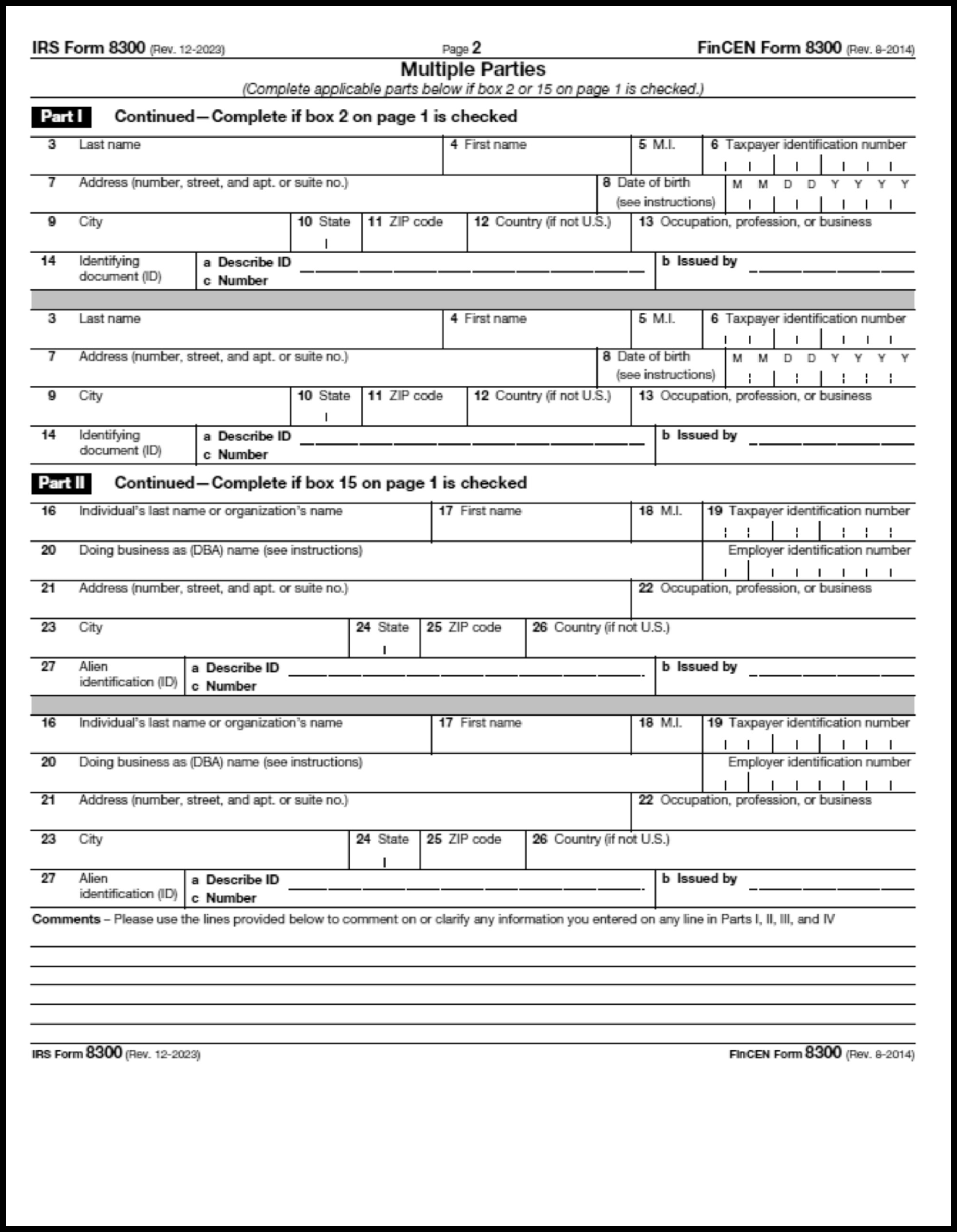- 3.11.250 Form 8300 Processing
- 3.11.250.1 Program Scope and Objectives
- 3.11.250.2 Background
- 3.11.250.3 Authority
- 3.11.250.4 Roles and Responsibilities
- 3.11.250.5 Program Management and Review
- 3.11.250.6 Program Controls
- 3.11.250.7 Terms and Acronyms
- 3.11.250.8 Related Resources
- 3.11.250.9 General Instructions
- 3.11.250.10 Batching Form 8300
- 3.11.250.10.1 Function and Program Codes (Form 8300)
- 3.11.250.10.2 Receipts - Form 8300
- 3.11.250.10.3 Batching - Form 8300
- 3.11.250.10.4 BBTS
- 3.11.250.10.5 Return of Completed Form 8300
- 3.11.250.11 Data Conversion Operations - BSA E-file Data Entry Form 8300
- 3.11.250.11.1 Function and Program Codes (Form 8300)
- 3.11.250.11.2 Desktop, Web Browser, and Application Access Requirements.
- 3.11.250.11.3 Manager Responsibility for Employee System Access
- 3.11.250.11.4 BSA E-Filing System Access
- 3.11.250.11.5 Log Into BSA E-filing System
- 3.11.250.11.6 Input & BSA E-file Submission Procedures - Form 8300 (Paper Filed)
- 3.11.250.11.6.1 BSA E-Filing Form 8300 Cash Payments Report Header
- 3.11.250.11.6.2 Critical Input Data
- 3.11.250.11.6.3 Attorney Client Privileges, 5th Amendment Rights, & Delinquent Documents Secured by Exam (Workaround)
- 3.11.250.11.6.4 Box 1a & 1b Check Boxes, Form 8300 - Amends Prior Report / Suspicious Transaction
- 3.11.250.11.6.5 Box 2 - 14b, Part 1 - Identity of Individual From Whom the Cash Was Received
- 3.11.250.11.6.6 Box 15 - 27c, Part II - Person on Whose Behalf This Transaction Was Conducted
- 3.11.250.11.6.7 Box 28 - 34, Part III - Description of Transaction and Method of Payment
- 3.11.250.11.6.8 Box 35 - 45, Part IV - Business That Received Cash
- 3.11.250.11.6.9 Submission to FinCEN
- 3.11.250.11.6.10 Control Batch Label (Form 9532)
- 3.11.250.11.6.11 Sub Batch Monitoring Report
- 3.11.250.12 Process to Telework Form 8300
- 3.11.250.12.1 Prepping Form 8300 to Leave the Office - Lead Data Entry Clerk/Manager
- 3.11.250.12.2 Preparing Form 3210 for Cases Worked at Telework Site
- 3.11.250.12.3 Schedule to Pick up Work
- 3.11.250.12.4 Picking up Work
- 3.11.250.12.5 Returning Work
- Exhibit 3.11.250-1 Form 8300, Report of Cash Payments Over $10,000 Received in a Trade or Business
Part 3. Submission Processing
Chapter 11. Returns and Documents Analysis
Section 250. Form 8300 Processing
3.11.250 Form 8300 Processing
Manual Transmittal
October 17, 2025
Purpose
(1) This transmits revised IRM 3.11.250, Returns and Documents Analysis, Form 8300 Processing
Material Changes
(1) IRM 3.11.250.11.6.1, BSA E-Filing Form 8300 Cash Payments Report Header - Changed in (1) the DCN references "20259000501" to "20269000501" and "20250900050150" to "20260900050150."
(2) Exhibit 3.11.250 - 1, Form 8300, Report of Cash Payments Over $10,000 Received in a Trade or Business - Updated to 2023 form.
(3) Various editorial changes (e.g., spelling, tax periods, punctuation, unspan cells, links, etc.) and plain language updates (Plain Language Writing Act of 2010) have been made throughout entire Internal Revenue Manual (IRM).
Effect on Other Documents
IRM 3.11.250 dated December 13, 2024 (effective 01-01-2025) is superseded.Audience
Taxpayer Services, Submission Processing, Receipt & Control Operations (Batching/BBTS) & Data Conversion Operations (Kansas City Service Center (KCSC) only)Effective Date
(01-01-2026)Scott Wallace
Director, Submission Processing
Taxpayer Services
-
Purpose: The purpose of this Internal Revenue Manual (IRM) section is to give instructions for processing of Form 8300, Report of Cash Payments Over $10,000 Received in a Trade or Business by Receipt & Control Operations (Batching/BBTS) & Data Conversion Operations ((Kansas City Service Center (KCSC) only)
-
Audience: The audience for this IRM includes:
-
Receipt & Control Operations Batching Clerks
-
Data Conversion Operations Data Entry Clerks
-
-
Policy Owner: The policy owner for this IRM is Director, Submission Processing (SP).
-
Program Owner: Return Processing Branch (RPB), Business Master File (BMF) Section.
-
Primary Stakeholders: The primary stakeholders for this IRM Small Business/Self-Employed (SBSE)
-
Program Goals: Data Conversion Operations Data Entry Clerks to electronically file Form 8300 into the Financial Crimes Enforcement Network (FinCEN) using Bank Security Act (BSA) E-Filing System.
-
The purpose of Receipt & Control Operations Batching Clerks is to batch received Form 8300 for BSA E-filing by Data Conversion Operations Data Entry Clerks.
-
The purpose of Data Conversion Operations Data Entry Clerks is to:
-
Review Form 8300 document for conditions that can cause the form to be rejected from being E-filed.
-
BSA E-file Form 8300 documents do not meet E-filing rejection conditions into the BSA E-filing system for submission.
-
-
This Internal Revenue Manual (IRM) is the main source of information for receiving, batching, E-filing and trans shipping received Form 8300 back to Small Business/Self Employed Examination Operations Specialty Examination BSA Examination function.
-
The Form 8300 is BSA E-filed at Kansas City Submission Processing Center (KCSPC).
-
Section 6050I (26 United States Code (U.S.C.) 6050I) and 31 U.S.C. 5331 require that any person in a trade or business who receives more than $10,000 in cash in a single transaction or in related transactions must file Form 8300, Report of Cash Payments Over $10,000 Received in a Trade or Business. The Form 8300 is a “dual purpose” report. Information is reported to both the Internal Revenue Service and the Financial Crimes Enforcement Network (FinCEN) by use of one report.
-
Effective January 1, 2024, a trade or business must electronically file (e-file) Forms 8300 if they are required to e-file other information returns, such as Forms 1099 series and Forms W-2. A trade or business must e-file their Forms 8300 if they are required to file at least 10 information returns of one or more type(s) other than Form 8300 during a calendar year. A trade or business may file a request for a waiver from filing information returns electronically due to undue hardship. If a waiver is granted, the trade or business may file paper Forms 8300 for the duration of the calendar year.
-
The Director for Kansas City Submission Processing Center (KCSPC) is responsible for monitoring operational performance for the Submission Processing Center.
-
The Operations Managers for KCSPC is responsible for monitoring operational performance for their operation.
-
The Department Managers for KCSPC is responsible for monitoring Team Units performance within their department.
-
The Team Manager/Lead is responsible for performance monitoring and ensuring employees have the tools to perform their duties.
-
The Team Employees are responsible to follow the instructions contained in this IRM and maintain updated IRM procedures.
-
System control reports: Financial Crimes Enforcement Network (FinCEN) publishes the Suspicious Activity Reports (SARs) – Trends, Tips & Issues periodically as a product of close collaboration between FinCEN's regulatory, law enforcement, and industry partners. It is intended to give meaningful information about the preparation, use, and value of Suspicious Activity Reports (SARs) filed by financial institutions.
-
Program Effectiveness:
-
BSA E-Filing Supervisory Users have the option of tracking filing statuses, either by viewing the status of their own submissions or viewing the status of submissions from all of their organization’s users. It is important to note that status tracking does not allow any individual, Supervisory User or otherwise, to view the contents of a filing, only the status of that filing within BSA E-Filing.
-
The BSA E-Filing System retains administrative data. Acknowledgement Data is retained 30 days after being opened or 60 days after being posted, whichever comes first. Alert Data is retained for 30 days after posting. Track Status Data is retained for 5 Years (1825 days) after achieving "Accepted" or "Rejected" status.
-
-
Annual Review is performed by Federal Managers Financial Integrity Act (FMFIA) to ensure accuracy and promote consistent tax administration.
-
Internal Systems that output to FinCEN and BSA E-Filing Compliant Data is a CTR system that is part of the overall customer account and transaction processing system(s). The systems automatically route CTR data to the Compliance Department, where staff can review the CTRs online and approve them for submission. Once approved, the internal system outputs all CTRs to a batch file that is already in the format required by FinCEN and BSA E-Filing. The batch file is submitted to BSA E-Filing once every 15 days and acknowledgements are routed back to the submitter.
-
The following table has a list of words which require interpretations:
Word/Acronyms Definition Example of using a word that is open to interpretation. (This column is for illustration purposes only) BBTS Batch Block Tracking System N/A BMF Business Master File N/A BSA Bank Secrecy Act N/A CAS Customer Account Services N/A CTR or CTRs Currency Transaction Reports N/A E-Filing Electronic Filing N/A DCN Document Control Number Each document within the batch will be in sequential order according to DCN. Data Present Any entry other than zero or blank. If box 1 has data present, enter data as provided. EOP Entry Operator Fair Give accurate and professional service to all persons without regard to personal bias. Treat the customer in a fair manner when working with FOIA requests. FinCEN Financial Crimes Enforcement Network N/A HQ Headquarters N/A ID Identification Document N/A JD Julian Date N/A IRM Internal Revenue Manual N/A KCSC Kansas City Service Center N/A RPB Return Processing Branch N/A SAR or SARs Suspicious Activity Reports N/A SBSE Small Business/Self-Employed N/A SERP Service wide Electronic Research Program N/A SLA Service Level Agreement N/A SP Submission Processing N/A SSN Social Security Number N/A TY Tax Year N/A Timely Give the time frame to consider what is or is not timely. Process all IMF adjustments in a timely fashion. Pay adjustments will be accomplished within a reasonable amount of time, usually within two (2) pay periods. UPS United Parcel Service N/A Usually Give the exceptions when something is not required or what would create the unusual circumstance. Pay adjustments will be accomplished within a reasonable amount of time, usually within two (2) pay periods. WA Word Around N/A
-
Other job aides, electronic tools, or websites needed to complete the work are listed below:
Desktop Computer Terminal Web browser Electronic Tools, or Websites -
Intel Pentium III or greater processor, at least 1GB RAM,
-
200 MB of free disk space
-
Windows XP Professional with Service Pack 2 or 3, Windows 7 Service Pack 1 or later, Windows 8, Apple OS X Version 10.9.2
-
Internet Explorer 10.0 or higher,
-
Google Chrome 41.0 or higher,
-
Mozilla Fire Fox 35.0 or higher
-
Firewall must permit access through port 443 for the Secure Sockets Layer (SSL) protocol. (SSLv3 is used to encrypt all data submitted to BSA E-Filing).
-
Service wide Electronic Research Program (SERP)
-
BSA E-Filing System
-
Outlook E-mail Access
-
Adobe Acrobat Reader
-
-
In June 2017, Taxpayer Services (TS), Customer Account Services (CAS), Submission Processing (SP), and SB/SE, Examination, Specialty Examination - BSA (BSA-CTR), entered into Service Level Agreement (SLA) concerning the receipt of Form 8300, Report of Cash Payments Over $10,000 Received in a Trade or Business and transcription into the Financial Crimes Enforcement Network (FinCEN), maintained by the U.S. Treasury.
-
Form 8300 is required to be completed for transactions greater than $10,000 is received by a trade or business. Form 8300 information may be entered directly into the FinCEN system.
-
TS/SP Responsibilities:
-
Receive, log, and acknowledge weekly batch receipts of Form 8300 to BSA.
-
Transcribe Form 8300 data into the FinCEN system.
-
All form entries should be keyed.
-
If the service center receives a document with missing critical fields, the document must be pulled. A Form 1725 (routing slip) should be attached explaining the reason for the return and returned to CTR Operations in the first shipping box upon completion of the entire Julian Date (JD).
-
The Data Entry Clerk (Keyer) is required to validate, sign, save, and submit the Form 8300 document.
-
Return the Form 8300 documents back to BSA-CTR Operations in the original boxes they were received in. One Form 1725 should be prepared entering all documents being returned for the JD received. The documents should be placed in the original box received upon completion of data entry. The boxed Form 8300 documents should be shipped to:
Internal Revenue Service
Rosa Parks Federal Building
CTR Operations, 8th Floor
985 Michigan Avenue
Detroit, MI 48226
-
-
Any and all procedure changes, additions, or deviations must be formally approved through the mutual parties Management and Program Staffs and the SLA revised to reflect those changes prior to implementation.
-
Procedures for batching and BSA E-file input of Form 8300:
-
See IRM 3.11.250.10, Batching Form 8300
-
See IRM 3.11.250.11, Data Conversion - BSA E-file Input Form 8300
-
-
This section has batching procedures for received Form 8300 inventory for data input.
-
The valid function and program codes to report time worked on Form 8300 Program are:
Function Program Description 110 04040 Mail Handling 180 04040 Batching & Un-batching 790 04040 Clerical support of operations activities (receiving, releasing work, sorting and distributing cases, preparing reports, maintaining files, photocopy work, delivering work, and any other activities directly related to the support of 8300).
-
Data Conversion Operations will receive weekly boxed inventory from IRS CTR Operations in Detroit Michigan via United Parcel Service (UPS). Each box shipped will have UPS tracking label affixed to the outside of the box.
-
Each box will be notated on handle grip side with:
-
Julian Date (JD),
-
Volume,
-
Starting and ending last 5 numbers of the 12-digit Document Control Number (DCN), and
-
Box number out of how many boxes shipped.
-
-
Each batch in the box will have sub batches of 25 documents and each document within the batch will be in sequential order according to DCN.
-
The sub-batches will need to be batched onto batch trucks and delivered to Data Conversion Operations function responsible for data input of Form 8300 into the BSA E-file System. See IRM 3.11.250.10.3, Batching - Form 8300.
-
A 31-slot cart should be used to batch Form 8300 sub-batches. The cart will hold 93 batches (2,325 documents).
-
Each slot should only have 3 sub-batches.
-
Sub-batches should be placed in the slots in sequential order according to the 12-digit Document Control Number (DCN):
-
Each Sub-batch should be placed in a sleeve folder.
-
Notate on front of sleeve folder, cart slot number, alpha character A, B, or C of sub-batch, program and batch number from Batch Transmittal Form 9382.
-
-
Each batch cart must be labeled with a cover sheet containing the following information:
-
F8300
-
Julian Date
-
Tax Year (TY)
-
Volume
-
Document Control Number (DCN)
-
-
Place behind the Batching Cart Cover Sheet for each cart:
-
Batch Transmittal Form 9382 for the DCN documents on the cart.
-
8300 Batch Transmittal for the DCN documents on the cart.
-
-
The BBTS operator will enter into BBTS:
-
Program
-
Batch
-
ID
-
DLN Reference specifically used for Form 8300 program.
-
N/R W/R
-
Received Date
-
Cycle
-
RTNG
-
Volume
-
-
After the program information is entered in BBTS, the batch carts should be delivered directly to Data Conversion Operations unit responsible for BSA Form 8300 Program.
-
The Form 8300 Input Unit will release the completed JD after 2 days from when input completion is done.
-
The completed carts will have a cover sheet showing the truck was completed, verified and moved to 880.
-
Once the completed trucks have been moved to 880 in BBTS, the batched Form 8300 documents will need to be repackaged the same way they were received and in original boxes received:
-
Place all pulled documents from batch cart slot 1 and transmittal for the sub batches that were received in original box.
-
Once packaged ship to:
Internal Revenue Service
Rosa Parks Federal Building
CTR Operations, 8th Floor
985 Michigan Avenue
Detroit, MI 48226
-
-
This section has information and procedures for Data Conversion Operations (DCO) unit responsible for the input of Form 8300 data into the BSA E-file System.
-
The valid function and program codes to report time worked on Form 8300 Program are:
Function Program Description 230 04040 Batching & Un-batching 790 04040 Clerical support of operations activities (receiving, releasing work, sorting and distributing cases, preparing reports, maintaining files, photocopy work, delivering work, and any other activities directly related to the support of 8300).
-
Desktop - Employees’ desktops software application should consist of the following to be able to complete and BSA E-file Form 8300:
-
Intel Pentium III or greater processor, at least 1 GB RAM,
-
200 MB of free disk space
-
Windows XP Professional with Service Pack 2 or 3, Windows 7 Service Pack 1 or later, Windows 8, Apple OS X Version 10.9.2
-
-
Web browser:
-
Internet Explorer 10 or higher
-
Google Chrome 41.0 or higher
-
Mozilla Fire Fox 35.0 or higher
-
Firewall must permit access through port 443 for the Secure Sockets Layer (SSL) protocol. (SSLv3 is used to encrypt all data submitted to BSA E-Filing).
-
-
Outlook E-mail Access - Employees performing keying and submitting of Form 8300 are required to have Outlook E-mail access to Self-register and obtain access to BSA E-Filing system.
-
Access to BSA E-Filing System - Once E-mail is established employees will be able to self-register for access to BSA E-filing System.
-
Service Wide Electronic Research Program (SERP).
-
Adobe Acrobat Reader.
-
This section has information, or steps required by manager to obtain employee access to system applications to assist with the input of Form 8300.
-
E-mail - A BEARS Entitlement Request Form should be submitted for each employee to obtain E-mail access.
-
Once E-mail access is established a FinCEN Access Request List should be completed and submitted to Headquarters (HQ) analyst providing oversight of the Form 8300 Program.
-
Once the FinCEN Access Request List is submitted the employee(s) will be added as new general user(s).
-
The new user will receive a registration E-mail containing:
-
User ID.
-
Login Instructions.
-
Confirmation link to user to complete registration and account set up.
-
-
The new user must click confirmation link within 5 calendar days to complete the registration prior to link disabled.
-
If the user is unable to click link within 5 calendar days, contact the HQ analyst providing oversight of the Form 8300 Program for link to be resent.
-
Once the registration is complete the user will be assigned system user roles giving ability to key Form 8300 into BSA E-File System.
-
This section has procedures for inputting and BSA E-file submitting of paper filed Form 8300.
-
See https://bsaefiling1.fincen.treas.gov/PublicAccess and do the following to access BSA E-filing system:
-
Read the statement for authorized use only.
-
Click on AGREE AND CONTINUE.
-
On the next screen on "Sign In or Create an Account with LOGIN.GOV."
-
Users who have not set up a sign in account click on "Sign in with LOGIN.GOV" and on the next screen click on "Create an account." Enter user irs.gov email address), check the box "I read and accept the Login.gov Rules of Use."
-
Users who have set up a sign in account, click on "Sign in with PIV/CAC. " Then select a certificate authentication and click "OK" button. Then enter your PIN in the Active Client Login window box.
-
Click on "File Now" and in the next screen Scroll down page to "FinCEN -Report of Cash Payments Over $10,000 Received in a Trade or Business" and click on "Download” under the Discrete and click open display a blank Form 8300 used to input or transfer data from paper filed Form 8300. See IRM 3.11.250.11.6, Input & BSA E-file Submission Procedures - Form 8300 (Paper Filed), for the next input to take.
-
-
This section has procedures for inputting and BSA E-file Submission of paper filed Form 8300.
-
Input the required Form 8300 Report Header data as follows
For... Enter... C The 12-digit green DCN number as a 14-digit number by including "50" to the end of DCN number. Submission Type Default will always be "New." Document Control Number Enter the 14-digit Filling Name number only if Form 8300 Box 1a (Amended box) is checked.
-
Prior to keying data from Form 8300, review the form for missing critical input data and do the following:
Note:
If any critical or noncritical entry has white-out, pull the document. If box 1b (Suspicious Transaction) is marked and the document has missing critical input data, pull the document. If the pulled document comes back after review, follow the instructions given for Work Around (WA).
If data is missing for... Then... Box 3, Pull document. Box 6, Pull document only if Box 14 data is not present. Box 14 (a, b & c) Pull document only if Box 6 data is not present. Box 19, Pull document only if Box 27 data is not present. Box 27 (a, b, & c) Pull document only if Box 9 data is not present. Box 28, Pull document if data is not present, illegible, or has multiple dates. Box 29, Pull document if data is not present or illegible. Box 32 (a - f), Pull document if data for any Boxes 32a - 32f is not present. Box 32b Country is blank or illegible, then use the pdf Form 8300X 2020 work around to submit the data. Box 35, Pull document. Box 36, Pull document when both Employer Identification and Social Security Number are not present. -
All pulled documents should be placed in the sub-batch sleeve on top of the completed BSA E-filed sub-batch they were pulled from. This is done for the purpose of gathering all pulled documents to return to CTR Operations for other steps to take.
-
Once it’s determined Form 8300 is eligible for input (not pulled due to missing critical input data):
Note:
Form 8300-SP (Spanish version) is formatted identical to the English version. Input the data as given in the numbered boxes following the same the procedures below.”
-
See IRM 3.11.250.11.6.3, Attorney Client Privileges, 5th Amendment Rights, & Delinquent Documents Secured by Exam (Workaround)
-
See IRM 3.11.250.11.6.4, Box 1a & 1b Check Boxes, Form 8300 - Amends Prior Report / Suspicious transaction.
-
See IRM 3.11.250.11.6.5, Box 2 - 14b, Part 1 - Identity of Individual From Whom the Cash Was Received.
-
See IRM 3.11.250.11.6.6, Box 15 - 27c, Part II - Person on Whose Behalf This Transaction Was Conducted.
-
See IRM 3.11.250.11.6.7, Box 28 - 34, Part III - Description of Transaction and Method of Payment.
-
See IRM 3.11.250.11.6.8, Box 35 - 45, Part IV - Business That Received Cash.
-
See IRM 3.11.250.11.6.9, Submission to FinCEN.
-
See IRM 3.11.250.11.6.10, Control Batch Label (Form 9532).
-
See IRM 3.11.250.11.6.11, Sub Batch Monitoring Report.
-
-
The instructions in this section are used on the following document types:
-
Attorney Client Privileges,
-
5th Amendment Rights, and
-
Delinquent Documents Secured by Exam
Box Item... Then... Box 3, -
Box 3 is blank enter "Not Provided" .
-
In Box 3 enter "Not provided" when data provided in box is:
-
Foreign
-
Refused
-
unknown
-
see attachment or other types of statements
-
Boxes 7 - 13, -
If blank skip entry.
-
If data is present, enter data as provided.
Boxes 14a - 14c, Boxes 27a - 27c, -
-
Input Line 1a & 1b boxes as follows:
If... Then... Box 1a is marked, Ensure "Amendment" was selected from the submission type drop-down menu. This will auto populate an "X" in the check box. Box 1a is not marked, Leave blank and continue to next entry. Box 1b is marked, Click box to place an "X" in the box. Box 1b is not marked, Leave blank and continue to next entry.
-
Input data as follows:
Box... Then... 2 is or is not checked, -
If more than one Part I section has data present, click box 2 to auto populate an "X" in box.
-
If only one Part I section is present, do not click box 2 and continue to the next line entry.
3 -
If data is present, enter data as provided.
-
If no data is present or data is illegible, pull document.
4 -
If data is present, enter data as provided.
-
If no data is present or data is illegible, skip entry.
5 -
If data is present, enter data as provided.
-
If no data is present or data is illegible, skip entry.
6 -
If data is present, enter data as provided.
-
If no data is present in Box 14a, 14b, and 14c, skip entry.
-
If no data is present in Box 6, 14a, 14b, and 14c:
-
If Comments Section or a statement attached shows Box 6 data was "refused," "denied," "not given," "not provided," "unknown," etc., then in Box 14a select "Other" and in Box 14c enter "Unknown" .
-
If Comments Section or statement attached does not indicate Box 6 data was "refused," "denied," "not given," "not provided," "unknown," etc., then pull document.
-
7 -
If data is present, enter data as provided.
-
If no data is present or data is illegible, skip entry.
8 9 -
If data is present, enter data as provided.
-
If no data is present or data is illegible, and Box 27a, 27b, or 27c, has data, then skip entry.
-
If no data is present in Box 9, 27a, 27b, and 27c:
-
If Comments Section or a statement attached shows Box 9 data was "refused," "denied," "not given," "not provided," "unknown," etc., then in Box 27a select "Other" and in Box 27c enter "Unknown" .
-
If Comments Section or statement attached does not indicate Box 9 data was "refused," "denied," "not given," "not provided," "unknown," etc., pull document.
-
10 11 -
If data is present, enter data as provided.
-
If no data is present or data is illegible, skip entry.
12 -
If the country data is present, enter data by selecting the country provided from the drop-down menu.
-
If data present is North Korea, select "Korea, Democratic People’s Republic of" from the drop-down menu.
-
If data present is South Korea, select "Korea, Republic of" from the drop-down menu.
-
If no data is present, skip entry.
13 14 a, b, c -
If a notation of "Attorney Client Privilege" or statement showing numerous attempts made to obtain SSN or some type of ID, enter as follows:
-
Box 14a, select "Other" from the drop-down menu.
-
Box 14b, skip entry.
-
Box 14c, enter "NOT PROVIDED " .
-
14a -
If data is present, select the type of identification from the drop-down menu. If unsure select "Other" .
-
If Box 14a data is "refused," "denied," "not given," "not provided," "unknown," etc., select "Other" from the drop-down menu.
-
If data is not present:
-
Box 6 has data present, skip entry.
-
Box 6 has no data present and a Comments Section, or a statement attached shows Box 14a data was "refused," "denied," "not given," "not provided," "unknown," etc., then select "Other" from the drop-down menu.
-
14b -
If Box 14b data is present and Box 6 data is present, select the issued by state provided from the drop-down menu.
-
If Box 14b data is not present and Box 6 data is present, skip entry.
-
If Box 14b data is present and Box 6 data is not present and enter as follows:
-
Select the issued by state provided from the drop-down menu.
-
If data present is "Baja," "Baja California," or any variation of Baja, select "Mexico."
-
If data present is Korea or Korean ITN’L, leave blank and select "Other" for Box 14a.
-
If data present is North Korea, select "Korea, Democratic People’s Republic of" from the drop-down menu.
-
If data present is South Korea, select "Korea, Republic of" from the drop-down menu.
-
-
If Box 14b data is not present and Box 6 data is not present and Box 14a is a Driver's License, enter the State present from the address. This is for U.S. addresses only.
14c -
If Box 6 data is present, enter as follows:
-
If Box 14c data is present, enter data as provided.
-
If Box 14c data is not present or data is illegible, skip entry.
-
-
If Box 6 data is not present:
-
Box 14c data is present, enter data as provided.
-
Box 14c data is not present and Comments Section or a statement attached shows Box 14a data was "refused," "denied," "not given," "not provided," "unknown," etc., then enter "Unknown" .
-
Box 14c data is not present and Comments Section or a statement attached does not shows the ID Type or shows data for Box 14c was "refused," "denied," "not given," "not provided," "unknown," etc., pull document.
-
-
-
Part II Section is an optional section and can have data present or not. Do not pull document if completely blank.
-
Input data as follows:
Box... Then... 15 is not checked -
If more than one Part II section has data present, click Box 15 to auto populate an "X" in box.
-
If only one Part II section is present, do not click Box 15 and continue to the next line entry.
15 is checked -
If more than one Part II section has data present, click Box 15 to auto populate an "X" in box.
-
If only one Part II section is present, do not click Box 15, continue to the next line entry.
16 -
If data is present, enter data as provided.
-
If no data is present or data is illegible, skip entry.
17 -
If data is present, enter data as provided.
-
If no data is present or data is illegible, skip entry.
18 -
If data is present, enter data as provided.
-
If no data is present or data is illegible, skip entry.
19 20 -
If data is present, enter data as provided.
-
If no data is present or data is illegible, skip entry.
21 -
If data is present, enter data as provided.
-
If no data is present or data is illegible, skip entry.
22 -
If data is present, enter data as provided.
-
If no data is present or data is illegible, skip entry.
23 -
If data is present, enter data as provided.
-
If no data is present or data is illegible, skip entry.
24 25 -
If data is present, enter data as provided.
-
If no data is present or data is illegible, skip entry.
26 -
If the country data is present, enter data by selecting the country provided from the drop-down menu.
-
If no data is present or data is illegible, skip entry.
27a, b, & c -
If a notation of "Attorney Client Privilege" statement showing numerous attempts made to obtain SSN or some type of ID, enter as follows:
-
Box 27a, select "Other" from the drop-down menu.
-
Box 27b, skip entry.
-
Box 27c, enter "NOT PROVIDED " .
-
27a -
If data is present, select the type of identification from the drop-down menu. If unsure select "Other" .
-
If Box 27a data is "refused," "denied," "not given," "not provided," "unknown," etc., select "Other" from the drop-down menu.
-
If data is not present:
-
Box 19 has data present, skip entry.
-
Box 19 has no data present and Comments Section, or a statement attached shows Box 27a data was "refused," "denied," "not given," "not provided," "unknown," etc., select "Other" from the drop-down menu.
-
27b -
If Box 27b data is present and Box 19 data is present, select the issued by state provided from the drop-down menu.
-
If Box 27b data is not present and Box 19 data is present, skip entry.
-
If Box 27b data is present and Box 19 data is not present enter as follows:
-
Select the issued by state provided from the drop-down menu.
-
If data present is "Baja," "Baja California," or any variation of Baja, select Mexico.
-
If data present is Korea or Korean ITN’L, leave blank and select "Other" for Box 27a.
-
If data present is North Korea, select "Korea, Democratic People’s Republic of" from the drop-down menu.
-
If data present is South Korea, select "Korea, Republic of" from the drop-down menu.
-
-
If Box 27b data is not present and Box 19 data is not present and Box 27a is a Driver's License, enter the State present from the address. This is for U.S. addresses only.
27c -
If Box 19 data is present, enter as follows:
-
If Box 27c data is present, enter data as provided.
-
If Box 27c data is not present, skip entry.
-
-
If Box 19 data is not present:
-
Box 27c data is present, enter data as provided.
-
Box 27c data is not present and Comments Section or statement attached shows Box 27a data was "refused," "denied," "not given," "not provided," "unknown," etc., enter "Unknown" .
-
Box 127c data is not present and Comments Section or statement attached does not shows the ID Type or shows data for Box 27c was "refused," "denied," "not given," "not provided," "unknown," etc., pull document.
-
-
-
Input data as follows:
Box... Then... 28 29 -
If data is present, enter data as provided.
-
If data is not present, illegible, or has multiple amounts, pull document.
30 -
If data is present, click the check box for an "X" to auto generate.
-
If no data is present or data is illegible, skip entry.
31 -
If data is present, enter data as provided.
-
If no data is present or data is illegible, skip entry.
32a, b, c, d, e, & f -
If data is present on any Box 32a - 32f entries, enter data as provided into the correct designated highlighted entry.
-
If Box 32a "Amounts in $100 bills or higher" has data present, enter data as provided in dollars rounded.
-
If Box 32b "Country" data is present, enter data by selecting the country provided from the drop-down menu box.
-
If Box 32c - 32f Issuer’s names(s) or serial number(s) data is present, enter data as provided.
Do not enter data from a copy of Driver's License, invoice, and or other documents attached to Form 8300. -
If data is not present for all Boxes 32a - 32f highlighted entries, pull document.
33 -
If any Boxes 33a - 33j are checked, clink all boxes marked to auto insert an "X" .
-
If Box 33i is marked and the date in box 28 is prior to July 9, 2012, pull document.
-
if no boxes 33a - 33f are marked, click 32j box to auto insert "X" .
34 -
-
Input data as follows:
Box... Then... 35 -
If data is present, enter data as provided.
-
If no data is present or data is illegible, pull document.
36 -
If data for Employer Identification Number or Social Security Number are present, enter data as provided.
-
If both data for Employer Identification Number and Social Security Number is not present or both are illegible, pull document.
37 -
If data is present, enter data as provided.
-
If no data is present or data is illegible, skip entry.
38 -
If data is present, enter data as provided.
-
If no data is present or data is illegible, skip entry.
39 -
If data is present, select the state provided from the drop-down menu.
-
If no data is present or data is illegible, skip entry.
40 -
If data is present, enter data as provided.
-
If no data is present or data is illegible, skip entry.
41 -
If data is present, enter data as provided.
-
If no data is present or data is illegible, skip entry.
42 -
Do not enter a signature. Once the form is completed thru Box 45, your PIN will be entered as the signature on the header page.
-
If title data is present, enter as provided.
-
If no title data is present or data is illegible, skip entry.
43 Skip entry. 44 -
If data is present, enter as provided.
-
If no title data is present or data is illegible, skip entry.
45 -
If data is present, enter as provided.
-
If no title data is present or data is illegible, skip entry.
-
-
Once the last data entry is completed the Form 8300 is ready for submission to FinCEN by following the procedures in this section.
-
Validation - Scroll to the home (Reports Header) screen and click on "validate" button. This will validate the Form 8300 input of data for errors. See
-
If errors are present a validation error message box will display. Click "Ok" to display list of errors.
-
Correct all errors on display list and click validate button to re-validate Form 8300 input data.
-
If all errors are corrected (error massage list does not generate), then proceed to "Sign" procedures.
-
-
Sign - Click on the Sign button and enter your PIN number in the Sign with PIN response message box and click on Sign with PIN button.
-
Save - Once the Form 8300 is signed do the following:
-
Acceptance / Rejected BSA E-filled - After two days from when the document was BSA E-filed, check the BSA E-mail for acceptance or rejection of the document:
-
If the document was rejected, identify the reason for the rejection, make the necessary correction and resubmit the saved document.
-
If the document was accepted, delete the saved document and the BSA Acceptance E-mail received.
-
-
Each sub batch of Form 8300 will consist of 25 documents and Form 9532, Control Batch Label, will be attached to the first document.
-
Once the entire batch is worked, update the Control Batch Label with the following items:
-
Entry Operator (Signature)
-
Start
-
Finish
-
Volume
-
Pulled
-
-
Once the Control Batch Label (Form 9532) is updated, do the following:
-
Rubber band the sub batch back together without the pulled documents.
-
The pulled documents must be placed in DCN order in front of the first batch and placed back on the batch cart slot.
-
-
All Form 8300 input employees are required to complete and submit daily (end of day) to unit lead the Sub Batch Monitoring Report.
-
The Sub Batch Monitoring Report is an Excel workbook used to report sub batches worked, documents BSA E-filed, pulled documents, incomplete batches, and start and end time.
-
The following information must be entered for each day (Monday - Friday) of each week:
Row... Day of Week... Data to enter... 3 -
Employee Name
-
Julian Date
-
Weekend Date
-
8-13
-
18-23
-
28-33
-
28-43
-
48-53
-
Monday
-
Tuesday
-
Wednesday
-
Thursday
-
Friday
All data below for all days: -
Truck number
-
Sub Batch number
-
Date
-
DCN Start number
-
DCN End number
-
Volume
-
Start Time
-
End Time
-
Doc’s Submitted (BSA)
-
Doc’s Pulled
-
INC “X”
-
Remaining Doc’s (Auto populated)
-
-
At times, the interruption to work or access post of duty station may occur like with the COVID--19 restrictions in Tax Year 2020 and 2021. The Telework Form 8300 process in this section is an alternative to allow to prepare Form 8300 to be keyed at alternative Telework site.
-
The procedures in this IRM section must be followed when approved Telework for Form 8300 is granted.
-
Bundle 3 sleeved batches from one slot off batch cart and cross rubber band together (volumes 75 total 25 in each).
-
Assign each batch numerically in range or per local procedures.
-
Prepare 3 bundles for one week of work (225 document 3 rubber band batches (75 document in each)).
-
All batches for one examiner must be listed on Form 3210.
-
All four Parts of Form 3210 must be completed and signed when required and will include the following:
In the... Enter... To (Show complete and correct address) box, The 8300 Data Entry Clerk name and EOPs Number. Release Date Box, Date the Data Entry Clerk is picking up the bundle of batches. Document Identification Section, -
The DCN range (first DCN number for the first document in bundle and the DCN number of the last document in bundle).
-
Volume total for the 3 bundles of batches.
-
-
Form 3210 Parts 1, 2, 3, & 4 will be used as follows:
Part... Copy of... Purpose... 1, Recipient’s This is the Data Entry Clerk’s copy. 2, For Facilities Management Use Data Entry Clerk will return this part when returning inventory to the office and sign it. 3, Acknowledgement Copy Data Entry Clerk will sign upon receipt of inventory and leave with manager/lead. 4, To be retained by originator Once the work is released this will stay in the binder as worked “checked out”.
-
Manager will make appointments weekly for work pick up by Data Entry Clerks.
-
Appointments must be established within the Data Entry Clerks tour of duty and must coincide with the Manager of Record availability.
-
Manager must stagger appointments to allow for social distancing.
-
-
Manager will notify Data Entry Clerk via e-mail of their scheduled date, time and location for pick-up.
-
If the Data Entry Clerk is unable to report for any reason, they must contact their manager as soon as possible.
-
All employees must follow safety protocols by wearing a mask when entering building and following prescribed social distancing.
-
Data Entry Clerks should be reminded to only report to designated/approved areas and refrain from visiting with employees working on-site.
-
Bundles of work ready for pick-up will be placed at a designated "Outgoing Telework Tower" are.
-
Each bundle of work will have Form 3210’s (Parts 1-4) attached, and the Manager of Record will:
-
Verify the employee’s name and EOP number appears on all 4 Parts of the Form 3210.
-
Ensure to sign Part 1, 3 and 4 of each Form 3210 bundle.
-
Scheduled for pick up that day.
-
-
Data Entry Clerk must meet Manager of record to pick up work and do the following.
-
verify inventory received on Form 3210
-
sign and turn in page 3.
-
If the manager is unavailable, the Data Entry Clerk will turn Part 3 into the manager on duty or designated lead.
-
Part 1 & 2 will stay with the batches.
-
-
Data Entry Clerks will also need to bring home the following supplies:
-
Stapler and staples
-
Rubber bands
-
Form 4227’s
-
Cover sheets to protect Personnel Identifiable Information (PII) in telework environment
-
-
The Data Entry Clerk must meet with a manager or designated person to receive the work on pre-scheduled pick up/drop off day.
-
The Data Entry Clerk must sign Part 2 of Form 3210 – Facilities Management Use – This is to verify they are returning all the batches of work.
-
Receiver (manager or designated person) will verify the batches/DCN’s are accounted for and sign Part 2.
-
Data Entry Clerk will pick up more work after checking back in completed work.

 )
или https:// означает, что вы безопасно подключились к веб-сайту, имеющему окончание .gov. Делитесь конфиденциальной информацией только на официальных, безопасных веб-сайтах.
)
или https:// означает, что вы безопасно подключились к веб-сайту, имеющему окончание .gov. Делитесь конфиденциальной информацией только на официальных, безопасных веб-сайтах.