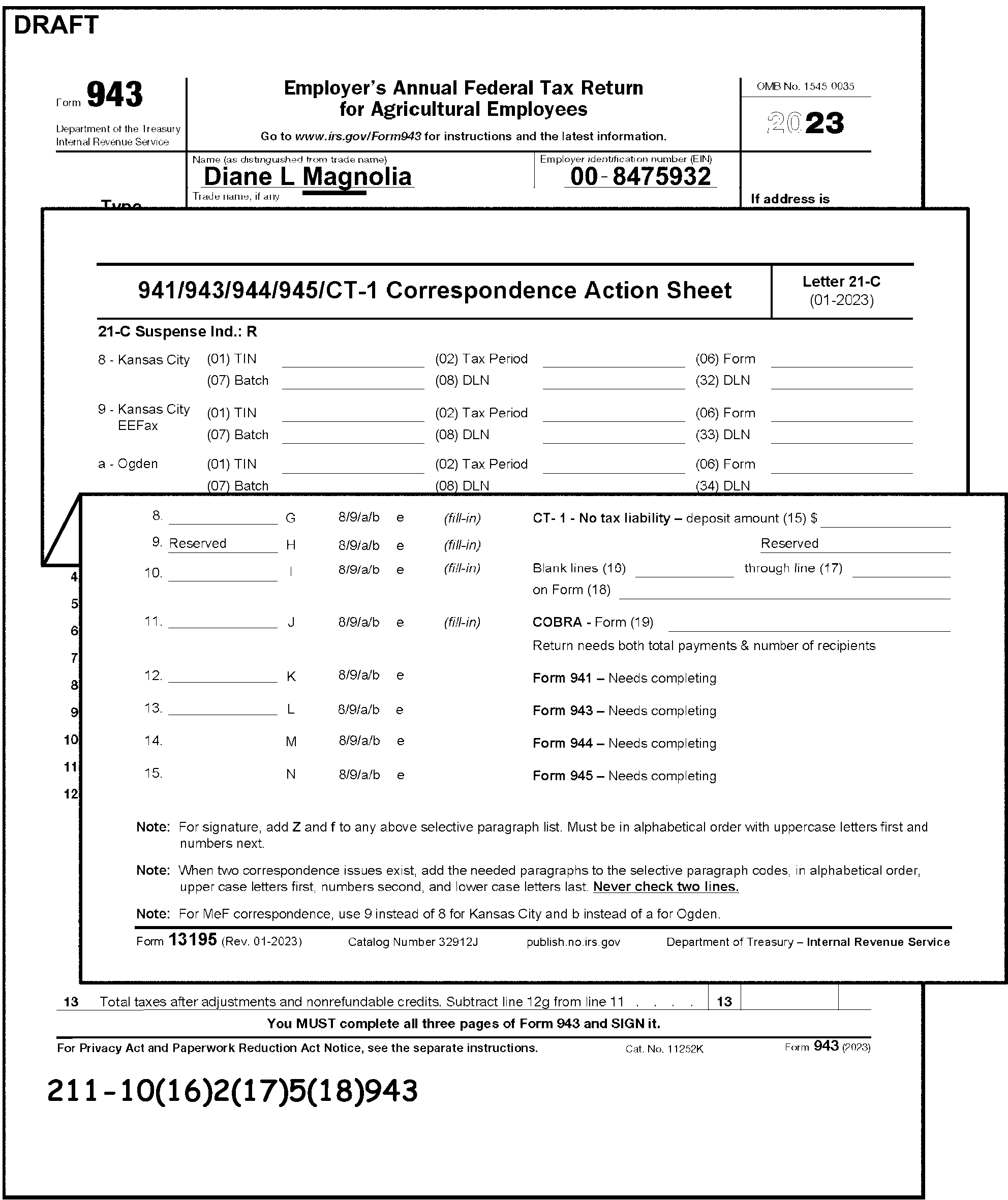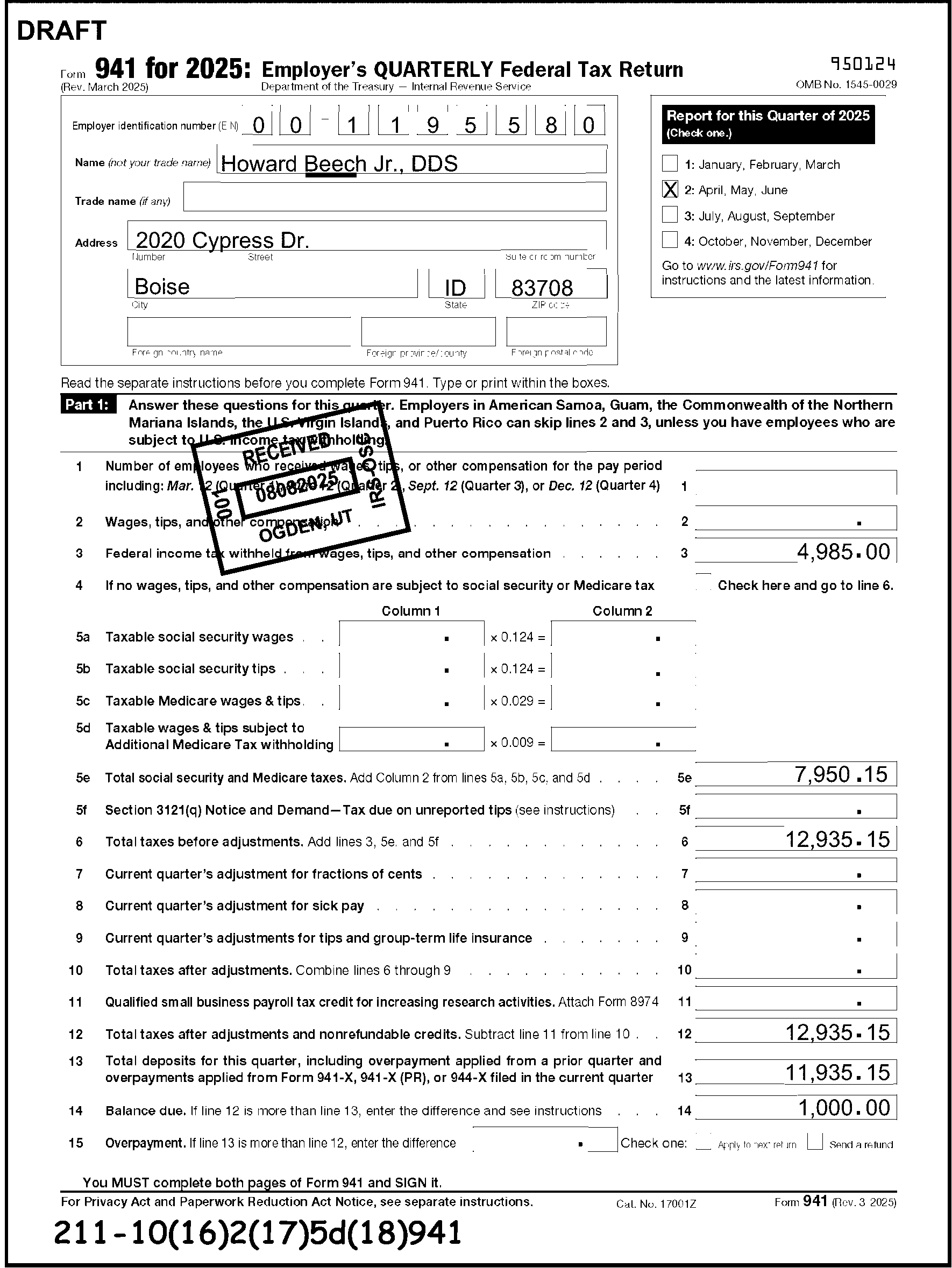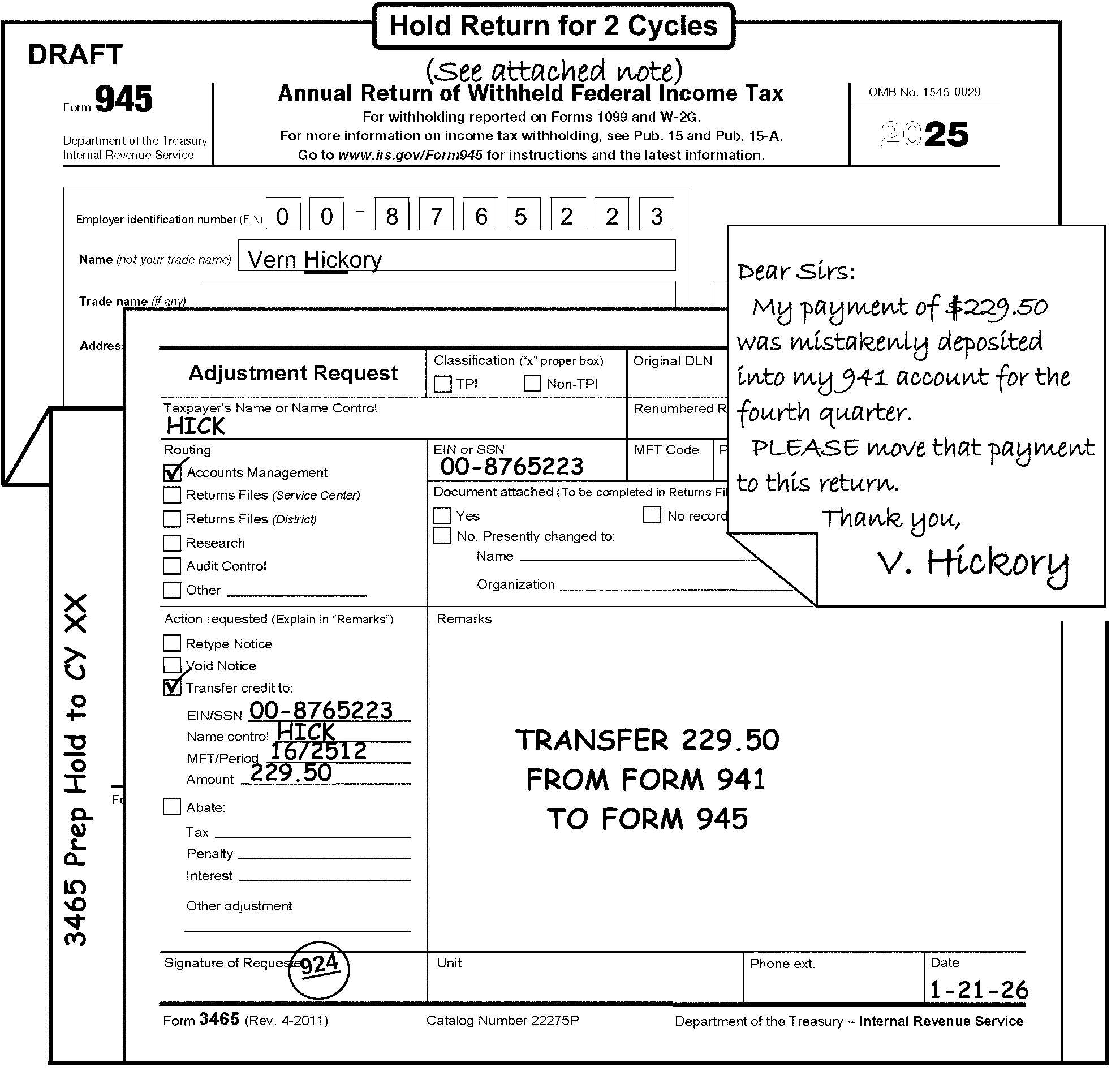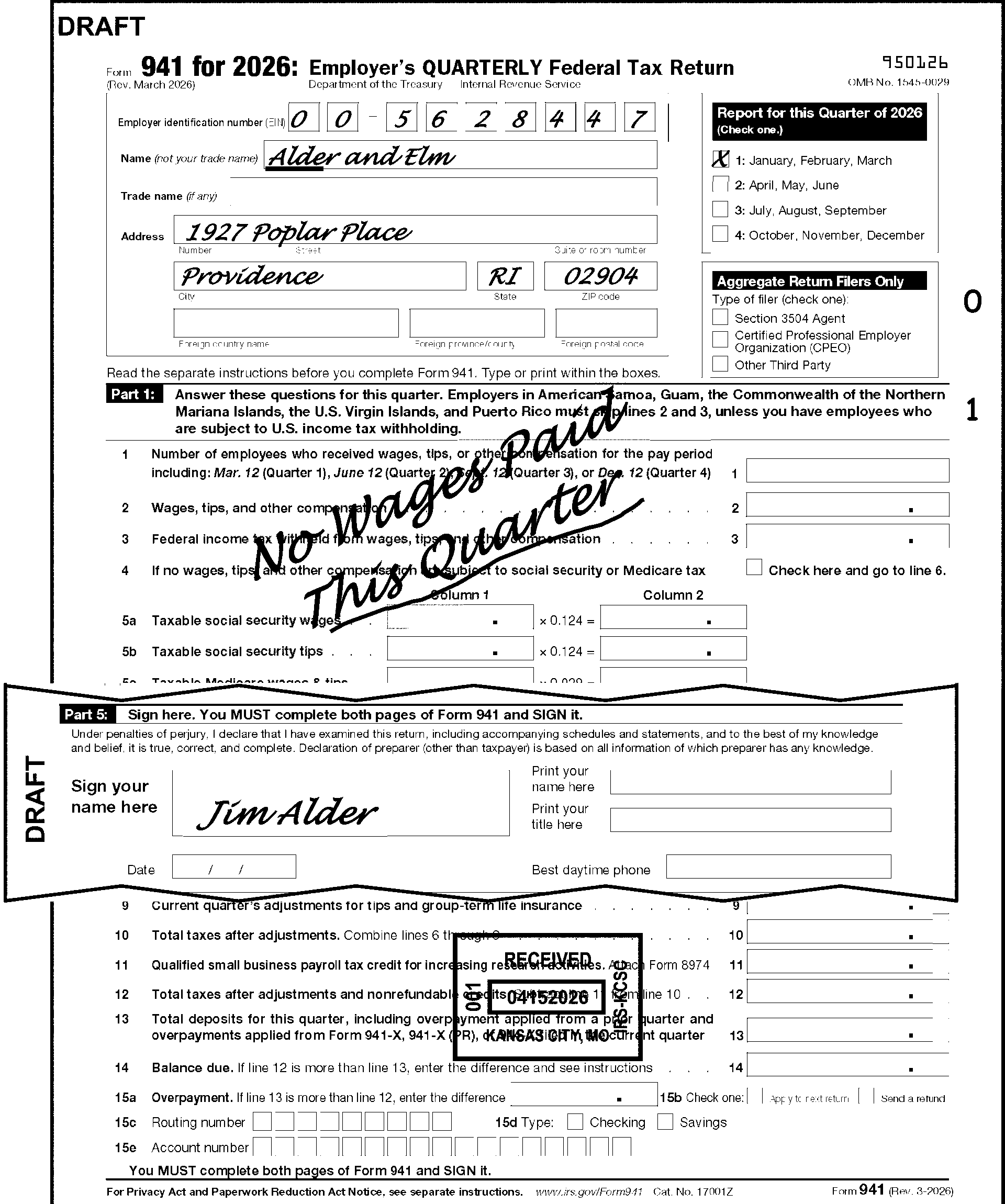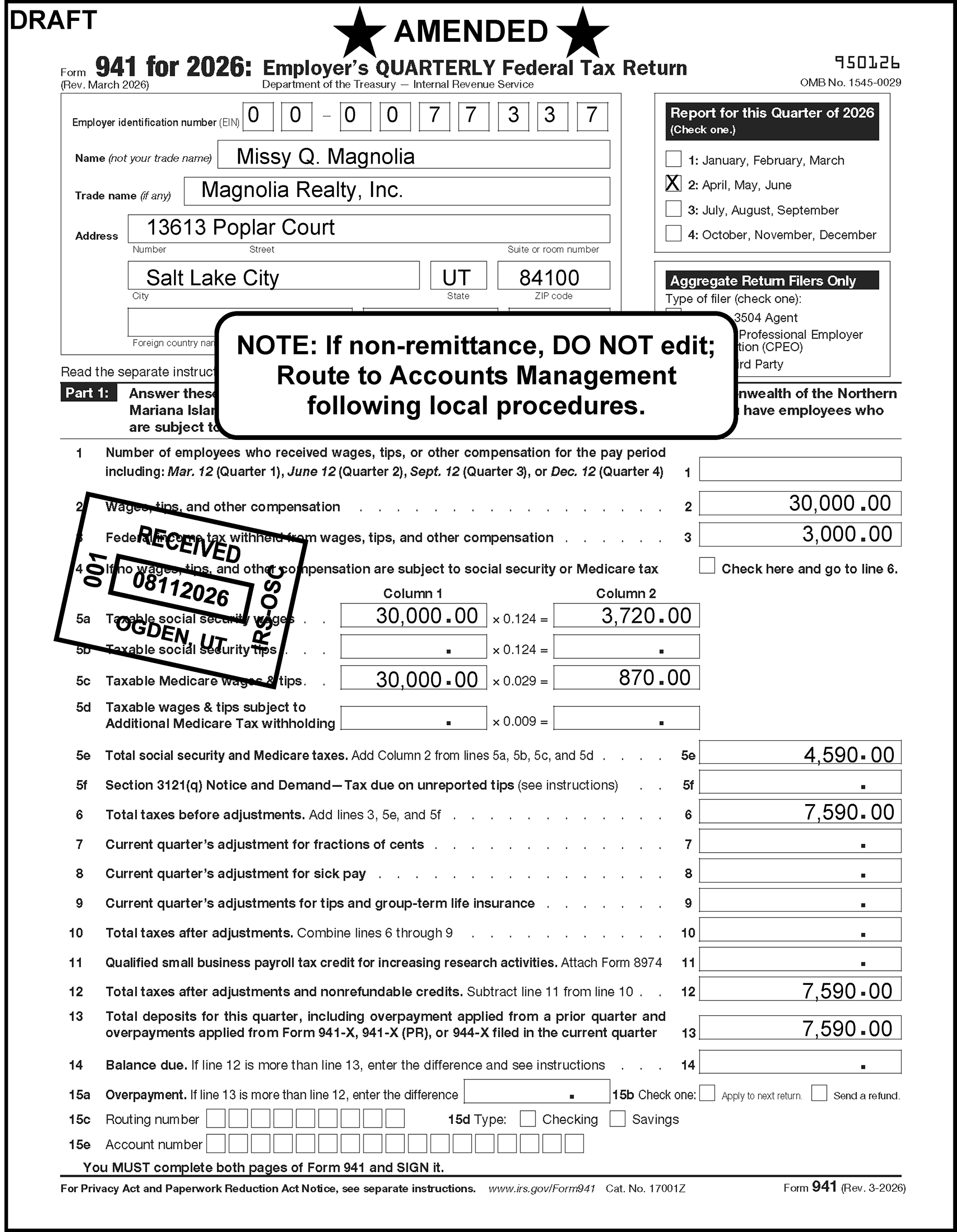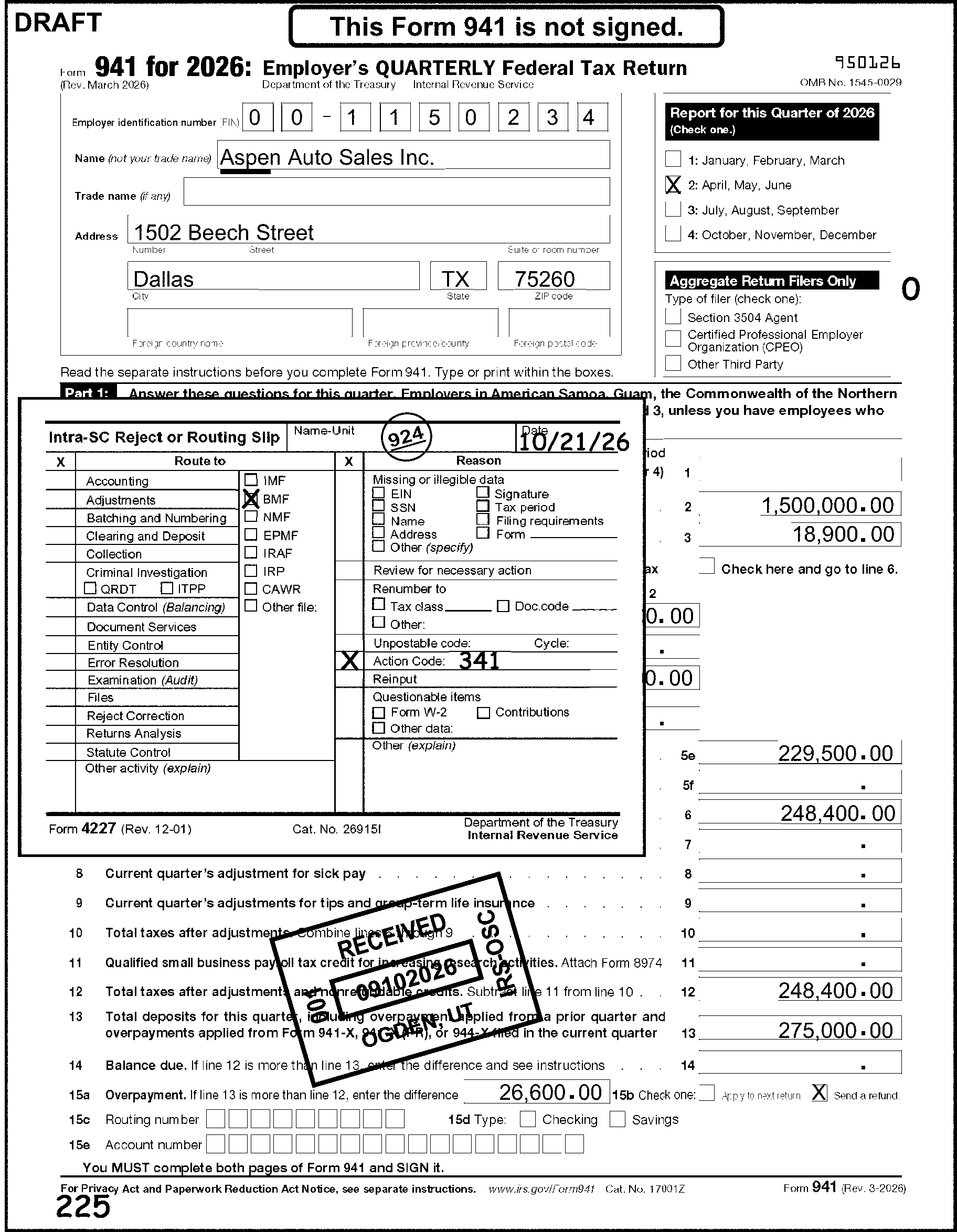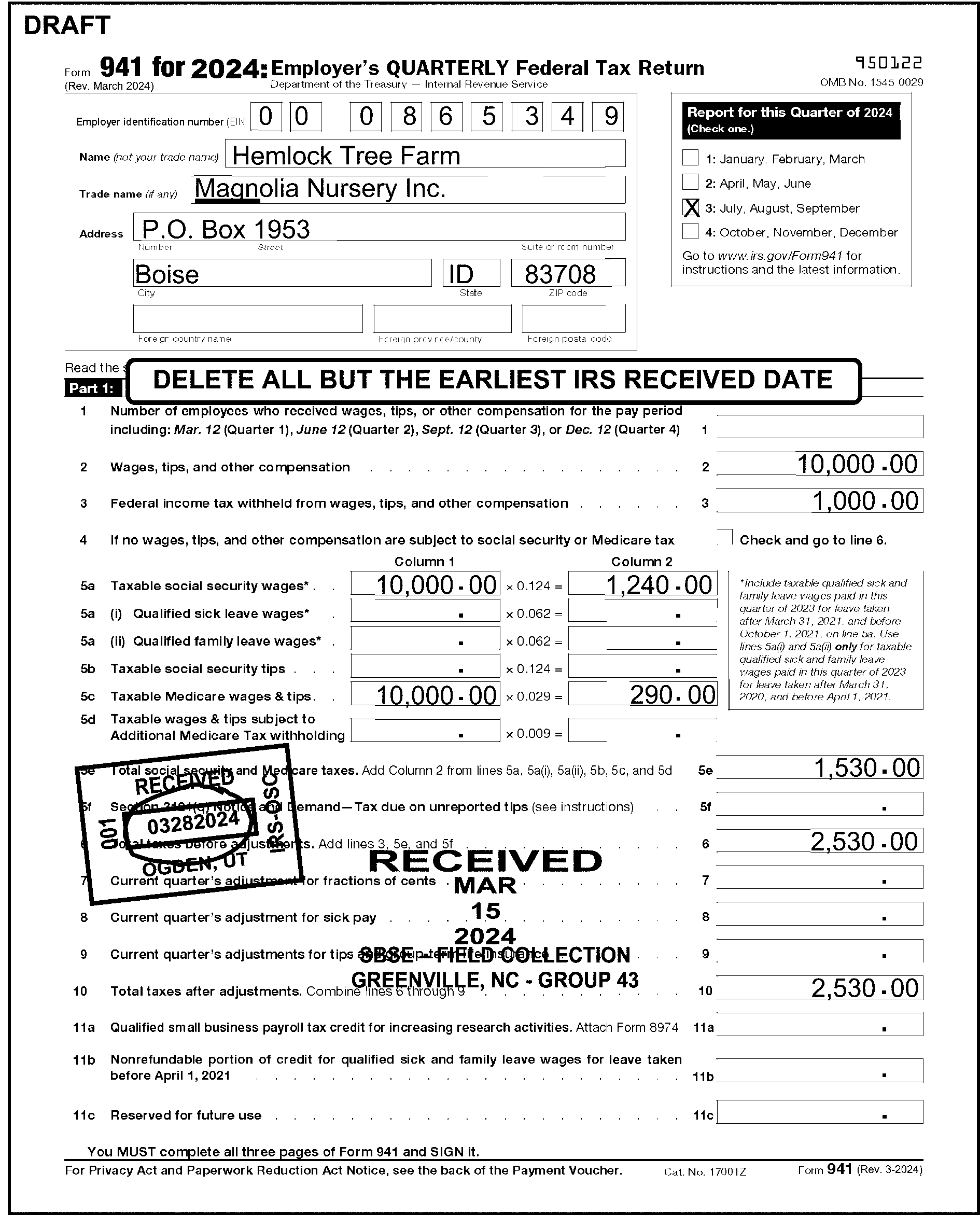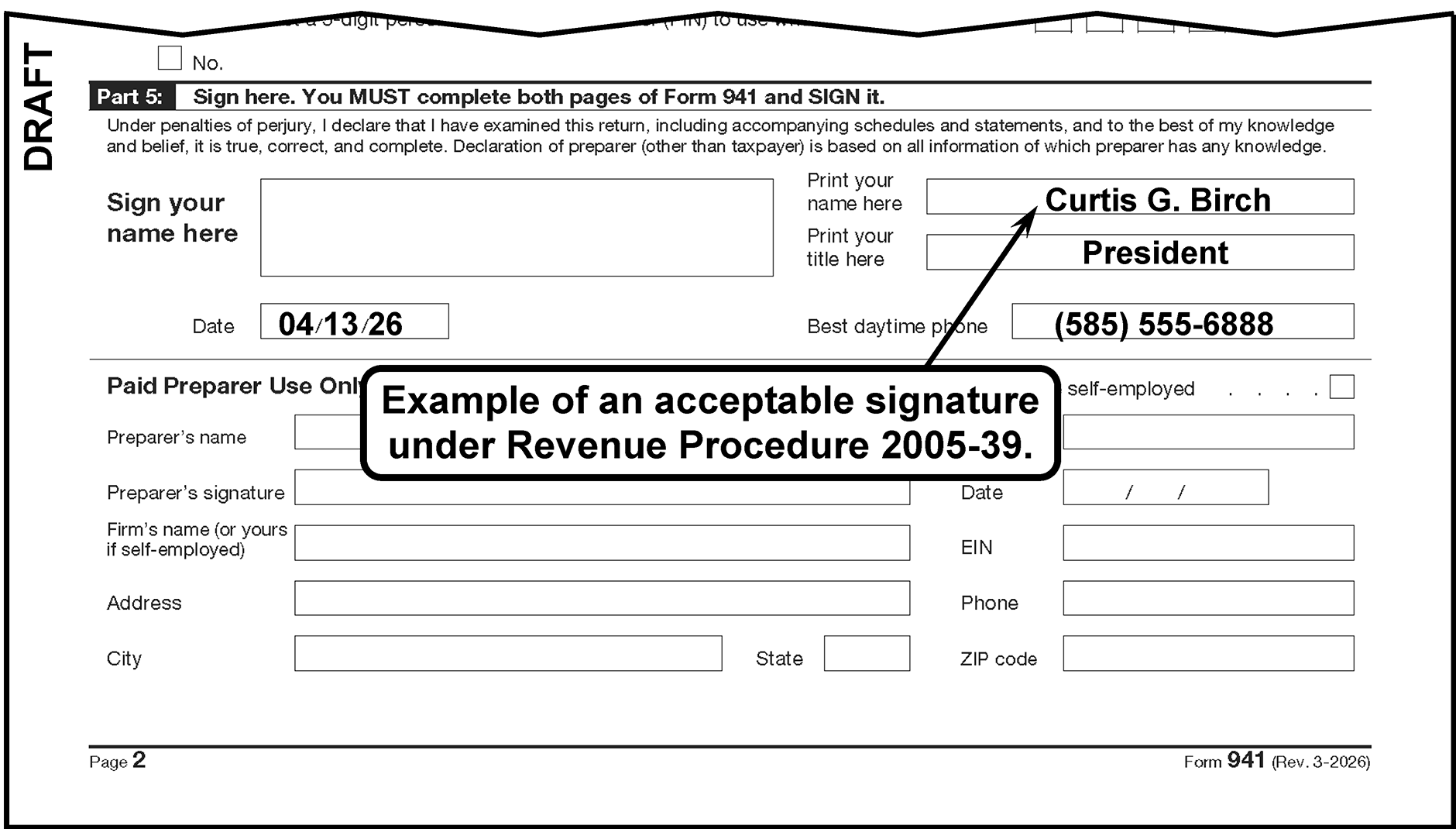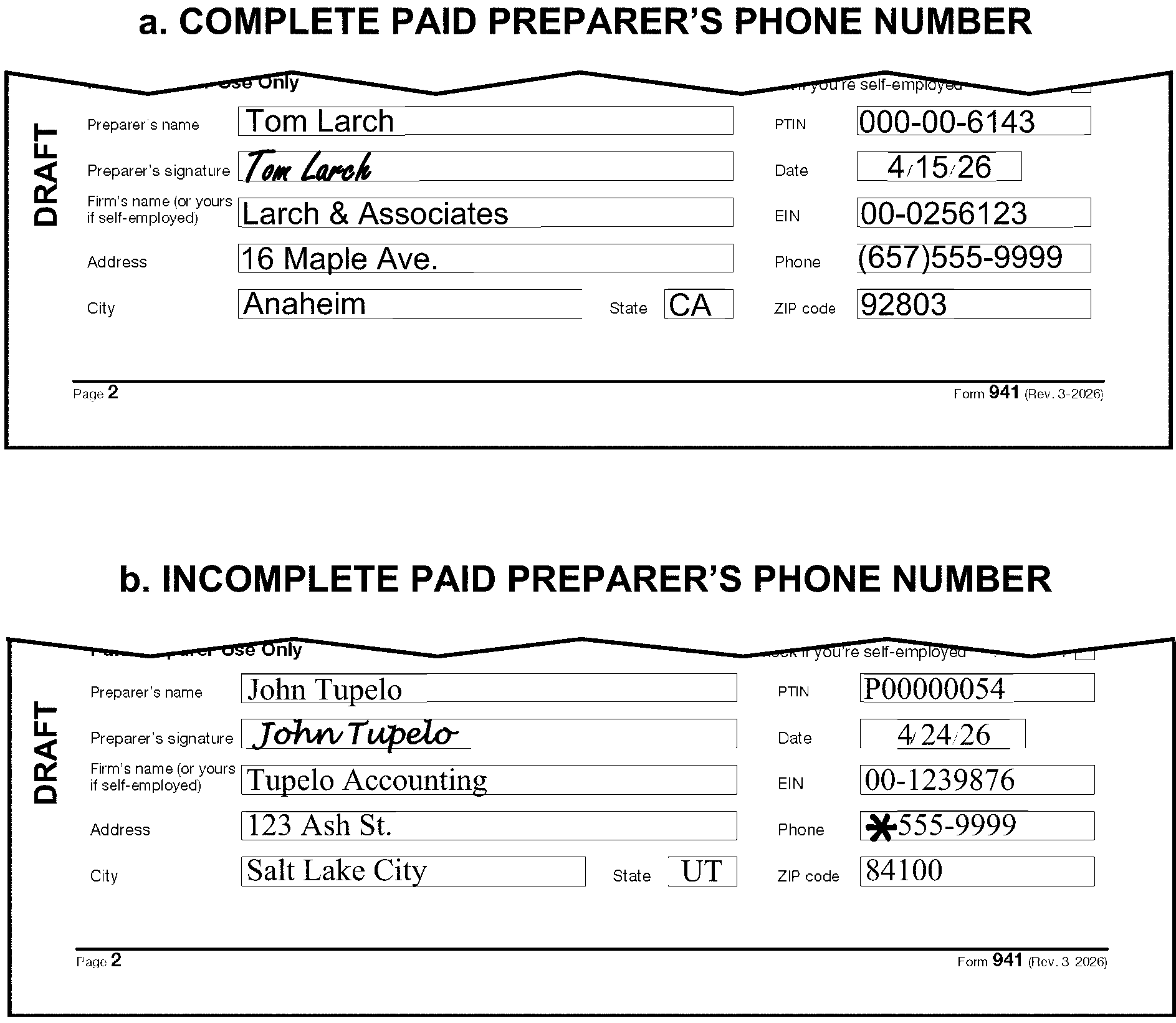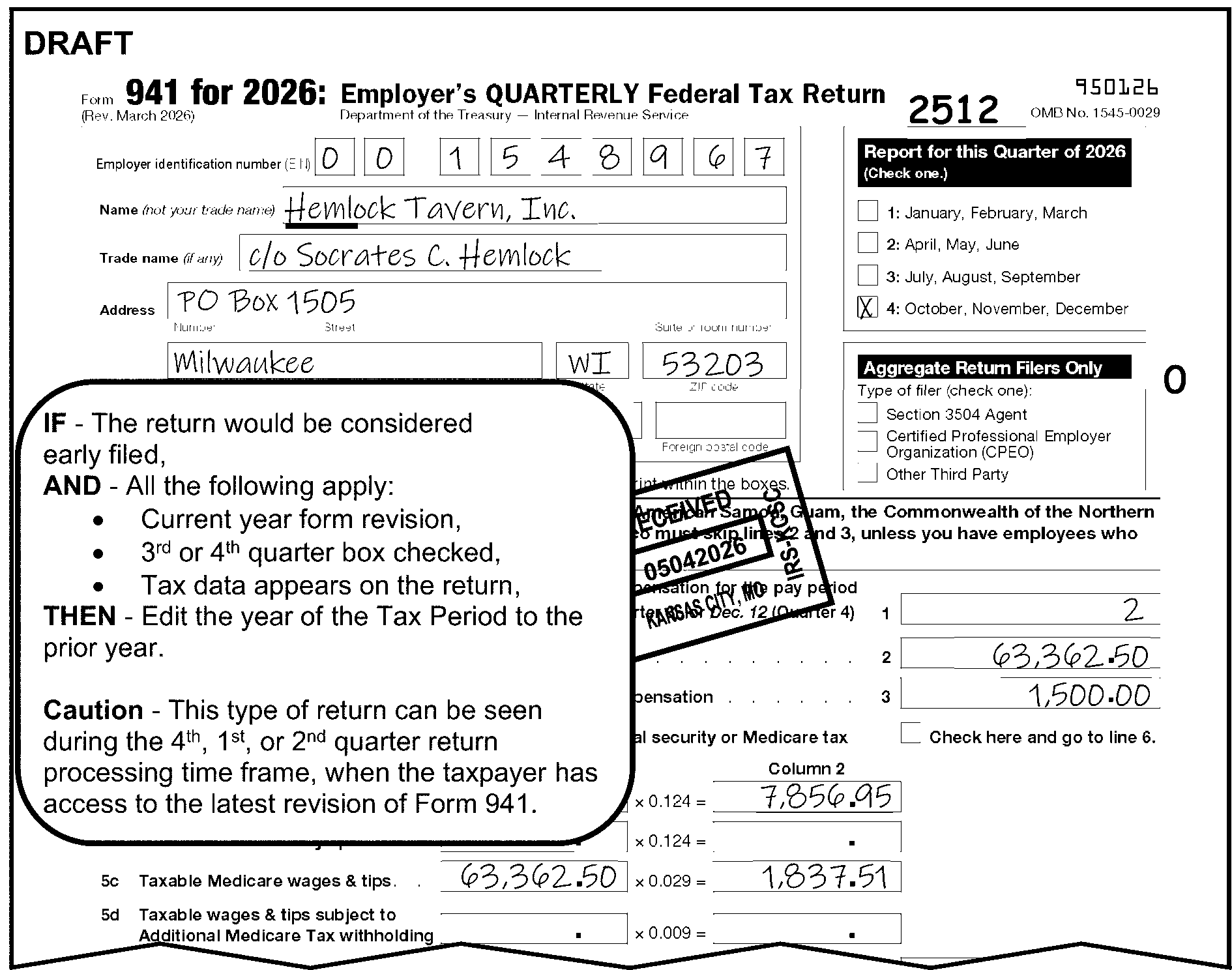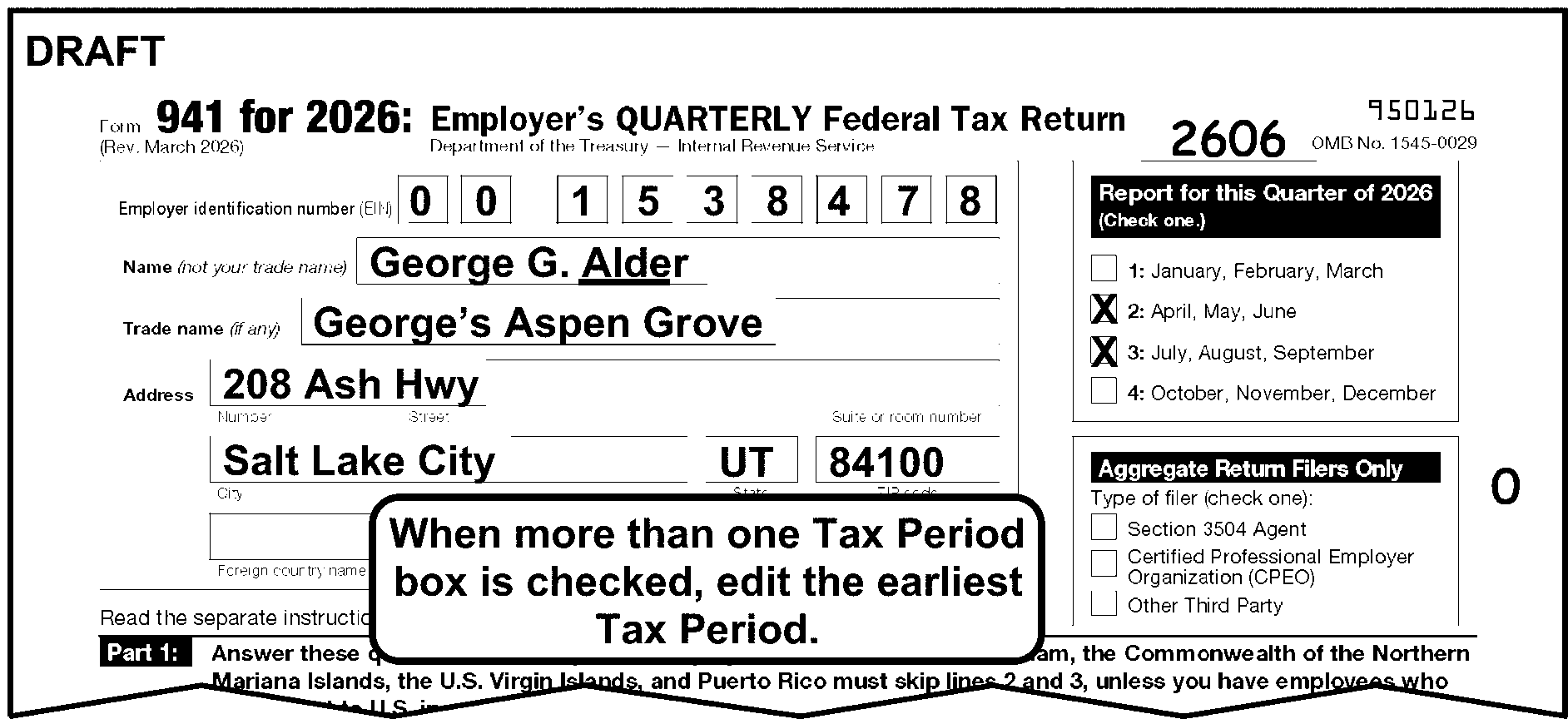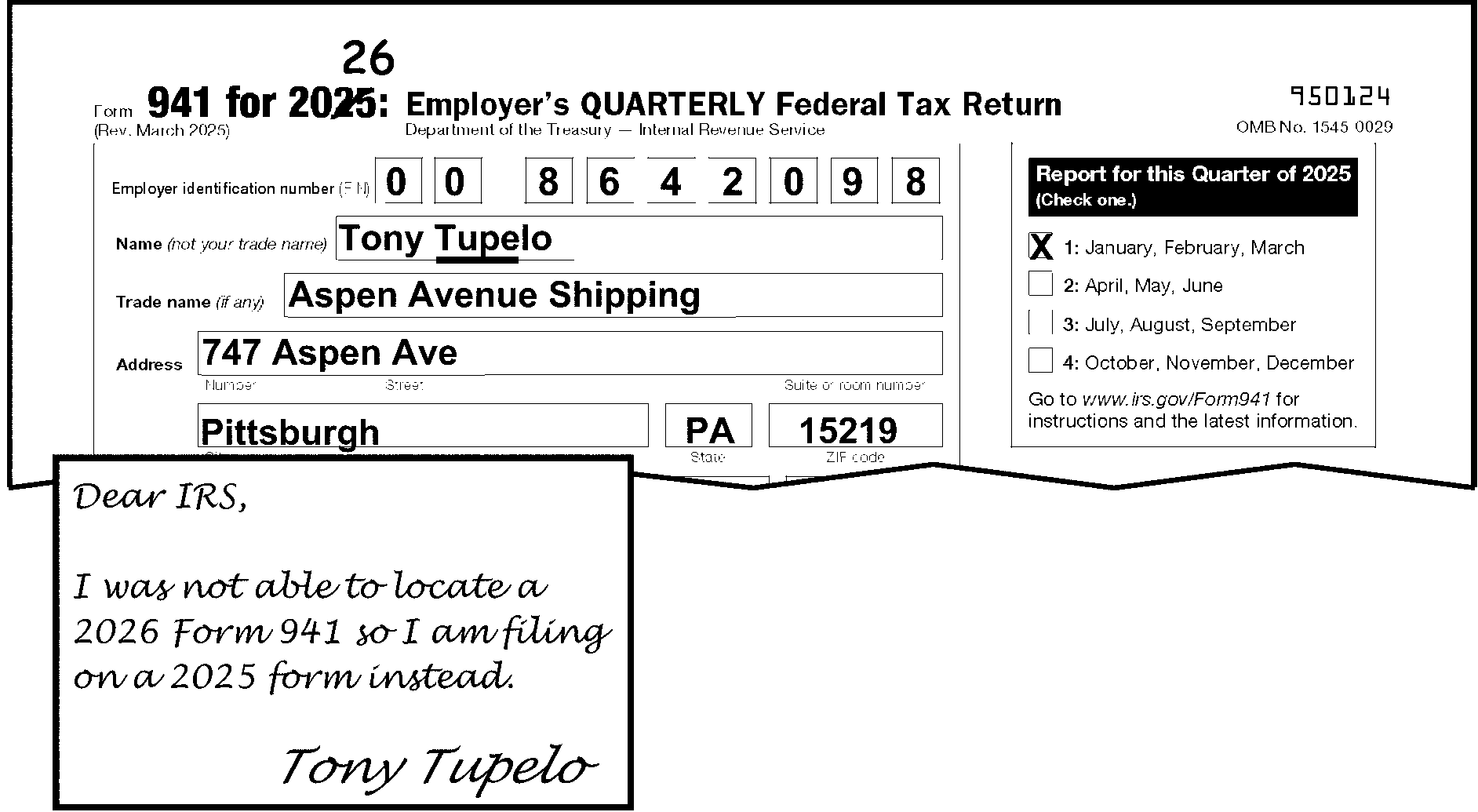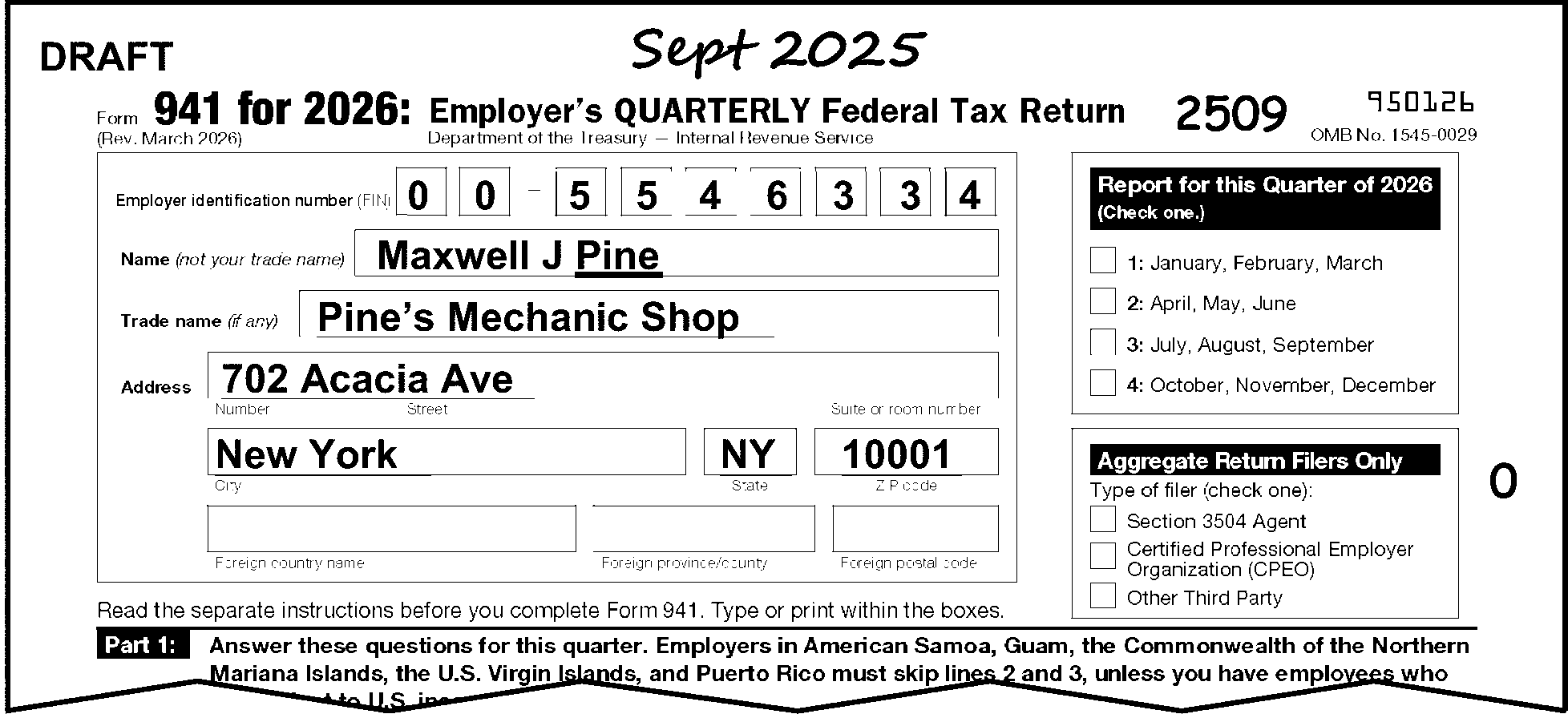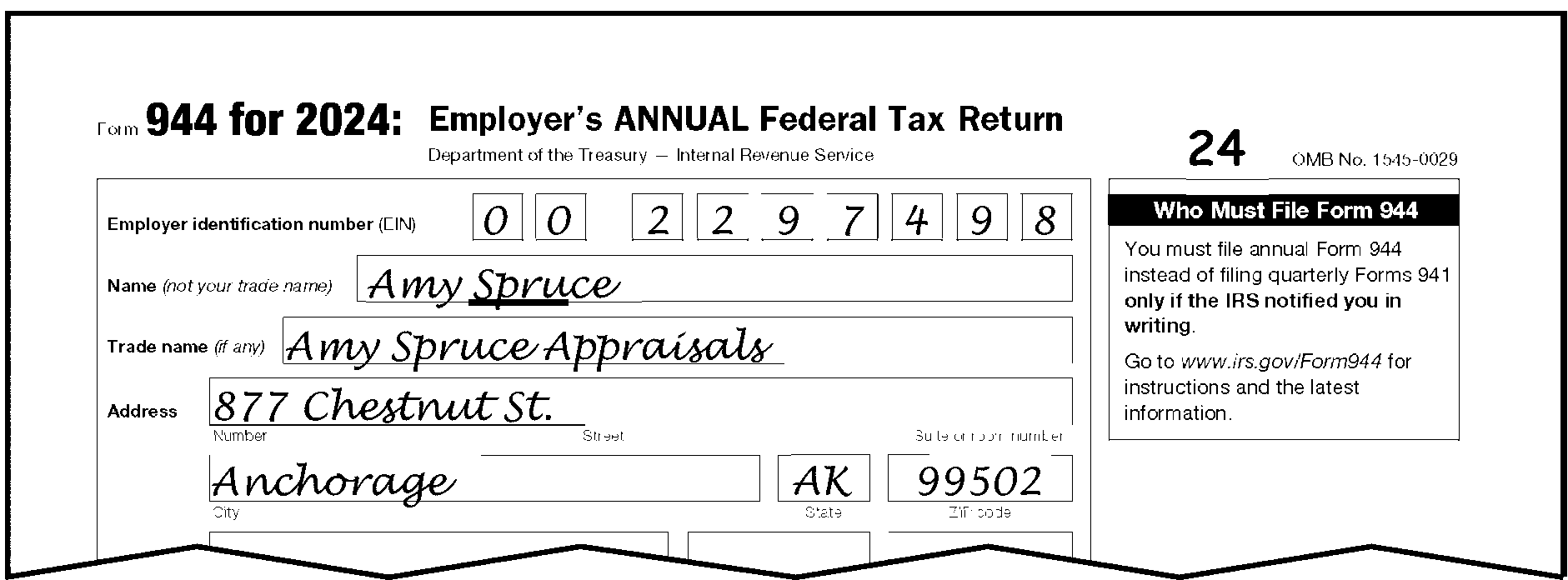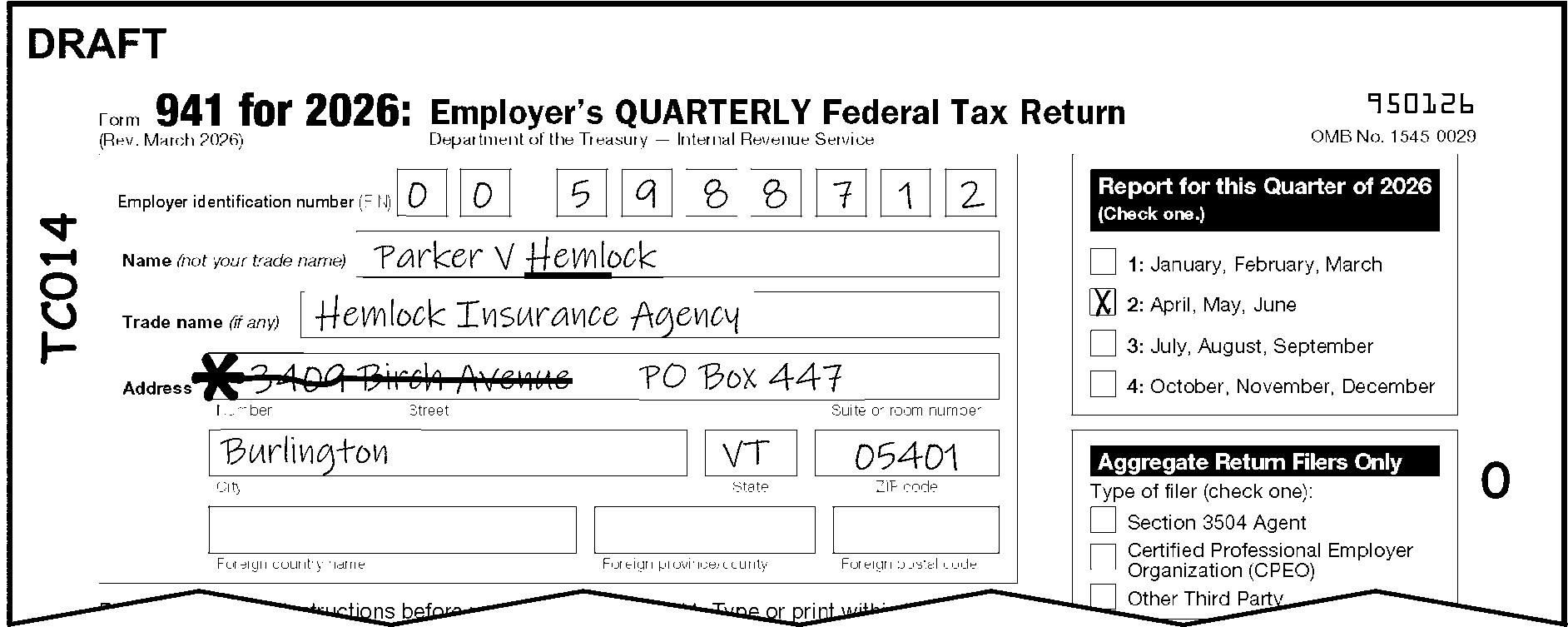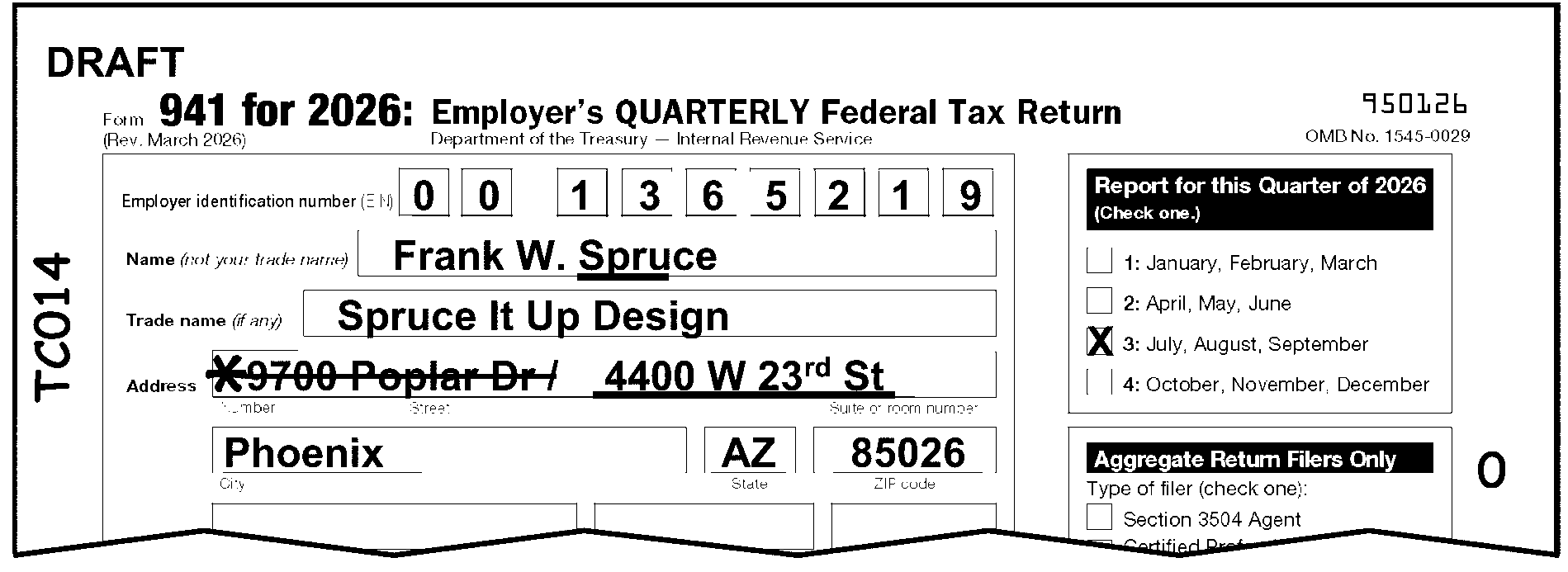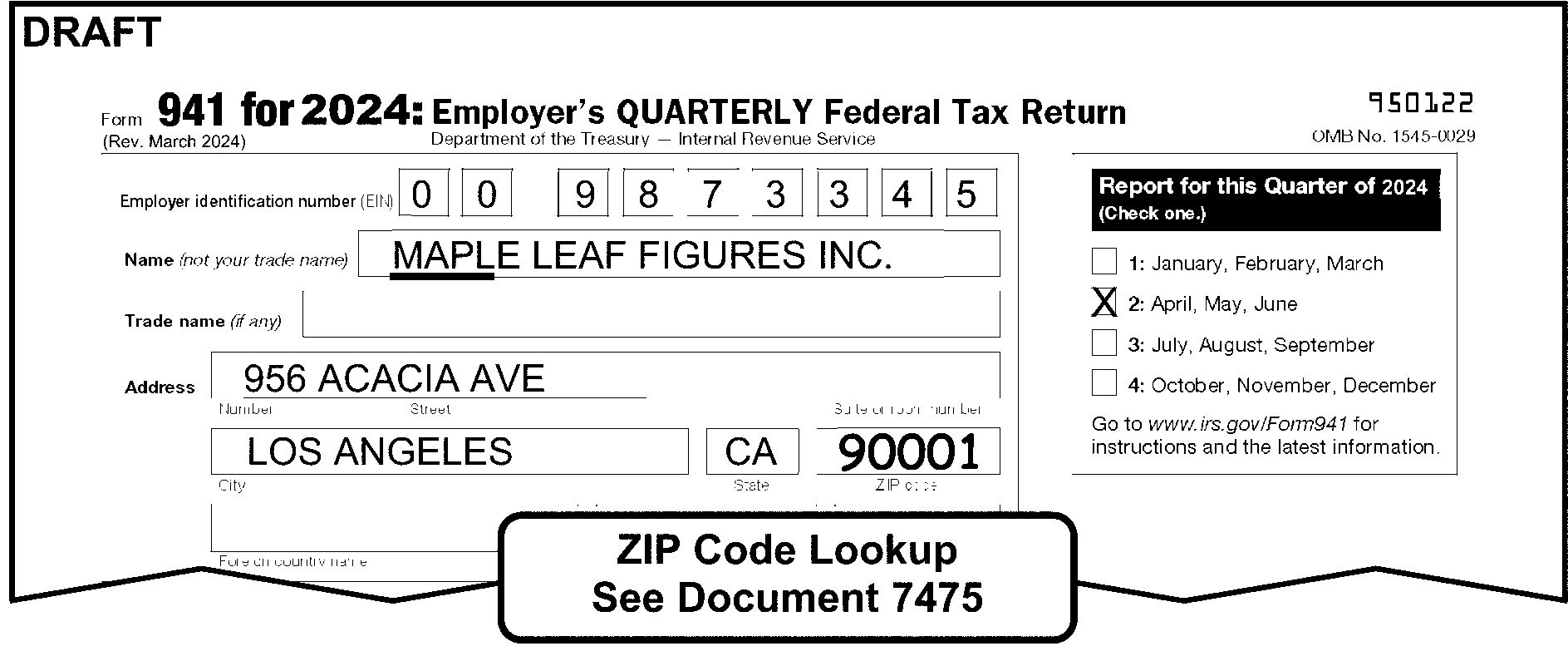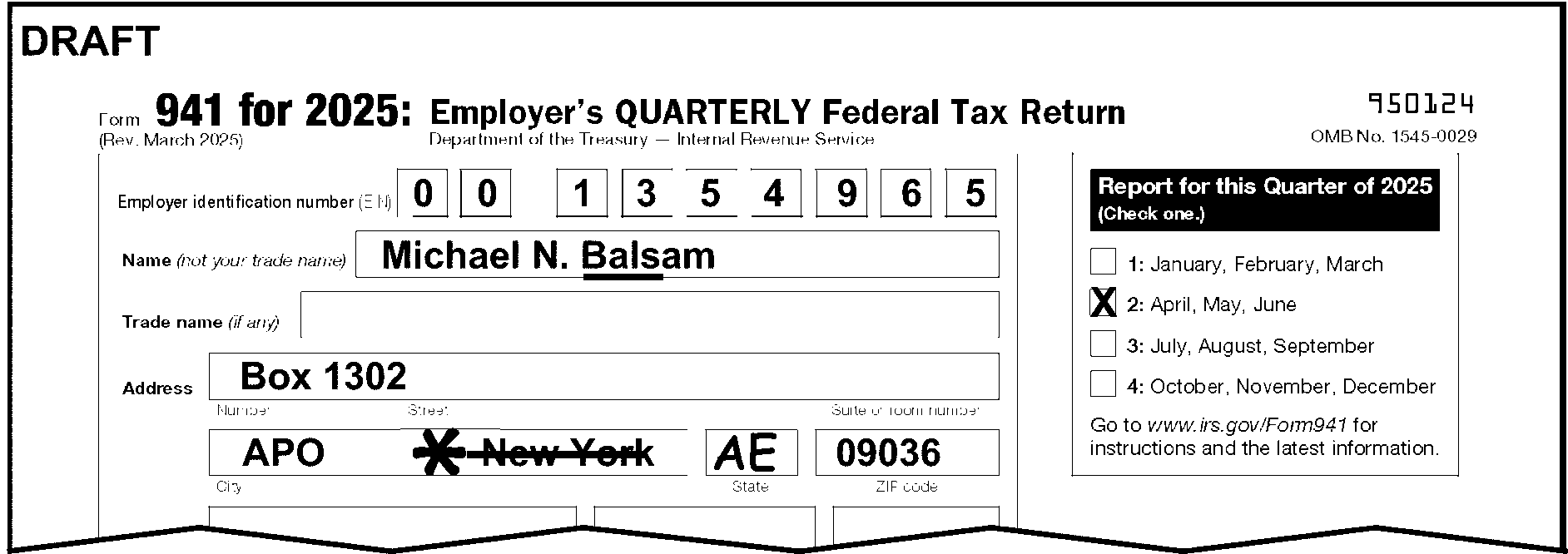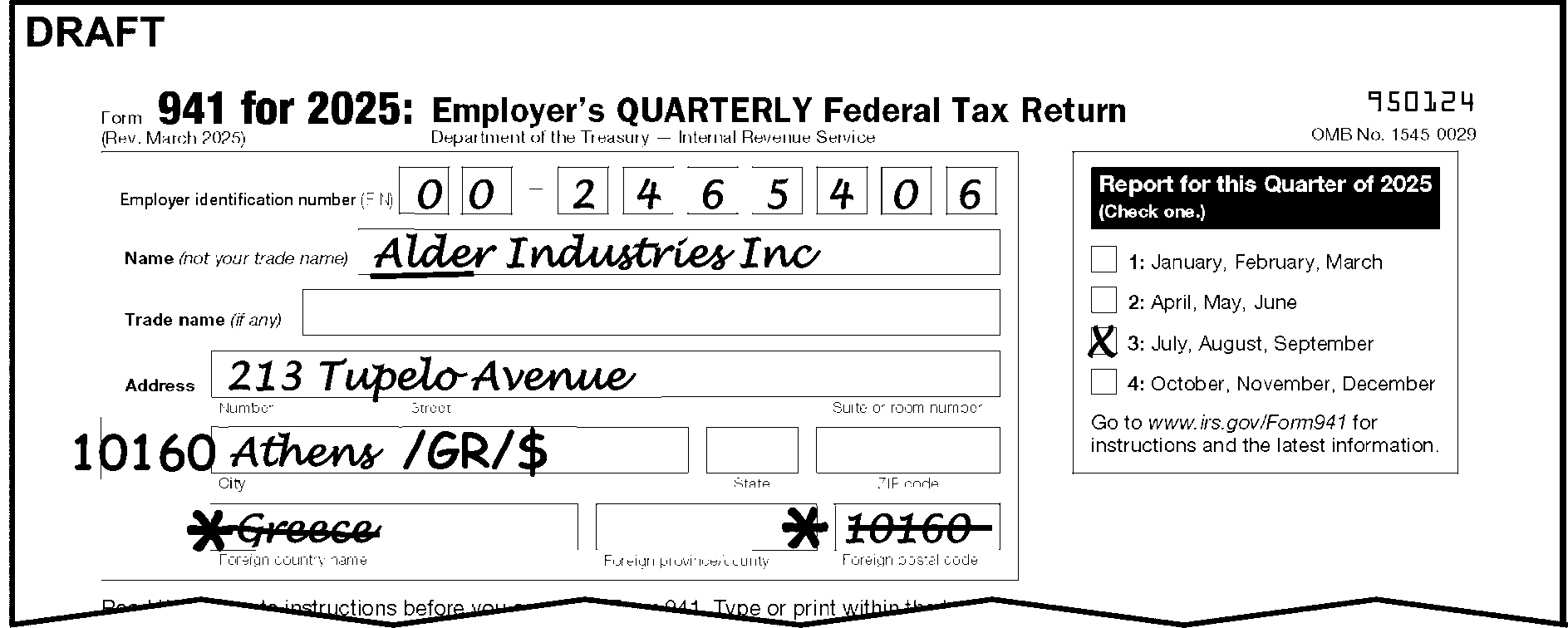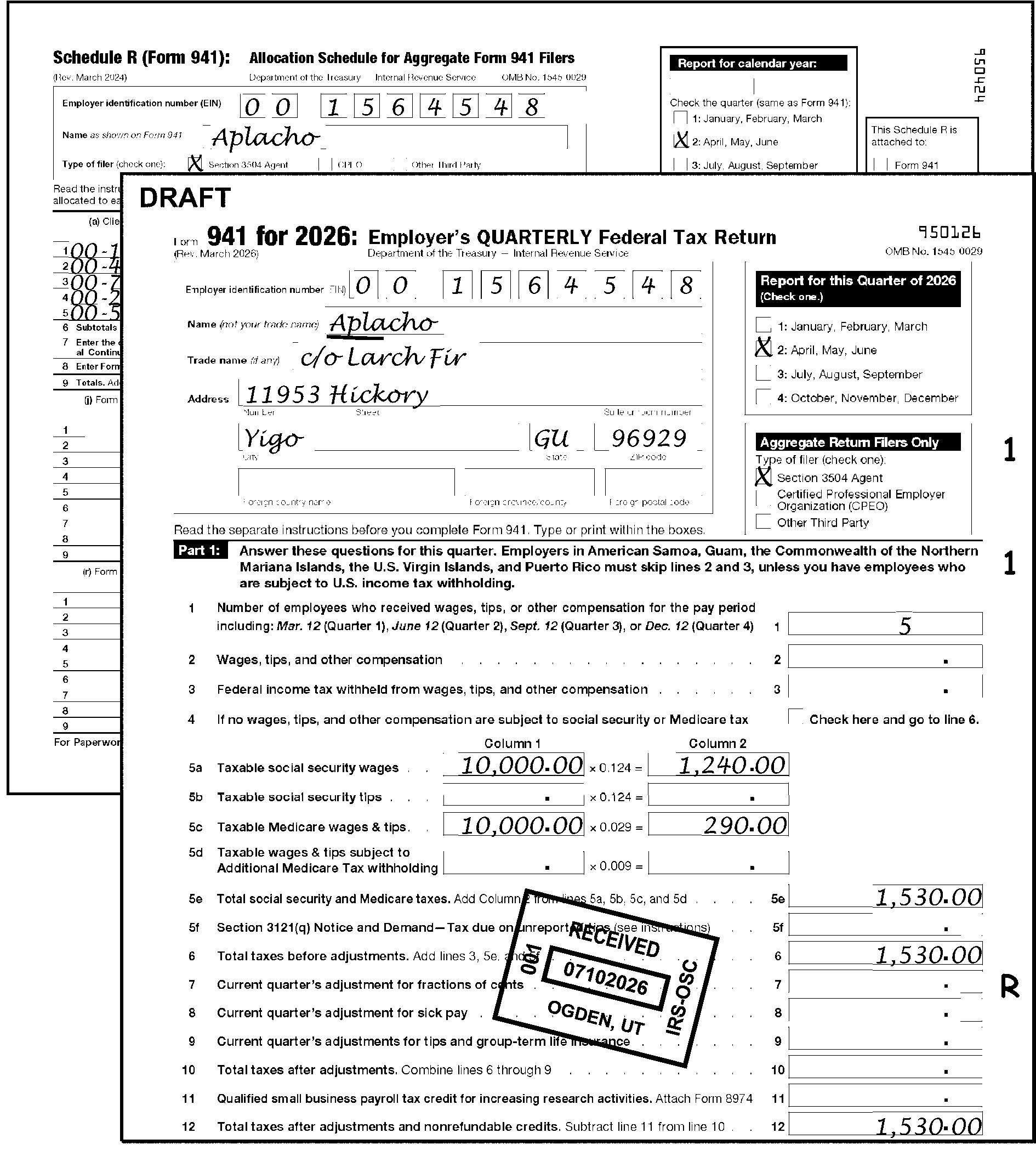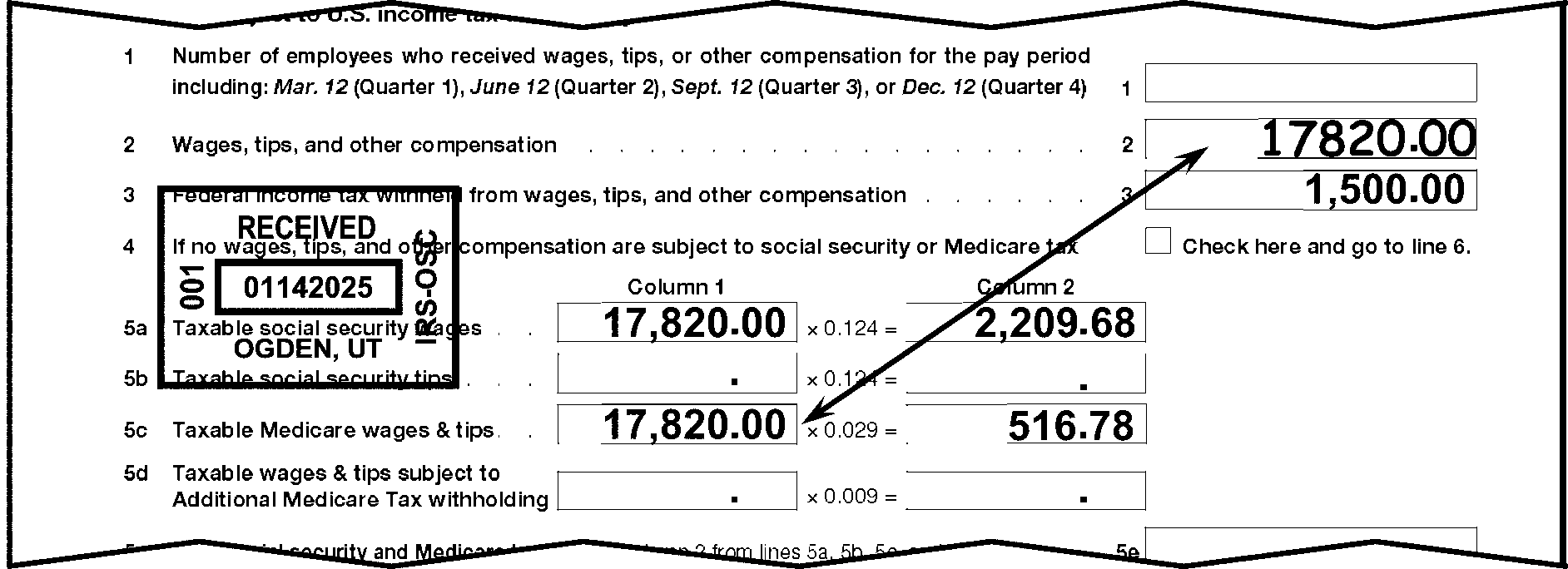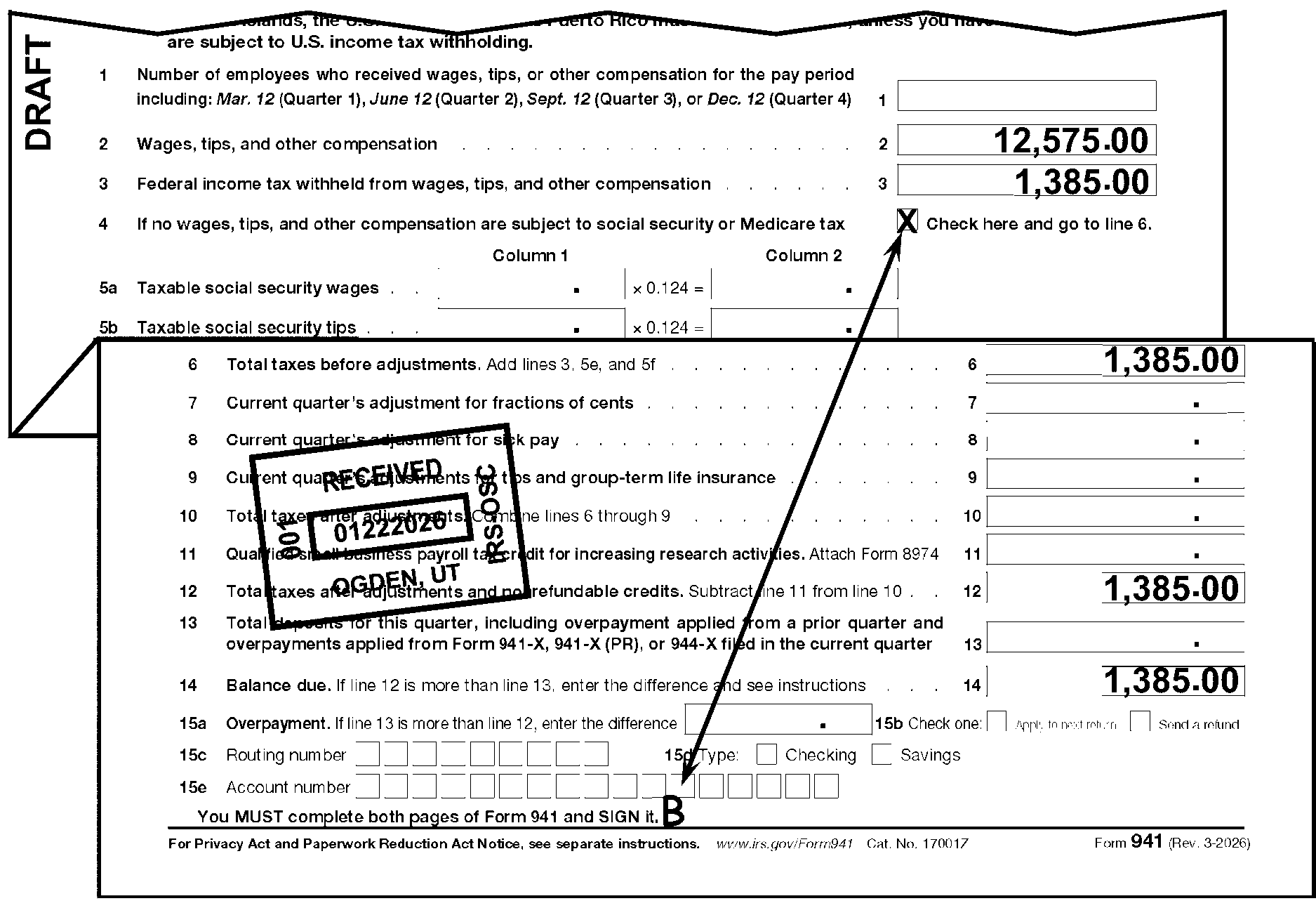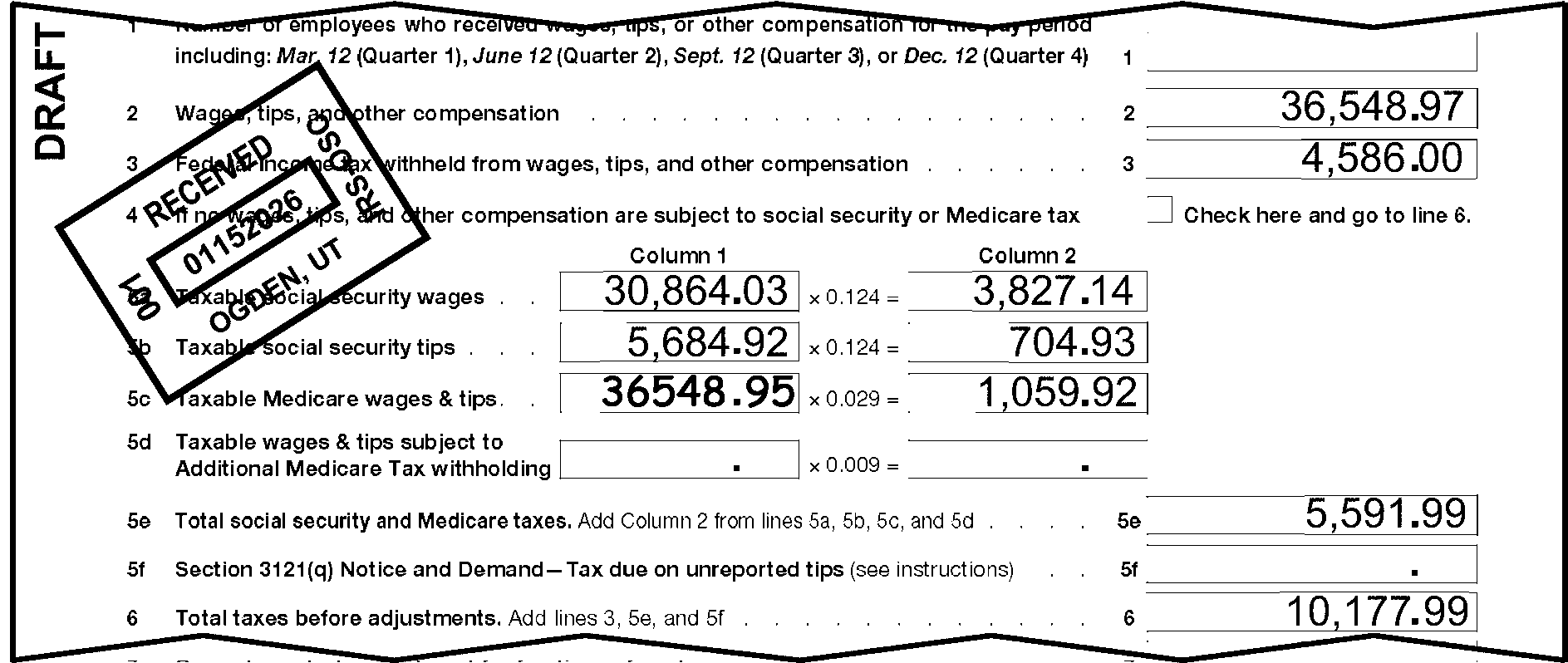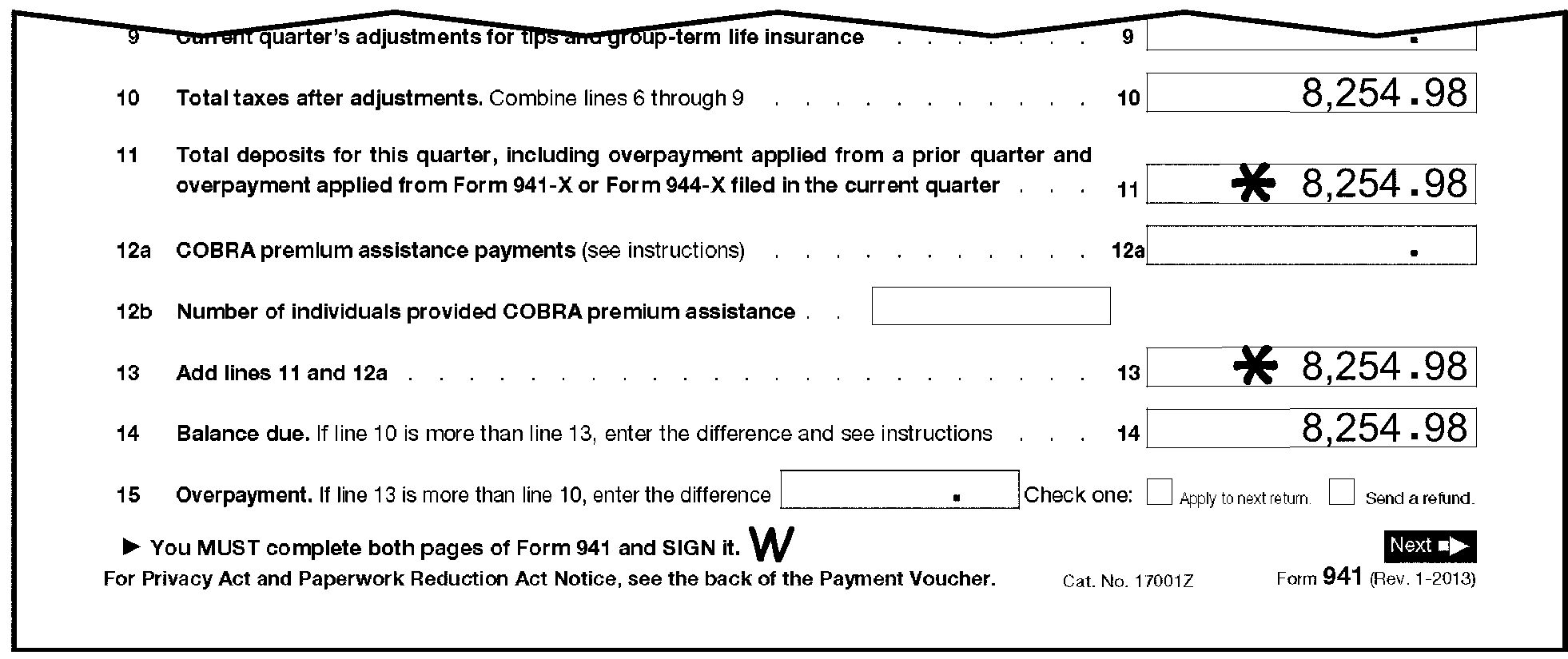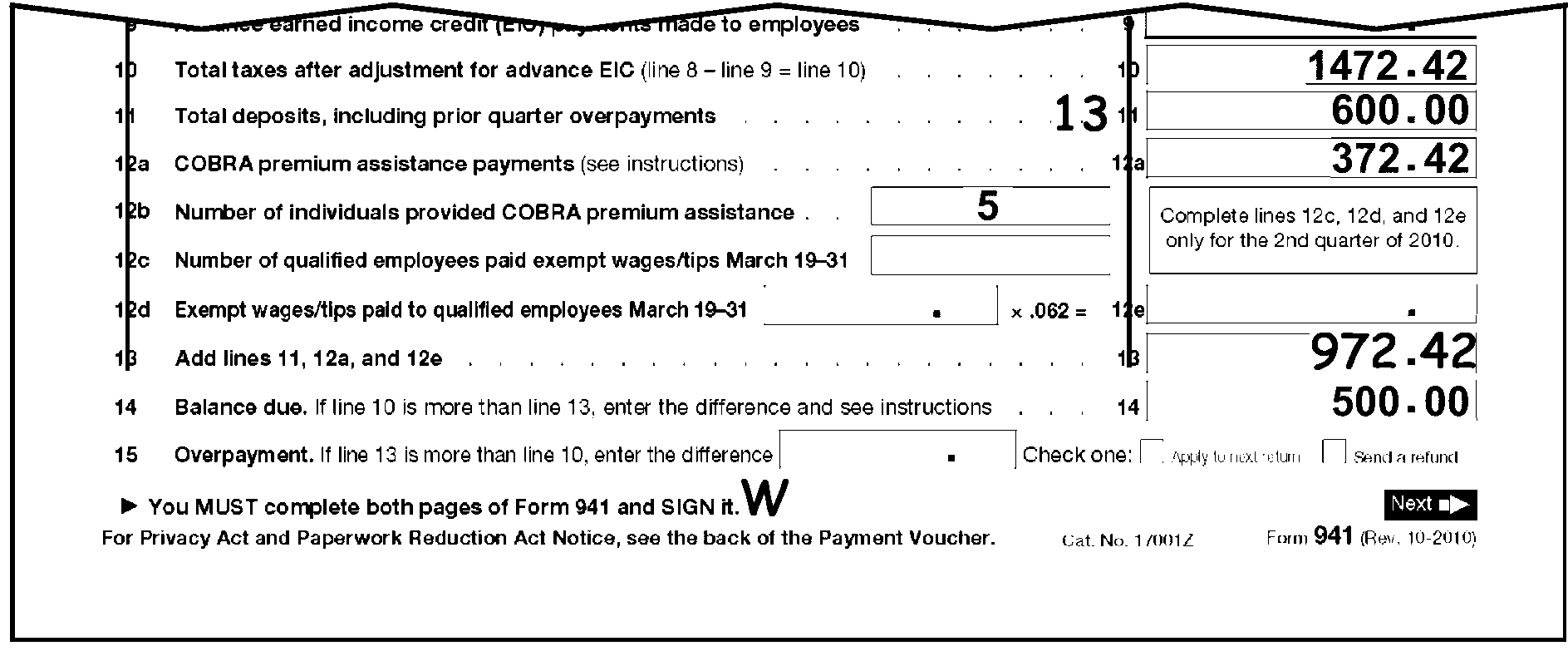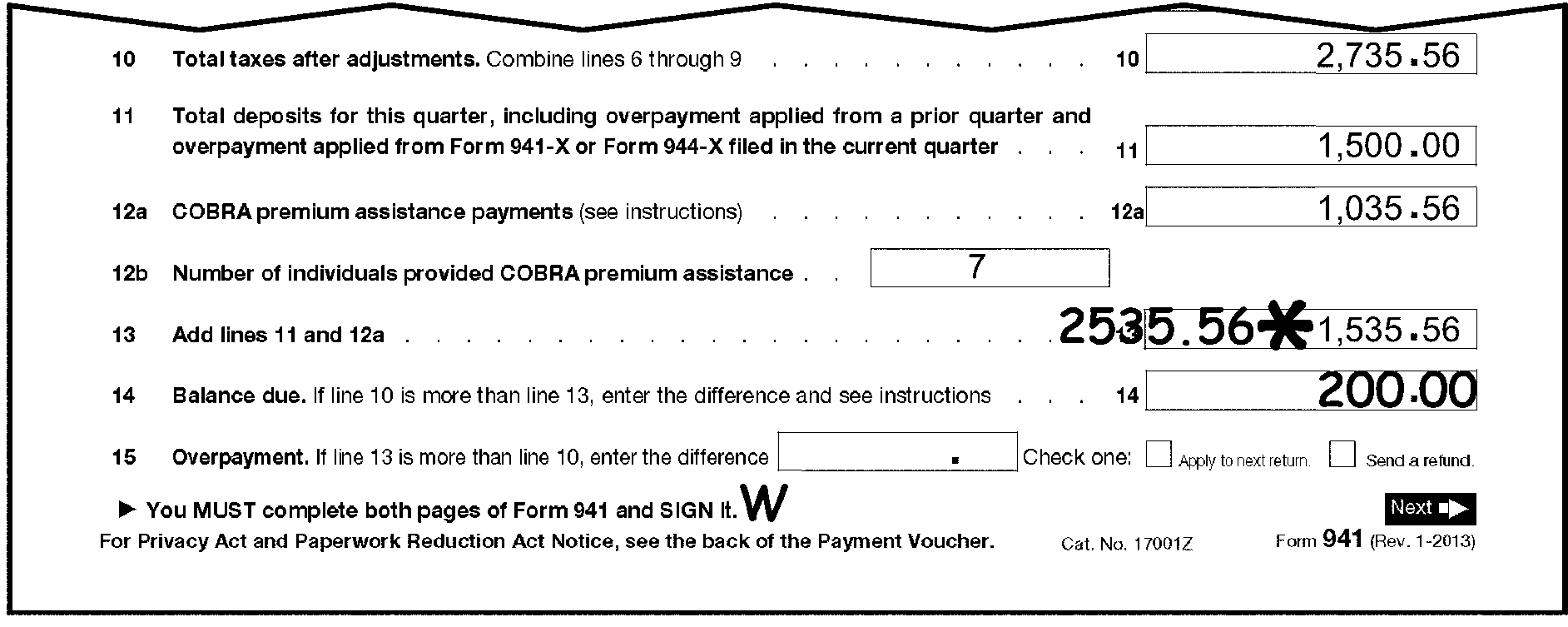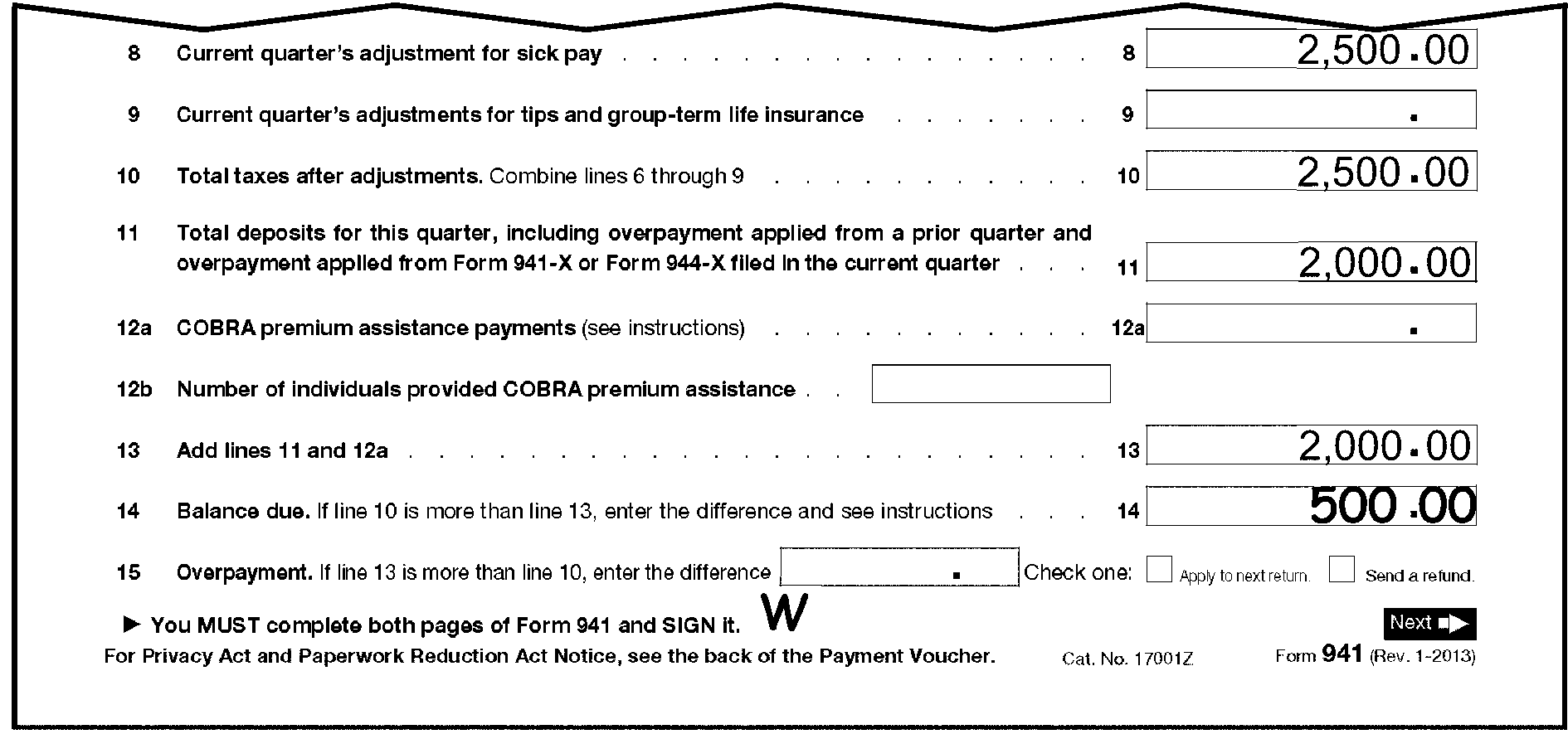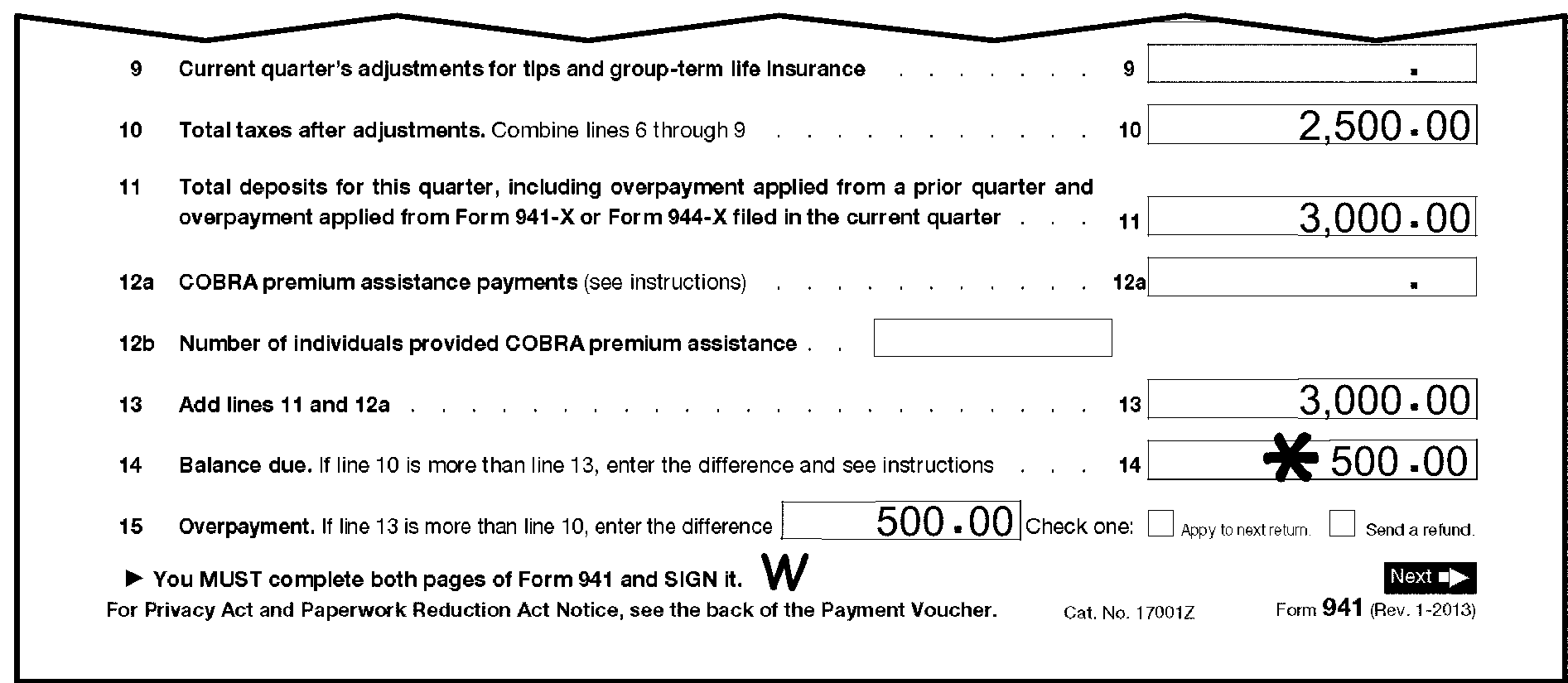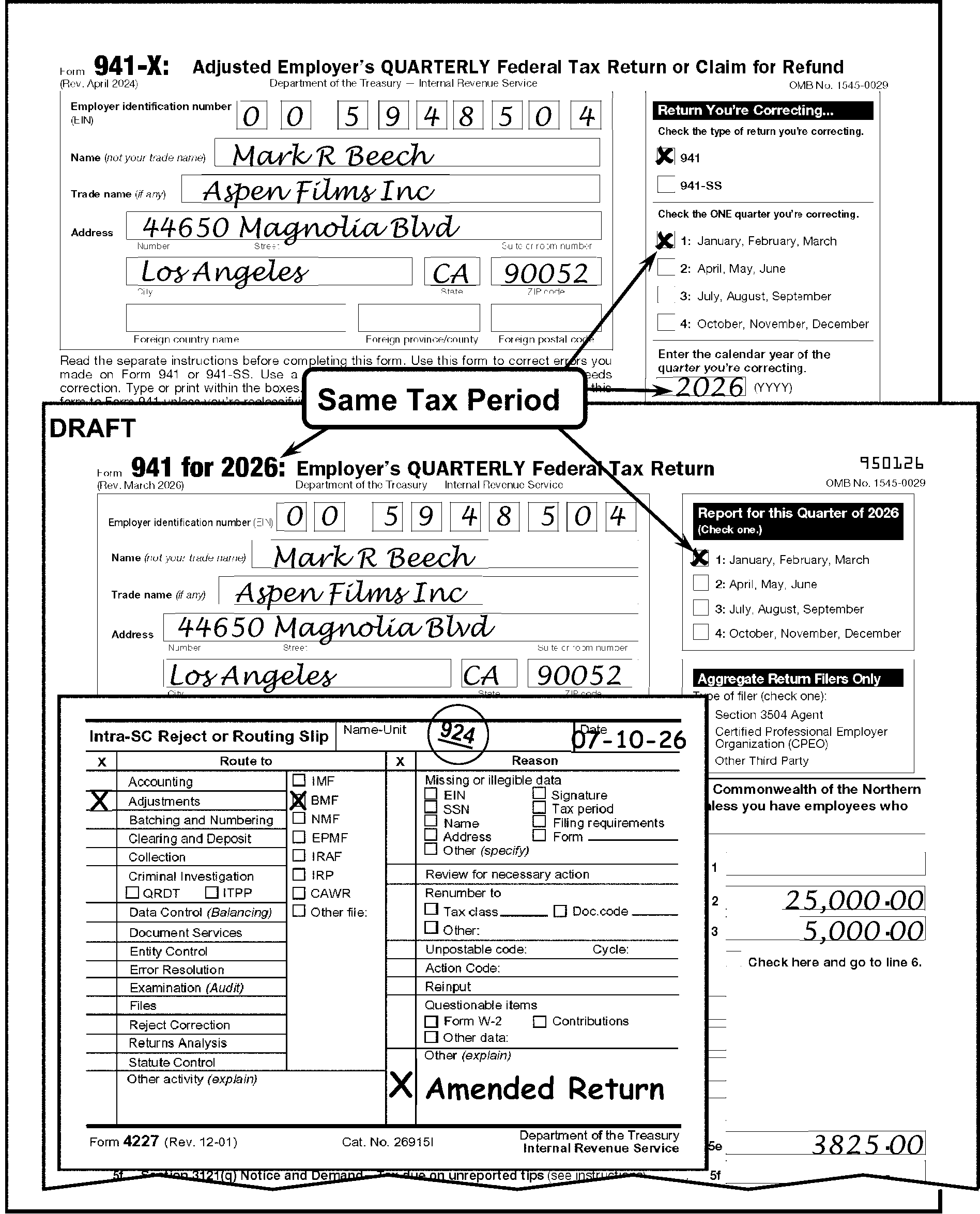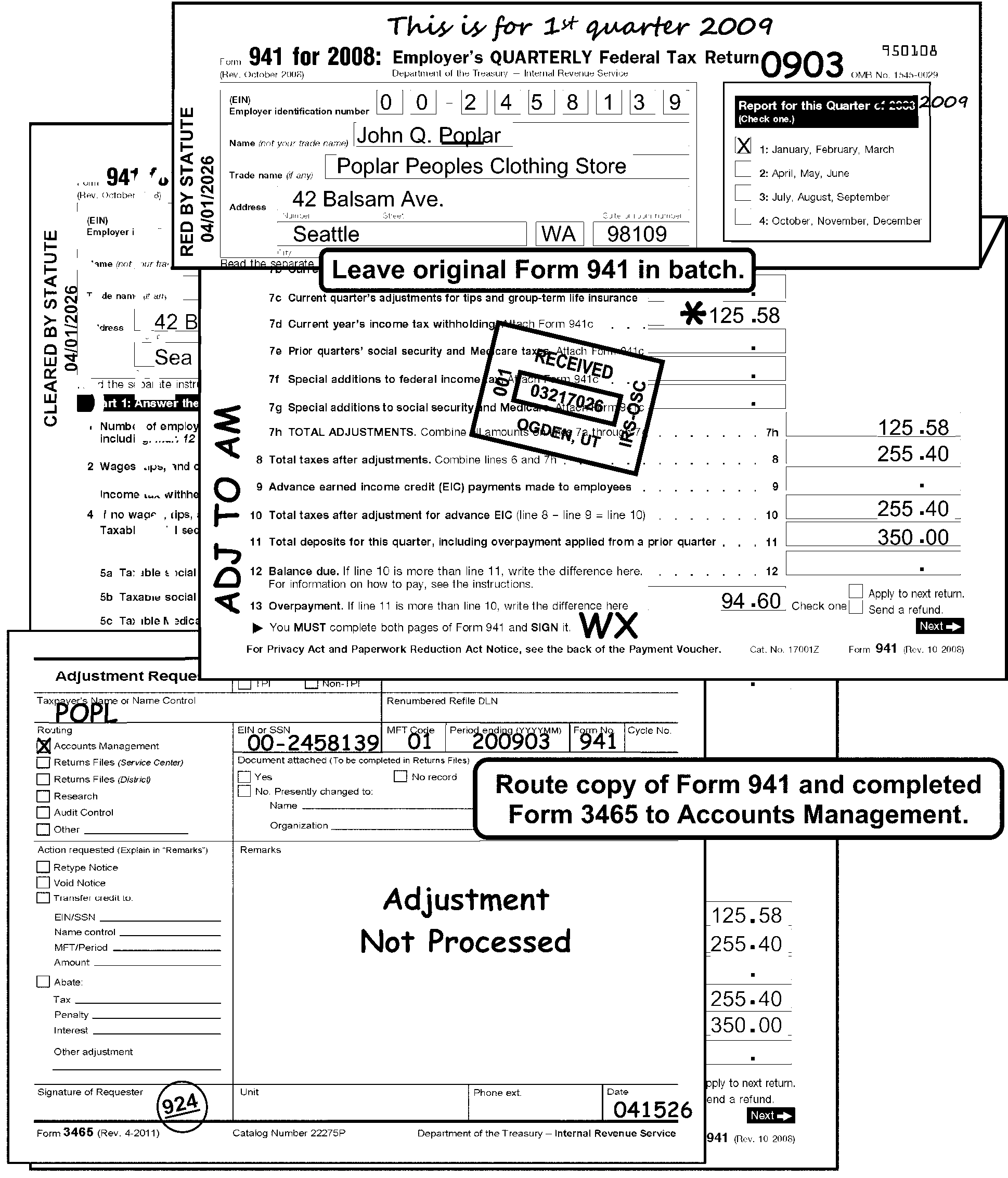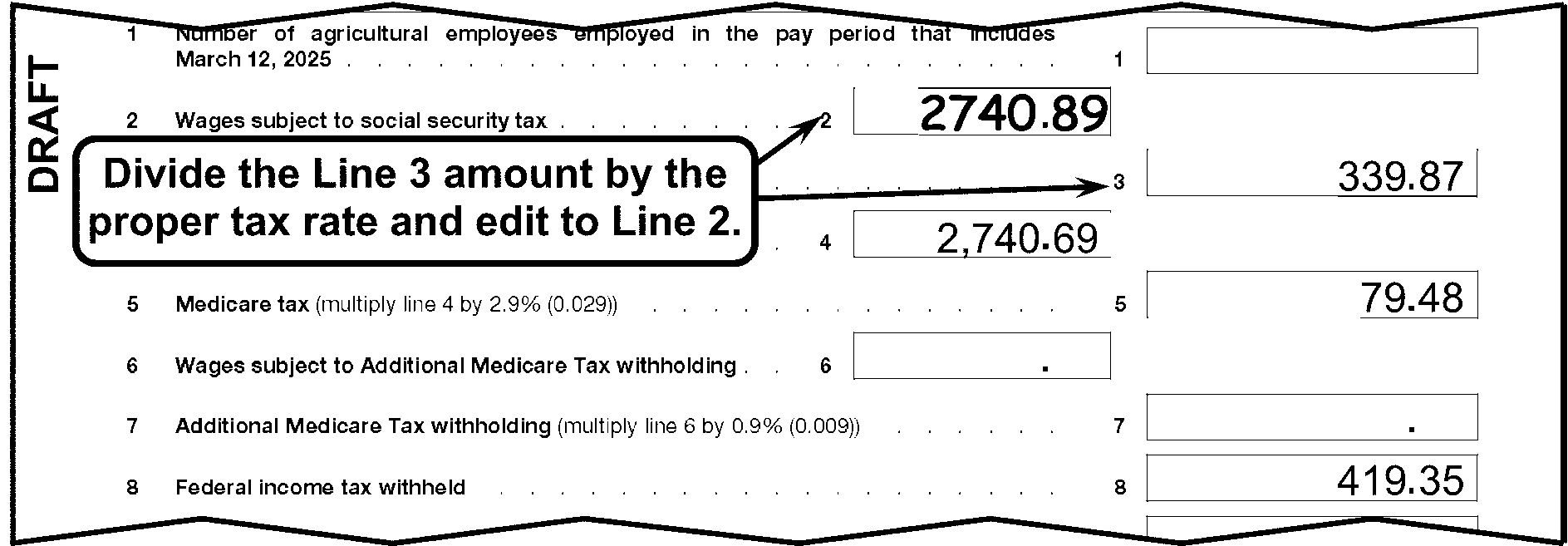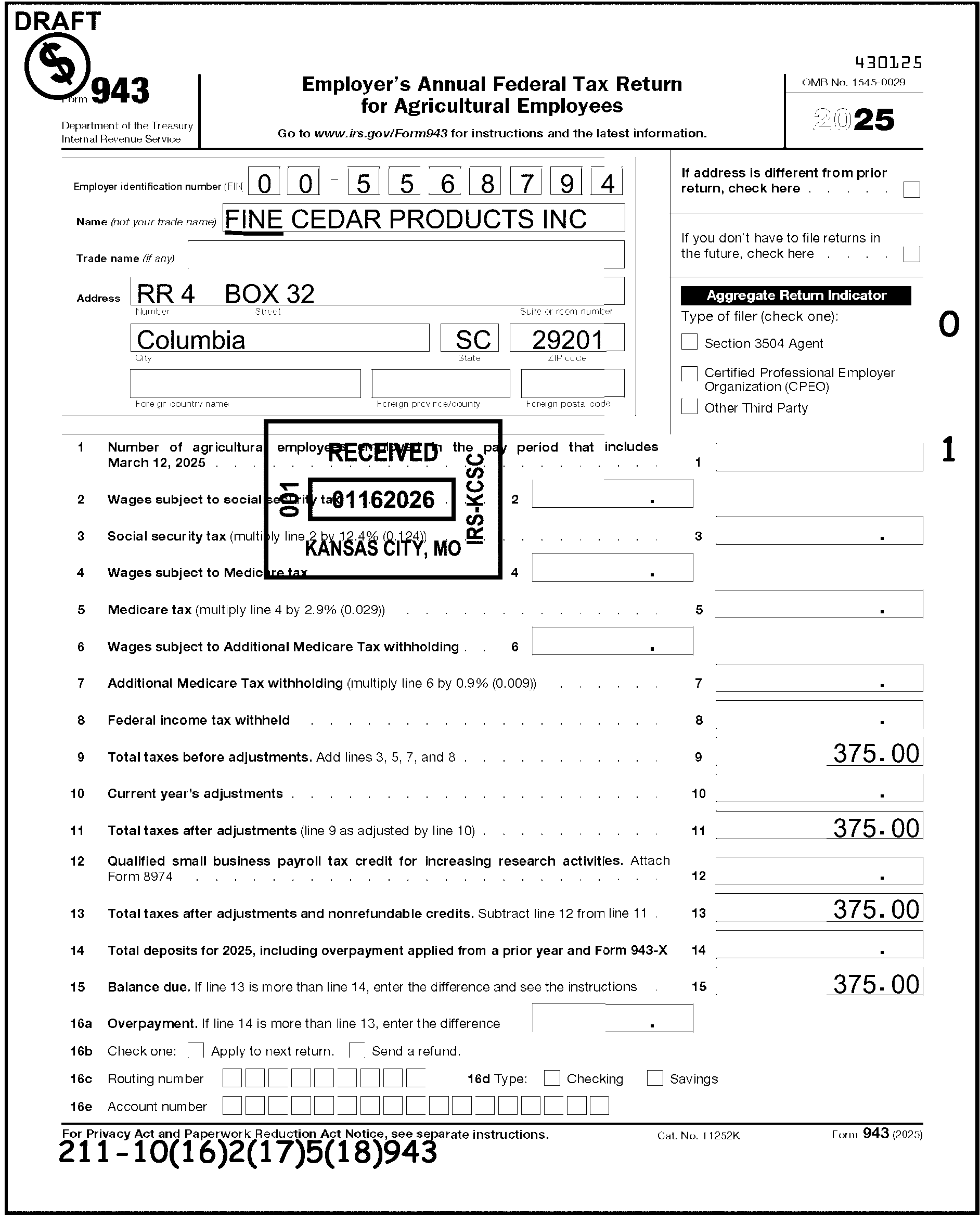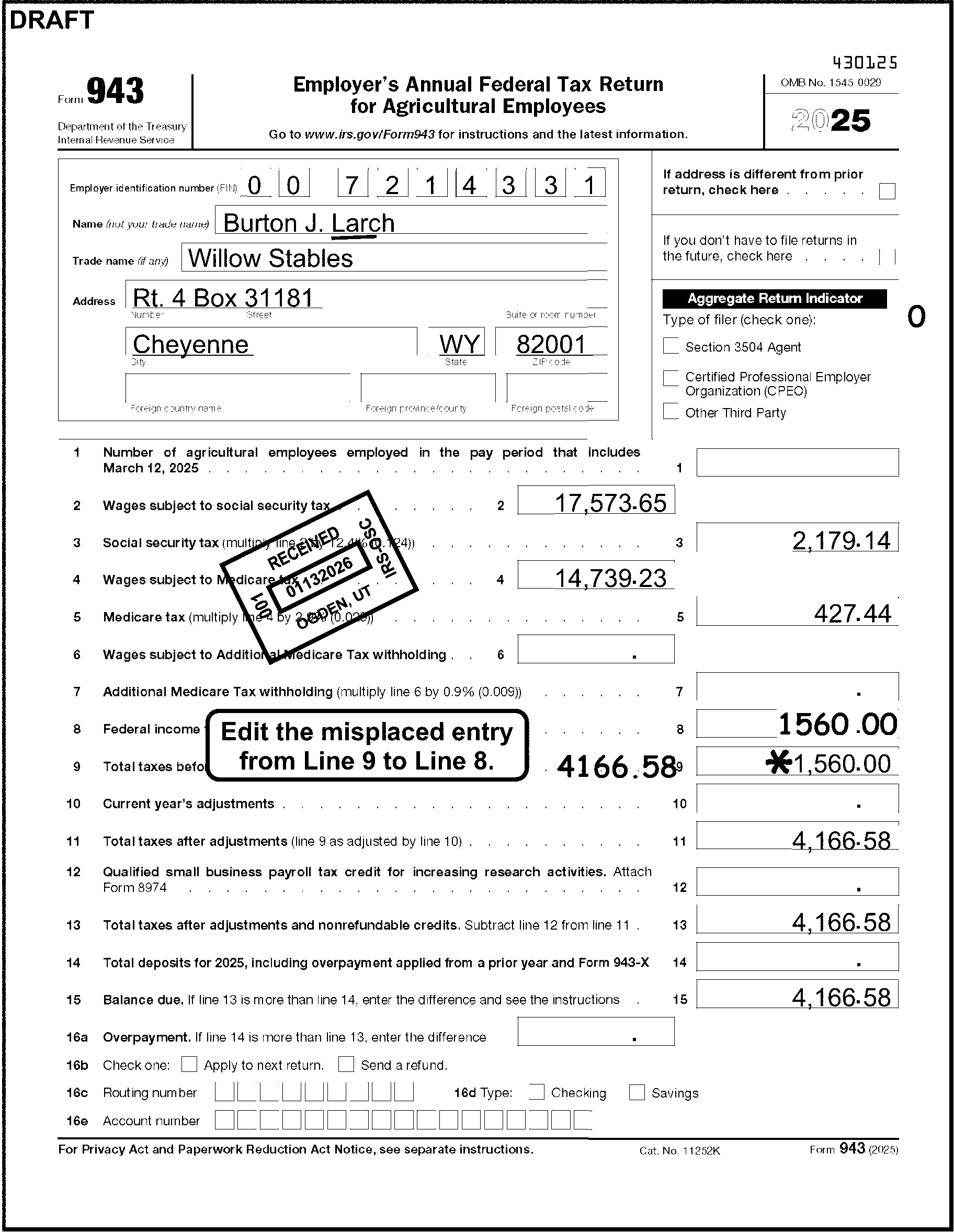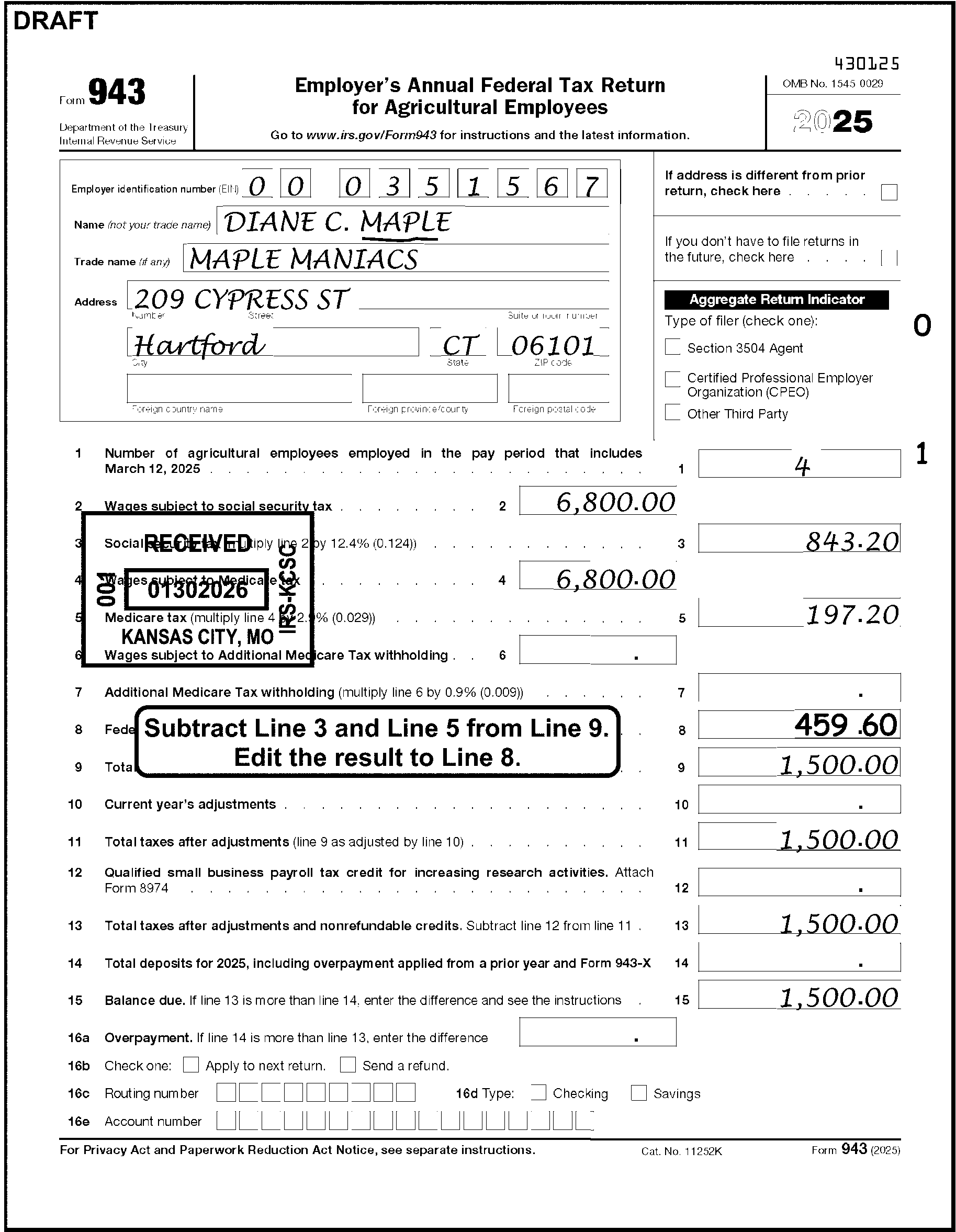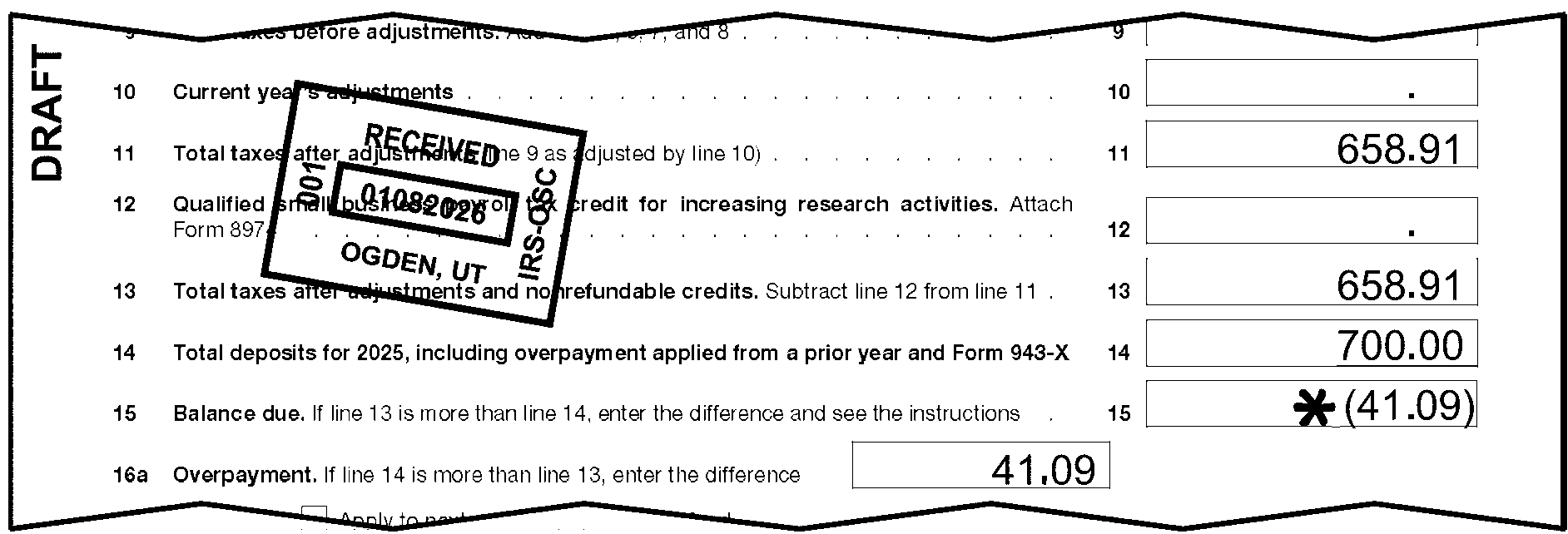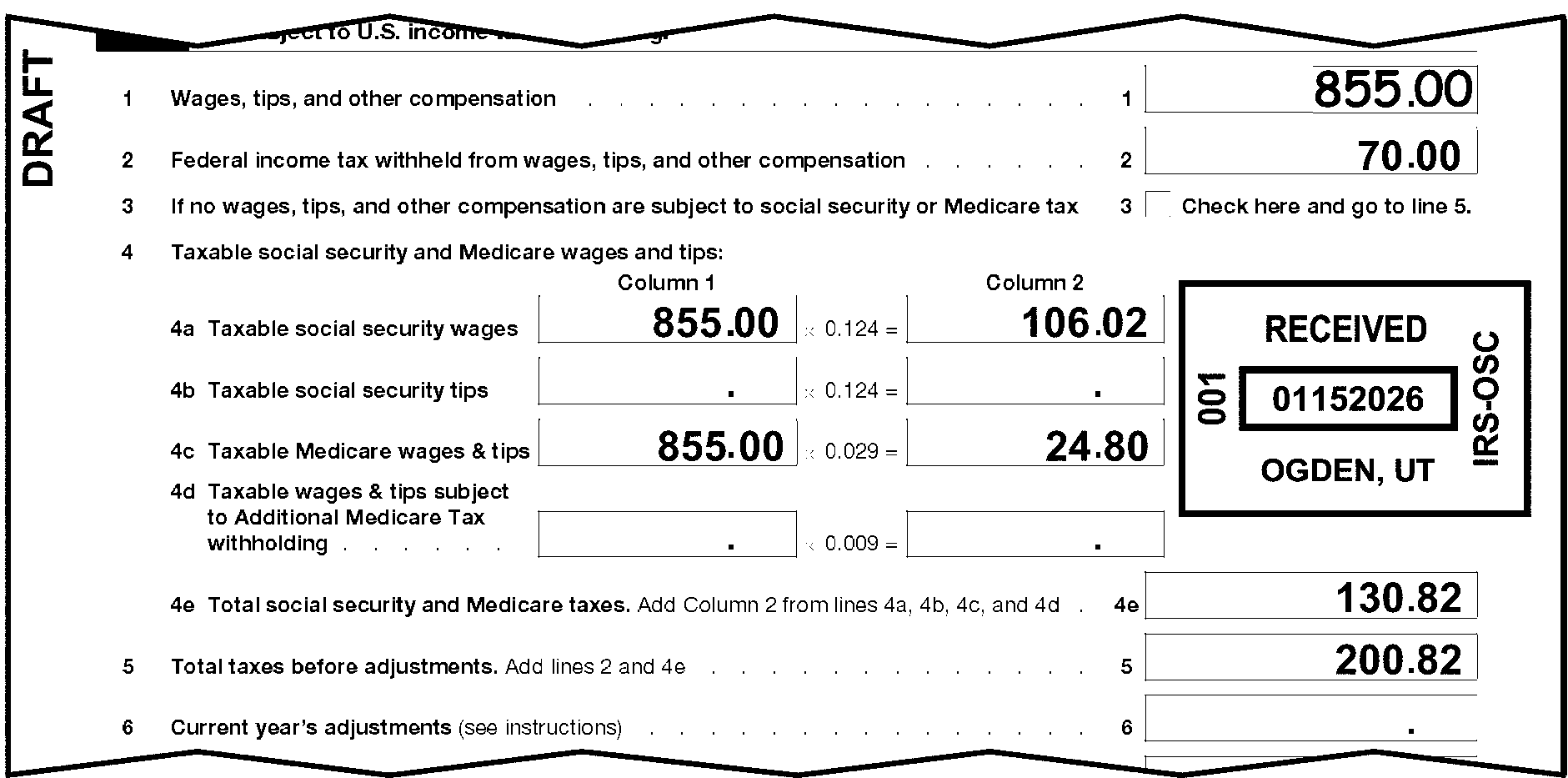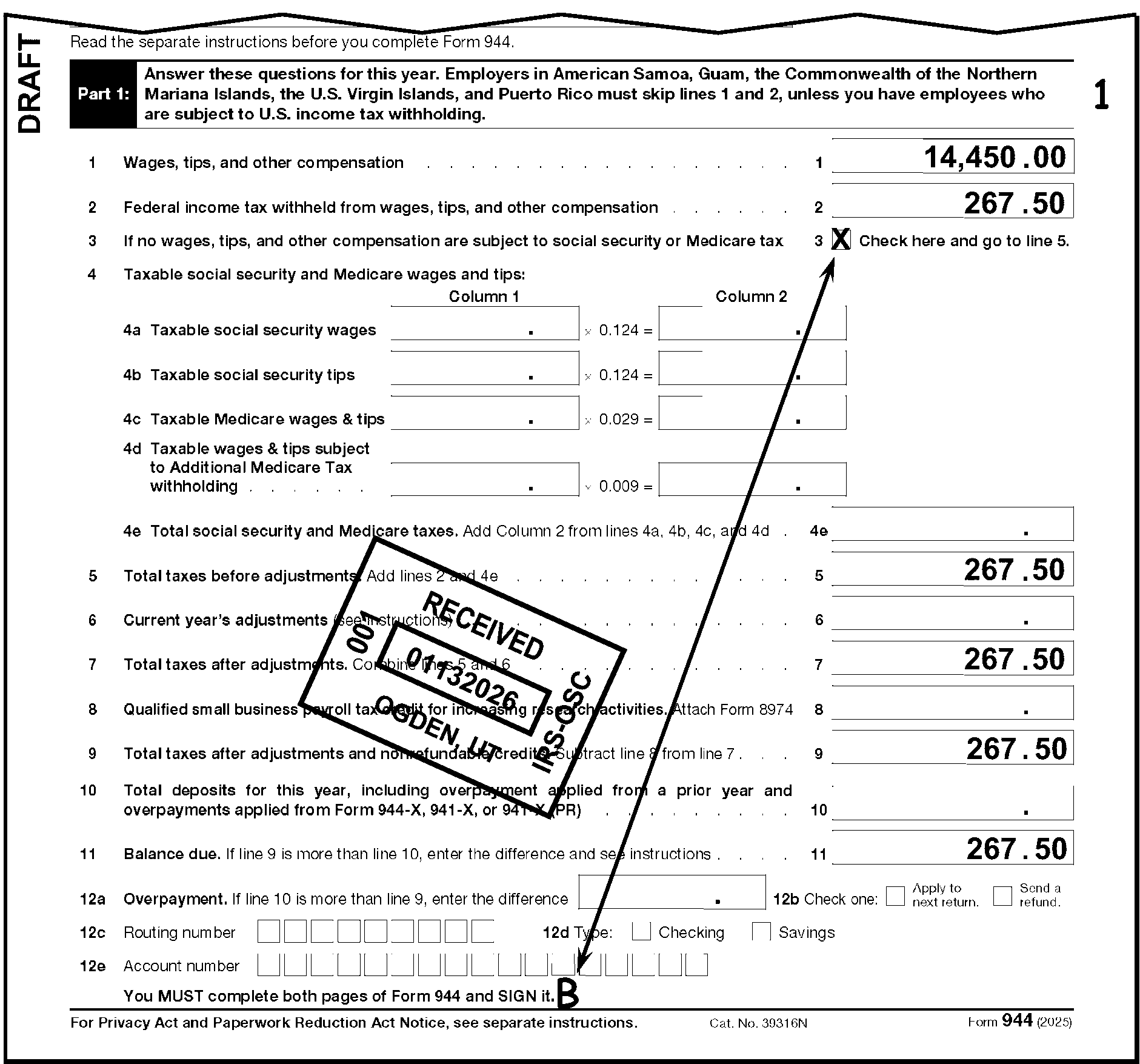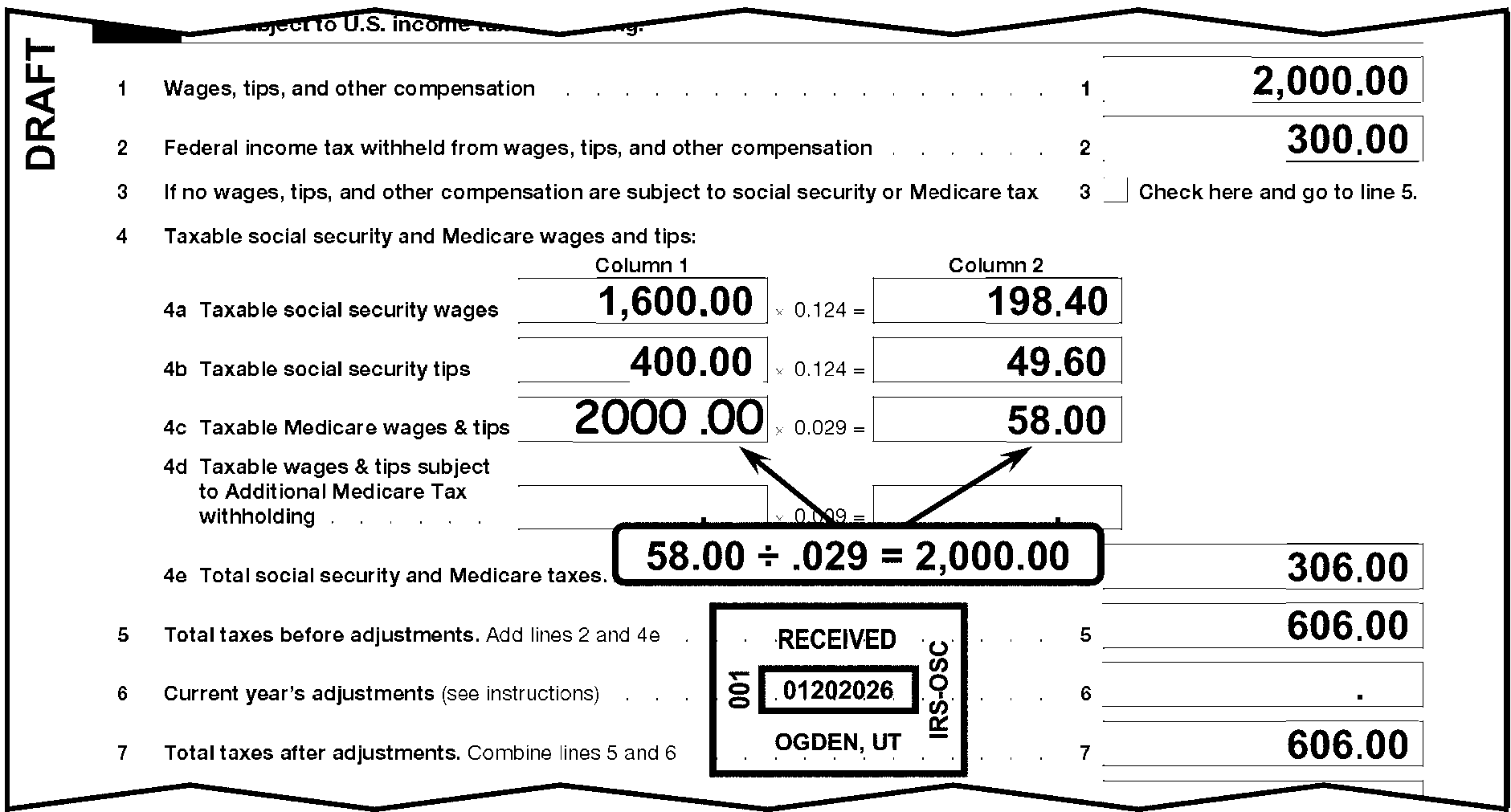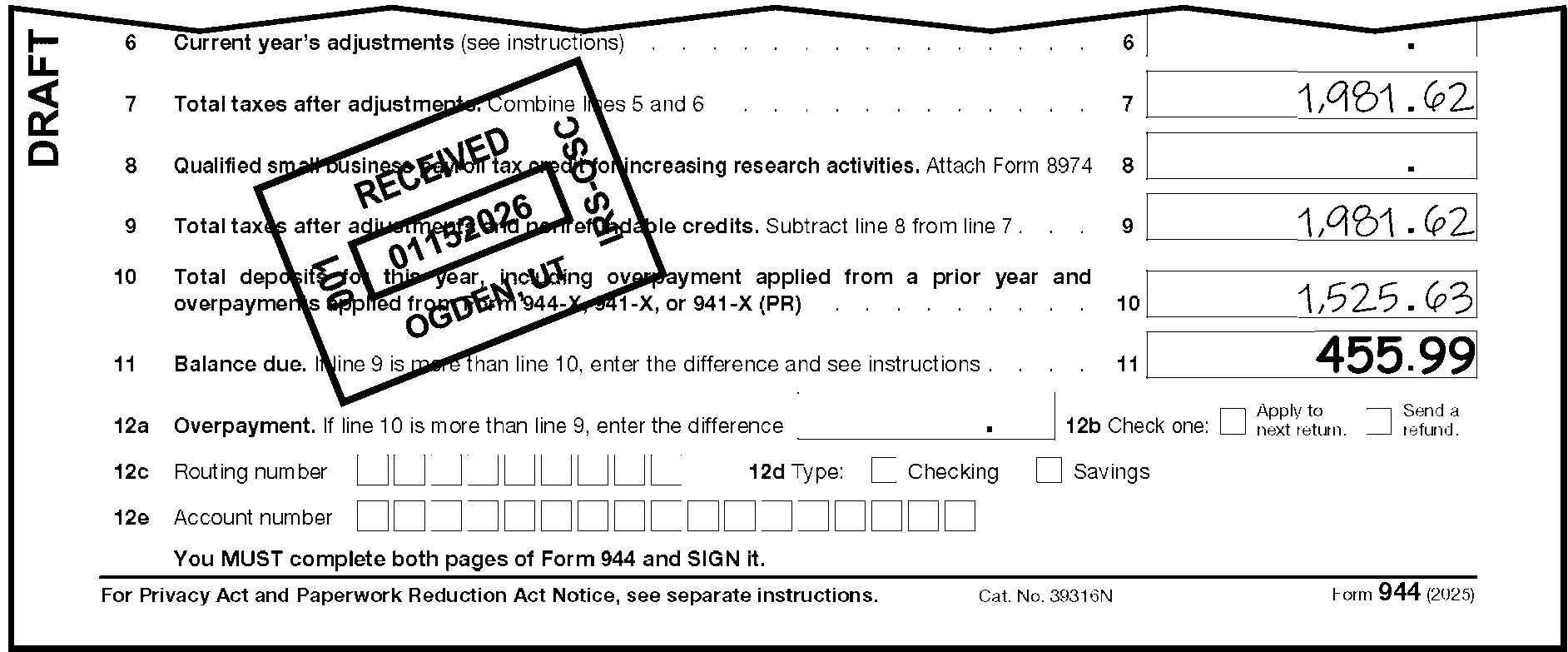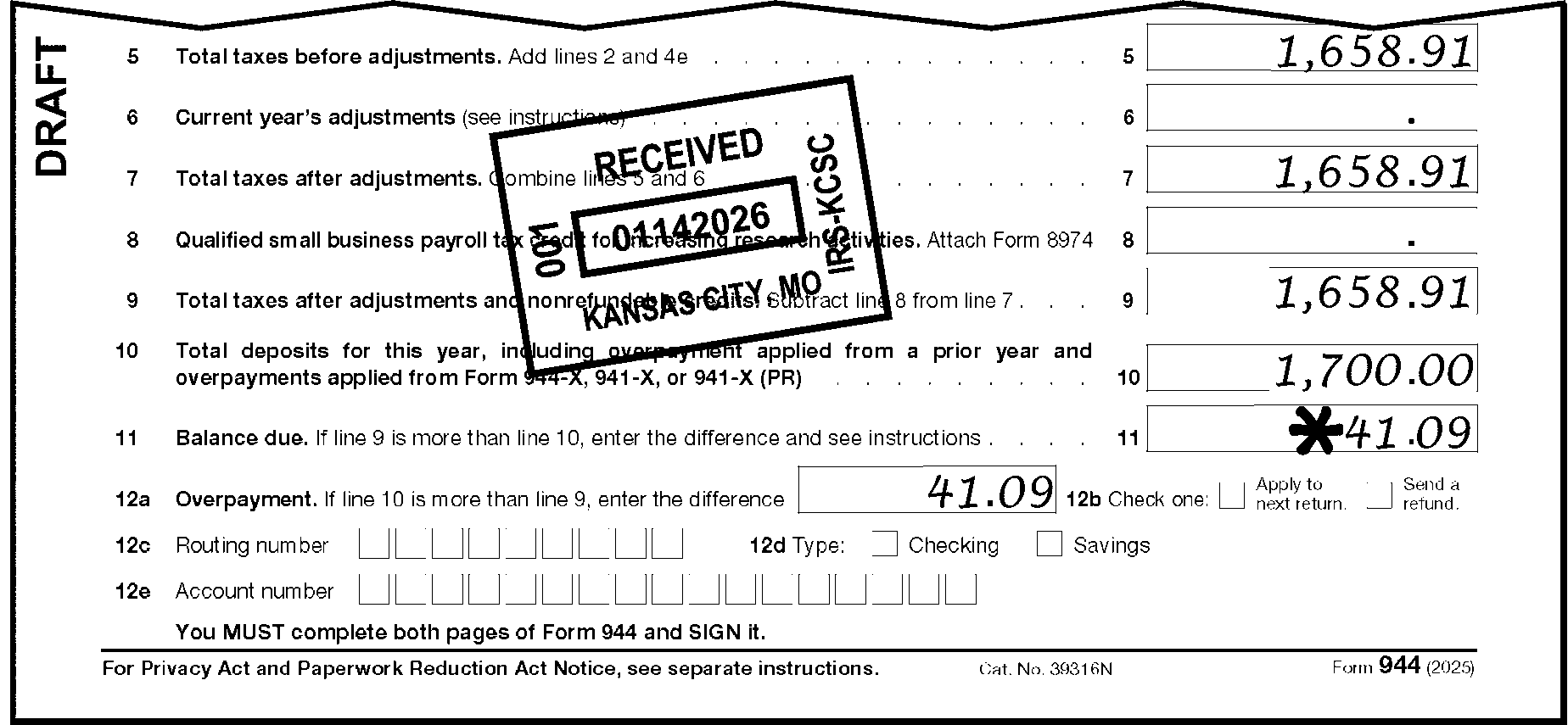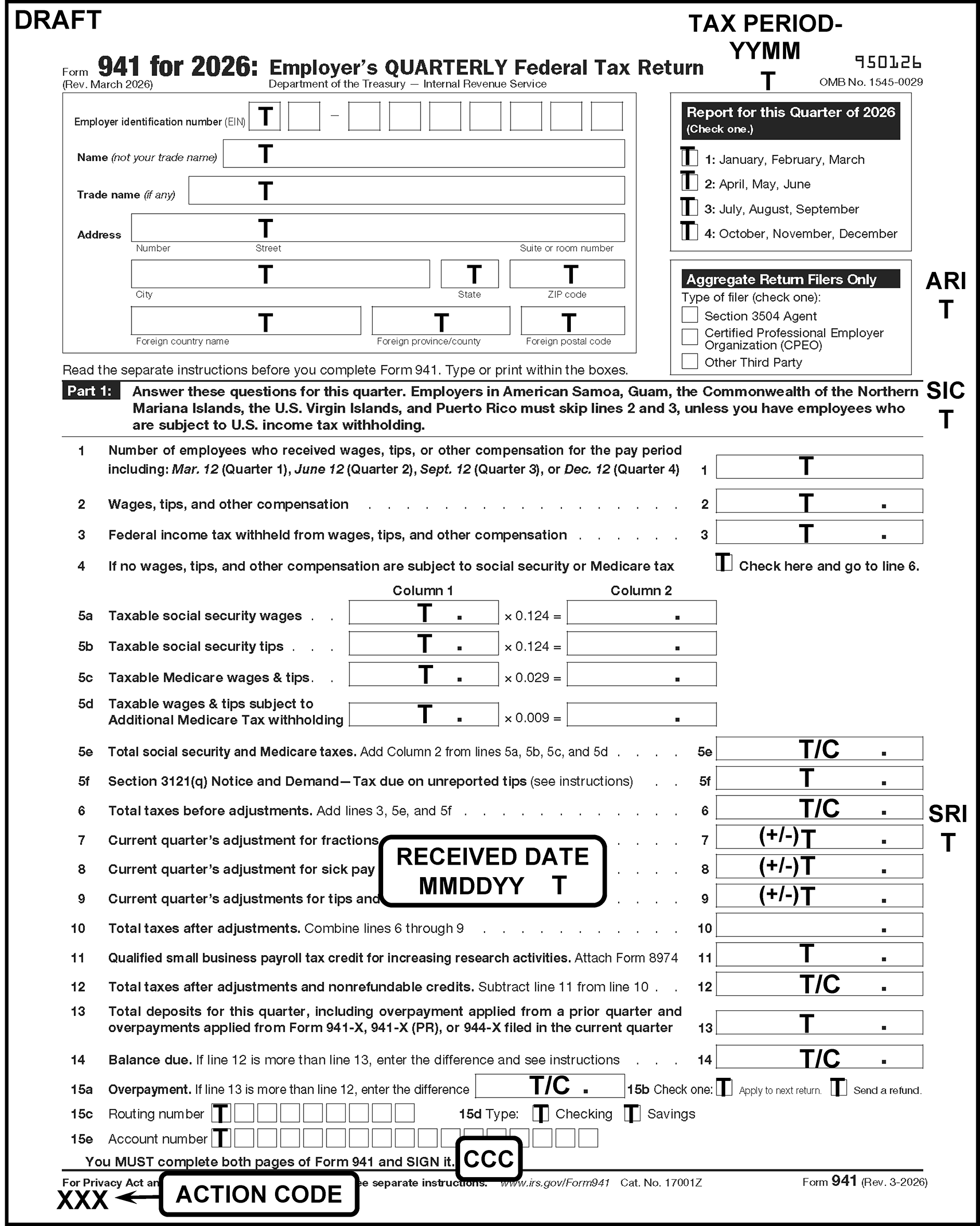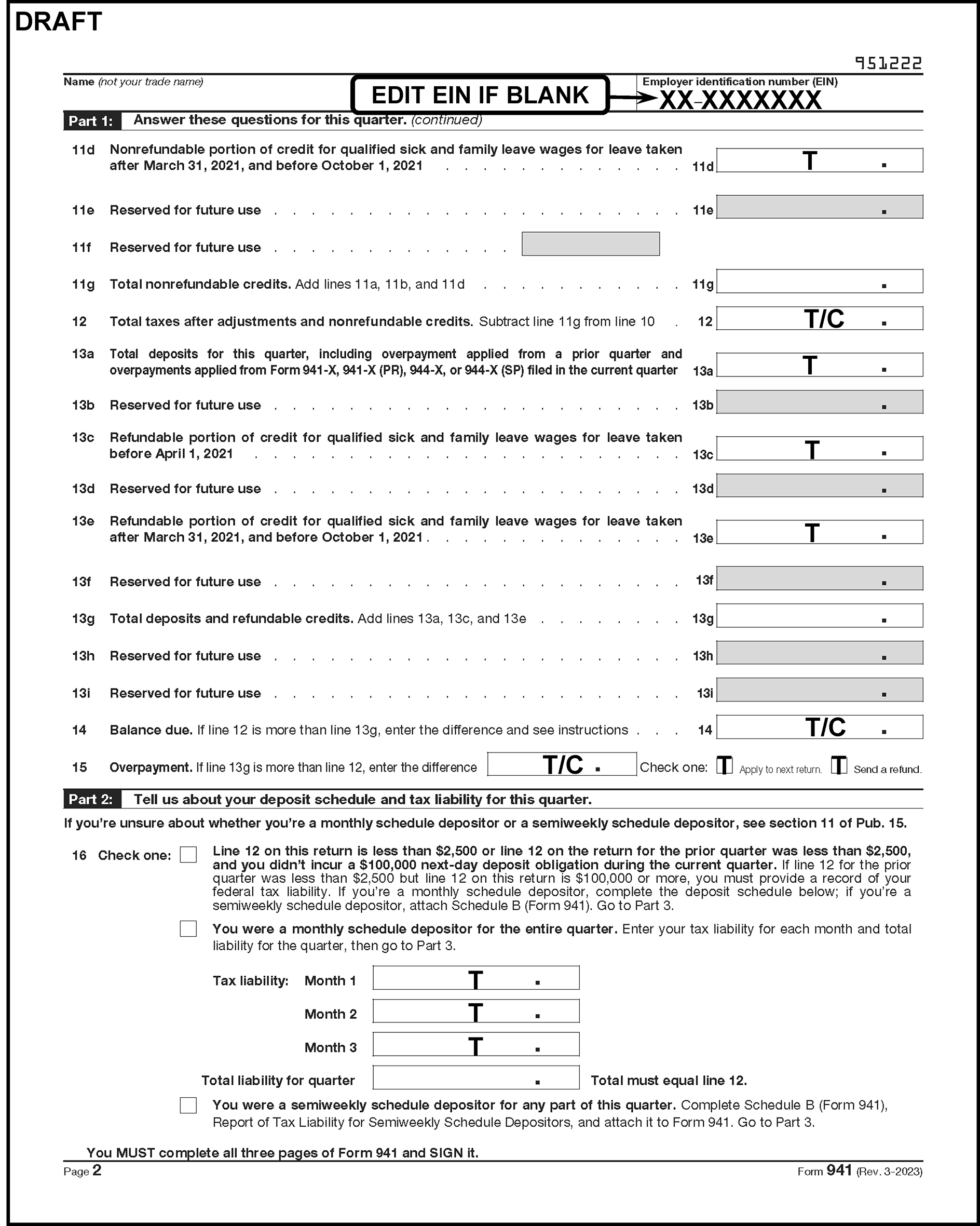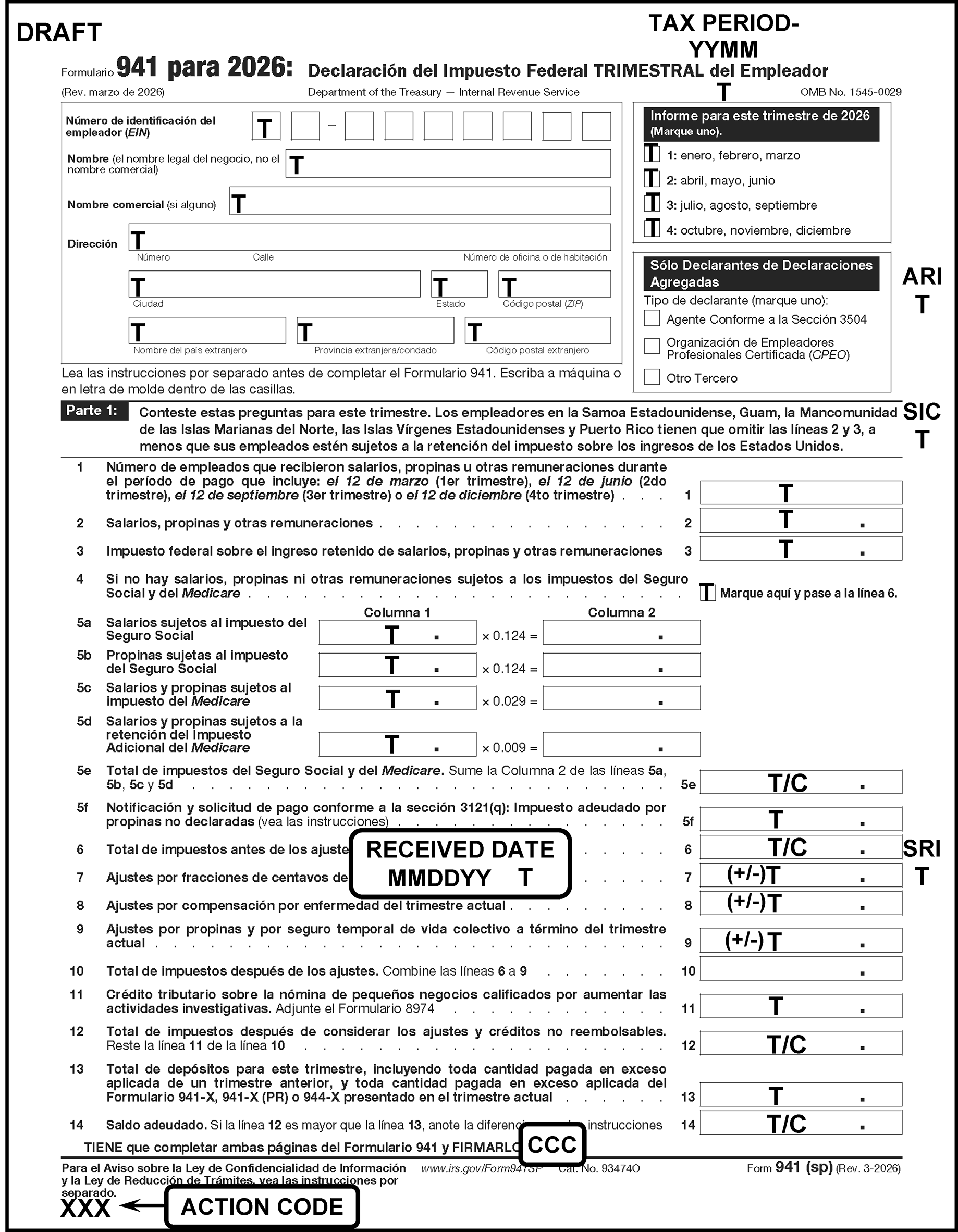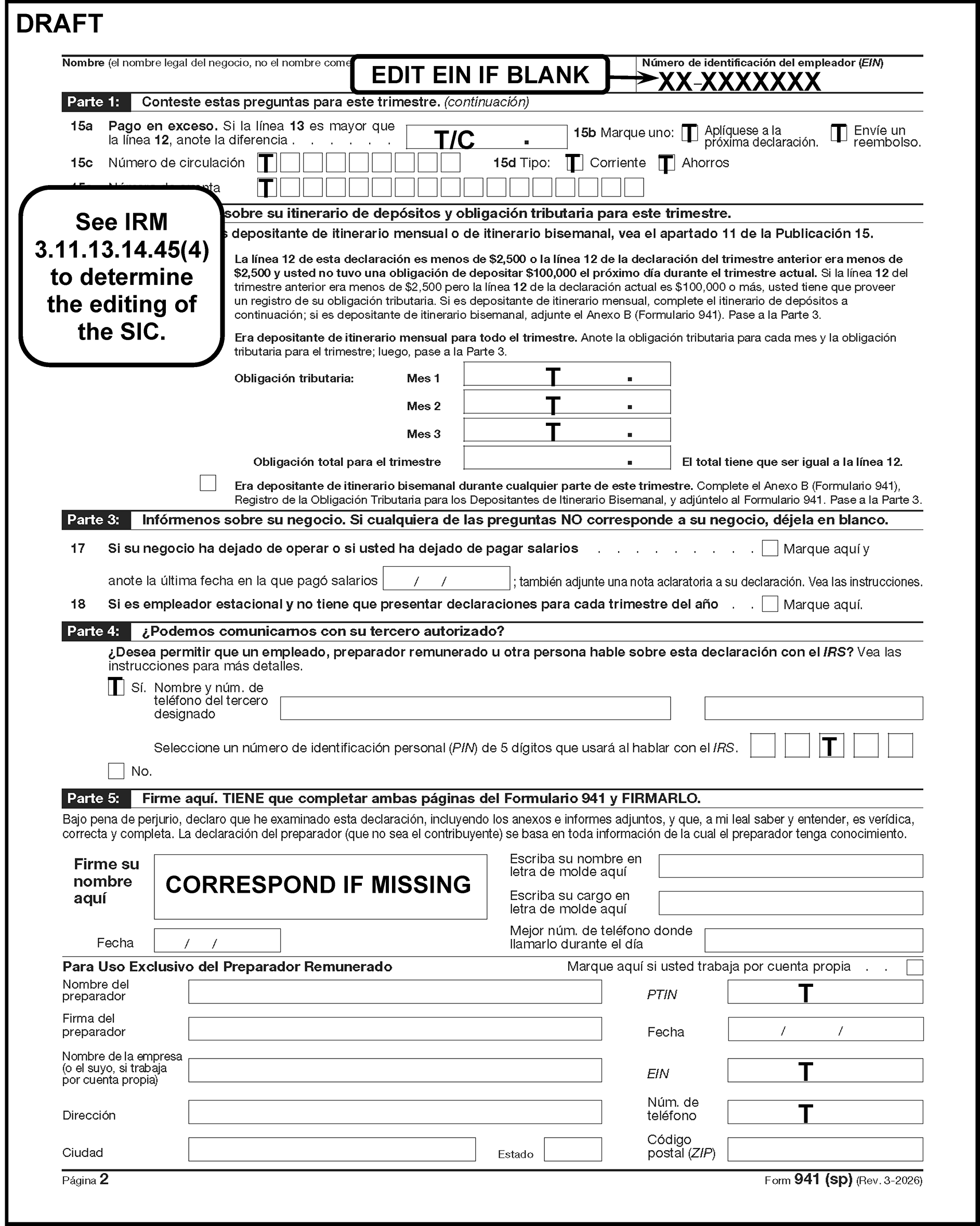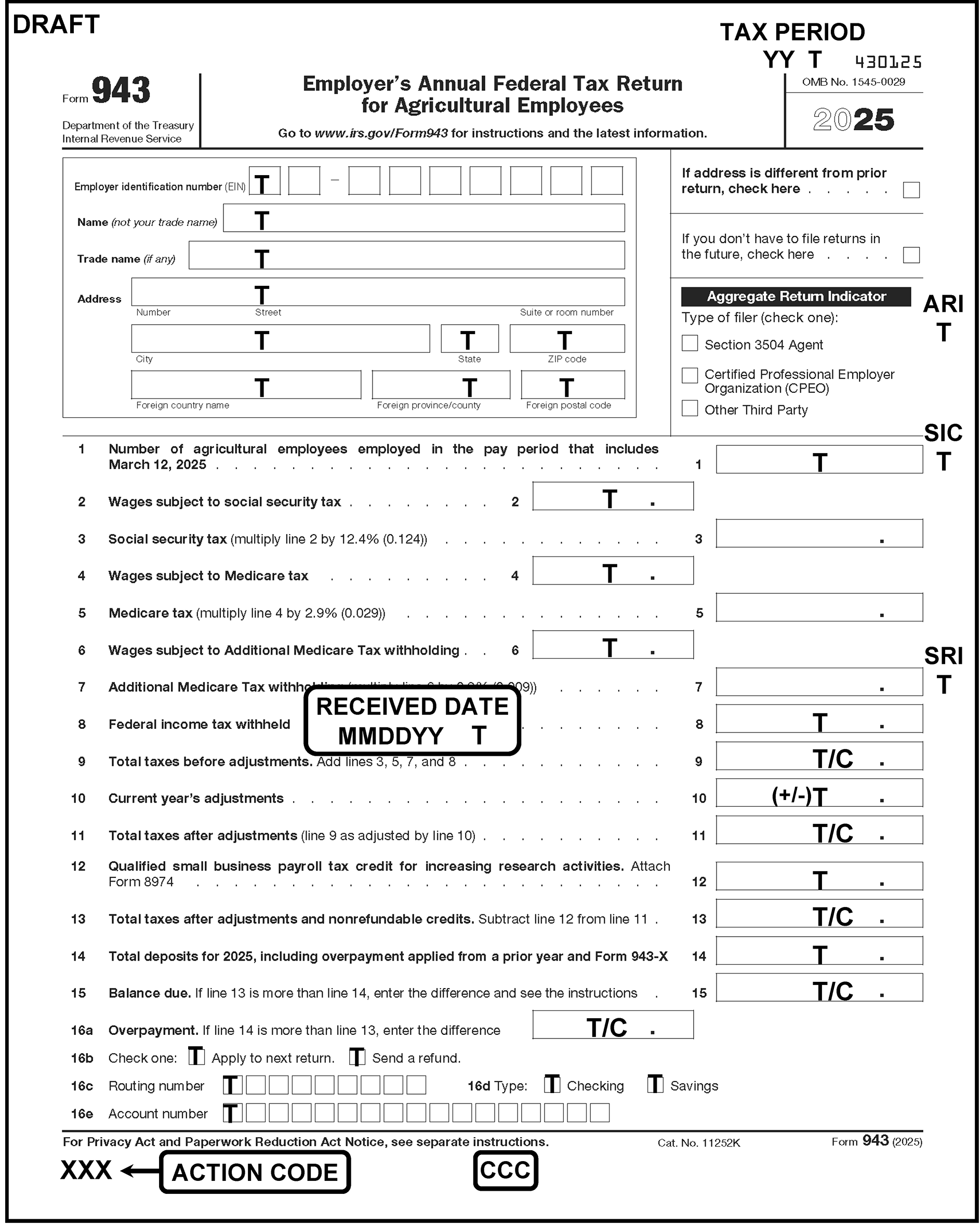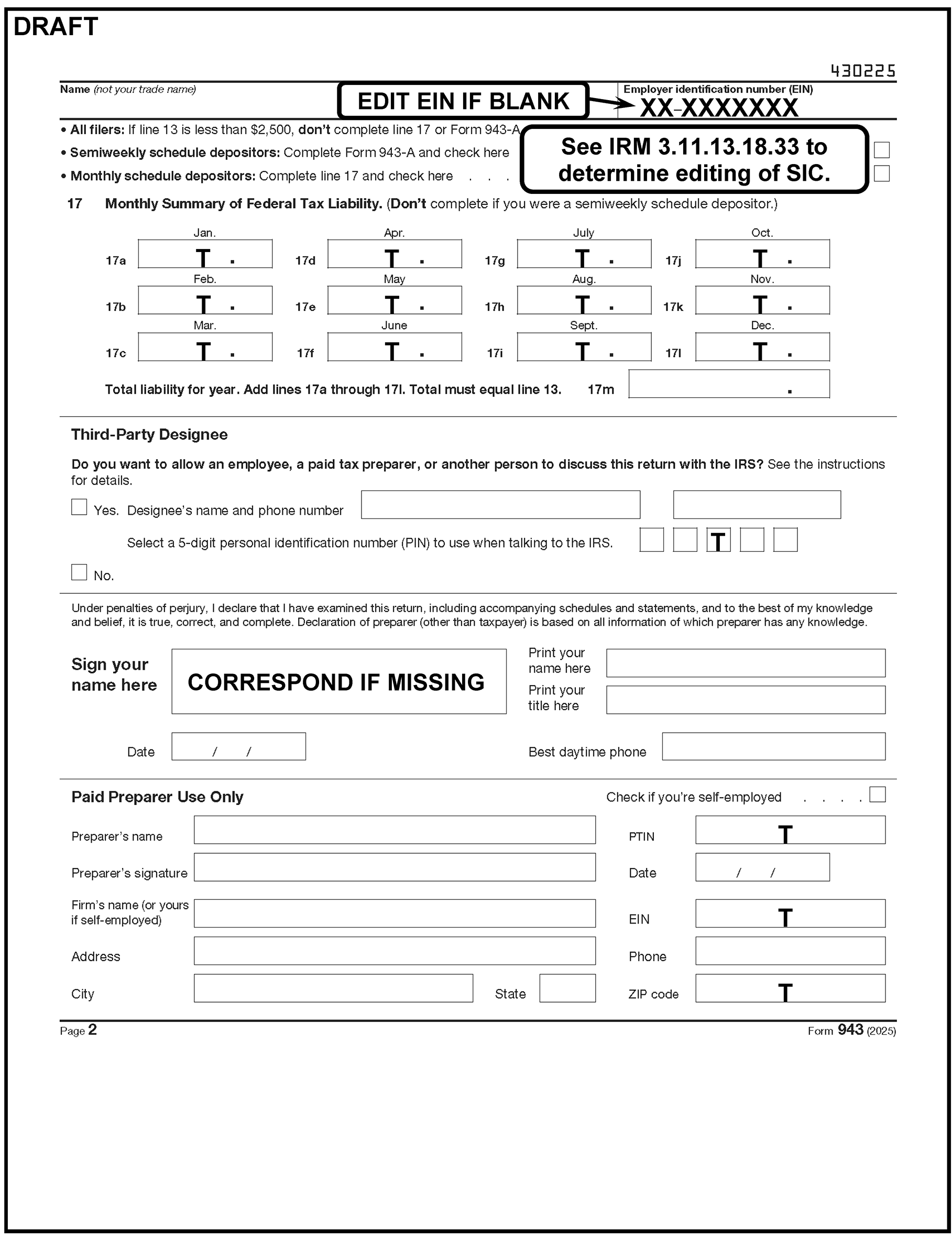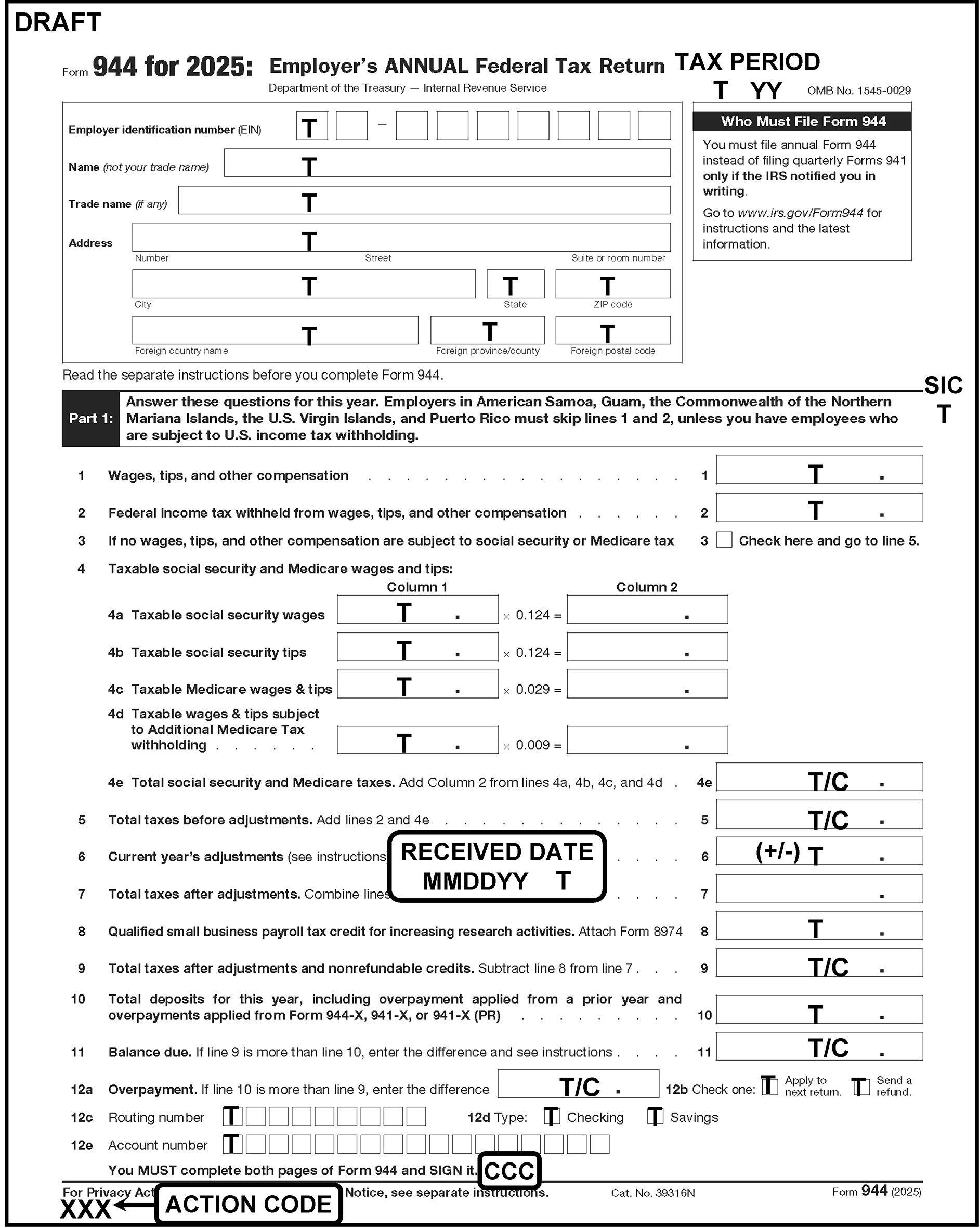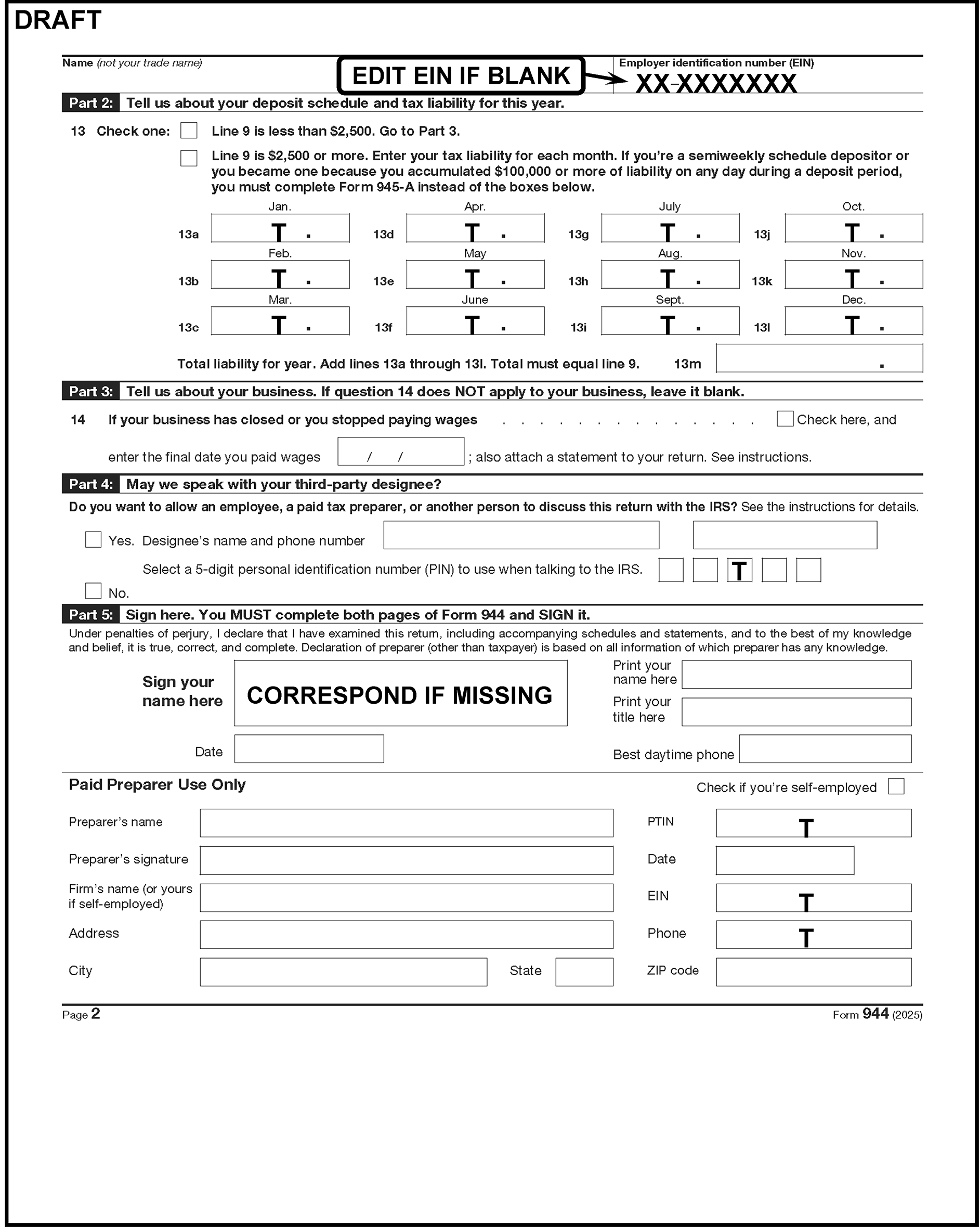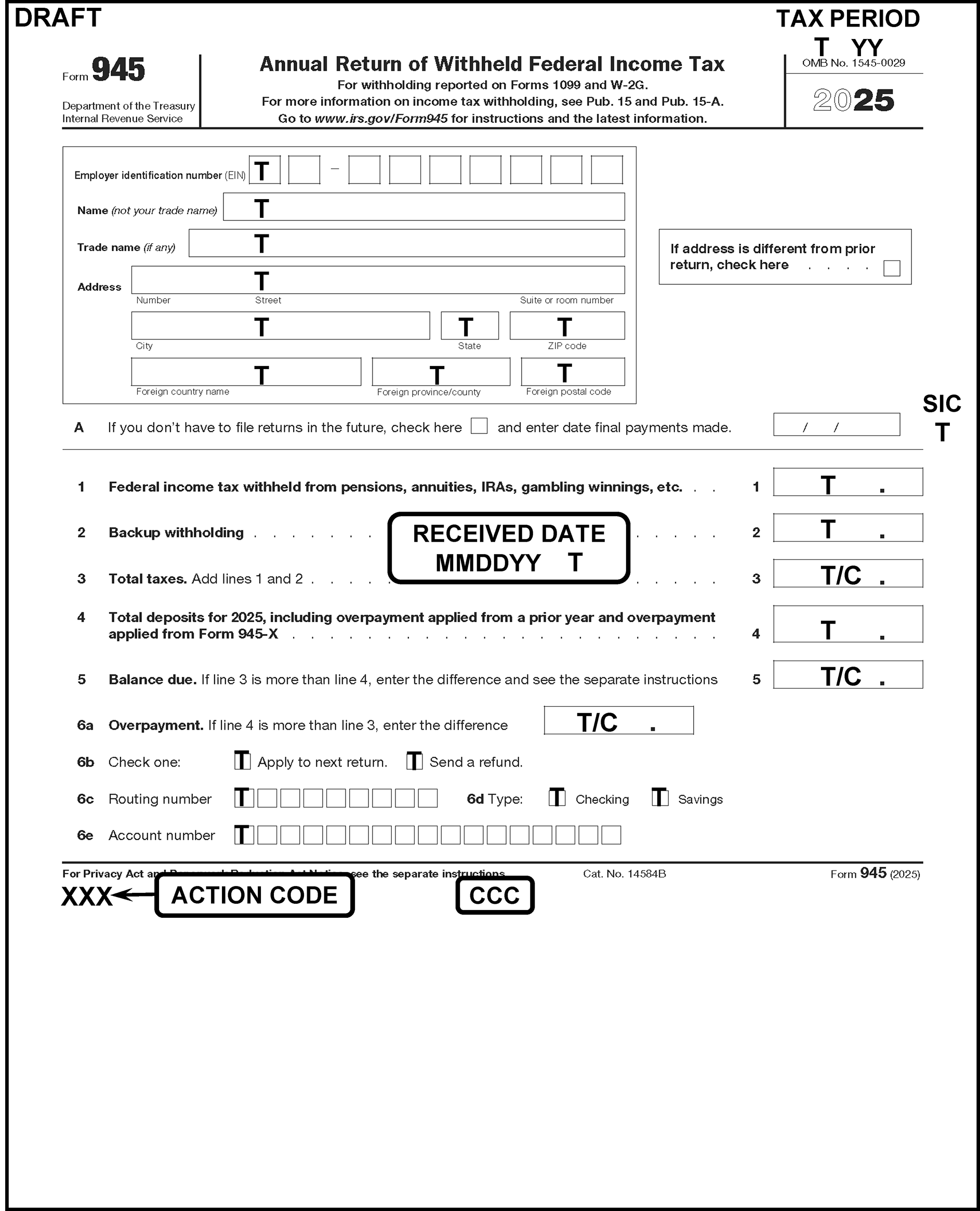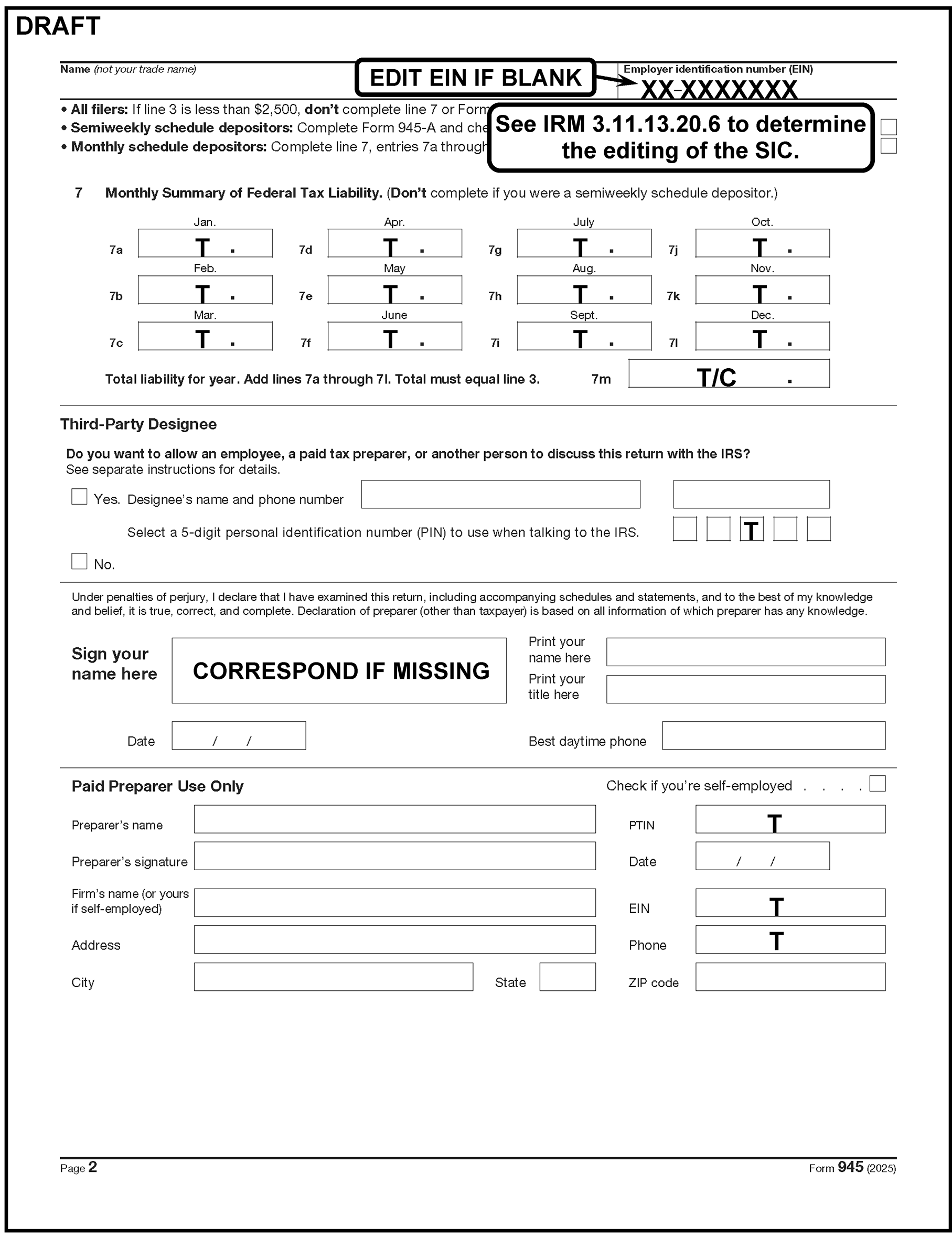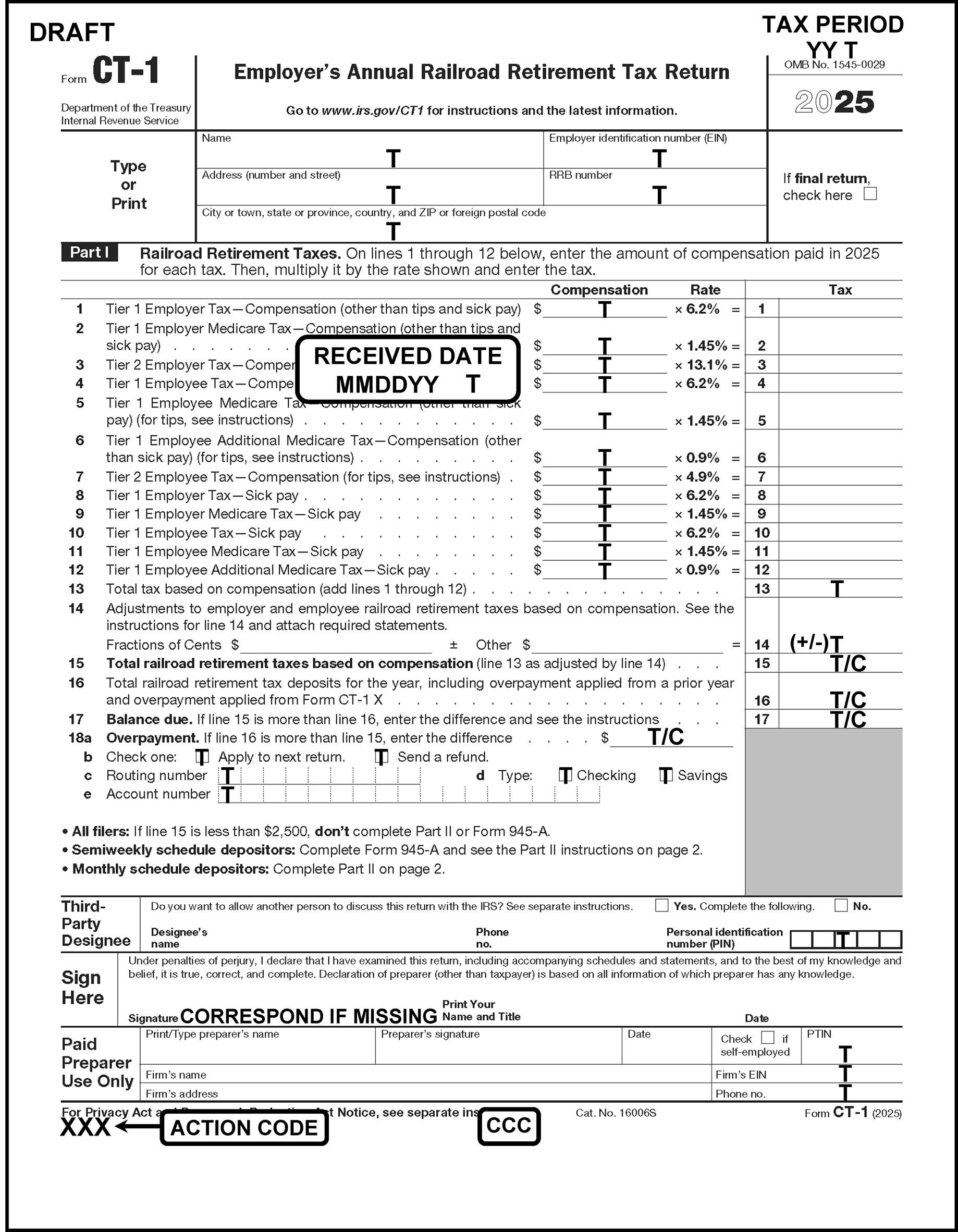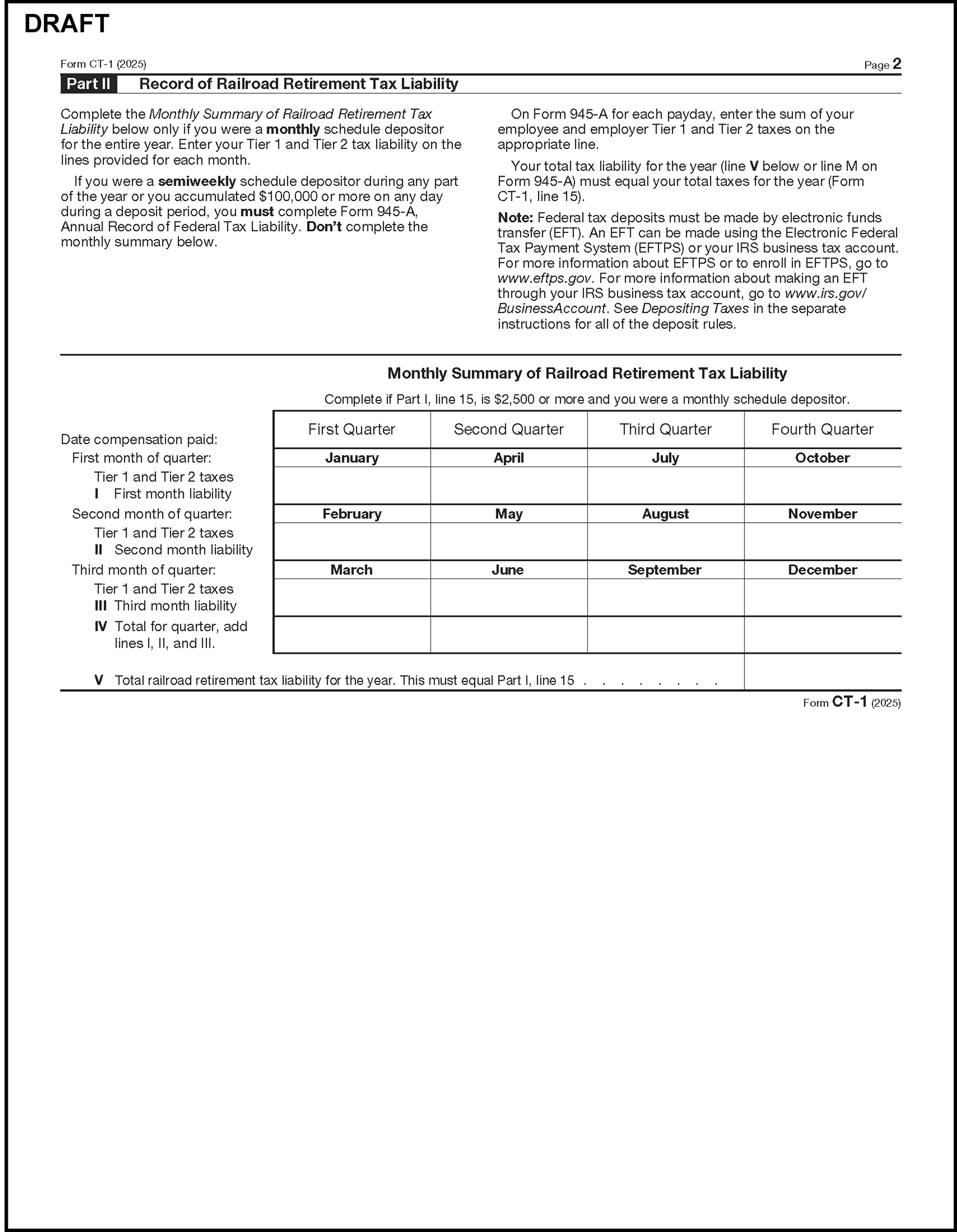- 3.11.13 Employment Tax Returns
- 3.11.13.1 Program Scope and Objectives
- 3.11.13.1.1 Background
- 3.11.13.1.2 Authority
- 3.11.13.1.3 Roles and Responsibilities
- 3.11.13.1.4 Program Management and Review
- 3.11.13.1.5 Program Controls
- 3.11.13.1.6 Terms and Acronyms
- 3.11.13.1.7 Related Resources
- 3.11.13.2 ♦Business Master File (BMF) Consistency♦
- 3.11.13.3 ♦IRM Deviation Procedures♦
- 3.11.13.4 General Information
- 3.11.13.5 Local Desk Procedures
- 3.11.13.6 Unprocessable Conditions
- 3.11.13.7 ♦Correspondence♦
- 3.11.13.7.1 ♦Definition of Correspondence from Taxpayers♦
- 3.11.13.8 IRS Employee Contacts
- 3.11.13.9 Disposition of Documents
- 3.11.13.10 Return Editing Guidelines
- 3.11.13.10.1 ♦Types of Edit Marks♦
- 3.11.13.10.2 Disallowance of Erroneous Adjustment or Other Entries
- 3.11.13.10.3 Non-Taxable Returns with No Line Entries
- 3.11.13.10.4 ♦Foreign Currency♦
- 3.11.13.11 Special Conditions / Returns
- 3.11.13.11.1 ♦Amended Returns♦
- 3.11.13.11.2 Early-Filed Returns Quarterly and Annual
- 3.11.13.11.3 ♦Use of FAX for Taxpayer Submission♦
- 3.11.13.11.4 ♦Criminal Investigation Referral♦
- 3.11.13.11.5 ♦Examination (Exam)
- 3.11.13.11.6 ♦Frivolous Argument♦
- 3.11.13.11.7 ♦Re-Entry Document Procedures♦
- 3.11.13.11.7.1 ♦Form 3893 - Re-Entry Document Control♦
- 3.11.13.11.7.2 ♦Form 13596 - Reprocessing Returns♦
- 3.11.13.11.8 ♦Refund Returns - 45-Day Jeopardy and High Dollar Refunds♦
- 3.11.13.11.9 ♦Correspondence Imaging Inventory (CII) Returns♦
- 3.11.13.11.10 ♦Compliance Secured/Prepared Returns♦
- 3.11.13.11.10.1 ♦IRC 6020(b) - Prepared by Collection♦
- 3.11.13.11.10.2 ♦Collection Secured♦
- 3.11.13.11.10.3 ♦Examination Prepared♦
- 3.11.13.11.10.4 ♦Examination Secured♦
- 3.11.13.11.11 Statute Returns
- 3.11.13.11.12 Prompt, Quick, or Jeopardy Assessments
- 3.11.13.11.13 Conditions for Rejection of Non-ADP Documents (BMF)
- 3.11.13.11.13.1 Rejection Action Procedures
- 3.11.13.11.14 ♦Taxpayer Advocate Service (TAS)♦
- 3.11.13.11.14.1 ♦TAS Service Level Agreements (SLA)♦
- 3.11.13.11.15 ♦Business Master File (BMF) Identity (ID) Theft♦
- 3.11.13.11.16 ♦Protective Claims♦
- 3.11.13.12 Specific Employment Return Editing
- 3.11.13.12.1 ♦Action Codes♦
- 3.11.13.12.2 Computer Condition Codes (CCC)
- 3.11.13.12.3 Error Resolution System (ERS) Coding
- 3.11.13.12.4 Delinquent Returns
- 3.11.13.12.5 ♦Received Dates♦
- 3.11.13.12.6 ♦Third-Party Designee♦
- 3.11.13.12.6.1 ♦Third-Party Designee Checkbox♦
- 3.11.13.12.6.2 ♦Third-Party Designee Personal Identification Number (PIN)♦
- 3.11.13.12.7 ♦Signature♦
- 3.11.13.12.8 ♦Paid Preparer Section♦
- 3.11.13.12.8.1 ♦Paid Preparer's Tax Identification Number (PTIN)♦
- 3.11.13.12.8.2 ♦Paid Preparer EIN♦
- 3.11.13.12.8.3 ♦Paid Preparer Phone Number♦
- 3.11.13.13 ♦Entity Perfection - General♦
- 3.11.13.13.1 Entity Perfection - Tax Period - General
- 3.11.13.13.2 Entity Perfection - Employer Identification Number (EIN)
- 3.11.13.13.3 ♦Entity Perfection - Name Control♦
- 3.11.13.13.4 ♦Entity Perfection - "In-Care-Of" Name♦
- 3.11.13.13.5 Bankruptcy
- 3.11.13.13.6 ♦Entity Perfection - Domestic Addresses♦
- 3.11.13.13.7 ♦Entity Perfection- Foreign Addresses (OSPC Only) ♦
- 3.11.13.13.7.1 ♦ Country Code - Canada ♦
- 3.11.13.13.8 Aggregate Return Indicator
- 3.11.13.13.9 Employment Codes
- 3.11.13.14 Form 941, Form 941-PR, & Form 941-SS - Employer's QUARTERLY Federal Tax Return Perfection and Line Editing
- 3.11.13.14.1 Line 1 - Number of Employees Who Received Wages, Tips, or Other Compensation (Form 941)
- 3.11.13.14.2 Line 2 - Wages, Tips, and Other Compensation (Form 941)
- 3.11.13.14.3 Line 3 - Federal Income Tax Withheld from Wages, Tips, and Other Compensation (Form 941)
- 3.11.13.14.4 Form 8274, Church Exempt from Social Security and Medicare Taxes (Form 941)
- 3.11.13.14.5 Form 941 with Notation, "Church FICA Issue"
- 3.11.13.14.6 Line 4 - Total Social Security and Medicare Wages Exempt (Form 941)
- 3.11.13.14.7 Lines 5a (2013 and Later) - Taxable Social Security Wages (Form 941)
- 3.11.13.14.8 Line 5a(i) (2020 QTR 4, & 2021 - 2023) - Qualified Sick Leave Wages (Form 941)
- 3.11.13.14.9 Line 5a(ii) (2020 QTR 4, & 2021 - 2023) - Qualified Family Leave Wages (Form 941)
- 3.11.13.14.10 Line 5b - Taxable Social Security Tips (Form 941)
- 3.11.13.14.11 Line 5c - Taxable Medicare Wages & Tips (Form 941)
- 3.11.13.14.12 Line 5d - Taxable Wages & Tips Subject to Additional Medicare Tax Withholding (Form 941)
- 3.11.13.14.13 Line 5e (2013 & Later) & Line 5d (2005 - 2012) - Total Social Security and Medicare Taxes (Form 941)
- 3.11.13.14.14 Line 5f (2013 & Later) & Line 5e (2011 - 2012) - Section 3121(q) Notice and Demand -Tax Due on Unreported Tips (Form 941)
- 3.11.13.14.15 Lines 6a - 6c (2010) - Hiring Incentives to Restore Employment (HIRE) Act (Form 941)
- 3.11.13.14.16 Line 6e (2010 & 2011) -Total Taxes Before Adjustments
- 3.11.13.14.17 Line 6 (2012 & Later) & Line 6e (2005 - 2010) - Total Taxes Before Adjustments
- 3.11.13.14.18 Line 7(2011 & Later) & Line 7a (2005 - 2010) - Current Quarter's Adjustments for Fractions of Cents (Form 941)
- 3.11.13.14.19 Line 8 (2011 & Later) &Line 7b (2005 - 2010) - Current Quarter's Adjustment for Sick Pay (Form 941)
- 3.11.13.14.20 Line 9 (2011 & Later) & Line 7c (2005 - 2010) - Current Quarter Adjustments for Tips and Group-Term Insurance (Form 941)
- 3.11.13.14.21 Line 7d (2005 - 2008) - Current Year Federal Income Tax Withholding (Domestic Only) (Form 941)
- 3.11.13.14.22 Line 7e (2005 - 2008) - Prior Quarters Social Security and Medicare Taxes (Form 941)
- 3.11.13.14.23 Line 7f (2005 - 2008) - Special Additions to Federal Income Tax (Domestic Only) (Form 941)
- 3.11.13.14.24 Line 7g (2005 - 2008) - Special Additions to Social Security and Medicare (Form 941)
- 3.11.13.14.25 Line 7d (2009 & 2010) & Line 7h (2005 - 2008) -Total Adjustments (Form 941)
- 3.11.13.14.26 Line 9 (2005 - 2010) - Advance Earned Income Credit (Domestic Only) (Form 941)
- 3.11.13.14.27 Line 10 (2011 & Later) & Line 8 (2005 - 2010) - Total Taxes After Adjustments (Form 941)
- 3.11.13.14.28 Line 11 (2024 & Later),Line 11a (2020 - 2023) &Line 11 (2017 - 2020) - Qualified Small Business Payroll Tax Credit for Increasing Research Activities (Form 8974) (Form 941)
- 3.11.13.14.28.1 Line 11b (2020 - 2023) - Nonrefundable Portion of Credit for Qualified Sick & Family Leave Wages for Leave Taken Before April 1, 2021 (Form 941)
- 3.11.13.14.28.2 Line 11c (2021 & 2020) - Nonrefundable Portion of Employee Retention Credit (Form 941)
- 3.11.13.14.28.3 Line 11d (2021 - 2023) - Nonrefundable Portion of Credit for Qualified Sick & Family Leave Wages for Leave Taken After March 31, 2021 & Before October 1, 2021 (Form 941)
- 3.11.13.14.28.4 Line 11e (2021 & 2022) - Nonrefundable Portion of COBRA Premium Assistance Credit (Form 941)
- 3.11.13.14.28.5 Line 11f (2021 & 2022) - Nonrefundable Number of Individuals Provided COBRA Premium Assistance (Form 941)
- 3.11.13.14.28.6 Line 11g (2022 & 2023) & Line 11d (2021 & 2020) - Total Nonrefundable Credits (Form 941)
- 3.11.13.14.29 Line 12 (2017 & Later) - Total Taxes After Adjustments and Nonrefundable Credits (Form 941)
- 3.11.13.14.30 Line 13 (2024 & Later),Line 13a (2020 -2023),Line 13 (2017 - 2020), &Line 11 (2005 - 2016) - Total Deposits for Quarter, Overpayment Applied From Prior Quarter & Overpayments (Form 941)
- 3.11.13.14.31 Line 13b (2020) - Deferred Amount of Social Security Tax (Form 941)
- 3.11.13.14.32 Line 13c (2020 - 2023) - Refundable Portion of Credit for Qualified Sick and Family Leave Wages for Leave Taken Before April 1, 2021 (Form 941)
- 3.11.13.14.33 Line 13d (2021 & 2020) - Refundable Portion of Employee Retention Credit (Form 941)
- 3.11.13.14.34 Line 13e (2021 - 2023) - Refundable Portion of Credit for Qualified Sick and Family Leave Wages for Leave Taken After March 31, 2021, and Before October 1, 2021 (Form 941)
- 3.11.13.14.35 Line 13f (2021 & 2022), & Line 12a (2009 - 2013) - Refundable Portion of COBRA Premium Assistance Credit (Form 941)
- 3.11.13.14.36 Line 12b (2009 - 2013) - Number Individuals Provided COBRA Premium Assistance (Form 941)
- 3.11.13.14.37 Line 13g (2021 - 2023) & Line 13e (2020 - 2021) - Total Deposits and Refundable Credits (Form 941)
- 3.11.13.14.38 Line 13h & 13f (2021), & Line 13f (2020) - Total Advances Received from filing Form(s) 7200 for the Quarter (Form 941)
- 3.11.13.14.39 Line 13i (2021) & Line 13g (2020) - Total Deposits and Refundable Credits Less Advances (Form 941)
- 3.11.13.14.40 Line 13 (2009 - 2013) and Lines 11 & 12a (Form 941)
- 3.11.13.14.41 Line 14 / 15a (2026 and later) Line 14 / Line 15 (2009 - 2013 & 2017 - 2025) & Line 12 / 13 (2014 - 2016 & 2005 - 2008) - Balance Due / Overpayment (Form 941)
- 3.11.13.14.42 Lines - 15c, 15d, 15e Direct Deposit (Form 941) 202603 and Later
- 3.11.13.14.43 Line 16 (2009 - 2011) & Line 14 (2005 - 2008) - State Deposit Code (Form 941)
- 3.11.13.14.44 Line 16 (2017 & Later), Line 14 (2014 - 2016), Line 16 (2012 & 2013), Line 17 (2009 - 2011), & Line 15 (2005 - 2008) - Monthly Summary of Federal Tax Liability or Schedule B (ROFTL) - Schedule Indicator Code (SIC) (Form 941)
- 3.11.13.14.45 Line 17 (2012, 2013, 2017 & Later), Line 15 (2014 - 2016), Line 18 (2009- 2011), Line 16 (2005 - 2008) - Business Closed/Stopped Paying Wages and Final Date Wages Paid (Form 941)
- 3.11.13.14.46 Line 18 (2012 - 2020 & Later), Line 18a (2020 - 2021), Line 19 (2009 - 2011), & Line 17 (2005 - 2008) - Seasonal Employer and Don’t Have to File a Return Every Quarter (Form 941)
- 3.11.13.14.47 Line 18b (2021) - Eligible for the Employee Retention Credit Solely Because Your Business Is a Recovery Startup Business (Form 941)
- 3.11.13.14.48 Line 19 (2020 - 2023) - Qualified Health Plan Expenses Allocable to Qualified Sick Leave Wages for Leave taken before April 1, 2021 (Form 941)
- 3.11.13.14.49 Line 20 (2020 - 2023) - Qualified Health Plan Expenses Allocable to Qualified Family Leave Wages for Leave Taken Before April 1, 2021 (Form 941)
- 3.11.13.14.50 Line 21 (2020 - 2021) - Qualified Wages for the Employee Retention Credit (Form 941)
- 3.11.13.14.51 Line 22 (2020 & 2021) - Qualified Health Plan Expenses for Employee Retention Credit (Form 941)
- 3.11.13.14.52 Line 23 (2021 - 2023) - Qualified Sick Leave Wages for Leave Taken After March 31, 2021, and Before October 1, 2021 (Form 941)
- 3.11.13.14.53 Line 23 (2021 QTR 1) & (2020 QTR 2-4) - Credit From Form 5884-C Line 11 for This Quarter (Form 941)
- 3.11.13.14.54 Line 24 (2021 - 2023) - Qualified Health Plan Expense Allocable to Qualified Sick Leave Wages Reported Line 23 (Form 941)
- 3.11.13.14.55 Line 24 - (2020 - 2021) - Deferred Amount Employee Share Social Security Tax Included Line 13b (Form 941)
- 3.11.13.14.56 Line 24 (2020) - Qualified Wages Paid March 13 through March 31, 2020, for Employee Retention Credit (Form 941)
- 3.11.13.14.57 Line 25 (2021 - 2023) - Amounts Under Collectively Bargained Agreements Allocable to Qualified Sick Leave Wages Reported Line 23 (Form 941)
- 3.11.13.14.58 Line 25 (2020) - Qualified Health Plan Expenses Allocable to Wages Reported on Line 24 (Form 941)
- 3.11.13.14.59 Line 26 (2021 - 2023) - Qualified Family Leave Wages for Leave Taken after March 31, 2021, and Before October 1, 2021 (Form 941)
- 3.11.13.14.60 Line 27 (2021 - 2023) - Qualified Health Plan Expenses Allocable to Qualified Family Leave Wages Reported Line 26 (Form 941)
- 3.11.13.14.61 Line 28 (2021 - 2023) - Amounts Under Certain Collectively Bargained Agreements Allocable to Qualified Family Leave Wages Reported Line 26 (Form 941)
- 3.11.13.15 Conversion Procedures (2013 and prior) - Form 941, Form 941-PR, and Form 941-SS, Employer’s Quarterly Federal Tax Return
- 3.11.13.16 Form 94X - Adjusted Employment Tax Return and Claim for Refund
- 3.11.13.17 Substitute Form 941 Filed by Federal Agencies for Employers
- 3.11.13.18 Form 943 / Form 943-PR, Annual Tax Return for Agricultural Employees - Return Perfection and Line Editing
- 3.11.13.18.1 Examining Form 943 Return Data
- 3.11.13.18.2 State Deposit Code (Form 943)
- 3.11.13.18.3 Line 1 (2014 & Later) - Number of Agricultural Employees (Form 943)
- 3.11.13.18.4 Lines 2 & 3 (2014 & Later) - Wages Subject to Social Security Tax & Social Security Tax (Form 943)
- 3.11.13.18.5 Lines 4 & 5 (2014 & Later) - Wages Subject to Medicare Tax and Medicare Tax (Form 943)
- 3.11.13.18.6 Line 6 (2014 & Later) - Wages Subject to Additional Medicare Tax Withholding (Form 943)
- 3.11.13.18.7 Line 7 (2014 & Later) - Additional Medicare Tax Withholding (Form 943)
- 3.11.13.18.8 Line 8 (2013 & Later) - Federal Income Tax Withheld (Domestic Only) (Form 943)
- 3.11.13.18.9 Line 9 (2013 & Later) - Total Taxes Before Adjustment (Form 943)
- 3.11.13.18.10 Line 10 (2013 & Later) - Current Year's Adjustment (Form 943)
- 3.11.13.18.11 Line 10 (2010 & prior), Advanced Earned income Credit (EIC) Payments Made to Employees (Form 943)
- 3.11.13.18.12 Line 11 (2014 & Later) - Total Taxes after Adjustment (Form 943)
- 3.11.13.18.13 Line 12 (2024 & Later),Line 12a (2020 - 2023)Line 12 & Line 12 (2017 - 2019) - Qualified Small Business Payroll Tax Credit for Increasing Research Activities (Form 943)
- 3.11.13.18.14 Line 12b (2020 - 2023) - Nonrefundable Portion of Credit for Qualified Sick and Family Leave Wages Leave Before April 1, 2021 (Form 943)
- 3.11.13.18.15 Line 12c (2020 & 2021) - Nonrefundable Portion of Employee Retention Credit (Form 943)
- 3.11.13.18.16 Line 12d (2021 - 2023) - Nonrefundable Portion of Credit for Qualified Sick and Family Leave Wages Leave Taken After March 31, 2021, and Before October 1, 2021 (Form 943)
- 3.11.13.18.17 Line 12e (2021 & 2022) - Nonrefundable Portion of COBRA Premium Assistance Credit (Form 943)
- 3.11.13.18.18 Line 12f (2021 & 2022) - Number of Individuals Provided COBRA Premium Assistance (Form 943)
- 3.11.13.18.19 Line 12g (2021 - 2023) & Line 12d (2020) - Total Nonrefundable Credits (Form 943)
- 3.11.13.18.20 Line 13 (2017 & Later) Line 11 (2013 - 2016) - Total Taxes After Adjustments and Nonrefundable Credits (Form 943)
- 3.11.13.18.21 Line 14 (2024 & Later),Line 14a (2020 - 2023), Line 14 (2017 - 2019), & Line 12 (2013 - 2016) - Total Deposits Including Overpayment Applied From a Prior Year and Form 943-X (Form 943)
- 3.11.13.18.22 Line 14b (2020) - Deferred Amount of Employer Social Security Tax (Form 943)
- 3.11.13.18.23 Line 14c (2020) - Deferred Amount of Employee Social Security Tax (Form 943)
- 3.11.13.18.24 Line 14d (2020 - 2023) - Refundable Portion of Credit for Qualified Sick and Family Leave Wages for Leave Taken Before April 1, 2021 (Form 943)
- 3.11.13.18.25 Line 14e (2020 & 2021) - Refundable Portion of Employee Retention Credit (Form 943)
- 3.11.13.18.26 Line 14f (2021 - 2023) - Refundable portion of credit for Qualified Sick & Family Leave Wages for Leave Taken After March 31, 2021 & Before October 1, 2021 (Form 943)
- 3.11.13.18.27 Line 14g (2022 & 2021) - Refundable portion of COBRA Premium Assistance Credit (Form 943)
- 3.11.13.18.28 Line 14h (2021 - 2023) & Line 14f (2020) - Total Deposits and Refundable Credits (Form 943)
- 3.11.13.18.29 Line 14i (2021 - 2023) & Line 14g (2020) - Total Advances Received From Filing Form(s) 7200 for the Year (Form 943)
- 3.11.13.18.30 Line 14j (2021) & Line 14h (2020) -Total Deposits and Refundable Credits Less Advances (Form 943)
- 3.11.13.18.31 Line 15/16a (2025) and Lines 15/16 (2013 - 2024) - Balance Due / Overpayment (Form 943)
- 3.11.13.18.32 Line 16c, 16d, 16e Direct Deposit (Form 943)
- 3.11.13.18.33 Line 17 (2013 & Later) - Semiweekly/Monthly Schedule Depositors Check Boxes, Schedule Indicator Code (SIC) (Form 943)
- 3.11.13.18.34 Line 17 (2014 & Later) - Monthly Summary of Federal Tax Liability / Form 943-A (Form 943)
- 3.11.13.18.35 Line 18 (2020 - 2023) - Qualified Health Plan Expenses Allocable to Qualified Sick Leave Wages for Leave Taken Before April 1, 2021 (Form 943)
- 3.11.13.18.36 Line 19 (2020 - 2023) - Qualified Health Plan Expenses Allocable to Qualified Family Leave Wages for Leave Taken Before April 1, 2021 (Form 943)
- 3.11.13.18.37 Line 20 (2020 & 2021) - Qualified Wages for the Employee Retention Credit (Form 943)
- 3.11.13.18.38 Line 21 (2020 & 2021) - Qualified Health Plan Expenses for the Employee Retention Credit (Form 943)
- 3.11.13.18.39 Line 22 (2020) - Credit From Form 5884-C, Line 11, for the Year (Form 943)
- 3.11.13.18.40 Line 22 (2021 - 2023) - Qualified Sick Leave Wages for Leave Taken After March 31, 2021, and Before October 1, 2021 (Form 943)
- 3.11.13.18.41 Line 23 (2021 2023) - Qualified Health Plan Expenses Allocable to Qualified Sick Leave Wages Reported on Line 22 (Form 943)
- 3.11.13.18.42 Line 24 (2021 - 2023) - Amounts Under Certain Collectively Bargained Agreements Allocable to Qualified Sick Leave Wages Reported on Line 22 (Form 943)
- 3.11.13.18.43 Line 25 (2021 - 2023) - Qualified Family Leave Wages for Leave Taken After March 31, 2021, and Before October 1, 2021 (Form 943)
- 3.11.13.18.44 Line 26 (2021 - 2023) - Qualified Health Plan Expenses Allocable to Qualified Family Leave Wages Reported on Line 25 (Form 943)
- 3.11.13.18.45 Line 27 (2021 - 2023) - Amounts Under Certain Collectively Bargained Agreements Allocable to Qualified Family Leave Wages Reported on Line 25 (Form 943)
- 3.11.13.18.46 Line 28 (2021) - Employee Retention Credit Third Quarter Business is Recovery Startup Business (Form 943)
- 3.11.13.18.47 Line 29 (2021) - Employee Retention Credit Fourth Quarter Business is Recovery Startup Business (Form 943)
- 3.11.13.19 Form 944, Employer's ANNUAL Federal Tax Return - Return Perfection and Line Editing
- 3.11.13.19.1 Line 1 - Wages, tips, and Other Compensation (Form 944)
- 3.11.13.19.2 Line 2 - Federal Income Tax Withheld from Wages, Tips, and Other Compensation (Form 944)
- 3.11.13.19.3 Line 3 - If No Wages, Tips, and Other Compensation are Subject to Social Security or Medicare Tax (Form 944)
- 3.11.13.19.4 Line 4 - Taxable Social Security and Medicare Wages and Tips (Form 944)
- 3.11.13.19.4.1 Lines 4a - Taxable Social Security Wages (Form 944)
- 3.11.13.19.4.2 Line 4a(i) (2020 - 2023) - Qualified Sick Leave Wages (Form 944)
- 3.11.13.19.4.3 Line 4a(ii) (2020 - 2023) - Qualified Family Leave Wages (Form 944)
- 3.11.13.19.4.4 Line 4b - Taxable Social Security Tips (Form 944)
- 3.11.13.19.4.5 Line 4c (2014 & Later) - Taxable Medicare Wages & Tips (Form 944)
- 3.11.13.19.4.6 Line 4d (2014 & Later) - Taxable Wages & Tips Subject to Additional Medicare Tax Withholding (Form 944)
- 3.11.13.19.4.7 Line 4e (2014 & Later) - Total Social Security and Medicare Taxes (Form 944)
- 3.11.13.19.5 Line 5 (2014 - 2025) - Total Taxes Before Adjustment (Form 944)
- 3.11.13.19.6 Line 6 (2014 & Later) - Current Year Adjustments (Form 944)
- 3.11.13.19.7 Line 7 (2014 & Later) - Total Taxes After Adjustments (Form 944)
- 3.11.13.19.8 Line 8 (2024 & Later),Line 8a (2020 - 2023), & Line 8 (2017 - 2019) - Qualified Small Business Payroll Tax Credit for Increasing Research Activities (Form 8974) (Form 944)
- 3.11.13.19.9 Line 8b (2020 - 2023) - Nonrefundable Portion of Credit for Qualified Sick and Family Leave Wages Leave Taken Before April 1, 2021 (Form 944)
- 3.11.13.19.10 Line 8c (2020 & 2021) - Nonrefundable Portion of Employee Retention Credit (Form 944)
- 3.11.13.19.11 Line 8d (2021 - 2023) - Nonrefundable Portion of Credit for Qualified Sick and Family Leave Wages Leave Taken After March 31, 2021, and Before October 1, 2021 (Form 944)
- 3.11.13.19.12 Line 8e (2022 & 2021) - Nonrefundable Portion of COBRA Premium Assistance Credit (Form 944)
- 3.11.13.19.13 Line 8f (2022 & 2021) - Number of Individuals Provided COBRA Premium Assistance (Form 944)
- 3.11.13.19.14 Line 8g (2021 - 2023) & Line 8d (2020) - Total Nonrefundable Credits (Form 944)
- 3.11.13.19.15 Line 9 (2017 & Later) - Total Taxes After Adjustments and Nonrefundable Credits (Form 944)
- 3.11.13.19.16 Line 10 (2024 & Later),Line 10a (2020 - 2023), Line 10 (2017 - 2019), &Line 8 (2014 - 2016) - Total Deposits for this year, including overpayment applied from a prior year and overpayments applied from Form 944-X 941-X, or 941-X(PR) (Form 944)
- 3.11.13.19.17 Line 10b (2020) - Deferred Amount of Employer Social Security Tax (Form 944)
- 3.11.13.19.18 Line 10c (2020) - Deferred Amount of Employee Social Security Tax (Form 944)
- 3.11.13.19.19 Line 10d (2020 - 2023) - Refundable Portion of Credit for Qualified Sick and Family Leave Wages for Leave Taken Before April 1, 2021 (Form 944)
- 3.11.13.19.20 Line 10e (2020 & 2021) - Refundable Portion of Employee Retention Credit (Form 944)
- 3.11.13.19.21 Line 10f (2021 - 2023) - Refundable Portion of Credit for Qualified Sick & Family Leave Wages for Leave Taken After March 31, 2021 & Before October 1, 2021 (Form 944)
- 3.11.13.19.22 Line 10g (2022 & 2021) - Refundable Portion of COBRA Premium Assistance Credit (Form 944)
- 3.11.13.19.23 Line 10h (2021 - 2023) & Line 10f (2020) - Total Deposits and Refundable Credits (Form 944)
- 3.11.13.19.24 Line 10i (2021) &Line 10g (2020) - Total Advances Received Filing Form(s) 7200 for the Year (Form 944)
- 3.11.13.19.25 Line 10j (2021) & Line 10h (2020) - Total Deposits & Refundable Credits Less Advances (Form 944)
- 3.11.13.19.26 Line 11/12a (2025) - Lines 11/12 (2014 - 2024) - Balance Due / Overpayment (Form 944)
- 3.11.13.19.27 Line 12c, 12d, and 12e - Direct Deposit 2025 and Later (Form 944)
- 3.11.13.19.28 Line 13 (2014 & Later) - Check One Boxes - Schedule Indicator Code (SIC) (Form 944)
- 3.11.13.19.29 Lines 13a - 13l (2014 & Later) - Monthly Summary of Federal Tax Liability / Form 945-A (Form 944)
- 3.11.13.19.30 Line 14 (2014 & Later) - Business Closed/Stopped Paying Wages and Final Date Wages Paid (Form 944)
- 3.11.13.19.31 Line 15 (2020 - 2023), Qualified Health Plan Expenses Allocable to Qualified Sick Leave Wages for Leave Taken Before April 1, 2021 (Form 944)
- 3.11.13.19.32 Line 16 (2020 - 2023) - Qualified Health Plan Expenses Allocable to Qualified Family Leave Wages for Leave Taken Before April 1, 2021 (Form 944)
- 3.11.13.19.33 Line 17 (2020 & 2021) - Qualified Wages for the Employee Retention Credit (Form 944)
- 3.11.13.19.34 Line 18 (2020 & 2021) - Qualified Health Plan Expenses for Employee Retention Credit (Form 944)
- 3.11.13.19.35 Line 19 (2020) - Credit From Form 5884-C Line 11 for the Year (Form 944)
- 3.11.13.19.36 Line 19 (2021 - 2023) - Qualified Sick Leave Wages for Leave Taken After March 31, 2021, and Before October 1, 2021 (Form 944)
- 3.11.13.19.37 Line 20 (2021 - 2023) - Qualified Health Plan Expense Allocable to Qualified Sick Leave Wages Reported on Line 19 (Form 944)
- 3.11.13.19.38 Line 21 (2021 - 2023) - Amounts Under Certain Collectively Bargained Agreements Allocable to Qualified Sick Leave Wages Reported on Line 19 (Form 944)
- 3.11.13.19.39 Line 22 (2021 - 2023) - Qualified Family Leave Wages for Leave Taken After March 31, 2021, and Before October 1, 2021 (Form 944)
- 3.11.13.19.40 Line 23 (2021 - 2023) - Qualified Health Plan Expenses Allocable to Qualified Family Leave Wages Reported Line 22 (Form 944)
- 3.11.13.19.41 Line 24 (2021 - 2023) - Amounts Under Certain Collectively Bargained Agreements Allocable to Qualified Family Leave Wages Reported Line 22 (Form 944)
- 3.11.13.19.42 Line 25 (2021) - Eligible for Employee Retention Credit Third Quarter Business is Recovery Startup Business (Form 944)
- 3.11.13.19.43 Line 26 (2021) - Eligible Employee Retention Credit Fourth Quarter Business is Recovery Startup Business (Form 944)
- 3.11.13.20 Form 945 - Annual Return of Withheld Federal Income Tax - Return Perfection and Line Editing
- 3.11.13.20.1 State Deposit Code (Form 945)
- 3.11.13.20.2 Line 1 - Federal Income Tax Withheld from Pensions, Annuities, IRAs, Gambling Winnings, etc. (Form 945) Line 2 - Backup Withholding (Form 945)Line 3 - Total Taxes (Form 945)
- 3.11.13.20.3 Line 4 - Total Deposits Including Overpayment Applied From a Prior Year and Overpayment Applied From Form 945-X (Form 945)
- 3.11.13.20.4 Line 5/6a (2025) & Lines 5/6 (2014 - 2024) - Balance Due / Overpayment (Form 945)
- 3.11.13.20.5 Lines 6c, 6d, 6e - Direct Deposit (Form 945) 2025 and Later
- 3.11.13.20.6 Semiweekly/Monthly Schedule Depositors Check Boxes and Schedule Indicator Code (SIC) (Form 945)
- 3.11.13.20.7 Line 7 (2014 & Later) - Monthly Summary of Federal Tax Liability / Form 945-A (Form 945)
- 3.11.13.21 Form CT-1, Employer's Annual Railroad Retirement Tax Return - Return Perfection and Line Editing (KCSPC only)
- 3.11.13.21.1 Examining Form CT-1 Return Data (Form CT-1)
- 3.11.13.21.2 Lines 1-12 (2014 & Later) - Employer & Employee Tax Compensation Amounts (Form CT-1)
- 3.11.13.21.3 Line 13 (2014 & Later) - Total Tax Based on Compensation (CT-1)
- 3.11.13.21.4 Line 14 (2014 & Later) - Adjustments to Employer and Employee Railroad Retirement Taxes Based on Compensation (Form CT-1)
- 3.11.13.21.5 Line 15 (2014 & Later) - Total Railroad Retirement Taxes Based on Compensation (Form CT-1)
- 3.11.13.21.6 Line 16 (2020 - 2023) - Nonrefundable Portion of Credit for Qualified Sick and Family Leave Compensation Leave Taken before April 1, 2021 (Form CT-1)
- 3.11.13.21.7 Line 17a (2021) & Line 17 (2020) - Nonrefundable Portion of Employee Retention Credit (Form CT-1)
- 3.11.13.21.8 Line 17b (2021 - 2023) - Nonrefundable Portion of Credit for Qualified Sick and Family Leave Compensation Leave Taken After March 31, 2021, and Before October 1, 2021 (Form CT-1)
- 3.11.13.21.9 Line 17c (2022 & 2021) - Nonrefundable Portion of COBRA Premium Assistance Credit (Form CT-1)
- 3.11.13.21.10 Line 17d (2022 & 2021) - Number of Individuals Provided COBRA Premium Assistance (CT-1)
- 3.11.13.21.11 Line 18 (2020 - 2023) - Total Nonrefundable Credits (Form CT-1)
- 3.11.13.21.12 Line 19 (2020 - 2023) - Total Taxes after Adjustments and Nonrefundable Credits (Form CT-1)
- 3.11.13.21.13 Line 16 (2024 & Later),Line 20 (2020 - 2023) & Line 16 (2014 - 2019) - Total Railroad Tax Deposits for the Year Overpayments from Prior Year & CT-1X (Form CT-1)
- 3.11.13.21.14 Line 21 (2020) - Deferred Amount of the Tier l Employer Tax (Form CT-1)
- 3.11.13.21.15 Line 22 (2020) - Deferred Amount of the Tier l Employee Tax (Form CT-1)
- 3.11.13.21.16 Line 23 (2020 - 2023) - Refundable Portion of Credit for Qualified Sick and Family Leave Compensation Leave Taken Before April 1, 2021 (CT-1)
- 3.11.13.21.17 Line 24a (2021) & Line 24 (2020) - Refundable Portion of Employee Retention Credit (CT-1)
- 3.11.13.21.18 Line 24b (2021 - 2023) - Refundable Portion of Credit for Qualified Sick & Family Leave Compensation for Leave Taken After March 31, 2021, & Before October 1, 2021 (Form CT-1)
- 3.11.13.21.19 Line 24c (2022 & 2021) - Refundable Portion of COBRA Premium Assistance Credit (Form CT-1)
- 3.11.13.21.20 Line 25 (2020 - 2023) - Total Deposits and Refundable Credits Form CT-1)
- 3.11.13.21.21 Line 26 (2021 & 2020) - Total Advances Received from Filing Form(s) 7200 (CT-1)
- 3.11.13.21.22 Line 27 (2021 & 2020) - Total Deposits, Deferrals, and Refundable Credits less Advances (CT-1)
- 3.11.13.21.23 Lines 17/18a (2025), Lines 17/18 (2024),Lines 28/29 (2020 - 2023) &Lines 17/18 (2014 - 2019) - Balance Due / Overpayment (CT-1)
- 3.11.13.21.24 Line 18c, 18d, 18e - Direct Deposit (Form CT-1)
- 3.11.13.21.25 Line 30 (2020 - 2023) - Qualified Sick Leave Compensation for Leave Taken Before April 1, 2021 (Form CT-1)
- 3.11.13.21.26 Line 31 (2020 - 2023) - Qualified Health Plan Expenses Allocable to Compensation Reported on Line 30 (CT-1)
- 3.11.13.21.27 Line 32 (2020 - 2023) - Qualified Family Leave Compensation for Leave Taken Before April 1, 2021 (Form CT-1)
- 3.11.13.21.28 Line 33 (2020 - 2023) - Qualified Health Plan Expenses Allocable to Compensation Reported on Line 32 (Form CT-1)
- 3.11.13.21.29 Line 34 (2021 & 2020) - Qualified Compensation for the Employee Retention Credit (Form CT-1)
- 3.11.13.21.30 Line 35 (2021 & 2020) - Qualified Health Plan Expenses for the Employee Retention Credit (CT-1)
- 3.11.13.21.31 Line 36 (2021 - 2023) - Qualified Sick Leave Compensation for Leave Taken After March 31, 2021, and Before October 1, 2021 (Form CT-1)
- 3.11.13.21.32 Line 37 (2021 - 2023) - Qualified Health Plan Expenses Allocable to Qualified Sick Leave Compensation Reported on Line 36 (Form CT-1)
- 3.11.13.21.33 Line 38 (2021 - 2023) - Amounts Under Certain Collectively Bargained Agreements Allocable to Qualified Sick Leave Compensation Reported on Line 36 (CT-1)
- 3.11.13.21.34 Line 39 (2021 - 2023) - Qualified Family Leave Compensation for Leave Taken After March 31, 2021, & Before October 1, 2021 (CT-1)
- 3.11.13.21.35 Line 40 (2021 - 2023), Qualified Health Plan Expenses Allocable to Qualified Family Leave Compensation Reported on Line 39
- 3.11.13.21.36 Line 41 (2021 - 2023), Amounts Under Certain Collectively Bargained Agreements Allocable to Qualified Family Leave
- 3.11.13.21.37 Line 42 (2021) - Eligible Employee Retention Credit Third Quarter Business is Recovery Startup Business CT-1)
- 3.11.13.21.38 Line 43 (2021)- Eligible Employee Retention Credit Fourth Quarter Business is Recovery Startup Business
- 3.11.13.22 ♦Routing Guide for Attachments♦
- Exhibit 3.11.13-1 Form 941 for 2026: Employer’s QUARTERLY Federal Tax Return
- Exhibit 3.11.13-2 Form 941(sp) para 2026: Declaración del Impuesto Federal TRIMESTRAL del Empleador
- Exhibit 3.11.13-3 Formulario 941-PR para 2023: Planilla para la Declaración Federal TRIMESTRAL del Patrono
- Exhibit 3.11.13-4 Form 941-SS for 2023: Employer’s QUARTERLY Federal Tax Return American Samoa, Guam, the Commonwealth of the Northern Mariana Islands, and the U.S. Virgin Islandas
- Exhibit 3.11.13-5 Form 943 Employer's Annual Tax Return for Agricultural Employees (2025)
- Exhibit 3.11.13-6 Form 944 for 2025: Employer’s ANNUAL Federal Tax Return
- Exhibit 3.11.13-7 Form 945 Annual Return of Withheld Federal Income Tax 2025
- Exhibit 3.11.13-8 Form CT-1 Employer’s Annual Railroad Retirement Tax Return 2025
- Exhibit 3.11.13-9 Employment Tax Return Due Date Table
- Exhibit 3.11.13-10 State Deposit Code Chart
- Exhibit 3.11.13-11 Social Security, Medicare, & Tip Wages Tax Rate/Factor Table
- Exhibit 3.11.13-12 Action Codes Chart
- Exhibit 3.11.13-13 Document Locator Number
- Exhibit 3.11.13-14 ♦Potential Frivolous Arguments for Examination Review♦
- Exhibit 3.11.13-15 Glossary of Acronyms
- Exhibit 3.11.13-16 Paperless Correspondence Action Code Procedures
- Exhibit 3.11.13-17 U.S. Possessions ZIP Codes
- Exhibit 3.11.13-18 Province, State & Territory Abbreviations
- Exhibit 3.11.13-19 Form 941 Line Comparison for Years 2023 - 2026
- Exhibit 3.11.13-20 Form 941 Line Comparison for Years 2020 - 2026
- Exhibit 3.11.13-21 Form 941 Line Comparison for Years 2014 - 2017 to 2025
- Exhibit 3.11.13-22 Form 941 Line Comparison for Years 2011 - 2013 to 2017
- Exhibit 3.11.13-23 Form 941 Line Comparison for Years 2005 - 2010 to 2017
- Exhibit 3.11.13-24 Form 943 Line Comparison for Years 2020 - 2023 to 2024
- Exhibit 3.11.13-25 Form 943 Line Comparison for Years 2014 - 2017 to 2024
- Exhibit 3.11.13-26 Form 943 Line Comparison for Years 2010 - 2013 to 2017
- Exhibit 3.11.13-27 Form 944 Line Comparison for Years 2020 - 2023 to 2024
- Exhibit 3.11.13-28 Form 944 Line Comparison for Years 2014 - 2017 to 2024
- Exhibit 3.11.13-29 Form 944 Line Comparison for Years 2013 - 2010 to 2017
- Exhibit 3.11.13-30 Form CT-1 Line Comparison for Years 2020 - 2023 to 2024
- Exhibit 3.11.13-31 Form CT-1 Line Comparison for Years 2019 & Prior to 2024
- Exhibit 3.11.13-32 Form CT-1 Employer & Employee Tax Percentage Rates & Rate Factor
- 3.11.13.1 Program Scope and Objectives
Part 3. Submission Processing
Chapter 11. Returns and Documents Analysis
Section 13. Employment Tax Returns
3.11.13 Employment Tax Returns
Manual Transmittal
October 28, 2025
Purpose
(1) This transmits revised IRM 3.11.13, Returns and Document Analysis, Employment Tax Returns.
Material Changes
(1) IRM 3.11.13.1 (1) - Updated to include all Forms.
(2) IRM 3.11.13.1.3 - Updated Title to Roles and Responsibilities.
(3) IRM 3.11.13.1.6 - Updated Title to Terms and Acronyms.
(4) IRM 3.11.13.4 (4) - Updated to include all Forms.
(5) IRM 3.11.13.7 (4) - Updated Action Codes to clarify information. IPU 25U0351 issued 03-13-2025.
(6) IRM 3.11.13.10
-
(1) - Updated the circle description to include Direct Deposit Lines. (6) Added edit mark X for blank routing and account number.
-
(6) - Added edit mark X for blank Routing and Account number.
(7) IRM 3.11.13.11.1 - Added Caution for Form 94X processing.
(8) IRM 3.11.13.11.2 (1) and (2) - Added Examples for Early Filed Returns.
(9) IRM 3.11.13.11.3 (1) - Removed IRS Policy use of Fax Website link.
(10) IRM 3.11.13.11.8(1) - IF/THEN chart added (whichever is later) after return due date and added Note defining returns, consistent with rest of the table. IPU 25U0351 issued 03-13-2025.
(11) IRM 3.11.13.11.10.4 (1)b - Added “makes the return” to complete the sentence.
(12) IRM 3.11.13.11.11 (1) - Updated statute clearing chart.
(13) IRM 3.11.13.11.11 (3) - Updated Statute Returns clearing exception from 2020 to 2021. IPU 25U0235 issued 02-20-2025.
(14) IRM 3.11.13.11.14.1 (2) - Updated TAS Level Service Agreements.
(15) 3.11.13.11.15 - Added subsection for Religious Exemption procedures based on the feedback from Office of Servicewide Penalties. IPU 25U3366 issued 06-04-2025.
(16) 3.11.13.11.15 - Remove Religious Exemption Guidance per feedback. IPU 25U3545.
(17) IRM 3.11.13.12.1 (3) and (5) IF/THEN. Added all forms.
(18) IRM 3.11.13.12.1 (6) - Updated Action Code instructions in table.
(19) IRM 3.11.13.12.2 (2)a - Updated to include all Forms.
(20) IRM 3.11.13.12.2 (3) - Added CCC 8 to chart.
(21) IRM 3.11.13.12.5(2) - Correct Form 941, 943, 944, 945 and CT-1 from Form 940. IPU 25U0425 issued 04-07-2025.
(22) IRM 3.11.13.12.5(1) - Removed paragraph 2 and bullet list.
(23) IRM 3.11.13.12.5 (3) - Updated Received Date instructions. IPU 25U0235 issued 02-20-2025.
(24) IRM 3.11.13.12.6 (1) - Updated to include all Forms.
(25) IRM 3.11.13.12.6.2 (1) - Added "up to 5 digits" to instructions.
(26) IRM 3.11.13.12.7(1) and (5)b) - Note removed "SCRIPS Form 941 (Revision 2005 and later)."
(27) IRM 3.11.13.12.7 (3) - Updated Action Codes to clarify information, IPU 25U0351 issued 03-13-2025.
(28) IRM 3.11.13.12.8.1 (4) - Added Note "0 and O are considered the same, Data will enter the O as a 0" .
(29) IRM 3.11.13.12.8.3 (2) - Removed IF/THEN Chart, and Note below table.
(30) IRM 3.11.13.13.1 - Updated to include all Forms.
(31) IRM 3.11.13.13.1.1(1) - (2) - Added examples to clarify tax periods.
(32) IRM 3.11.13.13.1.3 - Updated to include all Forms.
(33) IRM 3.11.13.13.2 (2) - Last IF/THEN updated instructions.
(34) IRM 3.11.13.13.2 (3) - Updated editing instructions throughout.
(35) IRM 3.11.13.13.3 (1)a) and (4) - Updated editing instructions. Updated to include all forms.
(36) IRM 3.11.13.13.4 (2) - Added "after the business name and before."
(37) IRM 3.11.13.13.6(4) - Last IF/THEN added new instructions for Form 943 and Form 945.
(38) IRM 3.11.13.13.8 - Added new Aggregate Return check box information.
(39) IRM 3.11.13.14(10) - Removed instructions to insert page 2 and/or 3. Removed the Note OE PAPER. (11) Updated instructions. (12) Removed. (13) Updated instructions. (14) Updated instructions. (15) & (16) Removed. (17) Updated Note with current Form lines.
(40) IRM 3.11.13.14.5 (3) - Clarified instructions.
(41) IRM 3.11.13.14.6 (3) - Updated instructions in IF/THEN Chart.
(42) IRM 3.11.13.14.7
-
(1) - Added Note for computing LIne 5a, and removed Note(s) in the IF/THEN chart(s).
-
(3) - 1st box IF/THEN chart, removed only if needed to compute the Line 10 amount.
-
(4) - 3rd box IF/THEN chart, corrected Line numbers.
-
(5) - 1st and 2nd IF/THEN chart, corrected Line numbers.
(43) IRM 3.11.13.14.8 (1) - Added Note "If computing Line 5a(i)" . Removed Note(s) in IF/THEN Chart.
(44) IRM 3.11.13.14.9 (1) - Added Note "If computing Line 5a(ii)" . Removed Note(s) in IF/THEN Chart.
(45) IRM 3.11.13.14.10 (1) - Added Note "If computing Line 5b" . Removed Note(s) in IF/THEN Chart.
(46) IRM 3.11.13.14.11 (1) - Added Note "If computing Line 5c" . Removed Note(s) in IF/THEN Chart.
(47) IRM 3.11.13.14.12 (1) - Added Note "If computing Line 5d" . Removed Note(s) in IF/THEN Chart.
(48) IRM 3.11.13.14.13 (1) (3) - Clarified instructions.
(49) IRM 3.11.13.14.14 (3) (4) - Clarified instructions.
(50) IRM 3.11.13.14.17 (1) (4) (5) - Clarified instructions.
(51) IRM 3.11.13.14.20 (2) - Added Line 7c to instructions.
(52) IRM 3.11.13.14.27 - Added new paragraph (5).
(53) IRM 3.11.13.14.27 - New paragraph (6) IF/THEN chart updated.
(54) 3.11.13.14.28 - Removed subsection, correction procedures are found in IRM 3.11.13.14.27 (6).
(55) IRM 3.11.13.14.28.1 (2) - Updated Bullet list.
(56) IRM 3.11.13.14.28.2 (2) - Added Note for One Big Beautiful Bill changes. (3) - Added One Big Beautiful Bill instructions in 4th and 5th IF/THEN table.
(57) IRM 3.11.13.14.29 - Removed Line 10 (2005 - 2016), instructions can be found in 3.11.13.14.27.
(58) IRM 3.11.13.14.33 (2) - Added Note for One Big Beautiful Bill changes. (3) - Added One Big Beautiful Bill instructions in 4th and 5th IF/THEN table.
(59) IRM 3.11.13.14.41(1) - Added 2026 Balance Due/Overpayment Lines Form 941.
(60) IRM 3.11.13.14.41(2) - IF/THEN chart added instruction if Line 14 amount is equal to the amount in Line 12 and/or Line 13. IPU 25U0351 issued 03-13-2025.
(61) IRM 3.11.13.14.41 (2) - IF/THEN chart clarified instruction from IPU 25U0351 issued 03-13-2025.
(62) IRM 3.11.13.14.42 - Add new Direct Deposit lines 15c, 15d and 15e, for TY 202603 and later Form 941.
(63) IRM 3.11.13.14.44 (4) - Updated Note with current information.
(64) IRM 3.11.13.14.45(5) (6) (7) - Removed Paragraphs. Added these instructions to IRM 3.11.13.14.46.
(65) IRM 3.11.13.14.46(2) (3) - Added Seasonal Employee information from IRM 3.11.13.14.45.
(66) IRM 3.11.13.14.47 (1 ) - (4) - Added instructions for the One Big Beautiful Bill changes.
(67) IRM 3.11.13.14.50(1) - Added One Big Beautiful Bill changes. (2) - 2nd, 4th, 5th if and 6th IF/THEN, add One Big Beautiful Bill updates.
(68) IRM 3.11.13.14.51(1) - Added One Big Beautiful Bill changes. (2) - 2nd, 4th, 5th if and 6th IF/THEN, add One Big Beautiful Bill updates.
(69) IRM 3.11.13.18 (6) - Updated Reminder with current location on Final Return Indicator.
(70) IRM 3.11.13.18.1 (3) - Removed instructions to insert page 2 and/or 3 if missing.
(71) IRM 3.11.13.18.4 (1) - 1st IF/THEN updated with current information.
(72) IRM 3.11.13.18.6 (1) - 1st IF/THEN updated with current information.
(73) IRM 3.11.13.18.7 (2) - 2nd IF/THEN table. Updated instructions to add Editing required.
(74) IRM 3.11.13.18.8 - Updated title to 2013 and Later.
(75) IRM 3.11.13.18.9 - Updated title to 2013 and Later.
(76) IRM 3.11.13.18.10 - Updated title to 2013 and Later.
(77) IRM 3.11.13.18.12- Updated instructions throughout.
(78) IRM 3.11.13.18.13 - Updated title to 12/12a from 12a/12.
(79) IRM 3.11.13.18.15 (1) - Added Note for One Big Beautiful Bill changes. (2) - Added One Big Beautiful Bill instructions in 4th and 5th IF/THEN table.
(80) IRM 3.11.13.18.20 - Added instructions for 2013 - 2016.
(81) IRM 3.11.13.18.21 - Updated title to 2013 - 2016 Line 12. (4) Updated 2014 - 2016 to 2013 - 2016.
(82) IRM 3.11.13.18.25 (1) - Added Note for One Big Beautiful Bill changes. (2) - Added One Big Beautiful Bill instructions in 4th and 5th IF/THEN table.
(83) IRM 3.11.13.18.31(1) - Added 2025 Balance Due/Overpayment Lines Form 943. Updated title 2013 - 2016. (6) updated to 2013 - 2016.
(84) IRM 3.11.13.18.32 (1) - Added Direct Deposit Lines 16c, 16e, and 16d Form 943.
(85) IRM 3.11.13.18.33 (6) - Updated Note in SIC 1 CONDITIONS to clarify instructions.
(86) IRM 3.11.13.18.34 (1) - Added instructions for Multiple Deposits on same Line. Deleted paragraph 2.
(87) IRM 3.11.13.18.37 (1) - Added One Big Beautiful Bill changes. (2) - 2nd, 4th, 5th and 6th IF/THEN table, added One Big Beautiful Bill updates,
(88) IRM 3.11.13.18.38(1) - Added One Big Beautiful Bill changes. (2) - 2nd, 4th, 5th and 6th IF/THEN table, added One Big Beautiful Bill updates,
(89) IRM 3.11.13.18.46 (1) - Added One Big Beautiful Bill changes. (2) - 2nd, 4th and 5th IF/THEN table, add One Big Beautiful Bill updates.
(90) IRM 3.11.13.18.47 (1) - Added One Big Beautiful Bill changes. (2) - 2nd, 4th and 5th IF/THEN table, add One Big Beautiful Bill updates.
(91) IRM 3.11.13.19 - Updated through out with current processing instructions.
(92) IRM 3.11.13.19.1 (1) - Moved 2nd and 3rd IF/THEN to IRM 3.11.13.19.4 (3).
(93) IRM 3.11.13.19.3 (1) - Clarified instructions in IF/THEN Chart.
(94) IRM 3.11.13.19.4.1 (1) - Added Note "If computing Line 4a column 1 from Line 4a column 2" . Removed See also from IF/THEN Chart.
(95) IRM 3.11.13.19.4.2 (1) - Added Note "If computing Line 4a(i) column 1 from Line 4a(i) column 2" Removed See also from IF/THEN Chart.
(96) IRM 3.11.13.19.4.3 (1) - Added Note" If computing Line 4a(ii) column 1 from Line 4a(ii) column 2" . Removed See also from IF/THEN Chart.
(97) IRM 3.11.13.19.4.4 (1) - Added Note "If computing Line 4b column 1 from entry on Line 4b column 2" . Removed See also from IF/THEN Chart.
(98) IRM 3.11.13.19.4.5 (1) - Added Note "If computing Line 4c column 1 from entry on Line 4c column 2" , Removed See also from IF/THEN Chart.
(99) IRM 3.11.13.19.4.6 (1) - Added Note "If computing Line 4d column 1 from entry on Line 4d column 2" . Removed See also from IF/THEN Chart.
(100) IRM 3.11.13.19.4.7 (2) - Updated correction procedures in IF/THEN Chart.
(101) IRM 3.11.13.19.5 (2) - Updated and clarified instructions.
(102) IRM 3.11.13.19.7 (1) - Updated and clarified instructions.
(103) IRM 3.11.13.19.10 (1) - Added Note for One Big Beautiful Bill changes. (2) - Added One Big Beautiful Bill instructions in 4th and 5th IF/THEN table.
(104) IRM 3.11.13.19.16 (1) - Updated and clarified instructions.
(105) IRM 3.11.13.19.20 (1) - Added Note for One Big Beautiful Bill changes. (2) - Added One Big Beautiful Bill instructions in 4th and 5th IF/THEN table.
(106) IRM 3.11.13.19.26(1) - Added 2025 Balance Due/Overpayment Lines Form 944. Updated IF/THEN charts through out.
(107) IRM 3.11.13.19.27 (1) - Added new Direct Deposit lines 12c, 12d, and 12e Form 944.
(108) IRM 3.11.13.19.28 (2) & (6) Clarified instructions.
(109) IRM 3.11.13.19.29 - Updated and clarified instruction through out. Deleted paragraph (2).
(110) IRM 3.11.13.19.30
-
(3) - Updated paragraph with plain language.
-
(4) - Removed see also tag and updated instructions with plain language.
(111) IRM 3.11.13.19.33(1) - Added Note for One Big Beautiful Bill changes. (2) - Added One Big Beautiful Bill instruction in 2nd, 4th 5th and 6th IF/THEN table.
(112) IRM 3.11.13.19.34 (1) - Added One Big Beautiful Bill changes. (2) - Added One Big Beautiful Bill instructions in 2nd, 4th, 5th and 6th IF/THEN table.
(113) IRM 3.11.13.19.42(1) - Added Note for One Big Beautiful Bill changes. (2) - Added One Big Beautiful Bill instructions in 4th and 5th IF/THEN table.
(114) IRM 3.11.13.19.43 (1) - Added Note for One Big Beautiful Bill changes. (2) - Added One Big Beautiful Bill instructions in 4th and 5th IF/THEN table.
(115) IRM 3.11.13.20 - Updated through out with current information.
(116) IRM 3.11.13.20.2 - Combined instructions for Lines 1, 2, and 3, removed Line 2 instructions 3.11.13.20.3 and Line 3 instructions 3.11.13.20.4.
(117) IRM 3.11.13.20.4(1) - Added 2025 Balance Due/Overpayment Lines Form 945.
(118) IRM 3.11.13.20.5 (1) - Added new Direct Deposit lines 6c, 6d, and 6e Form 945.
(119) IRM 3.11.13.20.6 (2) & (8) - Clarified instructions, from Course Development feedback.
(120) IRM 3.11.13.20.7 (1) & (2) - Clarified instructions, from Course Development feedback.
(121) IRM 3.11.13.21 (2) - Updated Return year to 2025.
(122) IRM 3.11.13.21.2 (2) - Added Note for computing the Compensation filed on a different revision.
(123) IRM 3.11.13.21.7 (1) - Added Note for One Big Beautiful Bill changes. (2) - Added One Big Beautiful Bill instructions in 4th and 5th IF/THEN table.
(124) IRM 3.11.13.21.17 (1) - Added Note for One Big Beautiful Bill changes. (2) - Added One Big Beautiful Bill instructions in 4th and 5th IF/THEN table.
(125) IRM 3.11.13.21.23(1) - Added 2025 Balance Due/Overpayment Lines Form CT-1.
(126) IRM 3.11.13.21.24 (1) - Added new Direct Deposit lines 18c, 18d, and 18e Form CT-1.
(127) IRM 3.11.13.21.29 (1) - Added One Big Beautiful Bill changes. (2) - Added One Big Beautiful Bill instruction in 2nd, 4th, 5th and 6th IF/THEN table.
(128) IRM 3.11.13.21.30 (1) - Added One Big Beautiful Bill changes. (2) - Added One Big Beautiful Bill instruction in 2nd, 4th, 5th and 6th IF/THEN table.
(129) IRM 3.11.13.21.37 (1) - Added Note for One Big Beautiful Bill changes. (2) - Added One Big Beautiful Bill instructions in 2nd, 4th, 5th and 6th IF/THEN table.
(130) IRM 3.11.13.21.38 (1) - Added Note for One Big Beautiful Bill changes. (2) - Added One Big Beautiful Bill instructions in 2nd, 4th, 5th and 6th IF/THEN table.
(131) IRM 3.11.13.22 (5) - Updated procedures, and combined several procedures in table.
(132) Figure 3.11.13-40 - Updated Figure to 2025 revision - Deleting a Misplaced Entry on Line 15.
(133) Exhibit 3.11.13-1 - Add Direct Deposit Lines and Aggregate Return Filers.
(134) Exhibit 3.11.13-2 - Add Direct Deposit Lines and Aggregate Return Filers.
(135) Exhibit 3.11.13-5 - Add Direct Deposit Lines and Aggregate Return Filers. Added page 2.
(136) Exhibit 3.11.13-6 - Add Direct Deposit Lines.
(137) Exhibit 3.11.13-7 - Add Direct Deposit Lines. Added page 2.
(138) Exhibit 3.11.13-8 - Add Direct Deposit Lines.
(139) Exhibit 3.11.13-12 - Updated Action Code chart to clarify information. IPU 25U0351 issued 03-13-2025
(140) Exhibit 3.11.13-16 - Corrected Action Code, Selected Paragraphs, and Fill-in Explanations. IPU 25U0351 issued 03-13-2025.
(141) Figure 3.11.13-40 - Updated Figure to 2025 revision - Deleting a Misplaced Entry on Line 15.
(142) Revised the Internal Revenue Manual (IRM), where necessary, for the following types of editorial changes:
-
Plain language, simpler words
-
Spelling, grammar, and formatting
-
IRM references, citations, and links
-
Form titles
-
IRM graphics and alternative text
-
Changed consistency sections per BMF Consistency template
Effect on Other Documents
IRM 3.11.13, dated November 07, 2024 (effective January 1, 2025), is superseded. The following IRM Procedural Updates (IPUs) are incorporated into this IRM: IPU 25U0235 issued February 20, 2025, IPU 25U0351 issued March 13, 2025, IPU 25U0425 issued April, 7 2025, IPU 25U3366 issued June, 6 2025, IPU 25U3545 issued August 06, 2025.Audience
Taxpayer Services, Submission Processing, Document Perfection Tax Examiners.Effective Date
(01-01-2026)Scott Wallace
Director, Submission Processing
Taxpayer Services
-
This IRM subsection provides processing instructions for Form 941, Form 941, Form 941(sp), Form 941-SS, Form 943, Form 943-PR, Form 943(sp), Form 944, Form 944(sp), Form 945, and Form CT-1 employment tax returns and their related documents.
-
Purpose: The purpose of Document Perfection is to Code and Perfect (Edit) documents.
-
Audience: The primary users of the IRM are Submission Processing Code & Edit Supervisory Tax Technician, Lead Tax Technician and Tax Examining Technicians.
-
Policy Owner: The Director of Submission Processing.
-
Program Owner: Return Processing Branch (RPB), Business Master File (BMF) Section
-
Primary Stakeholders: Other areas that will be affected by these procedures include (but not limited to):
-
Accounts Management (AM)
-
Chief Counsel (CC)
-
Compliance
-
Information Technology (IT) Programmers
-
Large Business and International (LB&I)
-
Small Business Self-Employed (SBSE)
-
Statistics of Income (SOI)
-
Submission Processing (SP)
-
Taxpayer Advocate Service (TAS)
-
Tax Exempt and Government Entities (TEGE)
-
-
The purpose of Document Perfection is to code and edit (perfect) returns and other documents for input to the Master File (MF) through the Integrated Submission and Remittance Processing System (ISRP) or the Service Center Recognition Image Processing System (SCRIPS). In addition, Document Perfection forwards any other documents or attachments not related to the processing of the returns to the function responsible for handling them.
-
Document Perfection is not responsible for checking the validity of the documents being processed. The computer will perform these functions after the returns and other documents are coded and edited as prescribed in this subsection.
-
Authority for these procedures is found in IRC 6201(a) of the Internal Revenue Code and its corresponding Treasury regulations.
-
The Director of Ogden and Kansas City Submission Processing are responsible for monitoring operational performance for the BMF Submission Processing campuses.
-
The Operations Manager is responsible for monitoring operational performance for their operation.
-
The Team Manager/Lead is responsible for performance monitoring and ensuring employees have the tools to perform their duties.
-
The Team Employees are responsible to follow the instructions contained in this IRM and keep updated IRM procedures.
-
Program Goals: Ensure documents are code and edit ready for transcription.
-
Program Effectiveness are measured using the following:
-
Embedded Quality Submission Processing (EQSP)
-
Balanced Measures
-
Managerial Reviews
-
-
Quality Review conducts a statistical valid sample size review of completed work to ensure IRM guidelines are followed.
-
For Terms, Definitions and Acronyms, See Exhibit 3.11.13-15, Glossary of Acronyms.
-
The purpose of this initiative is to achieve consistency in the Business Master File (BMF) Code & Edit (C&E) processing IRM's.
-
Topics for BMF Consistency have been identified and developed as a coordinated effort between Ogden, Kansas City, and Return Processing Branch BMF Code & Edit/Error Resolution System (ERS).
-
BMF Consistency Subsections are identified by a diamond (♦) before and after the title.
-
Text in normal print is the common process for BMF returns. The text in BOLD print is Form specific and applies to this IRM only.
-
IRM deviations must be submitted in writing following instructions from IRM 1.11.2.2.3, When Procedures Deviate from the IRM, and elevated through proper channels for executive approval.
-
These instructions apply to Employment Tax Returns which will be processed through the Service Center Image Processing System (SCRIPS) or Integrated Submission and Remittance Processing (ISRP) and will interface with the Error Resolution System (ERS).
-
Forms 941, 941-PR, 943, and 944 were revised April 2020 and July 2020. Other fields were added as part of the CARES ACT and other COVID-19 legislation enacted in 2020. There will be a need to revert back to prior instructions if or when legislative mandates expire.
-
Effective January 1, 2020- All 941, 941-PR, 943, 944, 945, and CT-1 (Revision 2013 and prior) batched to be processed through ISRP must be converted to 2017 Line numbers.
-
The documents to be processed based on the instructions in this chapter are:
-
Form 941, Form 941-PR, Form 941(sp) and Form 941-SS (Obsolete), Employer's Quarterly Federal Tax Return.
-
Effective January 1, 2012, Form 941M, Employer's Monthly Federal Tax Return became obsolete. If you receive a loose Form 941M after 201112, give the return to your P&A analyst for forwarding to a designated person in Small Business Self Employed (SBSE).
-
Form 943 and Form 943- PR, Employer's Annual Tax Return for Agricultural Employees.
-
Form 944 and Form 944(sp), Employer's Annual Federal Tax Return
-
Form 945, Annual Return of Withheld Federal Income Tax.
-
Form CT-1, Employer's Annual Railroad Retirement Tax Return.
-
-
The documents to be reviewed when attached to documents processed in this chapter:
-
Form 941-X, Adjusted Employer's Quarterly Federal Tax Return or Claim for Refund.
-
Form 941-X (PR), Ajuste a la Declaracion Federal Trimestral del Patrono o Reclamacion de Reembolso.
-
Form 943-X, Adjusted Employer's Annual Tax Return for Agricultural Employees or Claim for Refund.
-
Form 943-X (PR), Ajuste as la Declaracion Federal Anual del Patrono de Empleados Agricolas o Reclamacion de Reembolso.
-
Form 944-X, Adjusted Employer's Annual Federal Tax Return or Claim for Refund.
-
Form 944-X (SP), Ajuste a la Declaracion Federal Anual de Impuestos del Patrono o Reclamacion de Reembolso.
-
Form 945-X, Adjusted Annual Return of Withheld Federal Income Tax or Claim for Refund.
-
Form CT-1 X, Adjusted Employer's Annual Railroad Retirement Tax Return or Claim for Refund.
-
-
Form 942, Employers Quarterly Tax Return for Household Employees, is occasionally received in C&E. Whenever one is received remove from the batch and send to: Internal Revenue Service 3651 S. IH-35 STOP 6112 AUSC Austin, TX 78741. These returns cannot be processed as Form 942 and must be converted to Schedule H.
-
Some Submission Processing Campuses have developed local use Desk Procedures.
-
Such procedures are only to be used:
-
To supplement existing Headquarters' procedures,
-
To expand Submission Processing Campus Returns and Documents Analysis procedures by incorporating material for other IRMs, Automatic Data Processing (ADP) handbooks, etc.,
-
For local routing procedures, and
-
Are not limited to the examples listed.
-
-
Unit Team Manager must have a signed approval on file from the responsible Operations Manager on all Submission Processing Campus Desk Procedures.
-
The Operations Manager must review all existing local information and procedures issuance upon receipt of the new IRM revision to ensure conformance with Headquarters procedures.
-
A return must contain specific items before it is considered processable. Perfect all documents to the extent possible from schedules and other attachments. The specific items needed are:
-
An Employer Identification Number (EIN).
-
A legible name (for name control).
-
A valid Tax Period.
-
Legible tax data, if tax liability is shown.
-
A signature attesting to the perjury statement "Jurat" shown on the document.
-
-
Conditions that make a document unprocessable are:
-
Name so illegible or incomplete that the name control cannot be determined.
-
Employer Identification Number (EIN) is other than nine numeric digits which cannot be perfected from information on the return or attachment.
-
The document has two or more different EINs.
-
Taxpayer has stated on the document or attachment that they have combined liability for more than one Tax Period, or more than one type of tax.
Exception:
Religious orders can report up to 20 calendar quarters on one return (See Publication 517). Furthermore, Section 218 agreement filers can report retroactive coverage back to the first day of the fifth Calendar Year (CY) preceding the year in which the Section 218 agreement modification is sent to the Commissioner of Social Security. For example, if a modification is sent to the Commissioner in 2011, it can establish coverage back to 2006.
-
Tax data entries on the document are so incomplete, illegible, or contradictory that the tax liability cannot be determined.
-
The document has been mis-blocked.
-
Any condition set forth as unprocessable in the sections on processing specific documents.
-
The return is unsigned or signed in the wrong location.
-
The return has only entity data and no other statements, attachments, or signature by the taxpayer.
-
The return is for a Tax Period earlier than the Automatic Processing Date (ADP) date or later than the current return being processed. The first valid period ending - Form 941 - 196203, Form 943 - 196112, Form 944 - 200612 and Form CT-1 - 196203.
-
-
Processing Unprocessable Documents when perfection is not possible - On a return with missing or illegible Name, Name Control, In care of Name, EIN, or multiple Tax Periods:
-
See IRM 3.11.13.13.1, Tax Period - General.
-
See IRM 3.11.13.13.2, Entity Perfection - Employer Identification Number (EIN).
-
See IRM 3.11.13.13.3, Entity Perfection - Name Control.
-
See IRM 3.11.13.13.4, "In-Care-of Name" .
-
-
DO NOT send the following unprocessable returns to the "Suspense File" :
-
Refund returns that receive an insufficient taxpayer's reply to make them processable or that receive no reply from the taxpayer. Enter Computer Condition Code "X" . However, if the only tax data entries are Federal Tax Deposit (FTD) credits or liabilities, or balance due/overpayment amounts, resolve the computation by entering a sufficient amount on the income tax withholding and total lines to prevent a refund or credit.
-
Returns bearing TC 59X in the left margin, IRC 6020(b) designation or any other return secured or prepared by a Compliance (Collection) activity.
-
Returns which are void of entity data and signature. If the only entries are figures, give the return to your supervisor for an administrative determination. Likewise, if there is an illegible signature on this type of return where even the first alpha letter of the last name cannot be determined, give it to your supervisor.
-
-
All Other Unprocessable Conditions - Initiate correspondence using the Paperless Correspondence Action Code Procedures or Form 13195 unless other instructions are given in the IRM.
-
Issue correspondence to resolve any conditions causing the return to be unworkable or unprocessable.
. -
If the return is incomplete and does not appear to be a return meant for filing or is a conduit for providing information (e.g., shows "payment only" ), give the return to the lead. The lead must determine the correct course of action. The lead researches for a Transaction Code (TC) 150 and any other information necessary to determine if the return will continue processing, is an amended return, or must be routed to another function. An incomplete return could include any of the following:
-
A one-page return, with or without a signature.
-
Incomplete returns indicating "Payment Only" .
-
Incomplete returns indicating they have previously e-filed.
-
-
Examine the return for all unprocessable conditions before initiating correspondence.
-
Form 13195 - 941/943/944/945/CT-1 Correspondence Action Sheet, or a local equivalent of Form 13195, is used to correspond on a return when a condition is present that prevents the return from being processed. See Figure 3.11.13-1.
-
Paperless Correspondence Action Code Procedures - edit Action Code 211 followed by a dash (-), then the correct Selective Paragraph Codes from Form 13195 and any other paragraph(s) shown on the 21C letter representing the correspondence issue. See Figure 3.11.13-2.
-
-
For Form 941, Form 943, Form 944, Form 945, and Form CT-1 see below:
IF AND THEN The return needs correspondence, Requires a response, -
Complete an approved Correspondence Action Sheet indicating the letter number (21C, 86C, 854C, 1382C, 1355C, etc.), Master File Tax (MFT), and the correct paragraphs.
-
Attach approved Correspondence Action Sheet, to the front of the return below the entity area.
-
Edit the applicable Action Code on the return: 211 - First Correspondence(Missing Information and/or Signature (Refund Returns)) or 215 - First International Correspondence (Missing Information and/or Signature (Refund Returns)) or 225 - Correspondence (Signature Only - Balance Due/zero Balance/Credit Elect Returns) or 226 - International Correspondence (Signature Only - Balance Due/Zero Balance Due/Credit Elect Returns).
-
Continue editing the return.
-
Leave the return in the batch.
The return needs correspondence, Does Not require a response, -
Complete an approved Correspondence Action Sheet indicating the letter number (21C, 86C, 854C, 1382C, 1355C, etc.), Master File Tax (MFT), and the correct paragraphs.
-
Photocopy first page of return and attach the approved Correspondence Action Sheet below the entity area on front of the return copy. Be sure the name and address clearly show above the approved Correspondence Action Sheet.
-
Forward the copy to the correspondence area.
-
Edit an Action Trail (e.g., 1382C letter sent) in the lower left corner going vertically up the side of the return.
-
Finish editing the return and leave in the batch.
-
-
Correspondence is all written communications from a taxpayer or their representative, excluding tax returns, whether solicited or unsolicited. This includes:
-
Written communications in response to IRS requests for information or data.
-
Written communications, including annotated notice responses, that provide other information or dispute a notice.
-
A telephone call that results in a written referral or research (Form e-4442, Inquiry Referral).
-
-
The key to identifying taxpayer correspondence is to ask the following questions:
-
Is taxpayer waiting for a response from IRS?
-
Is taxpayer waiting for IRS to take action?
-
Is taxpayer asking a question?
-
-
The Internal Revenue Service (IRS) Restructuring and Reform Act of 1998 (RRA 98) IRC 3705(a), gives identification requirements for all IRS employees working tax-related matters.
-
All IRS employees who communicate by telephone, face-to-face, or any other method of correspondence with taxpayers or their personal representatives on tax-related matters must give (at a minimum) the following information:
-
Telephone Contact - Their title (e.g., Mr., Mrs., Ms., Miss), last name and badge identification (ID Card) number. Toll-free employees will also give their location for identification purposes. Treat faxes to taxpayers on tax-related matters as correspondence and include the required information.
-
Face-to-Face Contact - Their title (e.g., Mr., Mrs., Ms., Miss), give as proper during the conversation, their last name and badge identification (ID Card) number.
-
Correspondence (sent to the taxpayer and authorized representatives) - A telephone number that taxpayers can call for answers to questions. In addition, manually generated correspondence must have the employee’s title (e.g., Mr., Mrs., Ms., Miss), last name, Integrated Data Retrieval System (IDRS) number, and letter system number, which are systemically generated by IDRS. Treat faxes to taxpayers on tax related matters as correspondence and include the required information.
-
Correspondex letters - Specific employee name and telephone number if the employee initiating the correspondence is in the best position to respond to any questions the taxpayer will have or if the taxpayer is being asked to give more case-related information. If the taxpayer does not need to contact a specific employee, the correspondence needs only an IRS telephone number and standard signature.
-
-
When taxpayer requests to speak with a specific employee who previously worked their inquiry or request, or complains about the level of service previously given, make every attempt to resolve the taxpayer's inquiry. If unable to resolve the issue, refer the inquiry using established procedures to the manager.
-
Secretaries, receptionists, or other people who answer the telephone in functional offices need to identify themselves. They must provide their badge identification (ID Card) number only if they are answering telephones which are routinely used to give tax or account information.
-
It is not necessary to repeat the badge identification (ID Card) number on a later contact, when the nature of an employee's work involves multiple contacts with the same taxpayer and the employee has given the taxpayer (either telephone or in-person) their badge identification (ID Card) number on the first contact.
-
Returns that have been batched, numbered and have been coded and edited must be routed to Data Conversion for transcribing.
-
Returns that have not been batched, numbered and have not been coded and edited must be sent to the Document Perfection function for batching and numbering.
-
Documents that are withdrawn from processing:
IF THEN Leaving the Submission Processing Campus, Route to Receipt and Control for shipment. Not leaving the Submission Processing Campus, Transmit to the right function in the Submission Processing Campus for the required action.
-
The following general information can be used when editing Form 941, Form 941-PR, Form 941(sp), Form 941-SS, Form 943, Form 943-PR, Form 944, Form 944 (sp), Form 945, and Form CT-1 returns.
-
General instructions eliminate repetition of the same instructions for each return. If the general instructions and the specific instructions conflict, follow the specific instructions.
-
The following criteria must be considered when editing a document:
-
The return Line format on all returns must correspond to the current quarter's or year's (as applicable) revision, or as directed in IRM 3.11.13 procedures for the specific type of return. To convert a return to the current format, you will renumber the lines on the prior revision to the current revision.
-
Edit all money fields as DOLLARS and CENTS, unless otherwise directed. Editing is not required for any entries less than $1.00.
-
Edit any misplaced or illegible transcription entry to the proper transcription Line, by placing an asterisk (*) to the left of the misplaced or illegible entry and edit to the proper transcription Line. Editing of the Entity requires an asterisk (*) to the left and lining through the item that is not to be transcribed.
-
If numeric Line items contain alpha characters, convert to numeric.
-
If you can determine that a negative (minus) entry on a transcription Line was entered on the incorrect Line, asterisk (*) the entry to the left and edit it to the correct Line.
-
-
When editing a negative entry always edit the entry with a minus (-) sign to the left of the entry.
-
ALL returns will be edited with the applicable code in a designated area on the return.
-
After editing, the return and the schedules or attachments return must be in the following sequential order when placed back into the batch This will help ISRP/SCRIPS during data transcription:
-
Return page 1.
-
Return page 2 (if applicable).
-
Return page 3 (if applicable).
-
Schedules, in sequential order, if applicable.
-
Any attachments.
-
-
All Receipt and Control functions were mandated to locally develop sort procedures for non-remittance returns marked "Amended" or "Corrected" (e.g., not circled). After sorting, these returns are forwarded to Accounts Management (AM) for their consideration as follows:
IF THEN A non-remittance return marked "Amended" or "Corrected" (e.g., not circled) is received within Code and Edit, Do not perfect the return. Forward the return to Accounts Management (AM). A non-remittance return marked "Amended" or "Corrected" is circled and received within Code and Edit, Continue to perfect the return using IRM 3.11.13 procedures. Do not forward these to Accounts Management (AM). AM is attempting to re-enter (process) the return as an original.
-
The following general information can be used when editing Form 941, Form 941-PR, Form 941(sp).
-
Edit marks are edited on the return for transcription to the Automated Data Processing (ADP) system through the Integrated Submission and Remittance Processing (ISRP) or SCRIPS. Enter edit marks in brown, red, orange, purple, or green pencil or pen.
-
Only edit items on the return that are for transcription except where specific instructions require editing of a non-transcribed item. Lines are left blank if the entry would be a zero amount unless otherwise instructed.
-
Do not obliterate, alter, or erase when deleting or correcting an entry. Always exercise care to ensure the original entry remains legible. Perfected entries provide a legible "edit trail" for anyone who will work with the return later.
-
Do not re-edit edit marks entered by other areas, such as Collections, Entity or Accounts Management, except to place the marks in the correct area or perfect for legibility.
-
Photocopied Returns - Re-edit or underline any valid, black edit marks. See IRM 3.11.13.11.9, Correspondence Imaging Inventory (CII) Returns, and IRM 3.11.13.11.7, Re-Entry Document Procedures.
-
For a description of specific edit marks, see the tables below:
EDIT MARKS SCRIPS Form 941 ISRP DESCRIPTION Asterisk (*) X X Used to delete tax data or to show that an item is not to be transcribed. Circle X X Used to remove an entry in a C&E Field Only (i.e., Action Code (AC), Computer Condition Code (CCC), Received Date, Schedule Indicator Code (SIC), Schedule R Indicator (SRI),Direct Deposit Lines or Tax Period). X X X Used in the first position of the blank routing or account number of the Direct Deposit Lines. Line Through X X Entity Perfection Only - Used to delete data. Unless otherwise specified, a horizontal Line through data will always show the data is being deleted from the return. Underline X X Used to identify a Name Control or Edit Mark that is to be transcribed. Arrow X International (OSPC Only) Arrow country or country codes, province code and postal codes to the proper location. Check Mark X X Shows that an entry has been manually math verified and is correct. Minus Sign X X Shows that the entry is negative. Vertical Line or Decimal Point X X Shows the separation of dollars and cents, if no distinction has been made by the taxpayer. Zero, Dash, None, or N/A X X "Zero" , "Dash" , "None" or "N/A" are considered valid entries except when specific instructions require editing of an entry. Edit Marks Made by other IRS Functions X X Edit marks entered by another area (such as Collections, Entity or Accounts Management (AM) are not to be re-edited except to place the marks in the correct area or to perfect for legibility. Photocopied Returns X X Re-edit or underline any valid, black edit marks. See IRM 3.11.13.11.9, Correspondence Imaging Inventory (CII) Returns, and IRM 3.11.13.30.1 IRM 3.11.13.11.7, Re-Entry Document Procedures "C/O" or "%" X X Shows the presence of a "In-Care-Of Name" or "Care of Address" "/" X X A "/" through the entire page, can be used when deleting a Form or schedule that is not to be transcribed; or to show information will be on an attached page to make the return complete. "/" XX "/$"
XX represents the two-digit foreign country code.X ISRP ONLY -
Shows a foreign address. The two-digit alpha foreign country code will be preceded by "/" and followed with "/$"
-
See Document 7475, State and Address Abbreviations, Major City Codes (MCCs), ZIP Codes and Countries. This cannot be used for documents processed via SCRIPS.
-
-
Place an asterisk (*) to the left of an adjustment entry if the entry is a payment of an outstanding liability or Failure to Deposit (FTD) and not a true adjustment of income tax withholding or Social Security/Medicare or Railroad Retirement Tax Act (RRTA) tax liability for a prior period. The indication can be in the Form of an attachment on the return.
-
Prepare a Form 3465, Adjustment Request, and route to Accounts Management (AM).
-
If the taxpayer shows that a FTD payment has been made on a return which does not provide for such payments, such as Form 8752, the money can be located on a Form 941 module and AM must be notified to transfer the money from the Form 941 module. See Figure 3.11.13-3.
-
-
Process a signed return containing no Line entries as a non-taxable return. This includes a signed return with a CP 139 attached or with a notation indicating not liable to file for the quarter such as "No Employees This Quarter" , "No Wages Paid This Quarter" , etc. Edit Schedule Indicator Code (SIC) 1. See Figure 3.11.13-4.
-
Starting January 1, 2009, a taxpayer filing under IRC 3509 for "Misclassified Employees" is instructed to file a Non-Taxable Return with a zero on Line 10, write across the top of the return "Misclassified Employees" , complete Part 5 (signature field), and attach Form 941-X to the return. When a Non-Taxable Form 941 return is received with "Misclassified Employees" written in the top margin and Form 941-X is attached process as follows:
-
Edit Action Trail "94X to AM"
-
Edit Computer Condition Code (CCC) "M"
-
Edit CCC "X" to the return. This will prevent any payment from refunding while the adjustment is being processed.
-
Detach Form 941-X and route to Accounts Management (AM) on Form 3465. Edit in remarks "3509" .
Exception:
If a taxpayer files a Return for "Misclassified Employees" and has tax data, route the return and attachments to Accounts Management.
Note:
If Form 941-X is attached, the Form 941 will not have "Misclassified Employee" written across the top of the return, look for an indication the taxpayer is filing under IRC 3509 on Form 941-X Line 22 on the September 2010 revision. The taxpayer is instructed to check the box to show the adjustment involves reclassified workers. When the box is checked follow the procedures above a) - c).
-
-
Process a Non-Taxable return with any indication of "Final" , "No longer in business" , "Do not file this Form" , "Previously Filed a Final Return" , etc., using the following table:
IF AND THEN Only the Entity information is present on the return and the return is signed, There is an indication of filing a Final Return, Edit SIC 1, as applicable. Only the Entity information is present on the return and there are no attachments containing tax data and the return is NOT SIGNED There is an indication of filing a Final Return or an indication of Previously Filed Final Return (i.e., a date of final wages in a previous quarter) -
Research IDRS for status of filing requirement.
-
If the filing requirement is finalized (closed) or there is no filing requirement for the Form being filed; then destroy the return.
-
If the filing requirement is open process the return and correspond for signature.
-
-
Follow the instructions in this subsection, unless otherwise instructed.
-
A return is considered Amended based on the following:
-
The Amended Box is checked.
-
Words such as "Supplemental" , "Corrected" , or "Additional" are present.
-
Any indication from the taxpayer that a previous return was filed.
-
-
Examine the return for attachments.
-
Do not separate any related attachments from the return the taxpayer has submitted to explain the reason for the Amended return; AM will use this information.
-
Detach any unrelated documents and route them to the correct function using Form 4227. Edit an Action Trail on the return.
-
-
There is an indication the return is amended and:
IF THEN TC 59X or ICS was entered on the return by Compliance services, Do not edit CCC "G."
Process the return as an original.The return is stamped "Delinquent Original Cleared for Processing" by Statute, Do not edit CCC "G."
Process the return as an original.Form 3893 or Form 13596 is attached, Do Not edit CCC "G."
Process the return as an original.None of the above are present, Forward Return to Accounts Management (AM). Note:
The Receipt and Control function within all BMF Submission Processing Campuses were mandated to locally develop sort procedures for non-remittance Employment Returns marked "Amended" or "Corrected." After sorting, these returns are forwarded to Accounts Management (AM) for their consideration. Therefore, if a non-remittance return marked "Amended" or "Corrected" is received within Code and Edit, do not perfect the return; forward the return to AM. This is a minimum acceptable standard. Additionally, Code and Edit will receive returns with "Amended" or "Corrected" circled. DO NOT FORWARD THESE RETURNS TO AM. These returns are being re-input as original returns by AM. Therefore, continue to perfect the return using the Code and Edit procedures provided in IRM 3.11.13. See Figure 3.11.13-5, Editing an Amended Return.
-
The following data must be present on all amended returns:
-
Name Control,
-
EIN,
-
Tax Period,
-
IRS Received Date,
-
Signature, and
-
Edit CCC “G”, see IRM 3.11.13.12.2(3).
Caution:
≡ ≡ ≡ ≡ ≡ ≡ ≡ ≡ ≡ ≡ ≡ ≡ ≡ ≡ ≡ ≡ ≡ ≡ ≡ ≡ ≡ ≡ ≡ ≡ ≡ ≡ ≡ ≡ ≡ ≡ ≡ ≡ ≡ ≡ ≡ ≡ ≡ ≡ ≡ ≡ ≡ ≡ ≡ ≡ ≡ ≡ ≡ ≡ ≡ ≡ ≡ ≡ ≡ ≡ ≡ ≡ ≡ ≡ ≡ ≡ ≡ ≡ ≡ ≡ ≡ ≡ ≡ ≡ ≡ ≡ ≡ ≡ ≡ ≡ ≡ ≡ ≡ ≡ ≡ ≡ ≡ ≡ ≡ ≡ ≡ ≡ ≡ ≡ ≡ ≡ ≡ ≡ ≡ ≡ ≡ ≡ ≡ ≡ ≡ ≡ ≡ ≡ ≡ ≡ ≡ ≡ ≡ ≡ ≡ ≡ ≡ ≡ ≡ ≡ ≡ ≡ ≡ ≡ ≡ ≡ ≡ ≡ ≡ ≡ ≡ ≡ ≡ ≡ ≡ ≡ ≡ ≡ ≡ ≡ ≡ ≡≡ ≡ ≡ ≡ ≡ ≡ ≡≡ ≡ ≡ ≡ ≡ ≡ ≡ ≡ ≡ ≡ ≡ ≡ ≡ ≡ ≡ ≡ ≡ ≡ ≡ ≡ ≡ ≡ ≡ ≡ ≡ ≡ ≡ ≡ ≡ ≡ ≡ ≡ ≡ ≡ ≡ ≡ ≡ ≡ ≡ ≡ ≡ ≡ ≡ ≡ ≡ ≡ ≡ ≡ ≡ ≡ ≡ ≡ ≡ ≡ ≡ ≡ ≡ ≡ ≡ ≡ ≡ ≡ ≡ ≡ ≡ ≡ ≡ ≡ ≡ ≡ ≡ ≡ ≡ ≡ ≡ ≡ ≡ ≡ ≡ ≡ ≡ ≡ ≡ ≡ ≡ ≡ ≡ ≡ ≡ ≡ ≡ ≡ ≡ ≡ ≡ ≡ ≡ ≡ ≡ ≡ ≡ ≡ ≡ ≡ ≡ ≡ ≡ ≡ ≡ ≡ ≡ ≡ ≡ ≡ ≡ ≡ ≡ ≡ ≡ ≡ ≡ ≡ ≡ ≡ ≡ ≡ ≡ ≡ ≡ ≡ ≡ ≡ ≡ ≡ ≡ ≡ ≡ ≡ ≡"≡ ≡" ≡ ≡ ≡ ≡ ≡ ≡ ≡ ≡ ≡ ≡ ≡ ≡ ≡ ≡ ≡ ≡ ≡ ≡ ≡ ≡ ≡ ≡ ≡ ≡ ≡ ≡ ≡ ≡ ≡ ≡
-
-
An Early Filed quarterly return is defined as a filed return where the Tax Period Beginning Date, is after the current (received) date.
-
An Early Filed annual employment return is defined as a filed return where the Received Date is prior to the Tax Period Ending date.
-
Below are the procedures to process an Early Filed Return:
Note:
When correspondence issues are present on an Early Filed return, edit the Correspondence Action Code to the return and edit the Suspense Action Code (AC 480) on Form 4227.
Exception:
See IRM 3.11.13.13.1.1, Entity Perfection - Tax Period (Form 941, Form 941-PR, Form 941(sp) and Form 941-SS, if Multiple Tax Periods are shown.
IF THEN The return is an Early Filed and is not a "Final" , -
Edit Action Code 480 in the left-hand side of the bottom margin of the return,
-
Leave return in batch and continue processing.
The return is an Early Filed and a "Final" , -
Edit CCC "F" on the return,
-
Edit Action Code 480 in the left-hand side of the bottom margin of the return,
-
Leave return in batch and continue processing.
-
-
Tax return information can be received via fax as part of return perfection even if a taxpayer signature is required. In circumstances where contact with the taxpayer has been made and documented, faxed signatures are acceptable. .
-
Contact with the taxpayer will be by telephone or correspondence. Follow local procedures to determine which method of contact will be used.
-
Code & Edit examiners will show the fax paragraph on Form 13195, Correspondence Action Sheet, or alternative version of the correspondence sheet, to advise taxpayers of the option to fax their response.
-
Use the following resources to make sure you are speaking with the taxpayer or authorized representative before disclosing any tax information:
-
IRM 21.1.3.2.3, Required Taxpayer Authentication.
-
IRM 21.1.3.2.4, Additional Taxpayer Authentication.
-
-
Before leaving any messages on a taxpayer's answering machine, review:
-
IRM 10.5.1.6.7.2, Answering Machine or Voicemail.
-
IRM 10.8.1, Information Technology (IT) Security, Policy and Guidance.
-
-
Criminal Investigation (CI) investigates potential criminal violations of the Internal Revenue Code (IRC) and related financial crimes. Criminal violations of the IRC include willful attempts to evade or defeat the income tax. Criminal tax violations also include the willful failure to collect or pay over tax and false claims for refunds based on bogus return information.
-
If CI has stamped the return, do not send for further CI action.
-
For returns with refund claims ≡ ≡ ≡ ≡ ≡ ≡ ≡ ≡ ≡ ≡ ≡ ≡ ≡ ≡ ≡ do the following:
REFUND CLAIM OGDEN AND KANSAS CITY ≡ ≡ ≡ ≡ ≡ ≡ ≡ ≡ ≡ ≡ ≡ ≡ -
Make a copy of the first two pages of the tax return along with any page of the return that appears suspicious.
-
Attach Form 4227, Intra-SC Reject or Routing Slip, to the copy.
-
Route the copy to Ogden, Mail Stop 9001, Criminal Investigation (CI).
-
Edit an action trail "Copy to CI" , or "CI Referral" , or similar language in the lower left corner going vertically up the side of the return.
-
Edit Action Code 341 or CCC "U" (whichever is applicable) on the return. See IRM 3.11.13.11.8, Refund Returns - (45-Day Jeopardy and High Dollar Refunds)
-
Continue processing the return.
-
-
Because of the repetitive nature of the Code and Edit (C&E) function, C&E Tax Examining technicians often recognize income tax return data which is outside of the norm for data found on similar returns for each income tax return type. If C&E finds return characteristics not meeting Audit Code or Exam referral criteria it deems suspicious, CI is available to review the referral.
-
If a suspicious return is found, do the following:
-
Make a copy of the first two pages of the tax return along with any page of the return that appears suspicious.
-
Attach Form 4227, Intra-SC Reject or Routing Slip, to the copy.
-
Route the copy as shown in the table below.
OGDEN KANSAS CITY Mail Stop 9001, Criminal Investigation (CI) Mail Stop S2 9000, Criminal Investigation (CI) -
Edit an action trail "Copy to CI" , or "CI Referral" , or similar language in the lower left corner going vertically up the side of the return.
-
Continue processing the return.
-
If the return fits other criteria (e.g., Frivolous Argument), take proper action.
-
-
The primary goal in identifying tax returns for examination is to promote the highest degree of voluntary compliance. Examination gives support and helps Submission Processing (SP) with any questionable return found during processing. Exam has a vast multitude of programs and tolerance criteria already found in several IRM sections. SP can refer any questionable return to Exam, unless prohibited by instructions currently found in several IRMs.
-
Businesses use frivolous arguments for expressing dissatisfaction with the substance, Form, or administration of the tax laws by trying to illegally avoid or reduce tax liabilities. See IRM 25.25.10, Frivolous Arguments, and Exhibit 3.11.13-14, Potential Frivolous Arguments for Examination Review, for a list of recognized frivolous arguments made by businesses.
-
Review the return to determine whether it appears to be a frivolous return.
-
Do not consider the following as frivolous:
-
Returns that have only zeros, blanks, or no entries.
-
Returns showing "None," "Not Liable," etc.
-
Returns showing no evidence of a frivolous argument.
-
-
Reprocess a return posted to the wrong account or module to post it to the correct account module.
-
Each re-entry return must have a Form 3893, Re-Entry Document Control, or Form 13596, Reprocessing Returns, attached.
-
Form 3893 is used to re-input documents that have not posted to an account or module.
-
Form 13596 is used to reprocess documents to the correct account or module, that had previously posted to the wrong account or module.
-
-
Always leave the Form 3893 or Form 13596 on the front of the return. It must remain as a permanent part of the document. See Figure 3.11.13-6, for an example of Form 3893 attached to a return.
-
Examine Form 3893 or Form 13596 to determine the action needed to make the return processable.
-
Form 3893, Re-Entry Document Control, is used to re-input a return that has not posted to an account or module.
-
If more than one return is in the batch and only the top Form 3893 has an entry in Box 1 (Alpha/Numeric block control no.), edit all returns using current processing instructions and keep all returns clipped together.
-
Circle the CCC "G" if present.
-
Do not edit CCC "G" on amended returns.
-
Do not send Letter 1382-C, Penalty Removal Request Incomplete, if a request for reasonable cause is attached.
-
If the return is not edited according to current processing instructions, circle any Action Codes, Computer Condition Codes and any other edit marks that are no longer applicable. Re-edit according to current processing instructions.
-
If the return is edited according to current processing instructions, ensure that the information from Form 3893 is edited on the return.
Form 3893 ACTION TAKEN Box 14 (Remarks), Ensure that the information is edited to the return. Box 15 (Process as), -
Circle any green rocker and edit marks that will show a receipt of remittance.
-
Do not change any tax due amounts.
-
-
Examine returns that have any color other than red editing in the tax data section to determine if the corrections are the result of improper perfection or taxpayer error.
IF THEN Improper perfection, Edit the same correction in red to the correct area. Taxpayer error, Leave the entries as shown on the document. -
An IRS Received Date must be present on all re-input returns.
IF THEN Received date is not present, Use the due date for the Tax Period shown on the return as the Received Date. Edit the date to the middle of the return. Multiple received dates are present, Circle all but the earliest date. -
When more information is still needed to make the return processable, prepare Form 13195 or local equivalent of Form 13195 or Paperless Correspondence or Form 4227 for the correct action (e.g., correspondence, research).
-
When perfection is not possible, edit Action Code 640 on the return and attach Form 4227 notating, "Perfection not possible" and leave in batch.
-
Form 13596, Reprocessing Returns, is used to reprocess a return to the correct account or module that had previously posted to the wrong account or module.
-
Circle CCC "G" if present.
-
Do not edit CCC "G" on amended returns.
-
Do not send Letter 1382-C, Penalty Removal Request Incomplete, if a request for reasonable cause is attached.
-
If the return is not edited according to current processing instructions circle any Action Codes, Computer Condition Codes and any other edit marks that are no longer applicable. Re-edit according to current processing instructions.
-
If the return is edited according to current processing instructions, ensure that the information from Form 13596 is edited on the return.
Form 13596 ACTION TAKEN TIN correction, Edit correct TIN on return. Tax Period correction, Edit correct Tax Period ending on return. Reasonable cause, Edit the correct Computer Condition Code: -
Edit CCC "R" if the "FTF" box is checked.
-
Edit CCC "D" if the "FTP" box is checked.
-
-
Examine returns that have any color other than red editing in the tax data section to determine if the corrections are the result of improper perfection or taxpayer error.
IF THEN Improper perfection, Edit the same correction in red to the correct area. Taxpayer error, Leave the entries as shown on the document. -
A Received Date Stamp must be present on all reprocessed returns.
IF THEN Received date is not present, Use the due date for the Tax Period shown on the return as the Received Date. Edit the date to the middle of the return. Multiple received dates are present, Circle out all but the earliest date. -
Circle any green rocker and edit marks that will show a receipt of remittance.
-
When other information is still needed to make the return processable, prepare approved Correspondence Action Sheet or Form 4227 for the correct action (e.g., correspondence, research).
-
Document Perfection is responsible for identifying refunds and for initiating requests for manual refunds.
IF THEN A refund is batched in a non-refund batch, -
Pull the return from the non-refund batch and merge into a refund batch using local procedures.
-
Code and edit the return as completely as possible.
The processing date is more than 20 days after Received Date or, the Return Due Date (whichever is later) which means the 45-day interest free period is in jeopardy and the refund amount is ≡ ≡ ≡ ≡ ≡ ≡ ≡ ≡ ≡ ≡ ≡ -
Unnumbered Returns:
-
Pull the return from the batch.
-
Code and edit the return as completely as possible.
-
Edit Action Code 341.
-
Give the return to the manager for expedite processing.
-
-
Numbered Returns:
-
Code and edit the return as completely as possible.
-
Edit Action Code 341 and leave in batch.
-
≡ ≡ ≡ ≡ ≡ ≡ ≡ ≡ ≡ ≡ ≡ ≡ ≡ ≡ ≡ ≡ ≡ ≡ ≡ ≡ -
Unnumbered Returns:
-
Pull the return from the batch.
-
Code and edit the return as completely as possible.
-
Edit Action Code 341 for numbered and unnumbered returns.
-
Make a copy of the return for Criminal Investigation (CI). See IRM 3.11.13.11.4.
-
Expedite processing.
-
-
Numbered Returns:
-
Code and edit the return as completely as possible.
-
Edit Action Code 341 and leave in batch.
-
The Taxpayer Services (TS), Submission Processing Liaison for TAS walks a return through C&E, In addition of normal editing, perform the actions below: -
Edit CCC "O" to freeze the refund.
-
Edit CCC "Y" to send the return to ERS.
-
-
Correspondence Imaging Inventory (CII) is an inventory system for scanning all Accounts Management (AM) receipts into digital images and working the cases from those images.
-
"CII" returns are shown with "CII Image. Do not correspond for signature" stamped below the signature Line or "CII" annotated on the front of the return.
-
Verify all edit marks and ensure placement is correct on a "CII" return.
IF THEN The edit marks are in black, Underline the edit mark if correct or circle if incorrect. The edit marks are red or green, Circle if incorrect. The edit marks are missing or incorrect, Perfect, as necessary. -
Follow the correspondence instructions below for processing "CII" return:
IF AND THEN The "CII" return has a Form 13596 attached, The return is not complete (e.g., missing signature, schedules, or Forms), -
Do not correspond.
-
Remove the return from the batch and route to AM.
-
If the return comes back from AM with incomplete information, send the return to AM again to secure all the missing information. show "More information needed to process incomplete CII return" , or similar language on Form 4227, Intra-SC Reject or Routing Slip (or other proper routing slip).
The "CII" return has a Form 13596, Reprocessing Returns, attached and the return is incomplete (e.g., missing signature, schedules, or Forms), The return shows correspondence was sent (e.g., CCC "3" is edited on the return), Do not route the return to AM. Continue processing the return. The "CII" return does not have a Form 13596 attached, The return is not complete (e.g., missing signature, schedule, or Forms), Follow normal correspondence procedures. -
-
Compliance functions (Collections or Examination) secure returns from the taxpayer and also prepare returns if the taxpayer does not provide them.
Note:
If "RD" is notated on the return and not circled, remove from the batch and route to Collections.
-
Prepared tax returns are notated with "6020(b)" or "SFR" (Substitute for Return).
-
Secured tax returns are notated with "TC 59X" or "ICS" (Integrated Collection System) or notated Process as Original with an attached Form 13133, Expedite Processing Cycle. The "Delinquent Return" box on Form 13133 must be checked.
Note:
Secured returns noted with 599 in the left margin and Possible Duplicate or Potential Duplicate in the top margin must be processed as an original return. The notation of Possible/Potential Duplicate is relevant to Collections, a second return is being processed because the first return did not post as anticipated.
-
-
When the taxpayer does not file a required return, IRC 6020(b) is the authority for the IRS to prepare the return. See Figure 3.11.13-7.
-
These returns are identified by a notation, such as: "PREPARED AND SIGNED UNDER AUTHORITY OF IRC 6020(b) OF THE INTERNAL REVENUE CODE" (or any notation of "IRC 6020(b)" ), which is located in the center bottom margin Page 1 or Page 2 of the return. These returns must also show TC 599 cc 38 or TC 599 cc 63 in the left upper margin.
-
Returns must have a Received Date. If no Received Date is present per the Compliance Function, follow the normal procedures for editing the Received Date.
-
Returns must be signed by Compliance Function Representative. If not signed, route to Rejects to cancel the DLN appearing on the document. Then, using local procedures, mail to the following address:
Internal Revenue Service
2970 Market St
Mail Stop 5.E04.114
Philadelphia, PA 19104Note:
Starting July 1, 2013, we will accept the Revenue Officers (RO) electronic signature or typed signature as a valid signature on the return.
-
Edit CCC "4" See IRM 3.11.13.12.2.
-
Edit SIC 1 to Form 941, Form 943, Form 944 and Form 945
-
Edit CCC "D" if the Compliance Function notates: "DO NOT ASSESS FAILURE TO PAY PENALTY" and the Return Due Date (without regard to extensions) is July 30, 1996, or prior.
-
Do Not correspond with the taxpayer for unprocessable conditions. If the return is completely unprocessable, edit CCC "3" and continue processing.
-
Edit CCC "W" if the Received Date is more than two years and nine months after the Return Due Date. Do Not send the return to Statute Control.
-
If only the total taxes is present, perfect as withholding tax only.
-
-
These returns are identified by the notations: "TC 59X" or "ICS" .
-
Do Not edit CCC "G" on these returns.
-
Use Form 13195, Correspondence Action Sheet or Local Equivalent of Form 13195 or Paperless Correspondence to correspond for conditions that cannot be processed (e.g., missing signatures, missing schedules, etc.)
-
Edit CCC "W" if the Received Date is more than two years and 9 months after the return Due Date. Do Not send to Statute Control function.
-
-
These returns are identified by the notation "SFR" or "SUBSTITUTE FOR RETURN" on Page 1.
-
Return must have a Received Date. If no Received Date is present, follow the normal procedures for editing the Received Date.
-
Do not correspond with the taxpayer for unprocessable conditions. If the return is completely unprocessable, edit CCC "3" and continue processing.
-
If Form 13133 is attached, edit the computer condition codes that are checked on the Form.
-
Edit CCC "W" if the Received Date is more than two years and nine months after the return Due Date. Do Not send to Statute Control function. (See IRM 3.11.13.11.11, Statute Returns)
-
-
These returns are identified by the notation "Process as original" on the return and a Form 13133, Expedite Processing Request, attached with the "Delinquent Return" box checked.
-
Do Not edit CCC "G" on these returns.
-
Use approved Correspondence Action Sheet to correspond for conditions that make the return unprocessable (e.g., missing signatures, missing schedules).
-
Edit the Computer Condition codes that are checked on Form 13133.
-
Edit CCC "W" if the Received Date is more than two years and nine months after the Return Due Date. Do Not send to Statute Control function.
-
-
Any Form 941, Form 943, Form 944, or Form 945 with a Received Date that is equal to or later than the date shown in column 4 e.g., Statue start date plus two years and nine months, in the table below is a potential Statute Control return. Also refer to the Exceptions list in number (3) and (4) below.
Note:
A potential Statute Control return is any with a Received Date that is later than the date shown in column 4.
Tax Year 2021 Return Due Date STATUTE
START DATESTATUTE
START DATE
(+ 2 YEARS 9 MONTHS)Quarter 1:
Form 941,
Form 941-PR, or
Form 941-SSApril 30, 2022 Apr. 15, 2026 Jan. 15,2026 Quarter 2:
Form 941,
Form 941-PR, or
Form 941-SSAug. 2, 2022 Apr. 15, 2021 Jan. 15, 2026 Quarter 3:
Form 941,
Form 941-PR, or
Form 941-SSNov. 1, 2022 Apr. 15, 2023 Jan. 15, 2026 Quarter 4:
Form 941,
Form 941-PR, or
Form 941-SSJan. 31, 2023 Apr. 15, 2023 Jan. 15, 2026 Form 943,
Form 943-PR,
Form 944,
Form 944(SP), or
Form 945Jan. 31, 2023 Apr. 15, 2023 Jan. 15, 2026 Form CT-1 Feb. 28, 2023 Feb. 28, 2023 Nov. 28, 2026 -
Route Statute returns to the Statute Control Function daily or more often if needed.
-
If any of the conditions listed below are present, do not route to the Statute Control Function for Clearance, edit CCC "W" , and continue processing:
-
Compliance IRC 6020(b) returns.
-
Secured by Examination/Collections, including TEGE or TEGE Employee Plan (EP) Exam.
-
Return with TC 59X or ICS notated on the face of the return.
-
Returns that are substitute returns prepared by Examination (SFR) in top margin of the return.
-
Return is a 2021 or prior year original. Due to the COVID-19 pandemic and subsequent Submission Processing (SP) and Accounts Management (AM) site closures, SP and AM developed procedures to bypass AM statute clearance and be processed. In addition, any 2021 or prior year returns previously cleared by AM statute will not be returned by SP to AM to be cleared again if the 90-calendar day statute stamp has expired.
-
-
If any of the following computer paragraphs (CPs) or letters are attached to a BMF return, do not route to Statute Control Function for clearance. Edit CCC "W" if is determined that the return must be processed. See IRM 3.11.13.22, Routing Guide for Attachments, for more information.
-
CP 259, Master File Generated 1st TDI Notice.
-
CP 959, Master File Generated 1st TDI Notice (Spanish version).
-
CP 518, Final Notice - Return Delinquency.
-
Letter 112-C, Payment/Overpayment/Credit Applied; No Record of Return Filed.
-
Letter 282-C, Return Not Received: Copy Requested/Received.
-
Letter 2255-C, Delinquent Return (Form 720, Form 1041, Form 1065, Form 941 1120.
-
Letter 2284-C, Delinquent Return (Form 941, Form 942, Form 943).
-
-
If a Form 12412, Operations Assistance Request (OAR), is received from TAS and the return is a potential Statute Control return but is not stamped cleared by Statute, give the return to your lead. The lead will contact the TAS employee listed on the OAR for rejection of the return and send it back to TAS for clearance by the Statute Unit.
-
Statute returns are unprocessable until they are cleared by Statute Control. Do not process a return after the date in column 3 of paragraph (2) above, until Statute Control Function has cleared it.
If Then The return is numbered, -
Edit Action Code 310 on the return.
-
Leave the return in the batch and continue processing.
The return is unnumbered, -
Do not continue processing.
-
Pull the return from the batch.
-
Attach Form 4227 and check the Statute Control Box.
-
-
Edit CCC "W" if the Statute Control Function has cleared the return. Statutes will stamp or show clearance on the front of the return.
-
Statute will stamp a return as "No Statute Issue," "Statute N/A" or a similar statement indicating there is no statute issue. Follow the chart below to determine if a CCC "W" is needed:
If And Then The return Received Date is two years and nine months or more after the Statute Start Date, The return is stamped, "No Statute Issue," "Statute N/A," or a similar statement indicating there is no statute issue Edit a CCC "W" The return Received Date is less than two years and nine months from the Statute Start Date, The return is stamped, "No Statute Issue " "Statute N/A" or a similar statement indicating there is no statute issue, Do not edit a CCC "W"
-
Returns requiring prompt, quick, jeopardy, or termination assessments will be received in Document Perfection accompanied by one of the following Forms:
-
Form 2644, Recommendation for Jeopardy, or Termination Assessment.
-
Form 2859 or Form 4922, Request for Quick or Prompt Assessment.
-
Form 895, Notice of Statute Expiration.
-
Form 3198, Special Handling Notice.
-
Form 5403, Appellate Closing Record.
-
Letter attached requesting a prompt determination under IRC 505(b) of the United States Bankruptcy Code.
IF AND THEN A Prompt, Quick, Jeopardy or Termination Assessment request is NOT attached to a tax return, Forward the Prompt, Quick, Jeopardy or Termination Assessment request to Examination. A Prompt, Quick, Jeopardy or Termination Assessment request is attached to a tax return, A TC 150 has NOT posted for the tax return, Process the return and forward the Prompt, Quick, Jeopardy or Termination Assessment request to Examination with a copy of the tax return. A Prompt, Quick, Jeopardy or Termination Assessment request is attached to a tax return, A TC 150 has posted for the tax return, Route the return and the Prompt, Quick, Jeopardy or Termination Assessment request to Examination. -
-
If the Form 2859 is attached to the return and there is a TC 59X with no Received Date, edit the Received Date on the return from the Date of Request box on the Form 2859.
-
Any document issued prior to the specified Tax Period below is not available for ADP conversion. They are:
-
Form 941E beginning after January 1, 1994,
-
Form 942 or Form 942-PR prior to January 1, 1995,
-
Form 943 prior to December 1961, or
-
Form CT-1 returns, or other annual returns prior to 1982, or
-
Quarterly returns prior to March 31, 1962.
-
-
The document is a type that has not been included in the ADP System.
-
Prepare Form 4227 to show the reason for rejection in the "Remarks" section. Attach the Form to the face of the document in a position that will leave the entity data, condition codes, and remittance amount, if any, visible for transcription.
IF THEN The document has not been numbered, Take it out of the block. Forward to Receipt and Control function. The document has been numbered, Enter an AC 620 in the applicable area of the document. Leave document in the block.
-
The Taxpayer Advocate Service (TAS) is an independent organization within the Internal Revenue Service (IRS), led by the National Taxpayer Advocate. Its job is to protect taxpayers’ rights by striving to ensure that every taxpayer is treated fairly and knows and understands their rights under the Taxpayer Bill of Rights (TBOR). TAS offers free help to taxpayers, including when taxpayers face financial difficulties due to an IRS problem, when they are unable to resolve tax problems, they have not been able to resolve on their own, or when they need assistance to address an IRS system, process, or procedure that is not functioning correct. TAS has at least one taxpayer advocate office located in every state, the District of Columbia, and Puerto Rico.
-
TAS uses Form 12412, Operations Assistance Request (OAR), to start the OAR process of referring a case to the Taxpayer Services (TS) Division, to affect the resolution of the taxpayer’s problem. For more information, refer to IRM 13.1.19, Taxpayer Advocate Service, Taxpayer Advocate Case Procedures, Advocating With Operations Assistance Requests (OARs).
-
Refer taxpayers to TAS when the contact meets TAS criteria or when Form 911, Request for Taxpayer Advocate Service Assistance (and Application for Taxpayer Assistance Order) is attached, and steps cannot be taken to resolve the taxpayer's issue the same day.
-
The definition of "same day resolution" is within 24 hours. The following two situations meet the definition of "same day resolution" :
-
The issue can be resolved within 24 hours.
-
IRS takes steps within 24 hours to resolve the taxpayer issue.
See IRM 13.1.7.6, Same Day Resolution by Operations. -
-
When making a TAS referral, use Form 911, and forward to TAS following your local procedures.
-
See IRM 13.1.7, Taxpayer Advocate Service (TAS) Case Criteria, for more information.
-
The National Taxpayer Advocate has reached agreements with the Commissioner, Taxpayer Services (TS) Division, Small Business & Self-Employed (SB/SE) Division, Tax Exempt & Government Entities (TE/GE), Criminal Investigation (CI), Appeals and Large Business and International (LB&I), that outline the procedures and responsibilities for the processing of Taxpayer Advocate Service (TAS) casework when either the statutory or delegated authority to complete case transactions rests outside of TAS. These agreements are known as Service Level Agreements (SLAs).
-
The SLAs are found at TAS Service Level Agreements under the heading "Policy/Procedures/Guidance" .
-
BMF Identification Theft is increasing. If a case is found with attachments or correspondence showing the taxpayer is a victim of "ID Theft," give the entire case to the manager/lead.
-
The manager/lead will expedite the case to the Planning and Analysis (P&A) staff for referral to one of the Submission Processing (SP) BMF ID Theft liaisons. The taxpayer must show that they are a victim of "ID Theft," do not send cases that are subject to Criminal Investigation (CI), Examination (Exam), or Fraud review.
-
Remove returns marked as "Protective Claims," "Protective Claim for Refund," or similar statement from the batch and route to Accounts Management (AM). Notate "Protective Claim" in the remarks box of Form 4227.
-
Besides editing marks on return lines, Code and Edit examiners will edit specific codes on a return in a specified location to show, for example, special conditions, correspondence, pre-computed penalty and interest, or a Received Date.
-
Reference to Form 941 Revision 2005 and later that will be processed through SCRIPS will be referred to as SCRIPS Form 941.
-
Action Codes are used to show whether correspondence, research, or some other action is needed. The Action Code will set the suspense period to be assigned to the return and place the return in the workable or unworkable suspense inventory. See Exhibit 3.11.13-12, Action Codes Chart for a list of valid Action Codes.
-
When necessary, a three-digit Action Code will be assigned by the tax examiner (TE).
-
Edit an Action Code forForm 941, Form 941-PR, Form 941(sp), Form 941-SS, Form 943, Form 943-PR, Form 944, Form 944(sp), Form 945, and Form CT-1 in the bottom left margin of the return directly below the words "For Privacy Act" . See Figure 3.11.13-8.
-
Assign Action Codes in the following priority order:
-
Action Code 310 (Statute Control). See IRM 3.11.13.11.11, Statute Returns.
-
Action Code 320 (Entity Control).
-
Action Code 4XX.
-
Action Code 6XX.
-
Action Code 3XX.
-
Action Code 2XX (Correspondence).
-
-
When more than one Action Code is needed attach Form 4227. If more than one Action Code of the same priority is required (e.g., 310 and 341), edit the Action Code with the shortest suspense period and attach Form 4227 to show the second unprocessable condition. Use Action Code 211, 215, 225, or 226 before Action Code 341 to ensure the return is complete before a manual refund is issued. Use the following table if more than one Action Code is needed:
See Figure 3.11.13-9.IF THEN Action Codes include 211, 215, 225 or 226 and Action Code 341, -
Edit the Action Code 211, 215, 225 or 226 on the Form 941, Form 941-PR, Form 941(sp), Form 941-SS, Form 943, Form 943-PR, Form 944, Form 944-(sp), Form 945, and Form CT-1.
-
Edit Action Code 341 on the Form 4227, Intra-SC Reject or Routing Slip.
Action Codes have the same priority, -
Edit the Action Code with the shorter suspense period on the Form 941, Form 941-PR, Form 941(sp), Form 941-SS, Form 943, Form 943-PR, Form 944, Form 944(sp), Form 945, and Form CT-1.
-
Edit the second Action Code on the Form 4227, Intra-SC Reject or Routing Slip.
-
See Exhibit 3.11.13-12, Action Codes.
Action Codes have different priorities, -
Edit the Action Code with the higher priority on the Form 941, Form 941-PR Form 941-SS, Form 943, Form 943-PR, Form 944, Form 944(sp), Form 945 and Form CT-1.
-
Edit the second Action Code on the Form 4227, Intra-SC Reject or Routing Slip.
-
-
Edit the following Action Codes when a return cannot be perfected:
ACTION CODE DESCRIPTION 211 First Correspondence (Missing Information and/or Signature (Refund Returns)) or 215 International Correspondence Missing Information and/or Signature (Refund Returns)) -
Return is illegible, incomplete, or contradictory that it is not acceptable for computer processing.
-
The taxpayer notates on the return or attachment that they are reporting tax for more than one Tax Period or for more than one type of tax.
225 Correspondence (Signature Only - Balance Due/Zero Balance/Credit Elect Returns) Unsigned returns (only issue for correspondence). 226 International Correspondence (Signature Only - Balance/Due Zero/Credit Elect Returns) Unsigned foreign returns (only issue for correspondence). 480 (Early Filed- Suspense), The return is an early filed current return. 610 (Renumbered Non-remittance), or
611 (Renumbered with Remittance),A return is mis-blocked (e.g., Form 941 found in a 945 batch of work). 640 (Void) To delete the assigned Document Locator Number (DLN) on the return (e.g., Re-entry Returns). 650 (International) An international return that must be forwarded to Ogden Submission Processing Center (OSPC). -
-
Continue perfecting the return after editing the Action Codes.
-
Computer Condition Codes (CCC) are used to identify a special condition or computation for the computer. CCCs post to the Master File (MF).
-
Computer Condition Codes (CCC) editing location:
-
Form 941, Form 941-PR, Form 941(sp), Form 941-SS (Revision 2005 and later), Form 944(sp) - edit the CCC at the end of the "You MUST fill out both pages of this Form and SIGN it" Line.
-
Form 941, Form 941-PR, or Form 941-SS (Revision 2004 and prior), Form 943, Form 943-PR Form 945, and Form CT-1 -edit the CCC in the bottom center margin.
-
-
Computer Condition Codes (CCC) description:
-
The Error Resolution System (ERS) displays data on terminal display screens with corrections made and integrity verified in a real time environment.
-
The Code and Edit tax examiner (TE) will have the first opportunity to identify a record having a problem which requires correspondence, research, or other action in order to make the return processable. The tax examiner (TE) will determine the kind of action required and assign an Action Code to the return. The code will show whether correspondence, research or some other action is needed.
-
A return is normally delinquent if it is not received on or before the Return Due Date. ≡ ≡ ≡ ≡ ≡ ≡ ≡ ≡ ≡ ≡ ≡ ≡ ≡ ≡ ≡ ≡ ≡ ≡ ≡ ≡ ≡ ≡ ≡ ≡ ≡ ≡ ≡ ≡ ≡ ≡ ≡ ≡ ≡ ≡ ≡ ≡ ≡ ≡ ≡ ≡ ≡. A return is not delinquent if the return is timely postmarked and mailed before, or on the due date. If the due date falls on a weekend or legal holiday, the return is timely if postmarked by the first business day following the weekend or holiday. See IRM 3.11.13.12.5 for instruction on determining the Received Date of the return.
-
If the return is delinquent, check the Form and/or attachments for an explanation of late filing. If found, send the taxpayer Letter 1382C, to inform the taxpayer that we have received their request. Do not code the return with CCC "R" if a pre-computed delinquency penalty is shown.
-
See Exhibit 3.11.13-9, "Employment Tax Return Due Date Table" for the return due dates and the return delinquent dates for Employment Returns.
-
The date a document is received in the Campus or IRS Office is the date stamped as the "IRS Received Date."
-
All returns require an IRS Received Date.
-
Use the following instructions to determine the Received Date:
-
The Received Date will or will not be stamped on the face of the return.
-
A valid "Received Date" stamp will consist of the following:
-
The word "Received,"
-
Month (alpha or numeric),
-
Day (for example, "1" or "01" ),
-
Year -four digits in "YYYY" format, and
-
"Area office," "Campus" , "Field Office" , "Taxpayer Assistance Center" (TAC) plus the City location or function area within one of these sites (e.g., Compliance Services Collection Operations (CSCO), Examination, Image Control Team (ICT). Correspondence Imaging Inventory (CII), Accounts Management (AM), etc.).
Exception:
Not all IRS offices are designated places for filing, and not all IRS employees are authorized to accept a tax return for processing. If a return contains a Received Date stamp from other than a Taxpayer Assistance Center (TAC), Lockbox, or IRS campus (Compliance, Accounts Management (AM), or Submission Processing (SP), circle out the invalid Received Date and edit the correct Received Date according to instructions below. For example, returns received by the Taxpayer Advocate Service (TAS) or the IRS Office of Chief Counsel is not properly filed and a Received Date by that office is not the "IRS Received Date."
-
-
If a Received Date stamp is not present or the date is illegible or invalid, edit the IRS Received Date in MMDDYY format in the middle of page 1 of the return. Edit the IRS Received Date according to the following priority:
-
The earliest legible Postmark Date (U.S. Postal Service, Foreign Postmark or Private Delivery Service) on the envelope.
-
Service Center Automated Processing System (SCAMPS) digital date.
-
The Revenue Officer's Signature date.
-
The Signature date only if within current year.
-
The Julian Control Date minus 10 days.
-
The current date minus 10 days.
-
Rules for using the U.S. Postal Service (USPS) Postmark, Foreign Postmark date, or Private Delivery Service (PDS) postmark are as follows:
IF THEN An envelope is not attached, Use the Postmark Date stamped on the face of the return. A document was returned for insufficient postage, Use the Postmark Date that corresponds with the correct delivery of the return. The postmark is missing, and the envelope is certified, Look for the USPS.com Track & Confirm record that has been attached to the return (must be before the envelope). Use the Acceptance date on the record to determine timeliness and follow normal editing procedures. If the USPS.com Track & Confirm record is not attached, no action is required. An envelope has a USPS and private metered postmark, Always use the USPS postmark. An envelope has foreign and private metered postmark, Always use the Foreign Postmark. An envelope has two private metered postmarks, Always use the earliest private metered postmark. An envelope has only one private metered postmark, Use the private metered postmark.
-
-
Edit the Received Date as follows:
IF THEN A timely Received Date is the only Received Date stamped on the return, No editing is required. Two or more dates are stamped or handwritten on the return, A Federal return is addressed to the IRS but delivered to a state agency, Use the Postmark Date as the IRS Received Date. A Federal return is addressed to the State agency, Use the IRS date stamp as the IRS Received Date. The only Received Date on the return is a Taxpayer Advocate Service (TAS) or Chief Counsel Received Date, Circled out the TAS or Chief Counsel Received Date and Edit the IRS Received Date according to the instructions. -
When a 941 is delinquent and the taxpayer explains the return is late due to the rejection of a timely filed electronic return, check the return for a MeF rejection notification.
-
If a MeF rejection notification is not attached, perfection of the Received Date is not necessary. If a notification is attached, edit the IRS Received Date in MMDDYY format as follows:
Note:
The taxpayer has 10 days to resubmit an electronically filed return after being rejected and 10 days to submit a paper return after the last rejection.
IF AND THEN The Postmark Date is within 10 days of the date of the rejection, Edit the IRS Received Date to be the date of the rejection. The Postmark Date is more than 10 days after the date of the rejection, Leave the IRS Received Date as is. There are two rejections, Within 10 days of one another and one is within 10 days of the Postmark Date, Edit the IRS Received Date to be the date of the first rejection. There are two rejections with the time between the first rejection and the second rejection greater than 10 days, The second rejection is within 10 days of the Postmark Date, Edit the IRS Received Date to be the date of the second rejection. There are two rejections, Not within 10 days of one another and not within 10 days of the Postmark Date, Leave the IRS Received Date as is. -
If a return has been faxed to another area of the IRS and then sent to Submission Processing for processing, do not edit the Enterprise Electronic Fax (EEFax) Date as the IRS Received Date. Edit a Received Date according to normal procedures.
-
Accept a Received Date entered by means other than a normal date stamp (for example, a handwritten date in brown, red, orange, or green), or a typed date by an IRS employee, cash register stamp date, etc.
-
See Figure 3.11.13-10, for an example of a correctly edited Received Date on a return.
-
The Third-Party Designee election was created to allow a designated individual to inspect and/or receive information about the taxpayer about Form 941, Form 941-PR, Form 941(sp), Form 941-SS, Form 943, Form 943-PR, Form 944, Form 944-SP, Form 945 and Form CT-1 if questions arise during processing.
-
The Third-Party Designee Checkbox is located above the taxpayer signature area. It shows whether the taxpayer has elected to allow the Third-Party Designee to inquire about the return as it is processed.
-
No action is required.
-
The entry will be any combination of Alpha (A-Z) and/or numeric (0-9), up to 5 digits. The PIN number is self-selected by the taxpayer or designee. IRS does not assign it. Edit an asterisk (*) to the left of the entry, if illegible or more than five characters long.
-
A signature and jurat is required on all returns except the following:
-
Returns prepared under IRC 6020(b). These returns must be signed by a Compliance Services representative. See IRM 3.11.13.11.10.1, IRC 6020(b) - Prepared by Collection.
-
Returns prepared by Examination, for example "SFR" (Substitute for Return) or "SUBSTITUTE RETURN" (See IRM 3.11.13.11.5) Examination Prepared.
-
Dummy returns prepared by IRS.
-
Returns filed under IRC 501(d) (Religious or Apostolic Organizations).
-
A blank return with a CP 139 attached (e.g., notification that Form 941 will no longer be required because four consecutive 941 tax years were received with "NO LIABILITY" ).
-
Correspondence containing a signature and jurat is attached showing that the taxpayer is responding to an IRS letter (See paragraphs (5) below).
-
Re-entry returns originally filed electronically (E-File). The presence of Mod E-File printouts or E-file Graphic Print will identify these returns as Do Not Process in lieu of an actual return.
-
-
Do not correspond for a signature on "CII" returns that have Form 13596, Reprocessing Returns attached. See IRM 3.11.13.11.9, "Correspondence Imaging Inventory (CII) Returns" , for processing instructions.
-
If a signature is missing:
IF THEN -
The return is not signed on the Line designated for the signature, or
-
The jurat is not present on the Line designated for the signature (non-standard return), or
-
Only the entity information is present and there are no attachments containing tax data,
-
Edit the applicable Action Code: 211 - First Correspondence (Missing Information and/or Signature (Refund Returns)) or
215 - First International Correspondence Missing Information and/or Signature (Refund Returns)) or
225 - Correspondence (Signature Only - Balance Due/Zero Balance/Credit Elect Returns) or
226 - International Correspondence (Signature Only - Balance Due/Zero Balance/Credit Elect Returns). -
Leave in batch and continue editing. See Exhibit 3.11.13-16, Paperless Correspondence Action Code Procedures
-
-
If the jurat is altered or stricken (crossed out), See IRM 3.11.13.11.6, Frivolous Arguments.
-
Accept a "signature declaration" (i.e., a signature with a jurat obtained through IRS correspondence) if it is attached to the return.
-
If the "signature declaration" is altered or stricken (crossed-out), see Identification of Frivolous Arguments in IRM 3.11.13.11.6, for frivolous return instructions.
-
If the taxpayer responds with a self-prepared "signature declaration," it must contain the same language as the jurat on the return. i.e., "Under penalties of perjury, I declare that I have examined this return including accompanying schedules and statements, and to the best of my knowledge and belief, it is true, correct, and complete."
-
-
Since tax examiners (TE) are not expected to be handwriting experts, Treas. Reg. 301.6064-1 allow the IRS to presume that the signature on a return, statement or other document is the true signature of the person who actually signed the document.
Note:
Very often, a preparer will mark the Sign your name here box with an "X" to show where a taxpayer must sign the return:
IF AND THEN "X" is shown, Name is shown in the Print your name here box, Do Not Correspond. "X" is shown, No name is shown in Print your name here box, Correspond with the taxpayer to obtain a signature. -
Facsimile Signature - Rather than actually signing each return, Revenue Procedure 2005-39 allows an officer or duly authorized agent to use a facsimile (computer-generated or rubber stamp) signature when filing certain forms (such as Form 941, Form 943, Form 944, Form 945, or Form CT-1). If a facsimile signature is used, the person filing the Form must keep a letter, signed by the officer or agent authorized to sign the return(s) declaring under penalties of perjury that the facsimile signature appearing on the Form is the signature adopted by the officer or agent direction, and that the facsimile signature was placed on the return by the officer or agent direction.
-
A signature of an officer or duly authorized agent, etc. can be printed, typed, rubber stamped, computer generated, or affixed by some other mechanical device, and is acceptable as a signed return on Form 941, Form 943, Form 944, Form 945, or Form CT-1. A signature refers to the name of the officer or agent who attests that the information on the return is true, correct, and complete. See Figure 3.11.13-11, for an example of a return that has been signed using a mechanical device.
-
The signature will appear on either "Sign your name here" or "Print your name and title" Line.
-
If no signature is found, follow signature correspondence procedures in IRM 3.11.13.12.7.
-
-
Only one correspondence attempt is required for a signature.
-
The Paid Preparer Section is located below the signature area:
-
Form 941 - at the bottom of Page 2 of the return (Revision 01-2020 and prior).
-
Form 941 - at the bottom of Page 3 of the return (Revision 07-2020 and later).
-
Form 943 - at the bottom of the return (Revision 2019 and prior).
-
Form 943 - at the bottom of Page 2 of the return (Revision 2020 and later).
-
Form 944 - at the bottom of Page 2 of the return (Revision 2019 and prior).
-
Form 944 - at the bottom of Page 3 of the return (Revision 2020 and later).
-
Form 945 - at the bottom of the return.
-
Form CT-1 - at the bottom of the return (Revision 2019 and prior)
-
Form CT-1 - at the bottom of Page 2 of the return (Revision 2020 and later)
-
-
No action is required on amended returns.
-
The Preparer's Social Security Number (SSN) (2009 and prior revisions) or Paid Preparer’s Tax Identification Number (PTIN) is located to the right of the Preparer's Signature in the PTIN box (Preparer's SSN or PTIN box) on all employment tax returns.
-
No action is required on amended returns.
-
The Preparer's SSN is a nine-digit number. The SSN is not valid if it is all zeroes or all nines.
-
A Preparer's PTIN is a valid entry in the Preparer's SSN area at the bottom of Form 941. The PTIN begins with an alpha "P" and followed by an eight-digit number (e.g., PXXXXXXXX).
-
Edit an asterisk (*) to the left of the Preparer's SSN or PTIN if it is invalid.
-
The Preparer's Employee Identification Number (EIN) must be a nine-digit number. The EIN cannot be all zeroes or all nines.
-
Edit an asterisk (*) to the left of the Preparer's EIN if it is invalid.
-
If a complete Paid Preparer Phone Number is located on the Paid Preparer's Phone Number Line, no editing of this Line is necessary.
-
If the Paid Preparer's Phone Number is incomplete, illegible, or less than 10 digits, review the return and all attachments. See Figure 3.11.13-12.
-
The entity area of a tax return identifies the taxpayer on the Business Master File (BMF). The entity area of the return contains the following:
-
Employer Identification Number (EIN)
-
Tax Period
-
Name
-
"In-care-of" name
-
Address
Note:
When perfecting the entity always asterisk and Line through the entry that is not to be transcribed. If the taxpayer has lined through a portion of the entity also place an asterisk to the left of the entry that is not to be transcribed. If another function, i.e., Accounts Management, Compliance, etc., has circled out a duplicate name control also place an asterisk to the left and Line through the name control circled.
-
-
All returns must have a Tax Period. If the return requires editing of the Tax Period, it will be edited based on the Form revision and the Form type; quarterly or annual. Determine if the Tax Period must be edited using the rules for:
-
Form 941, Form 941-PR, Form 941(sp), and Form 941-SS.
-
Form 944 and Form 944(sp).
-
Form 943, Form 943-PR, Form 943(sp), Form 945, and Form CT-1.
-
-
Consider current processing year to be any return with a Tax Period in any quarter in the year of the current processing quarter. (e.g., if the current processing quarter is 202512 then any return with the Tax Period 2025XX is considered current processing year. If the current processing quarter is 202603 then any quarter 2025XX is now prior year and only quarters 2026XX are current processing year)
-
Current processing year Form 941, Form 941-PR Form 941(sp) and Form 941-SS as follows:
IF AND THEN One Tax Period box is checked, A Tax Period that agrees with the checked box has been edited on the return, No editing is necessary. One Tax Period box is checked, There is no taxpayer indication on the return or attachments of another Tax Period, No editing is necessary. One Tax Period box is checked, There is an indication of a Tax Period elsewhere on the return or attachment that does not agree with the check box, Edit the correct Tax Period on top of the "Report for this quarter" box in YYMM format. No Tax Period box is checked, -
Review the return and the attachments for the correct Tax Period,
-
If found "X" the box for the Tax Period indicated on the return or attachments,
-
If the Tax Period cannot be determined, "X" the box indicating the current Tax Period being processed.
There is an indication the taxpayer is filing a current revision Form for a Tax Period other than a current processing YEAR Tax Period, Edit the correct Tax Period on top of the "Report for this quarter" box in YYMM format. The return would be considered an early filed return, All three are present on the return: -
Current Year Form revision,
-
3rd or 4th quarter Tax Period box checked,
-
Tax Data appears on the return,
Edit the year of the Tax Period to the Prior Year (PY) (i.e., If current Year Form Revision 2024, edit the year to "2023" ). Edit the Tax Period above the "Report for this Quarter" box in YYMM format. See Figure 3.11.13-13 More than one Tax Period box is checked, -
Review the return and attachments for a taxpayer indication of the correct Tax Period,
-
Edit the correct Tax Period on top of the "Report for this quarter" box in YYMM format,
-
If the Tax Period cannot be determined, edit, and process the return for the earliest Tax Period shown by the taxpayer. See Figure 3.11.13-14.
-
-
Process Prior Year (PY) Revision Form 941 (Revision 2005 - 2024), Form 941-PR and Form 941-SS as follows:
IF AND THEN One Tax Period box checked, There is a taxpayer notation indicating a Tax Period in the current year, Edit the Form Title Year of the return to the current processing year (e.g., "2024" must be edited to "2025" ). Editing of the Tax Period above the "Report for this Quarter" box is not necessary. See Figure 3.11.13-15. One Tax Period box checked, Edit the Tax Period on top of the "Report for this quarter" box in YYMM format, based on the Form Revision and the Tax Period check box. No boxes checked, The return shows a Pre-printed label or there is a taxpayer indication on the return or attachments, Edit the correct Tax Period based on the information on the return or attachment on top of the "Report for this quarter" box in YYMM format. See Figure 3.11.13-16. No boxes checked, There is NO indication of a Tax Period on the return or attachments, Process as a current quarter, current year return. Edit the Tax Period on top of the "Report for this quarter" box in YYMM format. More than one Tax Period box is checked, -
Review the return and attachments for the correct Tax Period,
-
If the Tax Period cannot be determined, edit, and process the return for the earliest Tax Period shown by the taxpayer,
-
Edit the correct Tax Period on top of the "Report for this quarter" box in YYMM format.
-
-
Process Form 944, and 944-SP as follows:
IF THEN Return is for current processing year, No editing is necessary. Return is for prior processing year, Edit the Tax Year in "YY" format above the "Who Must File Form 944" . See Figure 3.11.13-17.
-
Process Form 943, Form 943-PR, Form 943(sp), Form 945, and Form CT-1 as follows:
IF AND THEN The return entity shows only the current Tax Year, There is no other indication of a Tax Year on the return or attachment, No editing is necessary. The (943, 943 PR and 945) return shows only a prior Tax Year, There is no other indication of a Tax Year on the return or attachment, Edit the correct Tax Year above the tax year revision in the "YY" format. See Figure 3.11.13-18. The CT-1 return shows only a prior Tax Year, There is no other indication of a Tax Year on the return or attachment, Edit the correct Tax Year in the upper right portion of the entity area in "YY" format. See Exhibit 3.11.13-8, Form CT-1 Employer’s Annual Railroad Retirement Tax Return 2024. The taxpayer has notated on the CT-1 return or attachment the correct Tax Year, Edit the correct Tax Year in the upper right portion of the entity area in "YY" format. See Exhibit 3.11.13-8, Form CT-1 Employer’s Annual Railroad Retirement Tax Return 2024. The taxpayer has notated on the (943, 943-PR and 945) return or attachment the correct Tax Year, Edit the correct Tax Year above the tax year revision in the "YY" format. See Figure 3.11.13-18. The Tax Year is missing, incomplete or illegible (Form 943, Form 943-PR and Form 945), -
Review the return or attachments for the correct Tax Year,
-
If found, edit the correct Tax Year above the tax year revision in the "YY" format.
-
If the Tax Year cannot be determined, edit the Tax Year as the current processing year Tax Year above the tax year revision in the "YY" format.
The Tax Year is missing, incomplete or illegible (Form CT-1) -
Review the return or attachments for the correct Tax Year,
-
If found, edit the correct Tax Year in the upper right portion of the entity area in "YY" format.
-
If the Tax Year cannot be determined, edit the Tax Year as the current processing year Tax Year in the upper right portion of the entity area in "YY" format.
More than one Tax Year is shown on the return, -
Review the return or the attachments for the correct Tax Year,
-
If the Tax Year cannot be determined, edit, and process the return for the earliest Tax Year shown by the taxpayer,
-
Edit the correct Tax Year above the tax year revision in "YY" format (Form 943, Form 943-PR, and Form 945). If the return is a Form CT-1 edit the correct Tax Year in the upper right portion of the entity area in "YY" format.
The taxpayer enters the due date of the return instead of the Tax Year ending date (Form 943, Form 943-PR, Form 945, and Form CT-1), Perfect the Tax Year to reflect the Tax Period ending date. -
-
The EIN is a nine-digit number (XX-XXXXXXX) assigned to identify the taxpayer.
-
Determine the EIN as follows:
IF AND THEN EIN is missing, You can determine the correct EIN from the return, attachments and/or schedules, Edit the EIN to the proper location on the return. The EIN is either a Preparer Tax Number (PTIN) or Individual Identification Number (ITIN), Unnumbered return, -
Remove return from batch.
-
Route to Entity Control following local procedures using Form 13934, Entity Document/C&E Merge Transmittal for EIN assignment.
The EIN is either a PTIN or ITIN, Numbered return, -
Edit Action Code 320.
-
Leave return in batch.
Multiple EINs are present, Unnumbered return, -
Remove return from batch.
-
Route to Entity Control following local procedures for EIN assignment.
Multiple EINs are present, Numbered return, -
Edit Action Code 320.
-
Leave return in batch.
The EIN contains any of the following conditions and cannot be determined from the return, attachments and/or schedules: -
Illegible,
-
Missing,
-
Other than 9 digits
-
All zeroes, or
-
All nines,
Unnumbered return, -
Edit an asterisk (*) to the left and Line through the illegible EINs, all zeroes, or all nines,
-
Research IDRS,
-
If found, edit to the proper location,
-
If not found, route to Entity Control following local procedures using Form 13934, Entity Document/C&E Merge Transmittal.
The EIN contains any of the following conditions and cannot be determined from the return, attachments and/or schedules: -
Illegible,
-
Missing,
-
Other than 9 digits,
-
All zeroes, or
-
All nines,
Numbered return, -
Edit an asterisk (*) to the left and Line through the illegible EINs, all zeroes, or all nines,
-
Edit Action Code 320.
-
Leave return in batch.
"Pending" , "applied for" , etc., is indicated in the EIN area, Unnumbered return, -
Research Integrated Data Retrieval System (IDRS),
-
If found, edit to the proper location,
-
If not found, route to Entity Control following local procedures using Form 13934, Entity Document/C&E Merge Transmittal.
"Pending, " "Applied for" etc., is indicated in the EIN area, Numbered return, -
Research Integrated Data Retrieval System (IDRS)
-
If found, edit to the proper location
-
If not found, edit Action Code 320 and leave return in the batch.
-
-
An EIN needs to be present on each page of Form 941, Schedule B (Form 941), Schedule R (Form 941), Form 941-PR, Form 941(sp), Form 941-SS, Form 943, Form 944, Form 944-SP or Form 945.
-
Make sure that the EIN is present and matches the EIN in the Entity on Page 1 on all subsequent pages.
-
If the EIN is missing on any subsequent page, edit the EIN from the Entity on Page 1.
-
If the EIN on any subsequent page is different from the EIN on the Entity on Page 1, edit an asterisk (*) to the left of the incorrect EIN and edit the correct EIN from the Entity on Page 1 to the left of the asterisk (*).
-
If an EIN is present on Schedule B, Schedule R, or Form 945-A, does not match the EIN in the entity section of the return, edit the EIN from entity section of the return followed by an asterisk (*) to the left of the EIN box on Schedule B, Schedule R, or Form 945-A.
-
If the EIN on Schedule B, Schedule R, or Form 945-A is not present, edit the EIN from the entity section of the return followed by an asterisk (*) to the left of the EIN box on Schedule B, Schedule R, and Form 945-A.
-
-
If a Form 941, Form 941-PR, Form 941-SS, Form 943, Form 943-PR, Form 944, Form 944-SP, Form 945 or Form CT-1 is received in C&E with an EIN beginning with "69," forward the return to Entity Control for a new EIN.
IF THEN Unnumbered return, -
Attach Form 4227 with remarks "69 EIN - Issue new EIN."
-
Complete all editing before routing to Entity.
Numbered return, -
Edit Action Code 320.
-
Attach Form 4227 with remark "69 EIN - Issue new EIN."
-
Complete all editing before routing to Entity and leave in batch.
-
-
The Name Control consists of four characters or less:
-
Valid characters are alpha, numeric, ampersand (&), hyphen (-), and blank. However, blanks are only valid in the last three positions if no other characters follow the blank.
-
Disregard the word "The" in the Name Control only when more than one word follows.
Note:
If an individual and a trade name are present, and it can be determined that the trade name is for a corporation or partnership, follow the Name Control procedures for corporations or partnerships. If other than a corporation or partnership, follow the Name Control procedures for Individuals, regardless of which Line the individual name is listed.
-
-
See Job Aid Document 7071A, Name Control Job Aid - For Use Outside the Entity Area, to determine the Name Control.
-
It is no longer necessary to edit a Name Control on Form 941 returns that will be processed through SCRIPS. Do not take any action if the Name Control is already edited.
-
Edit the Name Control on the following forms processed through ISRP; Form 941, Form 943, Form 944, Form 945, and Form CT-1 as follows:
IF AND THEN Able to determine the Name Control, Underline the Name Control. Unable to determine the Name Control, Numbered, -
Edit Action Code 352 (Name Research).
-
Leave return in batch.
Unable to determine the Name Control, Unnumbered, -
Research IDRS.
-
If found, edit to the proper location.
-
If not found, route to Entity Control following local procedures using Form 13934, Entity Document / C&E Merge Transmittal.
A return indicates the employer has filed bankruptcy (e.g., shows "RECEIVER" , "TRUSTEE" or "DEBTOR IN POSSESSION" ) in the entity area or on an attachment Route to Entity Control following local procedures. -
-
An "in-care-of" name can be identified by the words "in care of" or the symbol "c/o" or "%" (percent).
-
Ensure the "in-care-of" name is located after the business name and before the street address.
IF THEN The "in-care-of" name is located on the street address Line preceding the street address, No editing is required. The "in-care-of" name is located above the first name Line or below the street address, -
Edit an asterisk (*) and Line through the "in-care-of" name,
-
Edit the "in-care-of" name so it appears below the first name Line and above the street address beginning with the % or "c/o" in the first position,
-
Continue processing the return.
The "in-care-of" name is shown on an attachment, Edit the "in-care-of" name above the street address beginning with the "%" or "c/o" in the first position. The street address for the "in-care-of" name is different from the street address of the employer, -
Arrow the "in-care-of" street address below the "in-care-of" name or edit the "in-care-of" street address below the "in-care-of" name if located on an attachment.
-
Underline the second street address,
-
Notate TC 014 in the upper left margin.
-
Pull the return for research/input of TC 014 by the Code and Edit Research Clerk.
-
-
A change in the "in-care-of" name can be determined by any of the following:
-
A check mark in the "Address change" box (Form 943 and Form 945), or
-
An indication that the "in-care-of" name is changed (i.e., the taxpayer crossed out the original "in-care-of" name and added the new name or has entered a new "in-care-of" name in brackets)
IF THEN An in-care-of name is present and the Address change box is checked (or there is an indication of an address change), -
Edit the "in-care-of" name as shown above.
-
Correct the address, See IRM 3.11.13.13.6.
-
Continue editing the return.
An "in-care-of" name is changed but there is no indication of an address change, -
Edit the "in-care-of" name as shown above.
-
Continue editing the return.
-
-
If the Form 941, Form 943, Form 944, Form 945, or Form CT-1 indicates bankruptcy (e.g., shows RECEIVER, TRUSTEE, or DEBTOR IN POSSESSION) in the entity area or on an attachment, route to Entity Control using local procedures.
-
Perfection of the address is necessary when the mailing address (Street or P.O. Box) is not easily identified. For a list of correct street abbreviations, see Document 7475, State and Address, Abbreviations, Major City Code (MCCs), Zip Codes, and Countries.
-
A business may have two addresses. One is the mailing address, and the other is the location address or physical location of the business.
-
If the return requires that the street address, city, state, or ZIP Code be changed, edit an asterisk (*) to the left and Line through the incorrect entry and enter the correction in the entity where space allows.
-
Perfect the address are as follows:
-
APO (Army Post Office), DPO (Diplomatic Post Office) and FPO (Fleet Post Office) addresses are considered domestic addresses. If an address appears as APO, DPO or FPO convert based on the ZIP Code (i.e., If the address appears as APO New York, NY 091XX; convert to APO AE 091XX). See Figure 3.11.13-22, for an example of an edited APO/FPO address. Refer to the APO/DPO/FPO Conversion Chart below:
ZIP CODE RANGE COUNTRY CODE 340XX AA 090XX - 098XX AE 962XX - 966XX AP
-
A foreign (international) address is any address that is not in the 50 states or the District of Columbia.
-
Returns with Army Post Office (APO)/ Diplomatic Post Office (DPO)/Fleet Post Office (FPO) addresses are considered domestic addresses. See IRM 3.11.13.13.6.
-
Route returns with a foreign address to Ogden Submission Processing Campus (OSPC) for processing. Prepare Letter 86CReferring Taxpayer Inquiry/Forms to Another Office, to inform the taxpayer that the return has been sent to OSPC.
-
Returns with addresses in the following U.S. Possessions/Territories are considered foreign for processing purposes but are edited in the same way as a domestic address.
-
A two-character alpha code must be edited for the Possession/Territory name:
Note:
A ZIP Code must be present for U.S. Possessions/Territories. Edit the correct ZIP code if not provided. See Exhibit 3.11.13-17, U.S. Possessions ZIP Codes.
U.S. POSSESSION/TERRITORY ALPHA CODE American Samoa AS Federated States of Micronesia FM Guam GU Marshall Islands MH Northern Mariana Islands MP Palau PW Puerto Rico PR Virgin Islands (U.S.) VI
-
-
All other foreign addresses are edited the same as a domestic address with the following exceptions:
-
The foreign country must be the last entry in the address.
-
Edit an asterisk and Line through the foreign country and edit the foreign country code preceded by "/" and followed by"/$" (e.g., "/GM/$" is edited for Germany). See Document 7475, State and Address Abbreviations, Major City Codes (MCCs), ZIP Codes and Countries, for official foreign country codes. See Figure 3.11.13-23, for an example of an edited return with a Foreign Address.
-
A unique country code will be edited for returns filed with an address in Canada. See IRM 3.11.13.13.7.1, Country Code - Canada.
-
If the foreign address is from Australia, Brazil, Canada, Cuba, Italy, Mexico, or the Netherlands, check if the address contains a province, state, or territory.
Note:
There will be other countries with provinces, states, and territories not listed above, see Coding and Editing BMF Tax Returns, Foreign Addresses Job Aid (Number 2324-002) for other information.
IF THEN A province, state or territory is present, -
Edit an asterisk and Line through the province, state, or territory name.
-
Edit the correct abbreviation. See Exhibit 3.11.13-18, Province, Foreign State, and Territory Abbreviations.
A province, state or territory name is shown in abbreviated format, Continue editing the return. A province, state or territory is not present, Continue editing the return. -
-
A ZIP Code or state is not required on a foreign address. Foreign addresses use a postal code that is entered before the city or foreign country and is part of the address.
-
-
To help Compliance with workload assignment, returns filed with an address in Canada will be edited using a unique country code based on the province/territory.
IF THEN The foreign address contains a Canadian province/territory name, abbreviation, or postal code beginning letter shown in the table below, -
See table below to ensure the correct Canadian Province/Territory is present or edited to the return.
-
Edit an asterisk and Line through the country name.
-
Edit the correct country code based on the province/territory preceded by a "/" and followed by a "/$" as the last entry in the address.
The foreign address does not contain a Canadian province/territory name shown in the table below, -
Edit an asterisk and Line through the country name.
-
Edit the country code "/CA/$" as the last entry in the address.
CANADIAN PROVINCE/TERRITORY PROVINCE ABBREVIATION POSTAL CODE BEGINNING COUNTRY CODE Alberta AB T XA British Columbia BC V XB Manitoba MB R XM New Brunswick NB E XN Newfoundland and Labrador NL A XL Northwest Territories NT X XT Nova Scotia NS B XS Nunavut NU X XV Ontario ON K, L, M, N, or P XO Prince Edward Island PE C XP Quebec QC G, H, or J XQ Saskatchewan SK S XW Yukon YT Y XY -
-
Aggregate Return Indicator is edited to the right of the Aggregate Return Filers Only check box.
IF THEN -
Blank or No Schedule R is attached
-
Section 3504 Agent is checked,
-
Certified Professional Employer Organization (CPEO) is checked,
-
Other Third Party is checked
-
Edit 0
-
Edit 1
-
Edit 2
-
Edit 3
Multiple Boxes or No Box checked and Schedule R is attached, Edit from the Check box of Schedule R Multiple Boxes or No Box is checked and Schedule R is attached with Multiple or No Boxes Checked, Treat as unprocessable and initiate correspondence for clarification. Any Box or Multiple Boxes are checked and Schedule R is NOT attached, Treat as unprocessable and initiate correspondence for clarification. -
-
Form 941 and Form 944 entities on the BMF tax modules contain an employment code. Employment Codes identify businesses which are other than normal business entities. Employment Codes will be displayed by some IDRS Command Code (CC) (e.g., INOLE, BMFOL).
Note:
In 2011, HQ Publishing Services ceased the mailing of pre-printed tax forms based on the taxpayer's filing requirements. Therefore, Employment Codes will only appear on forms with Revision Years prior to January 1, 2011.
EMPLOYMENT CODE EMPLOYER’S STATUS EMPLOYMENT CODE NUMERICAL EQUIVALENT DISPLAYED BY SOME COMMAND CODE (CC) LIABLE FOR SOCIAL SECURITY OR MEDICARE? A A state or local government health and welfare agency acting as an agent under IRC 3504 on behalf of home care service recipients. blank Subject to withholding for Social Security and Medicare taxes. C Church or church-controlled organization opposed for religious reasons to the payment of social security and Medicare taxes. 8 Exempt from both Social Security and Medicare taxes. F Federal Employer 6 Can be exempt from Social Security taxes Subject to withholding for Medicare taxes. G State/Local Government Agency- Employer not under Section 218 agreement and files Form 941. blank Can be exempt from both Social Security and Medicare taxes. I Indian Tribal Government blank Subject to withholding for Social Security and Medicare taxes. M Maritime Industry 4 -
Subject to withholding for Social Security and Medicare taxes if working inside United States.
-
Can be exempt if working outside the United States.
N Non-Profit Organization blank Subject to withholding for Social Security and Medicare taxes. S Foreign Subsidiary (OSPC only)- Form 2032 filed. 2 Subject to withholding for Social Security and Medicare taxes. T State/Local Government Agency- Employer under Section 218 Agreement. 1 Subject to withholding for Social Security and Medicare taxes. W Non-profit Organization- IRC 501(c)(3) filer. 3 Subject to withholding for Social Security and Medicare taxes. -
-
The procedures in this subsection are valid for the perfection of the following:
-
Form 941, Employer's QUARTERLY Federal Tax Return
-
Form 941-PR, Planilla para la Declaración Federal TRIMESTRAL del Patrono
-
Form 941-SS, Employer's QUARTERLY Federal Tax Return - American Samoa, Guam, the Commonwealth of the Northern Marianna Islands, and the U.S. Virgin Islands
-
-
There are three types of tax reported on Form 941:
-
Income Tax Withholding tax will be reported on Form 941.
-
Medicare tax will be reported on Form 941, Form 941-PR, Form 941-SS.
-
Social Security tax will be reported on Form 941, Form 941-PR, and Form 941-SS.
-
-
ISRP is capable of processing Form 941 returns filed on a Revision 2014 and later. All Form 941 returns filed with revision 2013 and prior require conversion to the 2017 return format:
-
See Exhibit 3.11.13-22, Form 941 Line Comparison for Years 2011 - 2013 to 2017.
-
See Exhibit 3.11.13-23, Form 941 Line Comparison for Years 2005 - 2010 to 2017.
-
-
Foreign Return Processing:
-
All Forms 941 with a foreign address or an address of a U.S. possession, Form 941-PR, and Form 941-SS, must be processed at the Ogden Submission Processing Campus (OSPC). If these returns are received in any other Submission Processing Campus, they must be transshipped to OSPC. APO, DPO and FPO are not considered foreign addresses.
• If the return is unnumbered, pull it from the batch and prepare Form 13195 requesting the Letter 86C be sent to the taxpayer. Attach a Form 4227 for routing to OSPC.
• If the return is numbered, use AC 650. -
Form 941-PR, and Form 941-SS, are similar to Form 941. However, they only contain Social Security and Medicare tax. The Line numbers must be the same as the domestic returns. If they are not, edit the Line numbers to make them compatible with the transcription lines for the current revision of Form 941.
-
Withheld Income Tax must not be reported on Form 941-PR and Form 941-SS. However, certain filers will have employees who are subject to the income tax withholding. If such filers include the income tax withholding and/or income tax withholding adjustments on the returns (such as showing the amounts in the shaded areas):
Note:
The following procedures will change the Filing Requirement from a Form 941-PR, or Form 941-SS, to a Form 941 filer. Care must be taken before entering this change:
• Code a numbered return with AC 620 for Reject processing.
• Prepare a substitute return for the erroneous U.S. possession return if the return is unnumbered.
• Prepare and release promptly a Form 2363, Master File Entity Change, to change the BMF filing requirement code from "6" or "7" to "1" . -
Otherwise, the instructions provided for Form 941, Form 943, Form 944, or Form 945 returns filed with foreign or U.S. possession addresses) must be followed to the extent possible to process these returns. Specific procedures for these returns are:
• An address change will be made on the returns if it will not change the Filing Requirement Code from "6" to "7" or "1" , or from "7" to "1" or "6" . Otherwise, a Form 2363 must be prepared showing TC 013.
•See IRM 3.11.13.13.3, Entity Perfection - Name Control, for instructions about the Name Control. See Document 7071A, Name Control Job Aid - For Use Outside of the Entry Area, when determining a Name Control. -
Do not send these returns back for missing signature, initiate letter 21C.
-
-
Non-payroll items including backup withholding and withholding for pensions, annuities, gambling winnings, Individual Retirement Account (IRA), 401K, military retirement, etc. must be reported on Form 945, Annual Return of Withheld Federal Income Tax. See IRM 3.11.13.20, for more information on Form 945.
-
"Non-qualified" Plans - Certain companies (for example, Life Insurance Companies) sell annuity contracts to participants in "non-qualified" plans or deferred compensation plans. Distribution of these contracts are payments of deferred wages subject to withholding and reportable on Form W-2 and Form 941.
-
If the taxpayer notates on a Form 941 in the left margin, or you are able to determine that it is a "non-qualified plan" , edit CCC "B" on the return and continue to process.
-
-
All Forms 941 with a Foreign Address, Form 941-PR and Form 941-SS will be processed through ISRP. If the return is batched to be processed through SCRIPS, take the following action:
IF THEN Numbered Batch, Edit Action Code 460. Unnumbered Batch, Pull from batch, and request the return be merged into a batch that will be processed through ISRP. -
Perfection procedures for each field of the entity on Form 941, Form 941-PR and Form 941-SS will be found in IRM 3.11.13.13.
-
Most Forms 941 (Revision 2005 and later) returns with a domestic address must be edited and processed through SCRIPS. These returns are batched and prepared separately as either "Perfect" or "Imperfect."
-
"Perfect" - are returns with no attachments, such as envelopes, letters, copies of notices, internal forms for processing or routing, etc. "Perfect" returns cannot have extraneous writing on the face of the return.
-
"Imperfect" - are returns not covered in a) above.
-
-
SCRIPS Form 941 returns (Revision 2005 and later), must be prepared as follows:
-
Perfect Only Carefully remove all staples. It is permissible to cut off the left corner of the return provided no identifying information is damaged or lost (e.g., the return year, entity information, etc.).
-
Perfect Only - Repair any large staple holes, rips, and tears on the top and right-hand side of the return.
-
"Perfect" and "Imperfect" :
IF THEN The taxpayer completes the Form 941 (Revision 2005 and later) information using orange, or pink ink, Photocopy the return to allow for processing through SCRIPS. Consider the original Form 941 as an attachment and request the document be merged into an "Imperfect" batch. The signature ONLY is in orange or pink ink, Edit an asterisk (*) in the left most position of the "Sign your name here" box. A page 1 (one sided) Form 941 (Revision 2005 and later) is missing -
Follow local procedures to reduce the chance of duplicating letters being sent to the taxpayer. Use tools such as IDAP and IDRS (Command Code (CC) BMFOL and ERVIN) and request Page 2 be associated with page 1 when possible.
-
If it is not possible to associate:
-
Insert a blank copy of page 1,
-
Edit from page 2:
-
Taxpayer's Name (If Name only research for EIN).
-
EIN (If EIN only research for Name).
-
Tax Period (Edit the Tax Period in the following priority):
• Schedule B, if applicable,
• Current Tax Period. -
Address (Edit in the following priority):
• From the envelope if name match.
• Leave blank and allow to fall out to ERS.
-
-
Edit a Received Date,
-
Edit AC 211 and Correspond using Letter 21C for a missing page (Refer to Form 13195).
-
A page 2 and/or page 3 (on one sided) Form 941 (Revision 2005 - 2019 and later, Revision 2020 and later) is missing, or page 2 and/or page 3 is from Form 940 or Form 944 -
Follow local procedures to reduce the chance of duplicating letters being sent to the taxpayer. Use tools such as IDAP and IDRS (Command Code (CC) BMFOL and ERVIN) and request page 1 be associated with page 2 and/or page 3 when possible.
-
If it is not possible to associate:
-
Line through page 2 (Form 940, Form 944) and attach the page to the back of the Form 941 return.
-
Use AC 211 to correspond using Letter 21C for a missing page.
-
The taxpayer encloses a duplicate page 2 (on a one sided or duplex return), -
Consider the extra page as an attachment and request the document be merged into an "Imperfect" batch.
-
Line through (/) the duplex page 2.
The taxpayer used only page 1 of a duplex (two sided) return and a separate page 2 and/or page 3, -
Photocopy the original page 1,
-
Line through (/) the original duplex page 1 and duplex page 2 and/or page 3, this now becomes an attachment,
-
Request the document be merged into a SCRIPS Imperfect batch.
Taxpayer used only page 2 and/or page 3 of a duplex (two sided) return and a separate page 1, -
Photocopy the original page 2 and/or page 3,
-
Line through (/) the original duplex page 1 and duplex page 2 and/or page 3, this now becomes an attachment,
-
Request the document be merged into a SCRIPS Imperfect batch.
-
-
-
Code and Edit must edit the required information in the designated location on all forms.
-
After editing, Form 941, Form 941-PR, Form 941(sp) or Form 941-SS, schedules and attachments must be in the following sequential order when placed back in the batch:
-
Page 1.
-
Page 2.
-
Page 3.
-
Schedule B, Report of Tax Liability for Semi-weekly Schedule Depositors, if applicable.
-
Schedule R/Schedule R continuation sheet if applicable.
-
Attachments, if applicable.
This will help SCRIPS and ISRP during data transcription. -
-
Any Line with an incorrect entry must be edited with an asterisk (*) and moved to the correct Line.
-
Verify all negative, minus, or subtracted amounts ≡ ≡ ≡ ≡ ≡ ≡ ≡ ≡ ≡ ≡ ≡ ≡
-
If any transcription Line entries are illegible, place an asterisk (*) to the left of the taxpayer's entry and enter the correct amount to the left of the asterisk.
-
Code and Edit tax examiners (TE) must edit the correct Line number for any return Line which is unnumbered. Edit the Line number to the left of the entry or edited entry. Also, on Schedule B, if any daily box with an entry is unnumbered, Code and Edit must edit the applicable number for that box.
-
Form 941 has been changed to Form 944, by crossing out 941 and writing 944 on the return. Research (INOLE) to determine the correct filing requirement for the taxpayer.
Note:
Follow these procedures when a Form 941 is received in Document Perfection with instructions to process as Form 944.
IF AND THEN Research provides filing requirement, Filing requirement is for Form 941, Process the return as a Form 941. Research provides filing requirement, Filing requirement is for Form 944, Process the return as a Form 944. Asterisk (*) Line 1 and renumber the remaining - T-lines. Research does not provide filing requirement, Process the return as a Form 941. -
Form 941 Schedule R/Schedule R Continuation Sheet must processed through SCRIPS and no SRI code will be edit.
-
See the table below for instructions when a Schedule R/Schedule R Continuation Sheet is attached:.
IF THEN Any of the following apply: -
Schedule R (Form 941) is a non-federal Form/Schedule (i.e., a spreadsheet, a list, similar format, altered Schedule R (Form 941).
-
Multiple statements/documents that are a non-federal Schedule R (Form 941).
-
Any of the data is not legible.
-
Correspond for the federal Form 941 Schedule R using the following fill in paragraph: "We can’t accept spreadsheets, database printouts, or similar formatted documents, nor reduce or expand font size to add or delete extra data or lines, instead of using the federal Schedule R (Form 941), Allocation Schedule for Aggregate Form 941 filers to report data. Complete and return the federal Schedule R and attach a copy of this letter to your reply."
-
See IRM 3.11.13.6 (5), Unprocessable Conditions for further instructions.
Schedule R/Schedule R Continuation Sheet is attached and the return is able to be processed through SCRIPS, No actions is required. Schedule R/Schedule R Continuation Sheet is attached and the return needs to be processed through ISRP because of a foreign address, Form 941-PR, Form 941-SS, or the return is unable to be scanned because of damage or extraneous writing in the top margin. Edit an SRI Indicator code of "R" in the right margin next to Line 7. A loose (not attached) Schedule R/Schedule R Continuations sheet is received. Route the loose Schedule R/Schedule R Continuation sheet to SCRIPS. -
-
All 941 returns with Schedule R attached MUST be processed through SCRIPS.
Exception:
All Forms 941 with a foreign address, Forms 941-PR, and Forms 941-SS with a Schedule R attached must be pulled from the regular batch and re-batch for processing in ISRP. The Schedule R will have to be processed separately through SCRIPS as a stand-alone Form. Edit the Schedule R Indicator code in the right margin of the return next to Line 7. See Figure 3.11.13-23, Form
-
-
Perfect Line for validity only. All alpha words must be written in numeric Form. Edit an asterisk (*) to the left of the entry and edit the correct number to the left of the asterisk (*).
-
If the amount shown on Line 1 is a misplaced entry (the entry is in dollars and cents) and that amount must be on Line 2 (i.e., Line 1 is the same amount shown on Line 5a and/or 5c) edit as follows:
-
If Line 2 is blank, then place an asterisk to the left of the entry on Line 1 and edit the amount to Line 2.
-
If Line 2 is the same amount as Line 3, then place an asterisk to the left of the entry on Line 1 and then to the left of the entry on Line 2 and edit the amount on Line 1 to the left of the asterisk on Line 2.
-
-
If the entry on Line 1 appears to be a number of employees for all four quarters, a number followed by a comma, space or dash and followed by another number (i.e., 24, 24, 22, 23), place an asterisk next to the entry.
-
There must be an entry on Line 2. Edit an entry to Line 2 as required based on the available information on the return or on any attachment(s). Process Line 2 as follows:
-
If the Form 941 is filed for employers in any U.S. territories listed below and Line 2 has an amount, edit an asterisk (*) to the left of Line 2:
Note:
As of 2024 employers of a U.S. territory are instructed to file a Form 941 or (Form 941 (sp) instead of Form 941-PR or Form 941-SS. Line 2 is not valid for U.S. territories.
-
Puerto Rico
-
American Samoa
-
Guam
-
Commonwealth of Northern Mariana Islands
-
U.S. Virgin Islands
-
-
Perfect this Line for validity. Ensure all entries are numeric in dollars and cents. If the taxpayer has entered dollars only, examiners do not have to correct the entry to dollars and cents.
-
Do not change the entry on this Line unless you are able to identify from the return or an attachment that the amount shown on the Line is the difference between the correct income tax withheld for the quarter and an adjustment.
-
If an adjustment is included with the entry on Line 3, edit an asterisk (*) to the left of the amount.
-
Edit the correct amount of income tax withheld to Line 3, left of the asterisk.
-
-
If the Form 941 is filed for employers in any U.S. territories listed below and Line 3 has an amount, edit an asterisk (*) to the left of Line 3.
Note:
As of 2024 employers of a U.S. territory are instructed to file a Form 941 or (Form 941 (SP) instead of Form 941-PR or Form 941-SS. Line 3 is not valid for U.S. territories.
-
Puerto Rico
-
American Samoa
-
Guam
-
Commonwealth of Northern Mariana Islands
-
U.S. Virgin Islands
-
-
Churches and qualified church-controlled organizations opposed to the payment of Social Security and Medicare taxes for religious reasons will elect exemption from the payment of the employer's share of these taxes. However, Form 8274, Certification by Churches and Qualified Church Controlled Organizations Electing Exemption from Employer Social Security and Medicare Taxes, must be filed with the Entity function at the Ogden Submission Processing Campus.
-
The electing organization must continue to withhold Federal income tax on wages, tips, and other compensation, and to report this income and the tax withheld on Form W-2, Wage and Tax Statement. The organization must also file Form 941 to report both the wages covered by the election and the wages of any employees engaged in unrelated business activities whose wages are not covered by this election and are subject to both the employee and employer's share of Social Security and Medicare taxes.
-
The electing church or organization can permanently revoke the election by paying Social Security and Medicare taxes for wages covered under the election. If the taxpayer files a Form 941 indicating that the election is being revoked, send to Entity Control for filing requirement change.
-
The IRS will permanently revoke the election if the organization does not file Form W-2 for two or more years and does not provide the information within 60 days after a written request by the IRS.
-
-
If a Form 941 is received with no entries on Lines 3 through 7 and the taxpayer either has attached a letter to the return protesting the tax on religious grounds or has written a protest on the return, then send the return to the Entity Control function with a request to research for a Form 8274.
-
If a Form 8274 is attached to a timely filed Form 941 (with or without entries in Lines 3 through 7):
-
Detach Form 8274 and notate on the Form, "Detached from return with Church FICA issue." Forward the Form 8274 to:
Ogden Submission Processing Campus
Entity Control
Ogden, UT 84201-0027 -
Notate on the return's left margin, "F8274 to ECU" and process the return without any Social Security or Medicare wages being shown on the applicable lines.
-
-
The churches with the notation, "CHURCH FICA ISSUE" did not elect the exemption from Social Security and Medicare taxes permitted by IRC 3121(w).
-
These taxpayers are forever barred from filing Form 8274. The wages must be reported on Form 941.
-
Process a Form 941 with the notation "Church FICA Issue" as follows:
IF THEN There are no entries on Form 941, Lines 3 through 5c (Revision 2012 and prior) or Lines 3 through 5d (Revision 2013 and later), column 1 and 2, -
Review the return to determine if there is an entry in the Line 4 check box,
-
If Line 4 is checked edit CCC "B"
-
If Line 4 is not checked, correspond with the taxpayer for the amount of Social Security and Medicare wages.
-
-
There are no entries on Line 3 through 5d column 1,
-
Edit CCC B and SIC 3
-
-
If Form 8274 is attached to the return, see IRM 3.11.13.14.4, for procedures and continue to process the return.
-
-
Follow the procedures below for the box on Line 4, Form 941:
IF AND THEN The box on Line 4 is checked, Lines 3 and 5a - 5d are zero, blank, dash, or none, Edit an asterisk (*) to the left of Line 4 check box and do not edit CCC "B." The box on Line 4 is checked,
Line 3 is greater than zero and equal to Line 6,-
Edit CCC "B" and continue to process the return. See Figure 3.11.13-26.
-
If Column 1 Lines 5a, 5a(i), 5a(ii), 5b, 5c, or 5d have an amount, edit an asterisk (*) to the left of Column 1 Lines 5a - 5d.
-
If Lines 5e and or 5f have an amount, edit an asterisk (*) to the left of Lines 5e and or 5f.
The box on Line 4 is checked, Line 6 amount is greater than zero and greater than Line 3, If Column 2, has an amount for any Lines 5a - 5d and/or Line 5f, edit asterisk (*) to the left of Line 4 check box. The box on Line 4 is not checked,
Line 3 is greater than zero and equal to Line 6,-
Edit a check in box for Line 4.
-
Edit CCC "B" and continue to process the return.
The box on Line 4 is not checked, Line 6 amount is greater than Line 3 amount, If Column 1 or column 2 has an amount for any Lines 5a - 5f, take no action and continue to review the return. Line 3 ≡ ≡ ≡ ≡ ≡ ≡ ≡ ≡ ≡ ≡ ≡ ≡ ≡ ≡ 2013 and later - Lines 5a through 5d, Column 2 are blank, dash, zero (0), "none," or "n/a,"
2012 and prior - Lines 5a through 5c, Column 2 are blank, dash, zero (0), none, or n/a,If Line 4 is not checked: -
Edit CCC "B" if the taxpayer indicates a reason for being exempt from Social Security and/ or Medicare Tax on the return or attachment. See IRM 3.11.13.12.2, Computer Condition Code (CCC), paragraph (3) description for CCC "B" for a list of indications.
-
If you cannot determine why the taxpayer is claiming to be exempt, then research IDRS (e.g., INOLE) for the Employment Code:
-
If through research you determine the Employment Code is "C," "F," or "G," then edit CCC "B" and continue to process the return.
-
If after research, the Employment Code cannot be determined or is other than "C," "F," or "G," edit the Line 2 amount to Line(s) 5a and 5c Column 1.
-
-
-
Follow the procedures below for the box on Line 4, Form 941-PR, Form 941(sp) and Form 941-SS:
Note:
All Line references refer to Form 941-PR, Form 941(sp) and Form 941-SS revision 2005 and later.
IF AND THEN Line 4 Box is marked, Lines 5a - 5d, Column 2 and Lines 5e and 6, are blank, Dash, zero (0), "none" , or "n/a," -
Edit CCC “B” and continue to process the return.
-
If Column 1 Lines 5a - 5d have an amount, edit an asterisk (*) to the left of Column 1 Lines 5a - 5d.
-
If Lines 5e and or 5f have an amount, edit an asterisk (*) to the left of Lines 5e and or 5f.
Line 4 Box is marked, The amounts for Lines 5e and 6 are the same and greater than $0, If Column 2, has an amount on any Lines 5a - 5d, edit asterisk (*) to the left of Line 4 check box. Line 4 Box is not marked, Lines 5a - 5d, Column 2 are blank, Dash, or zero (0), "none" , or "n/a" , and the amounts for Lines 5e and 6 are the same and greater than $0, -
Edit a check in box for Line 4.
-
Edit CCC “B” and continue to process the return.
Line 4 Box is not marked, The Lines 6 amount is greater than Line 3 amount, If Column 1 or column 2 has an amount for any Lines 5a - 5d, take no action, continue to process the return. -
-
Line 5a, Taxable Social Security Wages amount in Column 1 is multiplied by the taxable percentage rate listed on the Form Line to equal the tax in column 2.
Note:
If computing Line 5a column 1 from the entry on Line 5a column 2 and the Tax Payer is filing using a different revision (e.g., 2603 Tax Period filed on a 2023 revision), use Exhibit 3.11.13-11 Social Security, Medicare & Tips Wages Tax Rate/Factor Table, for the correct percentage rate to use based on the tax year filed.
-
2024 and later - Perfect Line 5a as follows:
IF AND THEN Line 5a Column 1, has no amount, Line 5a Column 2, has an amount, Divide Line 5a Column 2 amount by the tax percentage rate and edit the result on Line 5a column 1. Line 5a Column 1, has an amount, Line 5a Column 2, has no amount, -
If Line 5e is equal to the sum of Column 2 Lines 5b, 5c, and 5d, edit an asterisk (*) to the left of Line 5a.
-
If Line 5e is not equal to the sum of Column 2 Lines 5b, 5c, and 5d, take no action and continue to process the return.
Line 5a Column 1, amount is the same as, 5b, 5c, or 5d, Line 5a, Column 2, has no amount, -
If Line 5e is equal to the sum of Column 2, Lines 5b, 5c, and 5d, edit an asterisk (*) to the left of Line 5a.
-
If Line 5e is not equal to the sum of Column 2 Lines, 5b, 5c, and 5d, take no action and continue to process the return.
Line 5a Column 1, has negative amount, Line 5a Column 2, has an amount, Edit Line 5a Column 1 amount as a positive amount. Line 5a Column 1, has negative amount, Line 5a Column 2, has no amount, Edit an asterisk (*) to the left of Line 5a. -
-
2013 - 2023 - Perfect Line 5a as follows:
See IRM 3.11.13.14.8 and IRM 3.11.13.14.9, for specifics for editing Lines 5a(i) and 5a(ii) (Revision 2020 and later) that are required due to COVID-19 legislation.IF AND THEN Line 5a Column 1, has no amount, Line 5a Column 2, has an amount, Divide Line 5a Column 2 amount by the tax percentage rate and edit the result on Line 5a column 1. See Line 5a Column 1, has an amount, Line 5a Column 2, has no amount, -
If Line 5e is equal to the sum of Column 2 Lines 5a(i), 5a(ii), 5b, 5c, and 5d, edit an asterisk (*) to the left of Line 5a.
-
If Line 5e is not equal to the sum of Column 2 Lines 5a(i), 5a(ii), 5b, 5c, and 5d, take no action and continue to process the return.
Line 5a Column 1, amount is the same as Lines 5a(i), 5a(ii), 5b, 5c, or 5d, Line 5a, Column 2, has no amount, -
If Line 5e is equal to the sum of Column 2 Lines 5a(i), 5a(ii), 5b, 5c, and 5d, edit as asterisk (*) to the left of Line 5a.
-
If Line 5e is not equal to the sum of Column 2 Lines 5a(i), 5a(ii), 5b, 5c, and 5d, take no action and continue to process the return.
Line 5a Column 1, has negative amount, Line 5a Column 2, has an amount, Edit Line 5a Column 1 amount as a positive amount. Line 5a Column 1, has negative amount, Line 5a Column 2, has no amount, Edit an asterisk (*) to the left of Line 5a. -
-
Domestic Only - If the taxpayer indicates they employ family members, and the Line 2 entry represents the amount of their wages, but Lines 5a and 5c column 1 does not show an entry, then edit the Line 2 amount to Lines 5a and 5c column 1. DO NOT CORRESPOND.
-
IRC 3127 allows an employer and any employees, where both are members of a recognized religious sect or division, to elect to be exempt from Social Security and/or Medicare tax. To claim the exemption, they must file Form 4029, Application for Exemption from Social Security and Medicare Taxes and Waiver of Benefits and describe the religious sect or division and show they adhere to its established tenets or teachings. Furthermore, though they will be exempt from Social Security and/or Medicare tax, the employer must withhold Federal income tax. Also, the employer must still withhold and pay the employee's share and pay the employer's share of Social Security and Medicare taxes for employees without an approved Form 4029. Form 4029 must be filed with and approved by the Social Security Administration. If the taxpayer has indicated, "Form 4029 Exempt" , or "Form 4029 Applicable" in the blank area or above Line 5a, do not question the difference between the Total Compensation Line and taxable Social Security/Medicare wages.
-
Line 5a(i), Taxable Social Security Wages for Qualified Sick Leave Wages amount in Column 1 is multiplied by the taxable percentage rate listed on the Form Line to equal the tax in Column 2.
Note:
If computing Line 5a(ii) column 1 from entry on Line 5a column 2 and the tax payer is filing using a different revision (e.g., 2603 Tax Period filed on a 2023 revision), use Exhibit 3.11.13-11 Social Security, Medicare, & Tips Wages Tax Rate/Factor Table, for the correct percentage rate to use based on the tax year filed.
-
Ensure the amount is numeric and in dollars and cents.
-
Process Line 5a(i) Column 1 as follows:
IF AND THEN Line 5a(i) Column 1, has no amount, Line 5a(i) Column 2, has an amount, Divide Line 5a(i) Column 2 amount by the tax percentage rate and edit the result on Line 5a(i) Column 1. Line 5a(i) Column 1, has an amount, Line 5a(i) Column 2, has no amount, -
If Line 5e is equal to the sum of Column 2 Lines 5a, 5a(ii), 5b, 5c, and 5d, edit an asterisk (*) to the left of Line 5a(i).
-
If Line 5e is not equal to the sum of Column 2 Lines 5a, 5a(ii), 5b, 5c, and 5d, take no action and continue to process the return.
Line 5a(i) Column 1, amount is the same as Line 5a, 5a(ii), 5b, 5c, 5d, Line 5a(i) Column 2, has no amount, -
If Line 5e is equal to the sum of Column 2 Lines 5a, 5a(ii), 5b, 5c, and 5d, edit an asterisk (*) to the left of Line 5a(i).
-
If Line 5e is not equal to the sum of Column 2 Lines 5a, 5a(ii), 5b, 5c, and 5d, take no action and continue to process the return.
Line 5a(i) Column 1, has negative amount, Line 5a(i) Column 2, has an amount, Edit Line 5a(i) Column 1 amount as a positive amount. Line 5a(i) Column 1, has negative amount, Line 5a(i) Column 2, has no amount, Edit an asterisk (*) to the left of Line 5a(i). -
-
Line 5a(ii), Qualified Family Leave Wages amount in Column 1 is multiplied by the taxable percentage rate listed on the Form Line to equal the tax in column 2.
Note:
If computing Line 5a(ii) column 1 from entry on Line 5a column 2 and the tax payer is filing using a different revision (e.g., 2603 Tax Period filed on a 2023 revision), use Exhibit 3.11.13-11 Social Security, Medicare, & Tips Wages Tax Rate/Factor Table, for the correct percentage rate to use based on the tax year filed.
-
Ensure the amount is numeric and in dollars and cents.
-
Perfect Line 5a(ii) Column 1 as follows:
IF AND THEN Line 5a(ii) Column 1, has no amount, Line 5a(ii) Column 2, has an amount, Divide Line 5a(ii) Column 2 amount by the tax percentage rate and edit the result on Line 5a(ii) Column 1. Line 5a(ii) Column 1, has an amount, Line 5a(ii) Column 2, has no amount, -
If Line 5e is equal to the sum of Column 2 Lines 5a, 5a(i), 5b, 5c, and 5d, edit an asterisk (*) to the left of Line 5a(ii).
-
If Line 5e is not equal to the sum of Column 2 Lines 5a, 5a(i), 5b, 5c, and 5d, take no action and continue to process the return.
Line 5a(ii) Column 1, amount is the same as Line 5a, 5a(i), 5b, 5c, or 5d, Line 5a(ii) Column 2, has no amount, -
If Line 5e is equal to the sum of Column 2 Lines 5a, 5a(i), 5b, 5c, and 5d, edit an asterisk (*) to the left of Line 5a(ii).
-
If Line 5e is not equal to the sum of Column 2 Lines 5a, 5a(i), 5b, 5c, and 5d, take no action and continue to process the return.
Line 5a(ii) Column 1, has negative amount, Line 5a(ii) Column 2, has an amount, Edit Line 5a(ii) Column 1 amount as a positive amount. Line 5a(ii) Column 1, has negative amount, Line 5a(ii) Column 2, has no amount, Edit an asterisk (*) to the left of Line 5a(ii). -
-
Line 5b, Taxable Social Security Tips amount in Column 1 is multiplied by the taxable percentage rate listed on the Form Line to equal the tax in Column 2.
Note:
Note: If computing Line 5b column 1 from entry on Line 5a column 2 and the tax payer is filing using a different revision (e.g., 2603 Tax Period filed on a 2023 revision), use Exhibit 3.11.13-11 Social Security, Medicare, & Tips Wages Tax Rate/Factor Table, for the correct percentage rate to use based on the tax year filed.
-
Ensure the amount is numeric and in dollars and cents.
-
Perfect Line 5b Column 1 as follows:
IF AND THEN Line 5b Column 1, has no amount, Line 5b Column 2, has an amount, Divide Line 5b Column 2 amount by the tax percentage rate and edit the result on Line 5b Column 1. Line 5b Column 1, has an amount, Line 5b Column 2, has no amount, -
If Line 5e is equal to the sum of Column 2 Lines 5a, 5a(i), 5a(ii), 5c, and 5d, edit an asterisk (*) to the left of Line 5b.
-
If Line 5e is not equal to the sum of Column 2 Lines 5a, 5a(i), 5a(ii), 5c, and 5d, take no action and continue to process the return.
Line 5b Column 1, has negative amount, Line 5b Column 2, has an amount, Edit Line 5b Column 1 amount as a positive amount. Line 5b Column 1, has negative amount, Line 5b Column 2, has no amount, Edit an asterisk (*) to the left of Line 5b. -
-
Line 5c, Taxable Medicare Wages & Tips amount in Column 1 is multiplied by the taxable percentage rate listed on the Form Line to equal the tax in Column 2.
Note:
If computing Line 5c column 1 from entry on Line 5a column 2 and the tax payer is filing using a different revision (e.g., 2603 Tax Period filed on a 2023 revision), use Exhibit 3.11.13-11 Social Security, Medicare, & Tips Wages Tax Rate/Factor Table, for the correct percentage rate to use based on the tax year filed.
-
Ensure the amount is numeric and in dollars and cents.
-
Perfect Line 5c Column 1 as follows:
IF AND THEN Line 5c Column 1, has no amount, Line 5c Column 2, has an amount, Divide Line 5c Column 2 amount by the tax percentage rate and edit the result on Line 5c Column 1. See Figure 3.11.13-28. Line 5c Column 1, has an amount, Line 5c Column 2, has no amount, -
If Line 5e is equal to the sum of Column 2 Lines 5a, 5a(i), 5a(ii), 5b, and 5d, edit an asterisk (*) to the left of Line 5c.
-
If Line 5e is not equal to the sum of Column 2 Lines 5a, 5a(i), 5a(ii), 5b, and 5d, take no action and continue to process the return.
Line 5c Column 1, has negative amount, Line 5c Column 2, has an amount, Edit Line 5c Column 1 amount as a positive amount. Line 5c Column 1, has negative amount, Line 5c Column 2, has no amount, Edit an asterisk (*) to the left of Line 5c. -
-
Line 5d, Taxable Wages & Tips Subject to Additional Tax Withholding amount in Column 1 is multiplied by the taxable percentage rate listed on the Form Line to equal the tax in Column 2.
Note:
If computing Line 5d column 1 from entry on Line 5a column 2 and the tax payer is filing using a different revision (e.g., 2603 Tax Period filed on a 2023 revision), use Exhibit 3.11.13-11 Social Security, Medicare, & Tips Wages Tax Rate/Factor Table, for the correct percentage rate to use based on the tax year filed.
-
Ensure the amount is numeric and in dollars and cents.
-
Perfect Line 5d Column 1 as follows:
IF AND THEN Line 5d Column 1, has no amount, Line 5d Column 2, has an amount, Divide Line 5d Column 2 amount by the tax percentage rate and edit the result on Line 5d Column 1. Line 5d Column 1, has an amount, Line 5d Column 2, has no amount, -
If Line 5e is equal to the sum of Column 2 Lines 5a, 5a(i), 5a(ii), 5b, and 5c, edit an asterisk (*) to the left of Line 5d.
-
If Line 5e is not equal to the sum of Column 2 Lines 5a, 5a(i), 5a(ii), 5b, and 5c, take no action and continue to process the return.
Line 5d Column 1, has negative amount, Line 5d Column 2, has an amount, Edit Line 5d Column 1 amount as a positive amount. Line 5d Column 1, has negative amount, Line 5d Column 2, has no amount, Edit an asterisk (*) to the left of Line 5d. -
-
Line 5e is the sum of the amounts in column 2 Lines 5a - 5d.
-
Line 5d is the sum of the amounts in column 2 Lines 5a - 5c.
-
Line 5e and 5d entry is valid for the following years and quarters:
-
Line 5e Year 2013 & later - QTR 1, 2, 3, and 4
-
Line 5d Year 2005 - 2012 - QTR 1, 2, 3, and 4
-
-
2013 & later - Perfect Line 5e as follows:
IF And THEN Line 5e has an amount for a tax year listed above, Accept the entry and ensure the amount is dollars and cents. Line 5e is blank, zero, dash or "none," An amount is present on any of the Lines 5a - 5d, column 2, Add Line 3, Column 2 Lines 5a - 5d, and Line 5f amounts: -
If the result is the same as Line 6, edit the sum of column 2, Lines 5a - 5d to Line 5e.
-
If the result is not the same as Line 6, take no action and continue to review the return.
Lines 5e and 5f amounts are the same, An amount is present on any of the Lines 5a - 5d, column 2, Add Line 3, Column 2, and Lines 5a - 5d, amounts: -
If the result is the same as Line 6, edit an asterisk (*) to the left of Line 5f.
-
If the result is not the same as Line 6, take no action and continue to review the return.
-
-
2005 - 2012) - Perfect Line 5d as follows:
IF THEN Line 5d has an amount for a tax year listed above, Accept the entry and ensure the amount is dollars and cents. Line 5d entry is present for a year and QTR not listed above, Edit an asterisk (*) to the left of Line 5d. Line 5d is blank, zero, dash or "none," Add Line 3, Column 2 Lines 5a - 5c, and Line 5e amounts: -
If the result is the same as Line 6, edit the sum of Column 2 Lines 5a, 5b, and 5c on Line 5d.
-
If the result is not the same as Line 6, take no action and continue to review the return.
Lines 5d and 5e amounts are the same, Add Line 3, and Column 2 Lines 5a - 5c, amounts: -
If the result is the same as Line 6, edit an asterisk (*) to the left of Line 5e.
-
If the result is not the same as Line 6, take no action and continue to review the return.
-
-
A Form 941 will show an amount due to a Section 3121(q) Notice and Demand - Tax Due on Unreported Tips received following a tips examination. These employers must pay the employer portion of Social Security and Medicare taxes on unreported tips shown on the Section 3121(q) Notice and Demand. The taxpayer is instructed to report the tax liability on their Form 941 for the quarter in which the IRC 3121(q) Notice and Demand is issued.
-
Line 5f or 5e will be reported for the following lines, years, and quarters:
-
Line 5f Year 2013 & later - QTR 1, 2, 3, and 4
-
Line 5e Year 2011 and 2012 - QTR 1, 2, 3, and 4
-
-
2013 & later - Perfect Line 5f as follows:
IF THEN If a Section 3121(q) Notice and Demand is attached, If the amount on the notice is greater than amount reported, edit the amount from Section 3121(q) notice to Line 5f. If a Section 3121(q) Notice and Demand is not attached, Accept the Line 5f amount and ensure the entry is dollars and cents. If Lines 5f and 5e are the same, If the sum of the amounts in Column 2 Lines 5a - 5d is the same as Line 5e: -
If Section 3121(q) Notice is not attached, edit an asterisk (*) to the left of Line 5f.
-
If Section 3121(q) Notice is attached, edit the tax due amount from the notice to Line 5f if the notice amount is greater than the reported amount on Line 5f.
If Lines 5f and 6 are the same, If the sum of the amounts in Lines 3, and 5e, is equal to Line 5f: -
If Section 3121(q) Notice is not attached, edit an asterisk (*) to the left of Line 5f.
-
If Section 3121(q) Notice is attached, edit the tax due amount from the notice to Line 5f if the notice amount is greater than the reported amount on Line 5f.
-
-
2011 & 2012 - Perfect Line 5e as follows:
IF THEN If a Section 3121(q) Notice and Demand is attached, If the amount on the notice is greater than amount reported, edit the amount from Section 3121(q) notice to Line 5e. If a Section 3121(q) Notice and Demand is not attached, Accept the Line 5e amount and ensure the entry is dollars and cents. If Lines 5e and 5d are the same, If the sum of the amounts in Column 2 Lines 5a - 5c is the same as Line 5d amount: -
If Section 3121(q) Notice is not attached, edit an asterisk (*) to the left of Line 5e.
-
If Section 3121(q) Notice is attached, edit the tax due amount from the notice to Line 5e if the notice amount is greater than the reported amount on Line 5e.
If Lines 5e and 6 are the same, If the sum of the amounts in Lines 3, and 5d, is the same as Line 5e: -
If Section 3121(q) Notice is not attached, edit an asterisk (*) to the left of Line 5e.
-
If Section 3121(q) Notice is attached, edit the tax due amount from the notice to Line 5e if the notice amount is greater than the reported amount on Line 5e.
-
-
Line 6a - 6c will be reported for Year 2010 QRT 2-4.
-
Qualified employers who hired unemployed workers between February 3, 2010, and January 1, 2011, will qualify for a 6.2 percent payroll tax incentive. The incentive, in effect, exempts the employers from their share of Social Security taxes on wages paid to these workers from March 19, 2010, through December 31, 2010. The payroll tax exemption applied to Form 941, Form 941-PR, and Form 941-SS.
Note:
Taxable businesses and tax-exempt organizations qualify for the retention credit. Qualified employers in all five U.S. territories (i.e., American Samoa, Commonwealth of the Northern Mariana Islands, Puerto Rico, etc.) that are subject to social security tax also qualify for the retention credit. Federal, state, and local government employers generally do not qualify for the retention credit. However, public colleges and universities can qualify. Indian tribal governments also qualify.
-
Lines 6a-6c are all transcription lines. Accept the taxpayer's figures for Lines 6a through 6c.
-
If the return has an entry for a tax year other than 2010 QRT 2-4 on Lines 6a through 6c, disallow the entry by placing an asterisk to the left of the amount. Then, make any needed corrections down the remainder of the return.
-
Line 6e, Total Taxes Before Adjustments is valid for tax periods 201006 through 201112 is the sum of lines 3, 5d, and 5e. This is a T-Line for 201006 - 201112. Compute the total if blank, zero dash or none.
-
The entry must be positive and entered in dollars and cents.
-
If present as a negative amount, convert to a positive amount.
-
For 2012 & later, Line 6 is a T/C-Line and is the total of the sum of Lines 3, 5e, and 5f amounts.
-
Line 6 or 6e designated Line for the following years and quarters:
Year Quarter Line
2012 & later
2009 and prior1, 2, 3, and 4 6 2010 1 6 2010 2, 3, and 4 6e 2011 1, 2, 3, and 4 6e -
2012 and later - Perfect Line 6 as follows:
IF THEN Line 6 is blank, Edit the sum of Lines 3, 5e, and 5f amounts to Line 6. Lines 6 and 5f amounts are the same, If the sum of Lines 3 and 5e amounts is same as Line 6 amount, -
If Section 3121(q) Notice is not attached, edit an asterisk (*) to the left of Line 5f.
Lines 6 and 7 amounts are the same, If the sum of Lines 3, 5e, and 5f, amounts is the same as Line 6 amount, edit an asterisk (*) to the left of Line 7. Line 6 has an amount, Accept the taxpayer’s entry. -
-
2010 (QTR 2 - 4) and 2011 - Perfect Line 6e as follows:
IF THEN Line 6e is blank, Edit the sum of Lines 3 and 5d subtracted by Line 6d amount to Line 6e. Lines 6e and 5e amounts are the same, If the sum of Lines 3 and 5d amounts is the same as Line 6 amount, -
If Section 3121(q) Notice is not attached, edit an asterisk (*) to the left of Line 5e.
Lines 6e and 7 (2011) or 6e and 7a (2010 QRT 2 - 4) amounts are the same, If the sum of Lines 3 and 5d, subtracted by Line 6d amount is the same as Line 6e, edit an asterisk (*) to the left of Line 7. Line 6e has an amount, Accept the taxpayer’s entry. -
-
2010 QRT 1 and 2009 and prior - Perfect Line 6 as follows:
IF THEN Line 6 is blank, Edit the sum of Lines 3, 5e and 5f amounts to Line 6. Lines 6 and 5d amounts are the same, If the sum of Lines 3, and Column 2 Lines 5a, - 5c amounts is the same as Line 6 amount, edit the sum of Column 2 Lines 5a - 5c amounts to Line 5d. Line 6 has an amount, Accept the taxpayer’s entry.
-
An entry on Line 7/7a can be positive, negative, or minus on Form 941, Form 941-PR, or Form 941-SS.
-
The entry on Line 7/7a does not require a Form 941-X for substantiation or supporting statement. Therefore, accept all taxpayer entries on this Line.
-
If the taxpayer's entry is correct and in dollars only, the examiner must not re-enter the amount in dollars and cents.
-
For 2010 - 2005, Line 8 was listed as Line 7b, "Current quarter’s sick pay" .
-
An entry on Line 8/7b, represents the current quarter's adjustment to sick pay.
-
Accept any Social Security and Medicare tax adjustment on Line 8/7b identified as "sick pay" or "disability payment" . The employer will show their share of Social Security tax paid by a third-party. If the return is being filed by the third-party payer, the employer's share of Social Security tax on sick pay will be shown on Line 8/7b.
-
If the taxpayer's entry is correct and in dollars only, the examiner must not re-enter the amount in dollars and cents.
-
If the taxpayer entered the same amount on Lines 8,9, or 10 (2016 and prior), or Line 12 (2017 and later), verify the amount on Line 10 (Revision 2016 and prior), or Line 12 (2017 and later) by following the instructions on the Form itself.
-
An entry on Line 9/7c, represents the current quarter's adjustment for tips or group term-life insurance.
-
Accept a Social Security tax adjustment on Line 9/7c identified as "tips" or "term life insurance" . The employer will show their share of Social Security tax paid by a third-party. If the return is being filed by the third-party payer, the employer's share of Social Security tax on tips or group term-life insurance will be shown on Line 9/7c.
-
If the taxpayer's entry is correct and in dollars only, the examiner must not re-enter the amount in dollars and cents.
-
A taxpayer will show an adjustment to correct an error made in:
-
A prior quarter(s) in a different tax year(s), or
-
A preceding quarter of the same tax year (TY).
-
-
Entries on Line 7d can be positive, negative or a minus (-) amount.
-
Perfect Line 7d as follows:
IF AND THEN The taxpayer has an entry on Line(s) 7d, 7h and 8, it is a decrease, negative or minus amount, Process the adjustment using the procedures in (4) below. The taxpayer has an entry on Line(s) 7d, 7h and 8, it is an increase amount, Process the adjustment using the procedures in (5) below. The taxpayer has an entry on Line 7d, Meets all of the following conditions: -
Entered the same amount on Lines 3 and 7d,
-
Provided no explanation or substantiation for the entry on Line 7d, and
-
The entry on Line 7d is not included on Line(s) 7h or 8, or Line(s) 7h or 8 are blank,
Consider the entry on Line 7d as an incorrect entry. Place an asterisk (*) to the left of entry and continue to process the return. -
-
Process a decrease in Federal Income Tax Withholding to correct errors as follows:
IF AND THEN A decrease amount is shown on Line 7d, The taxpayer has NOT provided a Form 941-X, supporting statement, -
Asterisk (*) to the left of the adjustment amount,
-
Edit the Form 941 with an Action Trail "CP102/94X" .
-
Continue to process the return.
-
-
Process an Increase in Federal Income Tax Withholding - Accept any increases in Federal Income Tax Withholding whether or not a Form 941-X, supporting statement, or explanation is attached. If a Form 941-X is attached, verify that the correct entry is shown on Line 7d, (2005 through- 2008) of the return.
-
Adjustments to Social Security and Medicare tax will be made on a Form 941 for any Tax Periods 2005 through 2008, provided the Tax Period being adjusted is not barred by Statute. See IRM 3.11.13.11.11.
-
See IRM 3.11.13.16, 94X Adjusted Return Procedures, when there is:
-
A prior year (PY) revision (2008 and prior) filed for a 2009 and later Tax Period showing an amount on Line 7e.
-
A Form 941 with a Form 941-X or Form 941-X(PR) attached.
-
-
Perfect Line 7e, as follows:
IF AND THEN The taxpayer has an entry on Lines 7e, 7h, and 8, is a decrease, negative or minus amount, Process the adjustment using the procedures in (4) below. The taxpayer has an entry on Lines 7e, 7h and 8, is an increase amount, Process the adjustment using the procedures in (5) below. The taxpayer has an entry on Line 7e, meets all of the following conditions: -
Same amount on Lines 2 or 5d and 7e,
-
No explanation or substantiation provided for adjustment,
-
The entry on Line 7e is not included on Line(s) 7h or 8, or Line(s) 7h or 8 are blank,
Consider the entry on Line 7e as an incorrect entry and place an asterisk (*) to the left of the entry. Continue to process the return. -
-
Process a Decrease in Social Security and Medicare Tax as follows:
IF AND THEN A decrease amount is shown on Line 7e, The taxpayer has NOT provided a, Form 941-X, supporting statement, -
Asterisk (*) to the left of the adjustment amount,
-
Edit the Form 941 with an Action Trail "CP102/94X" ,
-
Continue to process the return.
-
-
Process an increase in Social Security and Medicare Tax - Accept any increases in Social Security and Medicare Tax Adjustment whether or not a Form 941-X, supporting statement, or explanation is attached. If a Form 941-X is attached, verify that the correct entry is shown on Line 7e of the return.
-
An amount on Line 7f, Special Additions to Federal Income tax, represents a correction of income tax due to a prior Compliance (Examination) review assessment.
-
See IRM 3.11.13.16, 94X Adjusted Return Procedures, when:
-
A prior year (PY) revision (2008 and prior) filed for a 2009 and later Tax Period showing an amount on Line 7f.
-
A Form 941 with a Form 941-X or Form 941-X(PR) attached.
-
-
Any amounts entered on Line 7f must be in dollars and cents.
IF THEN There is an entry on Line 7f, Determine the Tax Period of the return the taxpayer is filing. The Tax Period was in tax year 2009 and later Edit an asterisk (*) to the left of the entry on Line 7f. Also edit an Action Trail, "CP 102 94X" The Tax Period is in tax year 2008 or prior, Determine whether the entry on Line 7f was mathematically included in the amount appearing on Line 7h, (or if 7h is blank), Line 8. The entry on Line 7f was mathematically included in an amount appearing on Line 7h, (or if 7h is blank), Edit an asterisk to the left of the adjustment amount on Line 7f, also an Action Trail "CP102 94X ". The entry on Line 7f was not mathematically included in the amount appearing on Line 7h, (or if 7h is blank), Review the return and attachments for the adjustment on Line 7f. -
If Line 7h is blank, consider the entry on Line 7f to be an erroneous entry. Asterisk (*) to the left of the entry (or entries) and continue to process the return. Note: This will cause the return to fall out to Error Resolution.
-
-
An amount on Line 7g, Special Additions to Social Security and Medicare Tax, represents a correction of Social Security and Medicare tax due to a prior Compliance (Examination) review assessment.
-
See IRM 3.11.13.16, 94X Adjusted Return Procedures, when:
-
A prior year (PY) revision (2008 and prior) filed for a 2009 and later Tax Period showing an amount on Line 7g.
-
A Form 941 with a Form 941-X or Form 941-X(PR) attached.
-
-
Any amounts entered on Line 7g must be in dollars and cents.
IF THEN There is an entry on Line 7g Determine the Tax Period of the return the taxpayer is filing. The Tax Period was in tax year 2009 and later Edit an asterisk (*) to the left of the entry on Line 7g. Also edit an Action Trail, "CP 102 94X" The Tax Period is in tax year 2008 or prior, Determine whether the entry on Line 7g was mathematically included in the amount appearing on Line 7h, (or if 7h is blank), Line 8. The entry on Line 7g was mathematically included in an amount appearing on Line 7h, (or if 7h is blank), Line 8, Edit an asterisk to the left of the adjustment amount on Line 7g, also an Action Trail "CP102 94X ". The entry on Line 7g was not mathematically included in the amount appearing on Line 7h, (or if 7h is blank), Line 8, Review the return and attachments for the adjustment on Line 7g. -
If Line 7h is blank, consider the entry on Line 7g to be an erroneous entry. Asterisk (*) to the left of the entry (or entries) and continue to process the return. Note: This will cause the return to fall out to Error Resolution.
-
-
Line 7d is the total of the entries on Line 7a through 7c (2010 and 2009) represent adjustments (e.g., Fractions of cents, Sick Pay, Group Term Life Insurance or Tips) to the net tax of the Form 941 being filed.
-
Line 7h is the total of the entries on lines 7d through 7g (2005 - 2008) for other adjustments (e.g., Federal Income Tax Withholding, Social Security and Medicare Tax, Special Additions to Federal Income Tax Withholding, and Special Additions for Social Security and Medicare) to the Form 941 tax.
-
If an examiner enters an amount to one of the adjustment lines, the entry must be in dollars and cents. However, if a taxpayer's entry is in dollars only and is correct, the examiner must not re-enter the amount to dollars and cents.
-
The Advanced Earned Income Credit (AEIC) was a tax credit for certain employees in the United States. Eligible employees could choose whether to claim the whole credit on their tax return (Form 1040) or receive part of the credit in advance through their pay during the year and claim the remainder of the credit on their tax return (Form 1040). The employer will or will not have to make a tax deposit during the quarter. Therefore, do not assume that AEIC is a misplaced entry if there is no deposit(s). This largely applies to small dollar returns. If the Total Taxes minus the AEIC equals the Net Taxes do not move the AEIC entry.
-
AEIC distribution through the employer was repealed by the Education Jobs and Medicaid Assistance Act beginning in Tax Period 201103 and later.
-
Process Line 9 (Revisions 2005 - 10-2010 only) entry as follows:
IF THEN The Tax Period for Form 941 began after December 31, 2010, -
Asterisk (*) to the left of the amount on Line 9.
-
Asterisk (*) to the left of the amount on Line 10. Enter the correct amount from Line 8 to the left of Line 10.
The Line 9 entry is negative or is other than for Advance Payment of Earned Income Credit (EIC), (e.g., Net Tax entered on Line 9 rather than Line 10), -
Review the return to determine if there is an incorrect Line entry,
-
If so, place an asterisk (*) to the left of the amount and, if needed, edit the entry to the correct Line,
-
If the entry is correct, must not have a negative sign, parenthesis, or brackets, edit an asterisk to the left of the entry and edit the amount as a positive amount to the left of the asterisk.
The Line 9 entry is equal to Line 8 and Line 10, and is clearly a misplaced entry, Place an asterisk (*) to the left of the Line 9 entry. Line 9 shows the correct entry, but the amount is larger than the entry on Line 8, Total Taxes, -
Asterisk (*) to the left of the amount on Line 9. To the left edit the same amount appearing on Line 8, Total Taxes,
-
Determine the difference between the amount on Line 8, Total Taxes, and the taxpayer's entry on Line 9, AEIC,
-
Add the calculated amount to the taxpayer's entry on Line 11, Total deposits for the quarter. Edit the new amount to Line 11.
Line 8 is larger than Line 10, and Line 9 is blank, Compute Line 9 by subtracting Line 10 from Line 8. Enter the total on Line 9. The Line 9 entry is negative and has been added to Line 8 (Line 10 is larger than Line 8), Compute Lines 12 or 13 whichever is applicable, by using the absolute value (Do not use the minus value) of Line 9 added to Line 11 and subtracted from Line 8. The return liability (Line 10 Revision 2005-2010) is $50,000 or more, and the Line 9 amount is equal to the Schedule B total, but greater than $2,500.00, ≡ ≡ ≡ ≡ ≡ ≡ ≡ ≡ ≡ ≡ ≡ ≡ ≡ ≡ ≡ ≡ ≡ ≡ ≡ ≡ ≡ ≡ ≡ ≡ ≡ ≡ ≡ -
-
For 2011 and later, Line 10, Total taxes after adjustment is the sum of Lines 6, 6e (2011 only), 7, 8, and 9 amounts.
-
For 2005 - 2010, Line 8, Total taxes after adjustment is the sum of Lines 6 and 7h (2005 - 2008) or Lines 6 and 7d (2009 and 2010) amounts.
-
Entries can be positive, negative, or minus and must appear in dollars and cents.
-
Verify a negative amount on Line 10/8 by following the directions on the Form.
-
2017 and later - Compute only if needed to verify or compute Line(s) 11, 12, 13, 14 or 15.
-
2016 and later - Process Line 10 as follows:
IF THEN Line 10 is blank, Add Lines 6 or Line 6e (2011), 7, 8 and 9. Edit the result on Line 10. Exception: If entering Column(s) 1 or 2 for any Line(s) 5a - 5d, DO NOT edit Line 10. Line 10 contains a zero, but there are entries on any Lines 3, 5e, 5f, 6 and/or 6e, Asterisk (*) the zero and compute the correct amount by adding Lines 6 or Line 6e (2011), 7, 8 and 9. Edit the result on Line 10. EXCEPTION: If entering Column(s) 1 or 2 for any Line(s) 5a - 5d, DO NOT edit Line 10 Line 10 contains an entry, Accept the taxpayer's entry. Use the taxpayer's entry, if needed, to verify or compute Line 13, 14, or 15. -
2005 - 2010 - Process Line 8 as follows:
-
Verify a negative amount on Line 8 by following the directions on the Form.
-
Line 8 must be edited if it is blank or contains a misplaced entry.
-
If Lines 8 and 9 are blank and there is an entry on Line 10, enter the Line 10 amount on Line 8.
-
-
Qualified small business payroll tax credit for increasing research activities is only valid for the following lines, quarters, and years:
Year Quarter Line 2024 and later 1, 2, 3, and 4 11 2021 and later 1, 2, 3, and 4 11a 2020
1
2, 3, and 4
11
11a2017 - 2019 1, 2, 3, and 4 11 -
2017 & later - Perfect Lines 11/11a as follows:
Note:
All Line references refer to Form 941 Revision 4-2020 and later (Line 11 2017 - 01-2020 and 2023 and later).
IF THEN Line 11/11a is blank, dash, zero or "none," -
If Form 8974 is attached:
-
Consider the Form 8974 as a loose Form.
-
Detach the Form 8974 and route to your local Image Control Team (ICT).
-
Continue processing the return.
-
-
If no Form 8974 is attached, no editing is needed and continue to review the return.
Line 11/11a amount is present for a year and QTR not listed above, Edit an asterisk (*) to the left of Line 11/11a. Lines 11/11a and 10 amounts are the same, If the sum of Lines 6 through 9 is the same as Line 10, delete the misplaced Line 11/11a amount. Line 11-11a has an amount, If a Form 8974 is not attached, edit Action Code 211, and correspond for the missing Form 8974 using Letter 21C. Line 11/11a has an amount for a tax year and QTR listed above, Form 8974 is attached: -
Accept the entry and ensure the amount is dollars and cents.
-
Edit CCC "Q" bottom center margin.
The taxpayer has used Form 941 Revision 2017 and later for a 201612 and prior Tax Period, There is an entry on Line 11/11a: -
Delete the misplaced Line 1 11/11a amount and edit to Line 13/13a.
-
Re-compute Line 12 if needed.
-
-
See table below for delinquent returns claiming the payroll research credit on the TY 2017 QTR 1:
IF THEN There is an entry on Line 11 and Form 8974 is attached -
Place an asterisk to the left of the entry on Line 11 and continue editing the return.
-
Do not edit CCC "Q."
There is an entry on Line 11 and Form 8974 is not attached Do not correspond for the missing Form 8974 and allow the return to fall out to ERS. -
-
Tax Year 2020 and 2021, Line 11b was listed as "Nonrefundable portion of credit for qualified sick and family leave wages from Worksheet 1" .
-
Line 11b is only valid for the following years and quarters:
-
Tax Year 2021 and 2023 - QTR 1, 2, 3, and 4
-
Tax Year 2020 - QTR 2, 3, and 4
-
-
2020 (QTR 2 - 4) - 2023 - Perfect Line 11b as follows:
IF THEN Line 11b is blank, dash, zero or "none," No editing is needed and continue to review the return. Line 11b amount is present for a year and QTR not listed above, Edit an asterisk (*) to the left of Line 11b. Line 11b amount is the same as Line 11a, Edit an asterisk (*) to the left of Line 11b. Line 11b has an amount for a tax year and QTR listed above, Accept the entry and ensure the amount is dollars and cents.
-
For 2020 and 2021, Line 11c is listed as "Nonrefundable portion of employee retention credit from Worksheet 1" .
-
Line 11c is only valid for the following years and quarters:
Note:
Pub L. No. 119-21 §70605, 139 Stat. 70 (2025) (commonly know as the One Big Beautiful Bill), was enacted on July 4, 2025. It amended parts of section 3134 of the Code applicable to the ERC for the third and fourth calendar quarters in 2021, Section 70605 of the One Big Beautiful Bill prohibits the IRS from allowing ER claims and making refunds for claims for the third and fourth quarter of 2021 after the date of the act, unless the claims were filed on or before January 31, 2024.
-
Year 2021 - QTR 1, 2, 3, and 4
-
Year 2020 - QTR 2, 3, and 4
-
-
2021 and 2020 (QTR 2-4) - Perfect Line 11c as follows:
IF THEN Line 11c is blank, dash, zero or "none," No editing is needed and continue to review the return. Line 11c amount is present for a year and QTR not listed above, Edit an asterisk (*) to the left of Line 11c. Lines 11c and 11b amounts are the same, Edit an asterisk (*) to the left of Line 11c. Line 11C has an amount for the tax year and QTR listed above, and the Received date is after January 31, 2024, Edit an asterisk (*) to the left of Line 11c. Line 11c has an amount for a tax year and QTR listed above, and the Received date is before January 31, 2024, Accept the entry and ensure the amount is dollars and cents.
-
For 2021 quarter 2 Line 11d was "Nonrefundable portion of credit for qualified sick and family leave wages for leave taken after March 31, 2021" .
-
For 6-2021, Line 11d is listed as "Total nonrefundable credits" .
-
Line 11d is only valid for the following years and quarters:
-
Year 2022 and 2023 - Quarter 1, 2, 3, and 4
-
Year 2021 - Quarter 2, 3, and 4
-
-
2021 (QTR 2 - 4) - 2023 Perfect Line 11d as follows:
IF THEN Line 11d is blank, dash, zero or "none," No editing is needed and continue to review the return. Line 11d amount is present for a year and QTR not listed above, Edit an asterisk (*) to the left of Line 11b. Lines 11d and 11b amounts are the same, Edit an asterisk (*) to the left of Line 11d. Line 11d has an amount for a tax year and QTR listed above, Accept the entry and ensure the amount is dollars and cents.
-
Line 11e is valid for the following years and quarters:
-
Year 2022 - QTR 1
-
Year 2021 - QTR 2, 3, and 4
-
-
2022 (QTR 1) and 2021 QRT 2 - 4) - Perfect Line 11e as follows:
IF THEN Line 11e amount is present for a year and QTR not listed above, Edit an asterisk (*) to the left of Line 11e. Line 11e and 11d amounts are the same, -
Line 11f is blank, zero, dash, or "none" , edit an asterisk (*) to the left of Line 11e.
-
Line 11f has a numeric entry other than zero,
-
If a statement or document is attached showing the amount for Line 11e, edit the amount to Line 11e.
-
If the statement or document attached does not show the amount for Line 11e, correspond for Line 11e.
-
If no statement or document is attached, correspond for Line 11e.
-
Line 11e is blank, zero, dash or "none," -
If Line 11f is blank, zero, dash or "none" , no editing is needed and continue to review the return.
-
If Line 11f has a numeric entry other than zero:
-
If a statement or document is attached showing the amount for Line 11e, edit the amount to Line 11e.
-
If the statement or document attached does not show the amount for Line 11e, correspond for Line 11e.
-
If no statement or document is attached, correspond for Line 11e.
-
Line 11e has an amount for a tax year and QTR listed above, Accept the amount and ensure the amount is dollars and cents. -
-
Line 11f is only valid for the following years and quarters:
-
Year 2022 - Quarter 1
-
Year 2021 - Quarter 2, 3, and 4
-
-
2022 (QTR 1) and 2021 (QTR 2-4) - Perfect Line 11f as follows:
IF THEN Line 11f entry is present for a year and QTR not listed above, Edit an asterisk (*) to the left of Line 11f. The entry on Line 11f is not in numeric format, Edit an asterisk (*) to the left of Line 11f and edit the numeric equivalent to the left of the asterisk. Line 11f is blank, zero, dash, or "none," -
Line 11e is blank, zero, dash, or "none," no editing is needed and continue to review the return.
-
Line 11e has an amount:
-
If a statement or document is attached showing number of individuals for Line 11f, edit the number to Line 11f.
-
If the statement or document attached does not show number of individuals for Line 11f, correspond for Line 11f.
-
If no statement or document is attached, correspond for Line 11f.
-
Lines 11f and 1 entry are the same, -
Line 11e has an amount:
-
If there is an indication on the return or attachment that "No Employees for the quarter" or "No wages paid this quarter," do not correspond for Line 11f. Accept the entry.
-
If a statement or document is attached showing the number of individuals for Line 11f, edit the number to Line 11f.
-
If the statement or document attached does not show the number of individuals for Line 11f, correspond for Line 11f.
-
If no statement or document is attached showing number of Individual for Line 11f, correspond for Line 11f.
-
-
Line 11e is blank, zero, dash or "none" , edit an asterisk (*) to the left of Line 11f.
Line 11f has an entry for a tax year and QTR listed above, Accept the entry and ensure it is in numeric format. -
-
For Form Revisions 2005 - 10-2010, Line 13 was formerly Line 10, "Total taxes after adjustment for advance EIC" and also for Form Revisions 2011- 2016, Line 13 was formerly Line 10, "Total taxes after adjustments".
-
Line 11g (11d) is only valid for the following years and quarters:
Year Quarter Line
2022 and 2023
2021
1, 2, 3, and 4
2, 3, and 4
11g2021 1 11d 2020 2, 3, and 4 11d -
This Line is a non-transcribed entry and limited editing is needed to identify misplaced or part of a computed total amount entry.
-
2022 (QTR 2-4) and 2023 - Perfect Line 11g as follows:
IF THEN Line 11g is blank, zero, dash or "none," No editing is needed and continue to review the return. Lines 11g and 11d amounts are the same, If the sum of Line 11a, and 11b is the same as Line 11g, then edit an asterisk (*) to the left of Line 11d. -
2022 (QTR 1) and 2021 (QTR 2-4) - Perfect Line 11g as follows:
IF THEN Line 11g is blank, zero, dash or "none," No editing is needed and continue to review the return. Lines 11g and 11e amounts are the same, If the sum of Line 11a, 11b, 11c (2021 only) and 11d is the same as Line 11g, then edit an asterisk (*) to the left of Line 11e. -
2021 (QTR 1) and 2020 (QTR 1 - 4)- Perfect Line 11d as follows:
IF THEN Line 11d is blank, zero, dash or "none," No editing is needed and continue to review the return. Lines 11d and 11c amounts are the same, If the sum of Line 11a, and 11b is the same as Line 11d, then edit an asterisk (*) to the left of Line 11c.
-
Form Revisions 2017- 01-2020, Line 12 is listed as "Total taxes after adjustments and credits" .
-
For 2005 - 10-2010, Line 12 was formerly Line 10, "Total taxes after adjustment for advance EIC" .
-
For 2011 - 2016, Line 12 was listed as Line 10, "Total taxes after adjustments" .
-
For revision 3-2021 and 2017 - 2019 Line 12 was formerly "Total taxes after adjustments and credits" .
-
For 2004 and prior Line 13 was formerly "Net taxes" .
-
2024 and later - Perfect Line 12 as follows:
IF THEN Line 12 entry is present for a tax year and QTR not listed above, Edit an asterisk (*) to the left of Line 12. Line 12 is blank, zero, dash or "none," Subtract Line 11 from Line 10 and edit the result on Line 12. Lines 12 and 11 have the same amount, Take no action and continue to process the return. Line 12 has an amount for a tax year listed above, Accept the entry and ensure the amount is dollars and cents. -
2021 (QTR 2-4) - 2023 - Perfect Line 12 as follows:
IF THEN Line 12 entry is present for a tax year and QTR not listed above, Edit an asterisk (*) to the left of Line 12. Line 12 is blank, zero, dash or "none," Subtract Line 11g from Line 10 and edit the result on Line 12. Lines 12 and 11g have the same amount, Take no action and continue to process the return. Line 12 has an amount for a tax year and QTR listed above, Accept the entry and ensure the amount is dollars and cents. -
2021 (QTR 1) and 2020 (QTR 2 - 4) - Perfect Line 12 as follows:
IF THEN Line 12 entry is present for a tax year and QTR not listed above, Edit an asterisk (*) to the left of Line 12. Line 12 is blank, zero, dash or "none," Subtract Line 11d from Line 10 and edit the result on Line 12. Lines 12 and 11d have the same amount Take no action and continue to process the return. Line 12 has an amount for a tax year and QTR listed above, Accept the entry and ensure the amount is dollars and cents. -
2020 QTR 1 and 2017 - 2019 - Perfect Line 12 as follows:
IF THEN Line 12 entry is present for a tax year and QTR not listed above, Edit an asterisk (*) to the left of Line 12. Line 12 is blank, zero, dash or "none," Subtract Line 11 from Line 10 and edit the result on Line 12. Lines 12 and 11 have the same amount Take no action and continue to process the return. Line 12 has an amount for a tax year and QTR listed above, Accept the entry and ensure the amount is dollars and cents. -
2012 - 2016 - Perfect Line 10 as follows:
IF THEN Line 10 entry is present for a tax year and QTR not listed above, Edit an asterisk (*) to the left of Line 10. Line 10 is blank, zero, dash or "none," Add Lines 6 through 9 and edit the result on Line 10. Lines 10 and 9 have the same amount Take no action and continue to process the return. Line 10 has an amount for a tax year listed above, Accept the entry and ensure the amount is dollars and cents. -
2011 - Perfect Line 10 as follows:
IF THEN Line 10 entry is present for a tax year and QTR not listed above, Edit an asterisk (*) to the left of Line 10. Line 10 is blank, zero, dash or "none," Add lines 6e through 9 and edit the result on Line 10. Lines 10 and 9 have the same amount Take no action and continue to process the return. Line 10 has an amount for a tax year listed above, Accept the entry and ensure the amount is dollars and cents. -
2005 - 2010 - Perfect Line 8 as follows:
IF THEN Line 8 entry is present for a tax year and QTR not listed above, Edit an asterisk (*) to the left of Line 8. Line 8 is blank, zero, dash or "none," Subtract Line 7 from Line 8 edit the result on Line 8. Lines 8 and 7 have the same amount Take no action and continue to process the return. Line 8 has an amount for a tax year listed above, Accept the entry and ensure the amount is dollars and cents.
-
Line 13a (Line 13 or Line 11) is only valid for the following years and quarters:
Year Quarter Line 2024 and later 1, 2, 3, and 4 13 2021 - 2023 1, 2, 3, and 4 13a 2020 2, 3, and 4 13a 2020 1 13 2017 - 2019 1, 2, 3, and 4 13 2005 - 2016 1, 2, 3, and 4 11 -
2024 and later - Perfect Line 13 as follows:
IF THEN Line 13 is dash, zero, or "none," No editing is needed and continue to review the return. Line 13 is blank, If a statement or document is attached showing the total deposit amount, edit the amount on Line 13. Line 13 entry is present for a year and QTR not listed above, Edit an asterisk (*) to the left of Line 13. Line 13 and 12 amounts are the same, Take no action and continue to process the return. Line 13 has an amount for a tax year and QTR listed above, Accept the entry and ensure the amount is dollars and cents. -
2020 (QTR 2-4) 2023 - Perfect Line 13a as follows:
IF THEN Line 13a is dash, zero, or "none," No editing is needed and continue to review the return. Line 13a is blank, If a statement or document is attached showing the total deposit amount, edit the amount on Line 13a. Line 13a entry is present for a year and QTR not listed above, Edit an asterisk (*) to the left of Line 13a. Line 13a and 12 amounts are the same, Take no action and continue to process the return. Line 13a has an amount for a tax year and QTR listed above, Accept the entry and ensure the amount is dollars and cents. -
2020 (QTR 1) and 2017 - 2019 - Perfect Line 13 as follows:
IF THEN Line 13 is dash, zero, or "none," No editing is needed and continue to review the return. Line 13 is blank, If a statement or document is attached showing the total deposit amount, edit the amount on Line 13. Line 13 entry is present for a year and QTR not listed above, Edit an asterisk (*) to the left of Line 13. Lines 13 and 12 amounts are the same, Take no action and continue to process the return. Line 13 has an amount for a tax year and QTR listed above, Accept the entry and ensure the amount is dollars and cents. -
2011 - 2016 - Perfect Line 11 as follows:
IF THEN Line 11 is dash, zero or "none," No editing is needed and continue to review the return. Line 11 is blank, If a statement or document is attached showing the total deposit amount, edit the amount on Line 11. Line 11 entry is present for a year not listed above, Edit an asterisk (*) to the left of Line 11. Lines 11 and 10 amounts are the same, Take no action and continue to process the return. Line 11 has an amount for a tax year listed above, Accept the entry and ensure the amount is dollars and cents. -
2005 - 2010 - Perfect Line 11 as follows:
IF THEN Line 11 is blank, zero, or "none," No editing is needed and continue to review the return. Line 11 is blank, If a statement or document is attached showing the total deposit amount, edit the amount on Line 11. Line 11 entry is present for a year and QTR not listed above, Edit an asterisk (*) to the left of Line 11. Lines 11 and 10 amounts are the same, Take no action and continue to process the return. Line 11 has an amount for a tax year listed above, Accept the entry and ensure the amount is dollars and cents.
-
Line 13b is only valid for 2020 QTR 2-4.
-
Perfect Line 13b as follows:
IF THEN Line 13b is blank, dash, zero, or "none," No editing is needed and continue to review the return. Line 13b amount is present for a year and QTR not listed above, Edit an asterisk (*) to the left of Line 13b. Lines 13b and 13a amounts are the same, Edit an asterisk (*) to the left of Line 13b. Line 13b has an amount for a tax year and QTR listed above, Accept the entry and ensure the amount is dollars and cents.
-
For revision 3-2021, 7-2020, and 3-2020 Line 13c is listed as "Refundable Portion of Credit for Qualified Sick and Family Leave Wages From worksheet 1" .
-
Line 13c is only valid for the following years and quarters:
-
Year 2021 - 2023 - Quarter 1, 2, 3, and 4
-
Year 2020 - Quarter 2, 3, and 4
-
-
Perfect Line 13c as follows:
IF THEN Line 13c is blank, dash, zero, or "none," No editing is needed and continue to review the return. Line 13c amount is present for a year and QTR not listed above, Edit an asterisk (*) to the left of Line 13c. Line 13c and 13b amounts are the same, Edit an asterisk (*) to the left of Line 13c. Line 13c has an amount for a tax year and QTR listed above, Accept the entry and ensure the amount is dollars and cents.
-
For revision 3-2021, 7-2020, and 4-2020 Line 13d is listed as "Refundable Portion of Employee Retention Credit From worksheet 1" .
-
Line 13d is only valid for 2021 and 2020 (QTR 2-4).
Note:
Pub L. No. 119-21 §70605, 139 Stat. 70 (2025) (commonly know as the One Big Beautiful Bill), was enacted on July 4, 2025. It amended parts of section 3134 of the Code applicable to the ERC for the third and fourth calendar quarters in 2021, Section 70605 of the One Big Beautiful Bill prohibits the IRS from allowing ER claims and making refunds for claims for the third and fourth quarter of 2021 after the date of the act, unless the claims were filed on or before January 31, 2024.
-
Perfect Line 13d as follows:
IF THEN Line 13d is blank, dash, zero, or "none," No editing is needed and continue to review the return. Line 13d amount is present for a year and QTR not listed above, Edit an asterisk (*) to the left of Line 13d. Line 13d and 13c amounts are the same, Edit an asterisk (*) to the left of Line 13c. Line 13d has an amount for the tax year and QTR listed above, and the Received date is after January 1, 2024 Edit and asterisk (*) to the left of LIne 13d Line 13d has an amount for a tax year and QTR listed above, and the Received date is on or before January 1, 2024, Accept the entry and ensure the amount is dollars and cents.
-
For 6-2021 Line 13e is listed as "Refundable Portion of Credit for Qualified Sick and Family Leave Wages for Leave Taken After March 31, 2021" .
-
Line 13e is only valid for the following years and quarters:
-
Year 2022 and 2023 - Quarter 1, 2, 3, and 4
-
Year 2021 - Quarter 2, 3, and 4
-
-
2022 and later - Perfect Line 13c as follows:
IF THEN Line 13e is blank, dash, zero, or "none," No editing is needed and continue to review the return. Line 13e amount is present for a year and QRT not listed above, Edit an asterisk (*) to the left of Line 13e. Line 13e and 13c amounts are the same, Edit an asterisk (*) to the left of Line 13e. Line 13e has an amount for a tax year and QTR listed above, Accept the entry and ensure the amount is dollars and cents. -
2021 (QTR 2-4) - Perfect Line 13e as follows:
IF THEN Line 13e is blank, dash, zero, or "none," No editing is needed and continue to review the return. Line 13e amount is present for a year and QRT not listed above, Edit an asterisk (*) to the left of Line 13e. Line 13e and 13d amounts are the same, Edit an asterisk (*) to the left of Line 13e. Line 13e has an amount for a tax year and QTR listed above, Accept the entry and ensure the amount is dollars and cents.
-
For 2009-2013, Line 12a is listed as "COBRA premium assistance payments" .
-
Line 13f or 12a is valid for the following years and quarters:
Year Quarter Line 2022 1 13f 2021 2, 3, and 4 13f 2009 - 2013 1 - 4 12a -
2022 (QTR 1) and 2021 (QTR 2-4) - Perfect Line 13f as follows:
IF THEN Line 13f is blank, dash, zero, or "none," No editing is needed and continue to review the return. Line 13f amount is present for a year and QRT not listed above, Edit an asterisk (*) to the left of Line 13f. Line 13f and 13e amounts are the same, Edit an asterisk (*) to the left of Line 13f. Line 13f has an amount for a tax year and QTR listed above, Accept the entry and ensure the amount is dollars and cents. -
2009 - 2013 - Perfect Line 12a as follows:
IF THEN Line 12a amount is present for a year and QTR not listed above, Edit an asterisk (*) to the left of Line 12a Line 12a is blank, zero, dash or "none," -
Line 12b is blank, zero, dash, or “none”, no editing is needed and continue to review the return.
-
If Line 12b has a numeric entry other than zero:
-
If a statement or document is attached showing the amount for Line 12a, edit the amount to Line 12a.
-
If the statement or document attached does not show the amount for Line 12a, correspond for Line 12a.
-
If no statement or document is attached, correspond for Line 12a.
-
Lines 12a and 11 amounts are the same, -
Line 12b is blank, zero, dash, or “none”, edit an asterisk (*) to the left of Line 12a.
-
If Line 12b has a numeric entry other than zero:
-
If a statement or document is attached showing the amount for Line 12a, edit the amount to Line 12a.
-
If the statement or document attached does not show the amount for Line 12a, correspond for Line 12a.
-
If no statement or document is attached, correspond for Line 12a.
-
Line 12a has an amount for a tax year and QTR listed above, Accept the entry and ensure the amount is dollars and cents. -
-
Line 12b is only valid for 2009 - 2013.
-
Perfect Line 12b as follows:
IF THEN Line 12b entry is not valid for the quarters and years listed above, Edit an asterisk (*) to the left of Line 12b. Line 12b is not in a numeric format, Edit an asterisk (*) to the left of Line 12b and edit the numeric equivalent to the left of the asterisk. Line 12b is blank, zero, dash or "none," -
Line 12a is blank, zero, dash, or “none”, no editing is needed and continue to review the return.
-
If Line 12a has an amount:
-
If a statement or document is attached showing the number of employees for Line 12b, edit the number to Line 12b.
-
If the statement or document attached does not show the number of employees Line 12b, correspond for Line 12b.
-
If no statement or document is attached, correspond for Line 12b.
-
Lines 12b and 1 entry are the same, -
If Line 12a has an amount:
-
If there is an indication on the return or attachment that "No Employees for the quarter" or "No wages paid this quarter" . Do not correspond and accept the Line 12b entry.
-
If a statement or document is attached showing the number of employees for Line 12b, edit the number to Line 12b.
-
If the statement or document attached does not show the number of employees for Line 12b, correspond for Line 12b.
-
If no statement or document is attached, correspond for Line 12b.
-
-
Line 12a is blank, zero, dash or “none”, edit an asterisk (*) to the left of Line 12b.
Line 12b has an entry for a tax year and QTR listed above, Accept the entry and ensure it is in numeric format. -
-
For revision 3-2021, Line 13g is listed as Line 13e, "Total Deposits and Refundable Credits" .
-
For revision 7-2020, and 4-2020, Line 13g is listed as Line 13e, "Total Deposits, Deferrals and Refundable Credits."
-
This Line is not transcribed and limited editing is needed to identify misplaced or total computation entry.
-
Line 13g and 13e is only valid for the following years and quarters:
Year Quarter Line 2022 and 2023 1, 2, 3, and 4 13g 2021 2, 3, and 4 13g 2021 1 13e 2020 2, 3, and 4 13e -
2022 (QTR 2-4) - 2023 - Process Line 13g as follows:
IF THEN Line 13g is blank, zero, dash or "none," Edit the sum of Lines 13a, 13c, and 13e on Line 13g. Lines 13g and 13e amounts are the same, If the sum of Lines 13a, and 13c is the same as Line 13e, then edit an asterisk (*) to the left of Line 13e. -
2022 (QTR 1) - Process Line 13g as follows:
IF THEN Line 13g is blank, zero, dash or "none," No editing is needed. Continue to review the return. Lines 13g and 13f amounts are the same, If the sum of Lines 13a, 13c and 13e is the same as Line 13f, then edit an asterisk (*) to the left of Line 13f. -
2021 (QTR 2-4) - Process Line 13g as follows:
IF THEN Line 13g is blank, zero, dash or "none," No editing is needed. Continue to review the return. Lines 13g and 13f amounts are the same, If the sum of Lines 13a, 13c, 13d, and 13e is the same as Line 13f, then edit an asterisk (*) to the left of Line 13f. -
2021 (QTR 1) - Process Line 13e as follows:
IF THEN Line 13e is blank, zero, dash or "none," No editing is needed. Continue to review the return. Lines 13e and 13d amounts are the same, If the sum of Lines 13a, and 13c is the same as Line 13d, then edit an asterisk (*) to the left of Line 13d. -
2020 (QTR 2-4 - Process Line 13e as follows:
IF THEN Line 13e is blank, zero, dash or "none," No editing is needed. Continue to review the return. Lines 13e and 13d amounts are the same, If the sum of Lines 13a, 13b, and 13c is the same as Line 13d, then edit an asterisk (*) to the left of Line 13d.
-
Line 13h (Line 13f) is only valid for the following years and quarters:
Year Quarter Line 2021 2, 3, and 4 13h 2021 1 13f 2020 2, 3, and 4 13f -
2021 (QTR 2-4) - Process Line 13h as follows:
IF THEN Line 13h is blank, dash, zero, or "none," No editing is needed and continue to review the return. Line 13h amount is present for a year and QTR not listed above, Edit an asterisk (*) to the left of Line 13h. Line 13h and 13g amounts are the same, If the sum of Lines 13a, 13c, 13d, 13e, and 13f is the same as Line 13g, then edit an asterisk (*) to the left of Line 13h. Line 13h has an amount for a tax year and QTR listed above, Accept the entry and ensure the amount is dollars and cents. -
2021 (QTR 1) and 2020 (QTR 2-4) - Process Line 13f as follows:
IF THEN Line 13f is blank, dash, zero, or "none," No editing is needed and continue to review the return. Line 13f amount is present for a year and QTR not listed above, Edit an asterisk (*) to the left of Line 13f. Line 13f and 13e amounts are the same, If the sum of Lines 13a, 13c, and 13d is the same as Line 13e, then edit an asterisk (*) to the left of Line 13f. Line 13f has an amount for a tax year and QTR listed above, Accept the entry and ensure the amount is dollars and cents.
-
For revision 6-2021, 7-2020 and 4-2020 Line 13i is listed as Line 13g, "Total Deposits, Deferrals, and Refundable Credits Less Advances" .
-
Line 13i (Line 13g) is not transcribed and editing is required to properly perfect Line 14/15 Balance Due/Overpayment.
-
Line 13i (Line 13g) is only valid for the following years and quarters:
Year Quarter Line 2021 2, 3, and 4 13i 2021 1 13g 2020 2, 3, and 4 13g -
2021 (QTR 2-4) - Process Line 13i as follows:
IF THEN Line 13i is blank, zero, dash or "none," No editing is needed and continue to review the return. Line 13i amount is present for a year and QTR not listed above, Edit an asterisk (*) to the left of Line 13i. Lines 13i and 13h amounts are same, If Line 13i is the same as the sum of Lines 13a, 13c, 13d, 13e, and 13f, then edit an asterisk (*) to the left of Line 13h. Line 13i has an amount for a tax year and QTR listed above, Accept the entry and ensure the amount is dollars and cents. -
2021 (QTR 1) and 2020 (QTR 2- 4) - Process Line 13g as follows:
IF THEN Line 13g is blank, zero, dash or "none," No editing is needed and continue to review the return. Line 13g amount is present for a year and QTR not listed above, Edit an asterisk (*) to the left of Line 13g. Lines 13g and 13f amounts are same, If Line 13g is the same as the sum of Lines 13a, 13b (QTR 2 only), 13c and 13d, then edit an asterisk (*) to the left of Line 13f. Line 13i has an amount for a tax year and QTR listed above, Accept the entry and ensure the amount is dollars and cents.
-
For revision 10-2010 and 04-2010, Line 13 is listed as "Add lines 11, 12a, and 12e ".
-
Line 13 is only valid for years 2009 - 2013.
-
Process Line 13 as follows:
IF AND THEN Line 11 and 13 amounts are the same amount, Are the same amounts as Lines 10, 14 or 15, Consider Line 11, 13 and 15 as misplaced entries and edit an asterisk (*) to the left of the entries. See Figure 3.11.13-29. An amount is shown on Line 13, Lines 11, 12a, 14, and 15 are blank, Edit the Line 13 amount to Line 11. Line 13 is blank, zero, dash, or "none," There are entries on Lines 11 and/or 12a, Edit Line 13 using the entry from Line 11 and 12a (compute Line 13 by adding Line 11 and 12a). See Figure 3.11.13-30. An amount is shown on Line 13, There are entries on Lines 11 and 12a, -
Verify the amount on Line 13 by adding Lines 11 and 12a.
-
If the amount on Line 13 is incorrect, edit an asterisk (*) to the left of the amount and edit the correct amount to the left of the asterisk. See Figure 3.11.13-31.
-
-
The following is a breakdown of Lines 14, 15, 15a, 12 and 13 by year and quarters.
Year Quarter Balance Due / Overpayment Line 2026 1 14/15a 2017
2009 - 20131, 2, 3, and 4 14 / 15 2014 - 2016 1, 2, 3, and 4 12 / 13 -
2026 - Process Line 14 and/or 15a as follows:”
IF THEN Lines 14 and 15a are blank, zero, dash, or none, -
If Line 12 amount is more than Line 13 amount, then subtract Line 13 from Line 12 and edit the result on Line 14.
-
If Line 13 amount is more than Line 12 amount, then Subtract Line 12 from Line 13 and edit the result on Line 15a.
Line 14 and 15a amounts are the same, -
If Line 12 amount is more than Line 13 amount, then edit and asterisk (*) to the left of Line 15a.
-
If Line 13 amount is more than Line 12 amount, then edit an asterisk (*) to the left of Line 14.
Line 14 has an amount, If Line 13 amount is more than Line 12 amount, then edit Line 14 amount to Line 15a. Line 14 has an amount equal to the amount in Lines 12 and 13, Edit asterisk (*) to the left of Line 14 Line 15a has an amount, If Line 12 amount is more than Line 13 amount, then edit the Line 15a amount to Line 14. -
-
2024 - and 2025- Process Line 14 and/or 15 as follows:
IF THEN Lines 14 and 15 are blank, zero, dash or "none," -
If Line 12 amount is more than Line 13 amount, then subtract Line 13 from Line 12 and edit the result on Line 14.
-
If Line 13 amount is more than Line 12 amount, then Subtract Line 12 from Line 13 and edit the result on Line 15.
Lines 14 and 15 amounts are the same, -
If Line 12 amount is more than Line 13 amount, then edit an asterisk (*) to the left of Line 15.
-
If Line 13 amount is more than Line 12 amount, then edit an asterisk (*) to the left of Line 14.
Line 14 has an amount, If Line 13 amount is more than Line 12 amount, then edit the Line 14 amount to Line 15. Line 14 has an amount equal to the amount in Line 12 and 13, Edit asterisk (*) to the left of Line 14. Line 15 has an amount, If Line 12 amount is more than Line 13 amount, then edit the Line 15 amount to Line 14. -
-
2020 (QTR 2-4), 2021 (QTR 1) - 2023, and 2022 - 2023- Process Line 14 and/or 15 as follows:
IF THEN Lines 14 and 15 are blank, zero, dash or "none," -
If Line 12 amount is more than Line 13g amount, then subtract Line 13g from Line 12 and edit the result on Line 14.
-
If Line 13g amount is more than Line 12 amount, then Subtract Line 12 from Line 13g and edit the result on Line 15.
Lines 14 and 15 amounts are the same, -
If Line 12 amount is more than Line 13g amount, then edit an asterisk (*) to the left of Line 15.
-
If Line 13g amount is more than Line 12 amount, then edit an asterisk (*) to the left of Line 14.
Line 14 has an amount, If Line 13g amount is more than Line 12 amount, then edit the Line 14 amount to Line 15. Line 15 has an amount, If Line 12 amount is more than Line 13g amount, then edit the Line 15 amount to Line 14. -
-
2021 (QTR 2-4) - Process Line 14 and/or 15 as follows:
IF THEN Lines 14 and 15 are blank, zero, dash or "none," -
If Line 12 amount is more than Line 13i amount, then subtract Line 13i from Line 12 and edit the result on Line 14.
-
If Line 13i amount is more than Line 12 amount, then Subtract Line 12 from Line 13i and edit the result on Line 15.
Lines 14 and 15 amounts are the same, -
If Line 12 amount is more than Line 13i amount, then edit an asterisk (*) to the left of Line 15.
-
If Line 13i amount is more than Line 12 amount, then edit an asterisk (*) to the left of Line 14.
Line 14 has an amount, If Line 13i amount is more than Line 12 amount, then edit the Line 14 amount to Line 15. Line 15 has an amount, If Line 12 amount is more than Line 13i amount, then edit the Line 15 amount to Line 14. -
-
2017 - 2020 (QRT 1) - Process Line 14 and/or 15 as follows:
IF THEN Lines 14 and 15 are blank, zero, dash or "none," -
If Line 12 amount is more than Line 13 amount, then subtract Line 13 from Line 12 and edit the result on Line 14.
-
If Line 13 amount is more than Line 12 amount, then Subtract Line 12 from Line 13 and edit the result on Line 15.
Lines 14 and 15 amounts are the same, -
If Line 12 amount is more than Line 13 amount, then edit an asterisk (*) to the left of Line 15.
-
If Line 13 amount is more than Line 12 amount, then edit an asterisk (*) to the left of Line 14.
Line 14 has an amount, If Line 13 amount is more than Line 12 amount, then edit the Line 14 amount to Line 15. Line 15 has an amount, If Line 12 amount is more than Line 13 amount, then edit the Line 15 amount to Line 14. -
-
2014 - 2016 and 2005 - 2008 - Process Line 12 and/or 13 as follows:
IF THEN Lines 12 and 13 are blank, zero, dash or "none," -
If Line 10 amount is more than Line 11 amount, then subtract Line 11 from Line 10 and edit the result on Line 12.
-
If Line 11 amount is more than Line 10 amount, then Subtract Line 10 from Line 11 and edit the result on Line 13.
Lines 12 and 13 amounts are the same, -
If Line 10 amount is more than Line 11 amount, then edit an asterisk (*) to the left of Line 13.
-
If Line 11 amount is more than Line 10 amount, then edit an asterisk (*) to the left of Line 12.
Line 12 has an amount, If Line 11 amount is more than Line 10 amount, then edit the Line 12 amount to Line 13. Line 13 has an amount, If Line 10 amount is more than Line 11 amount, then edit the Line 13 amount to Line 12. -
-
2009 - 2013 - Process Line 14 and/or 15 as follows:
IF THEN Lines 14 or 15 are blank, zero, dash or "none," -
If Line 10 amount is more than Line 13 amount, then subtract Line 13 from Line 10 and edit the result on Line 14. Figure 3.11.13-32, Perfecting Line 14 when the entry on Line 10 is more than the Entry on Line 13
-
If Line 13 amount is more than Line 10 amount, then Subtract Line 10 from Line 13 and edit the result on Line 15.
Lines 14 and 15 amounts are the same, -
If Line 10 amount is more than Line 13 amount, then edit an asterisk (*) to the left of Line 15.
-
If Line 13 amount is more than Line 10 amount, then edit an asterisk (*) to the left of Line 14. See Figure 3.11.13-33, Deleting a Misplaced Entry on Line 14 (Line 13 is More than Line 10).
Line 14 has an amount, If Line 13 amount is more than Line 10 amount, then edit the Line 14 amount to Line 15. Line 15 has an amount, If Line 10 amount is more than Line 13 amount, then edit the amount to Line 14. -
-
Take the following actions to perfect Lines 15c, 15d, 15e:
IF THEN If the “Apply to next return” box is checked and Line 15c, 15d and 15e are filled out Edit and asterisk (*) to the let of Lines 15c, 15d and 15e. Routing Number is present
Account Number is present
Neither Checking or Savings box is markedEdit a checkmark in the "Checking" box,. Routing Number is present
Account Number is present
Both Checking and Savings boxes are markedCircle out the "Savings" box. Routing number is present and
Account number is NOT present or
Routing number is NOT present
Account number presentEdit an “X” in the first position of the blank Line.
-
Beginning Tax Year 2012 (Revision 2012) the state code box and the state code box for where deposits are made has been removed. Only legal holidays in the District of Columbia can delay a deposit.
-
For 2011 and prior the taxpayer enters a State Deposit Code on the return to show that their deposits were made to a bank in a State, other than the State shown in the entity address on the front of the return. This State entry was used when computing a Federal Tax Deposit penalty to integrate State banking holidays into the computation.
-
If the State Deposit Code is present on a 1994 - 2011 Form 941, filed for a tax year 2012 and subsequent, Edit an asterisk (*) to the left of State Deposit Code boxes.
-
Monthly schedule depositors complete the Monthly Summary of Federal Tax Liability on Form 941, to show their monthly tax liability.
-
Semi-weekly schedule depositors complete Schedule B, Report of Tax Liability for Semiweekly Schedule Depositors, to show their weekly and monthly tax liability.
-
The Schedule Indicator Code (SIC) is used by Code and Edit to remove the requirement for data entry to capture the ROFTL information when it is determined the ROFTL is unnecessary incomplete or outside of the tolerance.
-
Edit the applicable SIC on the right margin, at the end of "Part 1: Answer these questions for this quarter" Line. SIC 1, 2 and 3 are valid as follows:
Reminder:
The "Conditions" are for tax periods beginning 01-01-2005 and later. (The Line number references relate to the Form 941, Form 941-PR or Form 941-SS revision indicated.)
SIC CODE CONDITIONS 1 Edit SIC 1 When: -
Line 10 (Revision 2016 and prior) or Line 12 (Revision 2017 and later) is less than $2,500.00.
-
Line 10 (Revision 2016 and prior) or Line 12 (Revision 2017 and later) is $2,500.00 or more and the ROFTL is incomplete or blank.
-
The return shows all zeros or is non-taxable.
-
A negative or minus (-) amount appears in the ROFTL (Form 941, Line 14 (Revision 2014-2016), Line 16, Revision 2012, 2013, 2017 and later, Line 17 Revision 2009 through 2011, or Line 15 Revision 2005 through 2008 and/or Schedule B).
-
Taxpayer completes only the "Total Liability for Quarter," and does not complete "Month 1" and "Month 2" and "Month 3" boxes.
-
Taxpayer completes only Total Liability for Quarter on Schedule B. (Rest of Schedule B is blank)
-
Return prepared under IRC 6020(b).
2 A statement of "Unbanked Taxpayer" is attached and Line 10 (Revision 2016 and prior) or Line 12 (Revision 2017 and later), is $2,500.00 or more, 3 "Church FICA Issue" or "Church Social Security Issue" notated. For procedures on processing returns indicating "Church FICA Issue" or "Church Social Security Issue" See IRM 3.11.13.14.5. -
-
Edit a SIC Code on a return using the criteria and procedures above. If more than one code must be entered, enter the code in the priority order: 1, 2,3.
-
If no SIC will be edited, edit the money fields.
-
All transcription lines must be edited in dollars and cents.
-
If there are no entries in the ROFTL liability fields, review the return and attachments. If the ROFTL liability entry (or entries) are available, edit the ROFTL and/or Schedule B with the correct entry (or entries) and do not edit a SIC 1.
-
-
If there are multiple deposit amounts on the same Line, then asterisk the entry. Add the amounts and enter the resulting amount to the left of the asterisk.
-
If the taxpayer completes more than one Schedule B, combine the Daily Tax Liabilities from each Schedule B to one Schedule B and Line through (/) the Schedules B that are not to be entered.
-
If the taxpayer inadvertently places an entry on Schedule B in an incorrect last day of the month, (e.g., the 29th of February, except in a leap year, or the 31st day of April, June, September, or November), asterisk the entry and enter the amount to the last valid day for that month. If an entry already exists in that field, add the amounts together.
-
If the taxpayer has checked the "If your business has closed and you stopped paying wages" box, edit a CCC "F."
-
If the taxpayer indicates in another location on the return, or in an attachment, that the return being filed is their final return with a notation such as (but not limited to) Final, Out of Business, No Longer Have Employees, Deceased, Liquidation, Dissolved, etc. then the "Final Return" box must be checked and a date when final wages were paid must be provided.
-
If the taxpayer did not check the box, the Code and Edit examiner must check the box and edit a CCC "F" in the designated location.
-
If the taxpayer did not provide a date when final wages were paid, and the return shows tax data, correspond for the Date of Final Wages and DO NOT edit CCC "F." Otherwise, if the return shows no tax data, edit CCC "F" and DO NOT correspond for the Date of Final Wages unless you are corresponding for a missing signature.
-
Lines 18, 18a, 19, and 17 valid for the following years and quarters:
Year Quarter Line 2022 and later 1, 2, 3, and 4 18 2021 2, 3, and 4 18a 2021 1 18 2012 - 2020 1, 2, 3, and 4 18 2009 - 2011 1, 2, 3, and 4 19 2005 - 2008 1, 2, 3, and 4 17 -
If the seasonal employer and you do not have to file a return for every quarter check here box has been checked, or the taxpayer indicates anywhere on the return or an attachment that they are a Seasonal Employer, edit CCC T
-
If the taxpayer has checked the Seasonal Employer box and is indicating the return being filed is their final return, by either checking the Final Return box, or a notation on the return or an attachment, edit CCC F, only edit CCC F if the date of Final Wages is given. see IRM 3.11.13.12.2 Computer Condition Codes (CCC).
-
Pub L. No. 119-21 §70605, 139 Stat. 70 (2025) (commonly know as the One Big Beautiful Bill), was enacted on July 4, 2025. It amended parts of section 3134 of the Code applicable to the ERC for the third and fourth calendar quarters in 2021, Section 70605 of the One Big Beautiful Bill prohibits the IRS from allowing ER claims and making refunds for claims for the third and fourth quarter of 2021 after the date of the act, unless the claims were filed on or before January 31, 2024.
-
For 6-2021 QTR 2-4 only, with a Received date on or before January 1, 2024, the taxpayer will check the box on Line 18b if they qualify for the employee retention credit.
-
For 6-2021 QTR 2-4 only, with a Received date after January 1, 2024, edit and asterisk (*) to the left of the check here box.
-
If the Line 18b check here box is marked for a year and quarter other than 2021 quarter 2 - 4, edit an asterisk (*) to the left of the check here box.
-
For revisions 4-2020, 7-2020, and 3-2021, Line 19 is listed as "Qualified health plan expenses allocable to qualified sick leave wages" .
-
2020 QTR 2 - 4 and later - Process Line 19 as follows:
IF THEN Line 19 is, dash, zero, or "none," No editing is needed and continue to review the return. Line 19 is blank, -
If a statement or document is attached showing the amount for Line 19, edit the amount on Line 19.
-
If the statement or document attached does not show the amount for Line 19, no editing is needed and continue to review the return.
Line 19 has an amount for a tax year not listed above, Edit an asterisk (*) to the left of Line 19. Line 19 has an amount for a tax year listed above, Accept the entry and ensure the amount is dollars and cents. -
-
For revision 3-2021, 7-2020, and 4-2020, Line 20 is listed as "Qualified health plan expenses allocable to qualified family leave wages" .
-
2020 QTR 2 - 4, 2021 - 2023 - Process Line 20 as follows:
IF THEN Line 20 is, dash, zero, or "none," No editing is needed and continue to review the return. Line 20 is blank, -
If a statement or document is attached showing the amount for Line 20, edit the amount on Line 20.
-
If the statement or document attached does not show the amount for Line 20, no editing is needed and continue to review the return.
Line 20 has an amount for a tax year not listed above, Edit an asterisk (*) to the left of Line 20. Lines 20 and 19 amounts are the same, -
If a statement or document is attached showing the amounts for Lines 20 and/or 19:
-
If the amount shown does not belong on Line 20, edit an asterisk (*) to the left of Line 20.
-
If an amount for Line 20 is shown and is different than the Line 20 reported amount, edit the amount to Line 20.
-
-
If no statement or document is attached, edit an asterisk (*) to the left of Line 20.
Line 20 has an amount for a tax year listed above, Accept the entry and ensure the amount is dollars and cents. -
-
Pub L. No. 119-21 §70605, 139 Stat. 70 (2025) (commonly know as the One Big Beautiful Bill), was enacted on July 4, 2025. It amended parts of section 3134 of the Code applicable to the ERC for the third and fourth calendar quarters in 2021, Section 70605 of the One Big Beautiful Bill prohibits the IRS from allowing ER claims and making refunds for claims for the third and fourth quarter of 2021 after the date of the act, unless the claims were filed on or before January 31, 2024.
-
2021 and 2020 QTR 2 - 4 - Process Line 21 as follows:
IF THEN Line 21 is, dash, zero, or "none," No editing is needed and continue to review the return. Line 21 is blank, -
If a statement or document is attached showing the amount for Line 21 and the Received date is on or before January 31, 2024, edit the amount on Line 21.
-
If the statement or document attached does not show the amount for Line 21, no editing is needed and continue to review the return.
Line 21 has an amount for a tax year not listed above, Edit an asterisk (*) to the left of Line 21. Lines 21 and 20 amounts are the same, -
If a statement or document is attached showing the amounts for Lines 21 and/or 20 and the Received date is on or before January 31,2024:
-
If the amount shown does not belong on Line 21, edit an asterisk (*) to the left of Line 21.
-
If an amount for Line 21 is shown, the Received date is on or before January 31, 2021, and is different than the Line 21 reported amount, edit the amount to Line 21.
-
-
If no statement or document is attached, edit an asterisk (*) to the left of Line 21.
Line 21 has an amount for a tax year listed above and the Received date is on or before January 31, 2024, Accept the entry and ensure the amount is dollars and cents. Line 21 has an amount for the tax year listed above and the Received date is after January 31, 20214, Edit an asterisk (*) to the left of Line 21. -
-
For revisions 04-2020, 07-2020 & 03-2021, Line 22 is listed as "Qualified health plan expenses allocable to wages reported on Line 21" .
-
Pub L. No. 119-21 §70605, 139 Stat. 70 (2025) (commonly know as the One Big Beautiful Bill), was enacted on July 4, 2025. It amended parts of section 3134 of the Code applicable to the ERC for the third and fourth calendar quarters in 2021, Section 70605 of the One Big Beautiful Bill prohibits the IRS from allowing ER claims and making refunds for claims for the third and fourth quarter of 2021 after the date of the act, unless the claims were filed on or before January 31, 2024.
-
2021 and 2020 QTR 2 - 4 - Process Line 22 as follows:
IF THEN Line 22 is, dash, zero, or "none," No editing is needed and continue to review the return. Line 22 is blank, -
If a statement or document is attached showing the amount for Line 22 and the Received date is on or before January 31, 2024, edit the amount on Line 22.
-
If the statement or document attached does not show the amount for Line 22, no editing is needed and continue to review the return.
Line 22 has an amount for a tax year not listed above, Edit an asterisk (*) to the left of Line 22. Lines 22 and 21 amounts are the same, -
If a statement or document is attached showing the amounts for Lines 22 and/or 21 and the Received date is on or before January 31, 2024:
-
If the amount shown does not belong on Line 22, edit an asterisk (*) to the left of Line 22.
-
If an amount for Line 22 is shown and is different than the Line 22 reported amount and the Received date is on or before January 31, 2024, edit the amount to Line 22.
-
-
If no statement or document is attached, edit an asterisk (*) to the left of Line 22.
Line 22 has an amount for a tax year listed above and the Received date is on or before January 31, 2024, Accept the entry and ensure the amount is dollars and cents. Line 22 has an amount for tax year listed above and the Received date is after January 31, 2024, Edit an asterisk (*) to the left of LIne 22. -
-
For revision 6-2021, Line 23 is listed as Qualified sick leave wages for leave taken after March 31, 2021.
-
2021 QTR 2-4 and later - Process Line 23 as follows:
IF THEN Line 23 is, dash, zero, or "none," No editing is needed and continue to review the return. Line 23 is blank, -
If a statement or document is attached showing the amount for Line 23, edit the amount on Line 23.
-
If the statement or document attached does not show the amount for Line 23, no editing is needed and continue to review the return.
Line 23 has an amount for a tax year not listed above, Edit an asterisk (*) to the left of Line 23. Lines 23 and 22 amounts are the same, -
If a statement or document is attached showing the amounts for Lines 23 and/or 22:
-
If the amount shown does not belong on Line 23, edit an asterisk (*) to the left of Line 23.
-
If an amount for Line 23 is shown and is different than the Line 23 reported amount, edit the amount to Line 23.
-
-
If no statement or document is attached, edit an asterisk (*) to the left of Line 23.
Line 23 has an amount for a tax year listed above, Accept the entry and ensure the amount is dollars and cents. -
-
2021 (QTR 1) and 2020 (QTR 2-4) - Process Line 23 as follows:
IF THEN Line 23 is, dash, zero, or "none," No editing is needed and continue to review the return. Line 23 is blank, -
If a statement or document is attached showing the amount for Line 23, edit the amount on Line 23.
-
If the statement or document attached does not show the amount for Line 23, no editing is needed and continue to review the return.
Line 23 has an amount for a tax year not listed above, Edit an asterisk (*) to the left of Line 23. Lines 23 and 22 amounts are the same, -
If a statement or document is attached showing the amounts for Lines 23 and/or 22:
-
If the amount shown does not belong on Line 23, edit an asterisk (*) to the left of Line 23.
-
If an amount for Line 23 is shown and is different than the Line 23 reported amount, edit the amount to Line 23.
-
-
If no statement or document is attached, edit an asterisk (*) to the left of Line 23.
Line 23 has an amount for a tax year listed above, Accept the entry and ensure the amount is dollars and cents. -
-
2021 (QTR 2-4) - 2023 - Process Line 24 as follows:
IF THEN Line 24 is, dash, zero, or "none," No editing is needed and continue to review the return. Line 24 is blank, -
If a statement or document is attached showing the amount for Line 24, edit the amount on Line 24.
-
If the statement or document attached does not show the amount for Line 24, no editing is needed and continue to review the return.
Line 24 has an amount for a tax year not listed above, Edit an asterisk (*) to the left of Line 24. Lines 24 and 23 amounts are the same, -
If a statement or document is attached showing the amounts for Lines 24 and/or 23:
-
If the amount shown does not belong on Line 24, edit an asterisk (*) to the left of Line 24.
-
If an amount for Line 24 is shown and is different than the Line 24 reported amount, edit the amount to Line 24.
-
-
If no statement or document is attached, edit an asterisk (*) to the left of Line 24.
Line 24 has an amount for a tax year listed above, Accept the entry and ensure the amount is dollars and cents. -
-
2020 (QTR 3-4) - 2021 (QRT 1) - Process Line 24 as follows:
IF THEN Line 24 is, dash, zero, or "none," No editing is needed and continue to review the return. Line 24 is blank, -
If a statement or document is attached showing the amount for Line 24, edit the amount on Line 24.
-
If the statement or document attached does not show the amount for Line 24, no editing is needed and continue to review the return.
Line 24 has an amount for a tax year not listed above, Edit an asterisk (*) to the left of Line 24. Lines 24 and 23 amounts are the same, -
If a statement or document is attached showing the amounts for Lines 24 and/or 23:
-
If the amount shown does not belong on Line 24, edit an asterisk (*) to the left of Line 24.
-
If an amount for Line 24 is shown and is different than the Line 24 reported amount, edit the amount to Line 24.
-
-
If no statement or document is attached, edit an asterisk (*) to the left of Line 24.
Line 24 has an amount for a tax year listed above, Accept the entry and ensure the amount is dollars and cents. -
-
2020 (QTR 2) - Process Line 24 as follows:
IF THEN Line 24 is, dash, zero, or "none," No editing is needed and continue to review the return. Line 24 is blank, -
If a statement or document is attached showing the amount for Line 24, edit the amount on Line 24.
-
If the statement or document attached does not show the amount for Line 24, no editing is needed and continue to review the return.
Line 24 has an amount for a tax year not listed above, Edit an asterisk (*) to the left of Line 24. Lines 24 and 23 amounts are the same, -
If a statement or document is attached showing the amounts for Lines 24 and/or 23:
-
If the amount shown does not belong on Line 24, edit an asterisk (*) to the left of Line 24.
-
If an amount for Line 24 is shown and is different than the Line 24 reported amount, edit the amount to Line 24.
-
-
If no statement or document is attached, edit an asterisk (*) to the left of Line 24.
Line 24 has an amount for a tax year listed above, Accept the entry and ensure the amount is dollars and cents. -
-
2021 (QTR 2-4) - 2023 - Process Line 25 as follows:
IF THEN Line 25 is, dash, zero, or "none," No editing is needed and continue to review the return. Line 25 is blank, -
If a statement or document is attached showing the amount for Line 25, edit the amount on Line 25.
-
If the statement or document attached does not show the amount for Line 25, no editing is needed and continue to review the return.
Line 25 has an amount for a tax year not listed above, Edit an asterisk (*) to the left of Line 25. Lines 25 and 24 amounts are the same, -
If a statement or document is attached showing the amounts for Lines 25 and/or 24:
-
If the amount shown does not belong on Line 25, edit an asterisk (*) to the left of Line 25.
-
If an amount for Line 25 is shown and is different than the Line 25 reported amount, edit the amount to Line 25.
-
-
If no statement or document is attached, edit an asterisk (*) to the left of Line 25.
Line 25 has an amount for a tax year listed above, Accept the entry and ensure the amount is dollars and cents. -
-
For revisions 07-2020 and 03-2021- Line 25 is listed as reserved for future use. If an entry is present, edit an asterisk (*) to the left of Line 25.
-
2020 (QTR 2) - Process Line 25 as follows:
IF THEN Line 25 is, dash, zero, or "none," No editing is needed and continue to review the return. Line 25 is blank, -
If a statement or document is attached showing the amount for Line 25, edit the amount on Line 25.
-
If the statement or document attached does not show the amount for Line 25, no editing is needed and continue to review the return.
Line 25 has an amount for a tax year and quarter not listed above, Edit an asterisk (*) to the left of Line 25. Lines 25 and 24 amounts are the same, -
If a statement or document is attached showing the amounts for Lines 25 and/or 24:
-
If the amount shown does not belong on Line 25, edit an asterisk (*) to the left of Line 25.
-
If an amount for Line 25 is shown and is different than the Line 25 reported amount, edit the amount to Line 25.
-
-
If no statement or document is attached, edit an asterisk (*) to the left of Line 25.
Line 25 has an amount for a tax year listed above, Accept the entry and ensure the amount is dollars and cents. -
-
For revision 6-2021, Line 26 is listed as "Qualified family leave wages for leave taken after March 31, 2021" .
-
2021 (QTR 2-4) - 2023 - Process Line 26 as follows:
IF THEN Line 26 is, dash, zero, or "none," No editing is needed and continue to review the return. Line 26 is blank, -
If a statement or document is attached showing the amount for Line 26, edit the amount on Line 26.
-
If the statement or document attached does not show the amount for Line 26, no editing is needed and continue to review the return.
Line 26 has an amount for a tax year not listed above, Edit an asterisk (*) to the left of Line 26. Lines 26 and 25 amounts are the same, -
If a statement or document is attached showing the amounts for Lines 26 and/or 25:
-
If the amount shown does not belong on Line 26, edit an asterisk (*) to the left of Line 26.
-
If an amount for Line 26 is shown and is different than the Line 26 reported amount, edit the amount to Line 26.
-
-
If no statement or document is attached, edit an asterisk (*) to the left of Line 26.
Line 26 has an amount for a tax year listed above, Accept the entry and ensure the amount is dollars and cents. -
-
2021 (QRT 2-4) - 2023 - Process Line 27 as follows:
IF THEN Line 27 is, dash, zero, or "none," No editing is needed and continue to review the return. Line 27 is blank, -
If a statement or document is attached showing the amount for Line 27, edit the amount on Line 27.
-
If the statement or document attached does not show the amount for Line 27, no editing is needed and continue to review the return.
Line 27 has an amount for a tax year not listed above, Edit an asterisk (*) to the left of Line 27. Lines 27 and 26 amounts are the same, -
If a statement or document is attached showing the amounts for Lines 27 and/or 26:
-
If the amount shown does not belong on Line 27, edit an asterisk (*) to the left of Line 27.
-
If an amount for Line 27 is shown and is different than the Line 27 reported amount, edit the amount to Line 27.
-
-
If no statement or document is attached, edit an asterisk (*) to the left of Line 27.
Line 27 has an amount for a tax year listed above, Accept the entry and ensure the amount is dollars and cents. -
-
2021 (QTR 2-4) - 2023 - Process Line 28 as follows:
IF THEN Line 28 is, dash, zero, or "none," No editing is needed and continue to review the return. Line 28 is blank, -
If a statement or document is attached showing the amount for Line 28, edit the amount on Line 28.
-
If the statement or document attached does not show the amount for Line 28, no editing is needed and continue to review the return.
Line 28 has an amount for a tax year not listed above, Edit an asterisk (*) to the left of Line 28. Lines 28 and 27 amounts are the same, -
If a statement or document is attached showing the amounts for Lines 28 and/or 27:
-
If the amount shown does not belong on Line 28, edit an asterisk (*) to the left of Line 28.
-
If an amount for Line 28 is shown and is different than the Line 28 reported amount, edit the amount to Line 28.
-
-
If no statement or document is attached, edit an asterisk (*) to the left of Line 28.
Line 28 has an amount for a tax year listed above, Accept the entry and ensure the amount is dollars and cents. -
-
This subsection provides guidelines to convert, and process Form 941 returns through ISRP.
-
Form 941, (Revision 2013 and prior) with /or without attachments (other than Schedule B or Schedule R), renumber the lines to the 2017 revision.
-
-
If SIC 1 is edited to the return, it is not necessary to renumber the ROFTL.
-
Always edit the Tax Period in YYMM format:
-
Form 941 (Revision 2004 and prior) - edit above the OMB box.
-
Form 941 (Revision 2005 through 2013)- edit above the "Report for the quarter of" box.
-
-
Correspond for the signature if not present. .
-
Employment Tax Return Filers are required to file a Form 94X, Adjusted Return or Claim for Refund, to correct prior filings of their Employment Tax Returns.
-
The 94X Forms are designed to be filed as a stand-alone return and must not be filed with an Employment Return. The 94X returns will be processed by Accounts Management (AM). A 94X return has been designed to correct each Employment Tax Return:
EMPLOYMENT TAX RETURNS 94X - ADJUSTED EMPLOYMENT TAX RETURN AND CLAIM FOR REFUND 941 and 941-SS 941-X: Adjusted Employer's QUARTERLY Federal Tax Return or Claim for Refund 941-PR 941-X (PR): Ajuste a la Declaración Federal TRIMESTRAL del Patrono o Reclamación de Reembolso 943 943-X: Adjusted Employer's Annual Federal Tax Return for Agricultural Employees or Claim for Refund 943-PR 943-X (PR): Ajuste a la Declaración Federal Anual del Patrono de Empleados Agricolas o Reclamación de Reembolso 944 944-X: Adjusted Employer's ANNUAL Federal Tax Return or Claim for Refund 944(SP) 944-X (SP): Ajuste a la Declaracion Federal Anual del Empleador o Reclamacion de Reembolso 945 945-X: Adjusted Annual Return of Withheld Federal Income Tax or Claim for Refund CT-1 CT-1X: Adjusted Employer's Annual Railroad Retirement Tax Return or Claim for Refund -
An Employment Tax Return (Revision 2014 and later) with Forms 94X attached process as follows (sight verify the Employment Return only):
-
If a Form 941, Employment Tax Return, is received with a Form 941X, Adjusted Employment Tax Return and the Tax Period is the same Tax Period for both forms, route to Accounts Management as an Amended Return. See Figure 3.11.13-34.
Note:
Renumber "Total Adjustments" Line, as necessary. Do not recalculate the Total Adjustment Amount.
IF AND THEN The Employment Tax Return does not reflect an amount shown on the 94X/CT-1X return, -
Detach the 94X/CT-1X return.
-
Photocopy page 1 of the Employment Tax Return and attach to the back of the 94X return,
-
Edit Action Trail on the Employment Tax Return, "94X to AM" , "CT-1X to AM" ,
-
Attach to Form 94X/Form CT-1X - Form 3465, in remarks field edit "ADJ NOT PROCESSED,"
-
Continue processing the return.
An amount is shown on an adjustment Line(s) of the Employment Tax Return that requires justification and a 94X/CT-1X return is attached, -
Asterisk (*) to the left of the adjustment Line,
-
Edit the Employment Tax Return with an Action Trail "94X to AM"
-
Edit CCC "X" ,
-
Photocopy Page 1 of the Employment Tax Return, attach to the back of the 94X/CT-1X return and attach Form 3465, in remarks field edit "ADJ NOT PROCESSED,"
-
Continue processing the return.
An Amount is shown on the adjustment Line(s) of the Employment Tax Return that requires justification and a 941X return is NOT attached, Increase Amount -
Asterisk (*) to the left of the adjustment amount,
-
Edit the Employment Tax Return with an Action Trail "ADJ TO AM" ,
-
Edit CCC "X" ,
-
Photocopy the Employment Tax Return and attach Form 3465, in remarks field edit "ADJ NOT PROCESSED" . See Figure 3.11.13-35.
-
Continue processing the return.
An Amount is shown on the adjustment Line(s) of the Employment Tax Return that requires justification and a 941X return is NOT attached, Decrease Amount -
Asterisk (*) to the left of the adjustment amount,
-
Edit the Employment Tax Return with an Action Trail "CP 102 94X" ,
-
Continue processing the return.
-
A Non-Taxable 941 return received with "Misclassified Employee" written in the top margin and/or Form 941-X attached, See IRM 3.11.13.10.3.
-
Federal agencies making wage determinations withhold income taxes and the employee's share of FICA taxes from payments made to employees. The federal agency reports and pays the employee share of FICA with an employment tax return filed with the IRS. The agencies allowed to take this action are:
-
National Labor Relations Board (NLRB) - Labor Management Relations Act
-
Department of Labor (DOL) - Fair Labor Standards Act
-
General Accounting Office (GAO) or Housing and Urban Development (HUD) - Davis-Bacon Act
-
-
The IRS prepares a Form 941 for each quarter showing the total wages reported on lines 2, 5a, 5c and 5d of Form 941 and the full amount of tax is computed. The employer's share of FICA is then deducted on Line 7 of the Form 941. If wages are not collected, "no liability" returns are to be filed.
-
A consolidated Form 941-X must be attached to the federal Form 941. The consolidated Form 941-X will reflect the aggregate wages and tax withheld for all employees for which wage determinations were made by the federal agency for that Tax Period.
-
In the explanation area, indicates the name of the Act which authorizes them to collect and pay back wages.
-
The Form 941-X is stamped "Do Not Transmit to SSA".
-
-
Process the Form 941 using the procedures in this IRM. These returns do not require special processing.
-
If the return indicates a final return, input CCC "F,"
-
No signature is required for these returns.
-
Do not separate the Form 941-X from the Form 941.
-
Circle out Received Date if present. See IRM 3.11.13.12.5(12)b).
-
-
Form 943 is an annual return filed by employers to report Social Security and Medicare tax and Income Tax Withheld from agricultural employees. Form 943-PR is an annual return filed by employers to report Social Security and Medicare tax for agricultural employees whose principal place of business is in Puerto Rico. The tax applies if:
-
Any employee is paid cash wages of $150.00 or more for farm work,
-
The total (cash and non-cash) wages paid to all farm workers is $2,500.00 or more.
-
-
Domestic and Foreign consideration of Form 943
IF THEN An employer has a principal address in any of the 50 U.S. States, or the District of Columbia, Taxpayer must file Form 943. The taxpayer must mail the return (according to the Form 943 instructions) to: -
Kansas City Submission Processing Campus (KCSPC), or
-
Ogden Submission Processing Campus (OSPC)
An employer with a foreign (International) address, or the address is not one of the 50 U.S. states, the District of Columbia, or Puerto Rico, Taxpayer must file Form 943. The taxpayer must mail the return (according to the Form 943 instructions) to Ogden Submission Processing Campus (OSPC). An employer has a principal place of business in Puerto Rico, Taxpayer must file Form 943-PR. The taxpayer must mail the return (according to the Form 943-PR instructions) to Ogden Submission Processing Campus (OSPC). -
-
Foreign Return Processing:
-
All Forms 943 with a foreign address or an address of an U.S. possession and Form 943-PR must be processed at the Ogden Submission Processing Campus (OSPC). If these returns are received in any other Submission Processing Campus, they must be transshipped to OSPC. Army Post Office (APO), Fleet Post Office (FPO) and Diplomatic Post Office (DPO) are not considered foreign addresses.
• If the return is unnumbered, withdraw it from the batch and prepare Form 13195 requesting the Letter 86C be sent to the taxpayer. Attach a Form 4227 for routing to OSPC.
• If the return is numbered, use AC 650. -
Form 943-PR is similar to Form 943. However, they contain Social Security and Medicare tax only. Therefore, the Line numbers must be the same as the domestic returns. If they are not, alter the numbers to make them compatible with the transcription lines for that year.
-
Withheld Income Tax must not be reported on Form 943 with a foreign address or an address of an U.S. possession. However, certain filers are subject to the withholding tax because they employ U.S. citizens. If such taxpayers include the withholding tax and/or withholding tax adjustments on the returns (such as showing the amounts in the shaded areas):
Note:
The following procedures will change the Filing Requirement from a Form 943-PR to a Form 943 filer. Care must be taken before entering this change:
• Code a numbered return with AC 620 for Reject processing.
• Prepare a substitute return for the erroneous foreign return if the return is unnumbered.
• Prepare and release promptly a Form 2363, (Master File Entity Change), to change the BMF filing requirement code from "6" or "7" to "1" . -
Otherwise, the instructions provided for Form 943 returns filed with foreign or American possession addresses) must be followed to the extent possible to process these returns. Specific procedures for these returns are:
• An address change will be made on the returns if it will not change the Filing Requirement Code from "6" to "7" or "1" , or from "7" to "1" or "6" . Otherwise, a Form 2363 must be prepared showing TC 013.
• See IRM 3.11.13.12.1 for instructions to follow about the Name Control and see the Name Control Job Aide, Document 7071A for determining a Name Control. -
Do not send these returns back for missing signature, initiate letter 21C.
-
-
If a revision year 2013 or prior is received, and is batched for ISRP processing, renumber the lines to the 2017 revision.
-
Computer Condition Codes (CCC) must be edited in the bottom center margin of the return, if required. See IRM 3.11.13.12.2, Computer Condition Code (CCC).
-
Finalizing Form 943: A final wage date is not required on Form 943. Enter CCC F if the taxpayer gives any positive indication that they are filing a final return. See IRM 3.11.13.10.3, Non-Taxable Returns with No Line Entries.
-
Edit all entries in DOLLARS AND CENTS unless otherwise directed.
-
There are no provisions for processing an early filed return, e.g., tax year (TY) 2021 filed before the end of the calendar year (CY). It must be held until the first cycles of the next year. Edit Action Code 480 and continue to process the return.
-
A payment voucher is attached to the bottom portion of the Form 943. These vouchers must be detached by the contractor Lockbox operation (or the Deposit function, if received in the Campus) for proper processing of any remittance. Blank vouchers attached to the Form will be detached and disposed. However, vouchers with data present must be left attached to the Form.
-
Form 943/Form 943 PR Schedule R:
-
Forms 943 and 943-PR with a Schedule R attached must have the Schedule R Indicator Code R edited in the right margin of the return next to Line 7.
-
All Forms 943/943 PR with a Schedule R attached must be batched separately. Pull all the 943 returns with the Schedule R attached from the regular batch and re-batch for processing in ISRP. Also see table below for Schedule R correspondence procedures.
IF THEN Any of the following apply: -
Schedule R (Form 943) is a non-federal Form/Schedule (i.e., a spreadsheet, a list, similar format, altered Schedule R (Form 943)
-
Multiple statements/documents that are a non-federal Schedule R (Form 943)
-
Any of the data is not legible
-
Correspond for the federal Form 943 Schedule R using the following fill in paragraph: "We can’t accept spreadsheets, database printouts, or similar formatted documents, nor reduce or expand font size to add or delete extra data or lines, instead of using the federal Schedule R (Form 943), Allocation Schedule for Aggregate Form 943 filers to report data. Complete and return the federal Schedule R and attach a copy of this letter to your reply."
-
See IRM 3.11.13.6(5), Unprocessable Conditions for further instructions.
-
-
-
If any entry on a transcription Line is not legible, place an asterisk (*) to the left of entry and enter the correct data.
-
Line descriptions and year comparisons for Form 943 Revisions 2010 and later are located in exhibits portion of the IRM. See:
-
Exhibit 3.11.13-5, Form 943 for 2024, Employer's Annual Tax Return for Agricultural Employees.
-
Exhibit 3.11.13-24, Form 943 Line Comparison for Years 2020 - 2023 to 2024.
-
Exhibit 3.11.13-25, Form 943 Line Comparison for Years 2014 - 2017 to 2024.
-
Exhibit 3.11.13-26, Form 943 Line Comparison for Years 2010 - 2013 to 2017.
-
-
Procedures when page 1, page 2 and/or page 3 of Form 943 is missing:
IF THEN Page 1 of Form 943 is missing, -
Follow local procedures to reduce the chance of duplicating letters being sent to the taxpayer. Use tools such as IDAP and IDRS (Command Code (CC) BMFOL and ERVIN) and request page 2 and/or page 3 be associated with page 1 when possible.
-
If it is not possible to associate:
-
Insert a blank copy of page 1.
-
Edit from page 2 and/or page 3:
-
Taxpayer's name (If name only research for EIN).
-
Taxpayer's EIN (If EIN only research for name).
-
Tax Period (Edit the Tax Period in the following priority):
1- Received date,
2- Signature date,
3- Current date. -
Address (Edit in the following priority)
1 - From envelope if names match.
2 - Leave blank and allow to fall out to ERS.
3 - Edit a Received Dated.
4 - Edit Action Code 211 and correspond using Letter 21C Paragraph 2, for missing page (refer to Form 13195)/ -
-
If page 2 and/or page 3 of Form 943 is missing, -
Follow local procedures to reduce the chance of duplicating letters being sent to the taxpayer. Use tools such as IDAP and IDRS (Command Code (CC) BMFOL and ERVIN) and request page 2 and/or page 3 be associated with page 1 when possible.
-
If it is not possible to associate.
-
Use Action Code 211 and correspond using Letter 21C paragraph 2, for a missing page (Refer to Form 13195).
-
-
Beginning Tax Year 2012 (Revision 2012) the state code box and the state code box for where deposits are made has been removed. Only legal holidays in the District of Columbia can delay a deposit.
-
For 2011 and prior the taxpayer enters a State Deposit Code on the return to show that their deposits were made to a bank in a State, other than the State shown in the entity address on the front of the return. This State entry was used when computing a Federal Tax Deposit penalty to integrate State banking holidays into the computation.
-
If the State Deposit Code is present on a 1994 - 2011 Form 943, filed for a tax year 2012 and subsequent, Edit an asterisk (*) to the left of State Deposit Code boxes.
-
Perfect the Line for validity only. All alpha words must be written in numeric Form, edit an asterisk (*) to the left of the alpha word and edit the numeric equivalent to the left of the asterisk. If the numeric equivalent cannot be determined asterisk (*) to the left of the entry on Line 1.
-
Edit Line(s) 2 and 3 using the following procedures:
IF AND THEN Line 2 is blank, zero, dash or "none," Line 3 has an entry, -
Divide the amount on Line 3 by the tax percentage rate and edit the results on Line 2. Exhibit 3.11.13-11, Social Security, Medicare, & Wages Tax Rate/Factor Table or divide the tax amount by the Social Security tax rate (.124 (Revision 2013 and later), Enter the result on Line 2. See Figure 3.11.13-36.
Line 2 and Line 3 are blank, zero, dash or "none," There is an amount on Line 4 (If Line 4 is also blank, zero, dash or none, see (2) below, -
Edit the amount of the Line 4 Medicare wages to Line 2,
-
Continue to process the return.
-
-
If Line 2 cannot be perfected from the procedures in (1), then correspond with taxpayer using Paperless Correspondence Procedures in Exhibit 3.11.13-16 or Form 13195. Review the return or attachments for any of the following:
IF AND THEN The taxpayer indicates they employ family members, Correspond for Lines 2, 3, 4 or 5. The taxpayer believes wages to be exempt, The taxpayer does not provide a justifiable explanation why the wages are exempt, but the amount of the wages can be determined, Include the amount on Lines 2 and 4. Line(s) 2 and /or 4 have an entry, Lines 3 and 5 are blank, The taxpayer provides an explanation of exempt wages (e.g., religious order, employer's children under age 18), Reduce the amount of Line(s) 2 and/or 4 by the amount of the exempt wages. Lines 2, 3, 4 and 5 are blank, It can be determined that remittance was filed with the return, from the return or attachments, -
Suspend the return with Action Code 211.
-
Use Paperless Correspondence Procedures or Prepare a Form 13195 to correspond for the necessary Line items. See Figure 3.11.13-37.
-
-
Edit Line(s) 4 and 5 as follows:
IF THEN Line 4 is blank, zero, dash or "none," and there is an amount on Line 5, -
Divide the amount on Line 5 by the tax percentage rate and edit the results on Line 4. Exhibit 3.11.13-11 Social Security, Medicare, & Wages Tax Rate/Factor Table to determine the correct tax percentage rate.
Lines 4 and 5 are blank, zero, dash or "none," Edit the amount on Line 2 to Line 4. -
-
Process Line 6 as follows:
IF THEN Line 6 is blank, zero, dash or "none," and Line 7 has an entry, -
Divide the tax shown on Line 7 by the Additional Medicare Tax Withholding (.009)
-
Enter the amount on Line 6.
-
-
Process Line 8 as follows:
IF THEN Line 8 is blank, and it is apparent the amount has been entered on Line 9, Enter the amount on Line 8. See Figure 3.11.13-38. Line 8 is blank and the sum of Lines 3,5,and 7 is not equal to Line 9, Subtract Lines 3, 5 and 7 amounts from Line 9 and edit the result on Line 8 See Figure 3.11.13-39.
-
The entry on Line 9, must be the total amount of lines 3,5, 7 and 8. Compute Line 9 if blank, zero, dash or none.
-
TY2020 - 2023 Line 9, must be the total amount of Lines 3, 3a, 3b, 5, 7 and 8. Compute Line 9 if blank, zero, dash or none.
-
The entry must be a positive amount.
-
The entry on Line 10 can be positive, negative or a minus amount.
-
An entry on Line 10 does not require a support statement for substantiation.
-
2010 and prior - Process Line 10 as follows:
IF THEN Line 10 is blank, dash, zero or "none," No editing is needed and continue to review the return. Line 10 has an amount for a tax year not listed above, Edit an asterisk (*) to the left of Line 10. Lines 10 and 9 amounts are the same, If Line 7d amount subtracted by Line 8 amount is the same as Line 10 amount, edit an asterisk (*) to the left of Line 10. Line 10 has an amount for a tax year listed above, Accept the entry and ensure the amount is dollars and cents.
-
2014 - 2016 - Line 11 is a T- Compute Line.
-
2017 and later - Line 11 will not be transcribed, however it may be necessary to compute this Line if it is blank or contains a misplaced entry.
-
Process Line 11 as follows:
IF THEN 2017 and later - Line 11 is blank, Compute only if needed to verify or compute Line(s) 12,14, 15 or 16. (2014 - 2016) - Line 11 is ≡ ≡ ≡ ≡ ≡ ≡ ≡ ≡ ≡ ≡, Math verify the amount on Line 11 to ensure the total shown equals Line 9 adjusted (+/-) by Line 10. 2014 and later - Line 11 is blank, "none," etc. or contains a misplaced entry, Compute by adding Lines 9 and 10 if Line 10 is positive. Subtract Line 10 from Line 9 if Line 10 is negative.
-
2017 and later - Process Line 12/12a as follows:
Note:
All Line references refer to Form 943 revision 2024 and later (Line 12), 2020 - 2023 (Line 12a) and 2017 - 2019 (Line 12).
IF THEN Line 12/12a is blank, dash, zero or "none," -
If Form 8974 is attached:
-
Consider the Form 8974 as a loose Form.
-
Detach the Form 8974 and route to your local Image Control Team (ICT).
-
Continue processing the return.
-
-
If no Form 8974 is attached, no editing is needed and continue to review the return.
Line 12/12a has an amount for a tax year not listed above, Edit an asterisk (*) to the left of Line 12/12a. Lines 12/12a and 11 amounts are the same, If Line 9 subtracted by Line 10 is the same as Line 11, edit an asterisk (*) to the left of Line 12/12a amount. Line 12/12a has an amount for a tax year listed above, -
If Form 8974 is attached:
-
Accept the entry and ensure the amount is dollars and cents.
-
Edit CCC "Q" bottom center margin.
-
-
Form 8974 is not attached, edit Action Code 211, and correspond for the missing Form 8974 using Letter 21C.
-
-
For 2020, Line 12b is listed as "Nonrefundable portion of credit for qualified sick and family leave wages from Worksheet 1".
-
Process Line 12b as follows:
IF THEN Line 12b is blank, dash, zero or "none," No editing is needed and continue to review the return. Line 12b has an amount for a tax year not listed above, Edit an asterisk (*) to the left of Line 12b. Lines 12b and 12a amounts are the same, Form 8974 is attached showing the Line 12a amount, edit an asterisk (*) to the left of Line 12b. Line 12b has an amount for a tax year listed above, Accept the entry and ensure the amount is dollars and cents.
-
For 2020 Line 12c is listed as "Nonrefundable portion of employee retention credit from Worksheet 1".
Note:
Pub L. No. 119-21 §70605, 139 Stat. 70 (2025)(commonly known as the One Big Beautiful Bill), was enacted on July 4, 2025. It amended parts of section 3134 of the Code applicable to the ERC for the third and fourth calendar quarters in 2021. Section 70605 of the One Big Beautiful Bill prohibits the IRS from allowing ERC claims and making refunds for claims for the third and fourth quarter of 2021 after the date of the act, unless the claims were filed on or before January 31, 2024.
-
2021 and 2020 - Process Line 12c as follows:
IF THEN Line 12c is blank, dash, zero or "none," No editing is needed and continue to review the return. Line 12c has an amount for a tax year not listed above, Edit an asterisk (*) to the left of Line 12c. Lines 12c and 12b amounts are the same, Edit an asterisk (*) to the left of Line 12c. Line 12c has an amount for the tax year listed above, and the Received date after January 1, 2024, Edit an asterisk (*) to the left of Line 12c. Line 12c has an amount for a tax year listed above, and the Received date is on or before January 1, 2024, Accept the entry and ensure the amount is dollars and cents.
-
For 2021, Line 12d is listed as "Nonrefundable portion of credit for qualified sick and family leave wages for leave taken after March 31, 2021".
-
Process Line 12d as follows:
IF THEN Line 12d is blank, dash, zero or "none," No editing is needed and continue to review the return. Line 12d has an amount for a tax year not listed above, Edit an asterisk (*) to the left of Line 12d. Lines 12d and 12b amounts are the same, Edit an asterisk (*) to the left of Line 12d. Line 12d has an amount for a tax year listed above, Accept the entry and ensure the amount is dollars and cents.
-
2021 - 2022 - Process Line 12e as follows:
IF THEN Line 12e has an amount for a tax year not listed above, Edit an asterisk (*) to the left of Line 12e. Line 12e and 12d amounts are the same, -
If Line 12f is blank, zero, dash, or "none" , edit an asterisk (*) to the left of Line 12e.
-
If Line 12f has a numeric entry other than zero:
-
If a statement or document is attached showing the amount for Line 12e, edit the amount to Line 12e.
-
If the statement or document attached does not show the amount for Line 12e, correspond for Line 12e.
-
If no statement or document is attached, correspond for Line 12e.
-
Line 12e is blank, zero, dash or "none," -
If Line 12f is blank, zero, dash or "none" , no editing is needed and continue to review the return.
-
If Line 12f has a numeric entry other than zero:
-
If a statement or document is attached showing the amount for Line 12e, edit the amount to Line 12e.
-
If the statement or document attached does not show the amount for Line 12e, correspond for Line 12e.
-
If no statement or document is attached, correspond for Line 12e.
-
Line 12e has an amount for a tax year listed above, Accept the entry and ensure the amount is dollars and cents. -
-
2021 - 2022 - Process Line 12f as follows:
IF THEN Line 12f has an entry for a tax year not listed above, Edit an asterisk (*) to the left of Line 12f. The entry on Line 12f is not in numeric format, Edit an asterisk (*) to the left of Line 12f and edit the entry as numeric to the left of the asterisk. Line 12f is blank, zero, dash, or "none," -
If Line 12e is blank, zero, dash, or "none" , no editing is needed and continue to review the return.
-
If Line 12e has an amount:
-
If a statement or document is attached showing number of individuals for Line 12f, edit the number to Line 12f.
-
If the statement or document attached does not show number of individuals for Line 12f, correspond for Line 12f.
-
If no statement or document is attached, correspond for Line 12f.
-
Lines 12f and 1 entry are the same -
If Line 12e has an amount:
-
If there is an indication on the return or attachment that "No Employees for the quarter" or "No wages paid this quarter," do not correspond for Line 12f. Accept the entry.
-
If a statement or document is attached showing the number of individuals for Line 12f, edit the number to Line 12f.
-
If the statement or document attached does not show the number of individuals for Line 12f, correspond for Line 12f.
-
If no statement or document is attached showing number of Individual for Line 12f, correspond for Line 12f.
-
-
If Line 12e is blank, zero, dash or "none" , edit an asterisk (*) to the left of Line 12f.
Line 12f has an entry for a tax year listed above, Accept the entry and ensure it is in numeric format. -
-
This Line is a non-transcribed entry and limited editing is needed to identify misplaced entries.
-
2023 - Process Line 12g as follows:
IF THEN Line 12g is blank, zero, dash or "none," No editing is needed and continue to review the return. Lines 12g and 12d amounts are the same, If the sum of Lines 12a, and 12b amounts is the same as Line 12d, then edit an asterisk (*) to the left of Line 12d. -
2021 - 2022 - Process Line 12g as follows:
IF THEN Line 12g is blank, zero, dash or "none," No editing is needed and continue to review the return. Lines 12g and 12e amounts are the same, If the sum of Lines 12a, 12b, and 12d, amounts is the same as Line 12g, then edit an asterisk (*) to the left of Line 12e. -
2020 - Process Line 12d as follows:
IF THEN Line 12d is blank, zero, dash or "none," No editing is needed and continue to review the return. Line 12d and 12c amounts are the same, If the sum of Lines 12a and 12b amounts is the same as Line 12d, then edit an asterisk (*) to the left of Line 12c.
-
For 2017-2019, Line 13 is listed as "Total taxes after adjustments and credits".
-
This Line is a transcribed entry and limited editing is needed to identify misplaced entries.
-
2024 and later - Process Line 13 as follows:
IF THEN Line 13 has an amount for a tax year not listed above, Edit an asterisk (*) to the left of Line 13. Line 13 is blank, zero, dash or "none," subtract Line 12 amount from Line 11 and edit the result on Line 13. Lines 13 and 12 amounts are not the same, Take no action and continue to process the return. Line 13 has an amount for a tax year listed above, Accept the entry and ensure the amount is dollars and cents. -
2023 - Process Line 13 as follows:
IF THEN Line 13 has an amount for a tax year not listed above, Edit an asterisk (*) to the left of Line 13. Line 13 is blank, zero, dash or "none," subtract Line 12g amount from Line 11 and edit the result on Line 13. Lines 13 and 12g amounts are the same, If sum of Lines 12a 12b, and 12d is the same as Line 12g, Subtract Line 12g amount from Line 11 and edit the result to Line 13. Line 13 has an amount for a tax year listed above, Accept the entry and ensure the amount is dollars and cents. -
2021-2022 - Process Line 13 as follows:
IF THEN Line 13 has an amount for a tax year not listed above, Edit an asterisk (*) to the left of Line 13. Line 13 is blank, zero, dash or "none," subtract Line 12g amount from Line 11 and edit the result on Line 13. Lines 13 and 12g amounts are the same, If sum of Lines 12a 12b, 12d, and 12e is the same as Line 12g, Subtract Line 12g amount from Line 11 and edit the result to Line 13. Line 13 has an amount for a tax year listed above, Accept the entry and ensure the amount is dollars and cents. -
2020 - Process Line 13 as follows:
IF THEN Line 13 has an amount for a tax year not listed above, Edit an asterisk (*) to the left of Line 13. Line 13 is blank, zero, dash or "none," Subtract Line 12d amount from Line 11 and edit the result on Line 13. Lines 13 and 12d amounts are the same, If sum of Lines 12a, 12b, and 12c is the same as Line 12d, Subtract Line 12d amount from Line 11 and edit the result to Line 13. Line 13 has an amount for a tax year listed above, Accept the entry and ensure the amount is dollars and cents. -
2017-2019 - Process Line 13 as follows:
IF THEN Line 13 has an amount for a tax year not listed above, Edit an asterisk (*) to the left of Line 13. Line 13 is blank, zero, dash or "none," Subtract Line 12 amount from Line 11 amount and edit the result on Line 13. Lines 13 and 12 amounts are the same, Subtract Line 12 amount from Line 11 amount and edit the result to Line 13. Line 13 has an amount for a tax year listed above, Accept the entry and ensure the amount is dollars and cents. -
2013 - 2016 - Process Line 11 as follows:
IF THEN Line 11 has an amount for a tax year not listed above, Edit an asterisk (*) to the left of Line 11. Lines 11 is blank, zero, dash or none, Subtract Line 10 amount from Line 9 amount and edit the results to Line 11. Lines 11 and 12 amounts are the same, Subtract Line 12 amount from Line from Line 9 amount and edit the results to Line 11 Line 11 has an amount for a tax year listed above, Accept the entry and ensure the amount is dollars and cents.
-
2024 and later - Process Line 14 as follows:
IF THEN Lines 14 and 13 amounts are the same, If Line 11 amount subtracted by Line 12 amount is the same as Line 13, edit an asterisk (*) to the left of Line 14. Line 14 has an amount for a tax year listed above, Accept the entry and ensure the amount is dollars and cents. -
2020 - 2023 - Process Line 14a as follows:
IF THEN Line 14a is blank, dash, zero, or "none," No editing is needed and continue to review the return. Lines 14a and 13 amounts are the same, If Line 11 amount subtracted by Line 12g amount is the same as Line 13, edit an asterisk (*) to the left of Line 14a. Line 14a has an amount for a tax year listed above, Accept the entry and ensure the amount is dollars and cents. -
2017-2019 - Process Line 14 as follows:
IF THEN Line 14 is blank, dash, zero, or "none," No editing is needed and continue to review the return. Lines 14 and 13 amounts are the same, If Line 11 amount subtracted by Line 12 amount is the same as Line 13 amount, edit an asterisk (*) to the left of Line 14. Line 14 has an amount for a tax year listed above, Accept the entry and ensure the amount is dollars and cents. -
2013 - 2016 - Process Line 12 as follows:
IF THEN Line 12 is blank, dash, zero, or "none," No editing is needed and continue to review the return. Lines 12 and 11 amounts are the same, If Line 9 amount subtracted by Line 10 amount is the same as Line 11 amount, delete the misplaced Line 12 amount. edit an asterisk (*) to the left of Line 12. Line 12 has an amount for a tax year listed above, Accept the entry and ensure the amount is dollars and cents.
-
2020 - Process Line 14b as follows:
IF THEN Line 14b is blank, dash, zero, or "none," No editing is needed and continue to review the return. Line 14b has an amount for a tax year not listed above, Edit an asterisk (*) to the left of Line 14b. Lines 14b and 14a amounts are the same, Edit an asterisk (*) to the left of Line 14b. Line 14b has an amount for a tax year listed above, Accept the entry and ensure the amount is dollars and cents.
-
2020 - Process Line 14c as follows:
IF THEN Line 14c is blank, dash, zero, or "none," No editing is needed and continue to review the return. Line 14c has an amount for a tax year not listed above, Edit an asterisk (*) to the left of Line 14c. Lines 14c and 14a amounts are the same, Edit an asterisk (*) to the left of Line 14c. Line 14c has an amount for a tax year listed above, Accept the entry and ensure the amount is dollars and cents.
-
For 2020 Line 14d is listed as "Refundable Portion of Credit for Qualified Sick and Family Leave Wages From worksheet 1" .
-
2020 - 2023 - Process Line 14d as follows:
IF THEN Line 14d is blank, dash, zero, or "none," No editing is needed and continue to review the return. Line 14d has an amount for a tax year not listed above, Edit an asterisk (*) to the left of Line 14d. Lines 14d and 14a amounts are the same, Edit an asterisk (*) to the left of Line 14d. Line 14d has an amount for a tax year listed above, Accept the entry and ensure the amount is dollars and cents.
-
For 2020, Line 14e is listed as "Refundable portion of employee retention credit from Worksheet 1".
Note:
Pub L. No. 119-21 §70605, 139 Stat. 70 (2025) (commonly know as the One Big Beautiful Bill), was enacted on July 4, 2025. It amended parts of section 3134 of the Code applicable to the ERC for the third and fourth calendar quarters in 2021, Section 70605 of the One Big Beautiful Bill prohibits the IRS from allowing ER claims and making refunds for claims for the third and fourth quarter of 2021 after the date of the act, unless the claims were filed on or before January 31, 2024.
-
2020 and 2021 - Process Line 14e as follows:
IF THEN Line 14e is blank, dash, zero, or "none," No editing is needed and continue to review the return. Line 14e has an amount for a tax year not listed above, Edit an asterisk (*) to the left of Line 14e. Lines 14e and 14f amounts are the same, Edit an asterisk (*) to the left of Line 14e. Line 14e has an amount for a tax year listed above, the Received date is after January 1, 2024, Edit an asterisk (*) to the left of Line 14e. Line 14e has an amount for a tax year listed above, the Received date is on or before January 1, 2024, Accept the entry and ensure the amount is dollars and cents.
-
For 2021, Line 14f is listed as "Refundable portion of credit for qualified sick and family leave wages for leave taken after March 31, 2021".
-
2021 - 2023 - Process Line 14f as follows:
IF THEN Line 14f is blank, dash, zero, or "none," No editing is needed and continue to review the return. Line 14f has an amount for a tax year not listed above, Edit an asterisk (*) to the left of Line 14f. Lines 14f and 14e amounts are the same, Edit an asterisk (*) to the left of Line 14f. Line 14f has an amount for a tax year listed above, Accept the entry and ensure the amount is dollars and cents.
-
2022 and 2021 - Process Line 14g as follows:
IF THEN Line 14g is blank, dash, zero, or "none," No editing is needed and continue to review the return. Line 14g has an amount for a tax year not listed above, Edit an asterisk (*) to the left of Line 14g. Line 14g and 14f amounts are the same, Edit an asterisk (*) to the left of Line 14f. Line 14g has an amount for a tax year listed above, Accept the entry and ensure the amount is dollars and cents.
-
For 2020, Line 14h is listed as Line 14f, "Total deposits, deferrals, and refundable credits" .
-
2023 - Process Line 14h as follows:
IF THEN Line 14h is blank, zero, dash or "none," No editing is needed. Continue to review the return. Lines 14h and 14f amounts are the same, If the sum of Lines 14a, and 14d, is the same as Line 14f, then edit an asterisk (*) to the left of Line 14f. -
2022 and 2021 - Process Line 14h as follows:
IF THEN Line 14h is blank, zero, dash or "none," No editing is needed. Continue to review the return. Lines 14h and 14g amounts are the same, If the sum of Lines 14a, 14d, and 14f, is the same as Line 14g, then edit an asterisk (*) to the left of Line 14g. -
2020 - Process Line 14f as follows:
IF THEN Line 14f is blank, zero, dash or "none," No editing is needed. Continue to review the return. Lines 14f and 14e amounts are the same, If the sum of Lines 14a, 14b, 14c and 14d is the same as Line 14e, then edit an asterisk (*) to the left of Line 14e.
-
2022 - 2023 - Line 14i is listed as reserved for future use. If an entry is present, edit an asterisk (*) to the left of Line 14i.
-
2021 - Process Line 14i as follows:
IF THEN Line 14i is blank, dash, zero, or "none," No editing is needed and continue to review the return. Line 14i has an amount for a tax year not listed above, Edit an asterisk (*) to the left of Line 14i. Line 14i and 14h amounts are the same, If the sum of Lines 14a, 14d, 14e, 14f, and 14g is the same as Line 14h, then edit an asterisk (*) to the left of Line 14i. Line 14i has an amount for a tax year listed above, Accept the entry and ensure the amount is dollars and cents. -
2020 - Process Line 14g as follows:
IF THEN Line 14g is blank, dash, zero, or "none," No editing is needed and continue to review the return. Line 14g has an amount for a tax year not listed above, Edit an asterisk (*) to the left of Line 14g. Line 14g and 14f amounts are the same, If the sum of Lines 14a, 14b, 14c, 14d and 14e is the same as Line 14f, then edit an asterisk (*) to the left of Line 14g. Line 14g has an amount for a tax year listed above, Accept the entry and ensure the amount is dollars and cents.
-
This Line is not transcribed and limited editing is needed to identify misplaced entries.
-
For 2020, Line 14j is listed as "Line 14h Total deposits, deferrals, and refundable credits less advances."
-
2021 - Process Line 14j as follows:
IF THEN Line 14j is blank, zero, dash or "none," No editing is needed. Continue to review the return. Lines 14j and 14i amounts are the same, If the sum of Lines 14a, 14d, 14e and 14f, is the same as Line 14j, then edit an asterisk (*) to the left of Line 14i. -
2020 - Process Line 14h as follows:
IF THEN Line 14h is blank, zero, dash or "none," No editing is needed. Continue to review the return. Lines 14h and 14g amounts are the same, If the sum of Lines 14a, 14b, 14c, 14d, and 14e, is the same as Line 14h, then edit an asterisk (*) to the left of Line 14g.
-
2025 - Perfect Lines 15 and 16a as follows:
IF THEN Line 15 and 16a are blank, zero, dash, or "none," If Line 13 amount is more than Line 14 amount, then subtract Lie 14 amount from Line 13 amount and edit the result on Line 16a. Line 15 and 16a amounts are the same, Figure 3.11.13-40-
if Line 13 amount is more than Line 14 amount, then edit an asterisk (*) to the left of Line 15,
-
If Line 14 amount is more than Line 13 amount, then edit Line 15 amount to Line 16a and an asterisk (*) to the left of Line 15.
Line 15 has an amount, If Line 14 amount is more than Line 13 amount, then edit Line 15 amount to Line 16a. Line 16a has an amount, If Line 13 amount is more than Line 14 amount, then edit Line 16a amount to Line 15 and edit an asterisk (*) to the left of Line 16a. -
-
2024 - Process Lines 15 and 16 as follows:
IF THEN Lines 15 and 16 are blank, zero, dash or "none," -
If Line 13 amount is more than Line 14 amount, then subtract Line 14 amount from Line 13 amount and edit the result on Line 15.
-
If Line 14 amount is more than Line 13 amount, then subtract Line 13 amount from Line 14 amount and edit the result on Line 16.
Lines 15 and 16 amounts are the same, -
If Line 13 amount is more than Line 14 amount, then edit an asterisk (*) to the left of Line 16.
-
If Line 14 amount is more than Line 13 amount, then edit an asterisk (*) to the left of Line 15.
Line 15 has an amount, If Line 14 amount is more than Line 13 amount, then edit Line 15 amount to Line 16 and edit an asterisk (*) to the left of Line 15. Line 16 has an amount, If Line 13 amount is more than Line 14 amount, then edit Line 16 amount to Line 15 and edit an asterisk (*) to the left of Line 16. -
-
2020, 2022 and 2023 - Process Lines 15 and 16 as follows:
IF THEN Lines 15 and 16 are blank, zero, dash or "none," -
If Line 13 amount is more than Line 14h amount, then subtract Line 14h amount from Line 13 amount and edit the result on Line 15.
-
If Line 14h amount is more than Line 13 amount, then subtract Line 13 amount from Line 14h amount and edit the result on Line 16.
Lines 15 and 16 amounts are the same, -
If Line 13 amount is more than Line 14h amount, then edit an asterisk (*) to the left of Line 16.
-
If Line 14h amount is more than Line 13 amount, then edit an asterisk (*) to the left of Line 15.
Line 15 has an amount, If Line 14h amount is more than Line 13 amount, then edit Line 15 amount to Line 16 and edit an asterisk (*) to the left of Line 15. Line 16 has an amount, If Line 13 amount is more than Line 14h amount, then edit Line 16 amount to Line 15 and edit an asterisk (*) to the left of Line 16. -
-
2021 - Process Lines 15 and 16 as follows:
IF THEN Lines 15 and 16 are blank, zero, dash or "none," -
If Line 13 amount is more than Line 14j amount, then subtract Line 14j amount from Line 13 amount and edit the result on Line 15.
-
If Line 14j amount is more than Line 13 amount, then subtract Line 13 amount from Line 14j amount and edit the result on Line 16.
Lines 15 and 16 amounts are the same, -
If Line 13 amount is more than Line 14j amount, then edit an asterisk (*) to the left of Line 16.
-
If Line 14j amount is more than Line 13 amount, then edit an asterisk (*) to the left of Line 15.
Line 15 has an amount, If Line 14j amount is more than Line 13 amount, then edit Line 15 amount to Line 16 and edit an asterisk (*) to the left of Line 15. Line 16 has an amount, If Line 13 amount is more than Line 14j amount, then edit Line 16 amount to Line 15 and edit an asterisk (*) to the left of Line 16. -
-
2017 - 2019 - Process Lines 15 and 16 as follows:
IF THEN Lines 15 and 16 are blank, zero, dash or "none," -
If Line 13 amount is more than Line 14 amount, then subtract Line 14 amount from Line 13 amount and edit the result on Line 15.
-
If Line 14 amount is more than Line 13 amount, then Subtract Line 13 amount from Line 14 amount and edit the result on Line 16.
Lines 15 and 16 amounts are the same, -
If Line 13 amount is more than Line 14 amount, then edit an asterisk (*) to the left of Line 16.
-
If Line 14 amount is more than Line 13 amount, then edit an asterisk (*) to the left of Line 15.
Line 15 has an amount, If Line 14 amount is more than Line 13 amount, then edit Line 15 amount to Line 16 and edit an asterisk (*) to the left of Line 15. Line 16 has an amount, If Line 13 amount is more than Line 14 amount, then edit the Line 16 amount to Line 15 and edit an asterisk (*) to the left of Line 16. -
-
2013 - 2016 - Process Lines 15 and 16 as follows:
IF THEN Lines 15 and 16 are blank, zero, dash or "none," -
If Line 11 amount is more than Line 12 amount, then subtract Line 12 amount from Line 11 amount and edit the result on Line 15.
-
If Line 12 amount is more than Line 11 amount, then subtract Line 11 amount from Line 12 amount and edit the result to on Line 16.
Lines 15 and 16 amounts are the same, -
If Line 11 amount is more than Line 12 amount, then edit an asterisk (*) to the left of Line 16.
-
If Line 12 amount is more than Line 11 amount, then edit an asterisk (*) to the left of Line 15. See .
Line 15 has an amount, If Line 12 amount is more than Line 11 amount, then edit the Line 15 amount to Line 16 and edit an asterisk (*) to the left of Line 15. Line 16 has an amount, If Line 11 amount is more than Line 12 amount, then edit the Line 16 amount to Line 15 and edit an asterisk (*) to the left of Line 16. -
-
Take the following actions to perfect Lines 16c, 16d, and 16e:
IF THEN The “Apply to next return” box is checked and Lines 16c, 16d, and 16e are filled out Asterisk (*) to the left of Lines 16c, 16d and 16e. Routing Number is present,
Account Number is present and
Neither Checking or Savings box are markedEdit a checkmark in the Checking box Routing Number is present,
Account Number is present and
Both Checking and Savings box are marked,Circle out the Savings box. Routing Number is present and
Account Number is NOT present or
Routing Number is NOT present and
Account Number is presentEdit and "X" in the first position of the blank Line.
-
Depending on their tax liability in previous years, the taxpayer must complete the Record of Federal Tax Liability (ROFTL) or Form 943-A, Agricultural Employer's Record of Tax Liability.
-
The taxpayer must show by checking one of the boxes which will determine which Record of Federal Tax Liability (ROFTL) they are to complete.
Year Line 2014 and later After Line 16 and before Line 17 Check Boxes -
Form 943 ROFTL and Form 943-A ROFTL is not required when the following lines are less than $2,500:
Year Line 2024 and later 13 - Total Taxes After Adjustments and Nonrefundable Credits (subtract Line 12 from Line 11)
(If Line 11 is blank, subtract Line 10 from Line 9)2021 - 2023 13 - Total Taxes After Adjustments and Nonrefundable Credits (subtract Line 12g from Line 11)
(If Line 11 is blank, subtract Line 10 from Line 9)2020 13 - Total Taxes After Adjustments and Nonrefundable Credits (Subtract Line 12d from Line 11)
(If Line 11 is blank, subtract Line 10 from Line 9)2017 - 2019 13 - Total Taxes After Adjustments and Credits (Subtract Line 12 from Line 11)
(If Line 11 is blank, subtract Line 10 from Line 9)2014 - 2016 11 - Total Taxes After Adjustments (subtract Line 10 from Line 9)
(If Line 9 is blank, add Lines 3, 5, 7, and 8) -
Form 943-A is required to be completed when the taxpayer is a semiweekly depositor, or they accumulated $100,000 or more of liability on any day during a deposit period.
-
The Schedule Indicator Code (SIC) is used by Code and Edit to remove the requirement for data entry to capture the ROFTL information when it is determined the ROFTL is unnecessary incomplete or outside of the tolerance.
-
Edit the applicable SIC in the right margin, at the end of Line 1, "Number of agricultural employees employed." (Form 943 and Form 943-PR) as follows.
SCHEDULE INDICATOR CODE (SIC) CHART
SIC CODE CONDITIONS 1 Edit SIC 1 when: -
Any Line listed in paragraph (3) above has an amount less than $2,500.
-
Any Line listed in paragraph (3) above has an amount of $2,500.00 or more and the ROFTL (Form 943, and/or Form 943-A) is incomplete or blank,
-
The return shows all zeros or is non-taxable.
-
A negative or minus (-) amount appears in the ROFTL (Form 943 and/or Form 943-A).
-
A statement of "Unbanked Taxpayer" is attached and any Line listed in paragraph (3) has an amount of less than $2,500.
-
Return prepared under IRC 6020(b).
2 A statement of "Unbanked Taxpayer" is attached and any Line listed in paragraph (3) has an amount of $2,500.00 or more. -
-
Perfect the ROFTL or Form 943-A as follows:
IF THEN The taxpayer has completed both, Form 943 ROFTL and Form 943-A, -
ISRP will pick up both entries and Master File (MF) will determine the correct entry.
-
If a negative or minus (-) amount appears on Form 943 ROFTL or Form 943-A, Line through the ROFTL with the negative or minus (-) to ensure it will not be captured.
Form 943 ROFTL is blank but Form 943-A has only monthly amounts, -
Edit the monthly totals from 943-A to the applicable monthly Line(s) of the ROFTL.
-
Line through "(/)" the Form 943-A.
The taxpayer completes more than one Form 943-A, Then combine the Daily Tax Liabilities from each Form 943-A to one Form 943-A and / (Line through) the Forms 943-A that are not to be entered. The taxpayer does not complete the ROFTL area of Form 943, but completes an attachment in the same format as the ROFTL or the Form 943-A, Put the attachment or Form 943-A immediately behind the Form 943. Do not write the taxpayers figures in the ROFTL area. Multiple deposits are shown on the same Line, Asterisk (*) to the left of the entries, add the entries together and edit the result to the left of the asterisk (*). Form 943-A shows an entry for a day which is not in that month (e.g., an entry for February 29th and it is not a leap year), -
Asterisk (*) to the left of the entry,
-
Edit the amount to the last valid day of the month,
-
If an entry already exists in the field, add the amounts together, edit an asterisk (*) to the left of the taxpayer's entry and enter the resulting amount. (An exception would be more than one entry on the same Line, add figures together and put total to left of Line).
-
-
For 2020 Line 18 is listed as "Qualified health plan expenses allocable to qualified sick leave wages."
-
2020 - 2023 - Process Line 18 as follows:
IF THEN Line 18 is, dash, zero, or "none," No editing is needed and continue to review the return. Line 18 is blank, -
If a statement or document is attached showing the amount for Line 18, edit the amount on Line 18.
-
If the statement or document attached does not show the amount for Line 18, no editing is needed and continue to review the return.
Line 18 has an amount for a tax year not listed above, Edit an asterisk (*) to the left of Line 18. Line 18 has an amount for a tax year listed above, Accept the entry and ensure the amount is dollars and cents. -
-
For 2020 Line 19 is listed as "Qualified health plan expenses allocable to qualified family leave wages"
-
2020 - 2023 - Process Line 19 as follows:
IF THEN Line 19 is, dash, zero, or "none," No editing is needed and continue to review the return. Line 19 is blank, -
If a statement or document is attached showing the amount for Line 19, edit the amount on Line 19.
-
If the statement or document attached does not show the amount for Line 19, no editing is needed and continue to review the return.
Line 19 has an amount for a tax year not listed above, Edit an asterisk (*) to the left of Line 19. Lines 19 and 18 amounts are the same, -
If a statement or document is attached showing the amounts for Lines 19 and 18:
-
If the amount shown does not belong on Line 19, edit an asterisk (*) to the left of Line 19.
-
If an amount for Line 19 is shown and is different than the Line 19 reported amount, edit the amount to Line 19.
-
-
If no statement or document is attached, edit an asterisk (*) to the left of Line 19.
Line 19 has an amount for a tax year listed above, Accept the entry and ensure the amount is dollars and cents. -
-
Pub L. No. 119-21 §70605, 139 Stat. 70 (2025) (commonly know as the One Big Beautiful Bill), was enacted on July 4, 2025. It amended parts of section 3134 of the Code applicable to the ERC for the third and fourth calendar quarters in 2021, Section 70605 of the One Big Beautiful Bill prohibits the IRS from allowing ER claims and making refunds for claims for the third and fourth quarter of 2021 after the date of the act, unless the claims were filed on or before January 31, 2024.
-
2021 and 2020 - Process Line 20 as follows:
IF THEN Line 20 is, dash, zero, or "none," No editing is needed and continue to review the return. Line 20 is blank, -
If a statement or document is attached showing the amount for Line 20 and the Received date is on or before January 31, 2024, edit the amount on Line 20.
-
If the statement or document attached does not show the amount for Line 20, no editing is needed and continue to review the return.
Line 20 has an amount for a tax year not listed above, Edit an asterisk (*) to the left of Line 20. Lines 20 and 19 amounts are the same, -
If a statement or document is attached showing the amounts for Lines 20 and 19, and the Received date is on or before January 31, 2024:
-
If the amount shown does not belong on Line 20, edit an asterisk (*) to the left of Line 20.
-
If an amount for Line 20 is shown and is different than the Line 20 reported amount and the Received date is on or before January 31, 2021, edit the amount to Line 20.
-
-
If no statement or document is attached, edit an asterisk (*) to the left of Line 20.
Line 20 has an amount for a tax year listed above and the Received date is on or before January 31, 2024, Accept the entry and ensure the amount is dollars and cents. Line 20 has an amount for tax year listed above and the Received date is after January 31, 2024, Edit an asterisk (*) to the left of Line 20. -
-
For 2020, Line 21 is listed as "Qualified health plan expenses allocable to wages reported on Line 20" .
-
Pub L. No. 119-21 §70605, 139 Stat. 70 (2025) (commonly know as the One Big Beautiful Bill), was enacted on July 4, 2025. It amended parts of section 3134 of the Code applicable to the ERC for the third and fourth calendar quarters in 2021, Section 70605 of the One Big Beautiful Bill prohibits the IRS from allowing ER claims and making refunds for claims for the third and fourth quarter of 2021 after the date of the act, unless the claims were filed on or before January 31, 2024.
-
2021 and 2020 - Process Line 21 as follows:
IF THEN Line 21 is, dash, zero, or "none," No editing is needed and continue to review the return. Line 21 is blank, -
If a statement or document is attached showing the amount for Line 21 and the Received date is on or before January 31, 2024, edit the amount on Line 21.
-
If the statement or document attached does not show the amount for Line 21, no editing is needed and continue to review the return.
Line 21 has an amount for a tax year not listed above, Edit an asterisk (*) to the left of Line 21. Lines 21 and 20 amounts are the same, -
If a statement or document is attached showing the amounts for Lines 21 and 20 and the Received date is on or before January 31, 2024:
-
If the amount shown does not belong on Line 21, edit an asterisk (*) to the left of Line 21.
-
If an amount for Line 21 is shown and is different than the Line 21 reported amount and the Received date is on or before January 31, 2024, edit the amount to Line 21.
-
-
If no statement or document is attached, edit an asterisk (*) to the left of Line 21.
Line 21 has an amount for a tax year listed above and the Received date is on or before January 31, 2024, Accept the entry and ensure the amount is dollars and cents. Line 21 has an amount for the tax year listed above and the Received date is after January 31, 2024, Edit an asterisk (*) to the left of Line 21. -
-
2020 - Process Line 22 as follows:
IF THEN Line 22 is, dash, zero, or "none," No editing is needed and continue to review the return. Line 22 is blank, -
If a statement or document is attached showing the amount for Line 22, edit the amount on Line 22.
-
If the statement or document attached does not show the amount for Line 22, no editing is needed and continue to review the return.
Line 22 has an amount for a tax year not listed above, Edit an asterisk (*) to the left of Line 22. Lines 22 and 21 amounts are the same, -
If a statement or document is attached showing the amounts for Lines 22 and 21:
-
If the amount shown does not belong on Line 22, edit an asterisk (*) to the left of Line 22.
-
If an amount for Line 22 is shown and is different than the Line 22 reported amount, edit the amount to Line 22.
-
-
If no statement or document is attached, edit an asterisk (*) to the left of Line 22.
Line 22 has an amount for a tax year listed above, Accept the entry and ensure the amount is dollars and cents. -
-
For 2021 Line 22 is listed as "Qualified sick leave wages for leave taken after March 31, 2021" .
-
2021 - 2023 - Process Line 22 as follows:
IF THEN Line 22 is, dash, zero, or "none," No editing is needed and continue to review the return. Line 22 is blank, -
If a statement or document is attached showing the amount for Line 22, edit the amount on Line 22.
-
If the statement or document attached does not show the amount for Line 22, no editing is needed and continue to review the return.
Line 22 has an amount for a tax year not listed above, Edit an asterisk (*) to the left of Line 22. Lines 22 and 21 amounts are the same, -
If a statement or document is attached showing the amounts for Lines 22 and 21:
-
If the amount shown does not belong on Line 22, edit an asterisk (*) to the left of Line 22.
-
If an amount for Line 22 is shown and is different than Line 22 reported amount, edit the amount to Line 22.
-
-
If no statement or document is attached, edit an asterisk (*) to the left of Line 22.
Line 22 has an amount for a tax year listed above, Accept the entry and ensure the amount is dollars and cents. -
-
2021 - 2023 - Process Line 23 as follows:
IF THEN Line 23 is, dash, zero, or "none," No editing is needed and continue to review the return. Line 23 is blank, -
If a statement or document is attached showing the amount for Line 23, edit the amount on Line 23.
-
If the statement or document attached does not show the amount for Line 23, no editing is needed and continue to review the return.
Line 23 has an amount for a tax year not listed above, Edit an asterisk (*) to the left of Line 23. Lines 23 and 22 amounts are the same, -
If a statement or document is attached showing the amounts for Lines 23 and 22:
-
If the amount shown does not belong on Line 23, edit an asterisk (*) to the left of Line 23.
-
If an amount for Line 23 is shown and is different than the Line 23 reported amount, edit the amount to Line 23.
-
-
If no statement or document is attached, edit an asterisk (*) to the left of Line 23.
Line 23 has an amount for a tax year listed above, Accept the entry and ensure the amount is dollars and cents. -
-
2021 - 2023 - Process Line 24 as follows:
IF THEN Line 24 is, dash, zero, or "none," No editing is needed and continue to review the return. Line 24 is blank, -
If a statement or document is attached showing the amount for Line 24, edit the amount on Line 24.
-
If the statement or document attached does not show the amount for Line 24, no editing is needed and continue to review the return.
Line 24 has an amount for a tax year not listed above, Edit an asterisk (*) to the left of Line 24. Lines 24 and 23 amounts are the same, -
If a statement or document is attached showing the amounts for Lines 24 and 23:
-
If the amount shown does not belong on Line 24, edit an asterisk (*) to the left of Line 24.
-
If an amount for Line 24 is shown and is different than the Line 24 reported amount, edit the amount to Line 24.
-
-
If no statement or document is attached, edit an asterisk (*) to the left of Line 24.
Line 24 has an amount for a tax year listed above, Accept the entry and ensure the amount is dollars and cents. -
-
For 2021, Line 25 is listed as "Qualified family leave wages for leave taken after March 31, 2021" .
-
2021 - 2023 - Process Line 25 as follows:
IF THEN Line 25 is, dash, zero, or "none," No editing is needed and continue to review the return. Line 25 is blank, -
If a statement or document is attached showing the amount for Line 25, edit the amount on Line 25.
-
If the statement or document attached does not show the amount for Line 25, no editing is needed and continue to review the return.
Line 25 has an amount for a tax year not listed above, Edit an asterisk (*) to the left of Line 25. Lines 25 and 24 amounts are the same, -
If a statement or document is attached showing the amounts for Lines 25 and 24:
-
If the amount shown does not belong on Line 25, edit an asterisk (*) to the left of Line 25.
-
If an amount for Line 25 is shown and is different than the Line 25 reported amount, edit the amount to Line 25.
-
-
If no statement or document is attached, edit an asterisk (*) to the left of Line 25.
Line 25 has an amount for a tax year listed above, Accept the entry and ensure the amount is dollars and cents. -
-
2021 - 2023 - Process Line 26 as follows:
IF THEN Line 26 is, dash, zero, or "none," No editing is needed and continue to review the return. Line 26 is blank, -
If a statement or document is attached showing the amount for Line 26, edit the amount on Line 26.
-
If the statement or document attached does not show the amount for Line 26, no editing is needed and continue to review the return.
Line 26 has an amount for a tax year not listed above, Edit an asterisk (*) to the left of Line 26. Lines 26 and 25 amounts are the same, -
If a statement or document is attached showing the amounts for Lines 26 and 25:
-
If the amount shown does not belong on Line 26, edit an asterisk (*) to the left of Line 26.
-
If an amount for Line 26 is shown and is different than the Line 26 reported amount, edit the amount to Line 26.
-
-
If no statement or document is attached, edit an asterisk (*) to the left of Line 26.
Line 26 has an amount for a tax year listed above, Accept the entry and ensure the amount is dollars and cents. -
-
2021 - 2023 - Process Line 27 as follows:
IF THEN Line 27 is, dash, zero, or "none," No editing is needed and continue to review the return. Line 27 is blank, -
If a statement or document is attached showing the amount for Line 27, edit the amount on Line 27.
-
If the statement or document attached does not show the amount for Line 27, no editing is needed and continue to review the return.
Line 27 has an amount for a tax year not listed above, Edit an asterisk (*) to the left of Line 27. Lines 27 and 26 amounts are the same, -
If a statement or document is attached showing the amounts for Lines 27 and 26:
-
If the amount shown does not belong on Line 27, edit an asterisk (*) to the left of Line 27.
-
If an amount for Line 27 is shown and is different than the Line 27 reported amount, edit the amount to Line 27.
-
-
If no statement or document is attached, edit an asterisk (*) to the left of Line 27.
Line 27 has an amount for a tax year listed above, Accept the entry and ensure the amount is dollars and cents. -
-
Pub L. No. 119-21 §70605, 139 Stat. 70 (2025) (commonly know as the One Big Beautiful Bill), was enacted on July 4, 2025. It amended parts of section 3134 of the Code applicable to the ERC for 2021, Section 70605 of the One Big Beautiful Bill prohibits the IRS from allowing ER claims and making refunds for claims for 2021 after the date of the act, unless the claims were filed on or before January 31, 2024.
-
2021 - Process Line 28 as follows:
IF THEN Line 28 is, dash, zero, or "none," No editing is needed and continue to review the return. Line 28 is blank, -
If a statement or document is attached showing the amount for Line 28, and the Received date is on or before January 1, 2024, edit the amount on Line 28.
-
If the statement or document attached does not show the amount for Line 28, no editing is needed and continue to review the return.
Line 28 has an amount for a tax year not listed above, Edit an asterisk (*) to the left of Line 28. Lines 28 and 27 amounts are the same, -
If a statement or document is attached showing the amounts for Lines 28 and 27 and the Received date is on or before January 1, 2024:
-
If the amount shown does not belong on Line 28, edit an asterisk (*) to the left of Line 28.
-
If an amount for Line 28 is shown and is different than the Line 28 reported amount, edit the amount to Line 28.
-
-
If no statement or document is attached, edit an asterisk (*) to the left of Line 28.
Line 28 has an amount for a tax year listed above, and the Received date is on or before January 1, 2024, Accept the entry and ensure the amount is dollars and cents. -
-
Pub L. No. 119-21 §70605, 139 Stat. 70 (2025) (commonly know as the One Big Beautiful Bill), was enacted on July 4, 2025. It amended parts of section 3134 of the Code applicable to the ERC for 2021, Section 70605 of the One Big Beautiful Bill prohibits the IRS from allowing ER claims and making refunds for claims for 2021 after the date of the act, unless the claims were filed on or before January 31, 2024.
-
2021 - Process Line 29 as follows:
IF THEN Line 29 is, dash, zero, or "none," No editing is needed and continue to review the return. Line 29 is blank, -
If a statement or document is attached showing the amount for Line 29, and the Received date is on or before January 31, 2024, edit the amount on Line 29.
-
If the statement or document attached does not show the amount for Line 29, no editing is needed and continue to review the return.
Line 29 has an amount for a tax year not listed above, Edit an asterisk (*) to the left of Line 29. Lines 29 and 28 amounts are the same, -
If a statement or document is attached showing the amounts for Lines 29 and 28 and the Received date is on or before January 31, 2024:
-
If the amount shown does not belong on Line 29, edit an asterisk (*) to the left of Line 29.
-
If an amount for Line 29 is shown and is different than the Line 29 reported amount, edit the amount to Line 29.
-
-
If no statement or document is attached, edit an asterisk (*) to the left of Line 29.
Line 29 has an amount for a tax year listed above, and the Received date is on or before January 31, 2024, Accept the entry and ensure the amount is dollars and cents. -
-
Form 944 will be filed annually by taxpayers with a tax liability of $1,000 or less. The purpose of the annual filing option is to reduce the burden for the smallest of the small business taxpayers. See Exhibit 3.11.13-6, Form 944 for 2023: Employer’s ANNUAL Federal Tax Return; These forms are processed through ISRP only.
-
The following types of taxes are reported on a Form(s) 944:
-
Income Tax Withholding (Form 944 only).
-
Social Security Tax
-
Medicare Tax
-
-
Domestic and Foreign consideration of Form 944:
-
Domestic Form 944- An employer whose principal place of business is in one of the 50 states or the District of Columbia.
-
Foreign Form 944- Form 944 with a foreign (international) address: An employer whose principal place of business is in one of the 50 states or the District of Columbia, but they employ individuals in Puerto Rico, American Samoa, Guam, the Commonwealth of the Northern Mariana Islands, or the U.S. Virgin Islands (OSPC ONLY WITH A FOREIGN ADDRESS).
-
-
Foreign Return Processing:
-
See IRM 3.11.13.13.7 for foreign address processing.
-
All Forms 944 with a foreign address or an address of an U.S. possession must be processed at the Ogden Submission Processing Campus (OSPC). If these returns are received in any other Submission Processing Campus, they must be transshipped to OSPC. APO, DPO and FPO are not considered foreign addresses.
• If the return is unnumbered, withdraw it from the batch and prepare Form 13195 requesting the Letter 86C be sent to the taxpayer. Attach a Form 4227 for routing to OSPC.
• If the return is numbered, use AC 650. -
Form 944-PR and Form 944-SS were discontinued beginning in tax year 2012. For tax year 2011 and prior withheld Income Tax must not be reported on Forms 944-PR or Form 944-SS returns. However, certain filers will have employees who are subject to income tax withholding. If such filers include income tax withholding and/or income tax withholding adjustments on Form 944-PR or Form 944-SS convert these returns to Form 944.
Note:
The following procedures will change the Filing Requirement from a Form 944-PR, or Form 944-SS, to a Form 944 filer. Care must be taken before entering this change:
• Code a numbered return with AC 620 for Reject processing.
• Prepare a substitute return for the erroneous foreign return if the return is unnumbered.
• Prepare and release promptly a Form 2363, (Master File Entity Change), to change the BMF filing requirement code from "6" or "7" to "1" . -
Otherwise, the instructions provided for Form 944 returns filed with foreign or U.S. Possession addresses must be followed to the extent possible to process these returns. Specific procedures for these returns are:
• An address change will be made on the returns if it will not change the Filing Requirement Code from "6" to "7" or "1" , or from "7" to "1" or "6" . Otherwise, a Form 2363 must be prepared showing TC 013.
• See IRM 3.11.13.13.3, Entity Perfection - Name Control, for instructions to follow about the Name Control. See Document 7071A Name Control Job Aid, for determining a Name Control.
-
-
Form 944 returns that have been early filed before the end of the year (e.g., tax year (TY) 2025 returns filed on or before December 31, 2025) must be held until the first cycles of the next year (2026). Edit Action Code 480 and continue to process the return.
-
Non-payroll items must be reported on Form 945, Annual Return of Withheld Federal Income Tax. See IRM 3.11.13.20 for more information. Non-Payroll items include:
-
Backup Withholding,
-
Pensions and Annuities,
-
Gambling Winnings,
-
IRAs and 401K,
-
Military Pensions,
-
-
This table mainly applies to domestic Form 944 returns.
-
Non-Qualified Plans - Certain companies (for example, Life Insurance Companies) sell annuity contracts to participants in "non-qualified" plans or deferred compensation plans. Distribution of these contracts are payments of deferred wages subject to withholding and reportable on Form W-2 and Form 944.
-
If the taxpayer notes a Form 944 in the left margin, or you are able to determine that it is a "non-qualified plan" , edit a CCC "B" on the return and continue to process.
-
-
See IRM 3.11.13.13 for entity perfection procedures.
-
Line transcriptions, descriptions, comparisons, and conversions, for Form 944 2010 - 2023 are located in the exhibits portion of the IRM:
-
See Exhibit 3.11.13-6, Form 944 for 2024: Employer’s ANNUAL Federal Tax Return.
-
See Exhibit 3.11.13-27, Form 944 Line Comparison for Years 2020 - 2023 to 2024.
-
See Exhibit 3.11.13-28, Form 944 Line Comparison for Years 2014 - 2017 to 2024.
-
See Exhibit 3.11.13-29, Form 944 Line Comparison Years 2013 - 2010 to 2017.
-
-
ISRP is capable of processing Form 944 returns filed on a Revision 2014 and later. Therefore, all ISRP Form 944 returns filed, with revision 2013 and prior require conversion to the 2017 return format. See Exhibit 3.11.13-29, Form 944 Line Comparison Years 2013 - 2010 to 2017.
-
Procedures when page 1, page 2 and/or page 3 of Form 944 is missing:
IF THEN Page 1 of Form 944 is missing, -
Follow local procedures to reduce the chance of duplicating letters being sent to the taxpayer. Use tools such as IDAP and IDRS (Command Code (CC) BMFOL and ERVIN) and request page 2 and/or page 3 be associated with page 1 when possible.
-
If it is not possible to associate:
-
Insert a blank copy of page 1.
-
Edit from page 2 and/or page 3:
-
Taxpayer's name (If name only research for EIN).
-
Taxpayer's EIN (If EIN only research for name).
-
Tax Period (Edit the Tax Period in the following priority):
1- Received date,
2- Signature date,
3- Current date. -
Address (Edit in the following priority)
1 - From envelope if names match.
2 - Leave blank and allow to fall out to ERS.
-
-
Edit a Received Date.
-
Edit Action Code 211 and correspond using Letter 21C paragraph 2, for missing page (refer to Form 13195).
-
If page 2 and/or page 3 of Form 944 is missing, -
Follow local procedures to reduce the chance of duplicating letters being sent to the taxpayer. Use tools such as IDAP and IDRS (Command Code (CC) BMFOL and ERVIN) and request page 2 and/or page 3 be associated with page 1 when possible.
-
If it is not possible to associate:
-
Use Action Code 211 and correspond using Letter 21C paragraph 2, for a missing page (Refer to Form 13195).
-
-
-
Code and Edit examiners must edit on the return the required information in the designated location, refer to IRM 3.11.13 for Form consistency editing procedures.
-
After editing, Form 944, the schedules and attachments must be in the following sequential order when placed back into the batch:
-
Form 944, page 1.
-
Form 944, page 2.
-
Form 944, page 3, if applicable.
-
Schedule 945-A, Annual Record of Tax Liability (12-Month ROFTL), if applicable.
-
Attachments, if applicable.
-
-
Any Line with any incorrect entry which is negative, minus amount, or has been subtracted must be edited with an asterisk (*) to the left of the entry and the amount edited to the correct Line, if it can be determined.
-
Code and Edit examiners must ensure the jurat and authorized signature are shown and are in their proper location on the return.
-
Always edit money amounts in DOLLARS and CENTS.
-
Verify all negative, minus, or subtracted amounts ≡ ≡ ≡ ≡ ≡ ≡ ≡ ≡ ≡ ≡ ≡ ≡ ≡
-
If any transcription Line entries are illegible, place an asterisk (*) to the left of the taxpayer's entry and enter the correct amount.
-
If a Form 944 has been changed to Form 941, by crossing out "944" and writing "941" on the return, research (INOLE) to determine the correct filling requirement for the taxpayer.
IF AND THEN Research provides filing requirement, Filing requirement is for Form 944, Process the return as a Form 944. Research provides filing requirement, Filing requirement is for Form 941, Process the return as a Form 941. Renumber T lines. Research does not provide filing requirement, Process the return as a Form 944. Note:
When processing a Form 944 as a Form 941:
• If only the monthly tax liability fields are completed that apply to the Form 941 quarter being filed for, "/" (Line through) the blank months that do not apply and renumber only the applicable months (e.g., Month 1, 2, and 3).
• If there is more than one quarter(s) worth of tax liability showing, edit SIC 1 to the return to ensure the ROFTL will not be entered by ISRP.
-
Process Line 1 as follows:
IF AND THEN Line 1 is blank, Line 4c, column 1 has an amount greater than zero, Edit the amount from Line 4c, column 1 to Line 1. See Figure 3.11.13-41.
-
This Line reports the total of income tax withheld from all employees earning wages, tips, fringe benefits, etc. during the year.
-
Perfect the Line for validity. Ensure all entries are numeric in dollars and cents.
-
Follow the procedures below for the box on Line 3.
IF AND THEN The box on Line 3 is checked, Line 5 amount is the same as Line 2 amount, -
Edit CCC B and continue to process the return. See Figure 3.11.13-42.
-
If Column 1 Lines 4a - 4d have an amount, edit an asterisk (*) to the left of Column 1 Lines 4a - 4d amounts.
The box on Line 3 is checked, Line 5 amount is greater than Line 2, If Column 2, has an amount for any Lines 4a - 4d, edit asterisk (*) to the left of Line 3 check box. , The box on Line 3 is not checked, Line 5 amount is greater than Line 2 amount, If Column 1 or column 2 has an amount for any Lines 4a - 4d, take no action and continue to review the return. Line 2 is ≡ ≡ ≡ ≡ ≡ ≡ ≡ ≡ ≡ ≡ ≡ ≡ Lines 4a through 4d, Column 2 (Revision 2013 and later) are blank, dash, zero (0), none, or n/a. -
If the taxpayer indicates a reason for being exempt from Social Security and/or Medicare Tax on the return or attachments, edit a check in the box on Line 3 and edit CCC "B" .
-
If you cannot determine why the taxpayer is claiming to be exempt, then research IDRS (e.g., INOLE) for the Employment Code.
-
If through research you determine the Employment Code is "C" , "F" , o r "G" then edit a check in the box for Line 3, and edit CCC "B" and continue processing.
-
If after research the Employment Code cannot be determined or is other than C, F, or G, edit the Line 1 amount to Line(s) 5a and 5c Column 1.
-
-
-
Line 4 includes the wages, tips, and tax amounts for:
Line number Line Name Column 1 4a Taxable Social security Wages 4a(i) (2020 - 2023) Qualified Sick Leave Wages 4a(ii) (2020 - 2023) Qualified Family Leave Wages 4b Taxable Social Security Tips 4c Taxable Medicare Wages & Tips 4d Taxable Wages & Tips subject to Additional Medicare Tax Withholding 4e Total Social Security and Medicare Taxes -
Process Lines 4a, 4a(i), 4a(ii), 4b, 4c, 4d, and 4e, using the following:
-
See IRM 3.11.13.19.4.1, Lines 4a - Taxable Social Security Wages (Form 944).
-
See IRM 3.11.13.19.4.2, Line 4a(i) (2020 - 2023) - Qualified Sick Leave Wages (Form 944).
-
See IRM 3.11.13.19.4.3, Line 4a(ii) (2020 - 2023) - Qualified Family Leave Wages (Form 944).
-
See IRM 3.11.13.19.4.4, Line 4b - Taxable Social Security Tips (Form 944).
-
See IRM 3.11.13.19.4.5, Line 4c - Taxable Medicare Wages & Tips (Form 944).
-
See IRM 3.11.13.19.4.6, Line 4d (2014 & Later) - Taxable Wages & Tips Subject to Additional Medicare Tax Withholding (Form 944)
-
See IRM 3.11.13.19.4.7, Line 4e (2014& Later) - Total Social Security and Medicare Taxes (Form 944).
-
-
If the taxpayer indicates they employ family members, and it can be determined that the Line 1 entry represents the amount of employed family member's wages, and column 1, Lines 4a and 4c do not have entries; then edit the Line 1 amount to column 1, Lines 4a and 4c. DO NOT CORRESPOND.
-
Line 4a, Taxable Social Security Wages amount in Column 1 is multiplied by the taxable percentage rate listed on the Form Line to equal the tax in column 2.
Note:
If computing Line 4a column 1 from entry on Line 4a column 2 and the tax payer is filing using a different revision (e.g., 2025 Tax Period filed on a 2024 revision). See Exhibit 3.11.13-11 Social Security, Medicare, & Tips Wages Tax Rate/Factor Table, for the correct percentage rate to use based on the tax year filed.
-
2024 and later - Process Line 4a as follows:
IF AND THEN Line 4a Column 1, has no amount, Line 4a Column 2, has an amount, Divide Line 4a, Column 2, amount by the tax percentage rate and edit the result on Line 4a Column 1. Figure 3.11.13-43. Line 4a Column 1, has an amount, Line 4a Column 2, has no amount, -
If Line 4e is equal to the sum of Column 2 Lines 4b, 4c, and 4d, edit an asterisk (*) to the left of Line 4a.
-
If Line 4e is not equal to the sum of Column 2 Lines 4b, 4c, and 4d, take no action and continue to process the return.
Line 4a Column 1, amount is the same as any of the Lines, 4b, 4c, or 4d amounts, Line 4a, Column 2, has no amount, -
If Line 4e is equal to the sum of Column 2 Lines, 4b, 4c, and 4d, edit an asterisk (*) to the left of Line 4a.
-
If Line 4e is not equal to the sum of Column 2 Lines, 4b, 4c, and 4d, take no action and continue to process the return.
Lines 4a Column 1, has negative amount, Line 4a Column 2, has an amount, Edit Line 4a Column 1 amount as a positive amount. Lines 4a Column 1, has negative amount, Line 4a Column 2, has no amount, Edit an asterisk (*) to the left of Line 4a. -
-
2020 - 2023 - Process Line 4a as follows:
IF AND THEN Line 4a Column 1, has no amount, Line 4a Column 2, has an amount, Divide Line 4a, Column 2, amount by the tax percentage rate and edit the result on Line 4a Column 1. Line 4a Column 1, has an amount, Line 4a Column 2, has no amount, -
If Line 4e is equal to the sum of Column 2 Lines 4a(i), 4a(ii), 4b, 4c, and 4d, edit an asterisk (*) to the left of Line 4a.
-
If Line 4e is not equal to the sum of Column 2 Lines 4a(i), 4a(ii), 4b, 4c, and 4d, take no action and continue to process the return.
Line 4a Column 1, amount is the same as any of the Lines 4a(i), 4a(ii), 4b, 4c, or 4d amounts, Line 4a, Column 2, has no amount, -
If Line 4e is equal to the sum of Column 2 Lines 4a(i), 4a(ii), 4b, 4c, and 4d, edit an asterisk (*) to the left of Line 4a.
-
If Line 4e is not equal to the sum of Column 2 Lines 4a(i), 4a(ii), 4b, 4c, and 4d, take no action and continue to process the return.
Lines 4a Column 1, has negative amount, Line 4a Column 2, has an amount, Edit Line 4a Column 1 amount as a positive amount. Lines 4a Column 1, has negative amount, Line 4a Column 2, has no amount, Edit an asterisk (*) to the left of Line 4a. -
-
2013 - 2019 - Process Line 4a as follows:
IF AND THEN Line 4a Column 1, has no amount, Line 4a Column 2, has an amount, Divide Line 4a, Column 2, amount by the tax percentage rate and edit the result on Line 4a Column 1. Line 4a Column 1, has an amount, Line 4a Column 2, has no amount, -
If Line 4e is equal to the sum of Column 2 Lines 4b, 4c, and 4d, edit an asterisk (*) to the left of Line 4a.
-
If Line 4e is not equal to the sum of Column 2 Lines 4b, 4c, and 4d, take no action and continue to process the return.
Line 4a Column 1, amount is the same as any of the Lines 4b, 4c, or 4d amounts, Line 4a, Column 2, has no amount, -
If Line 4e is equal to the sum of Column 2 Lines 4b, 4c, and 4d, edit an asterisk (*) to the left of Line 4a.
-
If Line 4e is not equal to the sum of Column 2 Lines 4b, 4c, and 4d, take no action and continue to process the return.
Lines 4a Column 1, has negative amount, Line 4a Column 2, has an amount, Edit Line 4a Column 1 amount as a positive amount. Lines 4a Column 1, has negative amount, Line 4a Column 2, has no amount, Edit an asterisk (*) to the left of Line 4a. -
-
2006 - 2012 - Process Line 4a as follows:
IF AND THEN Line 4a Column 1, has no amount, Line 4a Column 2, has an amount, Divide Line 4a, Column 2, amount by the tax percentage rate and edit the result on Line 4a Column 1 Line 4a Column 1, has an amount, Line 4a Column 2, has no amount, -
If Line 4d is equal to the sum of Column 2 Lines 4b and 4c, edit an asterisk (*) to the left of Line 4a.
-
If Line 4e is not equal to the sum of Column 2 Lines 4b and 4c, take no action and continue to process the return.
Line 4a Column 1, amount is the same as any of the Lines 4b and 4c amounts, Line 4a, Column 2, has no amount, -
If Line 4e is equal to the sum of Column 2 Lines 4b and 4c, edit an asterisk (*) to the left of Line 4a.
-
If Line 4e is not equal to the sum of Column 2 Lines 4b and 4c, take no action and continue to process the return.
Lines 4a Column 1, has negative amount, Line 4a Column 2, has an amount, Edit Line 4a Column 1 amount as a positive amount. Lines 4a Column 1, has negative amount, Line 4a Column 2, has no amount, Edit an asterisk (*) to the left of Line 4a. -
-
Line 4a(i), Qualified Sick Leave Wages amount in Column 1 is multiplied by the taxable percentage rate listed on the Form Line to equal the tax in column 2.
Note:
If computing Line 4a(i) column 1 from entry on Line 4a(i) column 2 and the tax payer is filing using a different revision (e.g., 2025 Tax Period filed on a 2024 revision), See Exhibit 3.11.13-11 Social Security, Medicare, & Tips Wages Tax Rate/Factor Table, for the correct percentage rate to use based on the tax year filed.
-
Ensure the amount is numeric and in dollars and cents.
-
Process Line 4a(i) Column 1 as follows:
IF AND THEN Line 4a(i) Column 1, has no amount, Line 4a(i) Column 2, has an amount, Divide Line 4a(i), Column 2, amount by the tax percentage rate and edit the result on Line 5a(i) Column 1. See Line 4a(i) Column 1, has an amount, Line 4a(i) Column 2, has no amount, -
If Line 4e is equal to the sum of Column 2 Lines 4a, 4a(ii), 4b, 4c, and 4d, edit an asterisk (*) to the left of Line 4a(i).
-
If Line 4e is not equal to the sum of Column 2 Lines 4a, 4a(ii), 4b, 4c, and 4d, take no action and continue to process the return.
Line 4a(i) Column 1, amount is the same as any of the Lines 4a(i), 4a(ii), 4b, 4c, or 4d amounts, Line 4a(i) Column 2, has no amount, -
If Line 4e is equal to the sum of Column 2 Lines 4a, 4a(ii), 4b, 4c, and 4d, edit an asterisk (*) to the left of Line 4a(i).
-
If Line 4e is not equal to the sum of Column 2 Lines 4a, 4a(ii), 4b, 4c, and 4d, take no action and continue to process the return.
Line 4a(i) Column 1, has negative amount, Line 4a(i) Column 2, has an amount, Edit Line 4a(i) Column 1 amount as a positive amount. Line 4a(i) Column 1, has negative amount, Line 4a(i) Column 2, has no amount, Edit an asterisk (*) to the left of Line 4a(i). -
-
Line 4a(ii), Qualified Family Leave Wages amount in Column 1 is multiplied by the taxable percentage rate listed on the Form Line to equal the tax in column 2.
Note:
If computing Line 4a(ii) column 1 from entry on Line 4a(ii) column 2 and the tax payer is filing using a different revision (e.g., 2025 Tax Period filed on a 2024 revision), Exhibit 3.11.13-11 Social Security, Medicare, & Tips Wages Tax Rate/Factor Table, for the correct percentage rate to use based on the tax year filed.
-
Ensure the amount is numeric and in dollars and cents.
-
Process Line 4a(ii) Column 1 as follows:
IF AND THEN Line 4a(ii) Column 1, has no amount, Line 4a(ii) Column 2, has an amount, Divide Line 4a(ii), Column 2, amount by the tax percentage rate and edit the result on Line 4a(ii) Column 1. Line 4a(ii) Column 1, has an amount, Line 4a(ii) Column 2, has no amount, -
If Line 4e is equal to the sum of Column 2 Lines 4a, 4a(i), 4b, 4c, and 4d, edit an asterisk (*) to the left of Line 4a(ii).
-
If Line 4e is not equal to the sum of Column 2 Lines 4a, 4a(i), 4b, 4c, and 4d, take no action and continue to process the return.
Line 4a(ii) Column 1, amount is the same as any of the Lines 4a, 4a(i), 4b, 4c, or 4d amounts, Line 4a(ii) Column 2, has no amount, -
If Line 4e is equal to the sum of Column 2 Lines 4a, 4a(i), 4b, 4c, and 4d, edit an asterisk (*) to the left of Line 4a(ii).
-
If Line 4e is not equal to the sum of Column 2 Lines 4a, 4a(i), 4b, 4c, and 4d, take no action and continue to process the return.
Line 4a(ii) Column 1, has negative amount, Line 4a(ii) Column 2, has an amount, Edit Line 4a(ii) Column 1 amount as a positive amount. Line 4a(ii) Column 1, has negative amount, Line 4a(ii) Column 2, has no amount, Edit an asterisk (*) to the left of Line 4a(ii). -
-
Line 4b, Taxable Social Security Tips amount in Column 1 is multiplied by the taxable percentage rate listed on the Form Line to equal the tax in column 2.
Note:
If computing Line 4b column 1 from entry on Line 4b column 2 and the tax payer is filing using a different revision (e.g., 2025 Tax Period filed on a 2024 revision), Exhibit 3.11.13-11 Social Security, Medicare, & Tips Wages Tax Rate/Factor Table, for the correct percentage rate to use based on the tax year filed.
-
Ensure the amount is numeric and in dollars and cents.
-
2024 and later - Process Line 4b Column 1 as follows:
IF AND THEN Line 4b Column 1, has no amount, Line 4b Column 2, has an amount, Divide Line 4b, Column 2, amount by the tax percentage rate and edit the result on Line 4b Column 1. Line 4b Column 1, has an amount, Line 4b Column 2, has no amount, -
If Line 4e is equal to the sum of Column 2 Lines 4a, 4c, and 4d, edit an asterisk (*) to the left of Line 4b.
-
If Line 4e is not equal to the sum of Column 2 Lines 4a, 4c, and 4d, take no action and continue to process the return.
Line 4b Column 1, amount is the same as any of the Lines 4a, 4c, or 4d amounts, Line 4b Column 2, has no amount, -
If Line 4e is equal to the sum of Column 2 Lines 4a, 4c, and 4d, edit an asterisk (*) to the left of Line 4b.
-
If Line 4e is not equal to the sum of Column 2 Lines 4a, 4c, and 4d, take no action and continue to process the return.
Line 4b Column 1, has negative amount, Line 4b Column 2, has an amount, Edit Line 4b Column 1 amount as a positive amount. Line 4b Column 1, has negative amount, Line 4b Column 2, has no amount, Edit an asterisk (*) to the left of Line 4b. -
-
2020 - 2023 - Process Line 4b Column 1 as follows:
IF AND THEN Line 4b Column 1, has no amount, Line 4b Column 2, has an amount, Divide Line 4b, Column 2, amount by the tax percentage rate and edit the result on Line 4b Column 1. Line 4b Column 1, has an amount, Line 4b Column 2, has no amount, -
If Line 4e is equal to the sum of Column 2 Lines 4a, 4a(i), 4a(ii), 4c, and 4d, edit an asterisk (*) to the left of Line 4b.
-
If Line 4e is not equal to the sum of Column 2 Lines 4a, 4a(i), 4a(ii), 4c, and 4d, take no action and continue to process the return.
Line 4b Column 1, amount is the same as any of the Lines 4a, 4a(i), 4a(ii), 4c, or 4d amounts, Line 4b Column 2, has no amount, -
If Line 4e is equal to the sum of Column 2 Lines 4a, 4a(i), 4a(ii), 4c, and 4d, edit an asterisk (*) to the left of Line 4b.
-
If Line 4e is not equal to the sum of Column 2 Lines 4a, 4a(i), 4a(ii), 4c, and 4d, take no action and continue to process the return.
Line 4b Column 1, has negative amount, Line 4b Column 2, has an amount, Edit Line 4b Column 1 amount as a positive amount. Line 4b Column 1, has negative amount, Line 4b Column 2, has no amount, Edit an asterisk (*) to the left of Line 4b. -
-
2013 - 2019 - Process Line 4b Column 1 as follows:
IF AND THEN Line 4b Column 1, has no amount, Line 4b Column 2, has an amount, Divide Line 4b, Column 2, amount by the tax percentage rate and edit the result on Line 4b Column 1. See Line 4b Column 1, has an amount, Line 4b Column 2, has no amount, -
If Line 4e is equal to the sum of Column 2 Lines 4a, 4c, and 4d, edit an asterisk (*) to the left of Line 4b.
-
If Line 4e is not equal to the sum of Column 2 Lines 4a, 4c, and 4d, take no action and continue to process the return.
Line 4b Column 1, amount is the same as any of the Lines 4a, or 4c, or 4d amounts, Line 4b Column 2, has no amount, -
If Line 4e is equal to the sum of Column 2 Lines 4a, 4c, and 4d, edit an asterisk (*) to the left of Line 4b.
-
If Line 4e is not equal to the sum of Column 2 Lines 4a, 4c, and 4d, take no action and continue to process the return.
Line 4b Column 1, has negative amount, Line 4b Column 2, has an amount, Edit Line 4b Column 1 amount as a positive amount. Line 4b Column 1, has negative amount, Line 4b Column 2, has no amount, Edit an asterisk (*) to the left of Line 4b. -
-
2006 - 2012 - Process Line 4b Column 1 as follows:
IF AND THEN Line 4b Column 1, has no amount, Line 4b Column 2, has an amount, Divide Line 4b, Column 2, amount by the tax percentage rate and edit the result on Line 4b Column 1. Line 4b Column 1, has an amount, Line 4b Column 2, has no amount, -
If Line 4d is equal to the sum of Column 2 Lines 4a and 4c, edit an asterisk (*) to the left of Line 4b.
-
If Line 4d is not equal to the sum of Column 2 Lines 4a and 4c, take no action and continue to process the return.
Line 4b Column 1, amount is the same as any of the Lines 4a, or 4c amounts, Line 4b Column 2, has no amount, -
If Line 4d is equal to the sum of Column 2 Lines 4a and 4c, edit an asterisk (*) to the left of Line 4b.
-
If Line 4d is not equal to the sum of Column 2 Lines 4a and 4c, take no action and continue to process the return.
Line 4b Column 1, has negative amount, Line 4b Column 2, has an amount, Edit Line 4b Column 1 amount as a positive amount. Line 4b Column 1, has negative amount, Line 4b Column 2, has no amount, Edit an asterisk (*) to the left of Line 4b. -
-
Line 4c, Taxable Medicare Wages & Tips amount in Column 1 is multiplied by the taxable percentage rate listed on the Form Line to equal the tax in column 2.
Note:
If computing Line 4c column 1 from entry on Line 4c column 2 and the tax payer is filing using a different revision (e.g., 2025 Tax Period filed on a 2024 revision), Exhibit 3.11.13-11 Social Security, Medicare, & Tips Wages Tax Rate/Factor Table, for the correct percentage rate to use based on the tax year filed.
-
Ensure the amount is numeric and in dollars and cents.
-
2024 and later - Process Line 4c Column 1 as follows:
IF AND THEN Line 4c Column 1, has no amount, Line 4c Column 2, has an amount, Divide Line 4c, Column 2, amount by the tax percentage rate and edit the result on Line 4c Column 1. See Figure 3.11.13-44. Line 4c Column 1, has an amount, Line 4c Column 2, has no amount, -
If Line 4e is equal to the sum of Column 2 Lines 4a, 4b, and 4d, edit an asterisk (*) to the left of Line 4c.
-
If Line 4e is not equal to the sum of Column 2 Lines 4a, 4b, and 4d, take no action and continue to process the return.
Line 4c Column 1, amount is the same as any of the Line 4a, 4b, or 4d amounts, Line 4c Column 2, has no amount, -
If Line 4e is equal to the sum of Column 2 Lines 4a, 4b, and 4d, edit an asterisk (*) to the left of Line 4c.
-
If Line 4e is not equal to the sum of Column 2 Lines 4a, 4b, and 4d, take no action and continue to process the return.
Line 4c Column 1, has negative amount, Line 4c Column 2, has an amount, Edit Line 4c Column 1 amount as a positive amount. Line 4c Column 1, has negative amount, Line 4c Column 2, has no amount, Edit an asterisk (*) to the left of Line 4c. -
-
2020 - 2023 - Process Line 4c Column 1 as follows:
IF AND THEN Line 4c Column 1, has no amount, Line 4c Column 2, has an amount, Divide Line 4c, Column 2, amount by the tax percentage rate and edit the result on Line 4c Column 1. Line 4c Column 1, has an amount, Line 4c Column 2, has no amount, -
If Line 4e is equal to the sum of Column 2 Lines 4a, 4a(i), 4a(ii), 4b, and 4d, edit an asterisk (*) to the left of Line 4c.
-
If Line 4e is not equal to the sum of Column 2 Lines 4a, 4a(i), 4a(ii), 4b, and 4d, take no action and continue to process the return.
Line 4c Column 1, amount is the same as any of the Line 4a, 4a(i), 4a(ii), 4b, or 4d amounts, Line 4c Column 2, has no amount, -
If Line 4e is equal to the sum of Column 2 Lines 4a, 4a(i), 4a(ii), 4b, and 4d, edit an asterisk (*) to the left of Line 4c.
-
If Line 4e is not equal to the sum of Column 2 Lines 4a, 4a(i), 4a(ii), 4b, and 4d, take no action and continue to process the return.
Line 4c Column 1, has negative amount, Line 4c Column 2, has an amount, Edit Line 4c Column 1 amount as a positive amount. Line 4c Column 1, has negative amount, Line 4c Column 2, has no amount, Edit an asterisk (*) to the left of Line 4c. -
-
2014 - 2019 - Process Line 4c Column 1 as follows:
IF AND THEN Line 4c Column 1, has no amount, Line 4c Column 2, has an amount, Divide Line 4c, Column 2, amount by the tax percentage rate and edit the result on Line 4c Column 1. Line 4c Column 1, has an amount, Line 4c Column 2, has no amount, -
If Line 4e is equal to the sum of Column 2 Lines 4a, 4b, and 4d, edit an asterisk (*) to the left of Line 4c.
-
If Line 4e is not equal to the sum of Column 2 Lines 4a, 4b, and 4d, take no action and continue to process the return.
Line 4c Column 1, amount is the same as any of the Lines 4a, 4b, or 4d amounts, Line 4c Column 2, has no amount, -
If Line 4e is equal to the sum of Column 2 Lines 4a, 4b, and 4d, edit an asterisk (*) to the left of Line 4c.
-
If Line 4e is not equal to the sum of Column 2 Lines 4a, 4b, and 4d, take no action and continue to process the return.
Line 4c Column 1, has negative amount, Line 4c Column 2, has an amount, Edit Line 4c Column 1 amount as a positive amount. Line 4c Column 1, has negative amount, Line 4c Column 2, has no amount, Edit an asterisk (*) to the left of Line 4c. -
-
Line 4d, Taxable Wages & Tips Subject to Additional Tax Withholding amount in Column 1 is multiplied by the taxable percentage rate listed on the Form Line to equal the tax in column 2.
Note:
If computing Line 4d column 1 from entry on Line 4d column 2 and the tax payer is filing using a different revision (e.g., 2025 Tax Period filed on a 2024 revision), Exhibit 3.11.13-11 Social Security, Medicare, & Tips Wages Tax Rate/Factor Table, for the correct percentage rate to use based on the tax year filed.
-
Ensure the amount is numeric and in dollars and cents.
-
2024 and later - Process Line 4d Column 1 as follows:
IF AND THEN Line 4d Column 1, has no amount, Line 4d Column 2, has an amount, Divide Line 4d, Column 2, amount by the tax percentage rate and edit the result on Line 4d Column 1. Line 4d Column 1, has an amount, Line 4d Column 2, has no amount, -
If Line 4e is equal to the sum of Column 2 Lines 4a, 4b, and 4c, edit an asterisk (*) to the left of Line 4d.
-
If Line 4e is not equal to the sum of Column 2 Lines 4a, 4b, and 4c, take no action and continue to process the return.
Line 4d Column 1, amount is the same as any of the Lines 4a, 4b, or 4c amounts, Line 4d Column 2, has no amount, -
If Line 4e is equal to the sum of Column 2 Lines 4a, 4b, and 4c, edit an asterisk (*) to the left of Line 4c.
-
If Line 4e is not equal to the sum of Column 2 Lines 4a, 4b, and 4c, take no action and continue to process the return.
Line 4d Column 1, has negative amount, Line 4d Column 2, has an amount, Edit Line 4d Column 1 amount as a positive amount. Line 4d Column 1, has negative amount, Line 4d Column 2, has no amount, Edit an asterisk (*) to the left of Line 4d. -
-
2020 - 2023 - Process Line 4d Column 1 as follows:
IF AND THEN Line 4d Column 1, has no amount, Line 4d Column 2, has an amount, Divide Line 4d, Column 2, amount by the tax percentage rate and edit the result on Line 4d Column 1. Line 4d Column 1, has an amount, Line 4d Column 2, has no amount, -
If Line 4e is equal to the sum of Column 2 Lines 4a, 4a(i), 4a(ii), 4b, and 4c, edit an asterisk (*) to the left of Line 4d.
-
If Line 4e is not equal to the sum of Column 2 Lines 4a, 4a(i), 4a(ii), 4b, and 4c, take no action and continue to process the return.
Line 4d Column 1, amount is the same as any of the Lines 4a, 4a(i), 4a(ii), 4b, or 4c amounts, Line 4d Column 2, has no amount, -
If Line 4e is equal to the sum of Column 2 Lines 4a, 4a(i), 4s(ii), 4b, and 4c, edit an asterisk (*) to the left of Line 4c.
-
If Line 4e is not equal to the sum of Column 2 Lines 4a, 4a(i), 4a(ii), 4b, and 4c, take no action and continue to process the return.
Line 4d Column 1, has negative amount, Line 4d Column 2, has an amount, Edit Line 4d Column 1 amount as a positive amount. Line 4d Column 1, has negative amount, Line 4d Column 2, has no amount, Edit an asterisk (*) to the left of Line 4d. -
-
2014 - 2019 - Process Line 4d Column 1 as follows:
IF AND THEN Line 4d Column 1, has no amount, Line 4d Column 2, has an amount, Divide Line 4d, Column 2, amount by the tax percentage rate and edit the result on Line 4d, Column 1. Line 4d Column 1, has an amount, Line 4d Column 2, has no amount, -
If Line 4e is equal to the sum of Column 2 Lines 4a, 4b, and 4c, edit an asterisk (*) to the left of Line 4d.
-
If Line 4e is not equal to the sum of Column 2 Lines 4a, 4b, and 4c, take no action and continue to process the return.
Line 4d Column 1, amount is the same as any of the Lines 4a, 4b, or 4c amounts, Line 4d Column 2, has no amount, -
If Line 4e is equal to the sum of Column 2 Lines 4a, 4b, and 4c, edit an asterisk (*) to the left of Line 4d.
-
If Line 4e is not equal to the sum of Column 2 Lines 4a, 4b, and 4c, take no action and continue to process the return.
Line 4d Column 1, has negative amount, Line 4d Column 2, has an amount, Edit Line 4d Column 1 amount as a positive amount. Line 4d Column 1, has negative amount, Line 4d Column 2, has no amount, Edit an asterisk (*) to the left of Line 4d. -
-
For 2014 and later, Line 4e, Total Social Security and Medicare Taxes amount is the sum of Column 2 amounts Lines 4a - 4d and is transcribed.
-
2014 and later - Process Line 4e as follows:
IF THEN Line 4e is blank, -
If Line 3 box has an entry, no editing is needed and continue to process the return.
-
If Line 3 box has no entry, edit the sum of Lines 4a - 4d on Line 4e.
Line 4e has a dash, zero, or "none," -
If Line 3 box has an entry, no editing is needed and continue to process the return.
-
If Line 3 box has no entry, edit a check in Line 3 box.
Lines 4e and 5 amounts are the same, -
If Line 2 is the same as Line 5 and Lines 4a - 4d Columns 1 and 2 are blank, edit an asterisk (*) to the left of Line 4e.
-
If Line 2 is different than Line 5, take no action and allow to fall out to ERS, continue processing.
Line 4e has an amount for a tax year listed above, Accept the entry and ensure the amount is dollars and cents. -
-
Line 5, Total taxes before adjustment, is a transcribed entry.
-
Process Line 5 as follows:
IF THEN Line 5 is blank, zero, dash, or none, Edit the sum of Lines 2, 4e amounts to Line 5. Line 5 and 6 are the same amount, If the sum of Lines 2 and 4e amounts are the same as Line 5 amount, edit an asterisk (*) to the left of Line 6.
-
Entries on Line 6 can be a positive, negative, or minus amount. Line 6 entries represent:
-
Fractions of cents adjustments
-
Sick pay adjustments to social security and Medicare
-
Adjustments for tips and group-term life insurance
-
-
An entry on Line 6 does not require a supporting statement for substantiation. Therefore, accept the taxpayer's entry.
-
If Form 944-X is attached to support Line 6 only, DO NOT detach or process Form 944-X. Line through the document to show that its not to be processed.
-
If the amount on Line 6 can be determined to be other than the conditions in (1) and Form 944-X is attached:
-
Edit an asterisk next to Line 6
-
-
If the amount on Line 6 is the same as the amount on Line 5 or Line 7, consider the amount on Line 6 to be a misplaced entry. Edit an asterisk to the left of the Line 6 entry.
-
Line 7 is a T-Compute Line for 2014 - 2016. For 2017 and later, Line 7 will not be transcribed, however it may be necessary to compute this Line.
-
Verify a negative amount on Line 7 by following the directions on the Form itself:
-
If the amount on Line 7 is not correct, place an asterisk to the left of the negative amount and enter correct amount to the left of the asterisk.
-
-
Process Line 7 as follows:
IF THEN Line 7 (2017 and later) is blank, Compute only if needed to verify or compute Lines 9,10, 11 and 12. You will compute Line 7 by combining lines 5 and 6. Line 7 (2014 - 2016) is blank, zero, dash or "none," Combine Line 5 and Line 6 and enter the result on Line 7.
-
2024 and later (Line 8), 2020 - 2023 (Line 8a) or 2017-2019 (Line 8) - Process Line 8/8a as follows:
IF THEN Line 8/8a is blank, dash, zero or none, -
If Form 8974 is attached:
-
Consider the Form 8974 as a loose Form.
-
Detach the Form 8974 and Route to your local Image Control Team (ICT).
-
Continue processing the return.
-
-
If no Form 8974 is attached, no editing is needed and continue to review the return.
Line 8/8a has an amount for a tax year not listed above, Edit an asterisk (*) to the left of Line 8/8a. Line 8/8a and Line 7 amounts are the same, If the sum of Lines 5 and 6 amounts is the same as Line 7 amount, edit an asterisk (*) to the left of Line 8/8a. Line 8/8a has an amount for a tax year listed above, -
If Form 8974 is attached:
-
Accept the entry and ensure the amount is dollars and cents.
-
Edit CCC "Q" bottom center margin.
-
-
Form 8974 is not attached, edit Action Code 211, and correspond for the missing Form 8974 using Letter 21C.
-
-
For 2020, Line 8b is listed as "Nonrefundable portion of credit for qualified sick and family leave wages from Worksheet 1" .
-
Process Line 8b as follows:
IF THEN Line 8b is blank, dash, zero or "none," No editing is needed and continue to review the return. Line 8b has an amount for a tax year not listed above, Edit an asterisk (*) to the left of Line 8b. Lines 8b and 8a amounts are the same, Form 8974 is attached showing the Line 8a amount, edit an asterisk (*) to the left of Line 8b. Line 8b has an amount for a tax year listed above, Accept the entry and ensure the amount is dollars and cents.
-
For 2020, Line 8c was formerly "Nonrefundable portion of employee retention credit from Worksheet 1" .
Note:
Pub L. No. 119-21 §70605, 139 Stat. 70 (2025)(commonly known as the One Big Beautiful Bill), was enacted on July 4, 2025. It amended parts of section 3134 of the Code applicable to the ERC for the third and fourth calendar quarters in 2021. Section 70605 of the One Big Beautiful Bill prohibits the IRS from allowing claims and making refunds for claims for the third and fourth quarter of 2021 after the date of the act, unless the claims were filed on or before January 31, 2024.
-
2020 and 2021 - Process Line 8c as follows:
IF THEN Line 8c is blank, dash, zero or "none," No editing is needed and continue to review the return. Line 8c has an amount for a tax year not listed above, Edit an asterisk (*) to the left of Line 8c. Lines 8c and 8b amounts are the same, Edit an asterisk (*) to the left of Line 8c. Line 8c has an amount for a tax year listed above, and the Received date is after January 31, 2024, Edit an asterisk (*) to the left of Line 8c. Line 8c has an amount for a tax year listed above, and the Received date is on or before January 31, 2024, Accept the entry and ensure the amount is dollars and cents.
-
For 2021, Line 8d is listed as "Nonrefundable portion of credit for qualified sick and family leave wages for leave taken after March 31, 2021" .
-
Process Line 8d as follows:
IF THEN Line 8d is blank, dash, zero or "none," No editing is needed and continue to review the return. Line 8d has an amount for a tax year not listed above, Edit an asterisk (*) to the left of Line 8d. Lines 8d and 8b amounts are the same, Edit an asterisk (*) to the left of Line 8b. Line 8d has an amount for a tax year listed above, Accept the entry and ensure the amount is dollars and cents.
-
2022 and 2021 - Process Line 8e as follows:
IF THEN Line 8e has an amount for a tax year not listed above, Edit an asterisk (*) to the left of Line 8e. Line 8e and 8d amounts are the same, -
If Line 8f is blank, zero, dash, or "none" , edit an asterisk (*) to the left of Line 8e.
-
if Line 8f has a numeric entry other than 0 (zero),
-
If a statement or document is attached showing the amount for Line 8e, edit the amount to Line 8e.
-
If the statement or document attached does not show the amount for Line 8e, correspond for Line 8e.
-
If no statement or document is attached, correspond for Line 8e.
-
Line 8e is blank, zero, dash or "none," -
If Line 8f is blank, zero, dash or "none" , no editing is needed and continue to review the return.
-
If Line 8f has a numeric entry other than 0 (zero):
-
If a statement or document is attached showing the amount for Line 8e, edit the amount to Line 8e.
-
If the statement or document attached does not show the amount for Line 8e, correspond for Line 8e.
-
If no statement or document is attached, correspond for Line 8e.
-
Line 8e has an amount for a tax year listed above, Accept the entry and ensure the amount is dollars and cents. -
-
2022 and 2021 - Process Line 8f as follows:
IF THEN Line 8f has an entry for a tax year not listed above, Edit an asterisk (*) to the left of Line 8f. The entry on Line 8f is not in numeric format, Edit an asterisk (*) to the left of Line 8f and edit the numeric equivalent to the left of the asterisk. Line 8f is blank, zero, dash, or "none," -
If Line 8e is blank, zero, dash, or "none" , no editing is needed and continue to review the return.
-
If Line 8e has an amount:
-
If a statement or document is attached showing number of individuals for Line 8f, edit the number to Line 8f.
-
If the statement or document attached does not show number of individuals for Line 8f, correspond for Line 8f.
-
If no statement or document is attached, correspond for Line 8f.
-
Lines 8f and 1 entry are the same -
If Line 8e has an amount:
-
If there is an indication on the return or attachment that "No Employees for the quarter" or "No wages paid this quarter" , do not correspond for Line 8f. Accept the entry.
-
If a statement or document is attached showing the number of individuals for Line 8f, edit the number to Line 8f.
-
If the statement or document attached does not show the number of individuals for Line 8f, correspond for Line 8f.
-
If no statement or document is attached, correspond for Line 8f.
-
-
If Line 8e is blank, zero, dash or "none" , edit an asterisk (*) to the left of Line 8f.
Line 8f has an amount for a tax year listed above, Accept the entry and ensure it is in numeric format. -
-
This Line is a non-transcribed entry and limited editing is needed to identify misplaced entries.
-
2023 - Process Line 8g as follows:
IF THEN Line 8g is blank, zero, dash or "none," No editing is needed and continue to review the return. Lines 8g and 8d amounts are the same, If the sum of Lines 8a, and 8b amount is the same as Line 8g amount, then edit an asterisk (*) to the left of Line 8d. -
2022 and 2021 - Process Line 8g as follows:
IF THEN Line 8g is blank, zero, dash or "none," No editing is needed and continue to review the return. Lines 8g and 8e amounts are the same, If the sum of Lines 8a, 8b, and 8d amounts is the same as Line 8g amount, then edit an asterisk (*) to the left of Line 8e. -
2020 - Process Line 8d as follows:
IF THEN Line 8d is blank, zero, dash or "none," No editing is needed and continue to review the return. Lines 8d and 8c amounts are the same, If the sum of Lines 8a, and 8b amounts is the same as Line 8d amount, then edit an asterisk (*) to the left of Line 8c.
-
For 2017-2019, Line 9 is listed as "Total taxes after adjustments and credits" .
-
This Line is a transcribed entry and limited editing is needed to identify misplaced entries.
-
2024 and later - Process Line 9 as follows:
IF THEN Line 9 has an amount for a tax year not listed above, Edit an asterisk (*) to the left of Line 9. Line 9 is blank, zero, dash or "none," Subtract Line 8 amount from Line 7 amount and edit the result on Line 9. Lines 9 and 7 amounts are not the same, Accept the entry and ensure the amount is dollars and cents. Line 9 has an amount for a tax year listed above, Accept the entry and ensure the amount is dollars and cents. -
2023 - Process Line 9 as follows:
IF THEN Line 9 has an amount for a tax year not listed above, Edit an asterisk (*) to the left of Line 9. Line 9 is blank, zero, dash or "none," Subtract Line 8g amount from Line 7 amount and edit the result on Line 9. Lines 9 and 8g amounts are the same, If the sum of Lines 8a, 8b, and 8d amounts is the same as Line 8g amount, subtract Line 8g amount from Line 7 amount and edit the result to Line 9. Line 9 has an amount for a tax year listed above, Accept the entry and ensure the amount is dollars and cents. -
2022 - Process Line 9 as follows:
IF THEN Line 9 has an amount for a tax year not listed above, Edit an asterisk (*) to the left of Line 9. Line 9 is blank, zero, dash or "none," Subtract Line 8g amount from Line 7 amount and edit the result on Line 9. Lines 9 and 8g amounts are the same, If the sum of Lines 8a, 8b, 8d, and 8e amounts is the same as Line 8g amount, subtract Line 8g amount from Line 7 amount and edit the result to Line 9. Line 9 has an amount for a tax year listed above, Accept the entry and ensure the amount is dollars and cents. -
2021 - Process Line 9 as follows:
IF THEN Line 9 has an amount for a tax year not listed above, Edit an asterisk (*) to the left of Line 9. Line 9 is blank, zero, dash or "none," Subtract Line 8g amount from Line 7 amount and edit the result on Line 9. Lines 9 and 8g amounts are the same, If the sum of Lines 8a, 8b, 8c, 8d, and 8e amounts is the same as Line 8g amount, subtract Line 8g amount from Line 7 amount and edit the result to Line 9. Line 9 has an amount for a tax year listed above, Accept the entry and ensure the amount is dollars and cents. -
2020 - Process Line 9 as follows:
IF THEN Line 9 has an amount for a tax year not listed above, Edit an asterisk (*) to the left of Line 9. Line 9 is blank, zero, dash or "none," Subtract Line 8d amount from Line 7 amount and edit the result on Line 9. Lines 9 and 8d amounts are the same, If the sum of Lines 8a, 8b, and 8c amounts is the same as Line 8d amount, subtract Line 8d amount from Line 7 amount and edit the result to Line 9. Line 9 has an amount for a tax year listed above, Accept the entry and ensure the amount is dollars and cents. -
2017-2019 - Process Line 9 as follows:
IF THEN Line 9 has an amount for a tax year not listed above, Edit an asterisk (*) to the left of Line 9. Line 9 is blank, zero, dash or "none," Subtract Line 8 amount from Line 7 amount and edit the result on Line 9. Lines 9 and 8 amounts are the same, If the sum of Lines 5 and 6 amounts is the same as Line 9 amount, edit an asterisk (*) to the left of Line 8. Line 9 has an amount for a tax year listed above, Accept the entry and ensure the amount is dollars and cents.
-
2024 and later - Process Line 10 as follows:
IF THEN Lines 10 and 9 amounts are the same, No editing is needed, continue to review the return. Line 10 has an amount for a tax year listed above, Accept the entry and ensure the amount is dollars and cents. -
2021 - 2023 - Process Line 10a as follows:
IF THEN Line 10a is blank, dash, zero, or "none," No editing is needed and continue to review the return. Lines 10a and 9 amounts are the same, If Line 7 amount subtracted by Line 8g amount is the same as Line 10a amount, edit an asterisk (*) to the left of Line 10a. Line 10a has an amount for a tax year listed above, Accept the entry and ensure the amount is dollars and cents. -
2020 - Process Line 10a as follows:
IF THEN Line 10a is blank, dash, zero, or "none," No editing is needed and continue to review the return. Lines 10a and 9 amounts are the same, If Line 7 amount subtracted by Line 8d amount is the same as Line 10a amount, edit an asterisk (*) to the left of Line 10a. Line 10a has an amount for a tax year listed above, Accept the entry and ensure the amount is dollars and cents. -
2017 - 2019 - Process Line 10 as follows:
IF THEN Line 10 is blank, dash, zero, or "none," No editing is needed and continue to review the return. Lines 10 and 9 amounts are the same, If Line 7 amount subtracted by Line 8 amount is the same as Line 10 amount, edit an asterisk (*) to the left of Line 10. Line 10 has an amount for a tax year listed above, Accept the entry and ensure the amount is dollars and cents. -
2014 - 2016 - Process Line 8 as follows:
IF THEN Line 8 is blank, dash, zero, or "none," No editing is needed and continue to review the return. Lines 8 and 7 amounts are the same, If the sum of Lines 5 and 6 amounts is the same as Line 8 amount, edit an asterisk (*) to the left of Line 8. Line 8 has an amount for a tax year listed above, Accept the entry and ensure the amount is dollars and cents.
-
2020 - Process Line 10b as follows:
IF THEN Line 10b is blank, dash, zero, or "none," No editing is needed and continue to review the return. Line 10b has an amount for a tax year not listed above, Edit an asterisk (*) to the left of Line 10b. Lines 10b and 10a amounts are the same, Edit an asterisk (*) to the left of Line 10b. Line 10b has an amount for a tax year listed above, Accept the entry and ensure the amount is dollars and cents.
-
2020 - Process Line 10c as follows:
IF THEN Line 10c is blank, dash, zero, or "none," No editing is needed and continue to review the return. Line 10c has an amount for a tax year not listed above, Edit an asterisk (*) to the left of Line 10c. Lines 10c and 10b amounts are the same, Edit an asterisk (*) to the left of Line 10c. Line 10c entry is valid for a tax year listed above, Accept the entry and ensure the amount is dollars and cents.
-
For 2020 Line 10d is listed as "Refundable Portion of Credit for Qualified Sick and Family Leave Wages From worksheet 1" .
-
2021 - 2023 - Process Line 10d as follows:
IF THEN Line 10d is blank, dash, zero, or "none," No editing is needed and continue to review the return. Line 10d has an amount for a tax year not listed above, Edit an asterisk (*) to the left of Line 10d. Lines 10d and 10a amounts are the same, Edit an asterisk (*) to the left of Line 10d. Line 10d entry is valid for a tax year and listed above, Accept the entry and ensure the amount is dollars and cents. -
2020 - Process Line 10d as follows:
IF THEN Line 10d is blank, dash, zero, or "none," No editing is needed and continue to review the return. Line 10d has an amount for a tax year not listed above, Edit an asterisk (*) to the left of Line 10d. Lines 10d and 10c amounts are the same, Edit an asterisk (*) to the left of Line 10d. Line 10d entry is valid for a tax year listed above, Accept the entry and ensure the amount is dollars and cents.
-
For 2020, Line 10e is listed as "Refundable portion of employee retention credit from Worksheet 1" .
Note:
Pub L. No. 119-21 §70605, 139 Stat. 70 (2025) (commonly know as the One Big Beautiful Bill), was enacted on July 4, 2025. It amended parts of section 3134 of the Code applicable to the ERC for the third and fourth calendar quarters in 2021, Section 70605 of the One Big Beautiful Bill prohibits the IRS from allowing ER claims and making refunds for claims for the third and fourth quarter of 2021 after the date of the act, unless the claims were filed on or before January 31, 2024.
-
2021 and 2020 - Process Line 10e as follows:
IF THEN Line 10e is blank, dash, zero, or "none," No editing is needed and continue to review the return. Line 10e has an amount for a tax year not listed above, Edit an asterisk (*) to the left of Line 10e. Lines 10e and 10d amounts are the same, Edit an asterisk (*) to the left of Line 10e. Line 10e has entry for a tax year listed above, the Received date is after January 1, 2024, Edit an asterisk (*) to the left of Line 10e. Line 10e entry is valid for a tax year listed above, the Received date is on or before January 1, 2024, Accept the entry and ensure the amount is dollars and cents.
-
For 2021, Line 10f is listed as "Refundable portion of credit for qualified sick and family leave wages for leave taken after March 31, 2021" .
-
2022 and 2023 - Process Line 10f as follows:
IF THEN Line 10f is blank, dash, zero, or "none," No editing is needed and continue to review the return. Line 10f has an amount for a tax year not listed above, Edit an asterisk (*) to the left of Line 10f. Lines 10f and 10d amounts are the same, Edit an asterisk (*) to the left of Line 10f. Line 10f entry is valid for a tax year listed above, Accept the entry and ensure the amount is dollars and cents. -
2021 - Process Line 10f as follows:
IF THEN Line 10f is blank, dash, zero, or "none," No editing is needed and continue to review the return. Line 10f has an amount for a tax year not listed above, Edit an asterisk (*) to the left of Line 10f. Lines 10f and 10e amounts are the same, Edit an asterisk (*) to the left of Line 10f. Line 10f entry is valid for a tax year listed above, Accept the entry and ensure the amount is dollars and cents.
-
2022 and 2021 - Process Line 10g as follows:
IF THEN Line 10g is blank, dash, zero, or "none," No editing is needed and continue to review the return. Line 10g has an amount for a tax year not listed above, Edit an asterisk (*) to the left of Line 10g. Line 10g and 10f amounts are the same, Edit an asterisk (*) to the left of Line 10g. Line 10g has an amount for a tax year listed above, Accept the entry and ensure the amount is dollars and cents.
-
For 2020, Line 10h is listed as Line "10f Total deposits, deferrals, and refundable credits."
-
This Line is not transcribed and limited editing is needed to identify misplaced entries.
-
2023 - Process Line 10h as follows:
IF THEN Line 10h is blank, zero, dash or "none," No editing is needed. Continue to review the return. Lines 10h and 10f amounts are the same, If the sum of Lines 10a, and 10d amounts is the same as Line 10f amount, edit an asterisk (*) to the left of Line 10f. -
2022 and 2021 - Process Line 10h as follows:
IF THEN Line 10h is blank, zero, dash or "none," No editing is needed. Continue to review the return. Lines 10h and 10g amounts are the same, If the sum of Lines 10a, 10d, and 10f amounts is the same as Line 10g amount, edit an asterisk (*) to the left of Line 10g. -
2020 - Process Line 10f as follows:
IF THEN Line 10f is blank, zero, dash or "none," No editing is needed. Continue to review the return. Lines 10f and 10e amounts are the same, If the sum of Lines 10a, 10b, 10c, and 10d amounts is the same as Line 10f amount, edit an asterisk (*) to the left of Line 10e.
-
2021 - Process Line 10i as follows:
IF THEN Line 10i is blank, dash, zero, or "none," No editing is needed and continue to review the return. Line 10i has an amount for a tax year not listed above, Edit an asterisk (*) to the left of Line 10i. Line 10i and 10h amounts are the same, If the sum of Lines 10a, 10d, 10e, 10f, and 10g amounts is the same as Line 10h amount, then edit an asterisk (*) to the left of Line 10i. Line 10i has an amount for a tax year listed above, Accept the entry and ensure the amount is dollars and cents. -
2020 - Process Line 10g as follows:
IF THEN Line 10g is blank, dash, zero, or "none," No editing is needed and continue to review the return. Line 10g has an amount for a tax year not listed above, Edit an asterisk (*) to the left of Line 10g. Line 10g and 10f amounts are the same, If the sum of Lines 10a, 10b, 10c, 10d, and 10e amounts is the same as Line 10f amount, edit an asterisk (*) to the left of Line 10g. Line 10g has an amount for a tax listed above, Accept the entry and ensure the amount is dollars and cents.
-
For 2020, Line 10j was formerly Line 10h "Total deposits, deferrals, and refundable credits less advances".
-
This Line is not transcribed and limited editing is needed to identify misplaced entries.
-
2021 - Process Line 10j as follows:
IF THEN Line 10j is blank, zero, dash or "none," No editing is needed. Continue to review the return. Lines 10j and 10i amounts are the same, If Lines 10h and 10j amounts are the same, edit an asterisk (*) to the left of Line 10i. -
2020 - Process Line 10h as follows:
IF THEN Line 10h is blank, zero, dash or "none," No editing is needed. Continue to review the return. Lines 10h and 10g amounts are the same, If Lines 10f and 10j amounts are the same, edit an asterisk (*) to the left of Line 10g.
-
2025 Perfect Lines 11/12a as follows:
Note:
All Line references refer to Form 944 revision 2025.
IF THEN Lines 11 and 12a are blank, zero, dash or none, -
If Line 9 amount is more than Line 10 amount, subtract Line 10 amount from Line 9 amount and edit the results to Line 11
-
If Line 10 amount is more than Line 9 amount, subtract Line 9 amount from Line 10 amount and edit the results to Line 12a.
Line 11 and 12a amount are the same, -
If Line 9 amount is more than Line 10 amount, then edit an asterisk (*) to the left of Line 12a.
-
If Line 10 amount is more than Line 9 amount, then edit and asterisk (*) to the left of Line 11.
Line 11 has an amount, if Line 10 amount is more than Line 9 amount, then edit the Line 11 to Line 12a, and edit an asterisk (*) to the left of Line 11. Line 12a has an amount, If Line 9 amount is more than Line 10 amount, then edit the Line 12a amount to Line 11, then edit an asterisk (*) to the left of Line 12a. -
-
2024 - Process Line 11 and 12 as follows:
IF THEN Lines 11 and 12 are blank, zero, dash or "none," -
If Line 9 amount is more than Line 10 amount, subtract Line 10 amount from Line 9 amount and edit the result to Line 11. See Figure 3.11.13-45.
-
If Line 10 amount is more than Line 9 amount, subtract Line 9 amount from Line 10 amount and edit the result to Line 12.
Lines 11 and 12 amounts are the same, -
If Line 9 amount is more than Line 10 amount, then edit an asterisk (*) to the left of Line 12.
-
If Line 10 amount is more than Line 9 amount, then edit an asterisk (*) to the left of Line 11. See Figure 3.11.13-46.
Line 11 has an amount, If Line 10 amount is more than Line 9 amount, then edit the Line 11 amount to Line 12, then edit an asterisk (*) to the left of Line 11. Line 12 has an amount, If Line 9 amount is more than Line 10 amount, then edit the Line 12 amount to Line 11, then edit an asterisk (*) to the left of Line 12. -
-
2020, 2022 and 2023 - Process Line 11 and 12 as follows:
IF THEN Lines 11 and 12 are blank, zero, dash or "none," -
If Line 9 amount is more than Line 10h amount, subtract Line 10h amount from Line 9 amount and edit the result to Line 11.
-
If Line 10h amount is more than Line 9 amount, subtract Line 9 amount from Line 10h amount and edit the result to Line 12.
Lines 11 and 12 amounts are the same, -
If Line 9 amount is more than Line 10h amount, then edit an asterisk (*) to the left of Line 12.
-
If Line 10h amount is more than Line 9 amount, then edit an asterisk (*) to the left of Line 11.
Line 11 has an amount, If Line 10h amount is more than Line 9 amount, then edit the Line 11 amount to Line 12, then edit an asterisk (*) to the left of Line 11. Line 12 has an amount, If Line 9 amount is more than Line 10h amount, then edit the Line 12 amount to Line 11, then edit an asterisk (*) to the left of Line 12. -
-
2021 - Process Line 11 and 12 as follows:
IF THEN Lines 11 and 12 are blank, zero, dash or "none," -
If Line 9 amount is more than Line 10j amount, subtract Line 10j amount from Line 9 amount and edit the result to Line 11.
-
If Line 10j amount is more than Line 9 amount, subtract Line 9 amount from Line 10j amount and edit the result to Line 12.
Lines 11 and 12 amounts are the same, -
If Line 9 amount is more than Line 10j amount, then edit an asterisk (*) to the left of Line 12.
-
If Line 10j amount is more than Line 9 amount, then edit an asterisk (*) to the left of Line 11.
Line 11 has an amount, If Line 10j amount is more than Line 9 amount, then edit the Line 11 amount to Line 12, then edit an asterisk (*) to the left of Line 11. Line 12 has an amount, If Line 9 amount is more than Line 10j amount, then edit the Line 12 amount to Line 11, then edit an asterisk (*) to the left of Line 12. -
-
2017 - 2019 - Process Line 11 and 12 as follows:
IF THEN Lines 11 and 12 are blank, zero, dash or "none," -
If Line 9 amount is more than Line 10 amount, subtract Line 10 amount from Line 9 amount and edit the result to Line 11.
-
If Line 10 amount is more than Line 9 amount, subtract Line 9 amount from Line 10 amount and edit the result to Line 12.
Lines 11 and 12 amounts are the same, -
If Line 9 amount is more than Line 10 amount, then edit an asterisk (*) to the left of Line 12.
-
If Line 10 amount is more than Line 9 amount, then edit an asterisk (*) to the left of Line 11.
Line 11 has an amount, If Line 10 amount is more than Line 9 amount, then edit the Line 11 amount to Line 12, then edit an asterisk to the left of Line 11. Line 12 has an amount, If Line 9 amount is more than Line 10 amount, then edit the Line 12 amount to Line 11, then edit an asterisk (*) to the left of Line 12. -
-
2014 - 2016 - Process Line 11 and 12 as follows:
IF THEN Lines 11 and 12 are blank, zero, dash or "none," -
If Line 7 amount is more than Line 8 amount, subtract Line 8 amount from Line 7 amount and edit the result to Line 11.
-
If Line 8 amount is more than Line 7 amount, subtract Line 7 amount from Line 8 amount and edit the result to Line 12.
Lines 11 and 12 amounts are the same, -
If Line 7 amount is more than Line 8 amount, then edit an asterisk (*) to the left of Line 12.
-
If Line 8 amount is more than Line 7 amount, then edit an asterisk (*) to the left of Line 11.
Line 11 has an amount, If Line 8 amount is more than Line 7 amount, then edit the Line 11 amount to Line 12, then edit an asterisk (*) to the left of Line 11. Line 12 has an amount, If Line 7 amount is more than Line 8 amount, then edit the Line 12 amount to Line 11, then edit an asterisk (*) to the left of Line 12. -
-
Take the following actions to perfect Lines 15c, 15d. and 15e:
IF THEN If the Apply to next return box is checked and Lines 12c, 12d and 12e are filled out, Asterisk (*) to the left of Lines 12c, 12d and 12e. Routing Number is present
Account Number is present and
Neither Checking or Savings box is checked,Edit a checkmark in the Checking Routing Number is present
Account Number is present and
Both Checking and Savings box are marked,Circle out the Savings box. Routing Number is present and
Account Number is NOT present or
Routing Number is NOT present and
Account Number is presentEdit an "X" in the first position of the blank Line.
-
Depending on their tax liability in previous years, the taxpayer must complete Record of Federal Tax Liability (ROFTL) on Form 944, or Form 945-A, Annual Record of Federal Tax Liability.
-
The taxpayer must show by checking one of the boxes which will determine which Record of Federal Tax Liability (ROFTL) they are to complete:
Year Line 2014 and later Line 13 Check Boxes -
Form 944 ROFTL and 945-A ROFTL is not required when the following lines are less than $2,500:
Year Line 2024 and later Line 9 - Total Taxes After Adjustments and Nonrefundable Credits
(If Line 9 is blank, subtract Line 8 from Line 7)2021 - 2023 Line 9 - Total Taxes After Adjustments and Nonrefundable Credits
(If Line 9 is blank, subtract Line 8g from Line 7)2020 Line 9 - Total Taxes After Adjustments and Nonrefundable Credits
(If Line 9 is blank, subtract Line 8d from Line 7)2017 - 2019 Line 9 - Total Taxes After Adjustments
(If Line 9 is blank, subtract Line 8 from Line 7)2014 - 2016 Line 7 - Total Taxes After Adjustments
(If Line 7 is blank, add lines 5 and 6) -
Form 945-A is required when the taxpayer is a semiweekly depositor, or they accumulated $100,000 or more of liability on any day during a deposit period.
-
The Schedule Indicator Code (SIC) is used by Code and Edit to remove the requirement for data entry to capture the ROFTL information when it is determined the ROFTL is unnecessary incomplete or outside of the tolerance.
-
Edit the applicable SIC in the right margin, at the end of the "Part 1: Answer these questions." Line (Form 944).
SIC CODE CONDITIONS 1 Edit SIC 1 when: -
Any Line listed in paragraph (3) above has an amount less than $2,500.
-
Any Line listed in paragraph (3) above has an amount of $2,500.00 or more and the ROFTL (Form 944 and-or Form 945-A) is incomplete or blank,
-
The return shows all zeros or is non-taxable.
-
Negative or minus (-) amount appears in the ROFTL (Form 944, and/or Form 945-A).
-
A statement of "Unbanked Taxpayer" is attached and any Line listed in paragraph (3) has an amount of less than $2,500.
-
Return prepared under IRC 6020(b).
2 A statement of "Unbanked Taxpayer" is attached and any Line listed in paragraph (3) has an amount of $2,500.00 or more. -
-
Perfect the Form 944 ROFTL, or Form 945-A as follows:
IF THEN ,The taxpayer competes both ROFTL - Form 944, and Form 945-A -
ISRP will pick up both entries and Master file will determine the correct entry.
-
If a negative or minus (-) amount appears on Form 944 ROFTL, Line through the ROFTL with the negative or minus (-) to ensure it will not be captured.
The taxpayer completes more than one Form 945-A Combine the Daily Tax Liabilities from each Form 945-A to one Form 945-A and / (Line through) the Forms 945-A that are not to be entered. The taxpayer does not complete the ROFTL area on Form 944, but completes an attachment in the same format as the ROFTL or the Form 945-A, Put the attachment or Form 945-A immediately behind the Form 944. Do not write the taxpayers figures in the ROFTL area. Multiple deposits are shown on the same Line, Asterisk (*) to the left of the entries, add the entries together and edit the results to the left of the asterisk (*) Form 945-A shows an entry for a day which is not in that month (i.e., an entry for February 29th, and it is not leap year), -
Asterisk (*) to the left of the entry.,
-
Enter the amount to the last valid day of the month.
-
If an entry already exists in the field, add the amounts together. Asterisk (*) to the left of the taxpayer's entry and enter the result to the left of the asterisk. (An exception would be more than one entry on the same Line, add figures together, and put the total to the left of the Line).
-
-
If the taxpayer has checked the "If your business has closed or you have stopped paying wages" box, edit a CCC "F" . See IRM 3.11.13.10.3, Non-Taxable Returns With No Line Entries for additional instructions.
-
If the taxpayer indicates in another location on the return, or in an attachment, that the return being filed is their final return with a notation such as (but not limited to) "Final," "Out of Business" , "No Longer Have Employees" , "Deceased" , "Liquidation" , "Dissolved" , etc. then the "Final Return" box on Line 14, must be checked and a date when final wages were paid must be provided.
-
If the taxpayer did not check the box, edit a check the box and edit a CCC "F"
-
If the taxpayer did not provide a date when final wages were paid, and the return shows tax data, then correspond for the Date of Final Wages. If the return does not shown tax data and the Date of Final Wages was not provided edit CCC F.
.
-
For 2020 Line 15 is listed as "Qualified health plan expenses allocable to qualified sick leave wages" .
-
2020 - 2023 - Process Line 15 as follows:
IF THEN Line 15 is, dash, zero, or "none," No editing is needed and continue to review the return. Line 15 is blank, -
If a statement or document is attached showing the amount for Line 15, edit the amount on Line 15.
-
If the statement or document attached does not show the amount for Line 15, no editing is needed and continue to review the return.
Line 15 has an amount for a tax year not listed above, Edit an asterisk (*) to the left of Line 15. Line 15 has an amount for a tax year listed above, Accept the entry and ensure the amount is dollars and cents. -
-
For 2020 Line 16 is listed as "Qualified health plan expenses allocable to qualified family leave wages" .
-
2020 - 2023 - Process Line 16 as follows:
IF THEN Line 16 is, dash, zero, or "none," No editing is needed and continue to review the return. Line 16 is blank, -
If a statement or document is attached showing the amount for Line 16, edit the amount on Line 16.
-
If the statement or document attached does not show the amount for Line 16, no editing is needed and continue to review the return.
Line 16 has an amount for a tax year not listed above, Edit an asterisk (*) to the left of Line 16. Lines 16 and 15 amounts are the same, -
If a statement or document is attached showing the amounts for Lines 16 and/or 15:
-
If the amount shown does not belong on Line 16, edit an asterisk (*) to the left of Line 16.
-
If an amount for Line 16 is shown and is different than the Line 16 reported amount, edit the amount to Line 16.
-
-
If no statement or document is attached, edit an asterisk (*) to the left of Line 16.
Line 16 has an amount for a tax year listed above, Accept the entry and ensure the amount is dollars and cents. -
-
Pub L. No. 119-21 §70605, 139 Stat. 70 (2025) (commonly know as the One Big Beautiful Bill), was enacted on July 4, 2025. It amended parts of section 3134 of the Code applicable to the ERC for the third and fourth calendar quarters in 2021, Section 70605 of the One Big Beautiful Bill prohibits the IRS from allowing ER claims and making refunds for claims for the third and fourth quarter of 2021 after the date of the act, unless the claims were filed on or before January 31, 2024.
-
2020 and 2021 - Process Line 17 as follows:
IF THEN Line 17 is, dash, zero, or "none," No editing is needed and continue to review the return. Line 17 is blank, -
If a statement or document is attached showing the amount for Line 17 and the Received date is on or before January 31, 2024, edit the amount on Line 17.
-
If the statement or document attached does not show the amount for Line 17, no editing is needed and continue to review the return.
Line 17 has an amount for a tax year not listed above, Edit an asterisk (*) to the left of Line 17. Lines 17 and 16 amounts are the same, -
If a statement or document is attached showing the amounts for Lines 17 and/or 16 and the Received date is on or before January 31, 2021:
-
If the amount shown does not belong on Line 17, edit an asterisk (*) to the left of Line 17.
-
If an amount for Line 17 is shown and is different than the Line 17 reported amount and the Received date is on or before January 31, 2024, edit the amount to Line 17.
-
-
If no statement or document is attached, edit an asterisk (*) to the left of Line 17.
Line 17 has an amount for a tax year listed above and the Received date is on or before January 31, 2024, Accept the entry and ensure the amount is dollars and cents. Line 17 has an amount for tax year listed above and the Received date is after January 31, 2024, Edit an asterisk (*) to the left of Line 17. -
-
For 2020, Line 18 is listed as "Qualified health plan expenses allocable to wages reported on Line 17" .
-
Pub L. No. 119-21 §70605, 139 Stat. 70 (2025) (commonly know as the One Big Beautiful Bill), was enacted on July 4, 2025. It amended parts of section 3134 of the Code applicable to the ERC for the third and fourth calendar quarters in 2021, Section 70605 of the One Big Beautiful Bill prohibits the IRS from allowing ER claims and making refunds for claims for the third and fourth quarter of 2021 after the date of the act, unless the claims were filed on or before January 31, 2024.
-
2020 and 2021 - Process Line 18 as follows:
IF THEN Line 18 is, dash, zero, or "none," No editing is needed and continue to review the return. Line 18 is blank, -
If a statement or document is attached showing the amount for Line 18 and the Received date is on or before January 31, 2024, edit the amount on Line 18.
-
If the statement or document attached does not show the amount for Line 18, no editing is needed and continue to review the return.
Line 18 has an amount for a tax year not listed above, Edit an asterisk (*) to the left of Line 18. Lines 18 and 17 amounts are the same, -
If a statement or document is attached showing the amounts for Lines 18 and/or 17 and the Received date is on or before January 31, 2024:
-
If the amount shown does not belong on Line 18, edit an asterisk (*) to the left of Line 18.
-
If an amount for Line 18 is shown and is different than the Line 18 reported amount and the Received date is on or before January 31, 2024, edit the amount to Line 18.
-
-
If no statement or document is attached, edit an asterisk (*) to the left of Line 18.
Line 18 has an amount for a tax year listed above and the Received date is on or before January 31, 2024, Accept the entry and ensure the amount is dollars and cents. Line 18 has an amount for a tax ear listed above and the Received date is after January 31, 2024. Edit an asterisk (*) to the left of LIne 18. -
-
2020 - Process Line 19 as follows:
IF THEN Line 19 is, dash, zero, or "none," No editing is needed and continue to review the return. Line 19 is blank, -
If a statement or document is attached showing the amount for Line 19, edit the amount on Line 19.
-
If the statement or document attached does not show the amount for Line 19, no editing is needed and continue to review the return.
Line 19 has an amount for a tax year not listed above, Edit an asterisk (*) to the left of Line 19. Lines 19 and 18 amounts are the same, -
If a statement or document is attached showing the amounts for Lines 19 and/or 18:
-
If the amount shown does not belong on Line 19, edit an asterisk (*) to the left of Line 19.
-
If an amount for Line 19 is shown and is different than the Line 19 reported amount, edit the amount to Line 19.
-
-
If no statement or document is attached, edit an asterisk (*) to the left of Line 19.
Line 19 has an amount for a tax year listed above, Accept the entry and ensure the amount is dollars and cents. -
-
For 2021, Line 19 is listed as "Qualified sick leave wages for leave taken after March 31, 2021" .
-
2021 - 2023 - Process Line 19 as follows:
IF THEN Line 19 is, dash, zero, or "none," No editing is needed and continue to review the return. Line 19 is blank, -
If a statement or document is attached showing the amount for Line 19, edit the amount on Line 19.
-
If the statement or document attached does not show the amount for Line 19, no editing is needed and continue to review the return.
Line 19 has an amount for a tax year not listed above, Edit an asterisk (*) to the left of Line 19. Lines 19 and 18 amounts are the same, -
If a statement or document is attached showing the amounts for Lines 19 and/or 18:
-
If the amount shown does not belong on Line 19, edit an asterisk (*) to the left of Line 19.
-
If an amount for Line 19 is shown and is different than the Line 19 reported amount, edit the amount to Line 19.
-
-
If no statement or document is attached, edit an asterisk (*) to the left of Line 19.
Line 19 has an amount for a tax year listed above, Accept the entry and ensure the amount is dollars and cents. -
-
2021 - 2023 - Process Line 20 as follows:
IF THEN Line 20 is, dash, zero, or "none," No editing is needed and continue to review the return. Line 20 is blank, -
If a statement or document is attached showing the amount for Line 20, edit the amount on Line 20.
-
If the statement or document attached does not show the amount for Line 20, no editing is needed and continue to review the return.
Line 20 has an amount for a tax year not listed above, Edit an asterisk (*) to the left of Line 20. Lines 20 and 19 amounts are the same, -
If a statement or document is attached showing the amounts for Lines 20 and/or 19:
-
If the amount shown does not belong on Line 20, edit an asterisk (*) to the left of Line 20.
-
If an amount for Line 20 is shown and is different than the Line 20 reported amount, edit the amount to Line 20.
-
-
If no statement or document is attached, edit an asterisk (*) to the left of Line 20.
Line 20 has an amount for a tax year listed above, Accept the entry and ensure the amount is dollars and cents. -
-
2021 - 2023 - Process Line 21 as follows:
IF THEN Line 21 is, dash, zero, or "none," No editing is needed and continue to review the return. Line 21 is blank, -
If a statement or document is attached showing the amount for Line 21, edit the amount on Line 21.
-
If the statement or document attached does not show the amount for Line 21, no editing is needed and continue to review the return.
Line 21 has an amount for a tax year not listed above, Edit an asterisk (*) to the left of Line 21. Lines 21 and 20 amounts are the same, -
If a statement or document is attached showing the amounts for Lines 21 and/or 20:
-
If the amount shown does not belong on Line 21, edit an asterisk (*) to the left of Line 21.
-
If an amount for Line 21 is shown and is different than the Line 21 reported amount, edit the amount to Line 21.
-
-
If no statement or document is attached, edit an asterisk (*) to the left of Line 21.
Line 21 has an amount for a tax year listed above, Accept the entry and ensure the amount is dollars and cents. -
-
For 2021 Line 22 is listed as "Qualified family leave wages for leave taken after March 31, 2021" .
-
2021 - 2023 - Process Line 22 as follows:
IF THEN Line 22 is, dash, zero, or "none," No editing is needed and continue to review the return. Line 22 is blank, -
If a statement or document is attached showing the amount for Line 22, edit the amount on Line 22.
-
If the statement or document attached does not show the amount for Line 22, no editing is needed and continue to review the return.
Line 22 has an amount for a tax year not listed above, Edit an asterisk (*) to the left of Line 22. Lines 22 and 21 amounts are the same, -
If a statement or document is attached showing the amounts for Lines 22 and/or 21:
-
If the amount shown does not belong on Line 22, edit an asterisk (*) to the left of Line 22.
-
If an amount for Line 22 is shown and is different than the Line 22 reported amount, edit the amount to Line 22.
-
-
If no statement or document is attached, edit an asterisk (*) to the left of Line 22.
Line 22 has an amount for a tax year listed above, Accept the entry and ensure the amount is dollars and cents. -
-
2021 - 2023 - Process Line 23 as follows:
IF THEN Line 23 is, dash, zero, or "none," No editing is needed and continue to review the return. Line 23 is blank, -
If a statement or document is attached showing the amount for Line 23, edit the amount on Line 23.
-
If the statement or document attached does not show the amount for Line 23, no editing is needed and continue to review the return.
Line 23 has an amount for a tax year not listed above, Edit an asterisk (*) to the left of Line 23. Lines 23 and 22 amounts are the same, -
If a statement or document is attached showing the amounts for Lines 23 and/or 22:
-
If the amount shown does not belong on Line 23, edit an asterisk (*) to the left of Line 23.
-
If an amount for Line 23 is shown and is different than the Line 23 reported amount, edit the amount to Line 23.
-
-
If no statement or document is attached, edit an asterisk (*) to the left of Line 23.
Line 23 has an amount for a tax year listed above, Accept the entry and ensure the amount is dollars and cents. -
-
2021 - 2023 - Process Line 24 as follows:
IF THEN Line 24 is, dash, zero, or "none," No editing is needed and continue to review the return. Line 24 is blank, -
If a statement or document is attached showing the amount for Line 24, edit the amount on Line 24.
-
If the statement or document attached does not show the amount for Line 24, no editing is needed and continue to review the return.
Line 24 has an amount for a tax year not listed above, Edit an asterisk (*) to the left of Line 24. Lines 24 and 23 amounts are the same, -
If a statement or document is attached showing the amounts for Lines 24 and/or 23:
-
If the amount shown does not belong on Line 24, edit an asterisk (*) to the left of Line 24.
-
If an amount for Line 24 is shown and is different than the Line 24 reported amount, edit the amount to Line 24.
-
-
If no statement or document is attached, edit an asterisk (*) to the left of Line 24.
Line 24 has an amount for a tax year listed above, Accept the entry and ensure the amount is dollars and cents. -
-
Pub L. No. 119-21 §70605, 139 Stat. 70 (2025) (commonly know as the One Big Beautiful Bill), was enacted on July 4, 2025. It amended parts of section 3134 of the Code applicable to the ERC for the third and fourth calendar quarters in 2021, Section 70605 of the One Big Beautiful Bill prohibits the IRS from allowing ER claims and making refunds for claims for the third and fourth quarter of 2021 after the date of the act, unless the claims were filed on or before January 31, 2024.
-
2021 - Process Line 25 as follows:
IF THEN Line 25 is, dash, zero, or "none," No editing is needed and continue to review the return. Line 25 is blank, -
If a statement or document is attached showing the amount for Line 25, and the Received date is on or before January 31, 2024, edit the amount on Line 25.
-
If the statement or document attached does not show the amount for Line 25, no editing is needed and continue to review the return.
Line 25 has an amount for a tax year not listed above, Edit an asterisk (*) to the left of Line 25. Lines 25 and 24 amounts are the same, -
If a statement or document is attached showing the amounts for Lines 25 and/or 24 and the Received date is on or before January 31, 2024:
-
If the amount shown does not belong on Line 25, edit an asterisk (*) to the left of Line 25.
-
If an amount for Line 25 is shown and is different than the Line 25 reported amount, edit the amount to Line 25.
-
-
If no statement or document is attached, edit an asterisk (*) to the left of Line 25.
Line 25 has an amount for a tax year listed above, and the Received date is on or before January 31, 2024, Accept the entry and ensure the amount is dollars and cents. -
-
.Pub L. No. 119-21 §70605, 139 Stat. 70 (2025) (commonly know as the One Big Beautiful Bill), was enacted on July 4, 2025. It amended parts of section 3134 of the Code applicable to the ERC for the third and fourth calendar quarters in 2021, Section 70605 of the One Big Beautiful Bill prohibits the IRS from allowing ER claims and making refunds for claims for the third and fourth quarter of 2021 after the date of the act, unless the claims were filed on or before January 31, 2024.
-
2021 - Process Line 26 as follows:
IF THEN Line 26 is, dash, zero, or "none," No editing is needed and continue to review the return. Line 26 is blank, -
If a statement or document is attached showing the amount for Line 26, and the Received date is on or before January 31, 2024, edit the amount on Line 26.
-
If the statement or document attached does not show the amount for Line 26, no editing is needed and continue to review the return.
Line 26 has an amount for a tax year not listed above, Edit an asterisk (*) to the left of Line 26. Lines 26 and 25 amounts are the same, -
If a statement or document is attached showing the amounts for Lines 26 and/or 25:
-
If the amount shown does not belong on Line 26, edit an asterisk (*) to the left of Line 26.
-
If an amount for Line 26 is shown and is different than the Line 26 reported amount, and the Received date is on or before January 31, 2024, edit the amount to Line 26.
-
-
If no statement or document is attached, edit an asterisk (*) to the left of Line 26.
Line 26 has an amount for a tax year listed above, and the Received date is on or before January 31, 2024, Accept the entry and ensure the amount is dollars and cents. -
-
Form 945 is used to report income tax withheld from non-payroll payments. Non-payroll payments include the following:
-
Backup withholding,
-
Pensions and annuities,
-
IRA distributions,
-
Military retirement,
-
Gambling winnings,
-
Voluntary withholding on government payments, and
-
Indian Gaming Revenues Distributed to Tribal Members.
-
-
Certain companies (such as, life insurance companies) sell annuity contracts to participants in "non-qualified" plans (for example, IRC 457 plans). Generally, distribution from these contracts are payments of deferred wages, reportable on a Form W-2 and subject to wage withholding. These annuity contracts must be filed on a Form 941 return, not on Form 945. If it can be determined that a Form 941 must be filed, correspond with the taxpayer explaining that it was wages from a deferred plan subject to wage withholding and must be reported on Form 941.
-
If Form 945 is received with sick pay information on the return, correspond with the taxpayer requesting clarification. (Sick pay is not reported on Form 945.)
-
Domestic and Foreign consideration of Forms 945:
-
Domestic - Form 945: Employers whose principal place of business is in the U.S.
-
Foreign- Form 945: with a foreign (international) address that is not in the 50 states or the District of Columbia (OSPC ONLY - FOREIGN ADDRESS ONLY).
-
-
Foreign Return Processing:
-
All Forms 945, with a foreign address or an address of an U.S. Possession must be processed at the Ogden Submission Processing Campus (OSPC). If these returns are received in any other Submission Processing Campus, they must be transshipped to OSPC. Army Post Office (APO), Diplomatic Post Office (DPO), and Fleet Post Office (FPO) are not considered foreign addresses.
-
If the return is unnumbered, withdraw it from the batch and prepare Form 13195 requesting the Letter 86C be sent to the taxpayer. Attach a Form 4227 for routing to OSPC.
-
If the return is numbered, use AC 650.
-
The instructions provided for Form 945 returns filed with foreign or American possession addresses must be followed to the extent possible to process these returns.
-
-
Form 945 returns which have been early filed before the end of the tax year (TY), (e.g., TY 2025 returns filed on or before December 31, 2025) must be held until the first cycles of the next year (2026). Use Action Code 480.
-
All 2013 and prior Forms 945 returns must be converted to the current year 2023 Line numbers.
-
Form 945 will be edited using normal editing procedures. See Exhibit 3.11.13-7, Form 945 Annual Return of Withheld Federal Income Tax 2024, for the transcription lines.
-
Enter all money amounts in DOLLARS AND CENTS unless directed otherwise.
-
Perfect for validity only. All alpha words must be written in numeric format.
-
Any transcribed lines which are not legible or incorrect, must be corrected by placing an asterisk (*) to the left of the entry, and edited legibly or correctly to the left of the asterisk (*).
-
Finalizing Form 945: If the taxpayer has checked the "If you do not have to file returns in the future" box, or has indicated in another location on the return or attachments that the return is a final, process as follows:
IF AND THEN Date of final payments present, Falls within or before the Tax Period being filed for, Edit CCC "F." Date of final payments present, Date is after the last day of the Tax Period being filed for, DO NOT edit CCC "F." No Date of final payments present, Return shows tax data, Correspond for the date of final payments. No Date of final payments present, Return shows no tax data, Edit CCC "F."
-
Beginning Tax Year 2012 (Revision 2012) the state code box and the state code box for where deposits are made has been removed. Only legal holidays in the District of Columbia can delay a deposit.
-
For 2011 and prior the taxpayer enters a State Deposit Code on the return to show that their deposits were made to a bank in a State, other than the State shown in the entity address on the front of the return. This State entry was used when computing a Federal Tax Deposit penalty to integrate State banking holidays into the computation.
-
If the State Deposit Code is present on a 1994 - 2011 Form 945, filed for a tax year 2012 and subsequent, Edit an asterisk (*) to the left of State Deposit Code boxes.
-
Line 1 is where the taxpayers report the total of income tax that was withheld on pensions, annuities, IRS’s, Military Retirement, certain government payments, Indian Gaming Revenues Distributed to Tribal Members, and gaming winnings.
-
Line 2 is where the taxpayer reports any backup withholding, including backup withholding on gambling.
-
Line 3 represents the total taxes reported on the return.
-
Ensure all entries are numeric and in dollars and cents. If the taxpayer enters dollars only, accept taxpayer's entries.
-
Lines 1 and 2 can be blank, zero, or any amount.
-
Line 3 must contain an entry if Lines 1 and/or 2 contain an entry.
-
Process Lines 1, 2, and 3 as follows:
IF THEN Line 3 is blank, zero, dash or "none" and there are amounts on Lines 1 and 2, Add Lines 1 and 2. Enter the results on Line 3. Line 1, 2 and 3 are blank and there is an entry on Line 7M, Edit the amount on Line 7M to both Lines 1 and 3. Line 3 has an amount and Lines 1, and 2 are blank, "zero" , or, none, Edit the Line 3 amount to Line 1 and continue to process the return. Line 3 and Line 2 have the same amount and Line 1 is blank, Continue to process the return.
-
Process Line(s) 4 as follows:
IF THEN Line 4 is blank, dash, zero, or "none," No editing is needed and continue to review the return. Line 4 has an amount, Accept the entry and ensure the amount is dollars and cents.
-
2025 - Perfect Lines 5 and 5a as follows:
IF THEN Lines 5 and 6a are blank, zero, dash or none, -
If Line 3 amount is more than Line 4 amount, subtract Line 4 amount from Line 3 amount and edit the result to Line 5.
-
If Line 4 amount is more than Line 3 amount, subtract Line 3 amount from Line 4 amount and edit the result to Line 6a.
Line 5 and 6a amounts are the same, -
If Line 3 amount is more than Line 4 amount, then edit an asterisk (*) to the left of Line 6a.
-
If Line 4 amount is more than Line 3 amount, then edit an asterisk (*) to the left of Line 5.
Line 5 has an amount, If Line 4 amount is more than Line 3 amount, then edit the Line 5 amount to Line 6a, and edit an asterisk (*) to the left of Line 5. Line 6a has an amount, If Line 3 amount is more than Line 4 amount, then edit the Line 6a amount to Line 5, and edit an asterisk (*) to the left of Line 6a. -
-
2014 2024 - Process Lines 5 and 6 as follows:
IF THEN Lines 5 and 6 are blank, zero, dash or "none," -
If Line 3 amount is more than Line 4 amount, subtract Line 4 amount from Line 3 amount and edit the result to Line 5.
-
If Line 4 amount is more than Line 3 amount, subtract Line 3 amount from Line 4 amount and edit the result to Line 6.
Lines 5 and 6 amounts are the same, -
If Line 3 amount is more than Line 4 amount, then edit an asterisk (*) to the left of Line 6.
-
If Line 4 amount is more than Line 3 amount, then edit an asterisk (*) to the left of Line 5.
Line 5 has an amount, If Line 4 amount is more than Line 3 amount, then edit the Line 5 amount to Line 6, and edit an asterisk (*) to the left of Line 5. Line 6 has an amount, If Line 3 amount is more than Line 4 amount, then edit the Line 6 amount to Line 5, and edit an asterisk (*) to the left of Line 6. -
-
Take the following actions to perfect Lines 6c, 6d and 6e:
IF THEN The Apply to next return box is checked and Line 6c, 6d and 6e are filled out, Asterisk (*) to the left of Lines 6c, 6d, and 6e. Routing Number is present,
Account Number is present and
Neither Checking or Savings box is marked,Edit a checkmark in the Checking. Routing Number is present,
Account Number is present and
Both Checking and Savings box are marked,Circle out the Savings box. Routing Number is present and
Account Number is NOT present or,
Routing Number is NOT present and
Account Number is present,Edit "X" in the first position of the blank Line.
-
Depending on their tax liability in previous years, the taxpayer must complete Monthly Summary of Federal Tax Liability (ROFTL) on Form 945, or Form 945-A, Annual Record of Federal Tax Liability (ROFTL).
-
The taxpayer must show by checking one of the boxes which will determine Record of Federal Tax Liability (ROFTL) they are to complete:
Year Line 2014 and later Line 7 box. -
Form 945 ROFTL or Form 945-A (ROFTL) is not required when:
Year Line 2009 and later Line 3 - Total Taxes is less than $2500.
(If Line 3 is blank add Lines 1 and 2)2001 - 2008 Line 4- Total Taxes is less than $2500.
(If Line 3 is blank add Lines 1 and 2)1999 and 2000 Line 4- Total Taxes is less than $1000. 1995 - 1998 Line 4- Total Taxes is less than $500. 1994 Line 3 - Total Taxes is less than $500.
(If Line 3 is blank add Lines 1 and 2) -
Form 945-A ROFTL is required to be completed when the taxpayer is a semiweekly depositor.
-
The Schedule Indicator Code (SIC) is used by Code and Edit to remove the requirement for data entry to capture the ROFTL information when it is determined the ROFTL is unnecessary incomplete or outside of the tolerance.
-
Edit the applicable SIC in the right margin of Line A as follows.
SIC CONDITIONS 1 Edit SIC 1 when: -
Any Line listed in paragraph (3) above , has an amount less then $2,500.00.
-
Any Line listed in paragraph (3) above has an amount of $2,500.00 or more and ROFTL (Form 945 and/or Form 945-A) is blank or incomplete.
-
The return shows all zeros or is non-taxable.
-
A negative or minus (-) amount appears in the ROFTL (Form 945 and/or Form 945-A).
-
A statement of "Unbanked Taxpayer" is attached and any conditions listed in paragraph (3) is present.
-
Return prepared under IRC 6020(b).
2 A statement of "Unbanked Taxpayer" is attached and the total tax amount is equal to, or more than amount listed in paragraph 3 for the specific year and Line listed. -
-
Process Form 945 ROFTL or Form 945-A ROFTL as follows:
IF THEN The taxpayer has completed both Form 945, ROFTL and Form 945-A, -
ISRP will pick up both Form 945 ROFTL and Form 945-A and Master File (MF) will determine the correct entry.
-
If a negative or minus (-) amount appears on Form 945 ROFTL or Form 945-A ROFTL, Line through the ROFTL with the negative or minus (-) to ensure it will not be entered by ISRP.
Form 945 ROFTL is blank but Form 945-A ROFTL has only monthly amounts, Edit the monthly totals from Form 945-A ROFTL to the applicable monthly Line(s) of the Form 945 ROFTL. The taxpayer completes more than one Form 945-A, Combine the Daily Tax Liabilities from each Form 945-A to one Form 945-A and / (Line through) the Forms 945-A that are not to be entered. The taxpayer does not complete the ROFTL area of Form 945, but completes an attachment in the same format as the ROFTL or the Form 945-A, Put the attachment or Form 945-A immediately behind the Form 945. Do not write the taxpayer figures in the ROFTL area. Multiple deposits are shown on the same Line, Asterisk (*) to the left of the entries, add the entries together and edit the result to the left of the asterisk (*). Form 945-A ROFTL total Line is blank and an entry for a day which is not in that month, e.g., an entry for February 29th, and it is not a leap year, Form 945 ROFTL are entered and the ROFTL total Line is blank, Total the monthly ROFTL amounts, enter the result on ROFTL total Line. -
-
Form CT-1, Employer's Annual Railroad Retirement Tax Return, is processed at the Kansas City Submission Processing Campus (KCSPC) only. If any Form CT-1 returns are received at any other campus, transship to KCSPC.
-
An employer reports taxes imposed by the Railroad Retirement Tax Act (RRTA) on Form CT-1. Railroad employment is subject to a separate and distinct system of taxes from those imposed under FICA (i.e., social security and Medicare taxes) which covers most other employees. There are two levels of taxes or "tiers." Tier 1 provides equivalent social security and Medicare benefits, and tier 2 provides a private pension benefit. See Exhibit 3.11.13-8, Form CT-1 Employer’s Annual Railroad Retirement Tax Return 2025, for transcription lines.
-
All editing is done on the return using normal editing procedures.
-
Edit all fields in DOLLARS AND CENTS, unless otherwise directed.
-
Finalizing Form CT-1: Edit CCC "F" if the taxpayer gives any positive indication, they are filing a final return. See IRM 3.11.13.10.3, Non-Taxable Returns with No Line Entries.
-
If Form CT-1 is received with a Form 8275-R (Regulation Disclosure Statement) attached:
-
Photocopy the CT-1 and Form 8275-R.
-
Route the photocopies to Compliance (Examination). They will forward the photocopies to the correct Territorial Office.
-
Code and Edit will process the original return.
-
-
For tax years 2015 and 2019-2017 the Tier 2 Line 3 Employer Tax Compensation is 13.1 % and the Tier 2 for Line 7 Employee Tax is 4.9%.
-
Beginning in tax year 2013 Line 6- Tier 1- Employee Additional Medicare Tax was added to calculate Additional Medicare Tax on compensation other than sick pay that exceed $200,000 during the year at a rate of 0.9% (.009). Line 12 -Tier 1- Employee Additional Medicare Tax- Sick pay was added to calculate Additional Medicare Tax on sick pay that exceeds $200,000 during the year at a rate of 0.9%.
-
An employer will combine compensation and sick pay to determine if the $200,000 withholding threshold is met. IRC 3201(a) in reference to IRC 3101(b)(2), as added by P.L. 111-148, IRC 9015 and IRC 10906, and further amended by IRC 1402(b) of P.L. 111-152. All later lines have been renumbered.
-
Forms CT-1 for 2011 - 2013 and 2009 and prior do not need the lines renumbered. A 2010 Form CT-1 has other lines which do not appear on any other revision and will need to be renumbered to match the 2017 revision of the Form.
Caution:
If the Form CT-1 being processed is a 2010, and there are entries on lines 1a through 1f, or lines 7c or 7d, review the return Tax Period to ensure it is being filed for tax year 2010. If the tax year is other than 2010, place an asterisk (*) to the left of the entry.
-
See Exhibit 3.11.13-8, Form CT-1 Employer’s Annual Railroad Retirement Tax Return 2024, for lines transcribed in current year format.
-
See Exhibit 3.11.13-30, Form CT-1 Line Comparison for Years 2020 - 2023 to 2024.
-
See Exhibit 3.11.13-31, Form CT-1 Line Comparison for Years 2019 & Prior to 2024.
-
-
The Form CT-1 (Revision 2010) other lines were due to the "Hiring Incentives to Restore Employment (HIRE) Act." Employers who hired unemployed workers between February 3, 2010, and December 31, 2010, qualified for a payroll tax exemption for Tier 1- Employer, Tax on Compensation paid to qualified employees from March 19, 2010, through December 31st, 2010.
-
See Exhibit 3.11.13-32, for "Employer-Employee" rate chart. Verify all Form CT-1 returns using the correct rate.
-
If the taxpayer's entry on any of the lines is not legible, then place an asterisk (*) to the left of the taxpayer's entry and edit the correct amount to the left of the asterisk (*).
-
Semiweekly depositors must complete and attach Form 945-A, Annual Record of Federal Tax Liability.
-
The transcribed Employer/Employee Tax Compensation lines are as follows:
LINES Line NAME 1 Tier 1 Employer Tax - Compensation (other than tips and sick pay) 2 Tier 1 Employer Medicare Tax - Compensation (other than tips and sick pay) 3 Tier 2 Employer Tax - Compensation (other than tips) 4 Tier 1 Employee Tax - Compensation (other than sick pay) 5 Tier 1 Employee Medicare Tax - Compensation (other than sick pay) 6 Tier 1 Employee Additional Medicare Tax - Compensation (other than sick pay) 7 Tier 2 Employee Tax - Compensation 8 Tier 1 Employer Tax - Sick pay 9 Tier 1 Employer Medicare Tax - Sick pay 10 Tier 1 Employee Tax - Sick pay 11 Tier 1 Employee Medicare Tax - Sick pay 12 Tier 1 Employee Additional Medicare Tax - Sick pay -
There must be an amount on the Employer/Employee Compensation lines when an amount is present on the tax Line.
Note:
Note: If computing the Compensation amount from the Tax amount and the taxpayer filed on a different revision (e.g., filed for TY 2025 on a 2024 revision) Exhibit 3.11.13-32 Form CT-1 Employer Tax Percentage Rates and Rate Factors to ensure you are using the correct rate.
IF THEN There is an amount present on the tax Line and no amount is present on the compensation Line, Divide the tax entry shown by the correct rate percentage and enter the compensation amount for each Line missing the amount. See Exhibit 3.11.13-32, Form CT-1 Employer & Employee Tax Percentage Rates & Rate Factor. The amount on the tax Line is illegible to use to perfect the Employer/Employee Compensation amount, Edit AC 211 on the return and correspond for the missing Employer/Employee Compensation amount.
-
Line 13 is the sum of Lines 1 - 12 and is not transcribed. No editing is needed and continue to process the return.
-
If Form CT-1X is attached, see IRM 3.11.13.16 for processing procedures.
-
If an amount is present a required statement needs to be attached with the following information:
-
An explanation of the item the adjustment is intended to correct showing the compensation subject to Tier 1 and Tier 2 taxes and their respective tax rates.
-
The amount of the adjustment.
-
The name and account number of any employee from whom employee tax was under collected or over collected.
-
How the employer and the employee have settled any under collection or over collection of employee tax.
-
-
Process as follows:
IF THEN The amount reported is used to decrease Line 13 amount, Ensure the amount reported is a negative entry. An amount is present, -
If the required statement is attached, accept the entry as shown.
-
If the required statement is not attached:
-
Asterisk (*) to the left of the adjustment amount.
-
Edit the CT-1 with an Action Trail "CP102 CT-1X"
-
Continue to process the return.
-
An amount is present, If there is a slight difference between the amount for adjustment to employer/employee tax and Total Tax Base on compensation, accept the entry as shown and continue to process the return. -
-
For 2014 and later, Line 14 can be positive or negative without requiring support for the entry.
-
Any increase on Line 14 (2014 and later) during the current tax year (TY) adjusting prior year (PY) compensation is taxable at the current year tax rates.
-
Credit will be taken on Line 14 (2014 and later) for any uncollected Railroad Retirement tax due on taxable tips currently reported, provided the employer attaches a statement stating sufficient wages or funds were not available from the tax withheld. If such a statement is not attached, correspond for an explanation of the credit.
-
For 2021 - 2023, Line 15 is listed as "Total tax after adjustment,"
-
For 2020, Line 15 is listed as "Total Taxes After Adjustments and nonrefundable credits" .
-
For 2014-2019, Line 15 is listed as "Total railroad retirement taxes based on compensation" .
-
Line 15 is the total of Line 13 minus Line 14 and is not transcribed.
-
Limited editing is required to identify and correct misplaced entries.
-
2014 and later - Process Line 15 as follows:
IF THEN Line 15 is blank, dash, zero or "none," No editing is needed and continue to review the return. Line 15 has an amount for a tax year not listed above, Edit an asterisk (*) to the left of Line 15. Lines 15 and 14 amounts are the same, -
If no amount is present for fraction of cents and other adjustments left of Line 14 and Line 15 amount is the same as Line 13, edit an asterisk (*) to the left of Line 14.
-
If the sum of fraction of cents and other adjustments left of Line 14 is the same as Line 14 amount, edit an asterisk (*) to the left of Line 15.
Line 15 has an amount for a tax year listed above, Accept the entry. -
-
If a pre-computed penalty or interest is shown on the return by the taxpayer:
-
Perfect Line 17, Balance Due Amount to exclude the penalty and/or interest amount from the return.
-
Perfect Line 18, Overpayment Amount to include the penalty and/or interest amount on the return.
-
-
For 2020, Line 16 is listed as "Nonrefundable portion of credit for qualified sick and family leave compensation from Worksheet 1."
-
Process Line 16 as follows:
IF THEN Line 16 is blank, dash, zero or "none," No editing is needed and continue to review the return. Line 16 has an amount for a tax year not listed above, Edit an asterisk (*) to the left of Line 16. Lines 16 and 15 amounts are the same, -
If the sum of Lines 13 and 14 is the same as Line 15, edit an asterisk (*) to the left of Line 16.
-
If the sum of Lines 13 and 14 is not the same as Line 15, take no action and continue to process the return.
Line 16 has an amount for a tax year listed above, Accept the entry and ensure the amount is dollars and cents. -
-
For 2020, Line 17a is listed as Line 17, "Nonrefundable portion of employee retention credit from Worksheet 1" .
Note:
Pub. L. No. 119-21 §70605, 139 Stat. 70(2025) (commonly known as the One Big Beautiful Bill), was enacted on July 4, 2025. It amended parts of section 3134 of the Code applicable to the ERC for the third and fourth calendar quarters in 2021. Section 70605 of the One Big Beautiful Bill prohibits the IRS from allowing claims and making refunds for claims for the third and fourth quarter of 2021 after the date of the act, unless claims were filed on or before January 31, 2024.
-
2021 and 2020 - Process Line 17a /17 as follows:
IF THEN Line 17a/17 is blank, dash, zero or "none," No editing is needed and continue to review the return. Line 17a/17 has an amount for a tax year not listed above, Edit an asterisk (*) to the left of Line 17a/17. Lines 17a/17 and 16 amounts are the same, Edit an asterisk (*) to the left of Line 17a/17. Line 17a/17 has an amount for a tax year listed above, and the Received date is later then January 31, 2024, Edit an asterisk (*) to the left of Line 17a/17. Line 17a/17 has an amount for a tax year listed above, and the Received date is on or before January 31, 2024, Accept the entry and ensure the amount is dollars and cents.
-
For 2021, Line 17b is listed as "Nonrefundable Portion of Credit for Qualified Sick and Family Leave Compensation Leave Taken After March 31, 2021" .
-
Process Line 17b as follows:
IF THEN Line 17b is blank, dash, zero or "none," No editing is needed and continue to review the return. Line 17b has an amount for a tax year not listed above, Edit an asterisk (*) to the left of Line 17b. Lines 17b and 17a amounts are the same, Edit an asterisk (*) to the left of Line 17b. Line 17b has an amount for a tax year listed above, Accept the entry and ensure the amount is dollars and cents.
-
Process Line 17c as follows:
IF THEN Line 17c has an amount for a tax year not listed above, Edit an asterisk (*) to the left of Line 17c. Line 17c and 17b amounts are the same, -
If Line 17d is blank, zero, dash, or "none" , edit an asterisk (*) to the left of Line 17c.
-
If Line 17d has an entry other than zero,
-
If a statement or document is attached showing the amount for Line 17c, edit the amount to Line 17c.
-
If the statement or document attached does not show the amount for Line 17c, correspond for Line 17c.
-
If no statement or document is attached, correspond for Line 17c.
-
Line 17c is blank, zero, dash or "none," -
If Line 17d is blank, zero, dash or "none" , no editing is needed and continue to review the return.
-
If Line 17d has an entry other than zero:
-
If a statement or document is attached showing the amount for Line 17c, edit the amount to Line 17c.
-
If the statement or document attached does not show the amount for Line 17c, correspond for Line 17c.
-
If no statement or document is attached, correspond for Line 17c.
-
Line 17c has an amount for a tax year listed above, Accept the and ensure the amount is dollars and cents. -
-
2022 and 2021 - Process Line 17d as follows:
IF THEN Line 17d has an entry for a tax year not listed above, Edit an asterisk (*) to the left of Line 17d. The entry on Line 17d is not in numeric format, Edit an asterisk (*) to the left of Line 17d and edit the entry as numeric to the left of the asterisk. Line 17d is blank, zero, dash, or "none," -
Line 17c is blank, zero, dash, or "none" , no editing is needed and continue to review the return.
-
Line 17c has an amount:
-
If a statement or document is attached showing number of individuals for Line 17d, edit the number to Line 17d.
-
If the statement or document attached does not show number of individuals for Line 17d, correspond for Line 17d.
-
If no statement or document is attached, correspond for Line 17d.
-
Lines 17d and 1 entry are the same -
Line 17c has an amount:
-
If there is an indication on the return or attachment that "No Employees for the quarter" or "No wages paid this quarter," do not correspond for Line 17d. Accept the entry.
-
If a statement or document is attached showing the number of individuals for Line 17d, edit the number to Line 17d.
-
If the statement or document attached does not show the number of individuals for Line 17d, correspond for Line 17d.
-
If no statement or document is attached, correspond for Line 17d.
-
-
Line 17c is blank, zero, dash or "none" , edit an asterisk (*) to the left of Line 17d.
Line 17d has an amount for a tax year listed above, Accept the entry and ensure t is in numeric format. -
-
This Line is a non-transcribed entry and limited editing is needed to identify misplaced entries.
-
2023 - Process Line 18 as follows:
IF THEN Line 18 is blank, zero, dash or "none," No editing is needed and continue to review the return. Lines 18 and 17b amounts are the same, If the Line 16 amount is the same as Line 18 amount, then edit an asterisk (*) to the left of Line 17b. -
2022 - Process Line 18 as follows:
IF THEN Line 18 is blank, zero, dash or "none," No editing is needed and continue to review the return. Lines 18 and 17c amounts are the same, If the sum of Lines 16, and 17b amounts is the same as Line 18 amount, then edit an asterisk (*) to the left of Line 17c. -
2021 - Process Line 18 as follows:
IF THEN Line 18 is blank, zero, dash or "none," No editing is needed and continue to review the return. Lines 18 and 17c amounts are the same, If the sum of Lines 16, 17a and 17b amounts is the same as Line 18 amount, then edit an asterisk (*) to the left of Line 17c. -
2020 - Process Line 18 as follows:
IF THEN Line 18 is blank, zero, dash or "none," No editing is needed and continue to review the return. Lines 18 and 17 amounts are the same, If Lines 16 and 17 amounts are the same, edit an asterisk (*) to the left of Line 17.
-
This Line is transcribed and limited editing is needed to identify misplaced entries.
-
2023 - Process Line 19 as follows:
IF THEN Line 19 has an amount for a tax year not listed above, Edit an asterisk (*) to the left of Line 19. Line 19 is blank, zero, dash or "none," Subtract Line 18 amount from Line 15 amount and edit the result on Line 19. Line 18 amount is more than Line 15, Ensure Line 19 amount has been entered as a negative amount. Lines 19 and 18 amounts are the same, If sum of Lines 16, and 17b is the same as Line 18, subtract Line 18 from Line 15 and edit the result to Line 19. Line 19 has an amount for a tax year listed above, Accept the entry and ensure the amount is dollars and cents. -
2022 - Process Line 19 as follows:
IF THEN Line 19 has an amount for a tax year not listed above, Edit an asterisk (*) to the left of Line 19. Line 19 is blank, zero, dash or "none," Subtract Line 18 amount from Line 15 amount and edit the result on Line 19. Line 18 amount is more than Line 15, Ensure Line 19 amount has been entered as a negative amount. Lines 19 and 18 amounts are the same, If sum of Lines 16, 17b, and 17c is the same as Line 18, subtract Line 18 from Line 15 and edit the result to Line 19. Line 19 has an amount for a tax year listed above, Accept the entry and ensure the amount is dollars and cents. -
2021 - Process Line 19 as follows:
IF THEN Line 19 has an amount for a tax year not listed above, Edit an asterisk (*) to the left of Line 19. Line 19 is blank, zero, dash or "none," Subtract Line 18 amount from Line 15 amount and edit the result on Line 19. Line 18 amount is more than Line 15, Ensure Line 19 amount has been entered as a negative amount. Lines 19 and 18 amounts are the same, If sum of Lines 16, 17a, 17b, and 17c amounts is the same as Line 18, subtract Line 18 from Line 15 and edit the result to Line 19. Line 19 has an amount for a tax year listed above, Accept the entry and ensure the amount is dollars and cents. -
2020 - Process Line 19 as follows:
IF THEN Line 19 has an amount for a tax year not listed above, Edit an asterisk (*) to the left of Line 19. Line 19 is blank, zero, dash or "none," Subtract Line 18 amount from Line 15 amount and edit the result on Line 19. Line 18 amount is more than Line 15, Ensure Line 19 amount has been entered as a negative amount. Lines 19 and 18 amounts are the same, If sum of Lines 16 and 17 amounts is the same as Line 18, subtract Line 18 from Line 15 and edit the result to Line 19. Line 19 has an amount for a tax year listed above, Accept the entry and ensure the amount is dollars and cents.
-
2024 and later - Process Line 16 as follows:
IF THEN Line 16 is blank, dash, zero, or "none," No editing is needed and continue to review the return. Lines 16 and 14 amounts are the same, Edit an asterisk (*) to the left of Line 16. Line 16 has an amount for a tax year listed above, Accept the entry and ensure the amount is dollars and cents. -
2020 - 2023 - Process Line 20 as follows:
IF THEN Line 20 is blank, dash, zero, or "none," No editing is needed and continue to review the return. Lines 20 and 19 amounts are the same, If Line 15 amount subtracted by Line 18 amount is the same as Line 20 amount, edit an asterisk (*) to the left of Line 20. Line 20 has an amount for a tax year listed above, Accept the entry and ensure the amount is dollars and cents. -
2014 - 2019 - Process Line 16 as follows:
IF THEN Line 16 is blank, dash, zero, or "none," No editing is needed and continue to review the return. Lines 16 and 15 amounts are the same, If Line 13 amount subtracted by Line 14 amount is the same as Line 15 amount, edit an asterisk (*) to the left of Line 16. Line 16 has an amount for a tax year listed above, Accept the entry and ensure the amount is dollars and cents.
-
2020 - Process Line 21 as follows:
IF THEN Line 21 is blank, dash, zero, or "none," No editing is needed and continue to review the return. Line 21 has an amount for a tax year not listed above, Edit an asterisk (*) to the left of Line 21. Lines 21 and 20 amounts are the same, Edit an asterisk (*) to the left of Line 21. Line 21 has an amount for a tax year listed above, Accept the entry and ensure the amount is dollars and cents.
-
2020 - Process Line 22 as follows:
IF THEN Line 22 is blank, dash, zero, or "none," No editing is needed and continue to review the return. Line 22 has an amount for a tax year not listed above, Edit an asterisk (*) to the left of Line 22. Lines 22 and 20 amounts are the same, Edit an asterisk (*) to the left of Line 22. Line 22 has an amount for a tax year listed above, Accept the entry and ensure the amount is dollars and cents.
-
For 2020 Line 23 is listed as "Refundable Portion of Credit for Qualified Sick and Family Leave Compensation From worksheet 1" .
-
2021 - 2023 - Process Line 23 as follows:
IF THEN Line 23 is blank, dash, zero, or "none," No editing is needed and continue to review the return. Line 23 has an amount for a tax year not listed above, Edit an asterisk (*) to the left of Line 23. Lines 23 and 20 amounts are the same, Edit an asterisk (*) to the left of Line 23. Line 23 has an amount for a tax year listed above, Accept the entry and ensure the amount is dollars and cents. -
2020 - Process Line 23 as follows:
IF THEN Line 23 is blank, dash, zero, or "none," No editing is needed and continue to review the return. Line 23 has an amount for a tax year not listed above, Edit an asterisk (*) to the left of Line 23. Lines 23 and 22 amounts are the same, Edit an asterisk (*) to the left of Line 23. Line 23 has an amount for a tax year listed above, Accept the entry and ensure the amount is dollars and cents.
-
For 2020, Line 24a is listed as Line 24, "Refundable portion of employee retention credit from Worksheet 1."
Note:
Pub L. No. 119-21 §70605, 139 Stat. 70 (2025) (commonly know as the One Big Beautiful Bill), was enacted on July 4, 2025. It amended parts of section 3134 of the Code applicable to the ERC for the third and fourth calendar quarters in 2021, Section 70605 of the One Big Beautiful Bill prohibits the IRS from allowing ER claims and making refunds for claims for the third and fourth quarter of 2021 after the date of the act, unless the claims were filed on or before January 31, 2024.
-
2021 and 2020 - Process Line 24 as follows:
IF THEN Line 24a/24 is blank, dash, zero, or "none," No editing is needed and continue to review the return. Line 24a/24 has an amount for a tax year not listed above, Edit an asterisk (*) to the left of Line 24a/24. Lines 24a/24 and 23 amounts are the same, Edit an asterisk (*) to the left of Line 24a/24. Line 24a/24 has an amount for a tax year listed above, the Received date is after January 1, 2024, Edit an asterisk (*) to the left of Line 24a/24 Line 24a/24 has an amount for a tax year listed above, the Received date is on or before January 1, 2024, Accept the entry and ensure the amount is dollars and cents.
-
(1) For 2021, Line 24b is listed as "Refundable portion of credit for qualified sick and family leave compensation for leave taken after March 31, 2021."
-
2021 - 2023 - Process Line 24b as follows:
IF THEN Line 24b is blank, dash, zero, or "none," No editing is needed and continue to review the return. Line 24b has an amount for a tax year not listed above, Edit an asterisk (*) to the left of Line 24b. Lines 24b and 23 (Line 24a, 2021) amounts are the same, Edit an asterisk (*) to the left of Line 24b. Line 24b has an amount for a tax year listed above, Accept the entry and ensure the amount is dollars and cents.
-
2022 and 2021 - Process Line 24c as follows:
IF THEN Line 24c is blank, dash, zero, or "none," No editing is needed and continue to review the return. Line 24c has an amount for a tax year not listed above, Edit an asterisk (*) to the left of Line 24c. Line 24c and 24b amounts are the same, Edit an asterisk (*) to the left of Line 24c. Line 24c has an amount for a tax year listed above, Accept the entry and ensure the amount is dollars and cents.
-
For 2020, Line 25 is listed as "Total deposits, deferrals, and refundable credits."
-
This Line is not transcribed and limited editing is needed to identify misplaced entries.
-
2023 - Process Line 25 as follows:
IF THEN Line 25 is blank, zero, dash or "none," No editing is needed and continue to review the return. Lines 25 and 24b amounts are the same, If the sum of Lines 20 and 23 amounts is the same as Line 24b amount, edit an asterisk (*) to the left of Line 24b. -
2022 - Process Line 25 as follows:
IF THEN Line 25 is blank, zero, dash or "none," No editing is needed and continue to review the return. Lines 25 and 24c amounts are the same, If the sum of Lines 20, 23, and 24b amounts is the same as Line 24c amount, edit an asterisk (*) to the left of Line 24c. -
2021 - Process Line 25 as follows:
IF THEN Line 25 is blank, zero, dash or "none," No editing is needed and continue to review the return. Lines 25 and 24c amounts are the same, If the sum of Lines 20, 23, 24a, and 24b amounts is the same as Line 24c amount, edit an asterisk (*) to the left of Line 24c. -
2020 - Process Line 25 as follows:
IF THEN Line 25 is blank, zero, dash or "none," No editing is needed and continue to review the return. Lines 25 and 24 amounts are the same, If the sum of Lines 20, 21, 22, and 23 amounts is the same as Line 24 amount, edit an asterisk (*) to the left of Line 24.
-
2021 - Process Line 26 as follows:
IF THEN Line 26 is blank, dash, zero, or "none," No editing is needed and continue to review the return. Line 26 has an amount for a tax year not listed above, Edit an asterisk (*) to the left of Line 26. Line 26 and 25 amounts are the same, If the sum of Lines 20, 23, 24a, 24b and 24c amounts is the same as Line 26 amount, then edit an asterisk (*) to the left of Line 26. Line 26 has an amount for a tax year listed above, Accept the entry and ensure the amount is dollars and cents. -
2020 - Process Line 26 as follows:
IF THEN Line 26 is blank, dash, zero, or "none," No editing is needed and continue to review the return. Line 26 has an amount for a tax year not listed above, Edit an asterisk (*) to the left of Line 26. Line 26 and 25 amounts are the same, If the sum of Lines 20,21, 22, 23, and 24 amounts is the same as Line 26 amount, then edit an asterisk (*) to the left of Line 26. Line 26 has an amount for a tax year listed above, Accept the entry and ensure the amount is dollars and cents.
-
This Line is not transcribed and limited editing is needed to identify misplaced entries.
-
2021 and 2020 - Process Line 27 as follows:
IF THEN Line 27 is blank, zero, dash or "none," No editing is needed and continue to review the return. Lines 27 and 26 amounts are the same, -
If Lines 27 and 25 are not the same, then subtract Line 25 by Line 26, and edit the result to Line 27.
-
If Lines 27 and 25 amounts are the same, edit an asterisk (*) to the left of Line 26.
-
-
2025 - Perfect Lines 17 and 18a as follows:
IF THEN Lines 17 and 18a are blank, zero, dash or none, -
If Line 15 amount is more than Line 16 amount, subtract Line 16 amount from Line 15 amount and edit the result in Line 17.
-
If Line 16 amount is more than Line 15 amount, subtract Line 15 amount from Line 16 and edit the results in Line 18a.
Lines 17 and 18a amounts are the same, -
If Line 15 amount is more than Line 16 amount, edit an asterisk (*) to the left of Line 18a.
-
If Line 16 amount is more than Line 15 amount, edit an asterisk (*) to the left of Line 17.
Line 18a has an amount, If the amount Is positive, edit the entry as a negative amount. -
-
2024 - Process Line 17 and 18 as follows:
IF THEN Lines 17 and 18 are blank, zero, dash or "none," -
If Line 15 amount is more than Line 16 amount, subtract Line 16 amount from Line 15 amount and edit the result to Line 17.
-
If Line 16 amount is more than Line 15 amount, subtract Line 15 amount from Line 16 amount and edit the result to Line 18.
Lines 17 and 18 amounts are the same, -
If Line 15 amount is more than Line 16 amount, edit an asterisk (*) to the left of Line 18.
-
If Line 16 amount is more than Line 15 amount, edit an asterisk (*) to the left of Line 17.
Line 18 has an amount, If the amount is positive, edit the entry as a negative amount. -
-
2022 -2023 - Process Line 28 and 29 as follows:
IF THEN Lines 28 and 29 are blank, zero, dash or "none," -
If Line 19 amount is more than Line 25 amount, subtract Line 25 amount from Line 19 amount and edit the result to Line 28.
-
If Line 25 amount is more than Line 19 amount, subtract Line 19 amount from Line 25 amount and edit the result to Line 29.
Lines 28 and 29 amounts are the same, -
If Line 19 amount is more than Line 25 amount, edit an asterisk (*) to the left of Line 29.
-
If Line 25 amount is more than Line 19 amount, edit an asterisk (*) to the left of Line 28.
Line 29 has an amount, If the amount is positive, edit the entry as a negative amount. -
-
2021 and 2020 - Process Line 28 and 29 as follows:
IF THEN Lines 28 and 29 are blank, zero, dash or "none," -
If Line 19 amount is more than Line 27 amount, subtract Line 27 amount from Line 19 amount and edit the result to Line 28.
-
If Line 27 amount is more than Line 19 amount, subtract Line 19 amount from Line 27 amount and edit the result to Line 29.
Lines 28 and 29 amounts are the same, -
If Line 19 amount is more than Line 27 amount, edit an asterisk (*) to the left of Line 29.
-
If Line 27 amount is more than Line 19 amount, edit an asterisk (*) to the left of Line 28.
Line 29 has an amount, If the amount is positive, edit the entry as a negative amount. -
-
2014 - 2019 - Process Line 17 and 18 as follows:
IF THEN Lines 17 and 18 are blank, zero, dash or "none," -
If Line 15 amount is more than Line 16 amount, subtract Line 16 amount from Line 15 amount and edit the result to Line 17.
-
If Line 16 amount is more than Line 15 amount, subtract Line 15 amount from Line 16 amount and edit the result to Line 18.
Lines 17 and 18 amounts are the same, -
If Line 15 amount is more than Line 16 amount, edit an asterisk (*) to the left of Line 18.
-
If Line 16 amount is more than Line 15 amount, edit an asterisk (*) to the left of Line 17.
Line 18 has an amount, If the amount is positive, edit the entry as a negative amount. -
-
Take the following actions to perfect Lines 18c, 18d, and 18e:
IF THEN The Apply to next return box is checked and Line 18c, 18d and 18e are filled out, Asterisk (*) to the left of Lines 18c, 18d, and 18e. Routing Number is present,
Account Number is present and
Neither Checking or Savings box is markedEdit a checkmark in the Checking box,. Routing Number is present,
Account Number is present and
Both Checking and Savings box are markedCircle out the Savings box. Routing Number is present and
Account Number is NOT present or,
Routing Number is NOT present and
Account Number is presentEdit "X" in the first position of the blank Line.
-
For 2020, Line 30 is listed as "Qualified sick leave compensation" .
-
2020 - 2023 - Process Line 30 as follows:
IF THEN Line 30 is dash, zero, or "none," No editing is needed and continue to review the return. Line 30 is blank, -
If a statement or document is attached showing the amount for Line 30, edit the amount on Line 30.
-
If the statement or document attached does not show the amount for Line 30, no editing is needed and continue to review the return.
Line 30 has an amount for a tax year not listed above, Edit an asterisk (*) to the left of Line 30. Line 30 has an amount for a tax year listed above, Accept the entry and ensure the amount is dollars and cents. -
-
2020 - 2023 - Process Line 31 as follows:
IF THEN Line 31 is dash, zero, or "none," No editing is needed and continue to review the return. Line 31 is blank, -
If a statement or document is attached showing the amount for Line 31, edit the amount on Line 31.
-
If the statement or document attached does not show the amount for Line 31, no editing is needed and continue to review the return.
Line 31 has an amount for a tax year not listed above, Edit an asterisk (*) to the left of Line 31. Lines 31 and 30 amounts are the same, -
If a statement or document is attached showing the amounts for Lines 31 and/or 30:
-
If the amount shown does not belong on Line 31, edit an asterisk (*) to the left of Line 31.
-
If an amount for Line 31 is shown and is different than the Line 31 reported amount, edit the amount to Line 31.
-
-
If no statement or document is attached, edit an asterisk (*) to the left of Line 31.
Line 31 has an amount for a tax year listed above, Accept the entry and ensure the amount is dollars and cents. -
-
For 2020, Line 30 is listed as "Qualified family leave compensation" .
-
2020 - 2023 - Process Line 32 as follows:
IF THEN Line 32 is dash, zero, or "none," No editing is needed and continue to review the return. Line 32 is blank, -
If a statement or document is attached showing the amount for Line 32, edit the amount on Line 32.
-
If the statement or document attached does not show the amount for Line 32, no editing is needed and continue to review the return.
Line 32 has an amount for a tax year not listed above, Edit an asterisk (*) to the left of Line 32. Lines 32 and 31 amounts are the same, -
If a statement or document is attached showing the amounts for Lines 32 and/or 31:
-
If the amount shown does not belong on Line 32, edit an asterisk (*) to the left of Line 32.
-
If an amount for Line 32 is shown and is different than the Line 32 reported amount, edit the amount to Line 32.
-
-
If no statement or document is attached, edit an asterisk (*) to the left of Line 32.
Line 32 has an amount for a tax year listed above, Accept the entry and ensure the amount is dollars and cents. -
-
2020 - 2023 - Process Line 33 as follows:
IF THEN Line 33 is dash, zero, or "none," No editing is needed and continue to review the return. Line 33 is blank, -
If a statement or document is attached showing the amount for Line 33, edit the amount on Line 33.
-
If the statement or document attached does not show the amount for Line 33, no editing is needed and continue to review the return.
Line 33 has an amount for a tax year not listed above, Edit an asterisk (*) to the left of Line 33. Lines 33 and 32 amounts are the same, -
If a statement or document is attached showing the amounts for Lines 33 and/or 32:
-
If the amount shown does not belong on Line 33, edit an asterisk (*) to the left of Line 33.
-
If an amount for Line 33 is shown and is different than the Line 33 reported amount, edit the amount to Line 33.
-
-
If no statement or document is attached, edit an asterisk (*) to the left of Line 33.
Line 33 has an amount for a tax year listed above, Accept the entry and ensure the amount is dollars and cents. -
-
Pub L. No. 119-21 §70605, 139 Stat. 70 (2025) (commonly know as the One Big Beautiful Bill), was enacted on July 4, 2025. It amended parts of section 3134 of the Code applicable to the ERC for the third and fourth calendar quarters in 2021, Section 70605 of the One Big Beautiful Bill prohibits the IRS from allowing ER claims and making refunds for claims for the third and fourth quarter of 2021 after the date of the act, unless the claims were filed on or before January 31, 2024.
-
2020 and 2021 - Process Line 34 as follows:
IF THEN Line 34 is dash, zero, or "none," No editing is needed and continue to review the return. Line 34 is blank, -
If a statement or document is attached showing the amount for Line 34 and the Received date is on or before January 31, 2024, edit the amount on Line 34.
-
If the statement or document attached does not show the amount for Line 33, no editing is needed and continue to review the return.
Line 34 has an amount for a tax year not listed above, Edit an asterisk (*) to the left of Line 34. Lines 34 and 33 amounts are the same, -
If a statement or document is attached showing the amounts for Lines 34 and/or 33 and the Received date is on or before January 31, 2024:
-
If the amount shown does not belong on Line 34, edit an asterisk (*) to the left of Line 34.
-
If an amount for Line 34 is shown and is different than the Line 34 reported amount and the Received date is on or before January 31, 2024, edit the amount to Line 34.
-
-
If no statement or document is attached, edit an asterisk (*) to the left of Line 33.
Line 34 has an amount for a tax year listed above and the Received date is on or before January 31, 2024, Accept the entry and ensure the amount is dollars and cents. Line 34 has an amount for the tax year listed above and the Received date is after January 31, 2024, Edit an asterisk (*) to the left of Line 34. -
-
For 2020, Line 35 is listed as "Qualified health plan expenses allocable to compensation reported on Line 34."
-
Pub L. No. 119-21 §70605, 139 Stat. 70 (2025) (commonly know as the One Big Beautiful Bill), was enacted on July 4, 2025. It amended parts of section 3134 of the Code applicable to the ERC for the third and fourth calendar quarters in 2021, Section 70605 of the One Big Beautiful Bill prohibits the IRS from allowing ER claims and making refunds for claims for the third and fourth quarter of 2021 after the date of the act, unless the claims were filed on or before January 31, 2024.
-
2020 and 2021 - Process Line 35 as follows:
IF THEN Line 35 is dash, zero, or "none," No editing is needed and continue to review the return. Line 35 is blank, -
If a statement or document is attached showing the amount for Line 35 and the Received date is on or before January 31, 2024, edit the amount on Line 35.
-
If the statement or document attached does not show the amount for Line 35, no editing is needed and continue to review the return.
Line 35 has an amount for a tax year not listed above, Edit an asterisk (*) to the left of Line 35. Lines 35 and 34 amounts are the same, -
If a statement or document is attached showing the amounts for Lines 35 and/or 34 and the Received date is on or before January 31, 2024:
-
If the amount shown does not belong on Line 35, edit an asterisk (*) to the left of Line 35.
-
If an amount for Line 35 is shown and is different than the Line 35 reported amount and the Received date is on or before January 31, 2024, edit the amount to Line 35.
-
-
If no statement or document is attached, edit an asterisk (*) to the left of Line 35.
Line 35 has an amount for a tax year listed above and the Received date is on or before January 31, 2024, Accept the entry and ensure the amount is dollars and cents. Line 35 has an amount for a tax year listed above and the Received date is after January 31, 2024, Edit an asterisk (*) to the left of LIne 35. -
-
For 2021, Line 36 is listed as "Qualified sick leave compensation for leave taken after March 31, 2021" .
-
2021 - 2023 - Process Line 36 as follows:
IF THEN Line 36 is dash, zero, or "none," No editing is needed and continue to review the return. Line 36 is blank, -
If a statement or document is attached showing the amount for Line 36, edit the amount on Line 36.
-
If the statement or document attached does not show the amount for Line 36, no editing is needed and continue to review the return.
Line 36 has an amount for a tax year not listed above, Edit an asterisk (*) to the left of Line 36. Lines 36 and 35 amounts are the same, -
If a statement or document is attached showing the amounts for Lines 36 and/or 35:
-
If the amount shown does not belong on Line 36, edit an asterisk (*) to the left of Line 36.
-
If an amount for Line 36 is shown and is different than the Line 36 reported amount, edit the amount to Line 36.
-
-
If no statement or document is attached, edit an asterisk (*) to the left of Line 36.
Line 36 has an amount for a tax year listed above, Accept the entry and ensure the amount is dollars and cents. -
-
2021 - 2023 - Process Line 37 as follows:
IF THEN Line 37 is dash, zero, or "none," No editing is needed and continue to review the return. Line 37 is blank, -
If a statement or document is attached showing the amount for Line 37, edit the amount on Line 37.
-
If the statement or document attached does not show the amount for Line 37, no editing is needed and continue to review the return.
Line 37 has an amount for a tax year not listed above, Edit an asterisk (*) to the left of Line 37. Lines 37 and 36 amounts are the same, -
If a statement or document is attached showing the amounts for Lines 37 and/or 36:
-
If the amount shown does not belong on Line 37, edit an asterisk (*) to the left of Line 37.
-
If an amount for Line 37 is shown and is different than the Line 37 reported amount, edit the amount to Line 37.
-
-
If no statement or document is attached, edit an asterisk (*) to the left of Line 37.
Line 37 has an amount for a tax year listed above, Accept the entry and ensure the amount is dollars and cents. -
-
2021 - 2023 - Process Line 38 as follows:
IF THEN Line 38 is dash, zero, or "none," No editing is needed and continue to review the return. Line 38 is blank, -
If a statement or document is attached showing the amount for Line 38, edit the amount on Line 38.
-
If the statement or document attached does not show the amount for Line 38, no editing is needed and continue to review the return.
Line 38 has an amount for a tax year not listed above, Edit an asterisk (*) to the left of Line 38. Lines 38 and 37 amounts are the same, -
If a statement or document is attached showing the amounts for Lines 38 and/or 37:
-
If the amount shown does not belong on Line 38, edit an asterisk (*) to the left of Line 38.
-
If an amount for Line 38 is shown and is different than the Line 38 reported amount, edit the amount to Line 38.
-
-
If no statement or document is attached, edit an asterisk (*) to the left of Line 38.
Line 38 has an amount for a tax year listed above, Accept the entry and ensure the amount is dollars and cents. -
-
For 2021, Line 39 is listed as "Qualified family leave compensation for leave taken after March 31, 2021" .
-
2021 - 2023 - Process Line 39 as follows:
IF THEN Line 39 is dash, zero, or "none," No editing is needed and continue to review the return. Line 39 is blank, -
If a statement or document is attached showing the amount for Line 39, edit the amount on Line 39.
-
If the statement or document attached does not show the amount for Line 39, no editing is needed and continue to review the return.
Line 39 has an amount for a tax year not listed above, Edit an asterisk (*) to the left of Line 39. Lines 39 and 38 amounts are the same, -
If a statement or document is attached showing the amounts for Lines 39 and/or 38:
-
If the amount shown does not belong on Line 39, edit an asterisk (*) to the left of Line 39.
-
If an amount for Line 39 is shown and is different than the Line 39 reported amount, edit the amount to Line 39.
-
-
If no statement or document is attached, edit an asterisk (*) to the left of Line 39.
Line 39 has an amount for a tax year listed above, Accept the entry and ensure the amount is dollars and cents. -
-
2021 - 2023 - Process Line 40 as follows:
IF THEN Line 40 is dash, zero, or "none," No editing is needed and continue to review the return. Line 40 is blank, -
If a statement or document is attached showing the amount for Line 40, edit the amount on Line 40.
-
If the statement or document attached does not show the amount for Line 40, no editing is needed and continue to review the return.
Line 40 has an amount for a tax year not listed above, Edit an asterisk (*) to the left of Line 40. Lines 40 and 39 amounts are the same, -
If a statement or document is attached showing the amounts for Lines 40 and/or 39:
-
If the amount shown does not belong on Line 40, edit an asterisk (*) to the left of Line 40.
-
If an amount for Line 40 is shown and is different than the Line 40 reported amount, edit the amount to Line 40.
-
-
If no statement or document is attached, edit an asterisk (*) to the left of Line 40.
Line 40 has an amount for a tax year listed above, Accept the entry and ensure the amount is dollars and cents. -
-
2021 - 2023 - Process Line 41 as follows:
IF THEN Line 41 is dash, zero, or "none," No editing is needed and continue to review the return. Line 41 is blank, -
If a statement or document is attached showing the amount for Line 41, edit the amount on Line 41.
-
If the statement or document attached does not show the amount for Line 41, no editing is needed and continue to review the return.
Line 41 has an amount for a tax year not listed above, Edit an asterisk (*) to the left of Line 41. Lines 41 and 40 amounts are the same, -
If a statement or document is attached showing the amounts for Lines 41 and/or 40:
-
If the amount shown does not belong on Line 41, edit an asterisk (*) to the left of Line 41.
-
If an amount for Line 41 is shown and is different than the Line 41 reported amount, edit the amount to Line 41.
-
-
If no statement or document is attached, edit an asterisk (*) to the left of Line 41.
Line 41 has an amount for a tax year listed above, Accept the entry and ensure the amount is dollars and cents. -
-
Pub L. No. 119-21 §70605, 139 Stat. 70 (2025) (commonly know as the One Big Beautiful Bill), was enacted on July 4, 2025. It amended parts of section 3134 of the Code applicable to the ERC for the third and fourth calendar quarters in 2021, Section 70605 of the One Big Beautiful Bill prohibits the IRS from allowing ER claims and making refunds for claims for the third and fourth quarter of 2021 after the date of the act, unless the claims were filed on or before January 31, 2024.
-
2021 - Process Line 42 as follows:
IF THEN Line 42 is dash, zero, or "none," No editing is needed and continue to review the return. Line 42 is blank, -
If a statement or document is attached showing the amount for Line 42, and the Received date is on or before January 31, 2024, edit the amount on Line 42.
-
If the statement or document attached does not show the amount for Line 42, no editing is needed and continue to review the return.
Line 42 has an amount for a tax year not listed above, Edit an asterisk (*) to the left of Line 42. Lines 42 and 41 amounts are the same, -
If a statement or document is attached showing the amounts for Lines 42 and/or 41:
-
If the amount shown does not belong on Line 42, edit an asterisk (*) to the left of Line 42.
-
If an amount for Line 42 is shown and is different than the Line 42 reported amount, edit the amount to Line 42.
-
-
If no statement or document is attached, edit an asterisk (*) to the left of Line 42.
Line 42 has an amount for a tax year listed above and the Received date is on or before January 31, 2024, Accept the entry and ensure the amount is dollars and cents. Line 42 has an amount for a tax year listed above and the Received date is after January 31, 2024, Edit an asterisk (*) to the left of Line 42. -
-
Pub L. No. 119-21 §70605, 139 Stat. 70 (2025) (commonly know as the One Big Beautiful Bill), was enacted on July 4, 2025. It amended parts of section 3134 of the Code applicable to the ERC for the third and fourth calendar quarters in 2021, Section 70605 of the One Big Beautiful Bill prohibits the IRS from allowing ER claims and making refunds for claims for the third and fourth quarter of 2021 after the date of the act, unless the claims were filed on or before January 31, 2024.
-
2021 - Process Line 43 as follows:
IF THEN Line 43 is dash, zero, or "none," No editing is needed and continue to review the return. Line 43 is blank, -
If a statement or document is attached showing the amount for Line 43 and the received date is on or before January 31, 2024, edit the amount on Line 43.
-
If the statement or document attached does not show the amount for Line 43, no editing is needed and continue to review the return.
Line 43 has an amount for a tax year not listed above, Edit an asterisk (*) to the left of Line 43. Lines 43 and 42 amounts are the same, -
If a statement or document is attached showing the amounts for Lines 43 and/or 42:
-
If the amount shown does not belong on Line 43, edit an asterisk (*) to the left of Line 43.
-
If an amount for Line 43 is shown and is different than the Line 43 reported amount, and the Received date is on or before January 31, 2024, edit the amount to Line 43.
-
-
If no statement or document is attached, edit an asterisk (*) to the left of Line 43.
Line 43 has an amount for a tax year listed above and the Received date is on or before January 31, 2024, Accept the entry and ensure the amount is dollars and cents. Line 43 has an amount for a tax year listed above and the Receive date is after January 31, 2024 Edit and asterisk (*) to the left of Line 43,. -
-
All attachments to the return must be reviewed before the return can be considered processable.
-
Attachments must only be detached when specifically instructed.
-
Edit Action Trail(s) (e.g., "2848 DETACHED" ) in the lower left corner going vertically up the side of the return.
-
-
For all Form 941 returns Code and Edit must ensure the taxpayer's EIN is on all attachments in case they are separated from the return during processing. If the EIN is not shown on an attachment, (to be processed with the return), the taxpayer's EIN. Routed attachments must show the Taxpayers Name, full EIN, and a Received Date.
-
Imperfect Form 941 (Revision 2005 and later) - After detaching a document from the return, and only page(s) 1, 2, 3 (Revision 2020 and later), and (if applicable) Schedule B and Schedule R remain, Do Not pull the return, leave in "Imperfect" batch.
-
For all Form 943 returns with the Schedule R attached Code and Edit must ensure the taxpayer EIN is on the Schedule R attachment.
-
Follow the general guidelines below written for each attachment:
Note:
If there is an indication on the document that it is not an original, such as "copy" etc., process as a copy and detach, as necessary.
DOCUMENT DETACH? ACTION CP 207, Proposed FTD Penalty Request for Correct ROFTL Information, Yes/No -
If the Tax Period on the return and the CP 207 are different, process the return and send the CP 207 and a copy of the return to Accounts Management (AM).
-
If the Tax Period on the return and the CP 207 are the same, send both (return and CP 207) directly to Accounts Management (AM). (Do not process the return).
CP 161, No Math Error, Balance Due No Route to Accounts Management. CP 259/959 (Spanish version) No -
Correspondence is attached, or taxpayer’s response indicates any of the following:
-
Taxpayer disagrees that they are required to file the return.
-
Only page one of the return is attached.
-
Employer Identification Number (EIN) on notice does not match EIN on return.
-
Return requested on notice not the same as return submitted.
-
Taxpayer asking question(s) or requesting IRS take action(s) on their account.
-
Case involves any other IRS action(s) C&E not trained to complete.
-
-
Then, Route to Compliance Services Collection Operations (CSCO). Use return address on CP notice:
-
Brookhaven - Stop #662
-
Memphis - Stop #81
-
Philadelphia - 4-N31.142
-
-
If none of the above apply, correspondence or written response to the notice is not attached and/or, "599" is notated:
-
Move the notice to the back of the return.
-
Continue processing the return.
-
CP 259 A through H No OSPC BMF Entity
Mail Stop 6273.CP 276A, Yes/No -
If the Tax Period on the return and the CP 276A are the same, send both (return and CP 276A) directly to Accounts Management (AM). (Do not process the return).
-
If the Tax Period on the return and the CP 276A are different, process the return and send the CP 276A and a copy of the return to Accounts Management (AM).
CP 276B, Yes/No -
If the Tax Period on the return and the CP 276B are the same, send both (return and CP 276B) directly to Accounts Management (AM). (Do not process the return).
-
If the Tax Period on the return and the CP 276B are different, process the return and send the CP 276B and a copy of the return to Accounts Management (AM).
CP 504/504B, No -
Pull CP 504/504B to the front.
-
Route notice and return to Accounts Management.
CP 518, No Correspondence is attached or taxpayer’s response indicates any of the following: Then, Route to Compliance Services Collection Operations (CSCO). Use return address on CP notice:-
Taxpayer disagrees that they are required to file the return.
-
Only page one of the return is attached.
-
EIN on notice does not match EIN on return.
-
Return requested on notice not the same as return submitted.
-
Taxpayer asking question(s) or requesting IRS take action(s) on their account.
-
Case involves any other IRS action(s) C&E not trained to complete.
-
Brookhaven - Stop #662
-
Memphis - Stop #81
-
Philadelphia - 4-N31.142
If none of the above apply, correspondence or written response to the notice is not attached and/or, "599" is notated:-
Move the notice to the back of the return.
-
Continue processing the return.
Letters 112C, 282C, 2255C or 2284C No -
Identify which organization initiated the letter to the taxpayer (e.g., what organization signed the letter?).
-
Route letters initiated by Accounts Management (AM) to Accounts Maintenance Research (AMRH):
-
Ogden - Mail Stop 6712
-
Kansas City - Mail Stop N2 6800
-
-
Route letters initiated by Collections as follows:
-
If correspondence is attached or taxpayer’s response indicates any of the following:
Then, Route to Compliance Services Collection Operations (CSCO). Use return address on letter.-
Taxpayer disagrees that they are required to file the return.
-
Only page one of the return is attached.
-
EIN on letter does not match EIN on return.
-
Return requested on letter not the same as return submitted.
-
Taxpayer asking question(s) or requesting IRS take action(s) on their account.
-
Case involves any other IRS action(s) C&E not trained to complete.
-
Brookhaven - Stop #662
-
Memphis - Stop #81
-
Philadelphia - 4-N31.142
-
-
If none of the above apply, correspondence or written response to the letter is not attached and/or, no "599" is notated:
Then, Move the letter to the back of the return and continue processing.
-
Form 433-B, Collection Information Statement for Businesses Yes Ogden - route to Collections.
Kansas City Mail Stop P4 5000.Form 433-D, Installment Agreement Yes Ogden - route to Collections.
Kansas City Mail Stop P4 5000.General Power of Attorney (POA), submitted on any document other than Form 2848 or 8821, No Take No Action, Leave the POA attached to the return. Do not route to the CAF function.
See Form 2848 and Form 8821.Includes tax liability for Multiple Tax Periods or Types of Tax No See IRM 3.11.13.13.1.1, "Entity Perfection - Tax Period - Form 941, Form 941-PR and Form 941-SS (Revision 2014- and later)"-
Numbered returns route to Rejects.
-
Unnumbered returns, prepare a dummy return if possible; otherwise correspond.
Other Tax Returns (original signature), Yes -
Edit a Received Date to the detached return.
-
Route to the correct function unless specifically directed otherwise.
Petitions in opposition of tax law provisions, Yes Route to:
IRS
≡ ≡ ≡ ≡ ≡ ≡ ≡ ≡
1111 Constitution Avenue, NW
Washington, DC 20224State Tax Returns Yes/No -
If the State Return is an original or a copy with an original signature, then DETACH and route to Receipt and Control.
-
If the State Tax Return is a (photocopy, facsimile or no signature), then LEAVE ATTACHED, and continue processing the return.
Statement establishing Reasonable Cause for delinquent filing, No -
Issue Letter 1382C, Penalty Removal Request Incomplete,
-
Continue editing the return.
Request for Acknowledgement, No No action required Remittance found, No Immediately hand carry return and remittance to supervisor. Request for information or inquiries, Yes -
Photocopy the attachment if it contains any data necessary to continue processing the return.
-
Attach the copy to the return.
-
Route original attachment to the proper office for necessary action.
Requests for Installment Agreement, Yes Ogden - Route to Collections.
Kansas City Mail Stop P4 5000.Request for Account Adjustment, Yes Route to correct function. Attachment must contain (or enter if missing): -
Name,
-
Address,
-
EIN, and
-
Received Date.
Request for money transfer, Yes -
If the taxpayer notates transfer of money to the return you are processing:
-
Prepare Form 3465 to route the request to Accounts Management (AM). Figure 3.11.13-3.
-
Hold the return for 2 cycles before processing.
-
-
If the taxpayer notates transfer of money from the return you are processing:
-
Prepare Form 3465 to route the request to Accounts Management (AM).
-
Edit CCC "X" to freeze overpayment.
-
Continue processing return.
-
Request for Forms or Schedules, No -
If requesting current year forms:
-
Prepare Form 4190.
-
Forward to National Distribution Center (NDC) for processing.
-
-
If requesting prior year forms:
-
Prepare Form 6112.
-
Forward to National Distribution Center (NDC) for processing.
-
Substitute Letter for Installment Agreement Request, Yes Route to Campus Compliance (Collections). -
-
The table below contains routing instructions for specific forms, documents attached to an Employment Return and for loose documents:
DOCUMENT/Form DETACH? ACTION CT-1, Employer's Annual Railroad Retirement Tax Return, Yes Route to KCSPC. CT-1 X, Adjusted Employer's Annual Railroad Retirement Tax Return or Claim for Refund, See IRM 3.11.13.16, Form 94X - Adjusted Employment Tax Return and Claim for Refund. SS-4, Application for Employer Identification Number (Entity Control assigned an EIN to the SS-4), Yes Route to Entity Control. SS-4, Application for Employer Identification Number (Entity Control has not assigned an EIN to the SS-4), No Route return with Form SS-4 attached to Entity Control. SS-16, Certificate of Elections of Coverage Under the Federal Insurance Contributions Act, No Route return with SS-16 attached to Accounts Management. W-2, Wage and Tax Statement (any originals or copies), Yes Route to Receipt and Control. W-2G, Certain Gambling Winnings Yes Route to:
Social Security Administration
Wilkes Barre Operations Center
Wilkes Barre, PA 18769W-3, Transmittal of Wage and Tax Statement (any originals or copies), Yes Route to Receipt and Control. W-4, Employer's Withholding Allowance Certificate, No Leave attached. No action is required. W-11, Employer's Withholding Allowance Certificate, No Leave attached. No action is required. 843, Claim for Refund and Request for Abatement, Yes -
Route to Accounts Management (AM) if the Tax Period shown on the Form 843 is different than the return's Tax Period.
-
Enter Received Date, and EIN.
911, Request for Taxpayer Advocate Service Assistance (And Application for Taxpayer Assistance Order), Yes Forward to Taxpayer Advocate Service (TAS). 940, Schedule A, Multi-State Employer and Credit Reduction Information, No "/" (Line through) the Form 940 Schedule A to show non-transcribable with Form 941. Schedule B, Form 941 - Loose (not attached), Route to Accounts Management (AM). Schedule D, Form 941, Yes Route to PSC, Drop Point 4-G08.151 Schedule R Form 941 - Loose (not attached), Route to SCRIPS using local procedures. Schedule R, Form 941, Allocation Schedule for Aggregate Form 941 Filers, No See IRM 3.11.13.14 Form 941, Form 941-PR and Form 941-SS (Revision 2005 and later) Return Perfection and Line Editing. 941C, Supporting Statement To Correct Information, Move to the front of the return and route to Accounts Management. 941-X, 941-X (PR), Adjusted Employer's QUARTERLY Federal Tax Return or Claim for Refund, See IRM 3.11.13.16 Form 94X - Adjusted Employment Tax Return and Claim for Refund for verification and detaching procedure. 942, Household Employers Quarterly Tax Return Yes Send to:
Internal Revenue Service
3651 S. IH-35
Stop 6112 AUSC
Austin, TX 78741Schedule R Form 943 - Loose (not attached), Route to SCRIPS using local procedures. Schedule R Form 943 - (attached), No See IRM 3.11.13.18 for editing instructions. 943-X, 943 X (PR), Adjusted Employer's Annual Federal Tax Return for Agricultural Employees or Claim for Refund, See IRM 3.11.13.16, Form 94X - Adjusted Employment Tax Return and Claim for Refund for verification and detaching procedure. 944-X, 944 X (SP), Adjusted Employer's ANNUAL Federal Tax Return or Claim for Refund, See IRM 3.11.13.16, Form 94X - Adjusted Employment Tax Return and Claim for Refund for verification and detaching procedure. 945-X, Adjusted Annual Return of Withheld Federal Income Tax or Claim for Refund, See IRM 3.11.13.16, Form 94X - Adjusted Employment Tax Return and Claim for Refund for verification and detaching procedure. 1096, Annual Summary and Transmittal of U.S. Information Returns, Yes Route to Receipt and Control. 1099, (any originals), Yes Route to Receipt and Control. 1331, Notice of Adjustment, Yes Route to Accounting Function. 2032, Contract Coverage Under Title II of the Social Security Act Yes Route to Entity Control. 2275, Record Request, Charge and Recharge, No Take no action. 2678, Employer/Payer Appointment of Agent, Yes Route to Entity for processing. 2848, Power of Attorney and Declaration of Representative, Yes -
Ogden - route to Stop 6737
Kansas City - route to Mail Stop P4 5000. -
For Private Delivery Carriers:
Internal Revenue Service
5333 Getwell Road Stop 8423
Memphis, TN 38118
2859, Request for Quick or Prompt Assessment, No Reject. Hand-Carry to Accounting (NMF) or follow local procedures. 3198, Special Handling Notice of Examination Case Processing, No Take no action. 3244, Payment Posting Voucher, Yes Route to Receipt and Control. 3753, Manual Refund Posting Voucher, No -
Research to determine if TC 840 has posted.
-
See IRM 3.11.13.12.2 for CCC "O" procedures.
3870, Request for Adjustment, Yes Route to Campus Compliance. 3893, Re-Entry Document Control, No See IRM 3.11.13.11.7 for processing procedures. Form 3949 Information Report Referral Yes -
Route Form 3949 according to page 2 of Form 3949 to Criminal Investigation (CI), Exam, Disclosure, etc., following local procedures.
-
Continue processing the return.
Form 3949-A Information Referral Yes Ogden - Kansas City --
Route Form 3949-A to Receipt & Control.
-
Continue processing the return.
-
Route Form 3949-A to Ogden Service Center.
-
Continue processing the return.
4029, Application for Exemption From Social Security and Medicare Taxes and Waiver of Benefits, Yes Send to:
Social Security Administration,
Security Records Center,
Attn.: Religious Exemption Unit,
P.O. Box 7
Boyers, PA 16020.4219, Statement of Liability of Lender, Surety, or Other Person for Withholding Taxes, Yes Route to Compliance (Examination). 5604, 6020(b) Action Sheet, No No Action, Support for 6020(b) return. 8274, Certification by Churches and Qualified Church-Controlled Organizations Electing Exemption from Employer Social Security and Medicare Taxes, Yes Route to:
Ogden Submission Processing Campus
Entity Control
Ogden, UT 84201-0027.8275-R, Regulation Disclosure Statement, Yes Route to Compliance (Examination) - process return. 8300, Report of Cash Payments Over $10,000 Received in a Trade or Business, Yes Route to:
Internal Revenue Service
Detroit Computing Center
PO Box 32621
Detroit, Michigan 48232.8655, Reporting Agent Authorization, Yes Route to:
Accounts Management (AM) Service Campus,
MS 6748 RAF TEAM,
1973 North Rulon White Blvd.
Ogden, UT 84404.8821, Tax Information Authorization (TIA), Yes -
Ogden - Route to Stop 6737
Kansas City - route to Mail Stop P4 5000. -
For Private Delivery Carriers:
Internal Revenue Service
5333 Getwell Road Stop 8423
Memphis, TN 38118
8822, Change of Address, or Form 8822-B, Change of Address or Responsible Party- Business, is attached, Yes Route to entity if any of the following applies: -
If the mailing address information is different and /or location address is listed on Line 7- detach Form 8822 /.
-
An entry is listed on Form 8822-B, Lines 8 or 9.
8879, IRS e-file Signature Authorization No No action required. 8974-Loose (not attached) Qualified Small Business Payroll Tax Credit for Increasing Research Activities Route all loose Form 8974 to ICT. 8974 Qualified Small Business Payroll Tax Credit for Increasing Research Activities No See IRM 3.11.13.14.28. 9465, Installment Agreement Request, or letter substitute, Yes Ogden- route to Collection
Kansas City - route to Mail Stop P4 5000.9779, EFTPS Business Enrollment Form, Yes Send to:
EFTPS Enrollment Processing Center
PO Box 173788
Denver, CO 80217-3788.9948, Referrals To Form No Leave attached. Form 14039-B, Identity Theft Affidavit - Business No If the envelope is addressed to a specific function or a specific function is indicated by an IRS CP notice or IRS letter, place the Form 14039-B on top and route Form 14039-B and the return to the specific function.
If Ogden or Kansas City receives a Form SS-4 and Form 14039-B route the returns to Internal Revenue Service:
Ogden BMF Entity
Mail Stop 6273
Ogden, UT 84201.
For the following returns:-
Loose Form 14039-B.
-
No correspondence attached (e.g., no IRS CP notice or IRS letter).
-
The envelope is not addressed to a specific function.
Place the Form 14039-B on top of the return and route to the local Image Control Team (ICT).
Ogden - Mail Stop 6552.
Kansas City - Route to Mail Stop C1 6525.Form 14157, Return Preparer Complaint Yes Route to:
Attn: Return Preparer Office
401 W. Peachtree Street NW
Mail Stop 421-D
Atlanta, Georgia 30308 -

Please click here for the text description of the image.
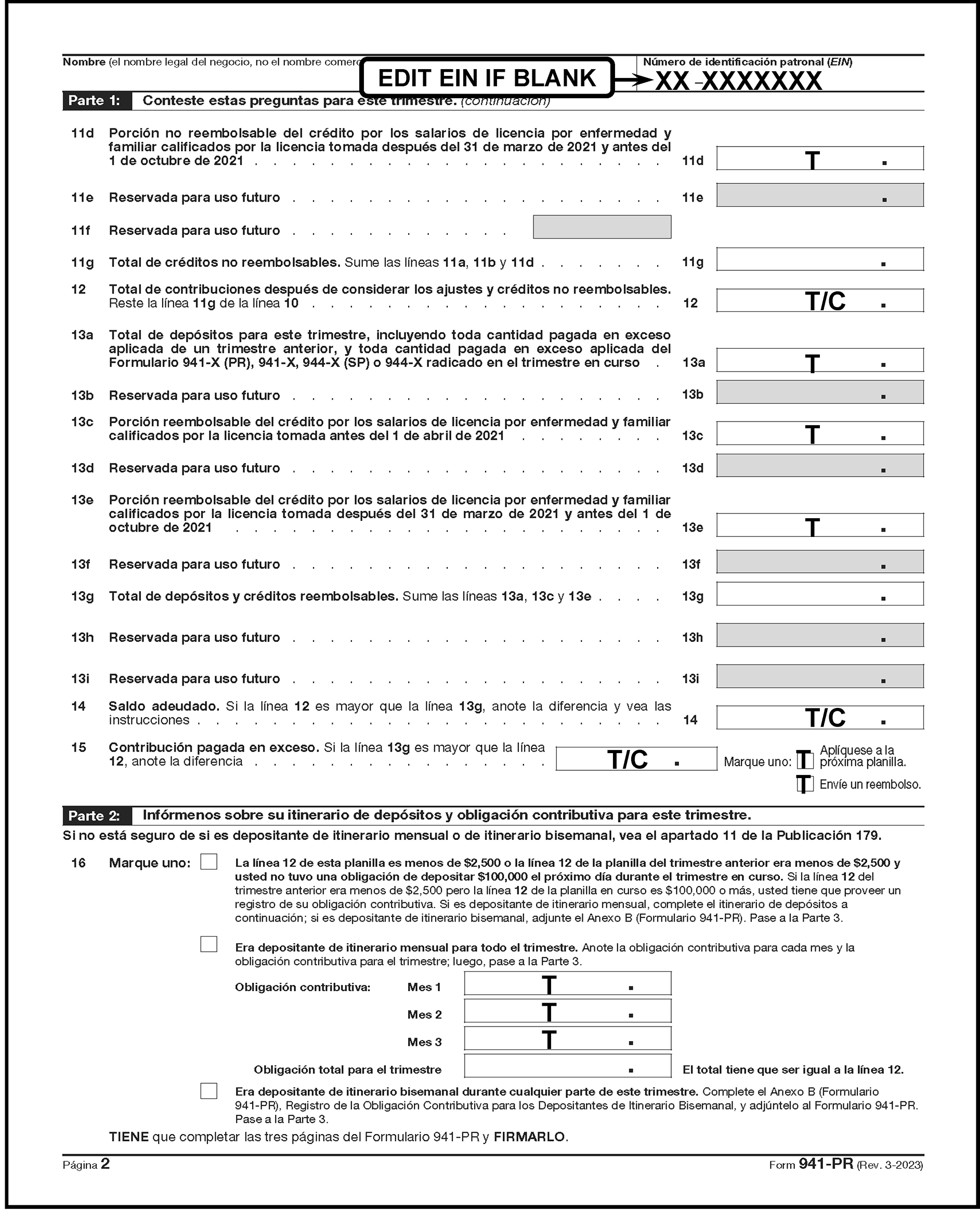
Please click here for the text description of the image.
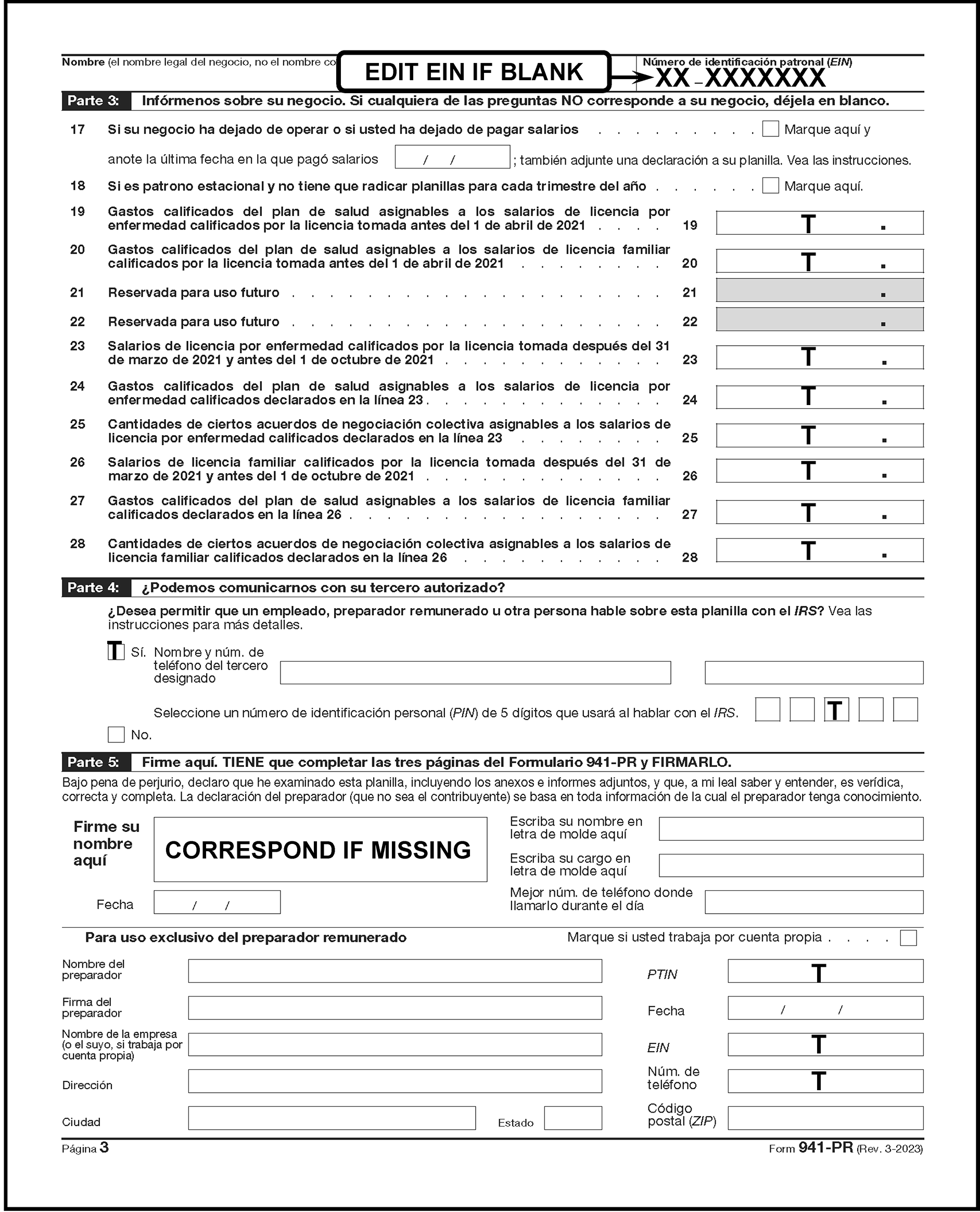
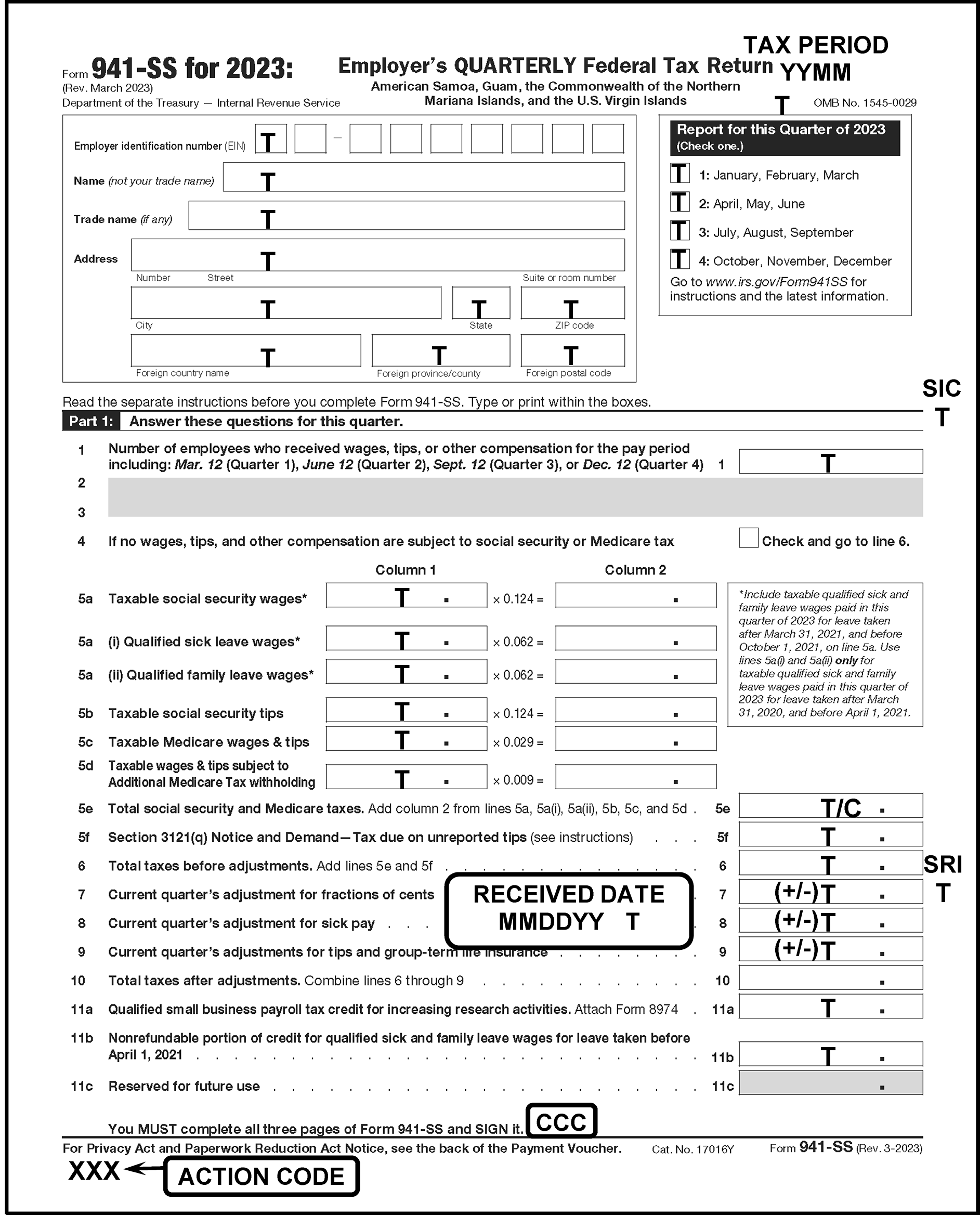
Please click here for the text description of the image.
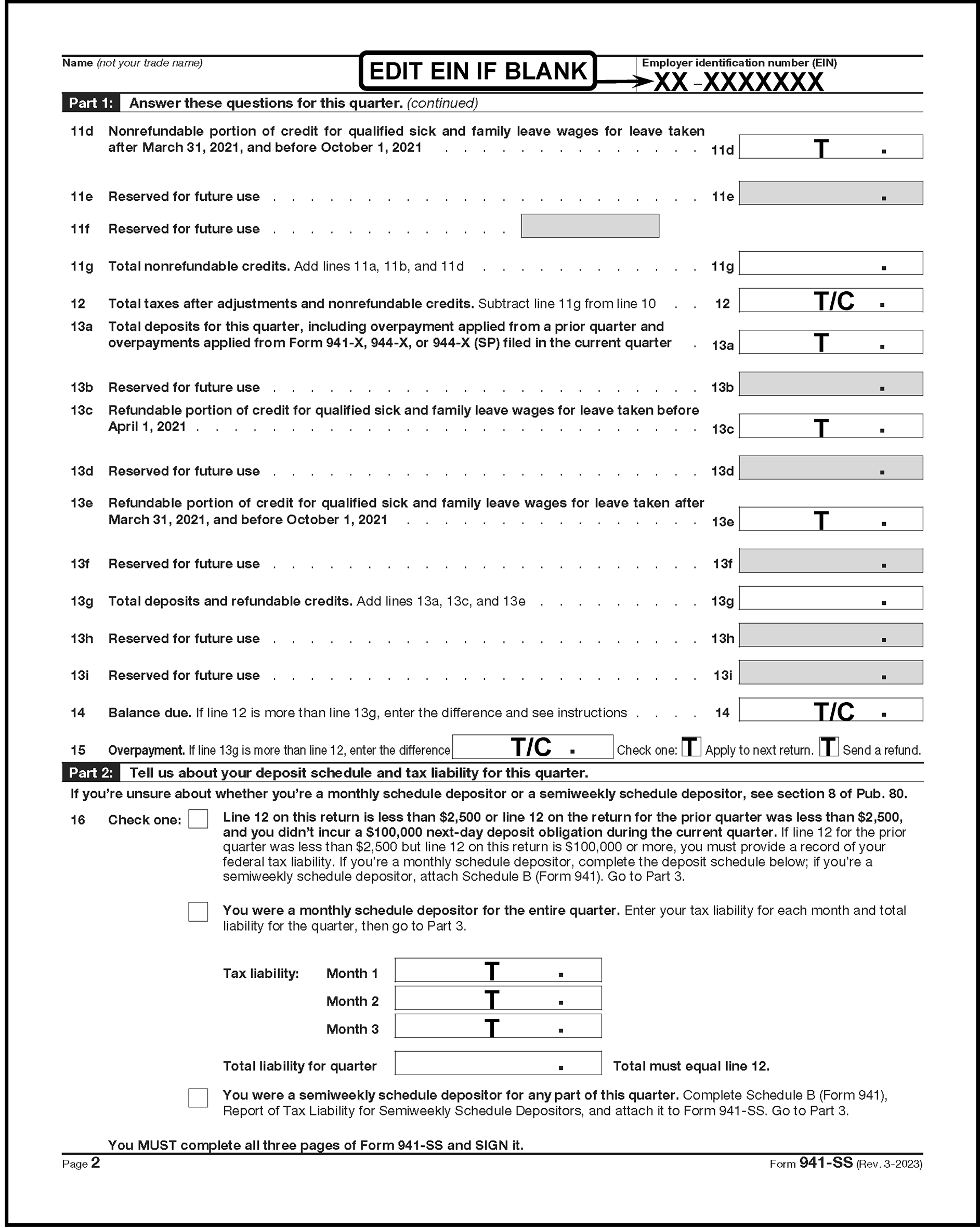
Please click here for the text description of the image.
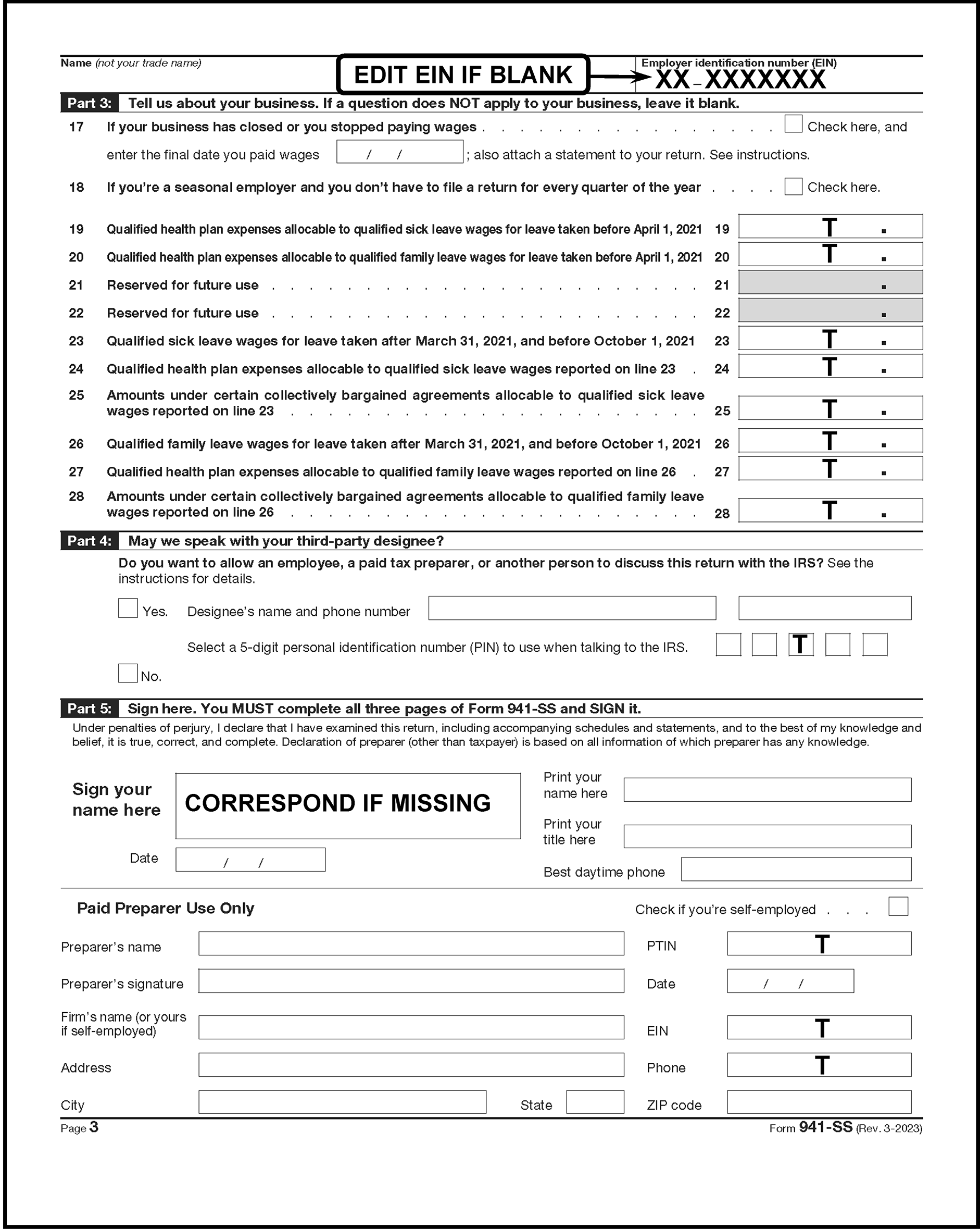
| Form | TAX PERIOD ENDING | DUE DATE | ≡ ≡ ≡ ≡ ≡ ≡ ≡ ≡ | ≡ ≡ ≡ ≡ ≡ ≡ ≡ ≡ ≡ ≡ ≡ |
|---|---|---|---|---|
| QTR 4 (Oct/Nov/Dec): Form 941, Form 941-PR, Form 941-SS, |
DEC. 31, 2025 | JAN. 31, 2026 | ≡ ≡ ≡ ≡ ≡ ≡ ≡ | ≡ ≡ ≡ ≡ ≡ ≡ ≡ ≡ ≡ |
| QTR 1 (Jan/Feb/Mar): Form 941, Form 941-PR, Form 941-SS, |
MAR. 31, 2026 | APR. 30, 2026 | ≡ ≡ ≡ ≡ ≡ ≡ ≡ | ≡ ≡ ≡ ≡ ≡ ≡ |
| QTR 2 (Apr/May/Jun): Form 941, Form 941-PR, Form 941-SS, |
JUN. 30, 2026 | JUL. 31, 2026 | ≡ ≡ ≡ ≡ ≡ ≡ ≡ ≡ ≡ | ≡ ≡ ≡ ≡ ≡ ≡ ≡ ≡ ≡ |
| QTR 3 (Jul/Aug/Sep): Form 941, Form 941-PR, Form 941-SS, |
SEP. 30, 2026 | OCT. 31, 2026 | ≡ ≡ ≡ ≡ ≡ ≡ ≡6 | ≡ ≡ ≡ ≡ ≡ ≡ ≡ ≡ |
| QTR 4 (Oct/Nov/Dec): Form 941, Form 941-PR, Form 941-SS, |
DEC. 31, 2026 | FEB. 2, 2027 | ≡ ≡ ≡ ≡ ≡ ≡ ≡ ≡ | ≡ ≡ ≡ ≡ ≡ ≡ ≡ ≡ |
| Form 943 Form 943-PR Form 944 Form 944-SP Form 945 |
DEC. 31, 2025 | JAN. 31, 2026 | ≡ ≡ ≡ ≡ ≡ ≡ ≡ ≡ | ≡ ≡ ≡ ≡ ≡ ≡ ≡ ≡ |
| CT-1 | DEC. 31, 2025 | FEB 28, 2026 | ≡ ≡ ≡ ≡ ≡ ≡ ≡ | ≡ ≡ ≡ ≡ ≡ ≡ ≡ |
| STATE ABBREVIATION | NAME OF STATE | STATE ABBREVIATION | NAME OF STATE |
|---|---|---|---|
| AL | Alabama | NE | Nebraska |
| AK | Alaska | NV | Nevada |
| AZ | Arizona | NH | New Hampshire |
| AR | Arkansas | NJ | New Jersey |
| CA | California | NM | New Mexico |
| CO | Colorado | NY | New York |
| CT | Connecticut | NC | North Carolina |
| DE | Delaware | ND | North Dakota |
| FL | Florida | OH | Ohio |
| GA | Georgia | OK | Oklahoma |
| HI | Hawaii | OR | Oregon |
| ID | Idaho | PA | Pennsylvania |
| IL | Illinois | RI | Rhode Island |
| IN | Indiana | SC | South Carolina |
| IA | Iowa | SD | South Dakota |
| KS | Kansas | TN | Tennessee |
| KY | Kentucky | TX | Texas |
| LA | Louisiana | UT | Utah |
| ME | Maine | VT | Vermont |
| MD | Maryland | VA | Virginia |
| MA | Massachusetts | WA | Washington |
| MI | Michigan | WV | West Virginia |
| MN | Minnesota | WI | Wisconsin |
| MS | Mississippi | WY | Wyoming |
| MO | Missouri | DC | District of Columbia |
| MT | Montana | MU | Multiple States |
| Year | Taxable Social Security Wages and Tips Tax Rate | Taxable Medicare Wages and Tips Tax Rate | Taxable Wages and Tips subject to Additional Medicare Tax Withholding | Tips Deemed Wages Social Security Tax Rate |
|---|---|---|---|---|
| 2013 & Later | 12.4% | 2.9% | .009 | |
| 1984 | 13.7% | 2.6% | .0700 | |
| 1985 | 14.1% | 2.7% | .0705 | |
| 1986 | 14.3% | 2.9% | .0715 | |
| 1987 | 14.3% | 2.9% | .0715 | |
| 1988 | 15.02% | 2.9% | ||
| 1989 | 15.02% | 2.9% | ||
| 1990 | 15.3% | 2.9% | ||
| 1991-2010 | 12.4% | 2.9% | ||
| 2011 | 10.4% | 2.9% | ||
| 2012 | 10.4% | 2.9% |
-
CE = Code and Edit, EC = Error Correction, S = Suspense Correction, GEN = Computer Generated
Correspondence
| ACTION CODE | DESCRIPTION | WORKDAY SUSPENSE PERIOD | FUNCTION USED IN |
|---|---|---|---|
| 211 | First Correspondence (Missing Information and/or Signature (Refund Returns)) | 40 | CE, EC, S |
| 212 | Second Correspondence | 25 | CE, EC, S |
| 213 | Correspondence to Other Than Taxpayer | 40 | CE, EC, S |
| 215 | First International Correspondence. (Missing Information and/or Signature (Refund Returns)) | 45 | CE, EC, S |
| 216 | 2nd International Correspondence. | 45 | CE, EC, S |
| 225 | Correspondence (Signature Only Balance Due/Zero Balance/Credit Elect Returns) | 40 | CE, EC, S |
| 226 | International Taxpayer Correspondence (Signature Only Balance Due/Zero Balance/Credit Elect Returns) | 45 | CE, EC, S |
In-House Research
| ACTION CODE | DESCRIPTION | WORKDAY SUSPENSE PERIOD | FUNCTION USED IN |
|---|---|---|---|
| 310 | Statute Control | 10 | CE, EC, S |
| 320 | Entity Control | 10 | CE, EC, S |
Criminal Investigation Division
| ACTION CODE | DESCRIPTION | WORKDAY SUSPENSE PERIOD | FUNCTION USED IN |
|---|---|---|---|
| 331 | Frivolous Review | 10 | CE, EC |
Accounting
| ACTION CODE | DESCRIPTION | WORKDAY SUSPENSE PERIOD | FUNCTION USED IN |
|---|---|---|---|
| 341 | Manual Refund | 10 | CE, EC, S |
| 342 | Credit Verification | 10 | CE, EC, S |
MFTRA Research
| ACTION CODE | DESCRIPTION | WORKDAY SUSPENSE PERIOD | FUNCTION USED IN |
|---|---|---|---|
| 352 | Name Research | 3 | CE, EC, S |
| 360 | Other In-House Research | 10 | CE, EC, S |
Management Suspense
| ACTION CODE | DESCRIPTION | WORKDAY SUSPENSE PERIOD | FUNCTION USED IN |
|---|---|---|---|
| 440 | Manager's Suspense | 10 | CE, EC, S |
| 480 | Early Filed Suspense | 150 | CE, EC, S |
| POTENTIAL FRIVOLOUS ARGUMENTS | DESCRIPTION |
|---|---|
| Alleged Churches/ First Amendment | Income from non-religious sources and will claim a vow of poverty. |
| Altered Form | Altering any or all Line items with the intent of facilitating non-compliance with the tax laws. |
| Altered Jurat/ Uniform Commercial Code (UCC) 1-207 or UCC 1-308 | Return contains income and deductions but the jurat has been altered on stricken. Can include reference of UCC 1-207/ UCC 1-308 or a statement that the return was not signed under penalty of perjury. |
| Amended Returns/ Form 843 Claim | Amended return or a Form 843 filed to obtain a total refund of all taxes paid in prior years, based on a tax avoidance argument. |
| C-Filings | This frivolous position includes the following categories:
|
| Challenge to Authority/ Due Process | Questions various administrative authorities such as delegation orders, summons authority, privacy acts, etc. Argues that they must be afforded a hearing or a trial before taxes can be assessed or before property can be seized. |
| Challenge to Authority/ Title 26 or "law" in Other Documents | Argues that Title 26 of the United States Code is not law because it was never enacted as named. |
| Collection Issues | Files frivolous documents contending that various collections issues are invalid (e.g., Offers in Compromise, Collection Due Process Requests, Installment Agreements, Appeals Requests) because they are not filed and/or signed by someone with delegated authority. They will have no certificate of assessment attached, do not comply in Form or content with a state or local law, are not in a certain format or lack a valid Office of Management and Budget (OMB) number or other frivolous positions. |
| Disclaimer | Submits a disclaimer stating, "disclaims the liability for the tax due," making the liability on the return zero. |
| Fifth Amendment | Assertion of the Fifth Amendment right against self-incrimination as a basis for not providing any financial information. |
| Foreign Income | Argues that United States citizens and residents are not subject to tax on their wages or other income derived from sources within the United States, as only foreign-based income or income received by nonresidents aliens and foreign S Corporation from sources within the United States is taxable. |
| Form 1099-OID (Original Issue Discount) | An individual or business files a return reporting false amounts of income (generally Other or Miscellaneous income) and claims a false amount of income tax withholding approximately equal to the amount of falsely reported income. Although the returns report income, they do not calculate any tax due. Some of the returns have Form 1099-OID attached, and some have Form 1096. Other false financial instruments will be filed in the place of or in addition to the Form 1099-OID such as Form 2439, promissory notes, bonds, sight drafts, etc. |
| IRC 861 Business Employment Tax (BMF 861) | Argument targets employers and advises them that wages are exempt from withholding. These taxpayers rely on Sections 861 through 865 of the Code and the regulations (in particular, Treasury Regulation Section 1.861-8), promoters of this scheme advise employers to stop withholding and paying payroll taxes on their employee’s wages. In addition, some employers file amended payroll tax returns and request refunds of previously paid payroll taxes. |
| IRS is a Private Organization / Collects Tribute, Not Taxes | Argues that the IRS is an entity named the Internal Revenue and Tax Service, Inc., which was incorporated in Delaware in 1933, it is a collection agency for the Federal Reserve Bank or is part of the United Nations and is clandestinely leading the tax-paying public into a "new world order." |
| Not A Person | Argues that a taxpayer is not a "person" within the meaning of IRC 7701(a)(14) of the Internal Revenue Code. |
| Obscene, Vulgar, Harassing | Submits documents or other materials indicating that non-filing is due to dissatisfaction with tax policies or taxation in general. Often, this argument is expressed with obscene, vulgar, or crude language and characters in an extremely demeaning manner. |
| Protest Against Government Action/ Inaction | Argues that refusal to file or pay is justified because they disagree with government policies or spending plans. |
| Sixteenth Amendment | Argues the Sixteenth Amendment was not properly ratified and therefore the federal government does not have the legal authority to collect an income tax without apportionment. |
| Straw Man | Argues the government has created an entity separate and distinct from the taxpayer - a "straw man" and any tax obligations are exclusively those of the "straw man." |
| Taxes are Voluntary/ Law Does Not Require | Submits a return, amended return, or correspondence that argues income taxes are voluntary. |
| U.S. vs. Long |
|
| Unsigned Return | The individual completes a return but does not sign. A statement indicating disagreement with the tax system is attached or added to the return. |
| Valuation | Income is not taxable because of the declining fair market value of the dollar, because the dollar is not backed by gold/silver, because the value of services is offset by the value of the labor (barter income), etc. |
| Zero Returns | Submits a return with zero money amounts on all or most of the Line items on the Form (e.g., IRC 861, Form 2439, OID, and other BMF filings that claim no income and request refunds). See Rev. Rul. 2004-34. A statement is attached claiming there is no section of the Internal Revenue Code that established an income tax liability. The statement will also contain arguments about the definition of income. There are several variations on this type of filing such as those bearing the words nunc pro tunc and not liable. |
| Other | All others including those listed in Notice 2010-33 or any later superseding notice. See also http://www.irs.gov/Tax-Professionals/The-Truth-About-Frivolous-Tax-Arguments-Introduction on irs.gov. This category includes non-filer accounts resulting from initial compliance check such as cross-reference Taxpayer Identification Number (TIN)s. |
A
| ACRONYM | MEANING - DEFINITION |
|---|---|
| AC | Action Code |
| ADP | Automatic Data Processing |
| AEIC | Advanced Earned Income Credit |
| AM | Accounts Management |
| AO | Area Office (Formerly District or Field Office) |
| APO | Army Post Office |
| ASED | Assessment Statute Expiration Date |
| ASFR | Automated Substitute For Return |
B
| ACRONYM | MEANING - DEFINITION |
|---|---|
| BMF | Business Master File |
| BMFOL | Business Master File On-Line (IDRS Command Code) |
C
| ACRONYM | MEANING - DEFINITION |
|---|---|
| CAF | Centralized Authorization File |
| CAWR | Combined Annual Wage Reporting |
| CC | Command Code |
| CCC | Computer Condition Code |
| CDP | Collection Due Process |
| C&E | Code and Edit |
| CIB | Criminal Investigation Branch |
| CII | Correspondence Imaging Inventory |
| C/O | In-Care-Of Name |
| COBRA | Consolidated Omnibus Budget Reconciliation Act |
| CP | Computer Paragraph (Notice) |
| CY | Cycle or Calendar Year |
D
| ACRONYM | MEANING - DEFINITION |
|---|---|
| DBA | Doing Business As |
| DLN | Document Locator Number |
| DOL | Department of Labor |
| DPO | Diplomatic Post Office |
E
| ACRONYM | MEANING - DEFINITION |
|---|---|
| ECU | Entity Control Unit |
| EIC | Earned Income Credit |
| EIN | Employer Identification Number |
| EPMF | Employee Plan Master File |
| ERS | Error Resolution System |
F
| ACRONYM | MEANING - DEFINITION |
|---|---|
| FICA | Federal Insurance Contributions Act |
| FKA | Formerly Known As |
| FPO | Fleet Post Office |
| FRP | Frivolous Return Program |
| FTD | Failure to Deposit |
| FTF | Failure to File |
| FTP | Failure to Pay |
G
| ACRONYM | MEANING - DEFINITION |
|---|---|
| GUF | Generalized Unpostable Framework |
| GAO | Government Accountability Office |
I
| ACRONYM | MEANING - DEFINITION |
|---|---|
| ICS | Integrated Collection System |
| IDAP | Input Decision Assisting Program |
| IDRS | Integrated Data Retrieval System |
| IGR | IDRS Generated Refund |
| IMF | Individual Master File |
| INOLE | Information On-Line Entity (IDRS Command Code) |
| IRA | Individual Retirement Account |
| IRC | Internal Revenue Code |
| IRM | Internal Revenue Manual |
| IRS | Internal Revenue Service |
| ISRP | Integrated Submission and Remittance Processing |
| ITIN | IRS Individual Taxpayer Identification Number |
M
| ACRONYM | MEANING - DEFINITION |
|---|---|
| MCC | Major City Code |
| MFT | Master File Transaction |
| MS | Mail Stop |
| MMDDYY | Received Date Format |
N
| ACRONYM | MEANING - DEFINITION |
|---|---|
| NAP | National Account Profile |
| NCOA | National Change of Address |
| NLRB | National Labor Relations Board |
| NMF | Non-Master File |
O
| ACRONYM | MEANING - DEFINITION |
|---|---|
| OAR | Operations Assistance Request |
| OMB | Office of Management and Budget |
| OSPC | Ogden Submission Processing Campus |
P
| ACRONYM | MEANING - DEFINITION |
|---|---|
| PCD | Program Completion Date |
| PDS | Private Delivery Service |
| POA | Power Of Attorney |
| PO | Post Office Box |
| PY | Prior Year or Processing Year |
R
| ACRONYM | MEANING - DEFINITION |
|---|---|
| Rev Proc | Revenue Procedure |
| RO | Revenue Officer |
| RPS | Remittance Processing System |
| RR/Rev Rul | Revenue Ruling |
| RRB | Railroad Retirement Board |
| RRTA | Railroad Retirement Act |
S
| ACRONYM | MEANING - DEFINITION |
|---|---|
| SC | Service Center |
| SCRIPS | Service Center Recognition Image Processing System |
| SFR | Substitute For Return |
| SIC | Schedule Indicator Code |
| SLA | Service Level Agreement |
| SS | Social Security |
| SSA | Social Security Administration |
| SSN | Social Security Number |
T
| ACRONYM | MEANING - DEFINITION |
|---|---|
| TAO | Taxpayer Assistance Order |
| TAS | Taxpayer Advocate Service |
| TC | Transaction Code |
| TE | Tax Examiner |
| TEP | Tape Edit Processor |
| TIA | Tax Information Authorization |
| TPE | Tax Period Ending (date) |
| TPNC | Taxpayer Notice Code |
| TS | Taxpayer Services |
| TY | Tax Year |
U
| ACRONYM | MEANING - DEFINITION |
|---|---|
| UCC | Uniform Commercial Code |
| USPS | United States Postal Service |
| US | United States |
| Form | CORRESPONDENCE ACTION | ACTION CODE AND SELECTED PARAGRAPHS | FILL-IN EXPLANATION |
|---|---|---|---|
| All | Signature Only | 225 or 226 (Foreign Return) | |
| 941, 944 and 945 | Date of Final Wages | 211 - 1 | |
| 941 | Incorrect Tax Period (Quarterly Return) | 211 - 2 [09] ___ [10] ____ [24] ___ | Beginning Date [09] ___ Ending Date [10] ___ Form [24] ___ (Date must be in MMDDYYYY) |
| 943, 944, 945, CT-1 |
Incorrect Tax Period (Annual Return) | 211 - 3 [09] ___ [10] ____ [24] ___ | Beginning Date [09] ___ Ending Date [10] ___ Form [24] ___ (Date must be in MMDDYYYY) |
| 941 | No Tax Liability | 211 -4[11] ___ | Deposit Amount [11] $___ |
| 943 | No Tax Liability | 211 - 5 [12] ___ | Deposit Amount [12] $___ |
| 944 | No Tax Liability | 211 - 6 [13] ___ | Deposit Amount [13] $___ |
| 945 | No Tax Liability | 211 - 7 [14] ___ | Deposit Amount [14] $___ |
| CT-1 | No Tax Liability | 211 - 8 [15] ___ | Deposit Amount [15] $___ |
| All | Blank Lines | 211 - [16] ___ [17] ___ [18] ___ | Blank Lines - [16] ___through Line [18] ___ on Form [19] ___ |
| 941 943 944 |
COBRA Information missing | 211 - 11 [ 19] ___ | 20[ 19] Form ___ Both total payments and number of recipients needed. |
| 941 | Incomplete Return | 211 - 12 | |
| 943 | Incomplete Return | 211 - 13 | |
| 944 | Incomplete Return | 211 - 14 | |
| 945 | Incomplete Return | 211 - 15 | |
| CT-1 | Adjustment Explanation | 211 - 16 | |
| 941 943 944 |
Social Security and Medicare wages blank or tax exempt | 211 - 17 [XX] ___ | |
| All | Needs explanation - return is reporting payroll or non-payroll | 211 - 18 [XX] ___ | |
| All | Clarify Advanced Earned Income Credit | 211 - 19 | |
| All | Total Tax Line differs | 211 - 20 [20] ___ [21[ ____ | Taxpayer's tax [20] ___ Underprint [21] ___ |
| All | Exempt Family Members | 211 - 23 | Age of exempt family members needed. |
| All | Clarify Social Security wages and tip amounts and/or Medicare wage amounts incorrect - creates refund | 211 - 24 | |
| All | Damaged Form | 211 - 25 [26] | Form (26) |
| 943 944 945 CT-1 |
Early Filed Return | 211- 26 [28}, [29] | Form (28)____ Tax Year Filed (29)_____ |
| All | Missing Page | 211-27 [30] | Form (30) _____ |
| All | Any Other Correspondence Issue - Use IRM Verbiage, if Possible, (Must be initialed by a Lead or Manager) | 28 - 731 ___ | Blank fill-in [31]. (Fill-in after [31] is your narrative, limited to 385 characters, including spaces) |
Note:
Applies to all returns unless otherwise shown. For signature, also add z and f (lower case) to selective paragraphs. When two correspondence conditions exist, add the needed paragraphs to the selective paragraph codes in alphabetical order upper case letters first, numbers second, and lower-case letters last. For example, date of Final Wages and Signature will be 211-1 Z f.
American Samoa (AS)
| AMERICAN SAMOA (AS) CITY | AMERICAN SAMOA (AS) ZIP CODE |
|---|---|
| Faga'itua | 96799 |
| Leone | 96799 |
| Olosega Manua' | 96799 |
| Pago Pago | 96799 |
Federated States of Micronesia (FM)
| FEDERATED STATES of MICRONESIA (FM) CITY | FEDERATED STATES of MICRONESIA (FM) ZIP CODE |
|---|---|
| Chuuk | 96942 |
| Kosrae | 96944 |
| Pohnpei | 96941 |
| Yap | 96943 |
Guam (GU)
| GUAM (GU) CITY | GUAM (GU) ZIP CODE |
|---|---|
| Agana | 96910 |
| Inarajan | 96917 |
| Merizo | 96916 |
| Tamuning | 96931 |
| Umatac | 96915 |
| Yona | 96915 |
Marshall Islands (MH)
| MARSHALL ISLANDS (MH) CITY | MARSHALL ISLANDS (MH) ZIP CODE |
|---|---|
| Ebeye | 96970 |
| Majuro | 96960 |
Northern Marianna Islands (MP
| NORTHERN MARIANNA ISLANDS (MP) CITY | NORTHERN MARIANNA ISLANDS (MP) ZIP CODE |
|---|---|
| Capitol Hill | 96950 |
| Rota | 96951 |
| Saipan | 96950 |
| Tinian | 96952 |
Puerto Rico (PR)
| PUERTO RICO (PR) CITY | PUERTO RICO (PR) ZIP CODE |
|---|---|
| Adjuntas | 00601 |
| Aquada | 00602 |
| Aquadilla | 00603 |
| Aguas Buenas | 00703 |
| Aguirre | 00704 |
| Aibonito | 00705 |
| Anasco | 00610 |
| Angeles | 00611 |
| Arecibo | 00612 |
| Arroyo | 00714 |
| Bajadero | 00616 |
| Barceloneta | 00617 |
| Barraquitas | 00794 |
| Barrio Obrero Station | 00935 |
| Bayamon | 00956 |
| Boqueron | 00622 |
| Cabo Rojo | 00623 |
| Caguas | 00725 |
| Camuy | 00627 |
| Canovanas | 00729 |
| Caparra Heights | 00920 |
| Carolina | 00982 |
| Catano | 00962 |
| Cayey | 00736 |
| Ceiba | 00735 |
| Cerro Gordo | 00957 |
| Ciales | 00638 |
| Cidra | 00739 |
| Coamo | 00769 |
| Comerio | 00782 |
| Condado | 00907 |
| Corozal | 00783 |
| Coto Laurel | 00780 |
| Culebra | 00775 |
| Dorado | 00646 |
| Ensenada | 00647 |
| Esperanza | 00765 |
| Fajardo | 00738 |
| Fernandez Juncos | 00936 |
| Florida | 00650 |
| Fort Buchanan | 00934 |
| Garrachales | 00652 |
| Guanica | 00653 |
| Guayama | 00784 |
| Guayanilla | 00656 |
| Guaynabo | 00965 |
| Gurabo | 00778 |
| Hatillo | 00659 |
| Hato Rey | 00936 |
| Hormigueros | 00660 |
| Humacao | 00791 |
| Isabela | 00662 |
| Juyaya | 00664 |
| Juana Diaz | 00795 |
| Juncos | 00777 |
| La Cumbre | 00926 |
| Lajas | 00667 |
| Laplata | 00786 |
| Lares | 00669 |
| Las Marias | 00670 |
| Las Piedras | 00771 |
| Levittown | 00949 |
| Loiza | 00772 |
| Loiza Street Station | 00936 |
| Loquillo | 00773 |
| Manati | 00674 |
| Maricao | 00606 |
| Maunabo | 00707 |
| Mayaquez | 00680 |
| Mercedita | 00715 |
| Minillas Center | 00936 |
| Moca | 00676 |
| Morovis | 00687 |
| Naguabo | 00718 |
| Naranjito | 00719 |
| Orocovis | 00720 |
| Palmer | 00721 |
| Patillas | 00723 |
| Penuelas | 00624 |
| Ponce | 00731 |
| Puerta de Tierra | 00936 |
| Puerta Real | 00740 |
| Punta Santiago | 00741 |
| Quebradillas | 00678 |
| Ramey | 00603 |
| Rincon | 00677 |
| Rio Blanco | 00744 |
| Rio Grande | 00721 |
| Rio Piedras | 00927 |
| Rosario | 00636 |
| Sabana Grande | 00637 |
| Sabana Hoyos | 00688 |
| Sabana Seca | 00952 |
| Saint Just | 00978 |
| Salinas | 00751 |
| San Antonio | 00690 |
| San Francisco | 00927 |
| San German | 00683 |
| San Juan | 00936 |
| San Lorenzo | 00754 |
| San Sebastian | 00685 |
| Santa Isabel | 00757 |
| Santurce | 00936 |
| Toa Alta | 00953 |
| Toa Boa | 00949 |
| Trujillo Alto | 00976 |
| University | 00936 |
| Utuado | 00641 |
| Vega Alta | 00692 |
| Vega Baja (Box 1 - 9049) | 00694 |
| Vieques | 00765 |
| Villalba | 00766 |
| Yabucoa | 00767 |
| Yauco | 00698 |
Australia State
| AUSTRALIA STATE | ABBREVIATION |
|---|---|
| Australian Capital Territory | ACT |
| New South Wales | NSW |
| Northern Territory | NT |
| Queensland | QLD |
| South Australia | SA |
| Tasmania | TAS |
| Victoria | VIC |
| Western Australia | WA |
Brazil State
| BRAZIL STATE | ABBREVIATION |
|---|---|
| Acre | AC |
| Alagoas | AL |
| Amapa | AP |
| Amazonas | AM |
| Bahia | BA |
| Ceara | CE |
| Distrito Federal | DF |
| Espirito Santo | ES |
| Goias | GO |
| Maranhao | MA |
| Mato Grosso | MT |
| Mato Grosso do Sul | MS |
| Minas Gerais | MG |
| Parana | PR |
| Paraiba | PB |
| Para | PA |
| Pernambuco | PE |
| Piaui | PI |
| Rio de Janeiro | RJ |
| Rio Grande do Norte | RN |
| Rio Grande do Sul | RS |
| Rondonia | RO |
| Roraima | RR |
| Santa Catarina | SC |
| Sao Paulo | SP |
| Sergipe | SE |
| Tocantins | TO |
Canada Province/Territory
| CANADA PROVINCE/TERRITORY | ABBREVIATION |
|---|---|
| Alberta | AB |
| British Columbia | BC |
| Manitoba | MB |
| New Brunswick | NB |
| Newfoundland and Labrador | NL |
| Northwest Territories | NT |
| Nova Scotia | NS |
| Nunavut | NU |
| Ontario | ON |
| Prince Edward Island | PE |
| Quebec | QC |
| Saskatchewan | SK |
| Yukon | YT |
Cuba Province
| CUBA PROVINCIAS | ABBREVIATION |
|---|---|
| Camaguey | CG |
| Ciego de Avila | CA |
| Cienfuegos | CF |
| Ciudad di La Habana | CH |
| Granma (Bayamo) | GR |
| Guantanamo | GT |
| Holguin | HO |
| La Habana | HA |
| Matazas | MT |
| Municipio Especial Isla de la Juventud | IJ |
| Pinar del Rio | PR |
| Sancti Spiritus | SS |
| Santiago de Cuba | SC |
| (Victoria de) Las Tunas | LT |
| Villa Clara | VC |
Italy Provincia
| ITALY PROVINCIA | ABBREVIATION |
|---|---|
| Agrigento | AG |
| Alessandria | AL |
| Ancona | AN |
| Aosta/Aoste | AO |
| Arezzo | AR |
| Ascoli Piceno | AP |
| Asti | AT |
| Bari | BA |
| Belluno | BL |
| Beneveto | BN |
| Bergamo | BG |
| Biella | BI |
| Bologna | BO |
| Bolzano Bolzen | BZ |
| Brescia | BS |
| Brindisi | BR |
| Cagliari | CA |
| Caltanisetta | CL |
| Campobasso | CB |
| Caserta | CE |
| Catania | CT |
| Catanzaro | CZ |
| Chieti | CH |
| Como | CO |
| Cosenza | CS |
| Cremona | CZ |
| Crotone | KR |
| Cuneo | CN |
| Enna | EN |
| Ferrara | FE |
| Firenze | FI |
| Foggia | FG |
| Forli | FO |
| Frosinone | FR |
| Genova | GE |
| Gorizia | GO |
| Grosseto | GR |
| Imperia | IM |
| Isernia | IS |
| L'Aquila | AQ |
| La Spezia | SP |
| Latina | LT |
| Lecce | LE |
| Livorno | LI |
| Lodi | LO |
| Lucca | LU |
| Macerata | MC |
| Mantova | MN |
| Massa-Carrara | MS |
| Matera | MT |
| Messina | ME |
| Milano | MI |
| Modena | MO |
| Napoli | NA |
| Novara | NO |
| Nuoro | NU |
| Oristano | OR |
| Padova | PD |
| Palermo | PA |
| Parma | PR |
| Pavia | PV |
| Perugia | PG |
| Pesaro-Urbino | PS |
| Pescara | PE |
| Piacenza | PC |
| Pisa | PI |
| Pistoia | PT |
| Pordenone | PN |
| Potenza | PZ |
| Prato | PO |
| Ragusa | RG |
| Ravenna | RA |
| Reggio de Calabria | RC |
| Reggio nell'Emilia | RE |
| Rieti | RI |
| Rimini | RN |
| Roma | RM |
| Rovigo | RO |
| Salerno | SA |
| Sassari | SS |
| Savona | SV |
| Siena | SI |
| Siracusa | SR |
| Sondrio | SO |
| Taranto | TA |
| Teramo | TE |
| Terni | TR |
| Torino | TO |
| Trapani | TP |
| Trento | TN |
| Treviso | TV |
| Trieste | TS |
| Udine | UD |
| Varese | VA |
| Venezia | VE |
| Verbania | VB |
| Vercelli | VC |
| Verona | VR |
| Vibo Valentia | VV |
| Vincenza | VI |
| Viterbo | VT |
Mexico State
| MEXICO STATE | ABBREVIATION |
|---|---|
| Aguascalientes | AGS |
| Baja California Norte | BCN |
| Baja California Sur | BCS |
| Campeche | CAM |
| Chiapas | CHIS |
| Chihuahua | CHIH |
| Coahuila | COAH |
| Colima | COL |
| Distrito Federal | DF |
| Durango | DGO |
| Guanajuato | GTO |
| Guerrero | GRO |
| Hidalgo | HGO |
| Jalisco | JAL |
| Mexico | MEX |
| Michoacan | MICH |
| Morelos | MOR |
| Nayarit | NAY |
| Nuevo Leon | NL |
| Oaxaca | OAX |
| Puebla | PUE |
| Queretaro | QRO |
| Quintana ROO | QROO |
| San Luis Potosi | SLP |
| Sinaloa | SIN |
| Sonora | SON |
| Tabasco | TAB |
| Tamaulipas | TAMPS |
| Tlaxcala | TLAX |
| Veracruz | VER |
| Yucatan | YUC |
| Zacatecas | ZAC |
| Form Line Name | 2026 | 2025 | 2024 | 2023 |
|---|---|---|---|---|
| Number of Employees | Line 1 | Line 1 | Line 1 | Line 1 |
| Wages, Tips Other Compensation | Line 2 | Line 2 | Line 2 | Line 2 |
| Federal Income Tax Withheld | Line 3 | Line 3 | Line 3 | Line 3 |
| No wages, tips, and other compensation subject to Social Security or Medicare tax | Line 4 check box |
Line 4 check box |
Line 4 check box |
Line 4 check box |
| Taxable Social Security Wages | Line 5a col 1 |
Line 5a col 1 |
Line 5a col 1 |
Line 5a col 1 |
| Qualified sick leave wages | N/A | N/A | N/A | Line 5a(i) col 1 |
| Qualified family leave wages | N/A | N/A | N/A | Line 5a(ii) col 1 |
| Taxable Social Security Tips | Line 5b col 1 |
Line 5b col 1 |
Line 5b col 1 |
Line 5b col 1 |
| Taxable Medicare Wages | Line 5c col 1 |
Line 5c col 1 |
Line 5c col 1 |
Line 5c col 1 |
| Taxable Wages and Tips subject to Additional Medicare Tax Withholding | Line 5d col 1 |
Line 5d col 1 |
Line 5d col 1 |
Line 5d col 1 |
| Total Social Security and Medicare Taxes | Line 5e | Line 5e | Line 5e | Line 5e |
| Section 3121(q) - Notice and Demand | Line 5f | Line 5f | Line 5f | Line 5f |
| Total taxes before adjustments | Line 6 | Line 6 | Line 6 | Line 6 |
| Current quarter adjustment fraction of cents | Line 7 | Line 7 | Line 7 | Line 7 |
| Current quarter adjustment sick pay | Line 8 | Line 8 | Line 8 | Line 8 |
| Current Quarters adjustments tips and group term life insurance | Line 9 | Line 9 | Line 9 | Line 9 |
| Total taxes after adjustments | Line 10 | Line 10 | Line 10 | Line 10 |
| Qualified small business payroll tax credit for increasing research activities | Line 11 | Line 11 | Line 11 | Line 11a |
| Nonrefundable portion of Credit for qualified sick and family leave wages for leave taken before April 1, 2021 | N/A | N/A | N/A | Line 11b |
| Nonrefundable portion of employee retention credit | N/A | N/A | N/A | Line 11c Reserved |
| Nonrefundable portion of Credit for qualified sick and family leave wages for leave taken after March 31, 2021, and before October 1, 2021 | N/A | N/A | N/A | Line 11d |
| Nonrefundable portion of COBRA premium assistance credit | N/A | N/A | N/A | Line 11e Reserved |
| Number of individuals provided COBRA premium assistance | N/A | N/A | N/A | Line 11f Reserved |
| Total nonrefundable credits | N/A | N/A | N/A | Line 11g |
| Total taxes after adjustments | Line 12 | Line 12 | Line 12 | Line 12 |
| Total deposits for quarter including overpayment from prior qrt and overpayments from 941-X, 941-X(PR), 944-X, or 944-X(SP) | Line 13 | Line 13 | Line 13 | Line 13a |
| Deferred amount of social security tax | N/A | N/A | N/A | Line 13b Reserved |
| Refundable portion of Credit for qualified sick and family leave wages for leave taken before April 1, 2021 | N/A | N/A | N/A | Line 13c |
| Refundable portion of Employee Retention Credit | N/A | N/A | N/A | Line 13d Reserved |
| Refundable portion of Credit for qualified sick and family leave wages for leave taken after March 31, 2021, and before October 1, 2021 | N/A | N/A | N/A | Line 13e |
| Refundable portion of COBRA premium assistance credit | N/A | N/A | N/A | Line 13f Reserved |
| Total deposits and refundable credits | N/A | N/A | N/A | Line 13g |
| Total advances received from filling Form(s) 7200 for quarter | N/A | N/A | N/A | Line 13h Reserved |
| Total deposits and refundable credits less advances | N/A | N/A | N/A | Line 13i Reserved |
| Balance Due | Line 14 | Line 14 | Line 14 | Line 14 |
| Overpayment | Line 15a | Line 15 | Line 15 | Line 15 |
| Applied Refund Indicator | Line 15b | Line 15 Checkbox | Line 15 Checkbox | Line 15 Checkbox |
| Routing Number | Line 15c | N/A | N/A | N/A |
| Type Account Checking/Savings |
Line 15d | N/A | N/A | N/A |
| Account Number | Line 15e | N/A | N/A | N/A |
| Tax Liability Month 1 | Line 16 | Line 16 | Line 16 | Line 16 |
| Tax Liability Month 2 | Line 16 | Line 16 | Line 16 | Line 16 |
| Tax Liability Month 3 | Line 16 | Line 16 | Line 16 | Line 16 |
| Qualified health plan expenses allocable to qualified sick leave wages for leave taken before April 1, 2021 | N/A | N/A | N/A | Line 19 |
| Qualified health plan expenses allocable to qualified family leave wages for leave taken before April 1, 2021 | N/A | N/A | N/A | Line 20 |
| Qualified wages for the employee retention credit | N/A | N/A | N/A | Line 21 Reserved |
| Qualified health plan expenses for the employee retention credit | N/A | N/A | N/A | Line 22 Reserved |
| Qualified sick leave wages for leave taken after March 31, 2021, and before October 1, 2021 | N/A | N/A | N/A | Line 23 |
| Credit from Form 5884-c, Line 11, for quarter | N/A | N/A | N/A | |
| Deferred amount employee shares social security tax included | N/A | N/A | N/A | |
| Qualified wages paid March 13 through March 31, 2020, employee retention credit | N/A | N/A | N/A | |
| Qualified health plan expenses allocable to wages reported on Line 24 | N/A | N/A | N/A | |
| Qualified health plan expenses allocable to qualified sick leave wages reported on Line 23 | N/A | N/A | N/A | Line 24 |
| Amounts under certain collectively bargained agreements allocable to qualified sick leave wages reported on Line 23 | N/A | N/A | N/A | Line 25 |
| Qualified family leave wages for leave taken after March 31, 2021, and before October 1, 2021 | N/A | N/A | N/A | Line 26 |
| Qualified health plan expenses allocable to qualified family leave wages reported on Line 26 | N/A | N/A | N/A | Line 27 |
| Amounts under certain collectively bargained agreements allocable to qualified sick leave wages reported on Line 26 | N/A | N/A | N/A | Line 28 |
| Designee Checkbox Indicator | Part 4 Yes/No Checkbox | Part 4 Yes/No Checkbox | Part 4 Yes/No Checkbox | Part 4 Yes/No Checkbox |
| Designee PIN | Part 4, 5-digit PIN |
Part 4, 5-digit PIN |
Part 4, 5-digit PIN |
Part 4, 5-digit PIN |
| Preparer PTIN | Part 5 right of Paid Preparer Name | Part 5 right of Paid Preparer Name | Part 5 right of Paid Preparer Name | Part 5 right of Paid Preparer Name |
| Preparer EIN | Part 5 right of Paid Preparer firms name | Part 5 right of Paid Preparer firms name | Part 5 right of Paid Preparer firms name | Part 5 right of Paid Preparer firms name |
| Preparer Phone Number | Part 5 right of Paid Preparer address | Part 5 right of Paid Preparer address | Part 5 right of Paid Preparer address | Part 5 right of Paid Preparer address |
| Form Line Name | 2026 | 2025 | 2022 | 2021 | 2020 |
|---|---|---|---|---|---|
| Number of Employees | Line 1 | Line 1 | Line 1 | Line 1 | Line 1 |
| Wages, Tips Other Compensation | Line 2 | Line 1 | Line 2 | Line 2 | Line 2 |
| Federal Income Tax Withheld | Line 3 | Line 1 | Line 3 | Line 3 | Line 3 |
| No wages, tips, and other compensation subject to Social Security or Medicare tax | Line 4 check box |
Line 4 check box |
Line 4 check box |
Line 4 check box |
Line 4 check box |
| Taxable Social Security Wages | Line 5a col 1 |
Line 5a col 1 |
Line 5a col 1 |
Line 5a col 1 |
Line 5a col 1 |
| Qualified sick leave wages | N/A | N/A | Line 5a(i) col 1 |
Line 5a(i) col 1 | Line 5a(i) col 1 (QTR 2 - 4) |
| Qualified family leave wages | N/A | N/A | Line 5a(ii) col 1 | Line 5a(ii) col 1 | Line 5a(ii) col 1 (QTR 2 - 4) |
| Taxable Social Security Tips | Line 5b col 1 |
Line 5b col 1 |
Line 5b col 1 |
Line 5b col 1 |
Line 5b col 1 |
| Taxable Medicare Wages | Line 5c col 1 |
Line 5c col 1 |
Line 5c col 1 |
Line 5c col 1 |
Line 5c col 1 |
| Taxable Wages and Tips subject to Additional Medicare Tax Withholding | Line 5d col 1 |
Line 5d col |
Line 5d col 1 |
Line 5d col 1 |
Line 5d col 1 |
| Total Social Security and Medicare Taxes | Line 5e | Line 5e | Line 5e | Line 5e | Line 5e |
| Section 3121(q) - Notice and Demand | Line 5f | Line 5f | Line 5f | Line 5f | Line 5f |
| Total taxes before adjustments | Line 6 | Line 6 | Line 6 | Line 6 | Line 6 |
| Current quarter adjustment fraction of cents | Line 7 | Line 7 | Line 7 | Line 7 | Line 7 |
| Current quarter adjustment sick pay | Line 8 | Line 8 | Line 8 | Line 8 | Line 8 |
| Current Quarters adjustments tips and group term life insurance | Line 9 | Line 9 | Line 9 | Line 9 | Line 9 |
| Total taxes after adjustments | Line 10 | Line 10 | Line 10 | Line 10 | Line 10 |
| Qualified small business payroll tax credit for increasing research activities | Line 11 | Line 11 | Line 11a | Line 11a | Line 11a (QTR 2-4) Line 11 (QTR 1) |
| Nonrefundable portion of Credit for qualified sick and family leave wages for leave taken before April 1, 2021 | N/A | N/A | Line 11b | Line 11b | Line 11b (QTR 2-4) |
| Nonrefundable portion of employee retention credit | N/A | N/A | Line 11c Reserved | Line 11c | Line 11c (QTR 2-4) |
| Nonrefundable portion of Credit for qualified sick and family leave wages for leave taken after March 31, 2021, and before October 1, 2021 | N/A | N/A | Line 11d | Line 11d (QTR 2-4) Line 11b (QTR 1) |
N/A |
| Nonrefundable portion of COBRA premium assistance credit | N/A | N/A | Line 11e (QTR 1) | Line 11e (QTR 2-4) | N/A |
| Number of individuals provided COBRA premium assistance | N/A | N/A | Line 11f (QTR 1) | Line 11f (QTR 2-4) | N/A |
| Total nonrefundable credits | N/A | N/A | Line 11g | Line 11g (QTR 2-4) Line 11d (QTR 1) |
Line 11d (QTR 2-4) |
| Total taxes after adjustments | Line 12 | Line 12 | Line 12 | Line 12 | Line 12 |
| Total deposits for quarter including overpayment from prior qrt and overpayments from 941-X, 941-X(PR), 944-X, or 944-X(SP) | Line 13 | Line 12 | Line 13a | Line 13a | Line 13a (QTR 2-4) Line 13 (QTR 1) |
| Deferred amount of social security tax | N/A | N/A | Line 13b Reserved | Line 13b Reserved | Line 13b (QTR 2-4) |
| Refundable portion of Credit for qualified sick and family leave wages for leave taken before April 1, 2021 | N/A | N/A | Line 13c | Line 13c | Line 13c (QTR 2-4) |
| Refundable portion of Employee Retention Credit | N/A | N/A | Line 13d Reserved | Line 13d | Line 13d (QTR 2-4) |
| Refundable portion of Credit for qualified sick and family leave wages for leave taken after March 31, 2021, and before October 1, 2021 | N/A | N/A | Line 13e | Line 13e (QTR 2-4) | N/A |
| Refundable portion of COBRA premium assistance credit | N/A | N/A | Line 13f (QTR 1) | Line 13f QTR (2-4) | N/A |
| Total deposits and refundable credits | N/A | N/A | Line 13g | Line 13g (QTR 2-4) Line 13e (QTR 1) |
Line 13e (QTR 2-4) |
| Total advances received from filling Form(s) 7200 for quarter | N/A | N/A | Line 13h Reserved | Line 13h (QTR 2-4) | Line 13f (QTR 2-4) |
| Total deposits and refundable credits less advances | N/A | N/A | Line 13i Reserved | Line 13i (QTR 2-4) Line 13g (QTR 1) |
Line 13g (QTR 2-4) |
| Balance Due | Line 14 | Line 14 | Line 14 | Line 14 | Line 14 |
| Overpayment | Line 15a | Line 15 | Line 15 | Line 15 | Line 15 |
| Applied Refund Indicator | Line 15b Checkbox |
Line 15 Checkbox | Line 15 Checkbox | Line 15 Checkbox | Line 15 Checkbox |
| Routing Number | Line 15c | N/A | N/A | N/A | N/A |
| Account Type | Line 15d Checkbox |
N/A | N/A | N/A | N/A |
| Account Number | 15e | N/A | N/A | N/A | N/A |
| Tax Liability Month 1 | Line 16 | Line 16 | Line 16 | Line 16 | Line 16 |
| Tax Liability Month 2 | Line 16 | Line 16 | Line 16 | Line 16 | Line 16 |
| Tax Liability Month 3 | Line 16 | Line 16 | Line 16 | Line 16 | Line 16 |
| Qualified health plan expenses allocable to qualified sick leave wages for leave taken before April 1, 2021 | N/A | N/A | Line 19 | Line 19 | Line 19 (QTR 2-4) |
| Qualified health plan expenses allocable to qualified family leave wages for leave taken before April 1, 2021 | N/A | N/A | Line 20 | Line 20 | Line 20 (QTR 2-4) |
| Qualified wages for the employee retention credit | N/A | N/A | Line 21 Reserved | Line 21 | Line 21 (QTR 2-4) |
| Qualified health plan expenses for the employee retention credit | N/A | N/A | Line 22 Reserved | Line 22 | Line 22 (QTR 2-4) |
| Qualified sick leave wages for leave taken after March 31, 2021, and before October 1, 2021 | N/A | N/A | Line 23 | Line 23 QTR (2-4) | N/A |
| Credit from Form 5884-c, Line 11, for quarter | N/A | N/A | N/A | Line 23 (QTR 1) | Line 23 (QTR 2-4) |
| Deferred amount employee shares social security tax included | N/A | N/A | N/A | N/A | Line 24 (QTR 3-4) |
| Qualified wages paid March 13 through March 31, 2020 employee retention credit | N/A | N/A | N/A | N/A | Line 24 (QTR 2) |
| Qualified health plan expenses allocable to wages reported on Line 24 | N/A | N/A | N/A | N/A | Line 24 (QTR 2) |
| Qualified health plan expenses allocable to qualified sick leave wages reported on Line 23 | N/A | N/A | Line 24 | Line 24 (QTR 2-4) | N/A |
| Amounts under certain collectively bargained agreements allocable to qualified sick leave wages reported on Line 23 | N/A | N/A | Line 25 | Line 25 (QTR 2-4) | N/A |
| Qualified family leave wages for leave taken after March 31, 2021, and before October 1, 2021 | N/A | N/A | Line 26 | Line 26 (QTR 2-4) | N/A |
| Qualified health plan expenses allocable to qualified family leave wages reported on Line 26 | N/A | N/A | Line 27 | Line 27 (QTR 2-4) | N/A |
| Amounts under certain collectively bargained agreements allocable to qualified sick leave wages reported on Line 26 | N/A | N/A | Line 28 | Line 28 (QTR 2-4) | N/A |
| Designee Checkbox Indicator | Part 4 Yes/No Checkbox |
Part 4 Yes/No Checkbox | Part 4 Yes/No Checkbox | Part 4 Yes/No Checkbox | Part 4 Yes/No Checkbox |
| Designee PIN | Part 4, 5-digit PIN |
Part 4, 5-digit PIN |
Part 4, 5-digit PIN |
Part 4, 5-digit PIN |
Part 4, 5-digit PIN |
| Preparer PTIN | Part 5 right of Paid Preparer Name | Part 5 right of Paid Preparer Name | Part 5 right of Paid Preparer Name | Part 5 right of Paid Preparer Name | Part 5 right of Paid Preparer Name |
| Preparer EIN | Part 5 Right of Paid Preparer firms name | Part 5 right of Paid Preparer firms name | Part 5 right of Paid Preparer firm’s name | Part 5 right of Paid Preparer firm’s name | Part 5 right of Paid Preparer firm’s name |
| Preparer Phone Number | Part 5 right of Paid Preparer address | Part 5 right of Paid Preparer address | Part 5 right of Paid Preparer address | Part 5 right of Paid Preparer address | Part 5 right of Paid Preparer address |
| Form Line Name | 2025 | 2017 - 2019 | 2014 - 2016 |
|---|---|---|---|
| Number of Employees | Line 1 | Line 1 | Line 1 |
| Wages, Tips Other Compensation | Line 2 | Line 2 | Line 2 |
| Federal Income Tax Withheld | Line 3 | Line 3 | Line 3 |
| No wages, tips, and other compensation subject to Social Security or Medicare tax | Line 4 check box | Line 4 check box | Line 4 check box |
| Taxable Social Security Wages | Line 5a col 1 | Line 5a col 1 | Line 5a col 1 |
| Taxable Social Security Tips | Line 5b col 1 | Line 5b col 1 | Line 5b col 1 |
| Taxable Medicare Wages and Tip | Line 5c col 1 | Line 5c col 1 | Line 5c col 1 |
| Taxable Wages and Tips subject to Additional Medicare Tax Withholding | Line 5d col 1 | Line 5d col 1 | Line 5d col 1 |
| Total Social Security and Medicare Taxes | Line 5e | Line 5e | Line 5e |
| Section 3121(q) - Notice and Demand | Line 5f | Line 5f | Line 5f |
| Total taxes before adjustments | Line 6 | Line 6 | Line 6 |
| Current quarter adjustment fraction of cents | Line 7 | Line 7 | Line 7 |
| Current quarter adjustment sick pay | Line 8 | Line 8 | Line 8 |
| Current qtr's adjustments tips and group term life insurance | Line 9 | Line 9 | Line 9 |
| Total taxes after adjustments | Line 10 | Line 10 | Line 10 |
| Qualified small business payroll tax credit for increasing research activities | Line 11 | Line 11 | N/A |
| Total taxes after adjustments and nonrefundable credits | Line 12 | Line 12 | N/A |
| Total deposits for quarter including overpayment from prior qrt. and overpayments from 941-X, 941-X(PR), 944-X, or 944-X(SP) | Line 13 | Line 13 | Line 11 |
| Balance Due | Line 14 | Line 14 | Line 12 |
| Overpayment | Line 15 | Line 15 | Line 13 |
| Applied Refund Indicator | Line 15 Checkbox |
Line 15 Checkbox |
Line 13 Checkbox |
| Tax Liability Month 1 | Line 16 | Line 16 | Line 14 |
| Tax Liability Month 2 | Line 16 | Line 16 | Line 14 |
| Tax Liability Month 3 | Line 16 | Line 16 | Line 14 |
| Designee Checkbox Indicator | Part 4 Yes/No Checkbox | Part 4 Yes/No Checkbox | Part 4 Yes/No Checkbox |
| Designee PIN | Part 4, 5-digit PIN |
Part 4, 5-digit PIN |
Part 4, 5-digit PIN |
| Preparer PTIN | Part 5 right of Paid Preparer Name | Part 5 right of Paid Preparer Name | Part 5 right of Paid Preparer Name |
| Preparer EIN | Part 5 right of Paid Preparer firms name | Part 5 right of Paid Preparer firms name | Part 5 right of Paid Preparer firms name |
| Preparer Phone Number | Part 5 right of Paid Preparer address | Part 5 right of Paid Preparer address | Part 5 right of Paid Preparer address |
| Form Line Name | 2017 | 2013 | 2012 | 2011 |
|---|---|---|---|---|
| Number of Employees | Line 1 | Line 1 | Line 1 | Line 1 |
| Wages, Tips Other Compensation | Line 2 | Line 2 | Line 2 | Line 2 |
| Income Tax Withheld | Line 3 | Line 3 | Line 3 | Line 3 |
| No wages, tips, and other compensation subject to Social Security or Medicare tax | Line 4 check box |
Line 4 check box |
Line 4 check box |
Line 4 check box |
| Taxable Social Security Wages | Line 5a col 1 | Line 5a col 1 | Line 5a col 1 | Line 5a col 1 |
| Taxable Social Security Tips | Line 5b col 1 | Line 5b col 1 | Line 5b col 1 | Line 5b col 1 |
| Taxable Medicare Wages | Line 5c col 1 | Line 5c col 1 | Line 5c col 1 | Line 5c col 1 |
| Taxable Wages and Tips subject to Additional Medicare Tax Withholding | Line 5d col 1 | Line 5d col 1 | N/A | N/A |
| Total Social Security and Medicare Taxes | Line 5e | Line 5e | Line 5d | Line 5d |
| Section 3121(q) Notice and Demand | Line 5f | Line 5f | Line 5e | Line 5e |
| Total taxes before adjustments | Line 6 | Line 6 | Line 6 | Line 6e |
| Current quarter adjustment for fractions of cents | Line 7 | Line 7 | Line 7 | Line 7 |
| Current quarter adjustment sick pay | Line 8 | Line 8 | Line 8 | Line 8 |
| Current quarter adjustments tips and group-term life insurance | Line 9 | Line 9 | Line 9 | Line 9 |
| Total taxes after adjustments | Line 10 | Line 10 | Line 10 | Line 10 |
| Total taxes after adjustments and nonrefundable credits | Line 12 | N/A | N/A | N/A |
| Total deposits for quarter including overpayment from prior qrt. and overpayments from 941-X, 941-X(PR), 944-X, or 944-X(SP) | Line 13 | Line 11 | Line 11 | Line 11 |
| Refundable portion of COBRA premium assistance credit | N/A | Line 12a | Line 12a | Line 12a |
| Number of individuals provided COBRA payments | N/A | Line 12b | Line 12b | Line 12b |
| Total deposits and refundable credits | N/A | Line 13 | Line 13 | Line 13 |
| Balance Due | Line 14 | Line 14 | Line 14 | Line 14 |
| Overpayment | Line 15 | Line 15 | Line 15 | Line 15 |
| Applied Refund Indicator | Line 15 Checkbox | Line 15 Checkbox | Line 15 Checkbox | Line 15 Checkbox |
| Tax Liability Month 1 | Line 16 | Line 16 | Line 16 | Line 17 |
| Tax Liability Month 2 | Line 16 | Line 16 | Line 16 | Line 17 |
| Tax Liability Month 3 | Line 16 | Line 16 | Line 16 | Line 17 |
| Designee Checkbox Indicator | Part 4 Yes/No Checkbox | Part 4 Yes/No Checkbox | Part 4 Yes/No Checkbox | Part 4 Yes/No Checkbox |
| Designee PIN | Part 4 5-digit PIN |
Part 4 5-digit PIN |
Part 4 5-digit PIN |
Part 4, 5-digit PIN |
| Preparer PTIN | Part 5 right of Paid Preparer Name | Part 5 right of Paid Preparer Name | Part 5 right of Paid Preparer Name | Part 5 right of Paid Preparer Name |
| Preparer EIN | Part 5 right of Paid Preparer firms name | Part 5 right of Paid Preparer firms name | Part 5 right of Paid Preparer firms name | Part 5 right of Paid Preparer firms name |
| Preparer Phone Number | Part 5 right of Paid Preparer address | Part 5 right of Paid Preparer address | Part 5 right of Paid Preparer address | Part 5 right of Paid Preparer address |
| Form Line Name | 2017 | 2010 | 2009 | 2005 - 2008 |
|---|---|---|---|---|
| Number of Employees | Line 1 | Line 1 | Line 1 | Line 1 |
| Wages, Tips Other Compensation | Line 2 | Line 2 | Line 2 | Line 2 |
| Income Tax Withheld | Line 3 | Line 3 | Line 3 | Line 3 |
| No wages, tips, and other compensation subject to Social Security or Medicare tax | Line 4 check box | Line 4 check box |
Line 4 check box | Line 4 check box |
| Taxable Social Security Wages | Line 5a col 1 |
Line 5a col 1 |
Line 5a col 1 |
Line 5a col 1 |
| Taxable Social Security Tips | Line 5b col 1 |
Line 5b col 1 |
Line 5b col 1 |
Line 5b col 1 |
| Taxable Medicare Wages | Line 5c col 1 |
Line 5c col 1 |
Line 5c col 1 |
Line 5c col 1 |
| Total Social Security and Medicare Taxes | Line 5e | Line 5d | Line 5d | Line 5d |
| Section 3121(q) Notice and Demand | Line 5f | N/A | N/A | N/A |
| Number of qualified employee’s 1st paid exempt wages | N/A | Line 6a (QTR 2-4) |
N/A | N/A |
| Number of qualified employees paid exempt wages | N/A | Line 6b (QTR 2-4) |
N/A | N/A |
| Exempt wages/tips paid to qualified employees this qtr | N/A | Line 6c (QTR 2-4) |
N/A | N/A |
| Tax on exempt wags/tips paid to qualified employees this qtr. | N/A | Line 6d (QTR 2-4) |
N/A | N/A |
| Total taxes before adjustments | Line 6 | Line 6e (QTR 2-4) Line 6 (QTR 1) |
Line 6 | Line 6 |
| Current quarter’s adjustment for fraction of cents | Line 7 | Line 7a | Line 7a | Line 7a |
| Current quarter’s adjustment for sick pay | Line 8 | Line 7b | Line 7b | Line 7b |
| Current quarter’s adjustments for tips and group-term life insurance | Line 9 | Line 7c | Line 7c | Line 7c |
| Current year’s income tax withholding | N/A | N/A | N/A | Line 7d |
| Prior quarters’ Social Security and Medicare taxes | N/A | N/A | N/A | Line 7e |
| Special additions to Federal income taxes | N/A | N/A | N/A | Line 7f |
| Special additions to Social Security and Medicare | N/A | N/A | N/A | Line 7g |
| Total Adjustments | N/A | Line 7d (QTR 1) |
Line 7d | Line 7h - |
| Total taxes after adjustments | Line 10 | Line 8 | Line 8 | Line 8 |
| Advance Earned Income Credit (EIC) payments made to employees | N/A | Line 9 | Line 9 | Line 9 |
| Total taxes after adjustments for advance EIC | N/A | Line 11 | N/A | Line 10 |
| Total deposits for quarter including overpayment from prior quarter and overpayments from 941-X, 941-X(PR), 944-X, or 944-X(SP) | Line 13a | Line 11 (QTR 2-4) Line 10 (QTR 1) |
Line 11 | Line 11 |
| Refundable COBRA premium assistance payments | Line 13f Reserved QRT 2 | Line 12a | Line 12a | N/A |
| Number of individuals provided COBRA payments | N/A | Line 12b | Line 12b | N/A |
| Number of qualified employees paid exempt wages March 19-31 | N/A | Line 12c (QTR 2) |
N/A | N/A |
| Exempt wages/tips paid to qualified employees Mar 19-31 | N/A | Line 12d (QTR 2) |
N/A | N/A |
| Tax on exempt wages/tips paid to qualified employees Mar 19-31 | N/A | Line 12e (QTR 2) |
N/A | N/A |
| Total deposits and refundable credits | Line 13g | Line 13 | Line 13 | N/A |
| Balance Due | Line 14 | Line 14 | Line 14 | Line 12 |
| Overpayment | Line 15 | Line 15 | Line 15 | Line 13 |
| Applied Refund Indicator | Line 15 Checkbox | Line 15 Checkbox |
Line 15 Checkbox | Line 13 Checkbox |
| Deposit State | N/A | Line 16 | Line 16 | Line 14 |
| Tax Liability Month 1 | Line 16 | Line 17 | Line 17 | Line 15 |
| Tax Liability Month 2 | Line 16 | Line 17 | Line 17 | Line 15 |
| Tax Liability Month 3 | Line 16 | Line 17 | Line 17 | Line 15 |
| Business closed or stopped paying wages | Line 17 Check here box | Line 18 Check here box | Line 18 Check here box | Line 16 Check here box |
| Business final date wages paid | Line 17 | Line 18 | Line 18 | Line 16 |
| Business Seasonal employer and do not have to file every QTR | Line 18 Check here box | Line 19b Check here box | Line 19 Check here box | Line 17 Check here box |
| Designee Checkbox Indicator | Part 4 Yes/No Checkbox | Part 4 Yes/No Checkbox | Part 4 Yes/No Checkbox | Part 4 Yes/No Checkbox |
| Designee PIN | Part 4 5-digit PIN |
Part 4 5-digit PIN |
Part 4 5-digit PIN |
Part 4 5-digit PIN |
| Preparer PTIN | Part 5 right of Paid Preparer Name | Part 5 right of Paid Preparer Name | Part 5 right of Paid Preparer Name | Part 5 Right of Paid Preparer Name |
| Preparer EIN | Part 5 right of Paid Preparer firms name | Part 5 right of Paid Preparer firms name | Part 5 right of Paid Preparer firms name | Part 5 Right of Paid Preparer firms name |
| Preparer Phone Number | Part 5 right of Paid Preparer address | Part 5 right of Paid Preparer address | Part 5 right of Paid Preparer address | Part 5 Right of Paid Preparer address |
| Form Line Name | 2024 | 2023 | 2022 | 2021 | 2020 |
|---|---|---|---|---|---|
| Number of agricultural employees | Line 1 | Line 1 | Line 1 | Line 1 | Line 1 |
| Wages subject to Social Security tax | Line 2 | Line 2 | Line 2 | Line 2 | Line 2 |
| Qualified sick leave wages | N/A | Line 2a | Line 2a | Line 2a | Line 2a |
| Qualified family leave wages | N/A | Line 2b | Line 2b | Line 2b | Line 2b |
| Social Security Tax | Line 3 | Line 3 | Line 3 | Line 3 | Line 3 |
| Social Security Tax qualified sick leave wages (6.2%) | N/A | Line 3a | Line 3a | Line 3a | Line 3a |
| Social Security Tax qualified family leave wages (6.2%) | N/A | Line 3b | Line 3b | Line 3b | Line 3b |
| Wages subject to Medicare tax | Line 4 | Line 4 | Line 4 | Line 4 | Line 4 |
| Medicare tax (2.9%) | Line 5 | Line 5 | Line 5 | Line 5 | Line 5 |
| Wages Subject to Additional Medicare Tax Withholding | Line 6 | Line 6 | Line 6 | Line 6 | Line 6 |
| Additional Medicare Tax Withholding (.009) | Line 7 | Line 7 | Line 7 | Line 7 | Line 7 |
| Federal Income Tax Withheld | Line 8 | Line 8 | Line 8 | Line 8 | Line 8 |
| Total taxes before adjustments | Line 9 | Line 9 | Line 9 | Line 9 | Line 9 |
| Current year's adjustments | Line 10 | Line 10 | Line 10 | Line 10 | Line 10 |
| Total taxes after adjustments | Line 11 | Line 11 | Line 11 | Line 11 | Line 11 |
| Qualified small business payroll tax credit for increasing research activities. Attach Form 8974. | Line 12 | Line 12a | Line 12a | Line 12a | Line 12a |
| Nonrefundable portion of credit for qualified sick and family leave wages for leave taken before April 1, 2021 | N/A | Line 12b | Line 12b | Line 12b | Line 12b |
| Nonrefundable portion of employee retention credit | N/A | Line 12c Reserved | Line 12c Reserved | Line 12c | Line 12c |
| Nonrefundable portion of credit for qualified sick and family leave wages for leave taken after March 31, 2021, and before October 1, 2021 | N/A | Line 12d | Line 12d | Line 12d | N/A |
| Nonrefundable portion of COBRA premium assistance credit | N/A | Line 12e Reserved | Line 12e | Line 12e | N/A |
| Number of individuals provided COBRA premium assistance | N/A | Line 12f Reserved | Line 12f | Line 12f | N/A |
| Total nonrefundable credits. | N/A | Line 12g | Line 12g | Line 12g | Line 12d |
| Total taxes after adjustments and nonrefundable credits. | Line 13 | Line 13 | Line 13 | Line 13 | Line 13 |
| Total deposits, including overpayment applied from a prior year and Form 943-X | Line 14 | Line 14a | Line 14a | Line 14a | Line 14a |
| Deferred amount of the employer share of social security tax | N/A | Line 14b Reserved | Line 14b Reserved | Reserved | Line 14b |
| Deferred amount of the employee share of social security tax | N/A | Line 14c Reserved | Line 14c Reserved | Reserved | Line 14c |
| Refundable portion of credit for qualified sick and family leave wages for leave taken before April 1, 2021 | N/A | Line 14d | Line 14d | Line 14d | Line 14d |
| Refundable portion of employee retention credit | N/A | Line 14e Reserved | Line 14e Reserved | Line 14e | Line 14e |
| Refundable portion of credit for qualified sick and family leave wages for leave taken after March 31, 2021, and before October 1, 2021 | N/A | Line 14f | Line 14f | Line 14f | N/A |
| Refundable portion of COBRA premium assistance credit | N/A | Line 14g Reserved | Line 14g | Line 14g | N/A |
| Total deposits and refundable credits | N/A | Line 14h | Line 14h | Line 14h | Line 14f |
| Total advances received from filing Form(s) 7200 for the year | N/A | Line 14i Reserved | Line 14i Reserved | Line 14i | Line 14g |
| Total deposits and refundable credits less advances | N/A | Line 14j Reserved | Line 14j Reserved | Line 14j | Line 14h |
| Balance due | Line 15 | Line 15 | Line 15 | Line 15 | Line 15 |
| Overpayment | Line 16 | Line 16 | Line 16 | Line 16 | Line 16 |
| Applied Refund Indicator | Line 16 Check Boxes | Line 16 Check Boxes | Line 16 Check Boxes | Line 16 Check Boxes | Line 16 Check Boxes |
| Monthly summary of Federal tax liability | Line 17A - 17M | Line 17A - 17M | Line 17A - 17M | Line 17A - 17M | Line 17A - 17M |
| Qualified health plan expenses allocable to qualified sick leave wages for leave taken before April 1, 2021 | N/A | Line 18 | Line 18 | Line 18 | Line 18 |
| Qualified health plan expenses allocable to qualified family leave wages for leave taken before April 1, 2021 | N/A | Line 19 | Line 19 | Line 19 | Line 19 |
| Qualified wages for the employee retention credit | N/A | Line 20 Reserved | Line 20 Reserved | Line 20 | Line 20 |
| Qualified health plan expenses for the employee retention credit | N/A | Line 21 Reserved | Line 21 Reserved | Line 21 | Line 21 |
| Credit from Form 5884-C, Line 11, for the year | N/A | N/A | N/A | N/A | Line 22 |
| Qualified sick leave wages for leave taken after March 31, 2021, and before October 1, 2021 | N/A | Line 22 | Line 22 | Line 22 | N/A |
| Qualified health plan expenses allocable to qualified sick leave wages reported on Line 22 | N/A | Line 23 | Line 23 | Line 23 | N/A |
| Amounts under certain collectively bargained agreements allocable to qualified sick leave wages reported on Line 22 | N/A | Line 24 | Line 24 | Line 24 | N/A |
| Qualified family leave wages for leave taken after March 31, 2021, and before October 1, 2021 | N/A | Line 25 | Line 25 | Line 25 | N/A |
| Qualified health plan expenses allocable to qualified family leave wages reported on Line 25 | N/A | Line 26 | Line 26 | Line 26 | N/A |
| Amounts under certain collectively bargained agreements allocable to qualified family leave wages reported on Line 25 | N/A | Line 27 | Line 27 | Line 27 | N/A |
| Employee retention credit third quarter business is a recovery startup business | N/A | Line 28 Reserved | Line 28 Reserved | Line 28 | N/A |
| Employee retention credit fourth quarter business is a recovery startup business | N/A | Line 29 Reserved | Line 29 Reserved | Line 29 | N/A |
| Third Party Designee Yes / No Checkbox | Third Party Designee Area | Third Party Designee Area | Third Party Designee Area | Third Party Designee Area | Third Party Designee Area |
| Third Party Designee 5-digit Personal Identification Number (PIN) | Third Party Designee Area | Third Party Designee Area | Third Party Designee Area | Third Party Designee Area | Third Party Designee Area |
| Paid Preparer PTIN | Paid Preparer area right side | Paid Preparer area right side | Paid Preparer area right side | Paid Preparer area right side | Paid Preparer Area right side |
| Paid Preparer Firms EIN | Right of Paid Preparer Firm name | Right of Paid Preparer Firms name | Right of Paid Preparer Firms name | Right of Paid Preparer Firms name | Right of Paid Preparer Firms name |
| Paid Preparer Phone Number | Right of Paid Preparer Firms address | Right of Paid Preparer Firms address | Right of Paid Preparer Firms address | Right of Paid Preparer Firms address | Right of Paid Preparer Firms address |
| Form Line Name | 2024 | 2017 - 2019 | 2014 - 2016 |
|---|---|---|---|
| Number of agricultural employees | Line 1 | Line 1 | Line 1 |
| Wages subject to Social Security tax | Line 2 | Line 2 | Line 2 |
| Social Security Tax | Line 3 | Line 3 | Line 3 |
| Wages subject to Medicare tax | Line 4 | Line 4 | Line 4 |
| Medicare tax (2.9%) | Line 5 | Line 5 | Line 5 |
| Wages Subject to Additional Medicare Tax Withholding | Line 6 | Line 6 | Line 6 |
| Additional Medicare Tax Withholding (.009) | Line 7 | Line 7 | Line 7 |
| Federal Income Tax Withheld | Line 8 | Line 8 | Line 8 |
| Total taxes before adjustments | Line 9 | Line 9 | Line 9 |
| Current year's adjustments | Line 10 | Line 10 | Line 10 |
| Total taxes after adjustments | Line 11 | Line 11 | Line 11 |
| Qualified small business payroll tax credit for increasing research activities. Attach Form 8974. | Line 12 | Line 12 | N/A |
| Total taxes after adjustments and nonrefundable credits. | Line 13 | Line 13 | N/A |
| Total deposits, including overpayment applied from a prior year and Form 943-X | Line 14 | Line 14 | Line 12 |
| Refundable portion of COBRA premium assistance credit | N/A | N/A | Line 13a Reserved |
| Number of individuals provided COBRA premium assistance payments | N/A | N/A | Line 13a Reserved |
| Total deposits and refundable credits | N/A | Line 14 Reserved | |
| Balance due | Line 15 | Line 15 | Line 15 |
| Overpayment | Line 16 | Line 16 | Line 16 |
| Applied Refund Indicator | Line 16 Check Boxes | Line 16 Check Boxes | Line 16 Check Boxes |
| Monthly summary of Federal tax liability | Line 17A - 17M | Line 17A - 17M | Line 17A - 17M |
| Third Party Designee Yes / No Checkbox | Third Party Designee Area | Third Party Designee Area | Third Party Designee Area |
| Third Party Designee 5-digit Personal Identification Number (PIN) | Third Party Designee Area | Third Party Designee Area | Third Party Designee Area |
| Paid Preparer PTIN | Paid Preparer area right side | Paid Preparer area right side | Paid Preparer area right side |
| Paid Preparer Firm’s EIN | Paid Preparer area right of Firm’s name | Paid Preparer area right of Firm’s name | Paid Preparer area right of Firm’s name |
| Paid Preparer Phone Number | Paid Preparer area right of Firm’s address | Paid Preparer area right of Firm’s address | Paid Preparer area right of Firm’s address |
| Form Line Name | 2017 | 2013 | 2011 - 2012 | 2010 |
|---|---|---|---|---|
| Number of agricultural employees | Line 1 | Line 1 | Line 1 | Line 1 |
| Total wages subject to Social Security tax | Line 2 | Line 2 | Line 2 | Line 2 |
| Social Security Tax | Line 3 | Line 3 | Line 3 | Line 3 |
| Total wages subject to Medicare tax | Line 4 | Line 4 | Line 4 | Line 4 |
| Medicare tax (2.9%) | Line 5 | Line 5 | Line 5 | Line 5 |
| Wages Subject to Additional Medicare Tax Withholding | Line 6 | Line 6 | N/A | N/A |
| Additional Medicare Tax Withholding (.009) | Line 7 | Line 7 | N/A | N/A |
| Federal Income Tax Withheld | Line 8 | Line 8 | Line 6 | Line 6 |
| Number of qualified employees paid wages after March 31, 2010 | N/A | N/A | N/A | Line 7a |
| Exempt wages paid to qualified employees after March 31, 2010 | N/A | N/A | N/A | Line 7b |
| Social Security Tax exemption (6.2%) | N/A | N/A | N/A | Line 7c |
| Total taxes before adjustments | Line 9 | Line 9 | Line 7 | Line 7d |
| Current year's adjustments | Line 10 | Line 10 | Line 8 | Line 8 |
| Total taxes after adjustments | Line 13 | Line 11 | Line 9 | Line 9 |
| Advance earned Income credit | N/A | N/A | N/A | Line 10 |
| Net Taxes | N/A | N/A | N/A | Line 11 |
| Total deposits including overpayment applied from a prior year and Form 943-X | Line 14 | Line 12 | Line 10 | Line 12 |
| Refundable portion of COBRA premium assistance payments | N/A | Line 13a | Line 11a | Line 13a |
| Number of individuals provided COBRA premium assistance payments | N/A | Line 13b | Line 11b | Line 13b |
| Number of qualified employees paid exempt wages March 19 through 31. | N/A | N/A | N/A | Line 13c |
| Exempt wages paid to qualified employees March 19 through 31 | N/A | N/A | N/A | Line 13d |
| Social security tax exemption (6.2%) | N/A | N/A | N/A | Line 13e |
| Total deposits and refundable credits | N/A | Line 14 | Line 12 | Line 14 |
| Balance due | Line 15 | Line 15 | Line 13 | Line 15 |
| Overpayment | Line 16 | Line 16 | Line 14 | Line 16 |
| Applied Refund Indicator | Line 16 Check Boxes | Line 16 Check Boxes | Line 14 Check Boxes | Line 16 Check Boxes |
| Monthly summary of Federal tax liability | Lines 17A - 17M | Lines 17A - 17M | Lines 15A - 15M | Lines 17A - 17M |
| Third Party Designee Yes / No Checkbox | Third Party Designee Area | Third Party Designee Area | Third Party Designee Area | Third Party Designee Area |
| Third Party Designee 5-digit Personal Identification Number (PIN) | Third Party Designee area right side | Third Party Designee area right side | Third Party Designee area right side | Third Party Designee area right side |
| Paid Preparer Firms EIN | Paid Preparer area right of Firm’s name | Paid Preparer area right of Firm’s name | Paid Preparer area right of Firm’s name | Paid Preparer area right of Firm’s name |
| Paid preparer phone number | Paid Preparer area right of Firm’s address | Paid Preparer area right of Firm’s address | Paid Preparer area right of Firm’s address | Paid Preparer area right of Firm’s address |
| Form Line Name | 2024 | 2023 | 2022 | 2021 | 2020 |
|---|---|---|---|---|---|
| Wages, tips, and other compensation | Line 1 | Line 1 | Line 1 | Line 1 | Line 1 |
| Total income tax withheld Form wages, tips, and other compensation | Line 2 | Line 2 | Line 2 | Line 2 | Line 2 |
| No wages, tips, and other compensation are subject to social security or Medicare tax | Line 3 Checkbox |
Line 3 Checkbox |
Line 3 Checkbox |
Line 3 Checkbox |
Line 3 Checkbox |
| Taxable social security wages | Line 4a | Line 4a | Line 4a | Line 4a | Line 4a |
| Qualified sick leave wages | N/A | Line 4a(i) | Line 4a(i) | Line 4a(i) | Line 4a(i) |
| Qualified family leave wages | N/A | Line 4a(ii) | Line 4a(ii) | Line 4a(ii) | Line 4a(ii) |
| Taxable social security tips | Line 4b | Line 4b | Line 4b | Line 4b | Line 4b |
| Taxable Medicare wages and tips | Line 4c | Line 4c | Line 4c | Line 4c | Line 4c |
| Taxable wages and tips subject to Additional Medicare Tax withholding | Line 4d | Line 4d | Line 4d | Line 4d | Line 4d |
| Total social security and Medicare taxes | Line 4e | Line 4e | Line 4e | Line 4e | Line 4e |
| Total taxes before adjustments | Line 5 | Line 5 | Line 5 | Line 5 | Line 5 |
| Current year's adjustments | Line 6 | Line 6 | Line 6 | Line 6 | Line 6 |
| Total taxes after adjustments | Line 7 | Line 7 | Line 7 | Line 7 | Line 7 |
| Qualified small business payroll tax credit for increasing research activities. Attach Form 8974 | Line 8 | Line 8a | Line 8a | Line 8a | Line 8a |
| Nonrefundable portion of credit for qualified sick and family leave wages before April 1, 2021 | N/A | Line 8b | Line 8b | Line 8b | Line 8b |
| Nonrefundable portion of employee retention credit | N/A | Line 8c Reserved | Line 8c Reserved | Line 8c | Line 8c |
| Nonrefundable portion of credit for qualified sick and family leave wages for leave taken after March 31, 2021, and before October 1, 2021 | N/A | Line 8d | Line 8d | Line 8d | N/A |
| Nonrefundable portion of COBRA premium assistance credit | N/A | Line 8e Reserved | Line 8e | Line 8e | N/A |
| Number of individuals provided COBRA premium assistance | N/A | Line 8f Reserved | Line 8f | Line 8f | N/A |
| Total nonrefundable credits. | N/A | Line 8g | Line 8g | Line 8g | Line 8d |
| Total taxes after adjustments and nonrefundable credits. | Line 9 | Line 9 | Line 9 | Line 9 | Line 9 |
| Total deposits for year, overpayment from prior year, and overpayment from Form 944-X, 944-X (SP), 941-X, or 941-X(PR) | Line 10 | Line 10a | Line 10a | Line 10a | Line 10a |
| Deferred amount employer shares social security tax | N/A | Line 10b Reserved | Line 10b Reserved | Line 10b Reserved | Line 10b |
| Deferred amount employee shares social security tax | N/A | Line 10c Reserved | Line 10c Reserved | Line 10c Reserved | Line 10c |
| Refundable portion of credit for qualified sick and family leave wages for leave taken before April 1, 2021 | N/A | Line 10d | Line 10d | Line 10d | Line 10d |
| Refundable portion of employee retention credit | N/A | Line 10e Reserved | Line 10e Reserved | Line 10e | Line 10e |
| Refundable portion of credit for qualified sick and family leave wages for leave taken after March 31, 2021, and before October 1, 2021 | N/A | Line 10f | Line 10f | Line 10f | N/A |
| Refundable portion of COBRA premium assistance credit | N/A | Line 10g Reserved | Line 10g | Line 10g | N/A |
| Total deposits and refundable credits | N/A | Line 10h | Line 10h | Line 10h | Line 10f |
| Total advances received from filing Form(s) 7200 for the year. | N/A | Line 10i Reserved | Line 10i Reserved | Line 10i | Line 10g |
| Total deposits and refundable credits less advances | N/A | Line 10j Reserved | Line 10j Reserved | Line 10j | Line 10h |
| Balance Due | Line 11 | Line 11 | Line 11 | Line 11 | Line 11 |
| Overpayment | Line 12 | Line 12 | Line 12 | Line 12 | Line 12 |
| Applied Refund Indicator | Line 12 Check Boxes | Line 12 Check Boxes | Line 12 Check Boxes | Line 12 Check Boxes | Line 12 Check Boxes |
| Check one boxes | Line 13 Check Boxes | Line 13 Check Boxes | Line 13 Check Boxes | Line 13 Check Boxes | Line 13 Check Boxes |
| Monthly ROFTL | Line 13a-13I | Line 13a-13I | Line 13a-13I | Line 13a-13I | Line 13a-13I |
| Business closed or stopped paying wages | Line 14 Checkbox | Line 14 Checkbox | Line 14 Checkbox | Line 14 Checkbox | Line 14 Checkbox |
| Final date wages paid | Line 14 | Line 14 | Line 14 | Line 14 | Line 14 |
| Qualified health plan expenses allocable to qualified sick leave wages for leave taken before April 1, 2021 | N/A | Line 15 | Line 15 | Line 15 | Line 15 |
| Qualified health plan expenses allocable to qualified family leave wages for leave taken before April 1, 2021 | N/A | Line 16 | Line 16 | Line 16 | Line 16 |
| Qualified wages for the employee retention credit | N/A | Line 17 Reserved | Line 17 Reserved | Line 17 | Line 17 |
| Qualified health plan expenses for the employee retention credit | N/A | Line 18 Reserved | Line 18 Reserved | Line 18 | Line 18 |
| Credit from Form 5884-C, Line 11, for the year | N/A | Line 19 | |||
| Qualified sick leave wages for leave taken after March 31, 2021, and before October 1, 2021 | N/A | Line 19 | Line 19 | Line 19 | N/A |
| Qualified health plan expenses allocable to qualified sick leave wages reported on Line 19 | N/A | Line 20 | Line 20 | Line 20 | N/A |
| Amounts under certain collectively bargained agreements allocable to qualified sick leave wages reported on Line 19 | N/A | Line 21 | Line 21 | Line 21 | N/A |
| Qualified family leave wages for leave taken after March 31, 2021, and before October 1, 2021 | N/A | Line 22 | Line 22 | Line 22 | N/A |
| Qualified health plan expenses allocable to qualified family leave wages reported on Line 22 | N/A | Line 23 | Line 23 | Line 23 | N/A |
| Amounts under certain collectively bargained agreements allocable to qualified family leave wages reported on Line 22 | N/A | Line 24 | Line 24 | Line 24 | N/A |
| Employee retention credit third quarter business is a recovery startup business | N/A | Line 25 Reserved | Line 25 Reserved | Line 25 | N/A |
| Employee retention credit fourth quarter business is a recovery startup business | N/A | Line 26 Reserved | Line 26 Reserved | Line 26 | N/A |
| Third Party Designee Yes/no Checkbox | Part 4 | Part 4 | Part 4 | Part 4 | Part 4 |
| Third Party Designee 5-digit Personal Identification Number | Part 4 | Part 4 | Part 4 | Part 4 | Part 4 |
| Sign your name here | Part 5 | Part 5 | Part 5 | Part 5 | Part 5 |
| Paid preparer PTIN | Part 5 | Part 5 | Part 5 | Part 5 | Part 5 |
| Paid preparer firms EIN | Part 5 | Part 5 | Part 5 | Part 5 | Part 5 |
| Paid preparer telephone number | Part 5 | Part 5 | Part 5 | Part 5 | Part 5 |
| Form Line Name | 2024 | 2017 - 2019 | 2014 - 2016 |
|---|---|---|---|
| Wages, tips, and other compensation | Line 1 | Line 1 | Line 1 |
| Total income tax withheld Form wages, tips, and other compensation | Line 2 | Line 2 | Line 2 |
| No wages, tips, and other compensation are subject to social security or Medicare tax | Line 3 Checkbox |
Line 3 Checkbox |
Line 3 Checkbox |
| Taxable social security wages | Line 4a | Line 4a | Line 4a |
| Qualified sick leave wages | N/A | N/A | N/A |
| Qualified family leave wages | N/A | N/A | N/A |
| Taxable social security tips | Line 4b | Line 4b | Line 4b |
| Taxable Medicare wages and tips | Line 4c | Line 4c | Line 4c |
| Taxable wages and tips subject to Additional Medicare Tax withholding | Line 4d | Line 4d | Line 4d |
| Total social security and Medicare taxes | Line 4e | Line 4e | Line 4e |
| Total taxes before adjustments | Line 5 | Line 5 | Line 5 |
| Current year's adjustments | Line 6 | Line 6 | Line 6 |
| Total taxes after adjustments | Line 7 | Line 7 | |
| Qualified small business payroll tax credit for increasing research activities. Attach Form 8974 | Line 8 | Line 8 | N/A |
| Total taxes after adjustments and nonrefundable credits. | Line 9 | Line 9 | N/A |
| Total deposits for year, overpayment from prior year, and overpayment from Form 944-X, 944-X (SP), 941-X, or 941-X(PR) | Line 10 | Line 10 | Line 8 |
| Refundable portion of COBRA premium assistance credit | N/A | N/A | Line 9a Reserved |
| Number of individuals provided COBRA premium assistance credit | N/A | N/A | Line 9a Reserved |
| Total deposits and refundable credits | N/A | N/A | Line 10 Reserved |
| Balance Due | Line 11 | Line 11 | Line 11 |
| Overpayment | Line 12 | Line 12 | Line 12 |
| Applied Refund Indicator | Line 12 Check Boxes | Line 12 Check Boxes | Line 12 Check Boxes |
| Check one boxes | Line 13 Check Boxes | Line 13 Check Boxes | Line 13 Check Boxes |
| Monthly ROFTL | Line 13a-13I | Line 13a-13I | Line 13a-13I |
| Business closed or stopped paying wages | Line 14 Checkbox | Line 14 Checkbox | Line 14 Checkbox |
| Final date wages paid | Line 14 | Line 14 | Line 14 |
| Third Party Designee Yes/no Checkbox | Part 4 | Part 4 | Part 4 |
| Third Party Designee 5-digit Personal Identification Number | Part 4 | Part 4 | Part 4 |
| Sign your name here | Part 5 | Part 5 | Part 5 |
| Paid preparer PTIN | Part 5 | Part 5 | Part 5 |
| Paid preparer firms EIN | Part 5 | Part 5 | Part 5 |
| Paid preparer telephone number | Part 5 | Part 5 | Part 5 |
| Form Line Name | 2017 | 2013 | 2012 | 2011 | 2010 |
|---|---|---|---|---|---|
| Wages, tips, and other compensation | Line 1 | Line 1 | Line 1 | Line 1 | Line 1 |
| Total income tax withheld Form wages, tips, and other compensation | Line 1 | Line 2 | Line 2 | Line 2 | Line 2 |
| No wages, tips, and other compensation subject to social security or Medicare tax | Line 3 Checkbox | Line 3 Checkbox | Line 3 Checkbox | Line 3 Checkbox | Line 3 Checkbox |
| Taxable social security wages | Line 4a | Line 4a | Line 4a | Line 4a | Line 4a |
| Taxable social security tips | Line 4b | Line 4b | Line 4b | Line 4b | Line 4b |
| Taxable Medicare wages and tips | Line 4c | Line 4c | Line 4c | Line 4c | Line 4c |
| Taxable wages and tips subject to Additional Medicare Tax withholding | Line 4d | Line 4d | N/A | N/A | N/A |
| Total social security and Medicare taxes | Line 4e | Line 4e | Line 4d | Line 4d | Line 4d |
| Qualified employees paid exempt wages after March 31, 2010 | N/A | N/A | N/A | N/A | Line 5a |
| Exempt wages/tips paid to qualified employees after March 31, 2010 | N/A | N/A | N/A | N/A | Line 5b |
| Total taxes before adjustments | Line 5 | Line 5 | Line 5 | Line 5 | Line 5d |
| Current year's adjustments | Line 6 | Line 6 | Line 6 | Line 6 | Line 6 |
| Total taxes after adjustments | Line 7 | Line 7 | Line 7 | Line 7 | Line 7 |
| Qualified small business payroll tax credit for increasing research activities. Attach Form 8974. | Line 8 | N/A | N/A | N/A | N/A |
| Advanced earned income credit (EIC) payments made to employees | N/A | N/A | N/A | N/A | Line 8 |
| Total taxes after adjustment for advance EIC | N/A | N/A | N/A | N/A | Line 9 |
| Total deposits for this year, including overpayment applied from prior year (PY) and overpayment applied Form 944-X, 944-X (SP), 941-X, or 941-X(PR) | Line 10a | Line 8 | Line 8 | Line 8 | Line 10 |
| Refundable COBRA Premium assistance payments | Line 10g | Line 9a | Line 9a | Line 9a | Line 11a |
| Refundable Number of individuals provided COBRA premium assistance | N/A | Line 9b | Line 9b | Line 9b | Line 11b |
| Number of qualified employees paid exempt wages/tips March 19-31 | N/A | N/A | N/A | N/A | Line 11c |
| Exempt wages for March 19-31 | N/A | N/A | N/A | N/A | Line 11d |
| Exempt wages/tips March 19-31 | N/A | N/A | N/A | N/A | Line 11e |
| Total deposits and refundable credits | N/A | Line 10 | Line 10 | Line 10 | Line 12 |
| Balance Due | Line 11 | Line 11 | Line 11 | Line 11 | Line 13 |
| Overpayment | Line 12 | Line 12 | Line 12 | Line 12 | Line 14 |
| Applied Refund Indicator | Line 12 Check Boxes | Line 12 Check Boxes | Line 12 Check Boxes | Line 12 Check Boxes | Line 14 Check Boxes |
| Check one | Line 13 Check Boxes | Line 13 Check Boxes | Line 13 Check Boxes | Line 13 Check Boxes | Line 15 Check Boxes |
| Month ROFTL | Lines 13a - 13I |
Lines 13a - 13I |
Lines 13a - 13l |
Lines 13a - 13l |
Lines 15a -15l |
| State deposit code | N/A | N/A | N/A | Line 14 | Line 16 |
| Business closed or stopped paying wages | Line 14 Checkbox | Line 14 Checkbox | Line 14 Checkbox | Line 15 Checkbox | Line 17 Checkbox |
| Final date wages paid | Line 14 | Line 14 | Line 14 | Line 15 | Line 17 |
| Third Party Designee Yes/no Checkbox | Part 4 | Part 4 | Part 4 | Part 4 | Part 4 |
| Third Party Designee 5-digit Personal Identification Number | Part 4 | Part 4 | Part 4 | Part 4 | Part 4 |
| Sign your name here | Part 5 | Part 5 | Part 5 | Part 5 | Part 5 |
| Paid preparer PTIN | Part 5 | Part 5 | Part 5 | Part 5 | Part 5 |
| Paid preparer firms EIN | Part 5 | Part 5 | Part 5 | Part 5 | Part 5 |
| Paid preparer telephone number | Part 5 | Part 5 | Part 5 | Part 5 | Part 5 |
| Form Line Name | 2023 | 2023 | 2022 | 2021 | 2020 |
|---|---|---|---|---|---|
| Tier 1 Employer Tax - Compensation | Line 1 | Line 1 | Line 1 | Line 1 | Line 1 |
| Tier 1 Employer Medicare Tax- Compensation | Line 2 | Line 2 | Line 2 | Line 2 | Line 2 |
| Tier 2 Employer Tax - Compensation | Line 3 | Line 3 | Line 3x | Line 3x | Line 3 |
| Tier 1 Employee Tax - Compensation | Line 4 | Line 4 | Line 4 | Line 4 | Line 4 |
| Tier 1 Employee Medicare Tax - Compensation | Line 5 | Line 5 | Line 5 | Line 5 | Line 5 |
| Tier 1 Employee Additional Medicare Tax - Compensation | Line 6 | Line 6 | Line 6 | Line 6 | Line 6 |
| Tier 2 Employee Tax - Compensation | Line 7 | Line 7 | Line 7 | Line 7 | Line 7 |
| Tier 1 Employer Tax - Sick Pay | Line 8 | Line 8 | Line 8 | Line 8 | Line 8 |
| Tier 1 Employer Medicare Tax - Sick pay | Line 9 | Line 9 | Line 9 | Line 9 | Line 9 |
| Tier 1 Employee Tax - Sick pay | Line 10 | Line 10 | Line 10 | Line 10 | Line 10 |
| Tier 1 Employee Medicare Tax - Sick pay | Line 11 | Line 11 | Line 11 | Line 11 | Line 11 |
| Tier 1 Employee Additional Medicare Tax - Sick pay | Line 12 | Line 12 | Line 12 | Line 12 | Line 12 |
| Total tax based on compensation | Line 13 | Line 13 | Line 13 | Line 13 | Line 13 |
| Adjustments to employer and employee railroad retirement taxes based on compensation | Line 14 | Line 14 | Line 14 | Line 14 | Line 14 |
| Total railroad retirement taxes based on compensation | Line 15 | Line 15 | Line 15 | Line 15 | Line 15 |
| Nonrefundable portion of credit for qualified sick and family leave compensation for leave taken before April 1, 2021 | N/A | Line 16 | Line 16 | Line 16 | Line 16 |
| Nonrefundable portion of employee retention credit | N/A | Line 17a Reserved | Line 17a Reserved | Line 17a | Line 17 |
| Nonrefundable portion of credit for qualified sick and family leave compensation for leave taken after March 31, 2021, and before October 1, 2021 | N/A | Line 17b | Line 17b | Line 17b | N/A |
| Nonrefundable portion of COBRA premium assistance credit | N/A | Line 17c Reserved | Line 17c | Line 17c | N/A |
| Number of individuals provided COBRA premium assistance | N/A | Line 17d Reserved | Line 17d | Line 17d | N/A |
| Total nonrefundable credits. | N/A | Line 18 | Line 18 | Line 18 | Line 18 |
| Total taxes after adjustments and nonrefundable credits. | N/A | Line 19 | Line 19 | Line 19 | Line 19 |
| Total railroad retirement tax deposits for the year, including overpayment applied from a prior year and overpayment applied from Form CT-1 X | Line 16 | Line 20 | Line 20 | Line 20 | Line 20 |
| Deferred amount of the Tier 1 Employer Tax | N/A | Line 21 Reserved | Line 21 Reserved | Line 21 Reserved | Line 21 |
| Deferred amount of the Tier 1 Employee Tax | N/A | Line 22 Reserved | Line 22 Reserved | Line 22 Reserved | Line 22 |
| Refundable portion of credit for qualified sick and family leave wages for leave taken before April 1, 2021 | N/A | Line 23 | Line 23 | Line 23 | Line 23 |
| Refundable portion of employee retention credit | N/A | Line 24a Reserved | Line 24a Reserved | Line 24a | Line 24 |
| Refundable portion of credit for qualified sick and family leave compensation for leave taken after March 31, 2021, and before October 1, 2021 | N/A | Line 24b | Line 24b | Line 24b | N/A |
| Refundable portion of COBRA premium assistance credit | N/A | Line 24c Reserved | Line 24c | Line 24c | N/A |
| Total deposits and refundable credits | N/A | Line 25 | Line 25 | Line 25 | Line 25 |
| Total advances received from filing Form(s) 7200 for the year. | N/A | Line 26 Reserved | Line 26 Reserved | Line 26 | Line 26 |
| Total deposits and refundable credits less advances | N/A | Line 27 Reserved | Line 27 Reserved | Line 27 | Line 27 |
| Balance Due | Line 17 | Line 28 | Line 28 | Line 28 | Line 28 |
| Overpayment | Line 18 | Line 29 | Line 29 | Line 29 | Line 29 |
| Qualified sick leave compensation for leave taken before April 1, 2021 | N/A | Line 30 | Line 30 | Line 30 | Line 30 |
| Qualified health plan expenses allocable to compensation reported on Line 30 | N/A | Line 31 | Line 31 | Line 31 | Line 31 |
| Qualified family leave compensation for leave taken before April 1, 2021 | N/A | Line 32 | Line 32 | Line 32 | Line 32 |
| Qualified health plan expenses allocable to compensation reported on Line 32 | N/A | Line 33 | Line 33 | Line 33 | Line 33 |
| Qualified compensation for the employee retention credit | N/A | Line 34 Reserved | Line 34 Reserved | Line 34 | Line 34 |
| Qualified health plan expenses for the employee retention credit | N/A | Line 35 Reserved | Line 35 Reserved | Line 35 | Line 35 |
| Qualified sick leave compensation for leave taken after March 31, 2021, and before October 1, 2021 | N/A | Line 36 | Line 36 | Line 36 | N/A |
| Qualified health plan expenses allocable to qualified sick leave compensation reported on Line 36 | N/A | Line 37 | Line 37 | Line 37 | N/A |
| Amounts under certain collectively bargained agreements allocable to qualified sick leave compensation reported on Line 36 | N/A | Line 38 | Line 38 | Line 38 | N/A |
| Qualified family leave compensation for leave taken after March 31, 2021, and before October 1, 2021 | N/A | Line 39 | Line 39 | Line 39 | N/A |
| Qualified health plan expenses allocable to qualified family leave compensation reported on Line 39 | N/A | Line 40 | Line 40 | Line 40 | N/A |
| Amounts under certain collectively bargained agreements allocable to qualified family leave compensation reported on Line 39 | N/A | Line 41 | Line 41 | Line 41 | N/A |
| Employee retention credit in the third quarter solely because business is a recovery startup business | N/A | Line 42 Reserved | Line 42 Reserved | Line 42 | N/A |
| Employee retention credit in the fourth quarter solely because business is a recovery startup business | N/A | Line 43 Reserved | Line 43 Reserved | Line 43 | N/A |
| Monthly Summary of Railroad Retirement Tax Liability Tier 1 and Tier 2 taxes First month liability | Part II | Part II | Part II | Part II | Part II |
| Monthly Summary of Railroad Retirement Tax Liability Tier 1 and Tier 2 taxes Second month liability | Part II | Part II | Part II | Part II | Part II |
| Monthly Summary of Railroad Retirement Tax Liability Tier 1 and Tier 2 taxes Third month liability | Part II | Part II | Part II | Part II | Part II |
| Monthly Summary of Railroad Retirement Tax Liability Total for Quarter | Part II | Part II | Part II | Part II | Part II |
| Third Party Designee Yes/no Checkbox | Third-Party Designee Area | Third-Party Designee Area | Third-Party Designee Area | Third-Party Designee Area | Third-Party Designee Area |
| Third Party Designee 5-digit Personal Identification Number | Third-Party Designee Area | Third-Party Designee Area | Third-Party Designee Area | Third-Party Designee Area | Third-Party Designee Area |
| Signature | Sign Here Area | Sign Here Area | Sign Here Area | Sign Here Area | Sign Here Area |
| Paid preparer PTIN | Paid Preparer Use Only Area | Paid Preparer Use Only Area | Paid Preparer Use Only Area | Paid Preparer Use Only Area | Paid Preparer Use Only Area |
| Paid preparer firms EIN | Paid Preparer Use Only Area | Paid Preparer Use Only Area | Paid Preparer Use Only Area | Paid Preparer Use Only Area | Paid Preparer Use Only Area |
| Paid preparer telephone number | Paid Preparer Use Only Area | Paid Preparer Use Only Area | Paid Preparer Use Only Area | Paid Preparer Use Only Area | Paid Preparer Use Only Area |
| Form Line Name | 2024 | 2013 - 2019 | 2012 & Prior |
|---|---|---|---|
| Tier 1 Employer Tax - Compensation | Line 1 | Line 1 | Line 1 |
| Tier 1 Employer Medicare Tax- Compensation | Line 2 | Line 2 | Line 2 |
| Tier 2 Employer Tax - Compensation | Line 3 | Line 3 | Line 3 |
| Tier 1 Employee Tax - Compensation | Line 4 | Line 4 | Line 4 |
| Tier 1 Employee Medicare Tax - Compensation | Line 5 | Line 5 | Line 5 |
| Tier 1 Employee Additional Medicare Tax - Compensation | Line 6 | Line 6 | N/A |
| Tier 2 Employee Tax - Compensation | Line 7 | Line 7 | Line 6 |
| Tier 1 Employer Tax - Sick Pay | Line 8 | Line 8 | Line 7 |
| Tier 1 Employer Medicare Tax - Sick pay | Line 9 | Line 9 | Line 8 |
| Tier 1 Employee Tax - Sick pay | Line 10 | Line 10 | Line 9 |
| Tier 1 Employee Medicare Tax - Sick pay | Line 11 | Line 11 | Line 10 |
| Tier 1 Employee Additional Medicare Tax - Sick pay | Line 12 | Line 12 | N/A |
| Total tax based on compensation | Line 13 | Line 13 | Line 11 |
| Adjustments to employer and employee railroad retirement taxes based on compensation | Line 14 | Line 14 | Line 12 |
| Total Railroad retirement based on compensation | Line 15 | Line 15 | Line 13 |
| Total railroad retirement tax deposits for the year, including overpayment applied from a prior year and overpayment applied from Form CT-1 X | Line 16 | Line 16 | Line 14 |
| Balance Due | Line 17 | Line 17 | Line 15 |
| Overpayment | Line 18 | Line 18 | Line 16 |
| Monthly Summary of Railroad Retirement Tax Liability Tier 1 and Tier 2 taxes First month liability | Part II | Part II | Part II |
| Monthly Summary of Railroad Retirement Tax Liability Tier 1 and Tier 2 taxes Second month liability | Part II | Part II | Part II |
| Monthly Summary of Railroad Retirement Tax Liability Tier 1 and Tier 2 taxes Third month liability | Part II | Part II | Part II |
| Monthly Summary of Railroad Retirement Tax Liability Total for Quarter | Part II | Part II | Part II |
| Third Party Designee Yes/no Checkbox | Third-Party Designee Area | Third-Party Designee Area | Third-Party Designee Area |
| Third Party Designee 5-digit Personal Identification Number | Third-Party Designee Area | Third-Party Designee Area | Third-Party Designee Area |
| Signature | Sign Here Area | Sign Here Area | Sign Here Area |
| Paid preparer PTIN | Paid Preparer Use Only Are | Paid Preparer Use Only Area | Paid Preparer Use Only Area |
| Paid preparer firms EIN | Paid Preparer Use Only Are | Paid Preparer Use Only Area | Paid Preparer Use Only Area |
| Paid preparer telephone number | Paid Preparer Use Only Are | Paid Preparer Use Only Area | Paid Preparer Use Only Area |
2015 - 2024
| DESCRIPTION | PERCENTAGE RATE | RATE FACTOR |
|---|---|---|
| Tier 1- Employer Tax Compensation | 6.2 | 16.1290 |
| Tier 1 - Employer Medicare Tax | 1.45 | 68.9655 |
| Tier 2 - Employer Tax Compensation | 13.1 | Not Available |
| Tier 1- Employee Tax Compensation | 6.2 | 16.1290 |
| Tier 1- Employee Medicare Tax Compensation | 1.45 | 68.9655 |
| Tier 1- Employee Additional Medicare Tax Compensation | 0.9 | .9235 |
| Tier 2 - Employee Tax Compensation | 4.9 | Not Available |
| Tier 1 - Employer Tax Sick Pay | 6.2 | 16.1290 |
| Tier 1- Employer Medicare Tax Sick Pay | 1.45 | 68.9655 |
| Tier 1- Employee Tax Sick Pay | 6.2 | 16.1290 |
| Tier 1- Employee Medicare Tax Sick Pay | 1.45 | 68.9655 |
| Tier 1- Employee Additional Medicare Tax Sick Pay | 0.9 | .9235 |
2013-2014
| DESCRIPTION | PERCENTAGE RATE | RATE FACTOR |
|---|---|---|
| Tier 1 - Employer Tax Compensation | 6.2 | 16.1290 |
| Tier 1 - Employer Medicare Tax Compensation | 1.45 | 68.9655 |
| Tier 2 - Employer Tax Compensation | 12.6 | Not Available |
| Tier 1- Employee Tax Compensation | 6.2 | 16.1290 |
| Tier 1- Employee Medicare Tax Compensation | 1.45 | 68.9655 |
| Tier 1- Employee Additional Medicare Tax Compensation | 0.9 | .9235 |
| Tier 2 - Employee Tax Compensation | 4.4 | Not Available |
| Tier 1 - Employer Tax Sick Pay | 6.2 | 16.1290 |
| Tier 1 - Employer Medicare Tax Sick Pay | 1.45 | 68.9655 |
| Tier 1- Employee Tax Sick Pay | 6.2 | 16.1290 |
| Tier 1- Employee Medicare Tax Sick Pay | 1.45 | 68.9655 |
| Tier 1- Employee Additional Medicare Tax Sick Pay | 0.9 | .9235 |
2011-2012
| DESCRIPTION | PERCENTAGE RATE | RATE FACTOR |
|---|---|---|
| Tier 1 - Employer Tax Compensation (Wages) | 6.2 | 16.1290 |
| Tier 1 - Employer Medicare Tax Compensation | 1.45 | 68.9655 |
| Tier 2 - Employer Tax Compensation | 12.1 | 7.9365 |
| Tier 1 - Employee Tax Compensation | 4.2 | 23.8095 |
| Tier 1 - Employee Medicare Tax Compensation | 1.45 | 68.9655 |
| Tier 2 - Employee Tax Compensation | 12.1 | 7.9365 |
| Tier 1 - Employer Tax Sick Pay | 6.2 | 16.1290 |
| Tier 1 - Employer Medicare Tax Sick Pay | 1.45 | 68.9655 |
| Tier 1- Employee Tax Sick Pay | 4.2 | 23.8095 |
| Tier 1- Employee Medicare Tax Sick Pay | 1.45 | 68.9655 |
2010
| DESCRIPTION | PERCENTAGE RATE | RATE FACTOR |
|---|---|---|
| Tier 1- Employer Tax Compensation | 6.2 | 16.1290 |
| Tier I Employer Tax Exempt compensation | 6.2 | 16.1290 |
| Tier 1- Employer Medicare Tax | 1.45 | 68.9655 |
| Tier 2 - Employer Tax Compensation | 12.1 | 7.9365 |
| Tier 1 - Employee Tax Compensation | 6.2 | 16.1290 |
| Tier 1 - Employee Medicare Tax Compensation | 1.45 | 68.9655 |
| Tier 2 - Employee Tax Compensation | 3.9 | 22.7272 |
| Tier 1- Employer Tax Sick Pay | 6.2 | 16.1290 |
| Tier I - Employer Tax Exempt Sick Pay | 6.2 | 16.1290 |
| Tier 1- Employer Medicare Tax Sick Pay | 1.45 | 68.9655 |
| Tier 1- Employee Tax Sick Pay | 6.2 | 16.1290 |
| Tier 1- Employee Medicare Tax Sick Pay | 1.45 | 68.9655 |
2007 - 2009
| DESCRIPTION | PERCENTAGE RATE | RATE FACTOR |
|---|---|---|
| Tier 1- Employer Tax Compensation | 6.2 | 16.1290 |
| Tier 1- Employer Tax Medicare Compensation | 1.45 | 68.9655 |
| Tier 2 - Employer Tax Compensation | 12.1 | 7.9365 |
| Tier 1 - Employee Tax Compensation | 6.2 | 16.1290 |
| Tier 1 - Employee Medicare Tax Compensation | 1.45 | 68.9655 |
| Tier 2 - Employee Tax Compensation | 3.9 | 22.7272 |
| Tier 1- Employer Tax Sick Pay | 6.2 | 16.1290 |
| Tier 1- Employer Medicare Tax Sick Pay | 1.45 | 68.9655 |
| Tier 1- Employee Tax Sick Pay | 6.2 | 16.1290 |
| Tier 1- Employee Medicare Tax Sick Pay | 1.45 | 68.9655 |
2005 - 2006
| DESCRIPTION | PERCENTAGE RATE | RATE FACTOR |
|---|---|---|
| Tier 1- Employer Tax Compensation | 6.2 | 16.1290 |
| Tier 1- Employer Medicare Tax Compensation | 1.45 | 68.9655 |
| Tier 2 - Employer Tax Compensation | 12.6 | Not Available |
| Tier 1 - Employee Tax Compensation | 6.2 | 16.1290 |
| Tier 1 - Employee Medicare Tax Compensation | 1.45 | 68.9655 |
| Tier 2 - Employee Tax Compensation | 4.4 | Not Available |
| Tier 1- Employer Tax Sick Pay | 6.2 | 16.1290 |
| Tier 1- Employer Medicare Tax Sick Pay | 1.45 | 68.9655 |
| Tier 1- Employee Tax Sick Pay | 6.2 | 16.1290 |
| Tier 1- Employee Medicare Tax Sick Pay | 1.45 | 68.9655 |
2004
| DESCRIPTION | PERCENTAGE RATE | RATE FACTOR |
|---|---|---|
| Tier 1- Employer Tax Compensation | 6.2 | 16.1290 |
| Tier 1- Employer Medicare Tax Compensation | 1.45 | 68.9655 |
| Tier 2 - Employer Tax Compensation | 13.1 | 7.6336 |
| Tier 1 - Employee Tax Compensation | 6.2 | 16.1290 |
| Tier 1 - Employee Medicare Tax Compensation | 1.45 | 68.9655 |
| Tier 2 - Employee Tax Compensation | 4.9 | Not Available |
| Tier 1- Employer Tax Sick Pay | 6.2 | 16.1290 |
| Tier 1- Employer Medicare Tax Sick Pay | 1.45 | 68.9655 |
| Tier 1- Employee Tax Sick Pay | 6.2 | 16.1290 |
| Tier 1- Employee Medicare Tax Sick Pay | 1.45 | 68.9655 |
2003
| DESCRIPTION | PERCENTAGE RATE | RATE FACTOR |
|---|---|---|
| Tier 1- Employer Tax Compensation | 6.2 | 16.1290 |
| Tier 1- Employer Medicare Tax Compensation | 1.45 | 68.9655 |
| Tier 2 - Employer Tax Compensation | 14.2 | 7.04225 |
| Tier 1 - Employee Tax Compensation | 6.2 | 16.1290 |
| Tier 1 - Employee Medicare Tax Compensation | 1.45 | 68.9655 |
| Tier 2 - Employee Tax Compensation | 4.9 | 20.4082 |
| Tier 1- Employer Tax Sick Pay | 6.2 | 16.1290 |
| Tier 1- Employer Medicare Tax Sick Pay | 1.45 | 68.9655 |
| Tier 1- Employee Tax Sick Pay | 6.2 | 16.1290 |
| Tier 1- Employee Medicare Tax Sick Pay | 1.45 | 68.9655 |
2002
| DESCRIPTION | PERCENTAGE RATE | RATE FACTOR |
|---|---|---|
| Tier 1- Employer Tax Compensation | 6.2 | 16.1290 |
| Tier 1- Employer Medicare Tax Compensation | 1.45 | 68.9655 |
| Tier 2 - Employer Tax Compensation | 15.6 | 6.4103 |
| Tier 1 - Employee Tax Compensation | 6.2 | 16.1290 |
| Tier 1 - Employee Medicare Tax Compensation | 1.45 | 68.9655 |
| Tier 2 - Employee Tax Compensation | 4.9 | 20.4082 |
| Tier 1- Employer Tax Sick Pay | 6.2 | 16.1290 |
| Tier 1- Employer Medicare Tax Sick Pay | 1.45 | 68.9655 |
| Tier 1- Employee Tax Sick Pay | 6.2 | 16.1290 |
| Tier 1- Employee Medicare Tax Sick Pay | 1.45 | 68.9655 |

 )
или https:// означает, что вы безопасно подключились к веб-сайту, имеющему окончание .gov. Делитесь конфиденциальной информацией только на официальных, безопасных веб-сайтах.
)
или https:// означает, что вы безопасно подключились к веб-сайту, имеющему окончание .gov. Делитесь конфиденциальной информацией только на официальных, безопасных веб-сайтах.