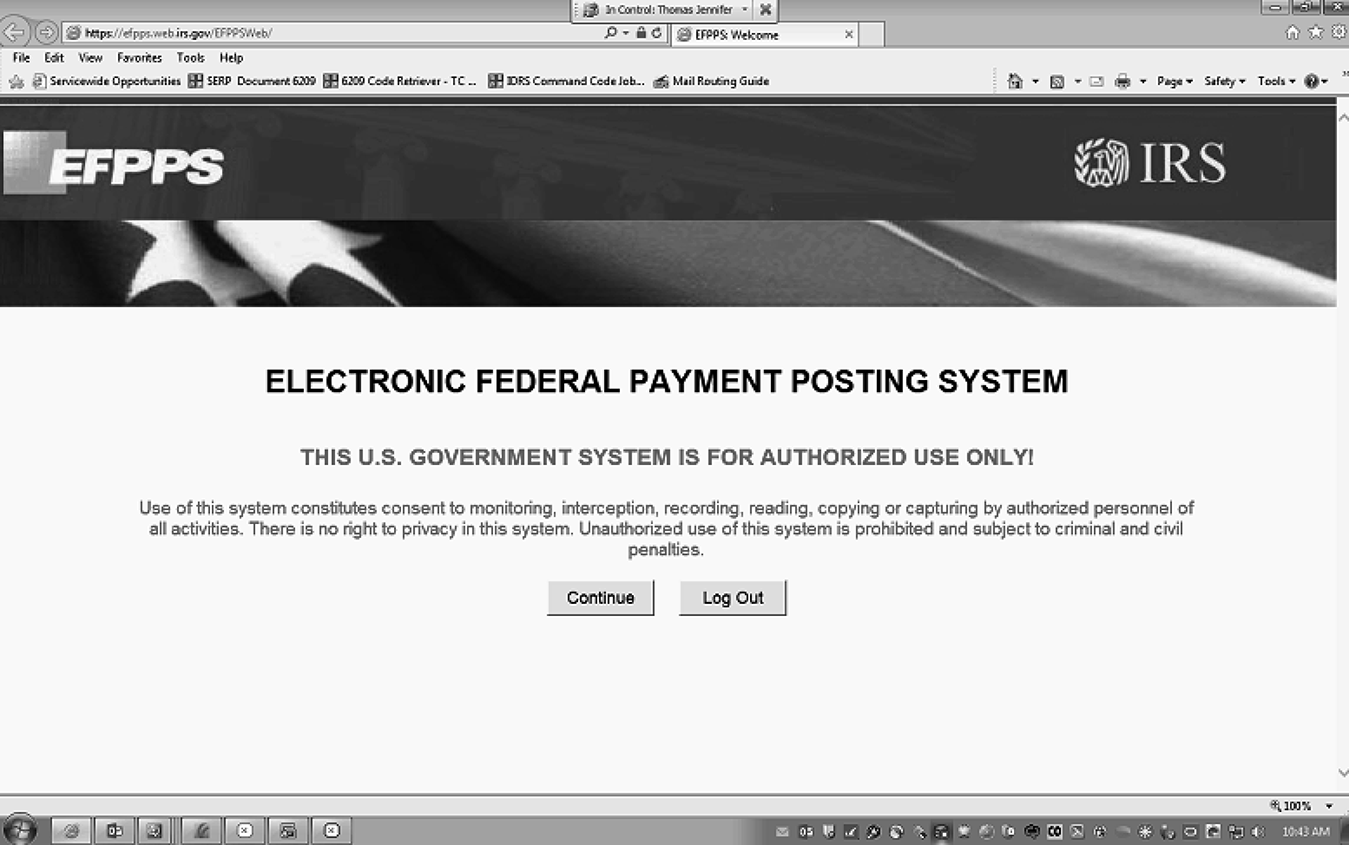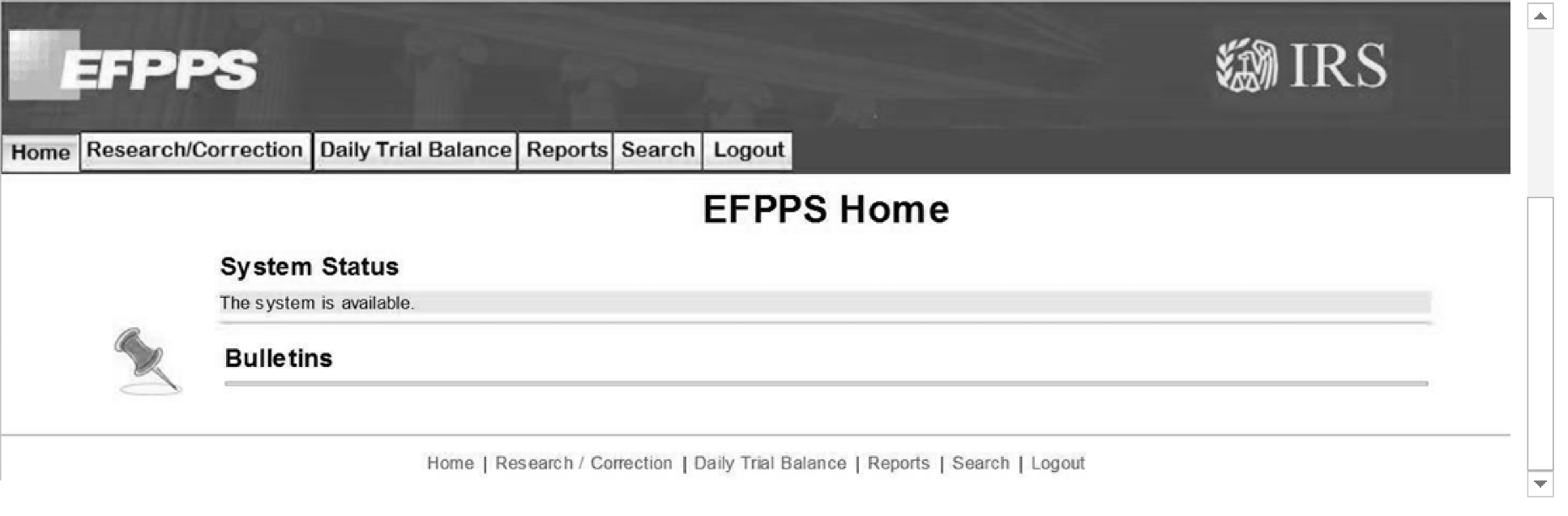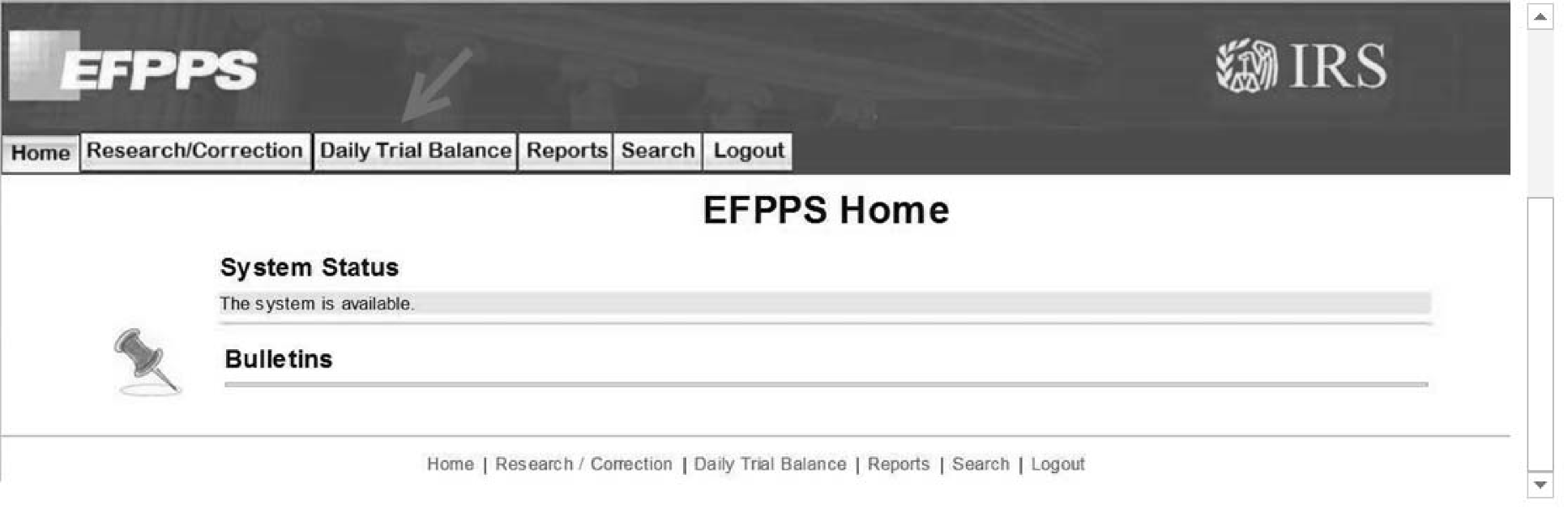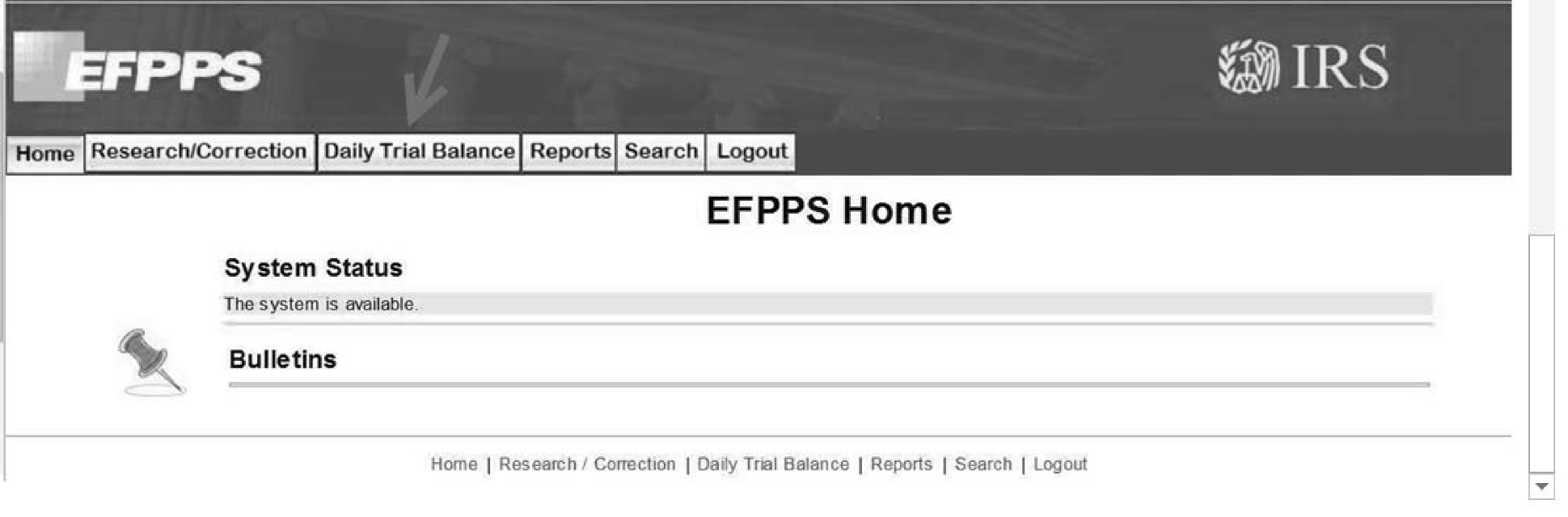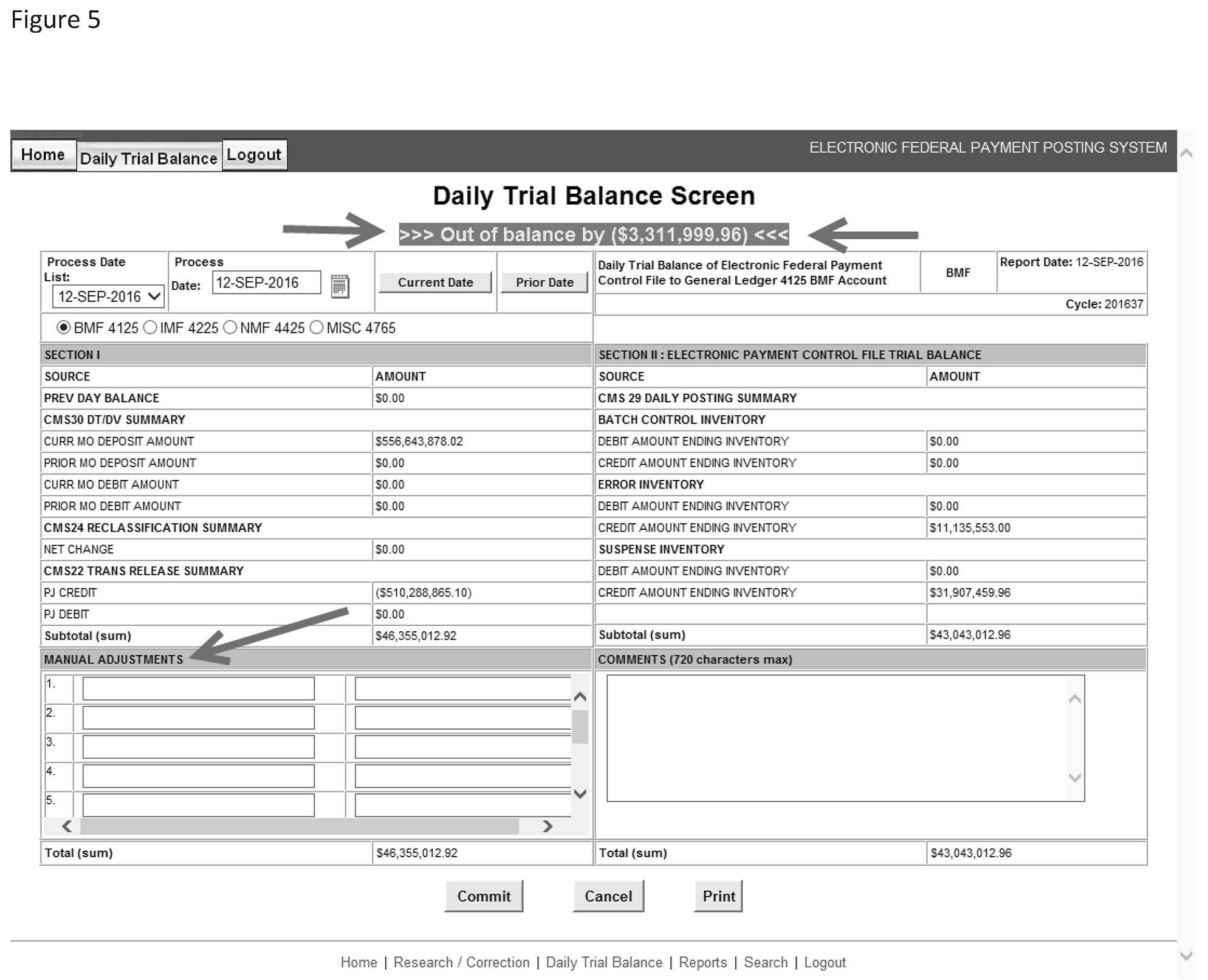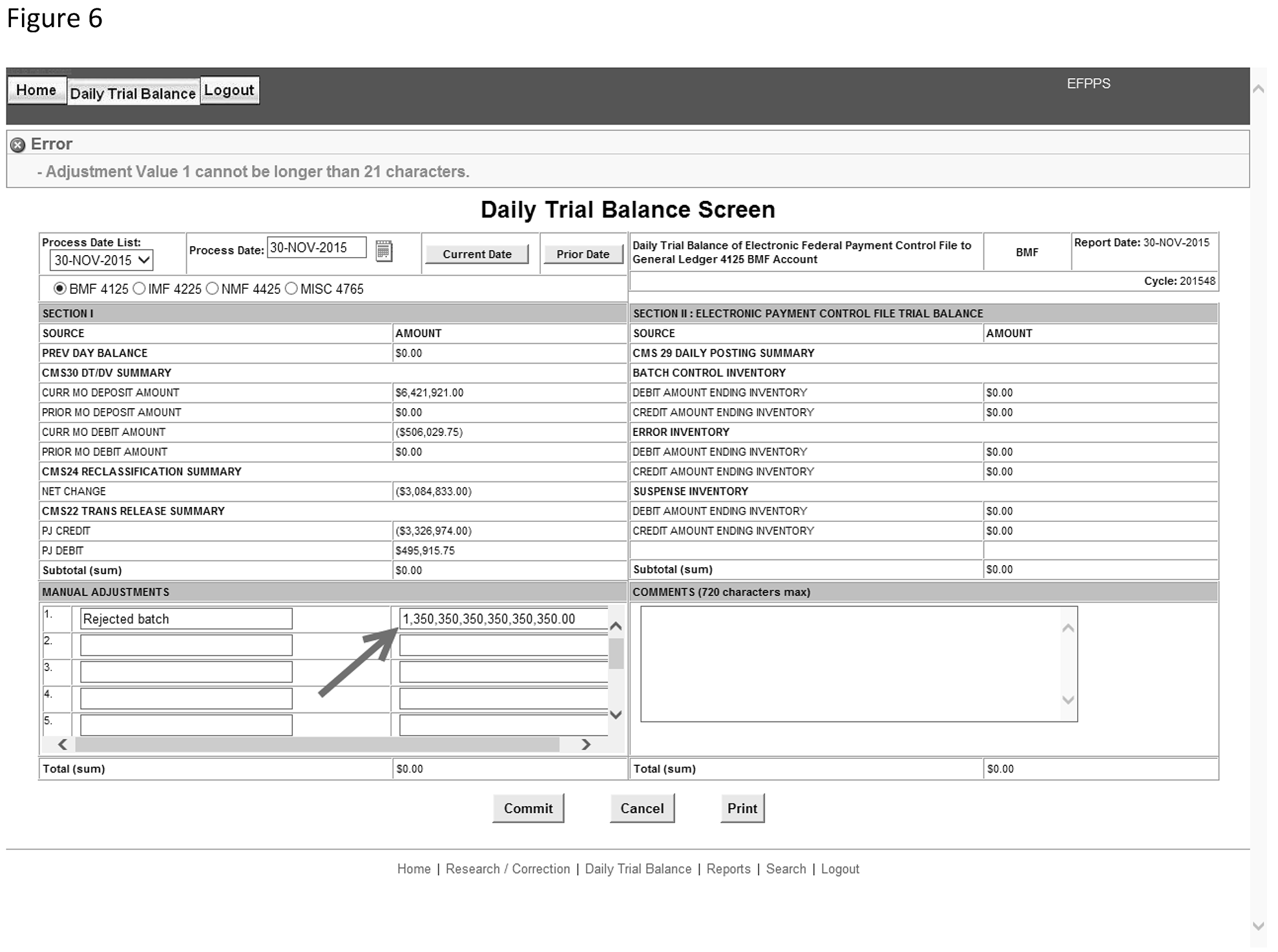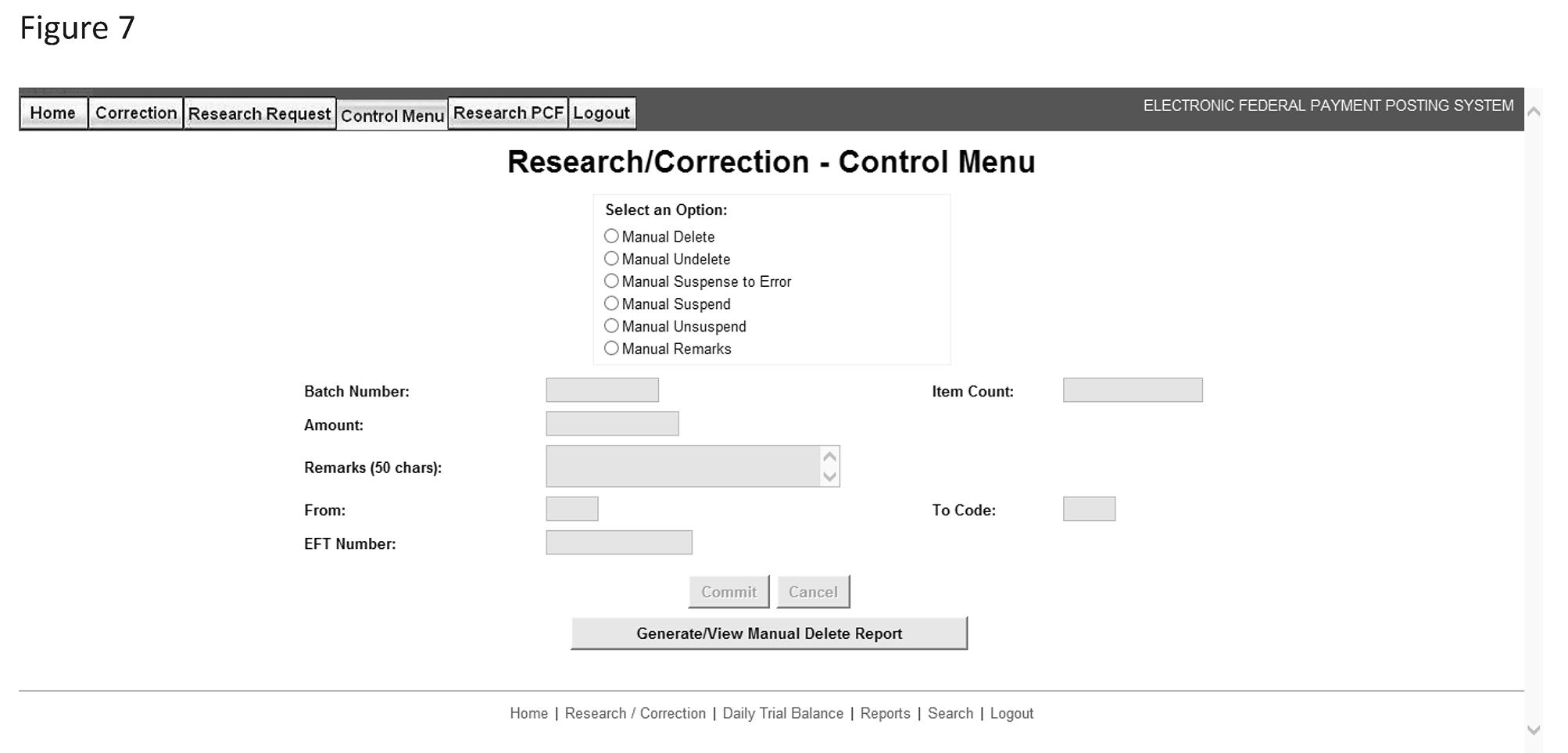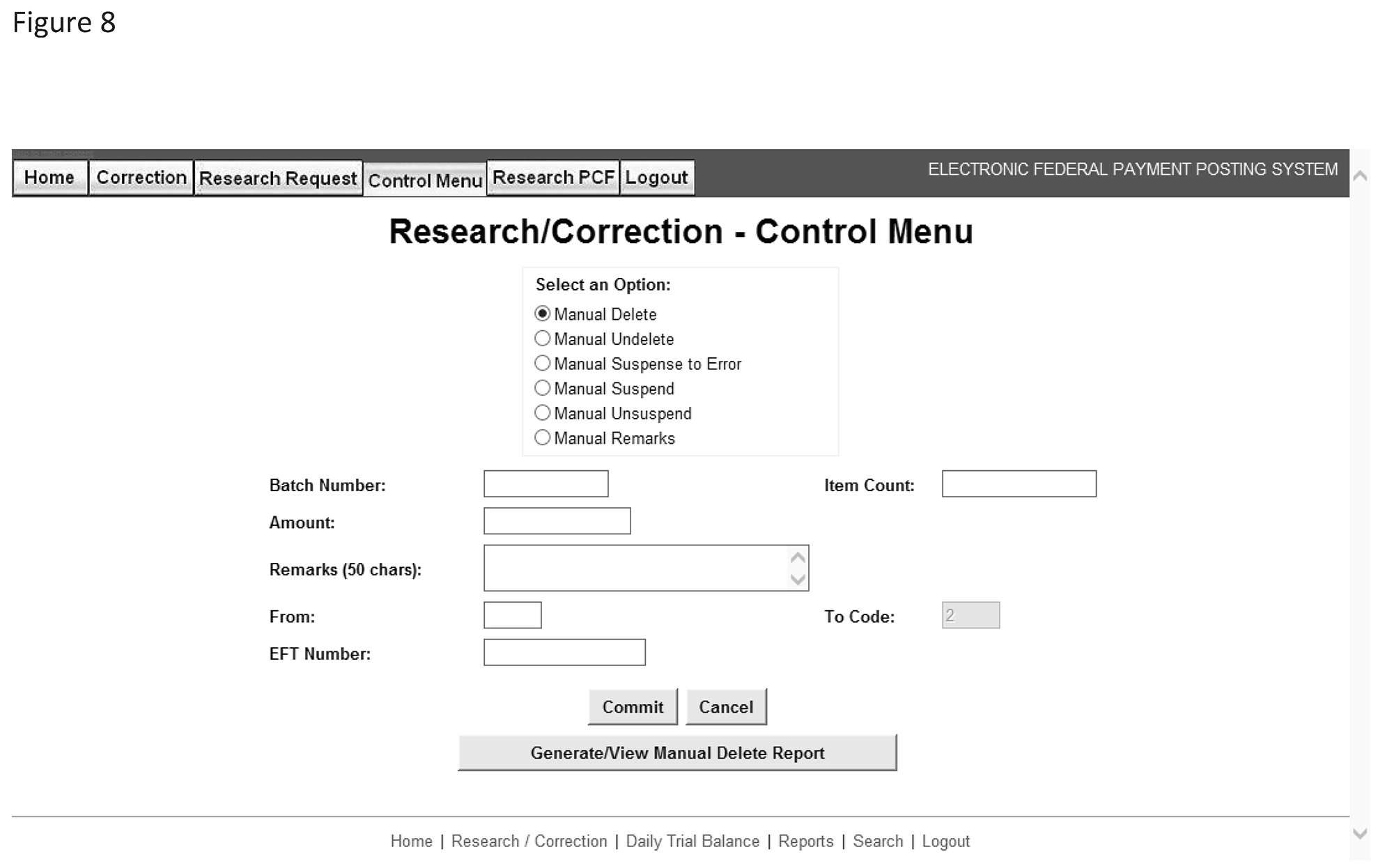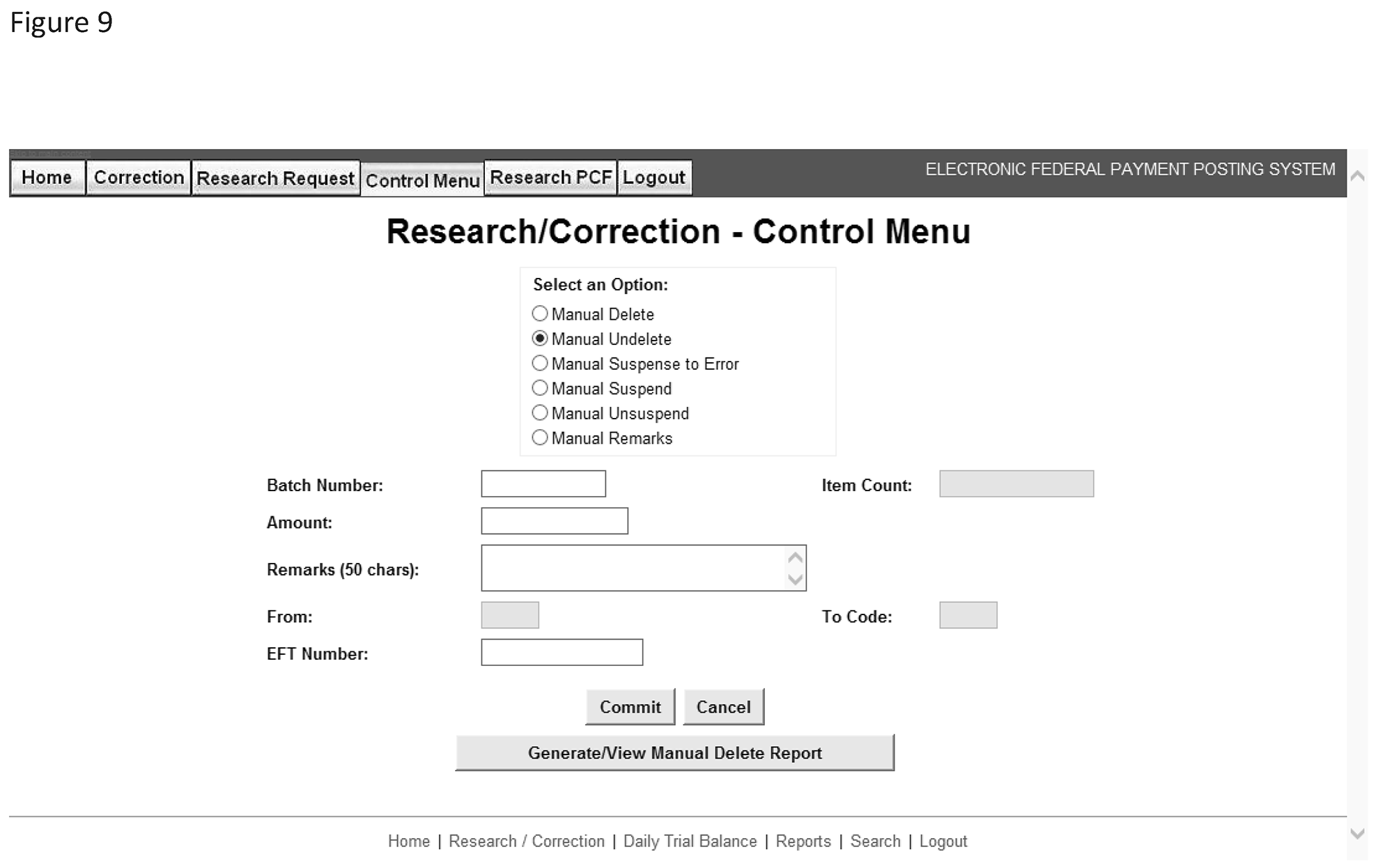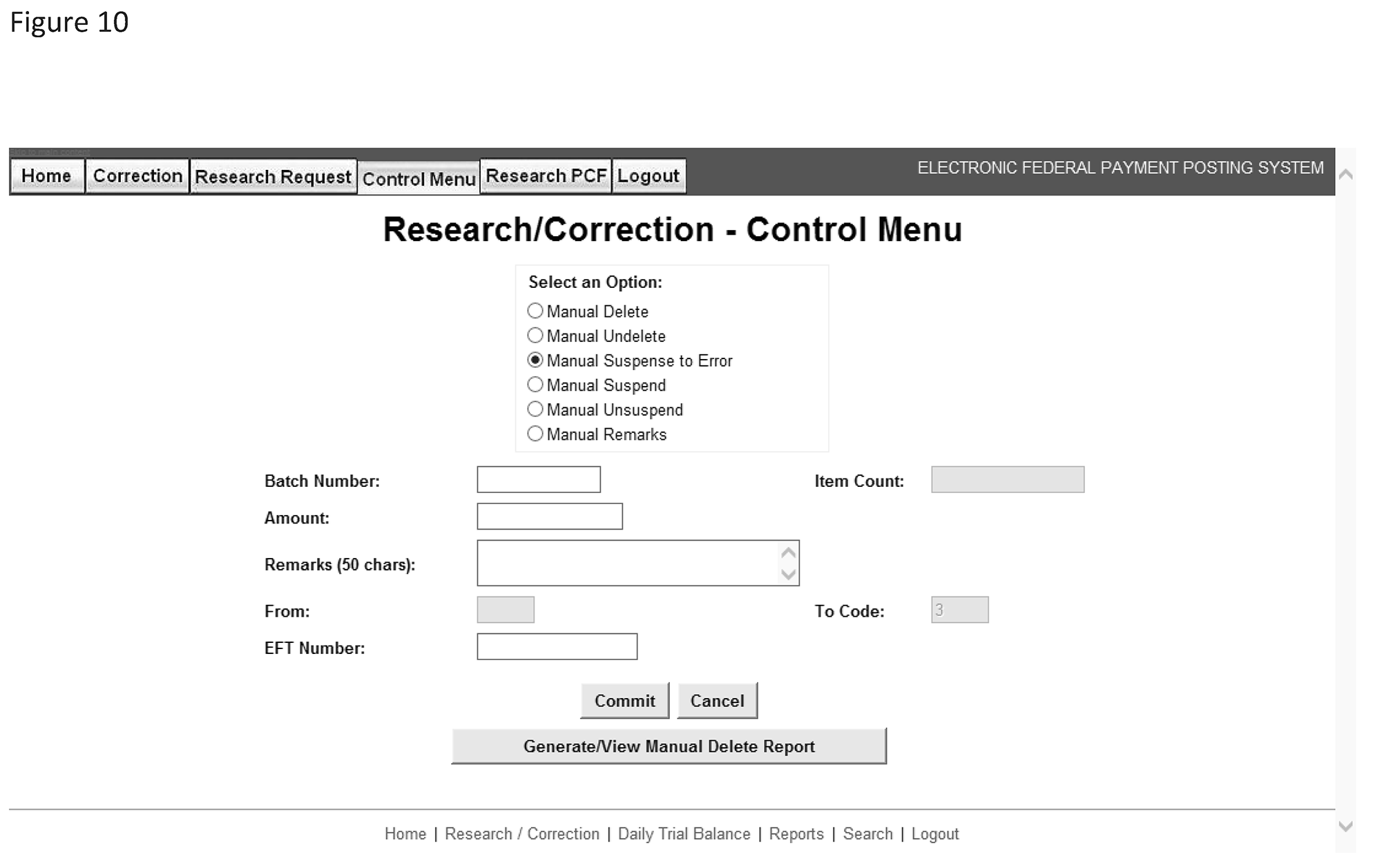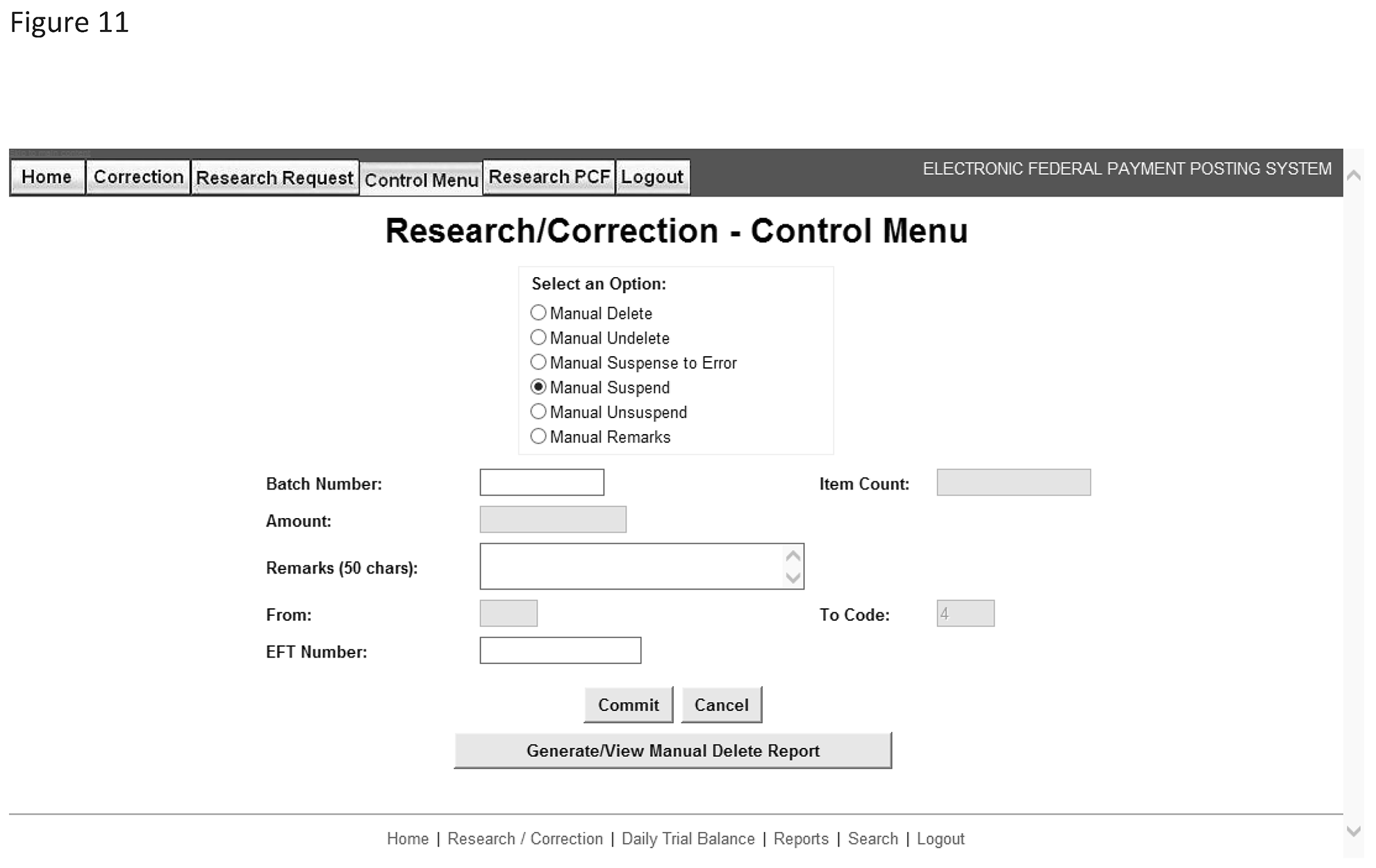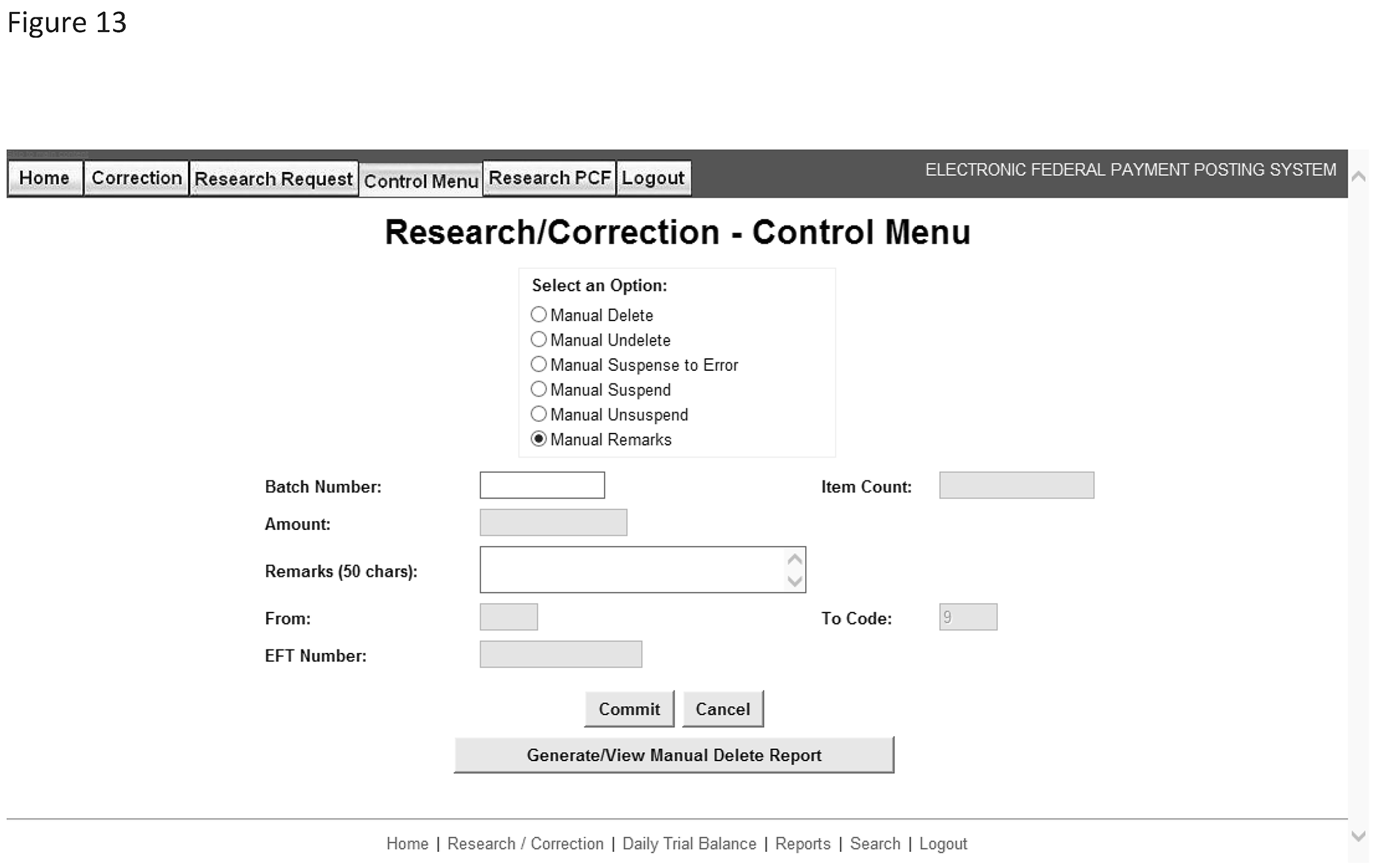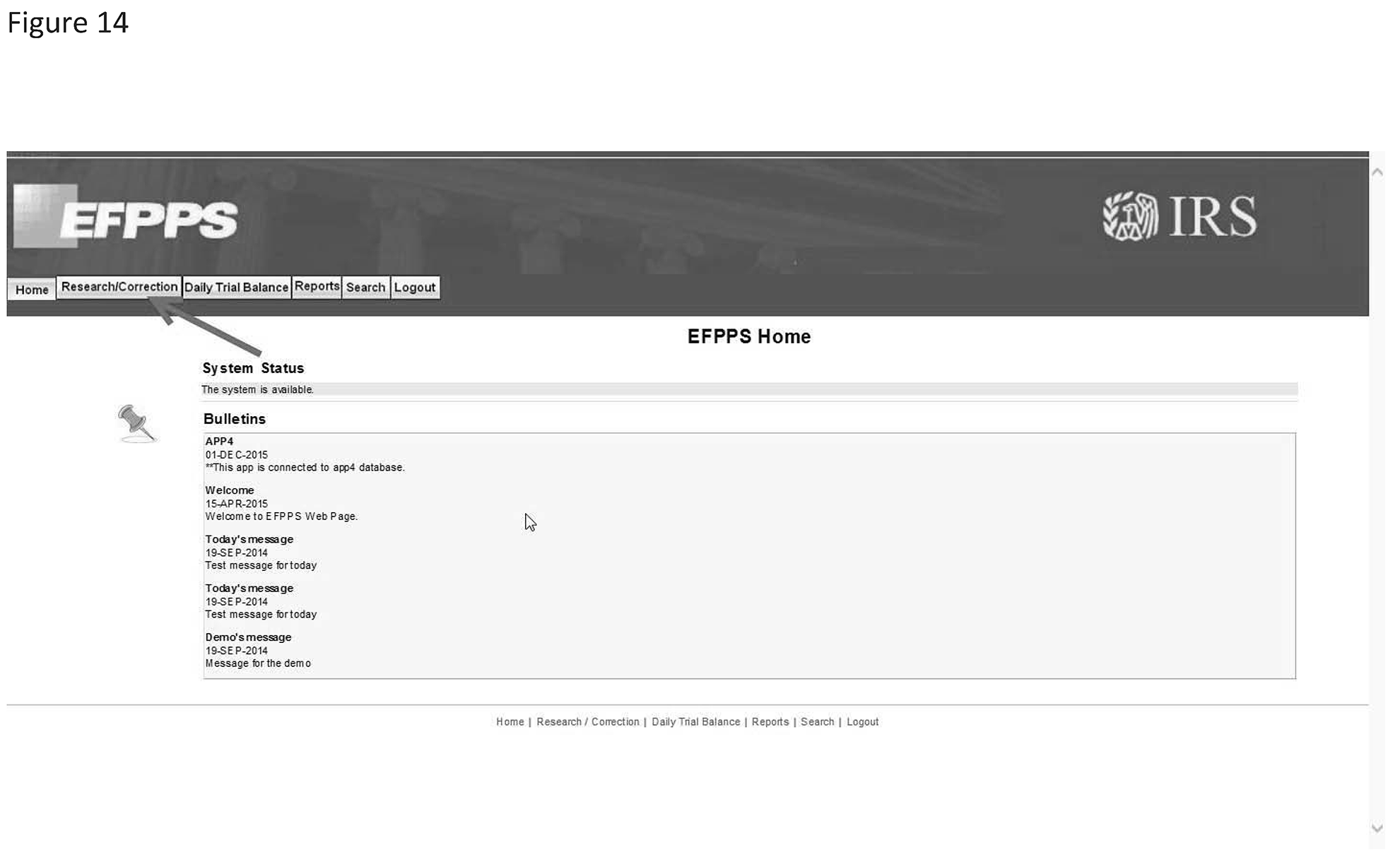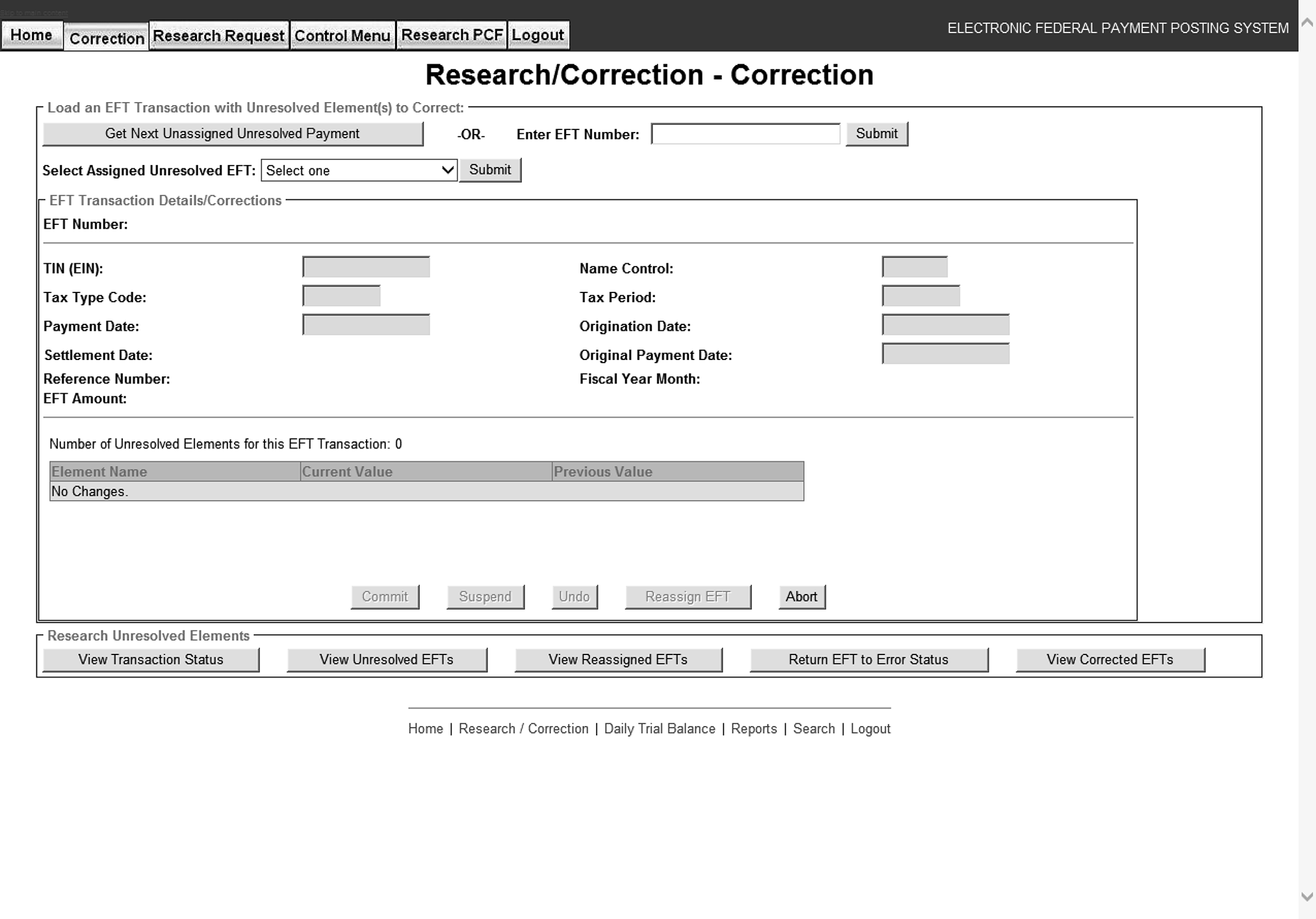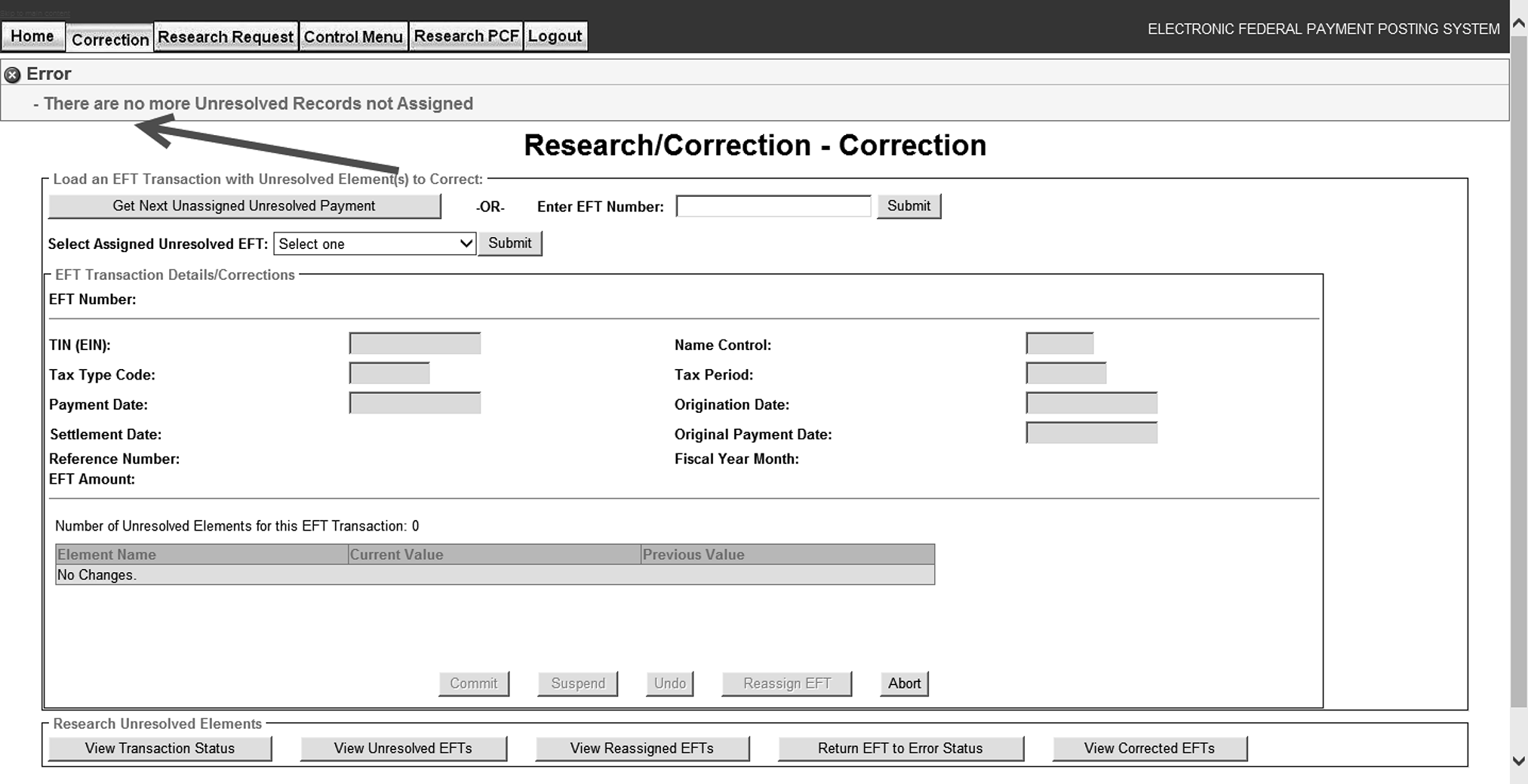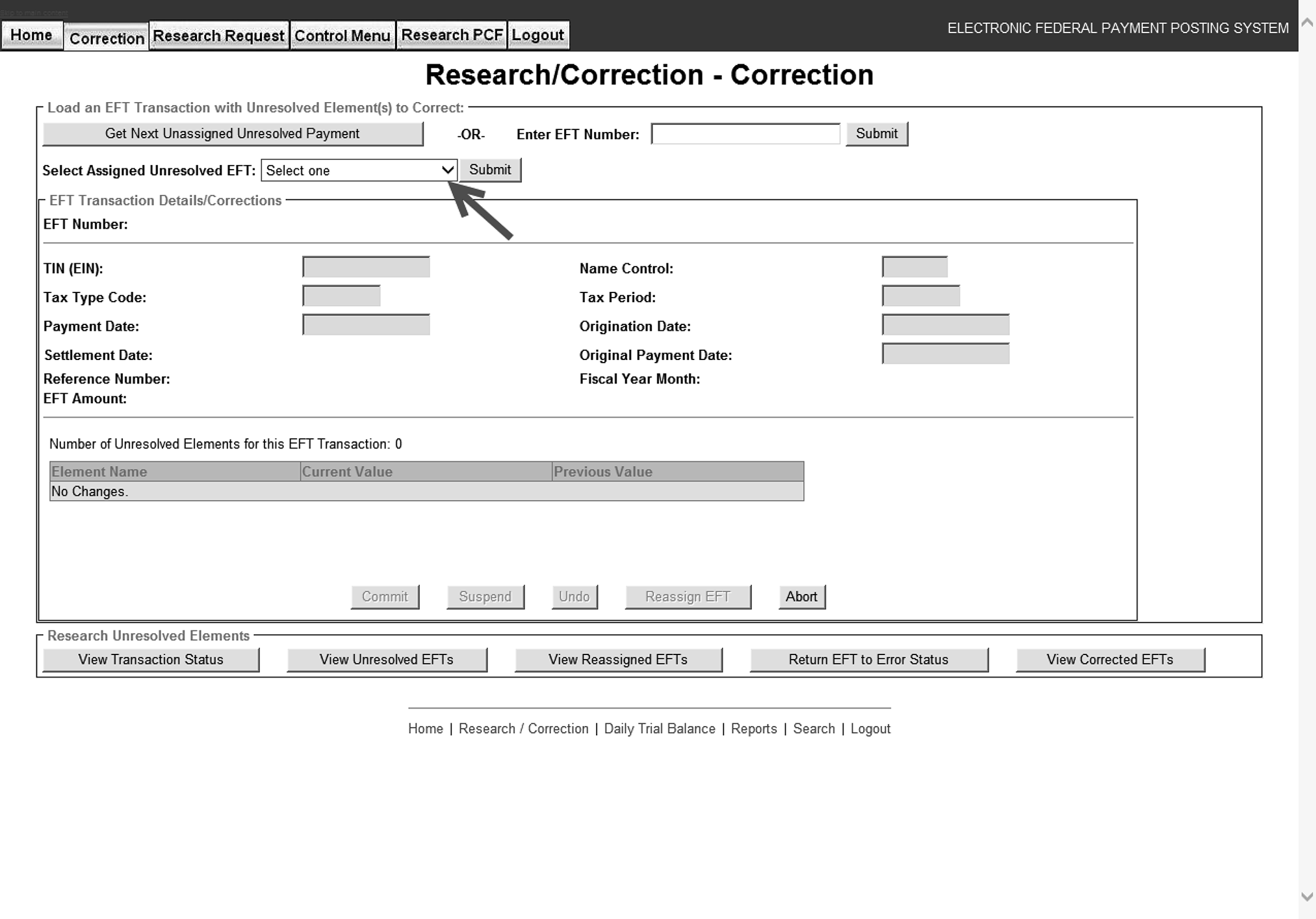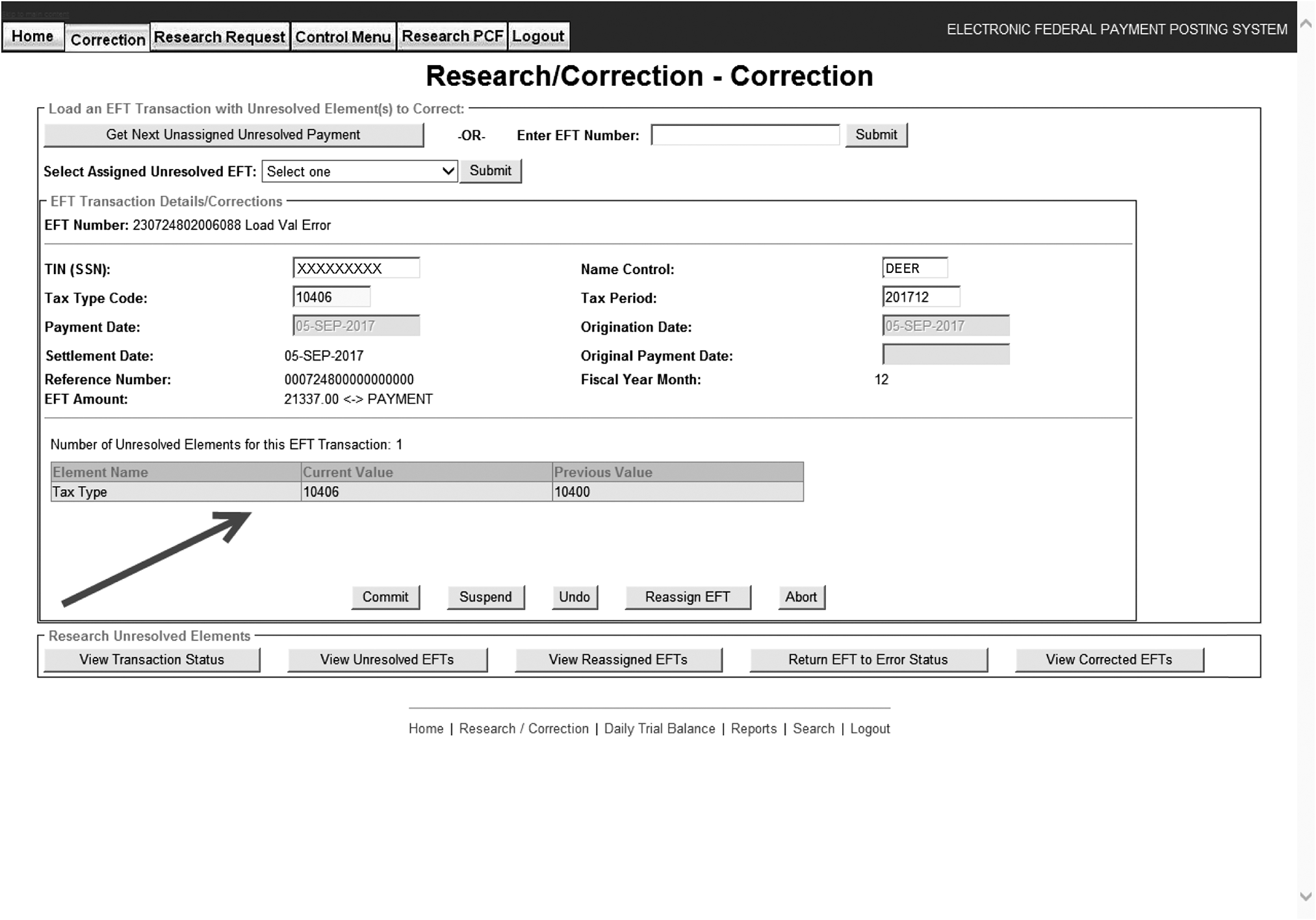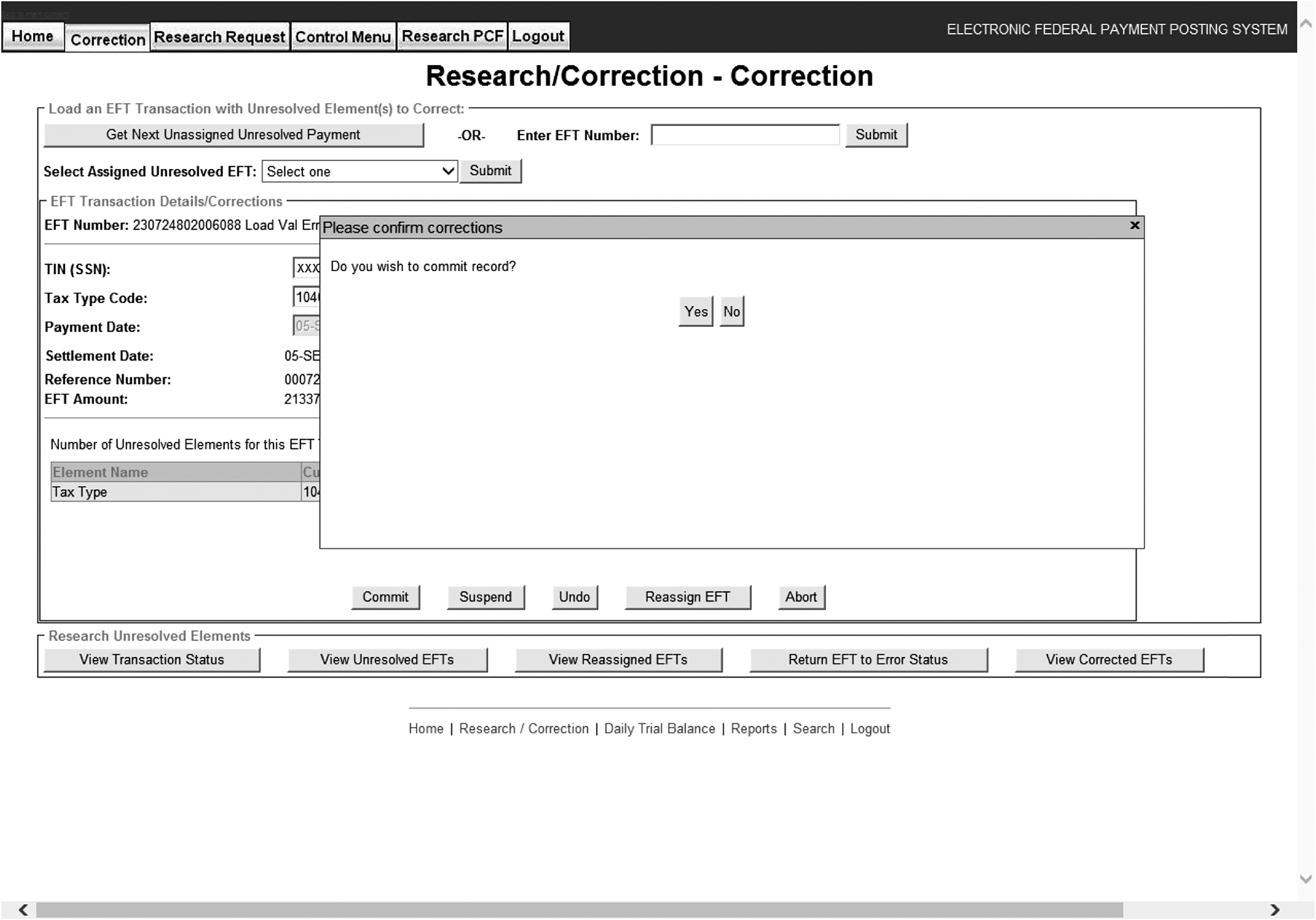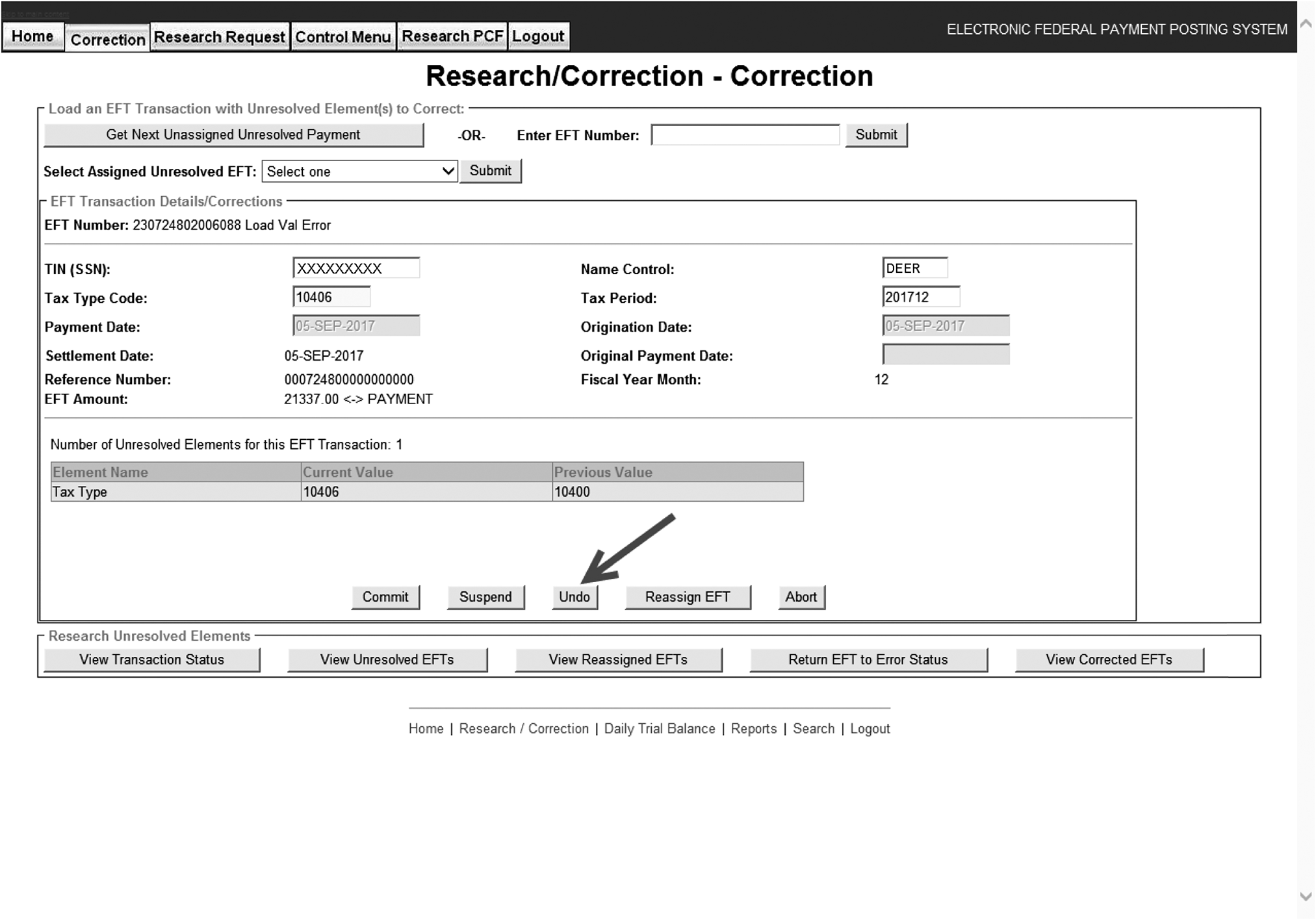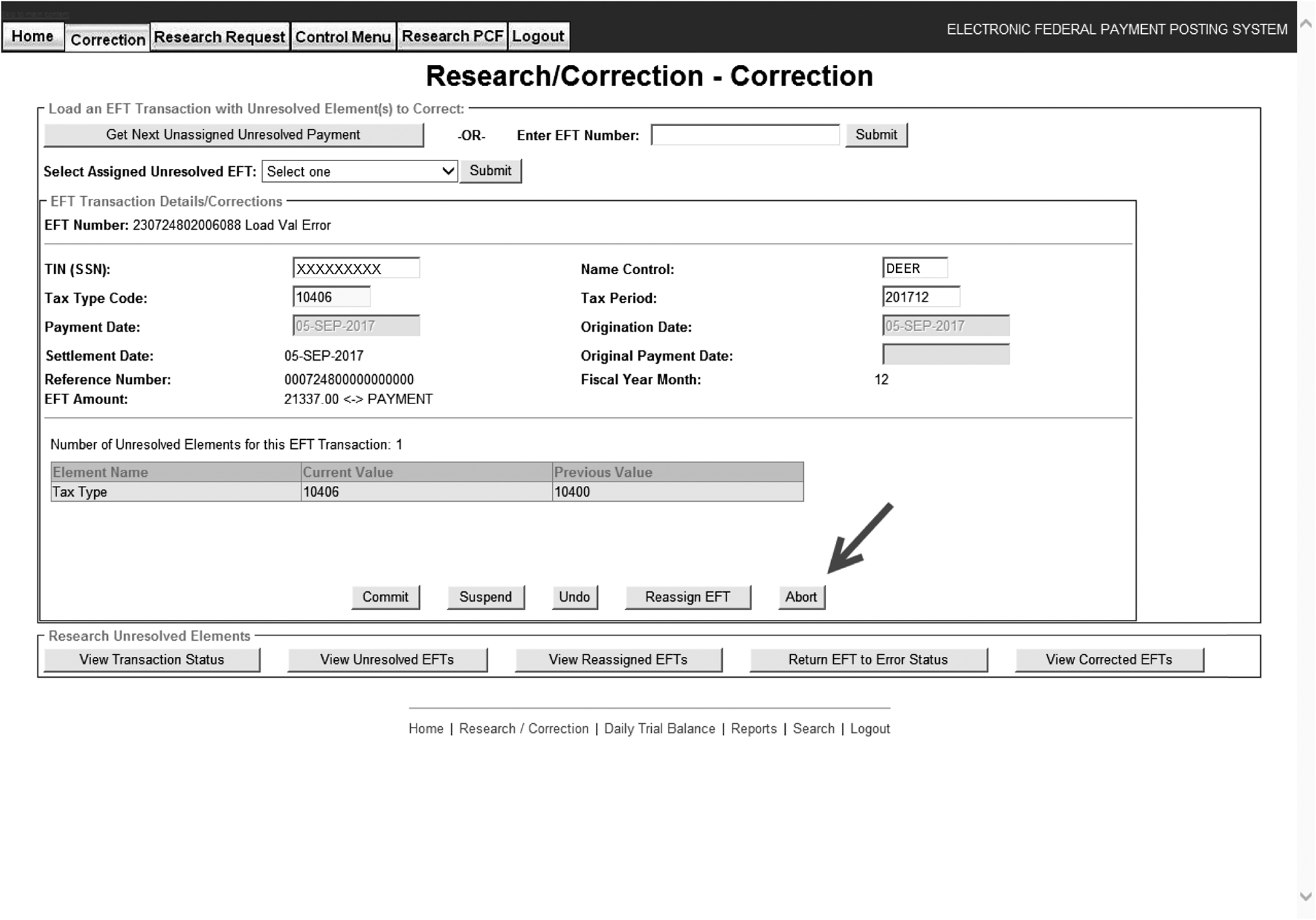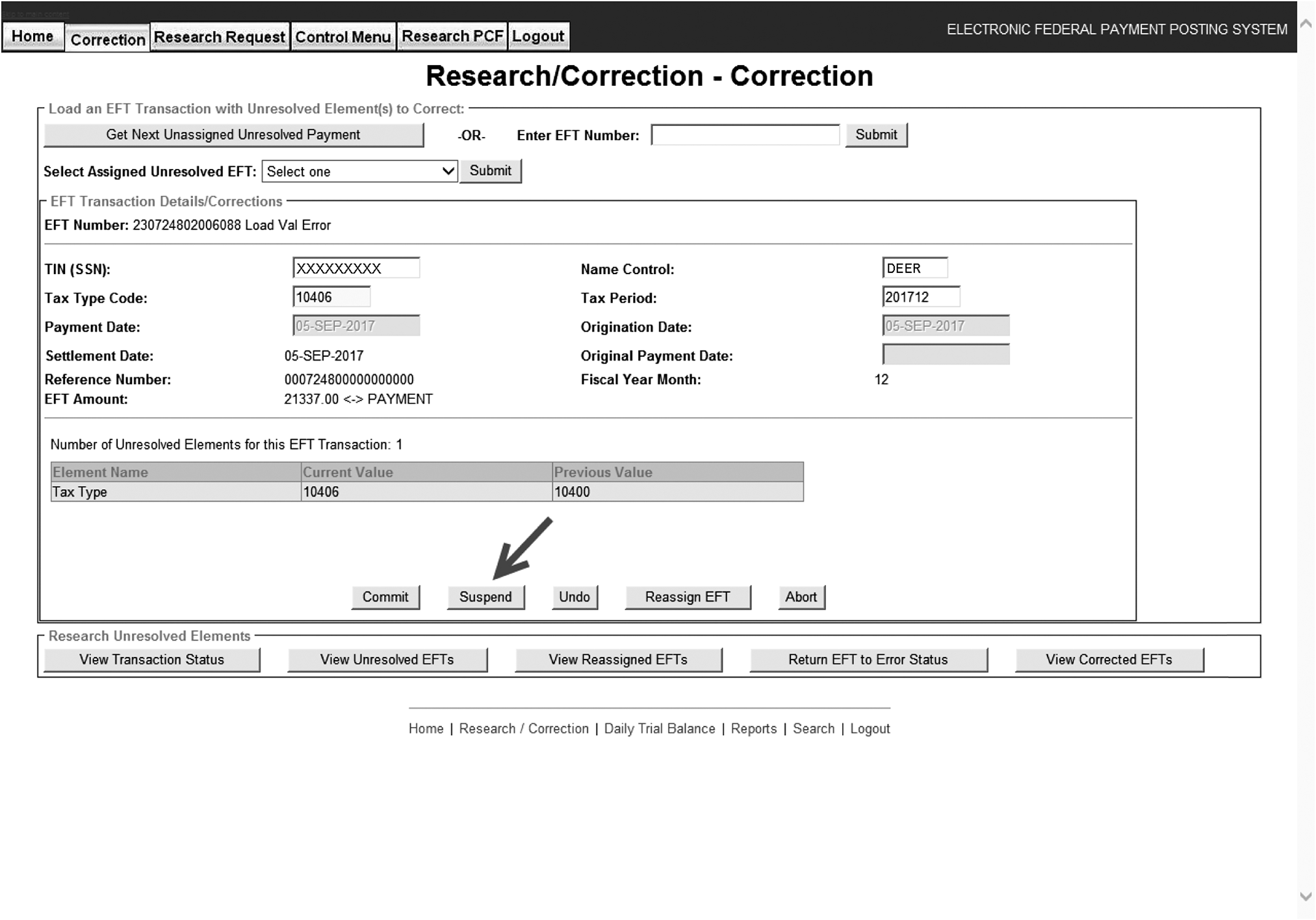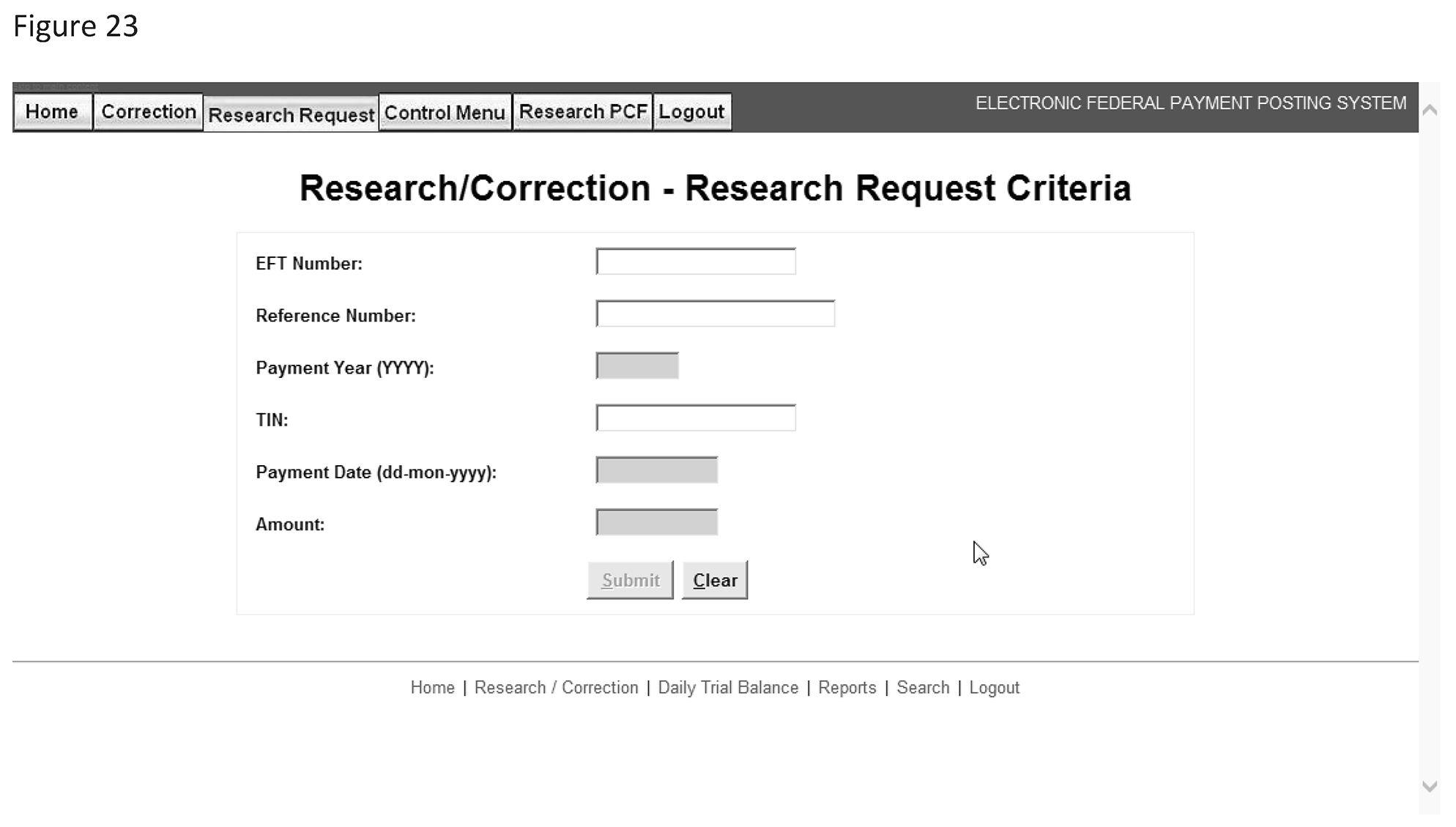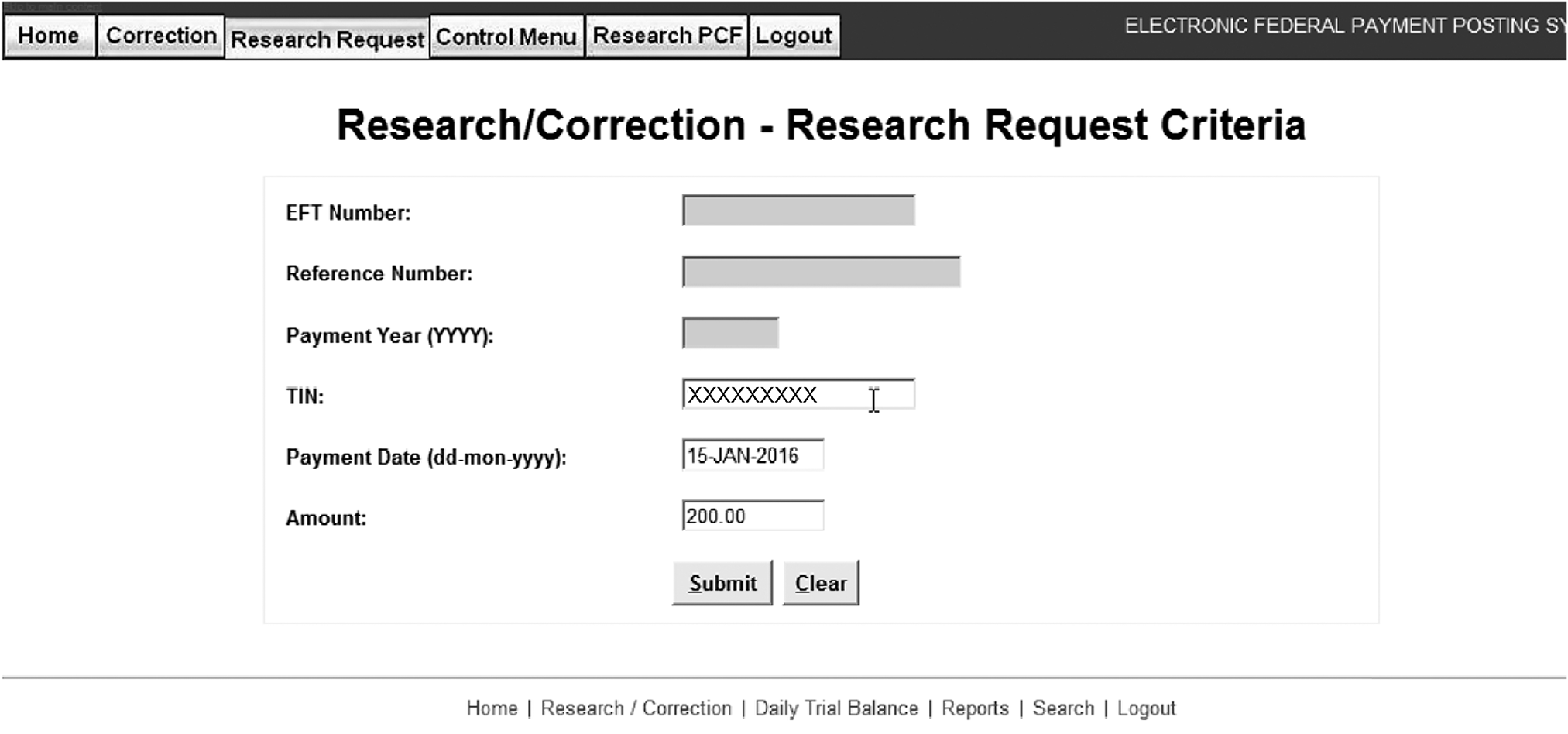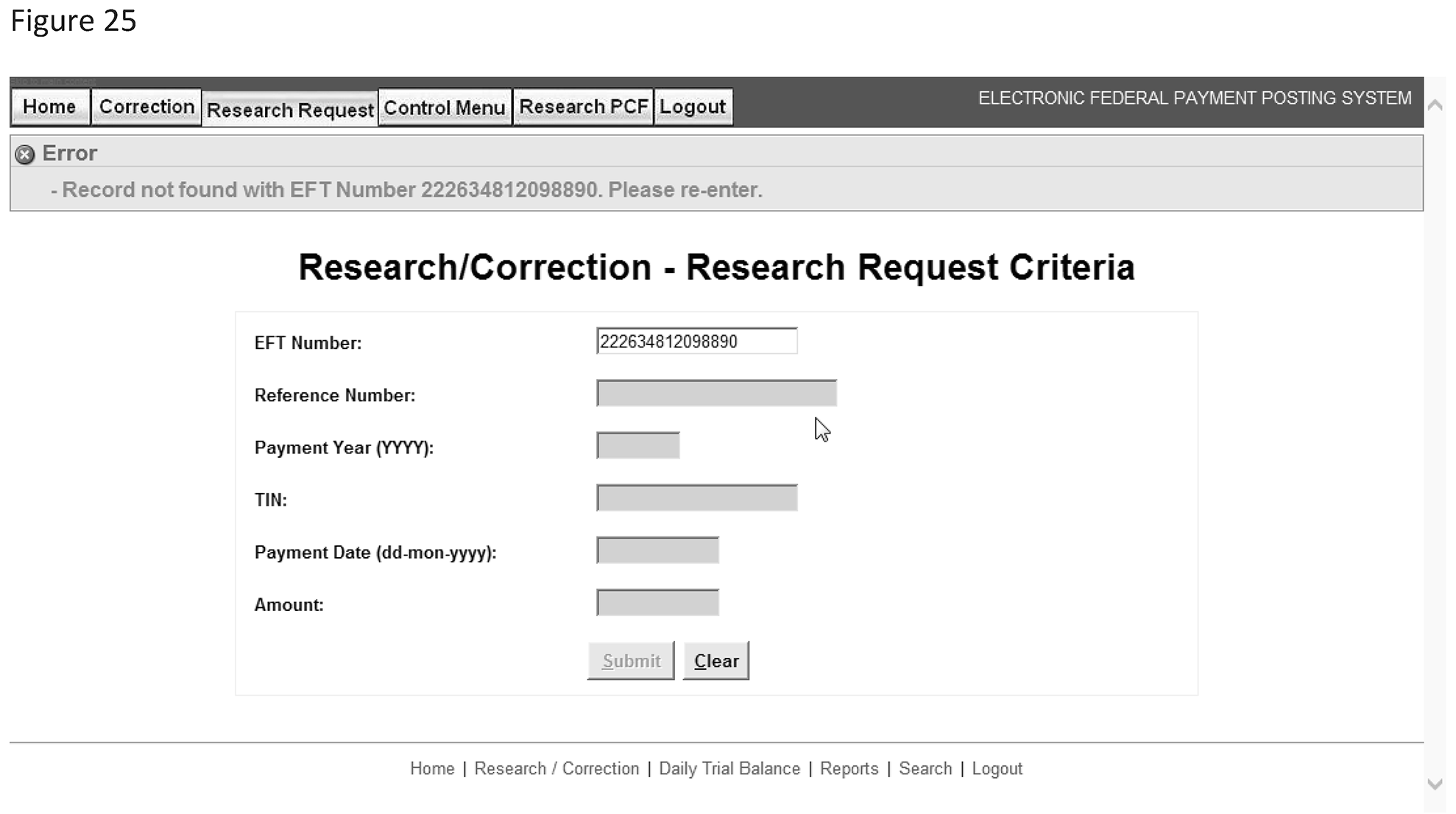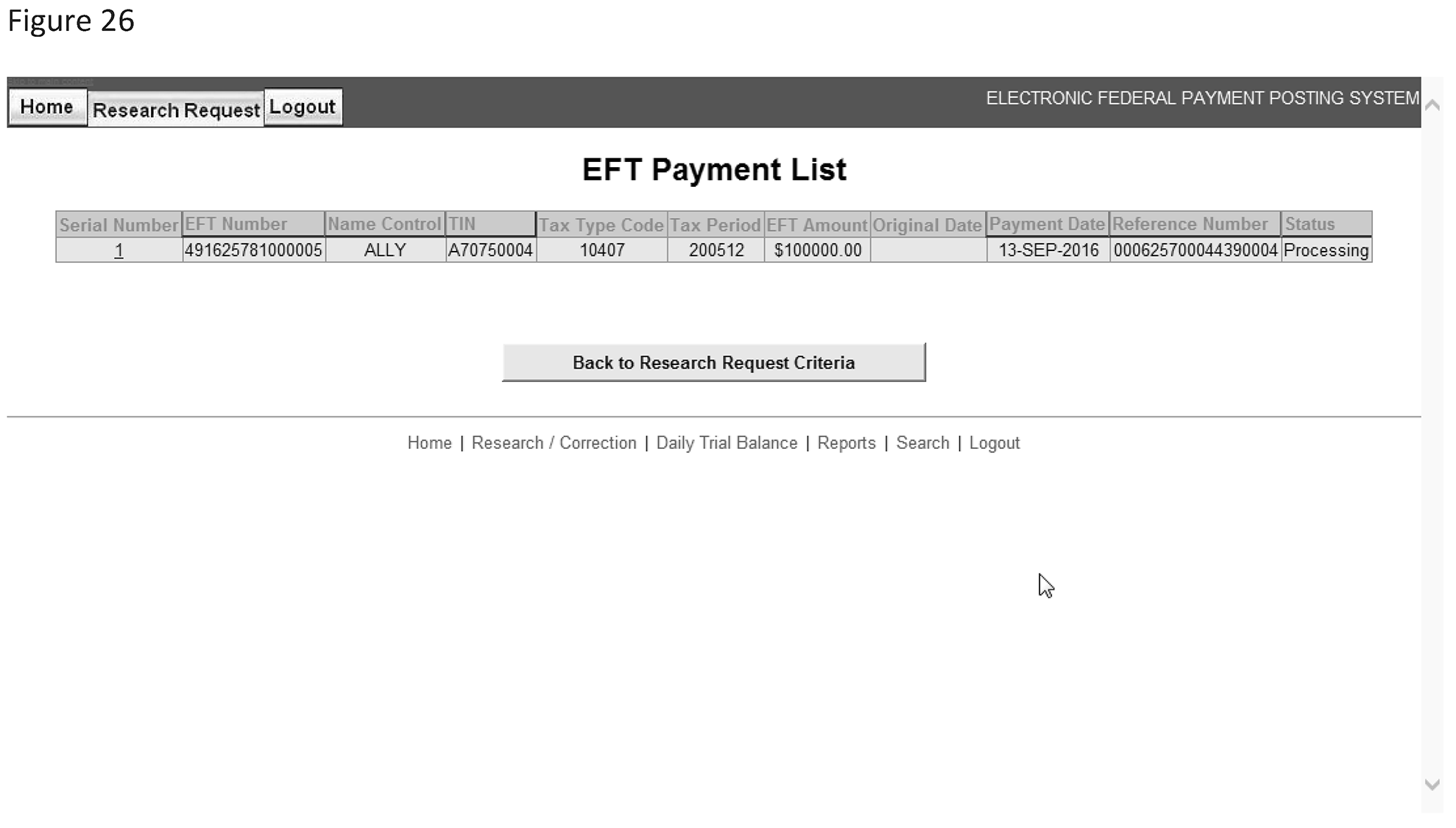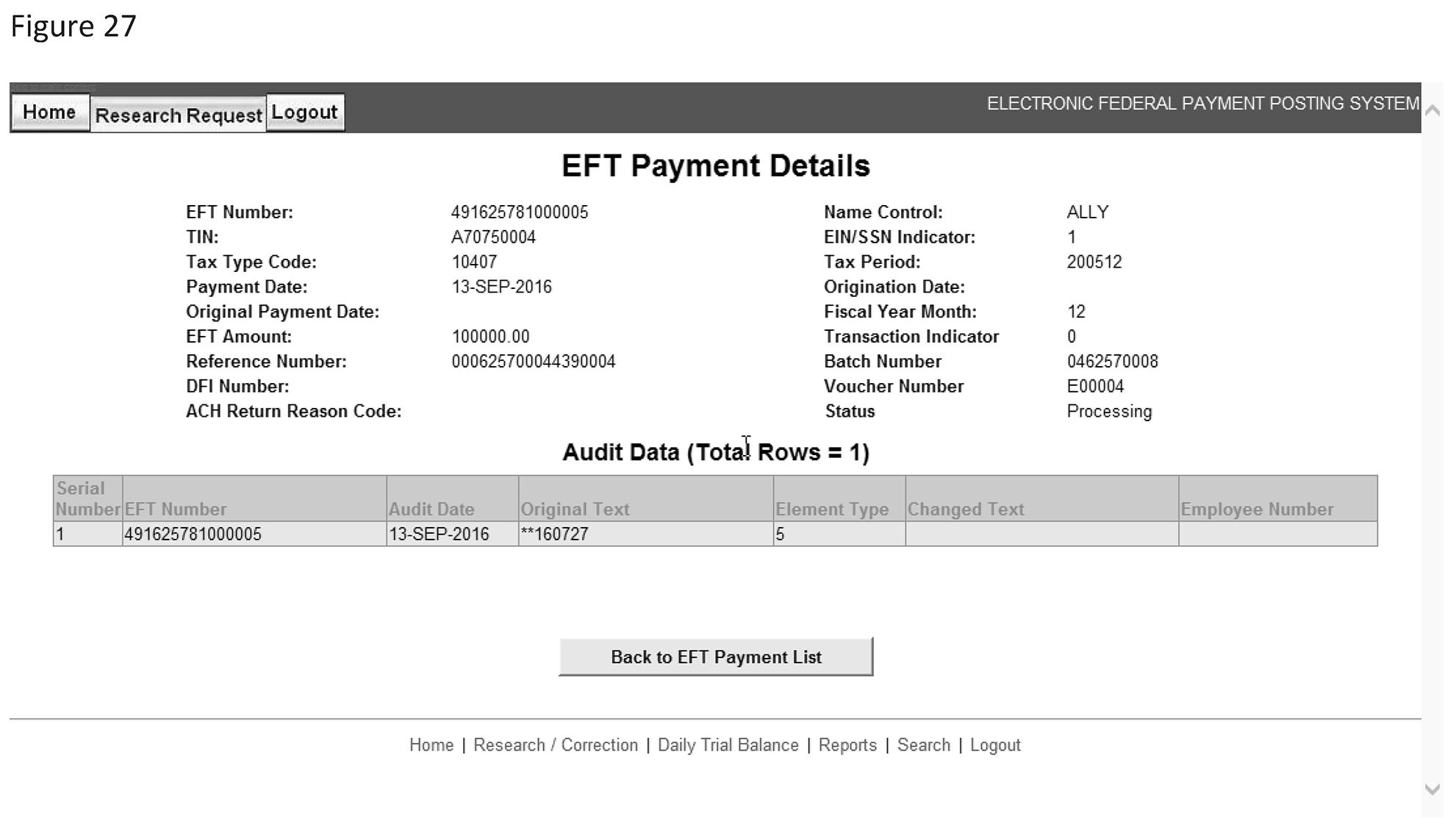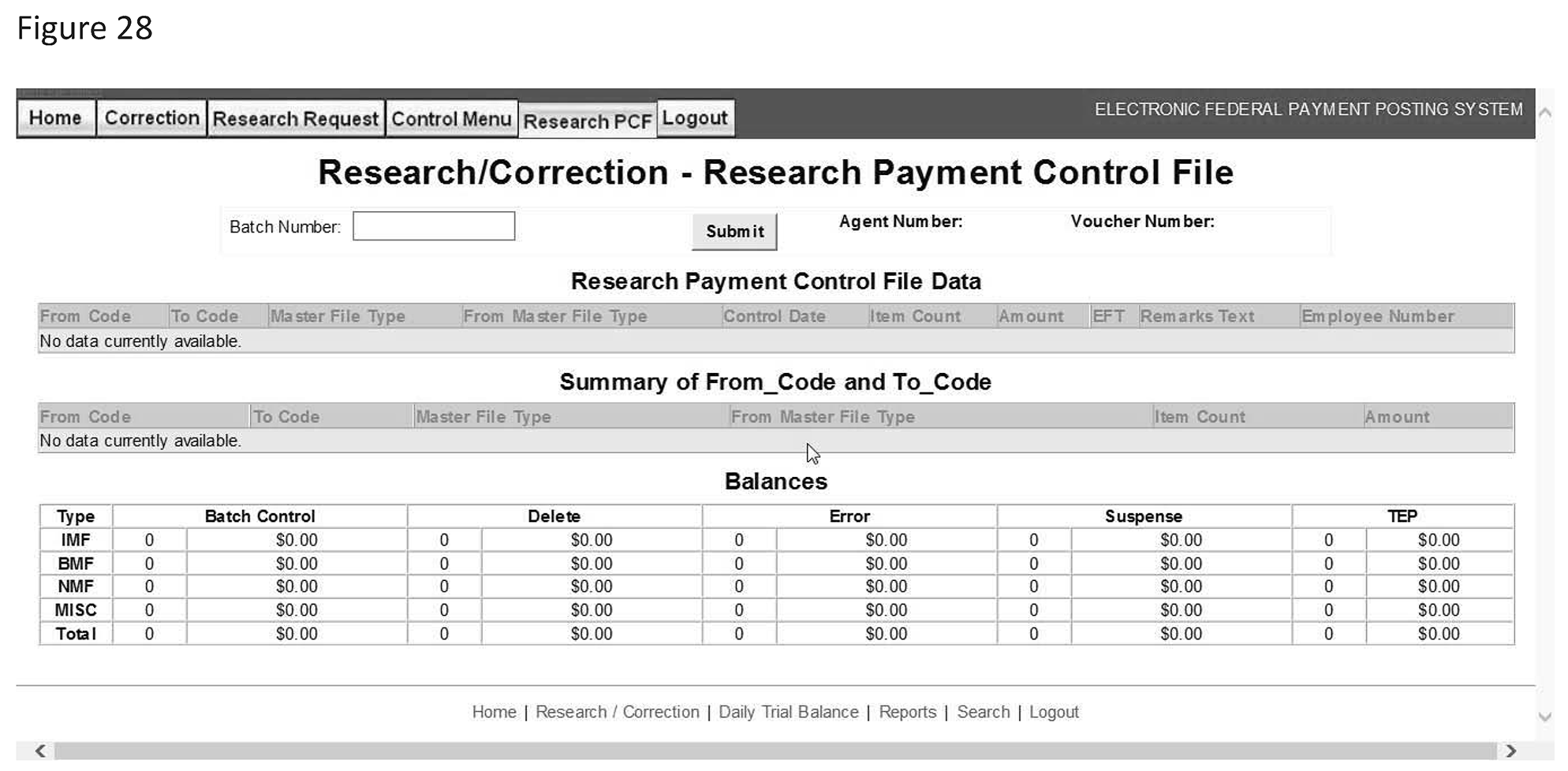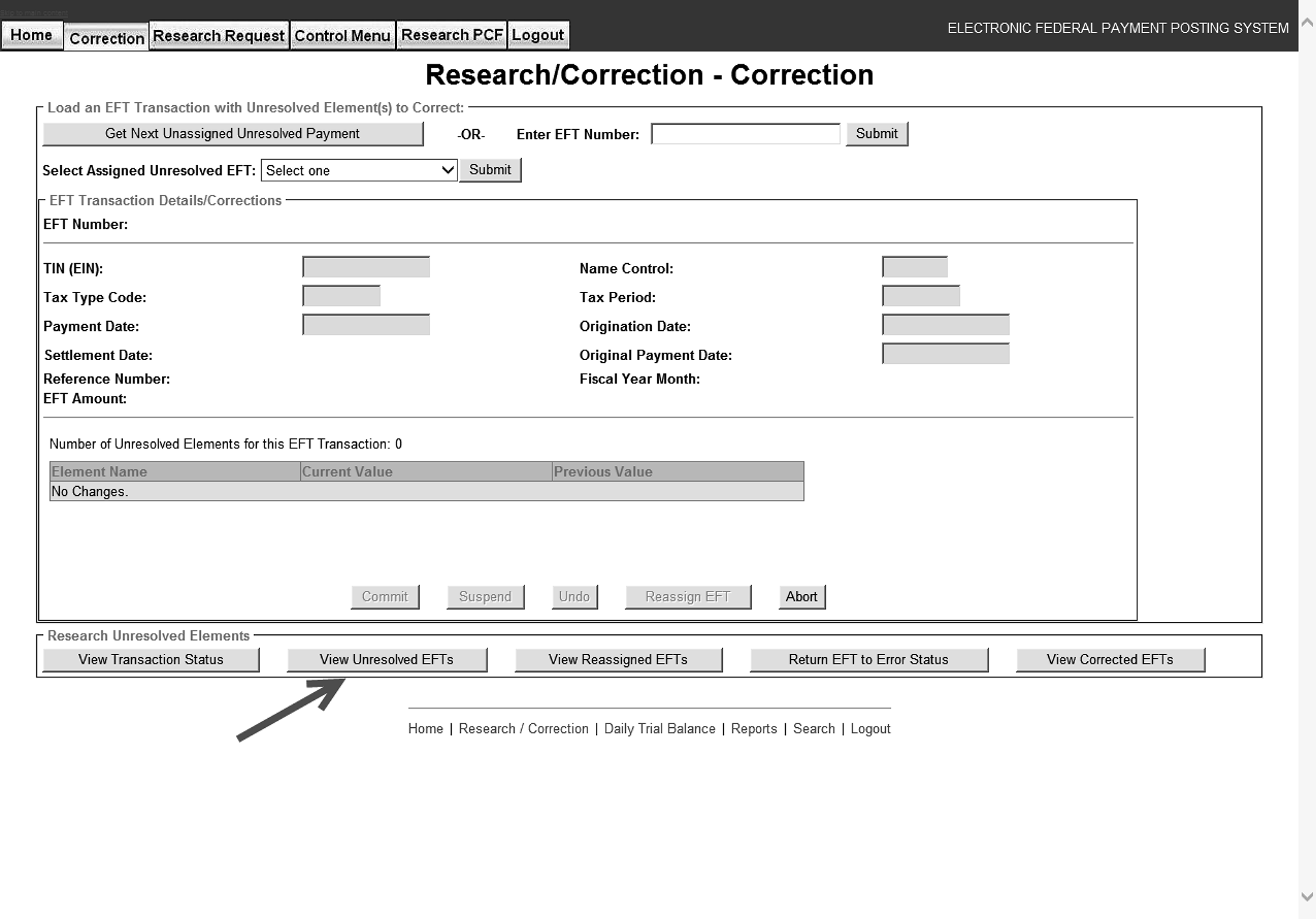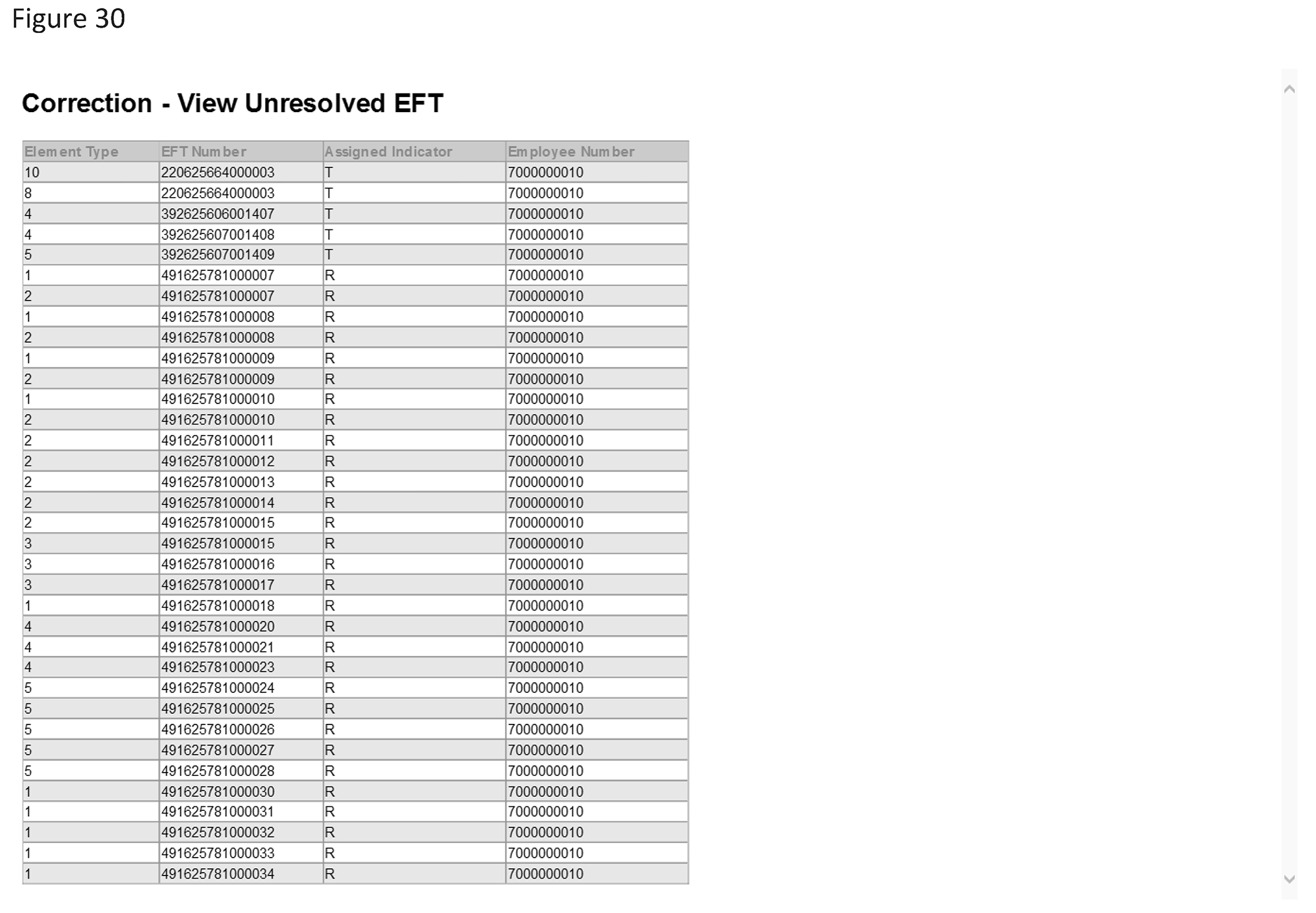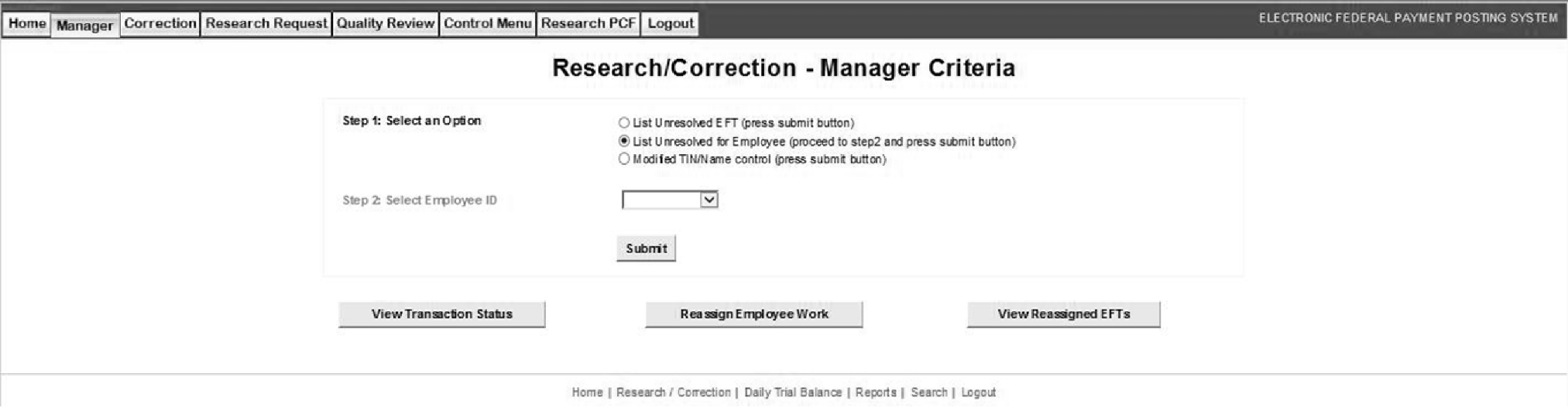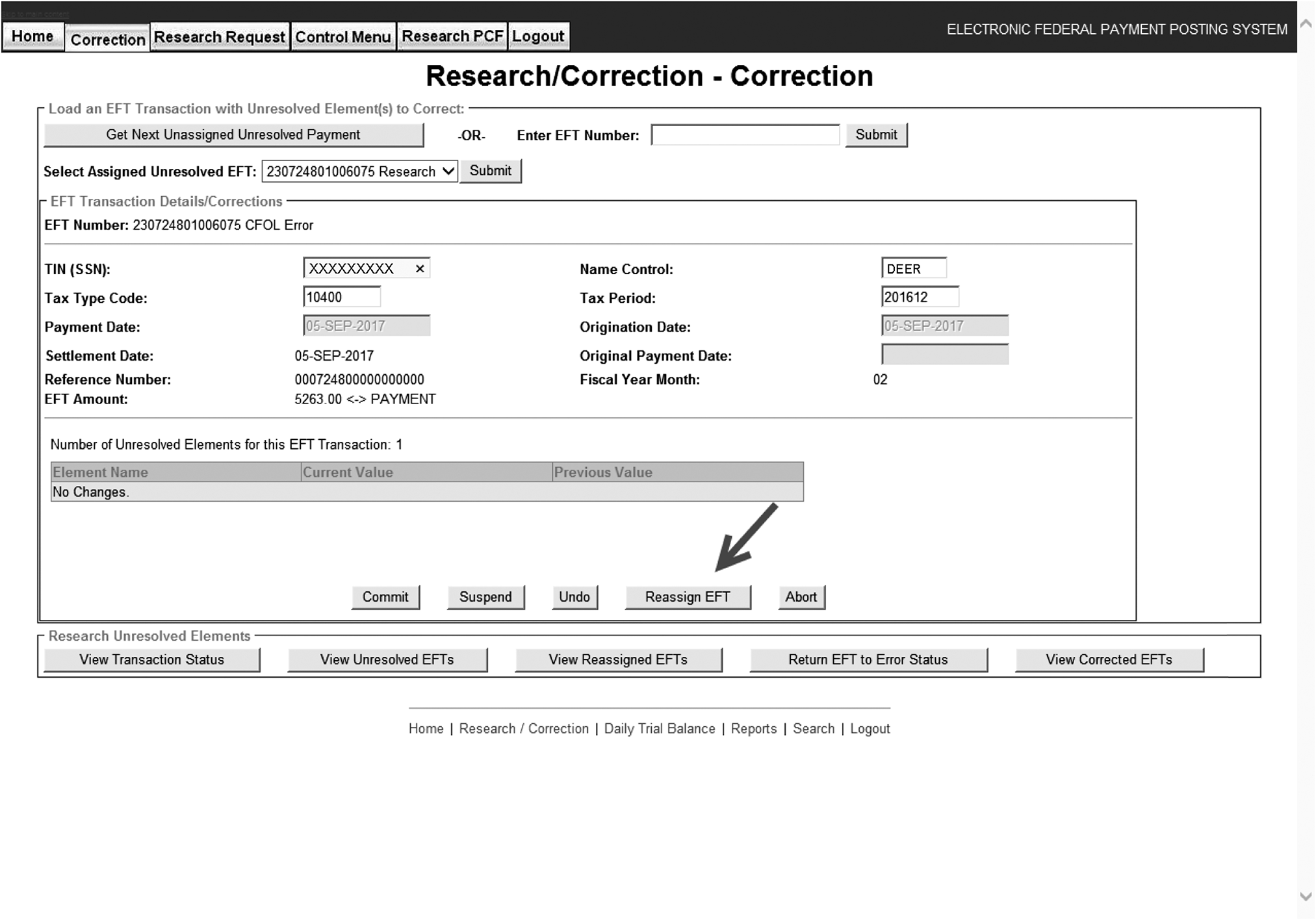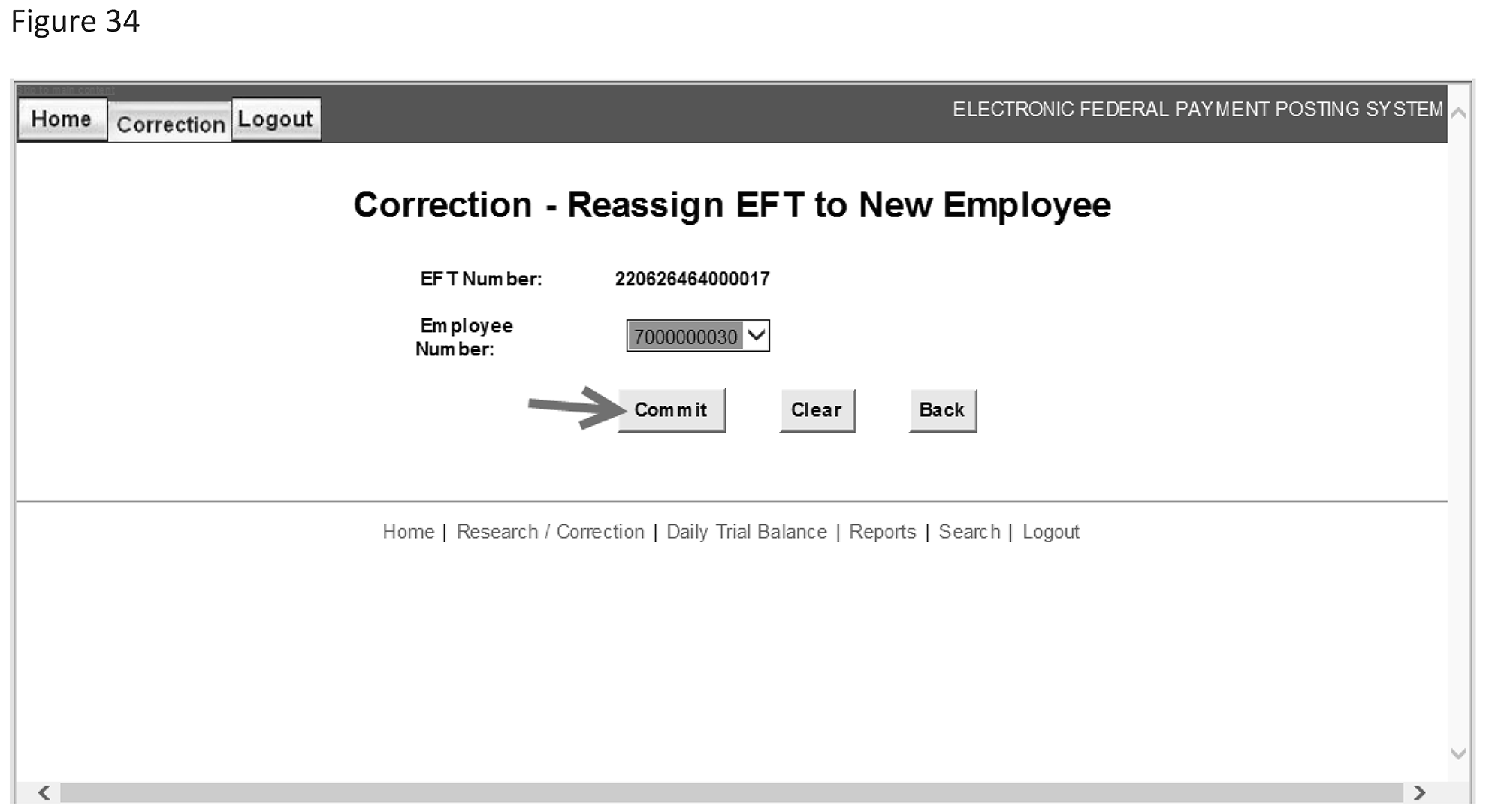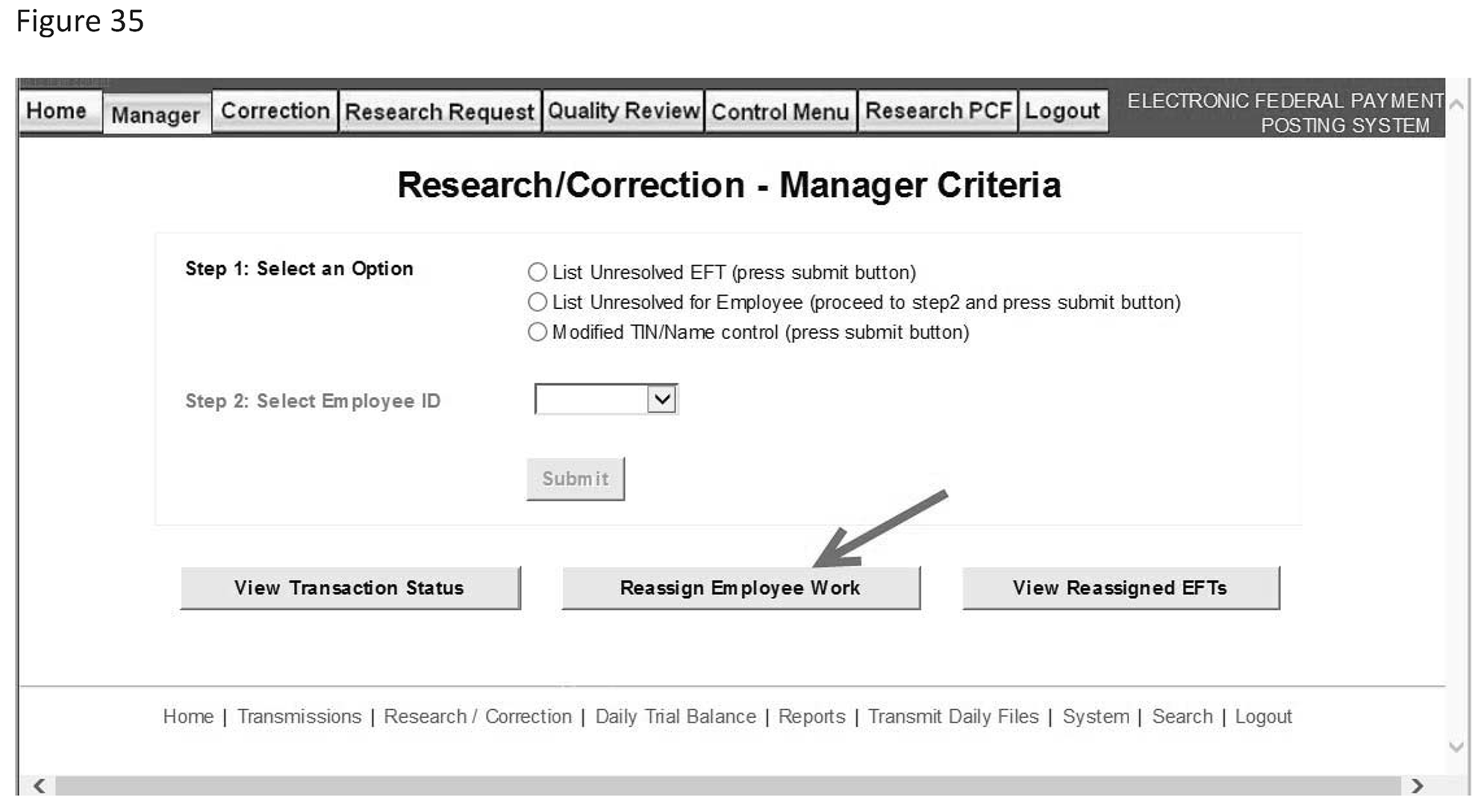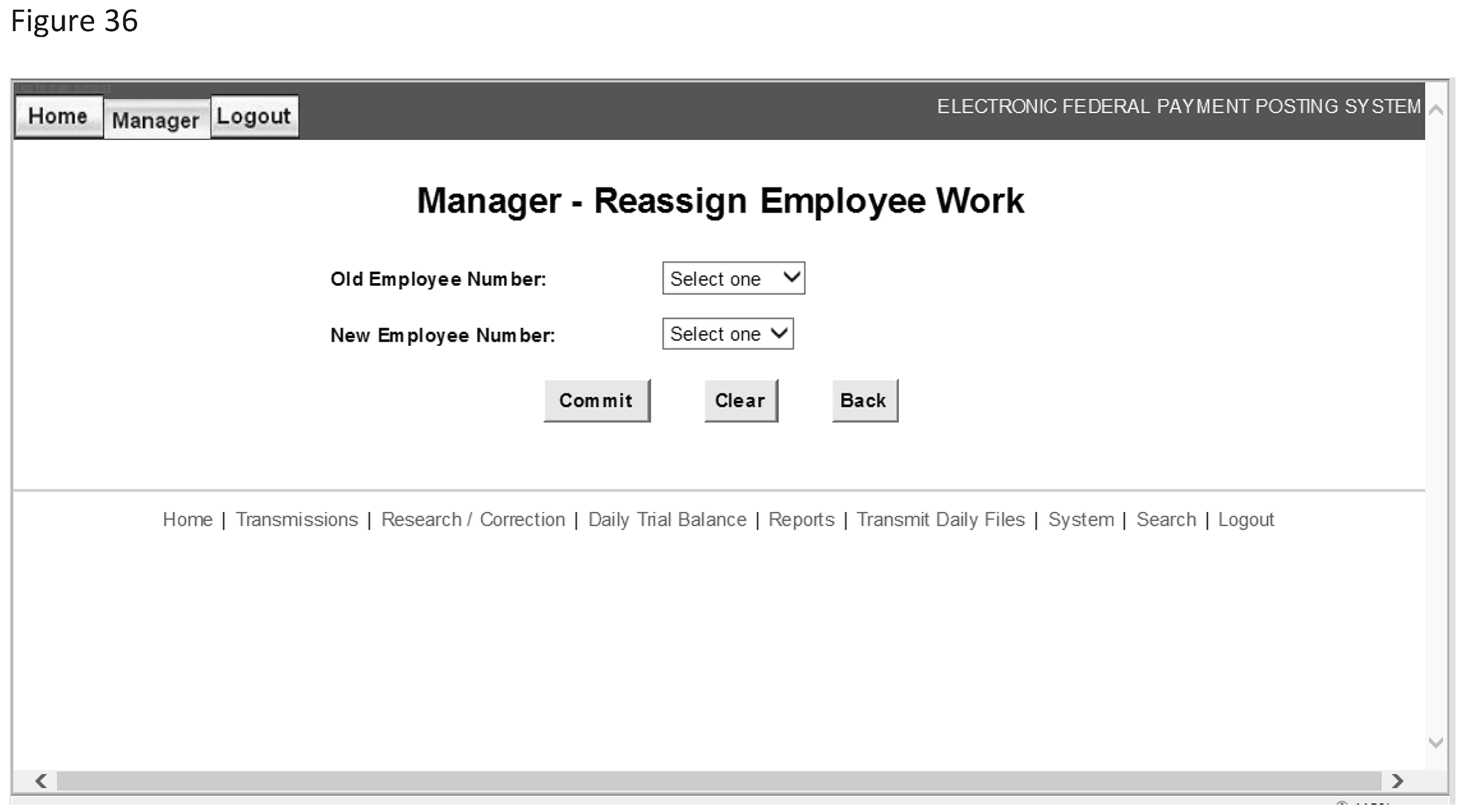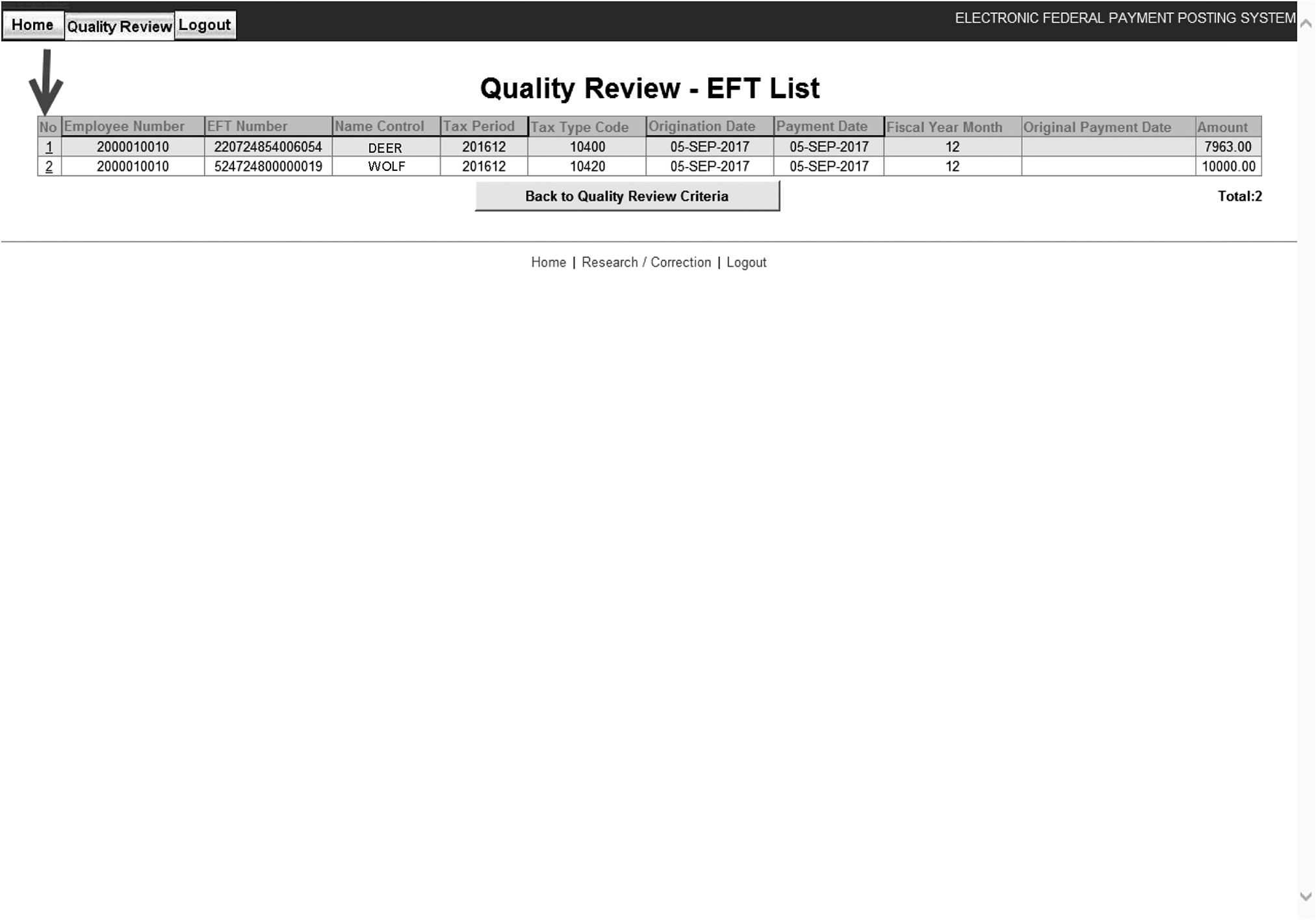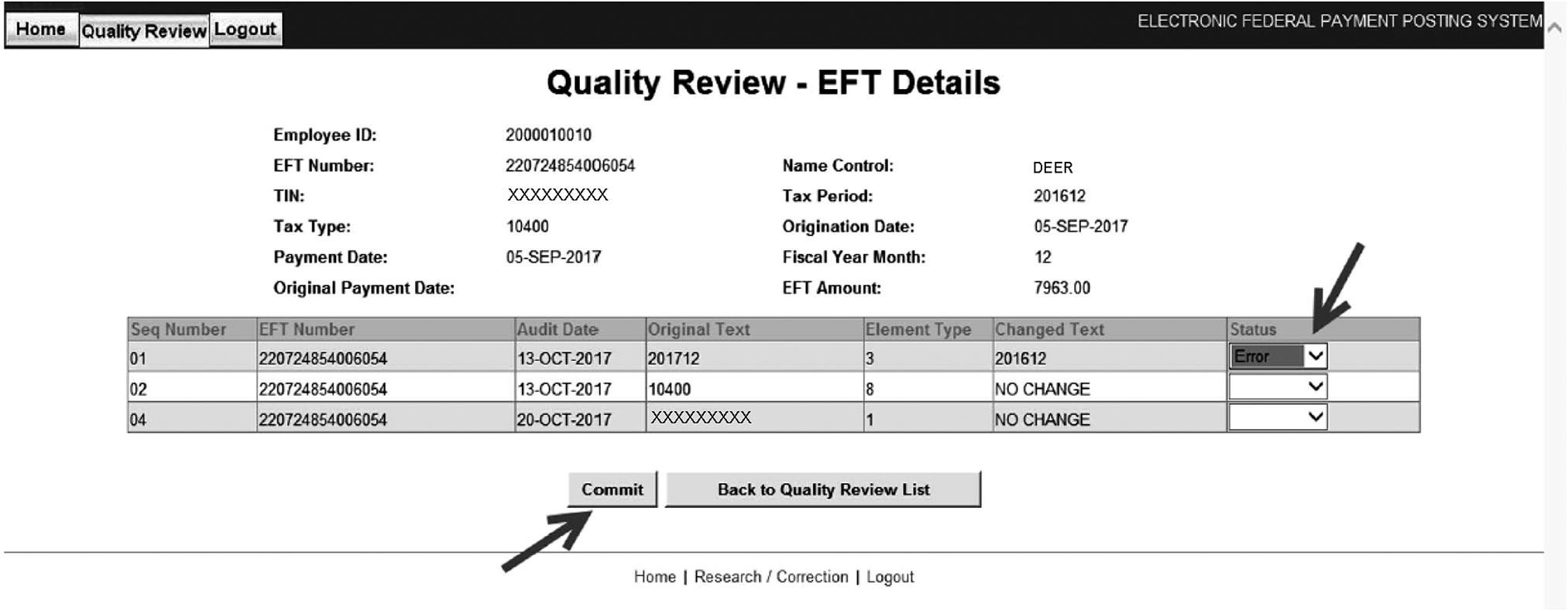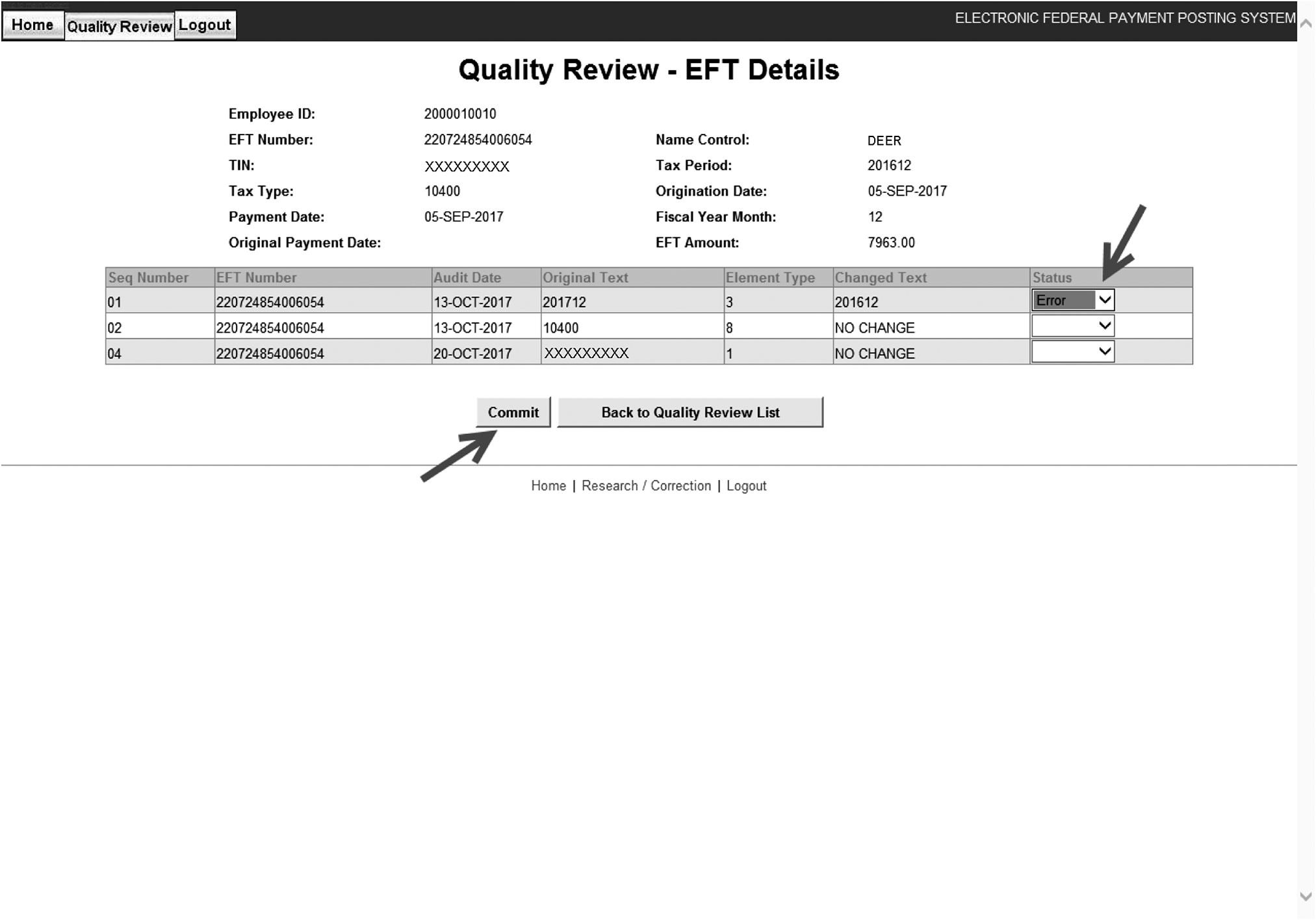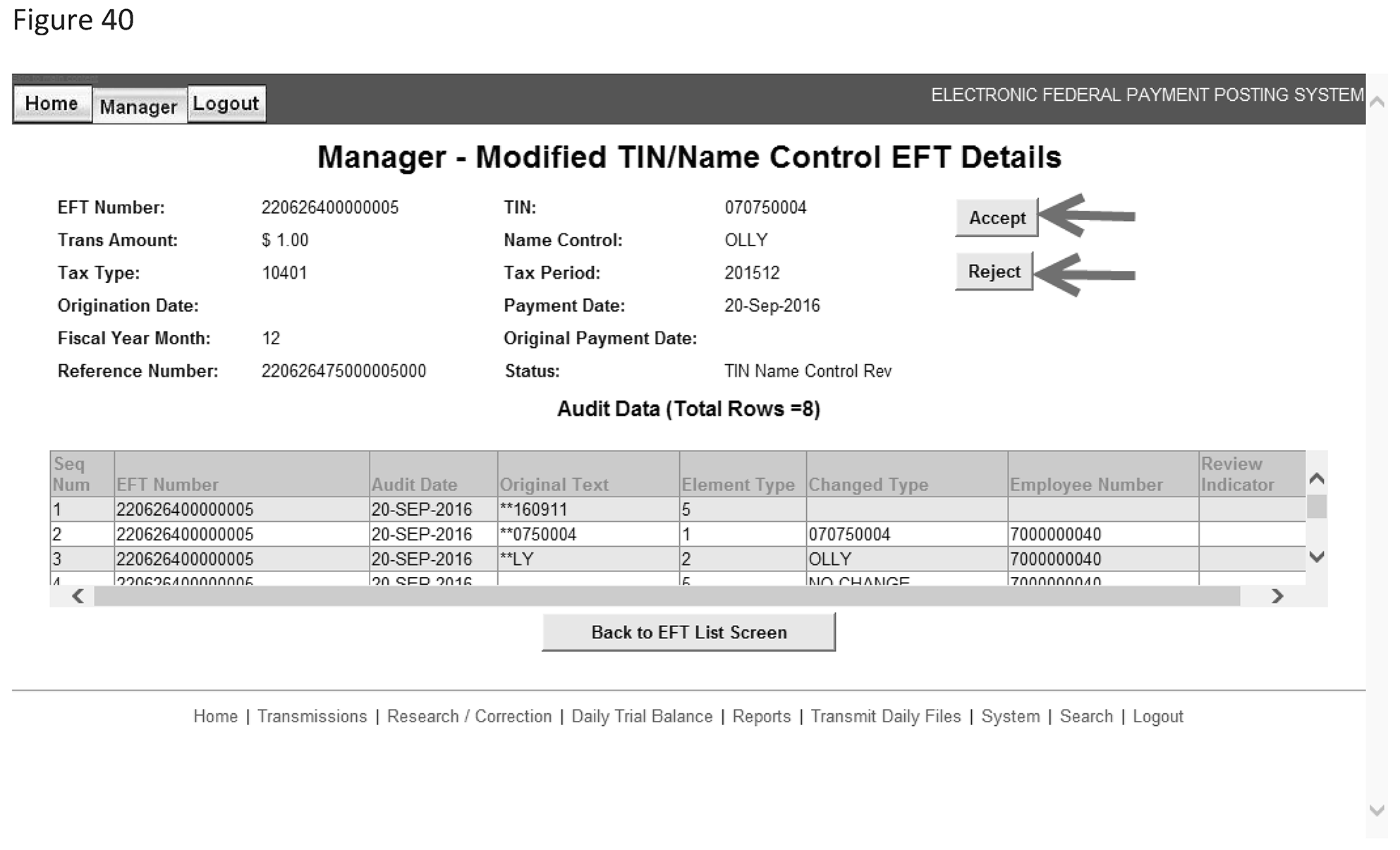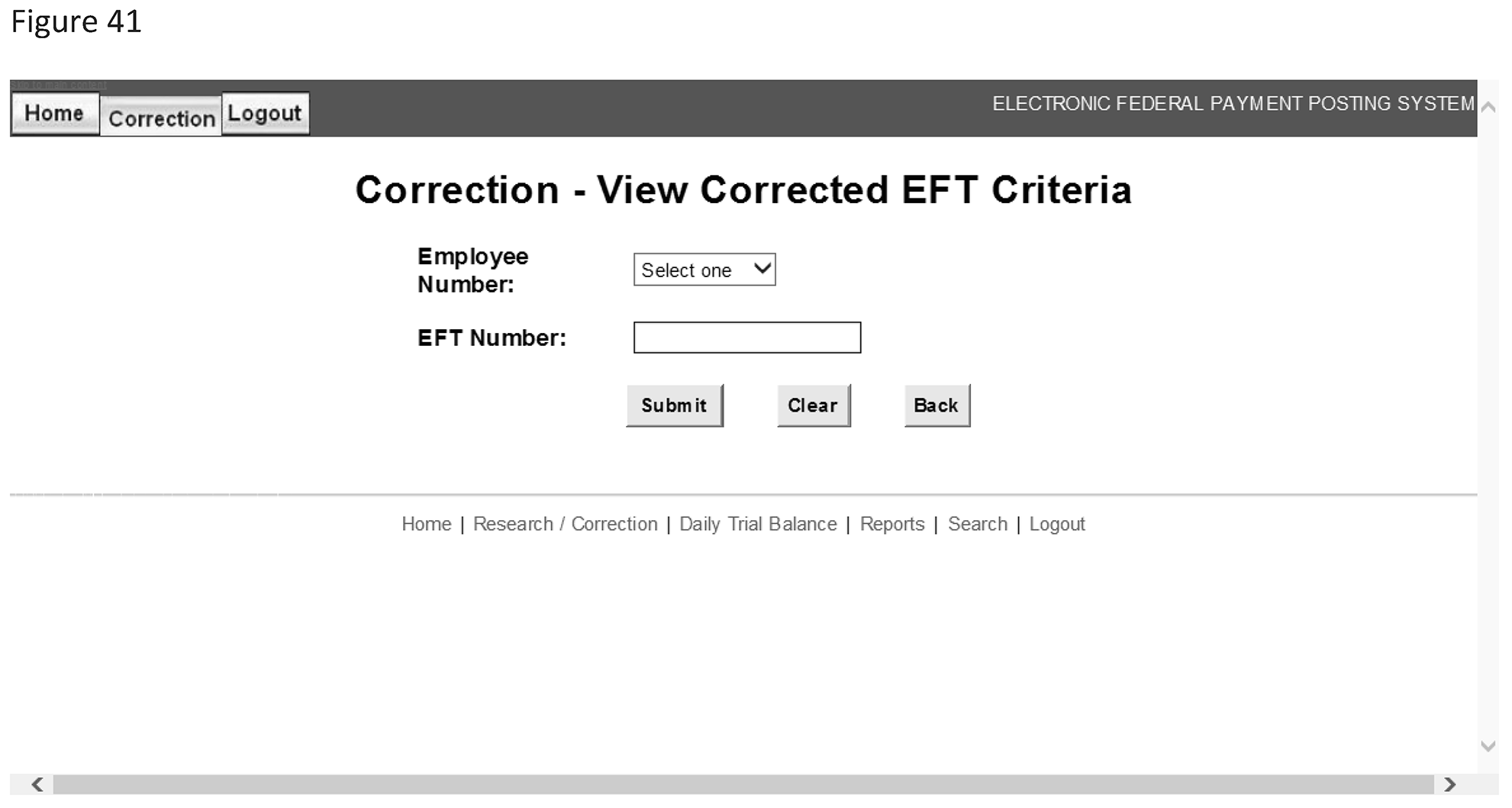- 3.17.277 Electronic Payments
- 3.17.277.1 Program Scope and Objectives
- 3.17.277.1.1 Background
- 3.17.277.1.2 Authority
- 3.17.277.1.3 Roles and Responsibilities
- 3.17.277.1.4 Program Management and Review
- 3.17.277.1.5 Program Controls
- 3.17.277.1.6 Terms and Acronyms
- 3.17.277.1.7 Related Resources
- 3.17.277.2 Electronic Federal Payment Posting System (EFPPS)
- 3.17.277.2.1 Financial Agent Responsibilities
- 3.17.277.2.2 Financial Agent Customer Service Telephone Numbers
- 3.17.277.2.3 EFTPS Customer Service Responsibilities
- 3.17.277.2.4 EFTPS Payment Methods
- 3.17.277.2.4.1 IRS e–File Electronic Funds Withdrawal (EFT # 200)
- 3.17.277.2.4.2 Automated Clearing House (ACH) Credits (EFT # 210)
- 3.17.277.2.4.3 Electronic Bill Payment (EBP) System (EFT # 213)
- 3.17.277.2.4.4 Insolvency Payments - Chapter 13 Trustees (EFT # 214)
- 3.17.277.2.4.5 Automated Clearing House (ACH) Debits (EFT # 22X)
- 3.17.277.2.4.6 Direct Debit Installment Agreement (DDIA) (EFT # 221)
- 3.17.277.2.4.7 IRS Direct Pay (EFT # 222)
- 3.17.277.2.4.7.1 IRS2Go
- 3.17.277.2.4.8 IRS Direct Pay for Businesses (EFT # 223)
- 3.17.277.2.4.9 Federal Tax Collection Service (FTCS) Payments (EFT # 23X)
- 3.17.277.2.4.10 Individual Online Account (IOLA) (EFT # 240)
- 3.17.277.2.4.11 Business Tax Account (BTA) (EFT # 241)
- 3.17.277.2.4.12 Tax Pro Account (EFT # 242)
- 3.17.277.2.4.13 State Levy Programs (EFT #251)
- 3.17.277.2.4.14 Alaska Permanent Fund Dividend Program (EFT # 254)
- 3.17.277.2.4.15 Municipal Tax Levy Program (EFT # 255)
- 3.17.277.2.4.16 Credit or Debit Card Payments (EFT # 26X)
- 3.17.277.2.4.16.1 Credit or Debit Card Pay by Phone and Internet
- 3.17.277.2.4.16.2 Service Provider Payment Inquiries
- 3.17.277.2.4.16.3 Integrated e-file and e-Pay
- 3.17.277.2.4.17 EFTPS Online (EFT # 27X)
- 3.17.277.2.4.18 Railroad Retirement Board (RRB) Payments
- 3.17.277.2.4.19 EFTPS for Federal Agencies (EFT #291)
- 3.17.277.2.4.20 Bulk Provider
- 3.17.277.2.4.21 Affordable Care Act (ACA) Payments
- 3.17.277.2.4.21.1 Branded Prescription Drug Fee (BPDF)
- 3.17.277.2.4.21.2 Insurance Provider Fee (IPF)
- 3.17.277.2.4.21.3 Individual Shared Responsibility Payment
- 3.17.277.2.4.21.4 Employer Shared Responsibility Payment
- 3.17.277.2.4.22 Foreign Account Tax Compliance Act (FATCA)
- 3.17.277.2.4.22.1 Foreign Financial Institution (FFI)
- 3.17.277.2.4.22.2 Global Intermediary Identification Number (GIIN)
- 3.17.277.2.4.23 Internal Revenue Code 965 (IRC 965) Payment (including IRC 965 Transferee Payment)
- 3.17.277.2.4.24 Bipartisan Budget Act 2015
- 3.17.277.2.5 Federal Payment Levy Program (FPLP) (EFT # 391)
- 3.17.277.2.6 Social Security Administration (SSA) Levy Program (EFT # 491)
- 3.17.277.2.6.1 Resolution of Erroneous SSA Levy payments
- 3.17.277.2.7 Remittance Strategy for Paper Check Conversion (RS-PCC) (EFT # 520- 529)
- 3.17.277.2.8 Bureau of Alcohol, Tobacco and Firearms (ATF) Payments
- 3.17.277.2.9 Economic Impact Payments (EIP)
- 3.17.277.2.10 EFTPS and Direct Pay Payment Limitations
- 3.17.277.3 EFPPS Log in Procedures
- 3.17.277.3.1 Selecting Work Functions
- 3.17.277.3.2 EFPPS Log Off
- 3.17.277.4 Enrollment Procedures
- 3.17.277.4.1 Entity Validation of EFTPS Enrollment Requests
- 3.17.277.4.2 Enrollment Discrepancy Codes
- 3.17.277.4.3 Resolution of Rejected Enrollments
- 3.17.277.4.4 Enrollment Status on Master File
- 3.17.277.4.5 Confirming EFTPS Electronic Payment Was Received by IRS
- 3.17.277.5 EFTPS Transmission Files
- 3.17.277.5.1 Transmission Format
- 3.17.277.5.2 Financial Agent Rejects
- 3.17.277.5.2.1 Transmission Rejects
- 3.17.277.5.2.1.1 Transmission Reject Code 9
- 3.17.277.5.2.2 Deposit Ticket Rejects
- 3.17.277.5.2.3 Batch Rejects
- 3.17.277.5.2.4 Enrollment Rejects
- 3.17.277.5.2.1 Transmission Rejects
- 3.17.277.5.3 EFT Number
- 3.17.277.5.4 Transaction Indicators
- 3.17.277.5.4.1 Electronic Reject/Offset Mismatch Report, CMS 2
- 3.17.277.5.5 Credit Reversals
- 3.17.277.5.6 Form R-31 Late Return Form (R-31)
- 3.17.277.6 Electronic Payment Control File
- 3.17.277.6.1 Control File Suspense Accounts
- 3.17.277.6.1.1 EFTPS nightly processing report and e-mail
- 3.17.277.6.1.2 Procedures for Balancing to General Ledger Account using EFPPS Daily Balancing Screen
- 3.17.277.6.1.3 Reports Needed for Balancing
- 3.17.277.6.1.4 Deposit Tickets/Debit Vouchers, CMS 9
- 3.17.277.6.1.5 Deposit Ticket/Debit Voucher Summary Report, CMS 30
- 3.17.277.6.2 Control Records
- 3.17.277.6.2.1 Batch Control Record
- 3.17.277.6.2.2 Master File Change Record
- 3.17.277.6.2.3 Good Block Proof Record
- 3.17.277.6.2.4 Error Record
- 3.17.277.6.2.5 Corrected Error Record
- 3.17.277.6.2.6 Suspend Control Record
- 3.17.277.6.3 Control File Error Codes
- 3.17.277.6.4 Manual Control Records
- 3.17.277.6.4.1 Manual Deletes
- 3.17.277.6.4.2 Manual Undelete
- 3.17.277.6.4.3 Manual Suspense to Error
- 3.17.277.6.4.4 Manual Suspend
- 3.17.277.6.4.5 Manual Unsuspend
- 3.17.277.6.4.6 Manual Remarks
- 3.17.277.6.5 Control of Rejected Batches
- 3.17.277.6.5.1 Resubmitted Rejected Batches
- 3.17.277.6.6 Suspending Records Prior to Tape Edit Processor
- 3.17.277.6.7 Tape Edit Processor (TEP)
- 3.17.277.6.7.1 Document Locator Number
- 3.17.277.6.7.2 TEP Reports
- 3.17.277.6.1 Control File Suspense Accounts
- 3.17.277.7 Revenue Accounting Procedures
- 3.17.277.7.1 Deposit Ticket Journal
- 3.17.277.7.2 Debit Voucher Journal
- 3.17.277.7.3 Deposit Reclassification Journal
- 3.17.277.7.3.1 EFTPS Reclassification Summary
- 3.17.277.7.3.2 Manual Reclassification
- 3.17.277.7.3.3 Out of Balance/Reclassification/Manual Adjustments
- 3.17.277.7.4 Tape Edit Processor (TEP) Journal
- 3.17.277.8 Error Correction
- 3.17.277.8.1 Four Types of Payment Validations
- 3.17.277.8.2 Access and Input Procedures
- 3.17.277.8.2.1 Unassigned Unresolved Payment
- 3.17.277.8.2.2 Assigned Unresolved
- 3.17.277.8.2.3 Enter EFT Number
- 3.17.277.8.2.4 Correction Entry
- 3.17.277.8.2.5 No Change
- 3.17.277.8.2.6 Resequencing Indicator
- 3.17.277.8.2.7 Undo Entry
- 3.17.277.8.2.8 Abort Entry
- 3.17.277.8.2.9 Suspend Record
- 3.17.277.8.3 Taxpayer Identification Number (TIN)
- 3.17.277.8.3.1 TIN Research
- 3.17.277.8.4 Name Control
- 3.17.277.8.4.1 Name Control Research
- 3.17.277.8.5 Origination Date
- 3.17.277.8.6 Payment Date
- 3.17.277.8.7 Original Payment Date
- 3.17.277.8.8 Tax Type Code
- 3.17.277.8.9 Tax Period
- 3.17.277.8.10 FUTA Payment Amount
- 3.17.277.8.11 Command Code Research Procedures
- 3.17.277.8.11.1 Payment Research for Potential Suspicious Activity
- 3.17.277.8.11.2 Large Dollar Payment Research
- 3.17.277.8.12 RS-PCC Research Procedures
- 3.17.277.8.12.1 RSPCC Unidentified Remittance Procedures
- 3.17.277.8.13 Criminal Restitution Payments
- 3.17.277.8.14 6900 Account Procedures
- 3.17.277.9 Suspense Inventory
- 3.17.277.9.1 Resolution of Offset and Unidentified Remittance Procedures
- 3.17.277.9.1.1 Contested Dishonored Returns
- 3.17.277.9.2 Resolution of Non-Master File Items
- 3.17.277.9.3 Controlling the Aged Inventory
- 3.17.277.9.3.1 Unidentified Remittance Procedures
- 3.17.277.9.4 Deleting Suspense Cases
- 3.17.277.9.1 Resolution of Offset and Unidentified Remittance Procedures
- 3.17.277.10 EFPPS Research
- 3.17.277.10.1 Payment Research from the EFPPS Data Base
- 3.17.277.10.1.1 Research Request Input Parameters
- 3.17.277.10.1.2 Research Request Response Screen
- 3.17.277.10.1.3 Command Code EFTPS
- 3.17.277.10.2 Control File Research
- 3.17.277.10.2.1 Control Record Contents
- 3.17.277.10.2.2 From-To Code Summary
- 3.17.277.10.2.3 Control File Balances
- 3.17.277.10.1 Payment Research from the EFPPS Data Base
- 3.17.277.11 Bulk Provider Procedures
- 3.17.277.11.1 Bulk Provider Reports
- 3.17.277.11.2 Bulk ACH Debit
- 3.17.277.11.3 Bulk Same Day Payments
- 3.17.277.11.4 Catastrophic Emergency Bulk Provider Payments
- 3.17.277.11.5 Batch Provider Program
- 3.17.277.11.6 Single Debit Program
- 3.17.277.12 Supervisor Duties
- 3.17.277.12.1 Monitor System Inventories
- 3.17.277.12.1.1 Unresolved List
- 3.17.277.12.1.2 Current Inventory Volumes
- 3.17.277.12.2 Reassigning EFT Transactions
- 3.17.277.12.2.1 Reassigning an Employee's Inventory
- 3.17.277.12.3 Quality Review Selection
- 3.17.277.12.4 Quality Review
- 3.17.277.12.4.1 Supervisor Review of Charged Errors
- 3.17.277.12.5 Review TIN/Name Control Changes
- 3.17.277.12.6 Maintain Operator Profiles
- 3.17.277.12.7 Monitor Unauthorized Access
- 3.17.277.12.8 Retrieve Record to be Reworked
- 3.17.277.12.1 Monitor System Inventories
- 3.17.277.13 EFPPS Reports
- 3.17.277.13.1 Generate EFPPS Reports
- 3.17.277.13.2 View or Print EFPPS Reports
- 3.17.277.13.2.1 Report File Names
- 3.17.277.13.3 EFPPS Internal Reports
- 3.17.277.13.4 Financial Agent Reports
- 3.17.277.13.4.1 View or Print Financial Agent Reports
- 3.17.277.14 Historical Reference/Audit Trail Information
- 3.17.277.15 Glossary
- Exhibit 3.17.277-1 Form Number Table
- Exhibit 3.17.277-2 Transaction Code Table
- Exhibit 3.17.277-3 RS-PCC Taxpayer Assistance Centers
- 3.17.277.1 Program Scope and Objectives
Part 3. Submission Processing
Chapter 17. Accounting and Data Control
Section 277. Electronic Payments
3.17.277 Electronic Payments
Manual Transmittal
December 11, 2025
Purpose
(1) This transmits revised IRM 3.17.277, Accounting and Data Control, Electronic Payments.
Material Changes
(1) IRM 3.17.277.1.3 Updated title to Roles & Responsibilities.
(2) IRM 3.17.277.1.4(1)(2)(c) Added CMS 33 and CMS 33A reports and Headquarter Program Reviews.
(3) IRM 3.17.277.2.4(2) Added information for IRS Direct Pay and Online Account.
(4) IRM 3.17.277.2.4.2(2) Removed paragraph.
(5) IRM 3.17.277.2.4.5(3) Clarified the length of the confirmation number that is given to the taxpayer.
(6) IRM 3.17.277.2.4.7(8) Updated IRM links. IPU 25U0056 issued on 01/15/2025.
(7) IRM 3.17.277.2.4.8.7 Added IRS Direct Pay for Business (EFT # 223). IPU 25U0056 issued on 01/15/2025.
(8) IRM 3.17.277.2.4.9 (1)(3) Changed Bank of America to Pittsburgh National Corporation. Updated email contact.
(9) IRM 3.17.277.2.4.10(1)(2)(3)(4) Added payment modification and payment limitations and listed payment types. IPU 25U0056 issued on 01/15/2025
(10) IRM 3.17.277.2.4.11 Added Business Tax Account (EFT # 241). IPU 25U0056 issued on 01/15/2025
(11) IRM 3.17.277.2.4.12 Tax Pro (EFT # 242) Added Tax Pro Information.
(12) IRM 3.17.277.2.4.16.1(6) Updated email address for EFPPS Clerical.
(13) IRM 3.17.277.2.4.17 Added as of October 17, 2025 new enrollments will not be allowed for individuals on EFTPS.gov.
(14) IRM 3.17.277.2.4.18 (2) Payment method 8 in the second is obsolete.
(15) IRM 3.17.277.2.10(1) Third bullet, updated transaction limitation for Online Account.
(16) IRM 3.17.277.3.2 Reminder, added EFPPS system cut-off times to avoid an out of balance condition.
(17) IRM 3.17.277.4.5(1) Note, Added a link for the IDRS Command Code Job Aid.
(18) IRM 3.17.277.5.3(1)(4) Updated EFT chart.
(19) IRM 3.17.277.8.3.1(9) Activated link for IRM 3.13.5.66, Campus Address Used Only When Taxpayer Address is Unavailable. IPU 25U0056 issued on 01/15/2025
(20) IRM 3.17.277.9.3 Updated case history documentation process for aged cases. IPU 25U0056 issued on 01/15/2025.
(21) IRM 3.17.277.12.1 Updated inventory monitoring requirements. IPU 25U0056 issued on 01/15/2025.
(22) IRM 3.17.277.12.6 Updated operator profile requirements
(23) IRM 3.17.277.13(4) Added CMS 33A and CMS 34 reports.
(24) 3.17.277.13.3(1) Added CMS 33A and CMS 34 reports
(25) IRM 3.17.277.13.4(1) Added IRS71 report.
(26) IRM 3.17.277.15(4) Added IRS/EFTPS does not resubmit returned payments and explained the taxpayer and the bank are involved in resolving ACH return codes. Added a note to explain NACHA creates and regulates ACH return codes.
(27) Exhibit 3.17.277-1. Updated table to add new tax types and account for obsolete forms
(28) Editorial updates have been made throughout IRM 3.17.277. To improve readability, corrections have been made to spelling, grammar, and spacing
Effect on Other Documents
IRM 3.17.277, Electronic Payments, dated January 15, 2025 (effective January 1, 2025) is superseded. The following IRM Procedural Updates have been Incorporated: IPU 25U0056 dated January 15, 2025.Audience
All IRS employees involved with electronic payments.Effective Date
(01-01-2026)Scott Wallace
Director, Submission Processing
Taxpayer Services
-
This section contains instructions for procedures in Electronic Federal Payment Posting System (EFPPS) payment perfection by identifying conditions that are not compatible with existing master file data or normal Submission Processing (SP) Campus operating procedures and their resolution.
-
Audience: These procedures apply to all Taxpayer Services (TS) Submission Processing (SP) employees responsible for processing/correcting electronic payments.
-
Policy Owner: Director, Submission Processing.
-
Program Owner: TS, Customer Account Service, Submission Processing, Accounting and Tax Payment Branch. Bureau of Fiscal Service (BFS) owns Electronic Federal Tax Payment System (EFTPS). They work together with Submission Processing for policy and procedure guidance in processing electronic payments.
-
Primary Stakeholders: Other areas that may be affected by these procedures include (but not limited to):
-
Accounting and Tax Payment Branch
-
Taxpayers
-
Taxpayer Advocate Service (TAS)
-
Modernized E-file (MeF)
-
Information Technology (IT) programmers and developers
-
Chief Financial Officer (CFO)
-
Chief Council (CC)
-
Submission Processing (SP)
-
Small Business /Self Employed (SBSE)
-
Internal and External Customers
-
-
Program Goals:
-
Create procedures for development and deployment of collecting tax payments through electronic methods.
-
Improve and support existing electronic payment methods.
-
Promote and encourage electronic methods as the preferred form of payment.
-
-
The Electronic Federal Tax Payment System (EFTPS) is a free service from the U.S. Department of the Treasury which replaced the Federal Tax Deposit system (FTD) in 1996 per IRC 6311. Individual and corporate taxpayers can use EFTPS to make federal tax payments, including income, employment, estimated, and excise taxes. EFPPS is a separate system to process electronic payments from EFTPS, Remittance Strategy Paper Check Conversion (RS-PCC), BFS and Social Security Administration (SSA) Levy Programs.
-
Authorities to these procedures include but not limited to:
-
IRC 6311
-
IRC 6302
The IRS Restructuring and Reform Act of 1998 (IRS RRA 98), Section 3705(a), provides identification requirements for all IRS employees working tax related matters. NOTE: The Taxpayer Bill of Rights (TBOR) adopted by the IRS in June of 2014, provides taxpayers the right to receive prompt, courteous and professional assistance when dealing with the IRS. They are to be spoken to in a manner that is understood and any correspondence from the IRS must be clear and understandable. They have the right to speak to a supervisor whenever quality service is not received.
-
-
The Campus Director monitors operational performance.
-
The Operations Manager monitors operational performance.
-
The team manager/lead monitors performance and ensures employees have the tools to perform their duties. They also provide information regarding changes in procedures, methods, and advice on non-recurring transaction and reports.
-
The team employees must keep abreast of and adapt work methods and processes and assure uniformity in interpretation of regulations and procedures, including instruction contained in this IRM. Judgment is required to interpret those guidelines due to their complexity and to formulate appropriate action where no guidelines exist.
-
Program Reports: The reports listed below can be accessed through the EFPPS application under the reports section, these reports are utilized by HQ, Management and Technicians to control, monitor and balance EFPPS inventories.
-
CMS 10, EFTPS Daily Operations Report
-
CMS 14, RS-PCC Error Volume Report
-
CMS 16, RS-PCC Error Inventory Report
-
CMS 20, TIN Name Control Change List
-
CMS 27, Age Report
-
CMS 28, EFPPS New Suspense List
-
CMS 30, EFPPS Deposit Ticket/Debit Voucher Summary Report
-
CMS 33, EFPPS Volume of Corrected Errors Report
-
CMS 33A, Corrected Errors by Employee Report
-
-
Program Effectiveness
-
Embedded Quality Submission Processing (EQSP)
-
Managerial Reviews
-
-
Headquarters, Management and Quality Reviews
-
Audit Trails
-
Negative TIN List (NTIN)
-
Interface System Reports to maintain checks and balances for both internal and external users
-
Government Accountability Office (GAO)
-
Federal Information Security Management Act (FISMA)
-
Treasury Inspector General for Tax Administration (TIGTA)
-
An acronym is an abbreviation formed using the initial letter or letters of each of the successive or major parts of a written word.
-
A list of acronyms and their designations can be found in this IRM’s glossary ; IRM 3.17.277.15 This list is not all inclusive.
-
The following IRMs and publications are used in conjunction with this IRM section:
-
EFPPS IMM Job Aid, course number 75168
-
IRM 1.11.2, Internal Management Document System, Internal Revenue Manual (IRM) Process
-
IRM 2.3, IDRS Terminal Response
-
IRM 2.4, IDRS Terminal Input
-
IRM 3.12.179,Individual Master File (IMF), Payer Master File (PMF) Unpostable Resolution)
-
IRM 3.12.279, BMF/CAWR/PMF Unpostable Resolution
-
IRM 3.17.10.4, Deposit Discrepancies
-
IRM 3.17.30, SC Data Controls
-
IRM 3.17.63, Redesigned Revenue Accounting Control System (RRACS)
-
IRM 5.9.15, Payments in Bankruptcy
-
IRM 5.11.7, Automated Levy Programs
-
IRM 5.19, Liability Collection
-
IRM 11.3.1, Introduction to Disclosure
-
IRM 11.3, Disclosure of Official Information and Document 6986 , Protecting Federal Tax Information for IRS Employees
-
IRM 20.1.1, Introduction and Penalty Relief
-
IRM 21.1.3.2.3, Required Taxpayer Authentication
-
IRM 21.2.1.48, Electronic Payment Options for Individuals and Business e-file Users
-
IRM 21.2.1.62, Individual Online Account
-
IRM 21.2.1.63, Tax Pro Account
-
IRM 21.2.1.64, Business Tax Account (BTA)
-
IRS Restructuring and Reform Act of 1998 (IRS RRA 98), Section 3705(a)
-
-
The following resources will assist in performing work outlined within this IRM.
-
Integrated Data Retrieval System (IDRS)
-
Service Wide Electronic Research System (SERP)
-
Submission Processing Share Point
-
IRM deviations must be submitted in writing following instructions from IRM 1.11.2.2, Internal Management Documents System - Internal Revenue Manual (IRM) Process, IRM Standards, and elevated through appropriate channels for executive approval.
-
-
EFPPS is comprised of six major processing functions:
-
Loading and validating payment transactions,
-
Controlling data for accounting purposes,
-
Processing edits (corrections),
-
Balancing,
-
Generating output transactions used for posting to Master File, and
-
Reporting to Redesign Revenue Accounting Control System (RRACS).
-
-
The EFPPS computing function is located at ECC-MEM. Four times daily, the FA transmits payment information and deposit data to ECC-MEM for processing through EFPPS. Each payment transaction is assigned a unique Electronic Funds Transfer (EFT) number by the FA.
-
EFPPS performs "load and validate" checks for transmission, deposit, and batch errors. Examples of these errors are:
-
Invalid financial agent number or transmission date.
-
Invalid or duplicate deposit ticket number.
-
Summary record count not equal to the number of detail records.
-
Invalid or duplicate batch number.
-
-
After the above edits, EFPPS system analysts will compare transaction totals captured by EFPPS to totals reported by the financial agent and deposit totals. If data does not pass the checks, IRS system analysts will contact the financial agent for re submission of adjusted data. After all corrections and balancing has occurred, a 20- digit unique trace ID is assigned to EFTPS payments.
-
Once initial accepted transaction data from individual/business taxpayers or federal agencies is received, transactions are then examined using three additional controls before preparation for ECC-MTB processing.
-
The first control, On-Line Entity program, ensures the TIN and name control match the Corporate Files (CFOL) at ECC-MTB.
-
The second control determines whether transactions recorded as FUTA payments are within acceptable range. Large FUTA payments are flagged for additional research.
-
The third edit, the Auto Correct validation program, automatically corrects records such as those with an invalid tax period and assigns payments with no designated tax type to tax class 1.
-
-
EFPPS assigns data not passing the above controls to IRS EFPPS accounting technicians who will use IDRS to research problems. Corrections are made on-line using the EFPPS Correction Screen. Once corrected data goes through the validation routines again. If unresolved, errors will continue to appear on the EFPPS Correction Screen. Errors not corrected within 7 days are reported on the CMS 27, EFTPS Age Report. Transactions that pass through all controls are ready for Tape Edit Processor (TEP) processing and transmission to ECC-MTB for Master File processing.
-
For the National Archives and Records Administration (NARA) approved records disposition authority, refer to Document 12990, IRS Records Control Schedule 32 - IRS Electronic Tax Administration; Item 15 - Electronic Federal Payment Posting System (EFPPS - Job No. N1-058-97-13. Also refer to IRM 1.15 Records and Information Management series for fulfillment of records and files management lifecycle (hardcopy and electronic), including creation, maintenance, retrieval, preservation and disposition of all records to avoid inadvertent/unlawful destruction of records.
-
IRS EFPPS processing is located only in Enterprise Computing Center - Memphis at the Memphis IRS Campus. Balancing and error resolution functions are completed within the Accounting Operation in the Ogden, Austin, and Kansas City Submission Processing Center, Accounting Branch.
-
Effective October 25, 2024, Pittsburgh National Corporation (PNC) and primary subcontractor Fiserv Corporation are authorized to operate EFTPS as the Treasury Financial Agent (TFA). From November 14, 2004 to October 24, 2024, the TFA was Bank of America/Merrill Lynch.
-
The Financial Agent:
-
Enrolls taxpayers in EFTPS.
-
Establishes a taxpayer database, which includes entity information and tax types.
-
Operates the www.eftps.gov web site to accept payment and enrollment information from taxpayers and government agencies.
-
Receives payment information from the taxpayers or their banks.
-
Initiates the transfer of the tax payment amount from taxpayer's bank account upon a taxpayer's request.
-
Validates the entity information and selected elements of payment data.
-
Transmits the necessary payment information for each taxpayer to EFTPS.
-
Performs balancing activities to ensure detailed payment records match the sum of money moved into the Federal Reserve Treasury's Account.
-
Generates Deposit Ticket and Debit Voucher with related information with each payment transaction.
-
Responds to taxpayer inquiries about the electronic payment process.
-
Receives and processes Electronic Data Interchange (EDI).
-
Develops and transmits reports to IRS and FS.
-
Accepts, processes, and transmits taxpayer data to the IRS for Automated Clearing House (ACH) Debits, ACH Credits, and same day Federal Tax Collection Service (FTCS) transactions.
-
Supplies Voice Response Unit, operator assistance, and Internet application payment methods to taxpayers.
-
Registers service providers along with receives, process and acknowledges enrollments using the bulk, batch and single debit applications.
-
Provides payment warehousing and categorization of data by amount subcategory, verification, and validation of tax data.
-
Provides accessibility to entity and transaction data for authorized IRS employees.
-
Initiates, receives and processes tax payments within the United States (all 50 states and the District of Columbia) and its possessions and territories, Canada, Mexico, and the international community.
-
Make changes to, adds or deletes certain elements, data, or records as required by the IRS to comply with legislative or regulatory changes timely and as needed.
-
Maintains and updates an enrollment database upon receipt of weekly entity information from the IRS.
-
Operates a system for all financial institutions.
-
-
Taxpayers are directed to call their financial agent for assistance on EFTPS.
-
EFTPS assistance numbers are:
-
800-555-4477 (Business)
-
800-316-6541 (Individual)
-
800-555-8778 (EFTPS On line)
-
800-555-3453 (Voice Response System (VRS) for Electronic Funds Withdrawal (EFW))
-
800-244-4829 (Spanish)
-
(Telecommunication Device for the Deaf (TDD)) Dial 711 for Telecommunications Relay Service (TRS) and provide 800-733-4829 or any other EFTPS phone number. A TRS communications assistant will facilitate the call with EFTPS.
-
303-967-5916 (International direct dial)
-
800-605-9876 (Financial Institutions)
-
866-684-6556 (Bulk Providers)
-
800-945-0966 (Batch Providers)
-
877-333-8292 (EFTPS for Federal Agencies)
-
-
Enterprise Computing Center - Memphis (ECC-MEM) may call any of the financial agent numbers listed above. .
-
Taxpayers with EFTPS rejected enrollment entity issues that the financial agent cannot resolve may be referred to the IRS e-help Desk at 866-255-0654 (EFTPS is option 3).
-
Taxpayers with other IRS entity questions may be referred to 800-829-4933 (for businesses) or 800-829-1040 (for individuals).
-
IRS Accounts Management (AM) Contact Representatives should use Command Code (CC) EFTPS and other Integrated Data Retrieval System (IDRS) research command codes such as BMFOL and IMFOL to research electronic payments. Refer to IRM 2.3.70, IDRS Terminal Responses - Command Code EFTPS for details of CC EFTPS.
-
Penalty abatement requests are often received from EFTPS in reference to an error by EFTPS Customer Service agents. These requests should be considered as an administrative error since they are acting in the interest of the Internal Revenue Service (IRS) and sent to AM Analyst(s). Generally, relief from penalties falls into four separate categories: Reasonable cause, Statutory and Regulatory exceptions, Administrative waivers or Correction of IRS error. See IRM 20.1.1Introduction and Penalty Relief for additional information.
-
AM contact representatives may use the financial agent phone numbers for additional research.
-
EFPPS employees are not authorized to provide banking or other taxpayer information to Compliance or other IRS employees for enforcement purposes. However, Compliance and other IRS employees using CC EFTPS definer E, can obtain the Depository Financial Institution (DFI) number. This indicates the financial institution used to make taxpayer payments. Looking up the DFI number in public banking industry references (e.g., American Financial Directory) will yield the specific bank name, address, and phone number.
-
Anyone can look up the DFI number at the Federal Reserve Bank Services website (www.frbservices.org/EPaymentsDirectory/search.html). Enter the DFI number in the Routing Number field and press "search" .
-
The Taxpayer Advocate Service (TAS) is an independent organization within the IRS who strives to ensure that every taxpayer is treated fairly and knows and understands their rights. They help taxpayers whose problems are causing financial difficulty. This includes businesses as well as individuals. See IRM 13.1.7, Taxpayer Advocate Service (TAS) Case Criteria, if more information is required.
-
EFTPS payment methods are shown by the second position of the Electronic Funds Transfer (EFT) number. See IRM 3.17.277.5.3, EFT Number.
-
Electronic Federal Payment Posting System (EFPPS) processes the following payments:
-
Federal Tax Deposits (FTD) — All businesses required to make FTDs must make the payment electronically.
-
Voluntary electronic payments — Any taxpayer has the option of using EFTPS to submit most federal tax payment to IRS.
-
IRS e-file Electronic Funds Withdrawal — Individual and business taxpayers who e-file a federal tax return or extension request can elect to have their bank account debited for balance due or estimated payment(s). See IRM 3.17.277.2.4.1, IRS e-file Electronic Funds Withdrawal.
-
Credit or Debit card payments— Individual and certain Business balance due payments may be made by credit or debit card. ATM/Debit card payment option is available through service providers. See IRM 3.17.277.2.4.16 , Credit or Debit Card Payments.
-
IRS Direct Pay– Business and individual taxpayers can initiate ACH debit payments from www.irs.gov for any payment on Master File Tax (MFT) 30, 01, 02, 03, 10, 11, 12, 13, 16, 34, & 44.
-
Online Account– This includes Individual Online Account (IOLA), Business Tax Account (BTA) and Tax Pro.
-
Federal Payment Levy Program Payments (FPLP) — Levy payments are received from the Treasury Offset Program. See IRM 3.17.277.2.5, Federal Payment Levy Program (FPLP)
-
Bureau of Alcohol, Tobacco and Firearms (ATF) Payments - Payments erroneously received for ATF. These payments need to be transferred to ATF via Intra-governmental Payments and Collection System (IPAC). See IRM 3.17.277.2.8, Bureau of Alcohol, Tobacco and Firearms (ATF) Payments.
-
Electronic Bill Payment System (EBP) - These are tax payments received through an electronic bill paying service, currently Fiserv. See IRM 3.17.277.2.4.3, Electronic Bill Payment (EBP) System.
-
State Income Tax Levy Program (SITLP)- Levy payments received from individual states on behalf of taxpayers. See IRM 3.17.277.2.4.13, State Levy Programs.
-
Social Security Administration Levy (SSA Levy)- Levy payments received from SSA benefits on behalf of taxpayers. See IRM 3.17.277.2.6, Social Security Administration (SSA) Levy Program.
-
Remittance Strategy for Paper Check Conversion (RS-PCC) - RS-PCC is the process of converting paper checks into electronic ACH (Automated Clearing House) Debits. These are tax payments received in Brookhaven IRS Campus (BIRSC), Memphis IRS Campus (MIRSC), Philadelphia IRS Campus (PIRSC), Atlanta IRS Campus (ATIRSC), Andover IRS Campus (ANIRSC), and all Field Assistance Taxpayer Centers (TAC). RS-PCC also processes Insolvency payments at the Philadelphia Campus), Offer In Compromise (OIC) payments at the Brookhaven and Memphis Campuses, and Offshore Voluntary Disclosure Payments (OVDP) ended September 30, 2018, now Voluntary Disclosure Practice (VDP) at the Austin Submission Processing Center. For tax payments received in TACs refer to IRM 3.17.277.2.7, Remittance Strategy for Paper Check Conversion (RS-PCC).
-
IRS Direct Pay - Individual taxpayers can initiate ACH debit payments from www.irs.gov for any payment on Master File Tax (MFT) 30. This payment method does not require a prior enrollment.
-
Alaska Permanent Fund Dividend (AKPFD) - Levied dividend payments received from Alaska on behalf of individuals and businesses. See IRM 3.17.277.2.4.14, Alaska Permanent Fund Dividend.
-
Municipal Tax Levy Program (MTLP) - Levy payments received from state municipalities on behalf of taxpayers. See IRM 3.17.277.2.4.15, Municipal Tax Levy Program.
-
-
If a taxpayer is making their payment through EFTPS.gov they have the option to receive e-mail confirmation when making, canceling or modifying their payment or changing their mailing address . Taxpayers will select e-mail Address Management under My Profile tab of EFTPS.gov after they sign in using their PIN and internet password to sign on into EFTPS. Their e-mail address will be stored and used for communication on all future payments made through EFTPS.gov until the taxpayer opts out of receiving any e-mail communication. If the taxpayer provided an e-mail address for a payment that was returned, the taxpayer will also receive an e-mail with the reason returned and instructions on how to make needed correction(s).
-
Taxpayers who file their tax returns electronically have the option of initiating an electronic funds withdrawal (ACH debit) payment.
-
Taxpayers enter their bank account information, amount of payment and requested payment date in a payment record that is associated with the e-filed return or form. A separate payment record should be completed for each payment record submitted with a return or form, when multiple payment records are allowed.
-
Payment records are routed from MeF programs to EFTPS for processing as ACH debits.
-
All individual payments and most business payments can be scheduled for a future date, as long as the date is up to one day before the due date of the return or form. The financial agent will warehouse the payment request until the scheduled date.
-
-
For information, such as allowable forms (tax types), tax periods, etc., please visit www.irs.gov/e-pay (Electronic Funds Withdrawal).
-
Each e-file submission processing site receives payment record submissions and sends them to their assigned mainframe site (ECC-MEM or ECC-MTB). Data files are then created and sent to EFTPS Production Application for pick-up by the Treasury Financial Agent, via an electronic mailbox.
-
If the payment file is rejected by the financial agent, it is returned to the ECC-MEM electronic mailbox with the specific reject code noted for the record in error. All rejected records are researched and resolved, usually by editing or deleting the rejected record(s). Service Now (SNOW) tickets are issued as appropriate. Once resolved, the ECC-MEM System Administrator returns the file back to the financial agent, through the electronic mailbox, for processing.
-
Taxpayers making Electronic Funds Withdrawal (EFW) payments using IRS e-file are not required to be enrolled in EFTPS.
-
-
The financial agent will start an ACH debit transaction per the form payment request received and send ECC-MEM an acknowledgement file.
-
The financial agent will include e-file debits, plus any returned payments (Transaction indicator 1 or 4) in the regular EFTPS payment files sent to ECC-MEM.
-
E-file payment records show payment method 0 in position 2 of the EFT number.
-
-
Payment record submissions can be researched using IDRS Command Code (CC) TRDBV for Legacy payments. The Employee User Portal (EUP) should be used to research payment requests submitted through Modernized e-file (MeF).
-
Taxpayer inquiries about Electronic Funds Withdrawal payment requests and/or Letter 4870 should be directed to the IRS e-file Payment Inquiry Service and Cancellation Service at 888-353-4537. It usually takes 7-10 business days from when the IRS e-file return and payment were transmitted for EFTPS to access payment information.
-
ACH credits, also known as EFTPS , through your financial institution are initiated by taxpayers who contact their bank to send payments to EFTPS.
ACH credits are identified by payment method 1 in the second position of the EFT number.-
The credit transaction must be initiated at least one banking day before due date. Specific credit deadlines are determined by each financial institution.
-
The taxpayer's bank assigns a reference number which remains part of the record and becomes the reference number on EFTPS. Banks should also provide this reference number to taxpayer for an audit trail.
-
-
Electronic Bill Payments (EBP) can be identified by Position 2, Payment Method 1 and Position 3, Combined Payment Indicator 3 in the EFT number.
-
Services that currently use this application are shown in positions 8 and 9 of the EFT number as 01 for Fiserv. Prior to October 2007, 02 was used to show payments from Household.
-
EFPPS Accounting Technicians should call the Fiserv Partner Assist Line at 877-570-7141 if any problems are met with Fiserv regarding an invalid TIN. Provide the representative with the TIN, payment date, and payment amount. The representative will attempt to provide the name, address, and other information for the payment.
-
If the Partner Assist Line is unable to supply additional information, contact the FISERV Corporation (303-967-8218). Provide information that can assist with the research.
-
If unable to resolve the payment issue, delete the payment from EFTPS and send to Unidentified Remittance File. See IRM 3.17.277.9.4(3), Deleting Suspense Cases
-
-
The bankruptcy payment processing for the IRS was centralized in October 2005. All chapter 7 and 13 payments have been processed at the Philadelphia Campus. See IRM 5.9.15, Payments in Bankruptcy.
-
Insolvency uses Data Exchange to transmit files, which is an internet based connection. Trustees and their financial institutions require credentials to access this site.
-
Insolvency payments are shown by an EFT number beginning with 214.
-
ACH Debits, also known as EFTPS Direct, represent most payments.
-
Enrolled taxpayers using ACH debit have until 11:45 p.m. on the day the payment is due to receive credit for that day however the payment may settle on a future date.
-
Taxpayers, or their representatives, may start an ACH debit using the Internet, a voice response system, or by talking with a customer service representative.
-
A confirmation number for each payment will be given at the end of the call or Internet payment entry.
-
The financial agent will then start a debit against the taxpayers routing transit number and bank account on the requested settlement date.
-
-
The confirmation number given to the taxpayer by some electronic payment channels may only show as the last eight positions of the EFT number. To reconstruct the complete EFT number as follows:
EFT Number Position Name of EFT Number Position Position 1 2 - EFTPS Position 2 2 - ACH debit Position 3 0 through 9 - Combined Payment Indicator (See column 3 of IRM 3.17.277.5.3(4), EFT Number). Positions 4 - 7 Year/Julian date of settlement YYDD Positions 8 - 15 Confirmation number -
ACH debit business and individual taxpayers may also elect to warehouse their payments for settlement up to 365 days in advance.
-
ACH debits are shown by payment method code 2 in the second position of the EFT number.
-
Bulk providers may start a single ACH debit for multiple tax payments. These payments are identified by a combined payment indicator of 7, 8, or 9 shown in position three of the EFT number. In addition, the specific Bulk Provider is identified by a Bulk Provider number in positions 8 and 9. See IRM 3.17.277.15 (12) for table of Bulk Provider numbers.
-
EFTPS Single Debit payments are limited to fiduciaries who previously filed on magnetic tape. Single Debit payments are shown by combined payment indicator 6.
-
A modified Single Debit application is available for states to send payments for State Income Tax Levy Program (SITLP) or for Alaska to send payments for the Alaska Permanent Fund Dividend. These payments are shown by tax type codes ending with L (SITLP) or K (Alaska) and a payment method of 5.
-
This program collects and processes Direct Debit Installment Agreement payments for taxpayers entering into an Installment Agreement with IRS. Files are provided by Collection to the Treasury Financial Agent (TFA),EFTPS. Taxpayer accounts are debited for the amount indicated and payment posting information is returned to the IRS.
-
These taxpayers do not have to be enrolled in EFTPS.
-
DDIA payments will be identified by the EFT number beginning with 221 and 02 in positions 8 and 9.
-
-
IRS Direct Pay is a free payment application that is used for Individual (IMF) taxpayers to make payments directly to IRS from their checking or savings accounts. Unlike EFTPS, it does not require an enrolment and is not set up for third party providers. The taxpayer is, however, required to pass identity proofing in order to proceed through the payment process. EFTPS is used on the back end to process the ACH Debit payments.
-
Direct Pay can be used for the following payment types:
-
Installment Agreement
-
Tax Return (payment with recently filed original return) or CP Notice
-
Estimated Tax
-
Proposed Tax Assessment (payment for a proposed amount due based on a CP2000, Notice of Deficiency, or other proposed assessment)
-
Extension
-
Amended Return
-
Form 5329
-
Shared Responsibility Payment (for tax years 20014 through 2018 only)
-
Offshore Streamlined Filing Compliance and Offshore Voluntary Disclosure Payments
-
IRC 965 and IRC 965 Transferee, (1040 Only) (payment for an amount owed including an amount shown on a balance due notice (e.g.;. CP14, CP501, CP503, CP504, CP716; or a notice about a math error)
-
Partner Payment for BBA Modification
-
Prepayment on BBA AAR/Exam Push Out
-
Partner Payment Proportionate Share of Bipartisan Budget Act (BBA) Imputed Underpayment (IU), (Prtnr pymt proportionate shr BBA IU)
-
-
Identity proofing is required. IRS Direct Pay is responsible for capturing proofing elements and passing them to the IRS through a web service (Return Preparer Registration Identity Verification Service, or RPR-IVS). Their web service sends a response indicating whether the proofing elements match IRS data. A match is required before the user is allowed to proceed. The proofing elements are:
From the 'Verify Identity' page, taxpayers select the tax year for verification (within the last 6 years). They must provide return information for the tax year selected.-
Name
-
Address
-
TIN
-
Tax year
-
Filing status
-
Date of birth
-
-
Guest users can enter their TIN and Confirmation Number ( EFT number) and look up the status of single payments. They can reschedule or cancel the payments, provided the settlement date is more than two days away. For example, if a payment is scheduled for a Wednesday, they would be able to reschedule or cancel the payment until midnight of the Monday before.
-
If a payment is returned or rejected a letter 5170 will generate. This letter explains the reason for the payment return/rejection and provides resolution and re submission information to avoid penalties and interest accrual.
-
Taxpayers can choose to receive an e-mail confirmation after making, cancelling, modifying their payment, or changing their previous mailing address. If an e-mail address is available the taxpayer will receive payment return/rejection information and correction actions.
-
For unresolved payments awaiting error correction, follow normal procedures in IRM 3.17.277.8. If unable to find the correct TIN, check the daily IRS69 report within the IRS69 folder on the EPS share drive. The report information has payments listed from the previous business day. Note: These are business days not calendar days. Use IRS 69 Report and research command codes listed in IRM 3.17.277.8.11Command Code Research Procedures to determine the correct TIN. Once correct information is found use correction procedures in IRM 3.17.277.8 to correct the payment. If still unable to locate payment, send payment to the Unidentified Team.
-
You can find more information about Direct Pay in IRM 21.2.1.48.2, IRS Direct Pay, and IRM 21.2.1.48.2.1, Responding to IRS Direct Pay Inquiries.
-
IRS2Go/Mobile App “Make a Payment” launched on August 20, 2015. The app must be downloaded from a playstore/appstore to a mobile device. Taxpayers can make a payment directly from their bank account or by using a credit or debit card. Debit and Credit card payments are made through an approved provider and fees are applied.
-
Effective October 19th, 2024, businesses can use IRS Direct Pay to make payments directly from their checking or savings accounts for certain forms, without registering or enrolling with EFTPS. IRS Direct Pay for businesses is a free and secure payment application.
-
Direct Pay for businesses can be used for the following payment types:
-
Balance due on a return or notice
-
Estimated Tax
-
Extension
-
Federal Tax Deposit
-
Payment on an Adjusted or Amended return
-
Payment on an Assessed Tax Deficiency
-
-
Direct Pay for businesses can be used for the following forms:
-
Form 720, Quarterly Federal Excise Tax Return
-
Form 940, Employer’s Annual Federal Unemployment Tax Return
-
Form 941, Employer’s Quarterly Federal Tax Return
-
Form 943, Employer’s Annual Federal Tax Return for Agricultural Employees
-
Form 945, Annual Return of Withheld Federal Income Tax
-
Form 990PF, Return of Private Foundation
-
Form 990T, Exempt Organization Business Income Tax Return
-
Form 1042, Annual Withholding Tax Return for US Source Income of Foreign Persons
-
Form 1065, U.S. Return of Partnership Income (Publicly Traded Partnerships)
-
Form 1120, U.S. Corporation Income Tax Return
-
Civil Penalty, Summary of US information returns, or penalty assessment
-
-
Identity information is required. Users must input the following entity information:
-
Taxpayers can choose to receive an email confirmation after making, modifying, or canceling their payment. They will receive emails for any action taken on that EFT number.
-
Taxpayers can use their EFT number to lookup the status of single payments. They can reschedule or cancel the payment if the settlement date is more than two days away.
-
For unresolved payments awaiting error correction, follow normal procedures in IRM 3.17.277.8 , Error Correction, to resolve payment errors. If you're unable to find the correct TIN, check the daily IRS71 report within the IRS71 folder on the EPS share drive. The report information has payments listed from the previous business day. If additional information is needed to resolve payment errors, follow normal procedures in IRM 3.17.277.9.3, Controlling the Aged Inventory.
-
Taxpayers who require same day settlement for an EFTPS payment will initiate payment through their financial institution.
-
Payments must be received by 5:00 p.m. Eastern time.
-
US Bank confirms the records and sends payment files to the financial agent.
-
Payments for enrolled and non-enrolled taxpayers are sent to Pittsburgh National Corporation.
-
The financial agent sends the payment file to ECC-MEM by 10:30 p.m. on the settlement date.
-
Headquarter (HQ) EFPPS analysts may assist the taxpayer on making a same-day payment by providing the following information found on the - Same-Day Federal Tax Payments Worksheet available on www.eftps.gov .
-
Ensure the taxpayer uses Valid IRS Tax Types and Subtypes in EFTPS and completes items 5, 7 and 11 on the worksheet.
-
Ensure information is written clearly and accurately. Photocopy completed worksheet before giving it to your financial institution.
-
Ensure you provide the taxpayer with the most recent procedures outlined in the Making Same-Day Federal Tax Payments guidelines Chapter 3-1
-
There are no written procedures for an Individual Master File (IMF) same-day payment. If amount is under $2,000, it is not cost beneficial for individual taxpayer to use the same-day method. The use of other electronic methods such as EFTPS, IRS Direct Pay, or credit/debit card are encouraged. However, we will accept the payment if the information the taxpayer provides is valid.
-
-
All large deposits ($50 million or more), regardless of payment method, require Treasury notification. If a large payment is expected, e-mail or call HQ EFPPS Analysts with payment details. Send to: stephanie.thomas@irs.gov with a cc to ashley.b.carpentier@irs.gov .
-
Per Treasury's Financial Manual Volume 1 Part 6 - Chapter 8500, T/L 563, dated April 1996, A minimum of two business days’ notice is required for deposits totaling $50 million or more. If a deposit of $500 million or more is anticipated, a minimum of five business days’ notice is required. HQ EFPPS Analysts will notify Treasury via phone and send an e-mail to tom.mosimann@treasury.gov.
-
Treasury has also requested that we identify the industry (for disclosure reasons - do not include specific taxpayer information) when notifying them of these payments. Examples are: Heavy Manufacturing, Transportation, Retail, Food, Pharmaceuticals, Healthcare, Communications, Technology, Media, Natural Resources, Construction, Financial Services, etc.
-
FTCS payments are identified by payment method 3 in the second position of the EFT number.
-
The EFPPS Accounting Unit will access the FTCS database, Single Point, or send a service message requesting additional information if needed for research.
-
IOLA is a payment application that is available to Individual Masterfile (IMF) taxpayers through IRS.gov. It is a free service that allows taxpayers to securely access their IMF account information. Taxpayers can view their payment history for the last five years. They can also view pending and scheduled electronic payments made to their account via Direct Pay and EFTPS (online, voice response system & live agent).
-
IOLA allows taxpayers to see their current balance due and any payment plan information where they can choose how much they want to pay. They can view their pending, scheduled, and processed payments even if a payment was made through a different payment channel. They can also view payments that were canceled in IOLA or have been returned by the bank.
-
Effective December 2021, taxpayers can make a payment, from their checking or savings accounts, through IOLA. Taxpayers can make up to five payments per transaction and four transactions per day. Each payment cannot exceed $9,999,999.99. Individual taxpayers can view their balance due. They can also schedule a payment up to 365 days in advance for most payment options. They can modify a payment and cancel a payment up to two days before the settlement date. Currently, payments can be made toward the following:
-
Balance due
-
Extension (through April 22nd)
-
Estimated Tax
-
Proposed tax Assessment
-
Offer in Compromise (if they completed the qualifier tool)
-
Bipartisan Budget Act
-
IRC 965
-
-
Form more information see IRM 21.2.1.62 Individual Online Account (IOLA).
-
Business Tax Account (BTA) is an online payment system that allows taxpayers to securely access their Business Master File (BMF) account information through IRS.gov/business.
-
The “make a payment” feature gives taxpayers the ability to make a payment using their bank account. Taxpayers can make up 12 payments in one transaction and 12 transactions per day. The maximum daily total of all payments is $499,999,999.99.
-
Taxpayers can view up to 150 of the most recent payments made toward any balance due.
-
For more information, see IRM 21.2.1.64 21.2.1.64 Business Tax Account (BTA).
-
Tax Pro Account is an online payment system that allows tax professionals to make payments on behalf of their individual and business clients for which they have a valid Power of Attorney (Form 2848) or TIA (Form 8821). They can also view their client’s payment activity for the authorized tax years.
-
Tax Pro Account is available Monday 6 a.m. ET to Saturday 9 p.m. ET Sunday 10 a.m. to midnight ET (occasionally down for maintenance).
-
Tax professionals can make a payment with the option to make five (5) same day payments in a single transaction from a checking or savings account. Payments can be made toward a balance due, a recently filed amended return, an extension (through the original due date of the return), estimated tax, and proposed tax assessments. Tax professionals can print the transaction confirmation screen after they submit a payment online.
-
For more information see IRM 21.2.1.6.3 Tax Pro Account.
-
State Income Tax Levy Program (SITLP) - Since 2004, 13 states have registered and participate in the EFTPS Single-Debit option offered to SITLP participants. Since 2007, an ACH Credit option has been offered to SITLP participants. Twenty six states and the District of Columbia currently use that option. All new states that decide to participate in SITLP are required to use one of the two electronic payment options. Most current states have converted to one of the two electronic options offered by EFTPS.
-
States participating in SITLP have the option to electronically transmit payment files to the Treasury on behalf of qualified recipients of a state refund that owe a Federal obligation. Submitting the payments electronically eliminates the paper check and listing processing necessary for states that submit payment via paper check.
-
The Single Debit option allows states to make multiple payments through one electronic transmission and generate a single debit from the state's bank account.
-
The ACH Credit option allows states to submit ACH Credit transactions on behalf of taxpayers that have had a state refund levied by IRS. The state's financial institution submits the ACH Credit files to the Federal Reserve Bank (FRB). FRB sends the ACH Credit file information to EFTPS for processing. EFTPS then sends IRS payment posting detail information for each taxpayer whose state refund was levied, which is posted to IDRS.
-
For more information, see IRM 3.17.277.11.6, Single Debit Program. Also, refer to the EFTPS Single Debit Guide and the EFTPS State Levy Agency Programs ACH Credit User Guide, both of which can be obtained from the Electronic Payment Section of the Accounting and Tax Payment Branch.
-
-
Alaska Permanent Fund Dividend Program (AKPFD) - EFTPS began processing AKPFD payments in 2014. These levy payments are currently submitted via a paper process. Alaska is the only state participating in the program. The ACH Credit option is used, and the process for AKPFD is very similar to how it works for SITLP. Information can be found in the EFTPS Levy Agency ACH Credit User Guide, noted in (1)(d) above, IRM 3.17.277.11.6 for SITLP. Both IMF and BMF payments are received from Alaska and processed by EFTPS.
-
Municipal Tax Levy Program (MTLP) - EFTPS began processing MTLP payments in 2014. The program was introduced as a pilot with two agencies in Ohio. These agencies collect and process city income tax refunds for over 260 Ohio cities. The ACH Credit option is used, and the process for MTLP is very similar to how it works for SITLP. Information can be found in the EFTPS Levy Agency ACH Credit User Guide, noted in (1)(d) above for SITLP. As with SITLP, only IMF payments are received from MTLP participants and processed by EFTPS.
-
Credit or debit card payments are accepted for:
-
Form 1040, U.S. Individual Income Tax Return - current balance due and current balance due notice
-
Form 1040, past due taxes, installment agreement and prior year payments
-
Form 1040, advance payment of determined deficiency
-
Form 1040, ES (Estimated Tax for Individuals)
-
Form 1040, Partner Payment for BBA Modification (2016-2020)
-
Form 1040, Prepayment on BBA AAR/Exam Push Out - (2019-2021)
-
Form 1040X, Amended U.S. Individual Income Tax Return
-
Form 4868, Application for Automatic Extension of Time to File U.S. Individual Income Tax Return
-
Form 5329, Additional Taxes on Qualified Plans (Including IRAs) and Other Tax-Favored Accounts
-
Health Care, Form 1040 - Notice Payments
-
Health Care, Form 1040X- Amended
-
Trust Fund Recovery Penalty, installment agreement and prior year taxes
-
Form 940, Employer's Annual Federal Unemployment (FUTA) Tax Return - current balance due, installment agreement and prior year taxes years, amended or adjusted
-
Form 941, Employer's Quarterly Federal Tax Return - current balance due, installment agreement and prior year taxes up to 10 years, and amended or adjusted
-
Form 943, Employer's Annual Tax Return for Agricultural Employees - current balance due, installment agreement, and prior year taxes , and amended or adjusted
-
Form 944, Employer's ANNUAL Federal Tax Return - current balance due, prior year, and amended or adjusted
-
Form 945, Annual Return of Withheld Federal Income Tax - current balance due, installment agreement, and prior year taxes , and amended or adjusted
-
Form 1041, U.S. Income Tax Return for Estates and Trusts - current balance due, and prior year taxes
-
Form 1041, 965 Transferee Liability Tax - current balance due, prior year taxes, future year
-
Form 1041, 965 Transition Tax - current balance due, prior year
-
Form 1041, BBA AAR Push Out
-
Form 1041, Partner Payment for BBA Modification
-
Form 1041, BBA Exam Push Out
-
Form 1065, U.S. Return of Partnership Income - current balance due, and prior year taxes up to 10 years
-
Form 1065, 965 Transferee Liability Tax - current, prior and future tax year
-
Form 1065, BBA AAR Imputed Underpayment
-
Form 1065, BBA AAR Push Out
-
Form 1065, BBA Exam Imputed Underpayment
-
Form 1065, Advance BBA Exam Imputed
-
Form 1065, Partner Payment for BBA Modification
-
Form 1065, BBA Exam Push Out
-
Form 2290, current and prior year
-
-
Credit and debit card payment options are available through the service providers. Information on fees and programs may vary; direct the taxpayer to the service provider’s websites for additional information on credit/debit card options via the phone or internet. You may also direct the taxpayer to www.irs.gov/epay
-
The service provider or software developer transmits the transaction on behalf of the taxpayer and charges a convenience fee which is not reflected in any Treasury revenues.
-
Credit or debit card payments are identified by a 6 in the second position of the EFT number.
-
All card payments are processed using modified bulk provider procedures.
-
The Treasury Financial Agent (TFA) does not maintain any entity records for credit or debit card payments. The name control is provided by the IRS and added to the file by the service provider. The service provider will either add the zip code as provided by the taxpayer during the transaction or as provided by the IRS during the entity validation.
-
If the social security number (SSN) or employer identification number (EIN) on a credit or debit card payment cannot be validated, the service provider will not forward the payment record to the TFA or the IRS. If any payment within the bulk file cannot be processed, the entire file may be rejected back to the service provider by the TFA to be corrected and resubmitted.
-
After the TFA receives the entity validation file from the IRS, the TFA notifies the bulk provider about acceptance or rejection of taxpayer Entity Validation requests (effective January 2019 the Entity Validation request from the credit card processors will contain First and Last name, Date of Birth (DOB) and Zip Code for individual taxpayers and Business Name and Zip Code for business taxpayers). The acceptance file from IRS will contain the name control for discrepancy code 0 & 4 (validated taxpayers) and zip code provided by the credit card processors in the enrollment file, Rejected Entity validation requests will include a reason code.
-
-
There are two card processors that are authorized by the IRS to accept payments directly from the taxpayer:
-
Link2Gov (L2G)
-
ACIWorldwide (ACI) previously Official Payments (OP)
-
-
Taxpayers may initiate a credit card, ATM/Debit payment through Link2Gov at 1–888–PAY1040 (1–888–729–1040) or its web site, Pay1040 (www.pay1040.com), ), or ACIWorldwide at 1–888–UPAYTAX (1–888–872–9829) or its web site, fed.acipayonline.com
-
After processing the card authorization, the service provider sends a pseudo enrollment file of SSNs/ITNs or EINs to the financial agent using the same electronic data interchange (EDI) formats used by bulk providers.
-
The financial agent sends a modified enrollment validation file to be verified with the National Account Profile (NAP) at the IRS.
-
For each valid taxpayer identification number (primary social security number/individual taxpayer identification number), the returned enrollment validation file includes the name control and zip code of the individual or business.
-
When the enrollment file is returned, the service provider prepares a debit file for all validated TINs, using bulk provider procedures.
-
-
If the enrollment is rejected, the service provider reconciles the credit or debit card charges for rejected TINs and notifies the taxpayer of the rejection. No payment records are sent to the financial agent or to IRS.
-
Reference numbers consist of a 7 digit confirmation number ending in a 1 for payments made through the ACIWorldwide, a 3 for payments made through Link2Gov, or a 4 for payments made through WorldPay US, Inc (Effective January 01, 2025, WorldPay is no longer part of the credit card program). The complete 7 - digit confirmation number is given to the taxpayer at the time the payment is completed.
-
For assistance resolving credit or debit card payment problems, taxpayers may contact the following credit card processor’s toll free numbers: ACIWorldwide at 1-800-487-4567 or Link2Gov at 888-658-5465.
-
If other IRS employees need payment verification they must research the payment using CC EFTPS. Fax the TXMOD page that contains the payment needing research to the EFPPS clerks at (EFAX) 855-295-0850 or Ogden EFPPS Clerical .
-
If an error/unresolved item cannot be resolved through the above paragraphs, contact ACIWorldwide or Link2Gov. Only EFPPS employees can contact them.
-
The service providers will contact the IRS if it is determined that the taxpayer used either the wrong taxpayer identification number (SSN or EIN), tax form or tax period when making their credit or debit card payment or, the taxpayer wants to verify receipt or location of their payment.
-
The service providers submit a spreadsheet daily to the Electronic Federal Payment Posting System (EFPPS) accounting technicians. Each inquiry on the spreadsheet should contain the correct information for the following fields:
Research and resolve each card payment inquiry. See IRM 21.5.7.4.7.14.1, Electronic Funds Withdrawal (Direct Debit) and Credit Card Payment Tracer, for helpful information. Generally, taxpayers should not receive a refund of the credit or debit card payment. Contact the service provider for clarification of the taxpayer’s request, when necessary (e.g., a credit card payment transfer will overpay the tax module).-
Taxpayer’s name
-
SSN or EIN (TIN) - From the original payment transaction.
-
Tax form - From the original payment transaction.
-
Tax period - From the original payment transaction.
-
Payment amount
-
Payment date
-
Resolution/Comments
-
-
When completing the remarks section of the spreadsheet use the following explanations.
Remarks Payment is there I moved the payment Already moved (MM-DD-YYYY) Payment unposted and did message and called tech Payment unposted and has been fixed Computer moved payment Payment refunded No payment found Needs information verified -
In cases where the misapplied card payment results in an erroneous refund, refer to IRM 21.4.5, Erroneous Refunds, for procedures to identify and resolve the issue.
-
The IRS resolution, for each inquiry, should be notated on the spreadsheet and sent back to the service provider. If we cannot fully comply with the taxpayer’s request (due to offsets, etc.), then only notate that the service provider should advise the taxpayer to contact the IRS at 800-829-1040 (individual) or 800-829-4933 (business) or correspond with the Ogden campus at IRS, Attn: Accounts Management, 1973 N. Rulon White Blvd., Ogden UT 84404.
-
Software developers and service providers accept and process credit or debit card payments as part of electronic filing.
-
A card authorization is initiated at the same time that the electronic return or form is submitted to IRS for validation.
-
Once the electronic return or form has been accepted, the card processor submits a payment file to the TFA using the modified bulk provider procedures.
-
If the electronic return is rejected, a payment record is not sent until the return is corrected and subsequently accepted.
-
-
The electronic filing Declaration Control Number (DCN) of the return is sent to IRS in the reference number field. The DCN is a 14 - position number starting with "00" .
-
IRS may call the e-help Desk at 866-255-0654 for assistance in resolving integrated e-file and pay card payments. In addition, research may be available using CC TRDBV.
-
Taxpayers should be advised to call their credit card issuer or tax practitioner for assistance in resolving problems not related to the tax liability.
-
EFTPS website www.eftps.gov offers the following features over a Secure Sockets Layer (SSL) connection:
-
General information about EFTPS
-
EFTPS enrollment (As of October 17, 2025 new enrollments will not be allowed for individuals on EFTPS.gov)
-
ACH debit payments
-
Payment cancellation
-
Payment history research for up to 16 months; search, print, or download history by date, tax type, amount, tax form, and other factors
-
Schedule up to four estimated tax payments at once
-
Compliant with Section 508 (accessibility) standards
-
-
EFTPS payments made through the EFTPS web site are processed by the financial agent like any other ACH debits, and will be shown by payment method 7.
-
Participants need a TIN, personal identification number (PIN) and Internet password to access the secure areas of the site.
-
Effective January 2008, railroads are required to submit Federal Tax deposits for Form CT-1, Employer's Annual Railroad Retirement Tax Return, and Form CT-2, Employee Representative's Quarterly Railroad Tax Return, directly through EFTPS or same- day wire.
-
Prior to January 2008, payments were identified by payment method 8 in the second position (obsolete) of the EFT number.
-
The FEDTAX system provided an electronic payment method for Federal Agencies of the United States to transmit FTD (Federal Tax Deposits) and to file required employment tax forms. At the end of calendar year 2009, Federal Agency users began using EFTPS for Federal Agencies at https://www.eftps.gov/eftps which is operated by EFTPS. Federal Agency tax payments will be processed through the Collections Information Repository (CIR) and is driven by Agency Location Codes.
-
The EFTPS online statistics report will include the EFTPS for Federal Agencies payments because this application is integrated into the EFTPS infrastructure.
-
Each payment includes the ALC in the field normally used for the Routing Transit Number.
-
Call 1–877–333–8292 for assistance in resolving problems with payments made through EFTPS for Federal Agencies, Personal Identification Number (PIN) inquiries or obtaining current contact information for the originating agency.
-
-
Federal Agencies may make payments for Form 941, Employer's Quarterly Federal Tax Return, Form 945, Annual Return of Withheld Federal Income Tax, Form CT-1, Form 720, Quarterly Federal Excise Tax Return, and Form 1042, Annual Withholding Tax Return for U.S. Source Income of Foreign Persons, Form 1120, U.S. Corporation Income Tax Return, using EFTPS for Federal Agencies.
-
Payments for federal agencies made through EFTPS for Federal Agencies are identified by the EFT number beginning with 291.
-
A bulk provider is a large dollar payroll processor or reporting agent registered with an EFTPS financial agent to transmit 1,000 or more payments with a single ACH or FTCS transaction. Each set of up to 1,000 payment records is associated with a consolidated debit transaction. The bulk provider program is designed for payroll processors who initiate frequent payments and desire automated enrollment through an Electronic Data Interchange (EDI) compatible system. Because EDI requires a significant investment in software and programming, the Bulk Provider program is recommended only for companies that make payments for 1,000 or more taxpayers. See IRM 3.17.277.11, for Bulk Provider Procedures.
-
The Affordable Care Act (ACA) was enacted in March of 2010. It consists of two pieces of legislation: the Patient Protection and Affordable Care Act and the Health Care & Education Reconciliation Act. Combined, they include over 500 provisions. Approximately 50 provisions have been assigned to the IRS for implementation. Most of these provisions are in effect.
-
Section 9008 of the Affordable Care Act imposes a fee on covered entities engaged in the business of manufacturing or importing branded prescription drugs for sale to any specified government program or pursuant to coverage under any such program for each calendar year beginning after 2010. The BPD Fees collected under the section are credited to the Medicare Part B trust fund. See IRM 25.21.1, Affordable Care Act, Branded Prescription Drug Fee.
-
For the whole drug industry, the fee was equal to $2.5 billion in 2011, will grow gradually to $4.1 billion in 2018, and decrease to $2.8 billion in 2019 and subsequent years. The fee will be apportioned among affected covered entities based on each covered entity's relative share of certain sales.
-
Each covered entity's tax account will have a TC 971 with Action Code (AC) 339 to show they are subject to the fee.
-
The BPDF payments are mandated to be paid electronically. The payment due date is September 30th. The tax type for the fee is 7200D and the tax period month is "08" . The payment transaction code is 670 with a Designated Payment Code of 27.
-
A TC 290/298 will post the cycle after September 30th.
-
Section 9010 of the Affordable Care Act imposes an annual fee on each covered entity engaged in the business of providing health insurance. The insurance provider fee was repealed for calendar years beginning after December 31, 2020. See IRM 25.21.2, Affordable Care Act, Insurance Provider Fee.
-
The aggregate fee amount for all covered entities (referred to as the applicable amount) is $8 billion for calendar year 2014, $11.3 billion for calendar years 2015 and 2016, and $14.3 billion for calendar year 2018. For calendar years beginning in 2019, the previous year's fee is increased by the rate of premium growth. There is a moratorium on the fee for 2017 and 2019.
-
The payment due date is September 30th of each calendar year. The tax type for the fee is 89637 and the tax period month is "09" . The payments will post with Transaction Code 670 and Designated Payment Code 60 to BMF accounts under MFT 79.
-
Beginning in tax year 2014, IRC 5000A requires individuals to have minimum essential health coverage, qualify for an exemption, or make an individual shared responsibility payment when they file their federal income tax returns. Beginning in tax year 2019, the individual shared responsibility payment is $0.
-
The individual shared responsibility payment (SRP) will have its own Master File Type (MFT). The MFT is 35. The MFT 35 will be established with a TC 240 and a unique penalty reference number (PRN) 692 one cycle after the TC 150 posts to the 1040 (MFT 30). If a taxpayer makes an individual shared responsibility payment (SRP) with their federal tax return, the payment will post to their Form 1040 tax module. The SRP will be transferred to the SRP tax module under MFT 35 by master file.
-
If the taxpayer reports an SRP, but doesn't pay it with their federal tax return, they will receive a balance due notice (CP14H) from the MFT 35 module. It is not mandatory that the taxpayer make the SRP electronically, but it is an option.
-
The tax type for the SRP is 5000X. The 5th position can either be ‘0’ for an amended return, ‘4’ for an advance payment of deficiency, or ‘7’ for a subsequent payment.
-
The Designated Payment Code is ‘36’.
-
For 2015 and after, employers employing at least a certain number of employees (generally 50 full-time employees or a combination of full-time and part-time employees that is equivalent to 50 full-time employees) will be subject to the Employer Shared Responsibility provisions under IRC 4980H.
-
Under the Employer Shared Responsibility provisions, if these employers do not offer affordable health coverage that provides minimum value to their full-time employees (and their dependents), the employer may be subject to an Employer Shared Responsibility payment if at least one of its full-time employees receives a premium tax credit for purchasing individual coverage on one of the Affordable Insurance Exchanges, also called a Health Insurance Marketplace (Marketplace).
-
The Employer Shared Responsibility Payment (ESRP) will have its own MFT. The MFT is 43. The tax type for the ESRP, is 4980X. The 5th position can either be ‘4’ for an advance payment of deficiency or ‘7’ for a subsequent payment. If an employer anticipates a balance due for the ESRP, EFTPS will accept an advance payment.
-
The Designated Payment Code is ‘43’.
-
FATCA was enacted in 2010 by Congress to target non-compliance by U.S. taxpayers using foreign accounts. FATCA requires certain foreign financial institutions (FFIs) to report information about financial accounts held by U.S. taxpayers, or by certain foreign entities in which U.S. taxpayers hold a substantial ownership interest.
-
EFTPS started processing FATCA payments in January 2015 with the following payment information:
-
Tax Type = 1042 (See Exhibit 3.17.277-1 for tax type codes)
-
Tax Class = 1
-
TIN Type = 2 (BMF)
-
-
Under the FATCA, withholding agents must withhold and deposit tax on certain payments to certain foreign financial institutions (FFIs) that do not agree to report certain information about their U.S. accounts or accounts of certain foreign entities with substantial U.S. owners.
-
An FFI may agree to report certain information about its account holders by registering to be FATCA compliant. An FFI that has registered and that has been issued a Global Intermediary Identification Number (GIIN) will appear on a published FFI List. The FFI List can be downloaded in its entirety or searched for specific information (FI name, GIIN or country). Search results can also be downloaded. Withholding agents may rely on an FFI’s claim of FATCA status based on checking the payee’s GIIN against the published FFI List. This FFI list search and download tool is available and will be updated monthly. A FATCA-compliant FFI may also be required in certain cases to withhold and deposit tax on payments under the terms of its applicable FATCA status.
-
When a withholding agent makes a Form 1042 payment through www.eftps.gov they will have the option to input the GIIN. See IRM 3.21.112.7 for more information about GIINs and their composition. Not every Form 1042 made in EFTPS will have a GIIN. When a GIIN is provided in EFTPS, then the GIIN is in the reference number field of the payment detail record. The reference number field is only 18 characters while the GIIN is defined as 19 characters (including three one-digit separators that are periods). Those separators are not stored in the reference number field, meaning each GIIN is represented by 16 characters in the reference number field. The GIIN will be used to match an FFI with its EIN. When the payment posts to master file, Transaction Code 971 Action Code (AC) 707 will copy the GIIN from the EFPPS Reference Number field into BMF.
-
IRC 965 was amended by the Tax Cuts and Jobs Act on December 22, 2017. IRC 965 requires certain taxpayers to make payments “IRC 965 payments” resulting from their direct or indirect ownership in specified foreign corporations. IRC 965 applies to the last taxable year of a specified foreign corporation beginning before January 1, 2018, and the IRC 965 payment is generally due with the taxpayer’s return for the taxable year in which or with which its specified foreign corporations’ taxable year ends. Certain taxpayers may take an installment payment election under Section 965(h), which generally allows the IRC 965 payments to be made in eight annual installments unless an acceleration event occurs. Certain taxpayers may make a deferral election under section 965(i), in which case the IRC 965 payments generally will not be due until a triggering event occurs.
-
Taxpayers who report IRC 965 on their tax return will have a TC 971 with action code (AC) 114 or 115 on the appropriate tax module. The TC 971 AC114/115 can be on one of the following MFT’s 30 (Form 1040), 02 (Form 1120), 05 (Form 1041), 06 (Form 1065), 34 (Form 990-T), or 44 (Form 990-PF).
-
Eligible section 965(h) transferrers and transferees may enter into transfer agreements with the IRS. When a Section 965(h) net tax liability is transferred, both the transferrer (if still in existence) and the transferee become jointly and separately liable for payment of the liability (like a trust fund recovery penalty). The transferee will be assessed under a new MFT 82 (IMF) or MFT 83 (BMF) account. These transferee assessments will start to be assessed under MFT 82 and MFT 83 in 2020. The transferee accounts will have a TC 971 AC 507 to reflect the cross referenced TIN.
-
TC 971 AC 165 is used to identify an IRC 965(i) election not a transfer.
-
Taxpayers may initiate an IRC 965 payment through any payment channel with tax type 09650, 82000 (IMF transfer agreement) or 83000 (BMF transfer agreement).
-
All payments that come in with tax type 09650, 82000 or 83000 will go to error correction. EFPPS will automatically add Designated Payment Code (DPC) 64 to payments that come in with (or are changed to) tax type 09650, 82000 or 83000.
-
Correction procedures:
-
EFPPS Technicians must research IDRS for the correct tax return form to which an IRC 965 payment must be applied. A IRC 965 payment maybe applied to the following tax return forms: Form 990PF, Form 990T, Form 1040, Form 1041, Form 1120, Form 1120-L, Form 1120-PC, Form 1120-REIT, or Form 1120-RIC. Follow the instructions in paragraph (5) of this section if the payment is an IRC 965 transferee payment. If the tax type is 82000 or 83000 and the payment is for an IRC 965 transfer agreement, the tax type does not need to be changed.
-
When the correct form is located, input the correct tax type with ‘0’ as the fifth digit so the payment posts with a TC 670 and a secondary TC 570.
-
All IRC 965 payments must be applied to the tax module that the IRC 965 inclusion was made. For example, the IRC 965(h) election to pay installments over the course of 8 years was made in 201712, then all installment payments made towards the 965 liability should be applied to the 2017 module. Most inclusion years will be 2017 and/or 2018 with very small few could be in 2019. If the taxpayer is a fiscal year filer, post the payment to the correct tax period month.
-
The inclusion period was 201712-201911. If the Taxpayer made a 965(i) election during that inclusion period and experiences a triggering event, the 965 tax liability is assessed in the year of the triggering event. If the taxpayer then makes a 965(h) election to pay in installments then all installments would post to the tax year in which the triggering event occurred and the 965 tax was assessed. No new IRC 965 elections can be made after 201911 other than the triggering event scenario described above.
-
If the tax type does not come in as 09650 and the payment should be applied as an IRC 965 payment, change the tax type to 09650. When changing the tax type to 09650 the payment is put into Suspense and will be in the CMS 28 report the next day. The payment needs to be corrected the same day so that it does not appear in the CMS 28. Ensure all fields are correct before committing the payment. Using IDRS CC EFTPS input the trace number then go to the Control Menu and select Manual Suspense to Error then enter the Batch Number, Amount, Remarks and EFT Number. Select Commit. The EFT number will be in your inventory to pull up, the TIN will be highlighted, update the tax type to the applicable tax type.
-
If you determine the payment is not an IRC 965 payment (e.g. there is no TC 971 AC 114/115, account is in status 60), change the tax type to the appropriate tax type code to avoid the posting of DPC 64.
-
Things that may assist in determining whether a payment is a 965 payment: The taxpayer is required to file a Form 965A (1040/1041) or Form 965-B (1120 series, 990-T until the 965 liability is paid in full. The payment amount should be reported on these forms. There is also an information only line in the applicable return where the taxpayer can report the IRC 965 payment was made. Inclusion year modules will have a TC 971 AC 114 reflecting the IRC 965 Total Tax Liability in the MISC Field (965(i) elections will have a TC 971 AC 114 for zero. If a 965(h) election was made there will also be a TC 971 AC115. The Insurance Provider Fee was repealed for calendar years beginning after December 31, 2020 766 CRN 263 on the inclusion year module.
-
-
The Bipartisan Budget Act of 2015, referred to as BBA, repealed the TEFRA partnership procedures and the rules applicable to electing large partnerships and created a new partnership audit regime. BBA changed the audit, assessment, and collection procedures involving partnership returns. BBA allows the partnership to pay the tax, penalties and interest instead of flowing the ratable share of the adjustment to each partner for assessment and collection of any tax due.
-
Generally, the BBA regime applies to partnership tax years beginning after Dec. 31, 2017. However, a partnership meeting specific requirements can elect into the BBA regime for earlier tax years beginning after Nov. 2, 2015 and before Jan. 1, 2018. An election into the BBA regime can be made for any eligible tax year whether the return is timely filed, late filed or non-filed.
-
BBA Payment Options:
-
Administrative Adjustment Request (AAR) - Payment of Imputed Underpayment amount submitted with BBA AAR (BBA AARs can be filed beginning Jan. 1, 2018) filed by a partnership not related to an examination, modification or an Exam push out. This option is titled “BBA AAR Imputed Underpayment” and will have tax type 1065Q with DPC 70.
-
AAR Push Out - Payment submitted by pass through partner in a push out from a BBA AAR (Form 8985 will be filed by the pass-through partner with “AAR” box checked). This option is titled “BBA AAR Push Out” and will have tax type 1120R, 1065R or 1041R (corresponding with the type of form used by the partner) with DPC 71.
-
Exam - Payment of Imputed Underpayment amount by audited partnership. This option is titled “BBA Exam Imputed Underpayment” and will have tax type 1065T and DPC 72.
-
Exam Modification - Payment of tax submitted with a partner's amended return/alternative procedure to reduce the imputed underpayment amount via a modification. This option is titled “Partner Payment for BBA Modification” and will have tax type 1040W, 1120W, 1065W, 1041W, or 9904W (corresponding with the type of form used by the partner) with DPC 73.
-
Exam Push Out - Payment submitted by pass-through partner in tiered exam push out (Form 8985 will be filed by the pass-through partner with “BBA Audit” box checked). This option will be titled “BBA Exam Push Out” and will have tax type 1120Y, 1065Y or 1041Y (corresponding with the type of form used by the partner) with DPC 74.
-
AAR/Exam Push Out - Prepayments (ES payments) by individual or business partners before they report on their next filed return. This option will be titled “Prepayment on BBA AAR/Exam Push Out” and will have tax type 1040Z, 1120Z, 1041Z or 9904Z with DPC 75.
-
Partner Payment Proportionate Share of BBA IU – Payment for assessment upon a partner of a partnership (determined at the close of the adjustment year or, if the partnership has ceased to exist as of such time, the former partners of the partnership) for the tax equal to such partner’s proportionate share of such amount (including any such interest or penalties). This option will be titled “Prtnr pymt proportionate shr BBA IU” and will have tax types 9904E, 1041E, 1065E, 1120E, or 1040E with DPC 76.
-
-
EFPPS receives levy payments from the Fiscal Service (FS) Treasury Offset Program (TOP).
-
IRS Compliance sends a weekly file of delinquent taxpayers to FS to be matched against Federal disbursement files.
-
When a match is found, IRS issues a levy notice advising the taxpayer that 15 percent of future disbursements will be seized to satisfy the delinquent tax account.
-
If the taxpayer has not made arrangements with IRS to settle the debt, FS will begin levying the payments after 30 days (60 days for Social Security).
-
FS creates a payment file in the TOP format, and sends the file to the ECC-MTB.
-
The money is transferred to IRS using the Intra-governmental Payments and Collections System (IPAC). The money is not reported on CIR.
-
The EFTPS deposit tickets are identified by a "C" in the first position of the deposit ticket number. Debit vouchers have a "D" in the first position.
-
ECC-MTB reformats the TOP file, using a record from IPAC to verify the money, and creates a file in the EFTPS format for processing in ECC-MEM.
-
ECC-MEM processes the TOP file as its own financial agent (FA03 - "3" in position 1 of the EFT number).
-
-
All of the reject conditions that are performed during EFPPS load and validate are included in the ECC-MTB conversion program.
-
If any reject conditions are identified in ECC-MEM, the EFPPS system administrator should work with ECC-MTB to correct the invalid condition and/or reject the file back to FS.
-
If any file must be rejected back to FS, Revenue Accounting should reverse the IPAC bill and related journal to send the money back to FS.
-
-
Contact Field Compliance Services to resolve any problems with unresolved levy payments. IRS employees with FPLP problems ONLY should contact Derek C. Staudacher at 507-208-3295 or refer to IRM 5.11.7, Automated Levy Programs.
-
Federal Payment Levy Program payments contain "39" in the first two positions of the EFT number.
-
Social Security Administration (SSA) has entered into an agreement with the IRS to honor requests for levies on taxpayers who owe a Federal liability and receive SSA benefits.
-
Payments are made using the IPAC.
-
SSA deposit tickets are identified with an "E" in the first position of the ticket number.
-
The FA Identification number (first position of the EFT number) is "4" .
-
SSA Levy payments can be identified by an EFT number beginning with "491" .
-
IRS employees with SSA Levy questions or individual taxpayer issues should refer to SSA Paper Levy Contacts on SERP (Who/Where tab).
-
IRS employees with systemic related IRS Collection SSA Levy ONLY problems should contact James Maslanka, 630-390-0575. See IRM 5.19, Liability Collection for more information regarding SSA Levies and the collection process.
-
-
Occasionally, a SSA levy payment may need to be returned when the taxpayer no longer has a IRS liability and the SSA payment has already been sent to IRS. (Do not issue a manual refund on these payments).They need to be transferred to SSA by Intra-Governmental Payment and Collection System (IPAC), located in the Redesign Revenue and Accounting Control System (RRACS). This will give the taxpayer credit from when the payment was originally made. When this occurs:
-
Fill out Form 2424, Account Adjustment Voucher. Indicate in the right hand margin in red ink "1 - EFTPS PAYMENT" .
-
Debit the taxpayer's account
-
Credit the 5100 Account to be transferred to SSA by IPAC.
-
In the explanation section of Form 2424, Account Adjustment Voucher, indicate "EFTPS SSA Payment, ALC 28040001." Ensure all necessary backup and the SSA notification letter is attached to Form 2424 for audit trail purposes. This transfers money out of the 5100 Account to SSA by IPAC.
-
Complete the IPAC Transmission Form with all necessary information, SSA contact name, phone number and an explanation for returning payment.
-
Give to the EFPPS lead for review and approval, the lead will take final documentation to RRACS for input.
-
-
This program provides the process for converting paper checks into electronic ACH (Automated Clearing House) Debits. All paper checks will be converted into electronic transaction at the point when they are received. RS-PCC will interface with EFPPS to post taxpayer payment information to Master File. Tax payments that are received at the Philadelphia (PIRSC)(Insolvency), Memphis (MIRSC)(Offer In Compromise), Brookhaven (BIRSC)(Offer In Compromise), Andover(ANIRSC), Austin (AUIRSC)(OVDP) (ended September 30, 2018) AUIRSC is currently processing Voluntary Disclosure Practice payments through RS-PCC, and Atlanta (ATIRSC) Campuses and all Taxpayer Assistance Centers (TAC) are scanned; taxpayer accounts are debited by FRB-Cleveland; and the posting information is sent to the EFPPS for account posting.
-
The financial agent designation for RS-PCC will be "5" (first position of the EFT number).
-
RS-PCC payments can be identified by an EFT number beginning with "520" for campuses and "521" , "522" , "523" , and "524" for TACs, 525 through 529 to be determined.
-
The 8th and 9th position of the EFT Numbers identifies a specific Campus or TAC. See Exhibit 3.17.277-3.
-
-
As of July 2011, all Field Assistance TACs are processing RS-PCC tax payments.
-
Electronic Federal Payment Posting System (EFPPS)/Remittance Strategy Paper Check Conversion (RS-PCC)/Processing Specifications:
-
The objective is to process all RS-PCC payments received by EFPPS within 5 business days from date of receipt.
-
Errors that cannot be corrected using normal IDRS research will require additional information from Campus Support. Refer to IRM 3.17.277.8.12(4)c for contact information.
-
Request for additional information from Campus Support will be made within 5 business days from date of receipt of the error in EFPPS. EFPPS will have an additional 2 business days to make corrections on RS-PCC payments after receiving additional information Campus Support.
-
Campus Support will respond to EFPPS requests for additional information within 24 hours of the request.
-
-
On rare occasions, the Bureau of Alcohol, Tobacco, and Firearms (ATF) may contact EFPPS technicians regarding ATF payments that have already been sent to the IRS in error. A manual refund should not be done on these payments. They need to be transferred to ATF by Intra-Governmental Payment and Collection System (IPAC), located in the Redesign Revenue and Accounting Control System (RRACS). That way, the taxpayer will get credit from when the payment was originally made. When this occurs:
-
Fill out Form 2424, Account Adjustment Voucher. Indicate in the right hand margin in red ink "1 - EFTPS PAYMENT" .
-
Debit the taxpayer's account
-
Credit the 5100 Account to be transferred to ATF by IPAC.
-
In the explanation section of Form 2424, Account Adjustment Voucher, indicate "EFTPS Payment and the ATF Agency Location Code 2010 0003" . Ensure TXMOD print and e-mail or fax from ATF is attached to Form 2424 for audit trail purposes. This transfers money out of the 5100 Account to ATF by IPAC.
-
Take documentation to RRACS, who will take to Direct Data Entry (DDE) to input Transaction Code (TC) 652. Many of these are done erroneously as TC 651.
-
-
Millions of eligible individuals received their Economic Impact Payments, also referred to Stimulus Payment. Some people, including those who received a payment for a deceased individual, may be unsure whether they should return a payment.
-
If a TC 570 is present you must reverse/release the TC 570 using CC REQ77 and allow the payment to process Exhibit 2.4.19-1, Command Code REQ77 Input.
-
IMF Payment limits within a 24 hour period:
-
EFTPS - Five payments in the amount of $50 million each for a total of $250 million
-
Direct Pay - Two payments in the amount of $10 million for a total of $20 million
-
Online Account - Four transactions with five payments of $10 million for a total of $50 million per transaction and $150 million per 24 hour period.
-
-
BMF:
-
The dollar limit for all business forms is the $99,999,999.99.
Volume per Tax Type Forms 940, 943, 945, 941, 1042 100 per day Form CT-1 and 944 20 per day Forms 1120 and 720 40 per day All other BMF forms 10 per day -
-
Access the EFPPS System website: https://efpps1.web.irs.gov/EFPPSWeb/. If you experience issues accessing the EFPPS website, try clearing your cache and cookies.
-
Select Continue
-
Figure 3.17.277-1
-
After the EFPPS Title Window closes, the EFPPS Home Page opens as shown. See Figure 3.17.277-2
-
The Menu items will appear across the top of the Home Page. This means the number of items in the options list may vary for each user based on the profile assigned by the EFPPS manager.
-
To select one of the menu options using the mouse:
-
Move the mouse so the screen cursor is on the selected option.
-
Press the left key on the mouse once.
-
If a different option is preferred, perform steps 1 and 2 once more.
-
The EFPPS Home Page closes, and the window for the chosen function opens. Each Main Menu function is discussed in the subsequent chapters.
-
-
To select one of the menu options using the keyboard:
-
Use the [Tab] key to navigate to the selected option.
-
Press the [Space bar] .
-
-
All taxpayers who are required or volunteer to use EFTPS should go to www.eftps.gov to enroll. If internet access is not available, refer the taxpayer to EFTPS Customer Service at 800-555-4477 (Business) or 800-316-6541 (Individual) to obtain an enrollment form. Taxpayers should be encouraged to enroll online. Online enrollment is the preferred method.
-
Enrollment forms should be mailed to EFTPS Enrollment Processing Center, P.O. Box 173788, Denver, CO 80217-3788.
-
The financial agent forwards the taxpayer entity data to ECC-MEM via electronic transmission. The following information is included on the incoming enrollment request file:
-
TIN (and EIN/SSN indicator)
-
Secondary Social Security Number (for joint IMF filers)
-
Name
-
Address
-
City
-
State
-
Zip Code
-
-
"Express Enrollment" is used for all new businesses with a Federal Tax Deposit (FTD) requirement. Upon applying for an EIN via Form SS-4, Application for Employer Identification Number, the taxpayer is automatically enrolled in EFTPS. Enrollment information regarding EFTPS is sent to the taxpayer and the business is notified that activation is required before payments can be made.
-
The TINs on the enrollment request are matched to the Entity Data on the Corporate Files On-Line (CFOL) at ECC-MTB using command code EFTEA. This process is transparent to the EFPPS Accounting Function.
-
Command Code EFTEA is generated from EFPPS programs and cannot be input manually. The taxpayer's name and TIN are verified against the Master File.
If Then A matching TIN is found on CFOL, The taxpayer's name, address, fiscal year month, filing requirements (BMF), and filing status (IMF) are returned to EFTPS. No matching TIN is found on CFOL, A second check is made against the TIF files for a matching pending transaction, using command code EFTIA (for BMF entities only). If found, the same information is sent to EFTPS. The name control from CFOL or TIF matches the name from the financial agent, The taxpayer's Name Control, address, fiscal year month, filing requirements (BMF), and filing status (IMF) are sent to the financial agent coded as approved. The name and name control are a proximal match, The record is processed as approved. No match is found, -
The enrollment request is rejected.
-
The financial agent will notify the taxpayer of the reason for rejection.
-
The taxpayer or the financial agent must submit a corrected enrollment request.
-
-
Enrollment records are returned to the financial agent with the following discrepancy codes:
Discrepancy Code Accepted Enrollments Meaning/Description Code 0 The TIN and name match. Code 1 The primary and secondary TIN on the enrollment are reversed on the Master File. Code 2 The primary and secondary TINs are reversed. The names may mismatch but are determined to be correct. Code 4 The names mismatch but are determined to be correct. The name control from CFOL or TIF matches any four consecutive non-blank characters on the name line. Discrepancy Code Rejected Enrollments Meaning/Description Code 3 Primary and secondary TINs reversed, and the name does not match. Code 5 The TIN does not match an existing TIN on CFOL or TIF. Code 6 Name mismatch - The name control received from CFOL or TIF does not match any four consecutive characters on the name line. Code 7 Secondary SSN mismatch and name mismatch - Financial agent will receive the matching name from the Master File and verify that it is correct. Code 8 Secondary SSN and name mismatch but determined to be correct primary taxpayer. Code 9 Secondary SSN mismatch and name mismatch.
-
Taxpayers who need assistance in resolving rejected enrollments are normally referred to the IRS e-help desk at 866-255-0654 (EFTPS is option #3).
-
Before disclosing any tax information, you must be sure you are speaking with the taxpayer or authorized representative. See the Taxpayer Authentication guidelines in IRM 21.1.3.2.3, Required Taxpayer Authentication . Fax procedures contained in IRM 11.3.1.14, Facsimile (FAX, Electronic Facsimile (EFAX), and IRS Internal Enterprise Electronic Facsimile (EEFAX) Transmission of Tax Information must be reviewed prior to leaving messages or faxing confidential information to the taxpayer.
-
Use command code RFINK to verify that a business taxpayer is represented by the agent on the Reporting Agent File or ask the agent to fax a copy of Form 8655, Reporting Agent Authorization, (or approved substitute).
-
Use command code CFINK to validate an agent's power of attorney, or ask for a fax copy of Form 2848, Power of Attorney and Declaration of Representative, or substitute.
-
IRM 21.3.9.2.2(2) defines what constitutes a valid Form 8655 and IRM 21.3.9.6.1 on how to determine if a Reporting Agent (RA) is on file.
-
The EFTPS Batch Provider software includes a feature that requires a third party to initiate an electronic disclosure authorization for individuals within the software. The Form 9783T, EFTPS Batch Provider Individual Enrollment Form, will be provided to taxpayers by their authorized Third Party. The form is available within the EFTPS Batch Provider software only and will be generated at the completion of the enrollment. The signed form will be retained by the third party. For authentication purposes, the electronic authorization requires the taxpayer's 5 digit self-selected Signature PIN, Date of Birth and Prior Year Adjusted Gross Income. This disclosure authorization will be stored by the FA. If needed, ask for a fax copy of Form 9783T. Note, if the individual has a Form 2848 on file with the third party, no other authorization is required.
-
-
The e-help desk researches the taxpayer's account to determine the cause of the reject.
-
Below are some of the more common reasons for enrollments to be rejected and suggested resolutions:
IF… THEN The taxpayer has used a business name rather than the legal name (if a sole proprietor, the legal name is normally the individual’s name) Ask the taxpayer to re-enroll with a new enrollment via the Web. There MUST be a change to the information before EFTPS will trigger a re-entity validation check with IRS (i.e., business or individual name). If there is no change, the enrollment on EFTPS will remain in reject status. The name is spelled wrong on IDRS or if IRS records contain a misspelled name, the taxpayer should be asked to enroll using the misspelled name to expedite the enrollment process Have the caller fax a request to correct the spelling on the account to the IRS Entity Department. Have BMF callers fax the request on Company Letterhead. When the name is corrected, EFTPS records will be automatically updated. Fax Numbers: 855-214-7520 (Ogden Entity). A name change is pending on IDRS, it may take two weeks or longer for a name change to post to the Master File after it has been input on IDRS Ask the taxpayer to wait and resubmit the enrollment in one month. Some EINs have aged off the Master File due to lack of usage Refer taxpayer to the Business and Specialty Tax Line number at 800-829-4933. There are other problems, such as changes to the business structure or account merges These EINs should be referred to entity control for resolution by calling the Business and Specialty Tax Line at 800-829-4933. Internet "20" and "26" EINs are not complete Taxpayer’s on-line Form SS-4 was incomplete. Refer caller to the Business and Specialty Tax Line at 800-829-4933. They will be able to let them know what information is needed to issue the EIN. Encourage taxpayer to wait a minimum of two weeks before making an EFTPS payment before using EIN so it has time to post to Master File. Taxpayer calls and indicates that he is unable to input TIN with a "P" on the EFTPS Web. If IDRS shows there is a TIN with a "P" and the taxpayer is trying to make an EFTPS payment, inform the taxpayer that only numbers are allowed in the TIN field on EFTPS Refer taxpayer to Business and Specialty Tax Line at 800-829-4933 to assist them in determining proper TIN to use or if new TIN needs to be established. IRS records are wrong and taxpayer wants to correct IRS records before enrolling with EFTPS over the phone To correct IRS records have caller fax the corrections to IRS with any supporting documentation. Fax Numbers: 855-214-7520 (Ogden Entity). The updates will take 3 to 5 weeks before they can re-enroll to EFTPS. At that time the taxpayer may resubmit a web enrollment using the correct name. Enrollment changes cannot be made by EFTPS over the phone. IRS records are right and taxpayer wants to make the changes to EFTPS over the phone Have the caller re-enroll with a new enrollment via the Web or they can submit changes, in writing, to EFTPS-Denver. Taxpayer wants to fax the changes to EFTPS-Denver. Advise the taxpayer that faxes are not allowed to EFTPS-Denver. Taxpayer indicates they do not have a Confirmation/Update form. Explain the Confirmation/Update form is obsolete. Have the caller re-enroll with a new enrollment via the Web. For a new enrollment to trigger a re-entity validation check with IRS, there must be a change to the information (i.e., business or individual name changes) from the information they originally used with their first enrollment. If there is no change, the enrollment on EFTPS will remain in reject status. -
Other problems, such as changes to the business structure or account merges, should be referred to entity control for resolution.
-
Each successful enrollment generates a transaction code 971 on the Master File to show that the taxpayer is enrolled in EFTPS, with an Action Code indicating the financial agent. The generated TC 971 will include a Document Locator Number (DLN) of 81977-777-77777. For taxpayers enrolled with EFTPS, the TC 971 action code is 085, and the Enrollment Code is 85.
-
On rare occasions, it may be necessary to input the enrollment code manually. The enrollment code may have dropped off the Master File due to an account merge, while the taxpayer is still enrolled in EFTPS.
-
Use command code REQ77/FRM77 to input the TC 971 with action 085 for EFTPS. Enter the transaction date of the original enrollment.
-
REQ77/FRM77 can also be used to delete the enrollment code from the Master File with TC 972 and action code 084 or 085.
-
Refer to IRM 2.4.19, Command Codes REQ77, FRM77 and FRM7A for specific command code instructions.
-
-
The enrollment code is important because the Master File uses this code to select name, address, and filing requirement changes for the weekly entity update file sent to the financial agent.
-
Taxpayers who have questions regarding payments that have posted to Master File and/or want confirmation that an EFTPS payment was received by the IRS should call the IRS Customer Service Business and Specialty Tax Line at 800-829-4933 or IRS IMF Customer Service at 800-829-1040. A successful EFTPS payment will post to the EFPPS database the following day and can be researched using CC EFTPS.
-
Use CC EFTPS with definer "T" to research the database using the taxpayer identification number (TIN), payment date and payment amount.
-
Use CC EFTPS with definer "E" to research the database using the EFT number.
-
Use CC EFTPS with definer "R" to research the database using the reference number and payment year. The reference number may be used when payment was made with a credit card.
-
-
Before disclosing any tax information, you must be sure you are speaking with the taxpayer or authorized representative. See Taxpayer Authentication guidelines in IRM 21.1.3.2.3, Required Taxpayer Authentication . Also, before leaving any messages on a taxpayer's answering machine, review information found in IRM 10.5.1 and 10.8.1 Security, Privacy and Assurance. Fax procedures are contained in IRM 11.3.1.14, Facsimile Transmission of Tax Information must be reviewed prior to faxing confidential information to the taxpayer.
-
The Financial Agent will transmit EFTPS transaction data to ECC-MEM at least once each business day. In a normal schedule, the financial agent will send files four times each day by (Central Time):
-
11:00 a.m.
-
3:00 p.m.
-
6:00 p.m.
-
8:00 p.m.
-
-
Each transmission will consist of the following:
Record Type Number of
RecordsRequired Information Transmission Header Record One Count of deposit tickets, debit vouchers, and batches. Deposit Ticket Summary Record One or more One record for each deposit ticket or debit voucher included in the transmission. Each deposit ticket may contain up to 9,999 batches of 5,000 transactions. Each deposit ticket or debit voucher may contain only one routing transit number and settlement date. Deposit Ticket Detail Record One or more One detail record for each batch of transactions associated with the deposit ticket or debit voucher. Batch Header Record One for each DT Detail Record Batches are sorted by Master File type and may contain up to 5,000 transactions. Sequentially, the Batch Header Record immediately follows the Deposit Ticket Detail Record. Payment Detail Record One or more One for each payment or debit transaction. Batch Trailer Record 1 One for each batch Count summary by tax class and total for each batch. Batch Trailer Record 2 One for each batch Amount totals for each batch. End of Day Record One or none Present only on the last transmission prior to 5:30 p.m. central time and on the last transmission of the day. It provides the total count and amount for the transmission date.
-
Each transmission from a financial agent is validated to ensure that the file is balanced and that the records do not contain invalid data.
-
Any transmission, deposit ticket/debit voucher, batch, or enrollment file that fails a system validity check is identified on the Load and Validate Log. Rejects are shown on the Financial Agent Reject Report (CMS 1).
-
The financial agent should be immediately contacted at 866–684–6556 (Core Hours of Operation: Sunday 10:00 PM MT thru Friday 10:30 PM MT) with the details of the reject. Normally, the contact will be initiated by an EFPPS System Administrator.
-
The financial agent should correct and retransmit the rejected records within four hours.
-
For any reject from the Federal Payment Levy Program (Financial Agent 03), the EFPPS system administrator should coordinate with ECC-MTB before notifying FS of the reject condition. The invalid condition may have been caused by an error in the conversion run.
-
-
There are four types of financial agent rejects:
-
Transmission rejects
-
Deposit ticket rejects
-
Batch rejects
-
Enrollment rejects
-
-
Following is a list of the reject codes for transmission rejects. The entire transmission is rejected and must be resubmitted by the financial agent.
Reject Code Condition Description T 01 Invalid financial agent number The Financial Agent (FA) number in the Transmission Header Record is other than 02, 03, 04, 05 or does not match the agent number in the Deposit Ticket Summary Record or the first 2 positions of any associated batch number. T 02 Invalid Computing Center Code Must be 01 for ECC-MEM. T 03 Invalid Transmission Number Must be 01 - 99. T 04 Duplicate transmission number Must not match previous transmission number for same financial agent and date . T 05 Invalid transmission date Transmission date not in valid YYYYMMDD format or greater than current date. T 06 Invalid deposit ticket count Deposit ticket count in the Transmission Header Record is not equal to the count of Deposit Ticket Summary Records with record type 7 (deposit ticket). T 07 Invalid debit voucher count Debit voucher count in the Transmission Header Record is not equal to the count of Deposit Ticket Summary Records with record type 8 (debit voucher). T 08 Invalid batch count The batch count in the Transmission Header Record is not equal to the number of Batch Header Records in the transmission. T 09 Invalid record sequence The records in a transmission are not in a valid sequence or the records are the wrong length. (See table in IRM 3.17.277.5.2.1.1(1). T 10 Out of Sequence Transmission Transmissions from the financial agent must be in sequence, starting with 01 for each transmission date. An out of sequence transmission is held without processing until the transmission(s) with intervening sequence numbers are received and processed. If the transmission still cannot be processed when the first transmission is received for the following day, the out of sequence transmission is rejected.
-
Records are in an invalid sequence (Reject Code T 09) for any of the following conditions:
Record Type Sequence Transmission Header Record This record must be present at the beginning of a transmission. This record must be followed by a Deposit Ticket Summary Record or End of Day Record. Exception: If resubmitting of a rejected batch, the next record must be a Deposit Ticket Detail Record. Deposit Ticket Summary Record All records that follow are assumed to be part of this deposit ticket until another Deposit Ticket Summary Record occurs. This record must be followed by a Deposit Ticket Detail Record. Deposit Ticket Detail Record This record must be followed by a Batch Header Record. Batch Header Record All Payment Detail Records that immediately follow are assumed to be part of this batch. This record must be followed by a Payment Detail Record. Payment Detail Record This record must be followed by another Payment Detail Record or a Batch Trailer Record 1. Batch Trailer Record 1 This record must be followed by Batch Trailer Record 2. Batch Trailer Record 2 This record must end a transmission or be followed by a Deposit Ticket Detail Record, Deposit Ticket Summary Record, or End of Day Record. End of Day Record This record can only end a transmission.
-
Following is a list of the reject codes for deposit ticket rejects. The financial agent must resubmit the deposit ticket or debit voucher and all associated batches and transactions.
Reject Code Condition Description D 01 Invalid deposit ticket number The Deposit Ticket/Debit Voucher number on the Deposit Ticket Summary Record is not numeric, or the first position of the deposit ticket number is other than 1 - 9, or the first position of the debit voucher number is other than 0. For Federal Payment Levy Program payments, the deposit ticket number must be "C" for payments or "D" for reversals, followed by five numerics. For SSA Levy payments, the deposit tickets are identified with an "E" in the first position of the ticket number which is followed by a five digit number. D 02 Duplicate deposit ticket/ debit voucher number The same voucher number from the same financial agent for the same settlement date. D 03 Unmatched deposit ticket/ debit voucher number The Deposit Ticket/Debit Voucher number on the Deposit Ticket Summary Record must match the voucher number on all associated Deposit Ticket Detail Records and Batch Header Records. D 04 Invalid settlement date The deposit ticket settlement date: -
Must be a valid YYYYMMDD date.
-
Cannot be a Saturday, Sunday, or legal holiday.
-
Must not be more than ten business days prior to the current system date.
-
Must not be later than the current system date.
-
Must match the settlement date in all associated Batch Header Records.
D 05 Invalid tax class amounts Sum of the tax class amounts on Deposit Ticket Summary Record does not equal the total Amount on the same record. D 06 Unmatched DT summary and detail amounts The total Amount on the Deposit Ticket Summary Record does not equal the sum of the amounts on the associated Deposit Ticket Detail Records. D 07 Unmatched batch count The Deposit Ticket Summary Record batch count does not equal the number of associated Deposit Ticket Detail Records. D 08 Invalid RTN The Routing Transit Number (RTN) on the Deposit Ticket Summary Record is not valid for the financial agent. The valid RTNs are: EFTPS 061036013, 061036000. 111000012 (FEDTAX/EFTPS for Federal Agencies) — Payment method must be "9" (government). 061036084 (RRB Link). US Bank (FTCS): 091036164. 091036177 (Emergency bulk provider). RS-PCC Deposit Ticket will have an RTN of 042000437. The deposit ticket will begin with "1" . Federal Payment Levy Program: 20180032 - First two positions of EFT number must be "39" . SSA Levy Program 28040001 - First three positions of EFT number must be "491" . D 09 Invalid Agency Location Code (ALC) Ogden Agency Location Code 20092900. D 10 Invalid tax class 9 amount The amount reported as tax class 9 on the Deposit Ticket Summary Record is not equal to the sum of the associated Deposit Ticket Detail Record Amounts for batches with Master File Type 7. -
-
Following is a list of batch reject codes. The financial agent must resubmit the batch header and all associated transactions.
Reject Code Condition Description B 01 Invalid batch number The batch number in the Batch Header Record is: -
Non-numeric.
-
For resubmitted batches, the first 2 positions of the batch number not equal to the financial agent number in the Transmission Header Record.
-
The 3rd position is not equal to the 4th position of the Transmission Header Record transmission date.
-
Positions 4 - 6 not equal to 001 - 366 or 401 - 766.
B 02 Unmatched resubmitted batch A re-submission of a rejected batch fails to match the voucher number and money amount of a rejected original batch. Unless the original batch was rejected for invalid batch number, the resubmitted batch must also match on batch number. B 03 Duplicate batch number The batch number in the Batch Header Record is equal to a batch number that has already been processed. B 04 Invalid batch control date The batch control date on the Batch Header Record is not in a valid YYYYMMDD format. B 05 Invalid settlement date The settlement date on the Batch Header Record is an earlier date than the payment date on any associated Payment Detail Record. B 06 Invalid EFT number The batch is rejected if the EFT number matches the EFT number of any payment that has previously been processed or if any transaction in the batch is other than:
Position 1 must equal the 2nd position of the Batch Header Record batch number.
Position 2 must be numeric
Position 3 must equal 0 - 9
Positions 4 - 7 must equal the year digit/Julian date (or Julian date + 400) of the Batch Header settlement date
Positions 8 - 15 must be numericB 07 Invalid transaction amount The transaction amount on a Payment Detail Record is zero or non-numeric. B 08 Invalid transaction indicator The Transaction Indicator is invalid if it is:
(a) Other than 0, 1, 4, 8, 9, A, B or R.
(b) Indicator 1, 4, 9, A or B and the reference number is not present.
(c) Indicator R with the second position of the EFT number other than 1, 3 or 4.
(d) Included in the same batch with an incompatible indicator. The transaction indicators that may be combined in a batch are:-
Indicators 1 and 4
-
Indicators 8 and B
-
Indicators 9, A and R
B 09 Batch out of balance The count of Payment Detail Records in the batch does not equal the batch total count on Batch Trailer Record 1, or the sum of the transaction amounts on the Payment Detail Records does not equal the batch total amount on Batch Trailer Record 2. B 10 Invalid Master File type The Master File Type Code on the Batch Header Record is other than 1 (IMF), 2 (BMF), 6 (NMF) or 7 (Miscellaneous). B 11 Unmatched batch number The batch number on the Deposit Ticket Detail Record and Batch Header Record does not match. B 12 Unmatched item count The item count on the Deposit Ticket Detail Record does not match the batch total count on Batch Trailer Record 1. B 13 Unmatched batch amount The amount on the Deposit Ticket Detail Record does not match the batch total amount on Batch Trailer Record 2. B 14 Unmatched credit reversal A credit reversal (transaction indicator R) fails to find an un-reversed original payment with a matching EFT number and money amount. B 15 Missing DPC EFTPS for Federal Agencies payments without Designated Payment Code 16 or 17; or Federal Payment Levy Program payment without Designated Payment Code 18 or 19. B 16 Unmatched offset reversal or payment offset A payment offset fails to find a matching unidentified payment or a reversal offset fails to find a matching unidentified return or credit reversal. -
-
Rejected batches are established on the control file and suspended, awaiting successful re-submission. See IRM 3.17.277.6.5, Control of Rejected Batches for details on the control of rejected batches.
-
Re-submission of rejected batches must be on a separate transmission that contains no original payment batches or deposit ticket/debit voucher.
-
Following is a list of entity validation reject codes. The financial agent submits enrollment files for validation against CFOL. If a reject occurs, the agent must resubmit the file:
Reject Code Condition Description E 01 Invalid record sequence An Entity Validation Header Record is not followed by an Entity Validation Data Record, an Entity Validation Trailer Record is not the last record on the file, or any records are of an incorrect length. E 02 Invalid FA ID number The Financial Agent ID number in the Entity Validation Header Record is other than 02. E 03 Invalid EIN/SSN Indicator The EIN/SSN Indicator in the Entity Validation Header Record is not equal to 1 or 2. E 04 Invalid entity count The count in the Entity Validation Trailer Record is not equal to the number of associated Entity Validation Data Records.
-
The Treasury financial agent assigns a 15 digit Electronic Funds Transfer (EFT) number. The EFT number is a unique identifier and is used to research payments on the Master File and IDRS. Do not use the Document Locator Number (DLN) to perform research on EFTPS transactions. The EFT number is configured as shown in the following table.
Position Name Description 1 FA ID Number 2 - EFTPS 3 - Federal Payment Levy Program (FPLP) 4 - SSA Levy Program 5 - RS-PCC 2 Payment Method 0 - E-file Debit 1 - ACH Credit 2 - ACH Debit 3 - FTCS (Same Day Wire) 4 - (Reserved) 5 - Levy 6 - Credit Card 7 - Online 8 - Railroad Retirement Board (RRB) (obsolete) Effective January 2008, railroads are required to submit Federal Tax deposits for Form CT-1, Employer's Annual Railroad Retirement Tax Return, and Form CT-2, Employee Representative's Quarterly Railroad Tax Return, directly through EFTPS or same- day wire. 9 - Government Payment (EFTPS for Federal Agencies, FPLP or SSA Levy) 3 Combined Payment Indicator See table in (4) below 4 - 7 Year Digit/Julian Date Year digit plus 001 - 366. If overflow, 401 - 766 may be used. The date that the EFT number was assigned. 8 - 9 Bulk Provider Number See table in (4) below 8 - 15 (10 - 15 for bulk providers) EFT Sequence Number Randomly assigned number -
Whenever the combined payment indicator (position 3) is 7, 8 or 9, the first two positions of the sequence number (positions 8 and 9 of the EFT number) are used to identify the bulk provider who transmitted the payments. The financial agent assigns its own set of bulk provider numbers. See Bulk Provider Number in the glossary for a list of assigned codes.
-
The Tape Edit Processor (TEP) assigns two additional leading digits to denote the Submission Processing Center Code to which makes the EFT number 17 positions for Master File and IDRS research (except command code EFTPS). The current code is "29" for Ogden. Prior to July 1, 2005 the code was "49" for Memphis.
-
Positions 8 and 9 are specific to the Financial Agent ID Number, Payment Method, and Combined Payment Indicator. The value may have different meanings. Values in Italics are reserved for future use.
Position 1
FA ID numberPosition 2 Payment Method Position 3
Combined Payment Indicator (Input Method)Positions 8-9 (10-11 in IDRS EFT Trace Number)
Bulk Provider Number2 0 - e-file 0 - Null 00 - 99 2 1 - ACH Credit 0 - Other
2 - Invalid
3 - Electronic Bill Payment
4 - Insolvency00 - Null
For Combined Payment Indicator 0,2, & 4:
01 - Fiserv (previously Check free)
02 - Household (prior to October 2007)
03 - OLBP
04 - Reserved2 2 - ACH Debit 0 - VRS, Voice/Rollout Operator
1 - DDIA
2 - Direct Pay Individual
3 - Direct Pay Business (Personal Computer prior to 2008)
4 - N/A Batch Provider- (Prior 2008)
5 - Transmitter
6 - Single Debit
7, 8, 9 - Bulk Provider00 - Null
For Combined Payment Indicator 1-3:0-99
For Combined Payment Indicator 5:
01 - 50 Reserved
For Combined Payment Indicators 7, 8, 9:
01 - 99 Bulk Provider Number2 3 - FTCS (Same Day Wire) 0 - Other
1 - First payment of a split
2 - Middle payment of a split
3 - Last payment of a split
7, 8, 9 - Bulk Provider00 - Null
For Combined Payment Indicators 7, 8, 9:
01 - 99 Bulk Provider ID Number
See IRM 3.17.277.152 4 - API 0 - Individual Online Account
1- Business Tax Account (BTA)
2- Tax Professionals (Tax Pro)
3- IRS Phone IVR/Collection Agent (ACS) (TBA)
4- IRS Field Employees (TBA)00 - 99 2 5 - Levy 1 - SITLP
2 - Bank
3 - Corporate
4 - AKPFD
5 - MTLP
For Combined Payment Indicator 1 (SITLP):
01 - AL, 02 - AK, 03 - AZ, 04 - AR, 05 - CA, 06 - CO, 07 - CT, 08 - DE, 09 - DC, 10 - FL, 11 - GA, 12 - HI, 13 - ID, 14 - IL, 15 - IN, 16 - IA, 17 - KS, 18 - KY, 19 - LA, 20 - ME, 21 - MD, 22 - MA, 23 - MI, 24 - MN, 25 - MS, 26 - MO, 27 - MT, 28 - NE, 29 - NV, 30 - NH, 31 - NJ, 32 - NM, 33 - NY, 34 - NC, 35 - ND, 36 - OH, 37 - OK, 38 - OR, 39 - PA, 40 - RI, 41 - SC, 42 - SD, 43 - TN, 44 - TX, 45 - UT, 46 - VT, 47 - VA, 48 - WA, 49 - WV, 50 - WI, 51 - WY
For Combined Payment Indicator 4 (AKPFD):
02
For Combined Payment Indicator 5 (MTLP):
01 - OH-CCA
02 - OH-RITA2 6 - Credit Card
0- IOLA
1- BTA
3- Direct Pay
4- Direct Pay
5- IRS Phone IVR/Collection Agent (ACS)(TBA)
6- IRS Field Employees 0-6 (TBA)
7, 8, 9 - Bulk Provider
For Combined Payment Indicator 0-6
0-99
For Combined Payment Indicator 7,8,9:
31, 32 - Link2Gov
59, 60, 61 - ACI/ OPC
64, 65 - FYT (File Your Taxes.com)
70, 71 -WorldPay US, Inc (effective January 01, 2025, WorldPay is no longer part of the card program)2 7 - Online 0 - Single Payment
1 - IPS
3 - Private Label
4 - Batch Provider00 - 99 2 8 - RRB Link (obsolete) Effective January 2008, railroads are required to submit Federal Tax deposits for Form CT-1, Employer's Annual Railroad Retirement Tax Return, and Form CT-2, Employee Representative's Quarterly Railroad Tax Return, directly through EFTPS or same- day wire. 0 - Null 00 - Null 2 9 - Government 1 - FEDTAX/EFTPS for Federal Agencies 00 - Null 3 9 - Government 1 - Federal Payment Levy Program 00 - 99 4 9 - Government 1 - SSA Levy 00 - 99 5 2 - ACH Debit 0 - RSPCC Campus 00 - Campus Discovered Remittance
01 - PAMC Insolvency, 02 - PAMC Perfect, 03 - PAMC Imperfect, 04 - PAMC Field Office, 05 - BAMC Perfect, 06 - BAMC Imperfect, 07 - MAMC Perfect, 08 - MAMC Imperfect, 09 - BAMC COIC, 10 - MAMC COIC, 11 - ANAMC Perfect, 12 - ANAMC Imperfect, 13 - ATAMC Perfect, 14 - ATAMC Imperfect, 15 , 16, 17 - AUSPC (OVDP)ended 9/30/2018 now VDP, 18 - PSC Disc Remit 19 - PSC Mail Perfect, 20 - PSC Mail Imperfect, 21 - BSC Disc Remit, 22 - BSC Mail Perfect, 23 - BSC Mail Imperfect, 24 - MSC Disc Remit, 25 - MSC Mail Perfect, 26 - MSC Mail Imperfect, 27 - ANSC Disc Remit, 28 - ANSC Mail Perfect, 29 - ANSC Mail Imperfect, 30 - ATSC Disc Remit, 31 - ATSC Mail Perfect, 32 - ATSC Mail Imperfect5 2 - ACH Debit 1 - RS-PCC TAC
2 - RS-PCC TAC
3 - RS-PCC TAC
4 - RS-PCC TACSee Table in Exhibit 3.17.277-3.
-
Transaction Indicators are assigned by the financial agent to distinguish between the different types of transactions. EFTPS also uses the transaction indicator to distinguish between debits and credits, and to assign the correct transaction code.
-
The EFT Transaction Indicators are shown in the following table. See Exhibit 3.17.277-2 for exceptions.
Transaction Indicator Meaning Debit or Credit Description 0 Payment Credit Taxpayer payment, will normally post 6X0 transaction to taxpayer's account 1 Return, Taxpayer Error Debit Dishonored payment, will normally be processed as a TC 6X1 4 Return, Non-Taxpayer Error Debit Corrected payment, will normally be processed as a TC 6X2 8 Unidentified Payment Credit Payment that cannot be connected to a taxpayer by the financial agent. The FA should send an offsetting record. 9 Unidentified Return Debit Debit that cannot be connected to a taxpayer by the financial agent. The FA should send an offsetting record. A Payment Offset Debit Offset to Unidentified payment. EFTPS matches "A" record to "8" , then removes both from active status on the system and control file. B Return Offset Credit Offset to Unidentified Return or Credit Reversal. EFTPS matches "B" record to "9" or "R" , then removes both from active status on the system and control file. R Credit Reversal Debit Bank error. If reversal is accepted, the record will normally be processed as TC 6X2. If not accepted, the FA must submit a "B" offset record.
-
If an 8, 9, A or B record is received without a match, the record is sent to suspense to wait for the offset to arrive, and listed on the Electronic Reject/Offset Mismatch Report (CMS 2).
-
This report will be e-mailed by the System Administrator weekly (on Friday) to the financial agent at Rhonda.Lord@FISERV.com.
-
Some records are listed only because of timing. The offset record may have already been initiated for settlement on the next day.
-
The financial agent must review the list to ensure that an offset record is being generated.
-
In some cases, a contested dishonored return cannot be offset. See IRM 3.17.277.9.1.1 , Contested Dishonored Returns for procedures.
-
Cases more than one year old should be referred to Unidentified Remittance File.
-
-
Transaction Indicator "8" records should NOT be moved out of suspense for seven calendar days. This allows time for the financial agent to possibly supply offsetting record. See IRM 3.17.277.6.4.3, Manual Suspense to Error.
-
Financial institutions or taxpayers may initiate a reversal of an ACH credit or a same day FTCS payment.
-
Debits must always follow the credit. Use search in the EFPPS System or CC EFTPSE to pull up the reference number of the credit EFTPS number. If corrections were made on the credit, make the same corrections on the debit.
-
IRS EFPPS technicians will only provide appropriate research for the Unpostable Unit.
-
No other manual adjustments should be done by EFPPS technicians.
-
-
Credit Reversals are received by the financial agent and matched to the file of original payments. Reversals are automatically approved by the financial agent if:
-
The reversal finds a payment with the same TIN and money amount,
-
The matching payment had a settlement date within the five previous banking days, and
-
The matching payment was not already reversed with a credit reversal.
-
If more than one matching payment is found, the record with the latest settlement date is selected.
-
-
Credit reversals that do not meet the above criteria are disapproved.
-
A disapproved reversal is sent to IRS as an unidentified return, transaction indicator 9.
-
The financial agent then initiates a return offset, transaction indicator B.
-
-
Approved credit reversals are sent to IRS with:
-
The same TIN, name control, tax type, tax period, and money amount that was present on the original payment.
-
The Original Payment Date on the reversal record is set to the payment date of the original payment.
-
The EFT number of the original payment in the Reference Number field.
-
Transaction Indicator R.
-
-
The EFPPS load and validate program matches the reversal to the original payment by EFT number.
-
If unable to find the matching record, the money amount is different, or the payment has already been reversed, the batch is rejected back to the financial agent.
-
If the match is successful and the original payment has already been processed (not in error, suspense, or still being validated), the reversal record is automatically corrected, if necessary, to match the information on the payment, then sent to TEP.
-
-
At the time the reversal was validated, if the matching record was in error, suspense, or still being validated, the reversal is sent to unresolved status.
-
Although the record is assigned to unresolved, it cannot be selected for correction.
-
When the original payment is corrected, the next TEP will retrieve the reversal record and change the tax information to match the original payment.
-
If the original payment is deleted, the reversal is also deleted during the TEP.
-
-
Form R-31 is received via secure e-mail from Fiserv requesting a reversal.
-
Input Command Code (CC) EFTPSR on the EFTPS trace number and add the payment year after the Trace number, to verify that the payment hasn't already been reversed. If it has been reversed then deny the request with a brief explanation and then fax the request back.
-
Input CC EFTPSE and verify the EIN, date and money amount on the form.
-
Access the MFT and Tax Period using CC TXMODA. Use CC MFREQC if the module is not on CC SUMRY.
-
Input history items using CC ACTON with the following information:
-
R-31 RCVD
-
$$ amount of the payment
-
DD-MM-YYYY of the payment
-
Enter reason for the reversal such as: DUP-PYMT, UNAUTHORZD etc.
-
Notate APPROVED or DENIED
-
-
Notate (Yes) if approved or (No) if denied and your signature on the R-31.
-
The EFPPS technicians will respond via secured e-mail, using the Encrypt-Only option, by 5 PM ET the same business day. .
-
The Electronic Payment Control File (EPCF) provides control of electronic payments from the time of receipt from the financial agent until the payments are sent to the appropriate Master File for posting.
-
Transaction files and deposit ticket records are received simultaneously from the financial agent.
-
Each deposit consists of up to 9999 batches.
-
Each batch is expected to be limited to 5,000 transactions, although this is not a systemic requirement.
-
The batch is the basic unit of control on the Electronic Payment Control File.
-
-
The Daily Trial Balance of Electronic Payment Control File is balanced to each of four EFPPS General Ledger Accounts using the EFPPS Daily Balancing screen.
-
Balance the control file to the following general ledger accounts:
Account Number Account Name 4125 EFPPS Suspense for BMF 4225 EFPPS Suspense for IMF 4425 EFPPS Suspense for NMF 4765 EFPPS Miscellaneous (MISC) Suspense -
Account 4765, Miscellaneous Suspense, is used for any payment that is determined to be erroneous (Transaction Indicator 8 credit or A debits or 9 debit or B for credits), in which the financial agent already knows that a reversal will be sent and for "miscellaneous" payments (Master File 7).
-
Miscellaneous payments are payments not identified as IMF, BMF or NMF by the financial agent, such as user fees or not recognized as valid IMF, BMF or NMF Tax Types in Load and Validate.
-
Federal Payment Levy Program payments are initially journalized manually into Account 4765 from the IPAC record, without supporting data on the EFPPS Payment Control File. Until the data file is received by EFPPS and the automated journal processed, Account 4765 must be manually reconciled. See IRM 3.17.277.7, Revenue Accounting Procedures.
-
-
Prior to balancing the EFTPS nightly processing report e-mail must be received: The e-mail will state the Nightly Processing was completed successfully AND the system is available for normal daily activities. Balancing cannot be completed until this information is received. If the e-mail is not received or does not state that both the Nightly Processing was completed successfully AND the system is available for normal daily activities, contact EFTPS Application Account (ISVC) eftps@vp1smemoram7m33.tcc.irs.gov by e-mail to check the status of that report.
-
To access the Daily Trial Balance Screen, click on the Daily Trial Balance tab on the Menu bar. See Figure 3.17.277-3
-
Current information will automatically display. To view prior date, select the prior date button. See Figure 3.17.277-4
-
choices are -
Current Date - Report Date and Cycle are filled in with the most current information. -
Choose the account - BMF, IMF, NMF or MISC - you wish to work on. The related account information is displayed.
-
Section I subtotal is the sum of the previous day balance, CMS 30 DT/DV summary, CMS 24 Reclassification Summary and CMS 22 Trans Release Summary totals.
-
Section II subtotal is the sum of the Batch Control Inventory, Error Inventory and Suspense Inventory on the CMS 29 Daily Posting Summary.
-
The total sum(s) are the same as the subtotals. Section I and Section II are compared. If they do not agree, a message will display an out of balance condition and the amount of the out of balance. See Figure 3.17.277-5
-
The MANUAL ADJUSTMENTS and COMMENTS sections are provided for data entry. MANUAL ADJUSTMENTS amounts can only be a total of 21 characters. Commas are an option; do not use dollar signs. A minus sign "-" is used for negative amounts (the number will be displayed in brackets). If the number includes cents, use a decimal point (not required for whole numbers). The Section I total is recalculated if data is entered in this section. If an error occurs, a message will appear. See Figure 3.17.277-6
-
-
In the event that manual balancing is needed, utilize the following procedures for each general ledger account to balance each day as follows:
-
Start with the previous day's balance of the account;
-
Add the deposit ticket totals;
-
Subtract the debit voucher totals;
-
Add or subtract the reclassification totals (add for a credit increase or subtract for a credit decrease);
-
Subtract the net credit amount from the Trans Release Summary (add if a net debit). Bypass this step for account 4765 and 4425;
-
The total is the ending balance for the general ledger account that you are balancing, and should equal the sum of the batch control, error, and suspense ending inventories on the Daily Posting Summary.
-
-
Upon completion of RRACS month-end processing, the RRACS function will provide EFPPS with a copy of the M-Trial (Monthly General Ledger Trial Balance of the EFPPS accounts) and EFPPS Activity Report.
-
Review the EFPPS general ledger accounts dated the last day of the month to ensure that the EFPPS accounts agree with the M-Trial.
-
If an out-of-balance condition occurs, immediately notify the RRACS function. The out-of-balance condition should be carried as a reconciled adjustment until the next processing month.
-
An EFPPS Activity Report will be generated by RRACS and provided to EFPPS technicians on a daily basis. This report will include all automated and any manual journals that appear in each of the EFPPS accounts, i.e., 4125 (BMF), 4225 (IMF), 4425 (NMF) and 4765 (MISC).
-
The CUR and CUM totals would be the same as the RRACS Report #051 - General Ledger Account Details that is currently provided for each of the four accounts.
-
-
The following reports are needed for balancing:
Report Number Report Name CMS 1 Financial Agent Reject Report (may be used if out of balance occurs) CMS 22 Trans Release Summary—Daily and Weekly CMS 24 Reclassification Summary CMS 29 Daily Posting Summary CMS 30 Deposit Ticket/Debit Voucher Summary Report
-
Deposit tickets and debit vouchers are identified as follows:
-
EFTPS deposit tickets are numbered with a 6, 7, or 8 in the first position and debit vouchers with a 7 or 8 in the second position. EFTPS vouchers have RTNs 061036000 and 071036210 for ACH credits or 061036013 and 071036207 for ACH debits and a 2 in the second position of the associated batch numbers.
-
FTCS deposit tickets can be identified by Routing Transit Number 091036164.
-
Bulk-provider same day payments are identified by Routing Transit Number 091036177.
-
Railroad Retirement Board (RRB) deposit tickets, prepared by US Bank (formerly Firstar) and processed with Routing Transit Number 061036084, are numbered with a 5 in the first position and debit vouchers with a 6 in the second position. EFTPS for Federal Agencies (formerly FEDTAX, which is decommissioned) payments are identified by RTN 111000012.
-
Federal Payment Levy Program deposit tickets are identified with a "C" in the first position and RTN 20180032. The RTN is actually the FS Federal Payment Levy Program agency location code, and the deposit ticket is not reported on CIR.
-
SSA Levy Program deposit tickets are identified with a "E" in the first position and RTN 28040001. The RTN is actually the Social Security Administration's agency location code, and the deposit ticket is not reported on CIR.
-
All RS-PCC Deposit Tickets begin with "1" .
-
-
All debit vouchers are numbered with a zero in the first position and a number other than zero in the second position. The first position of a deposit ticket number is other than zero. Exception: Debit vouchers from the Federal Payment Levy Program contain a "D" in the first position.
-
Provide a copy of the Deposit Ticket/Debit Voucher Summary Report as a check list for the deposit tickets and debit vouchers for the current process date to RRACS. RRACS will use the report to balance daily with CIR. In the event there are missing items, EFPPS Technicians will contact EFPPS Development Team who will create emergency Ad Hoc DT/DV which will be e-mailed/faxed to EFPPS HQ.
-
The Electronic Payment Control File (EPCF) control balances are based on From and To codes, indicating counts and amounts passing through the control system on the way to Master File. This is an extremely large report and rarely printed.
From Code To Code Purpose Description 0 0 Master file change. Generated when financial agent has assigned payment to the wrong Master File or error correction changes tax type to a different Master File. System generated only. 0 2 From batch control to delete Generated when an offset (transaction indicator A or B) finds a matching Unidentified record, or input from the Manual Delete screen. 0 3 From batch control to error status Separate control record generated for each payment identified as error by system. 0 4 From batch control to suspense Generated for each Unidentified, NMF and MISC batch. Also generated from Manual Suspend and Manual Delete for records in batch control status. 0 5 From batch control to Master File Generated by TEP for all records sent to Master File. 1 0 From financial agent to batch control Generated to establish control of batches received from the financial agent. 2 4 From delete to suspense Record created from the Manual Undelete screen to move a deleted item back to suspense on the same day that the record was deleted. 3 0 From error to batch control Corrected error record. One control record for each corrected error. 3 4 From error to suspense Error record in which "suspend" option is selected or record selected on Manual Suspend screen. 4 0 From suspense to batch control Manual control record created from Manual Unsuspend screen to return suspended record for re-validation and processing. 4 2 From suspense to delete Manual record to delete from suspense using Manual Delete screen or generated deletion of Unidentified batch (trans indicator 8 or 9) when offset is received. 4 3 From suspense to error Manual record to return erroneous "deletion" to error correction using the Manual Suspense to Error screen. 9 9 Information record Manual record created from the Manual Remarks screen to provide audit trail information only. -
The Electronic Payment Control File maintains the following item count, debit and credit amount balances for each batch:
Payment Control File From Code Batch Control Code 0 Good Tape Code 5 Error Code 3 Suspense Code 4 -
Every action on the EPCF is created by the posting of a control record with a from and to code.
-
All control records are output to a Control Record List (CMS 25). This listing is saved to a reports file, but printed only upon request.
-
See IRM 3.17.277.10.2, Control File Research for instructions on control file research.
-
Control records contain the following elements:
Element Name Length Remarks Batch Number 10 Must be present Agent Number 2 Must be present on 1–0 record (Present only on the research screen). From Code 1 0, 1, 2, 3, 4, 9 To Code 1 0, 2, 3, 4, 5, 9 Master File Type 1 1, 2, 6, 7 or blank From Master File Type 1 1, 2, 6, 7 or blank. Present only for reclassifications. Control Date 9 Generated DD–MON–YYYY date the record was created. Item Count 8 Must be present. Zero for 9 - 9 control records. Amount 18 Must be present. Zeros for 9 - 9 control records. Stored as signed - for debits, displayed with sign reversed. Voucher Number 6 Deposit ticket/debit voucher number. Must be present on 1 - 0 control records. EFT number 15 Must be present on all records with from or to code of 3 and on manual control records with count of 1. Remarks Text 25 Must be present on manual control records. Employee Number 10 Generated into manual control records. Sequence Number 10 Generated number indicating the sequence in which records were created for a batch on the control file. (Not shown on CRL or research screen) Archived Indicator 1 Used to mark the record for removal from control file. -
All generated control records must contain the batch number, from-to code, Master File type, date, item count, amount and sequence number.
-
The batch control record establishes control on the EPCF for each new batch.
-
Additional required elements:
-
From Code (1 = Financial Agent)
-
To Code (0 = Batch Control Record)
-
Deposit ticket or debit voucher number 6 positions
-
-
If records have been incorrectly identified by Master File, a control record is generated to assign count and amount to the correct file. It is determined during the initial balancing of a transmission that records in a batch have been incorrectly identified by Master File, a control record is generated to assign count and amount to the correct file.
-
The record may be created during initial validation for records that have been batched incorrectly.
-
This control record is also generated for records that have been reclassified due to changes from the correction screen.
-
This control record is always system generated.
-
-
Additional required elements:
-
From Code 0
-
To Code 0
-
New Master File type
-
From Master File type
-
Count and amount of change
-
-
As each batch of transactions are cleared to Master File through the TEP, Good Block Proof Records are created as part of the transaction file sent to ECC-MTB. The Good Block Proof Record also posts to the EPCF with the following From and To codes:
-
From code 0
-
To code 5 (good tape)
-
-
A separate control record is generated for error items within each batch. Repeat ("loop" ) errors create separate control records each time the record is corrected and sent back to error. This control record contains the following:
-
From code 0
-
To code 3 (error)
-
Item count of 1 (EFPPS validates payment records individually and creates a new control record each time the record is sent to error or corrected from error)
-
EFT number
-
-
As each error record is corrected and returned to batch control status, an error correction control record is generated with the following:
-
From code 3
-
To code 0
-
Item count of 1
-
EFT number
-
-
Suspense status is used for items or batches that are being removed from normal processing to await deletion by Accounting or to await a generated offset from the financial agent.
-
A suspend control record is generated for each item or batch that is sent to suspense status.
-
See IRM 3.17.277.9, Suspense Inventory for procedures on correcting Suspense records or IRM 3.17.277.6.4.1, Manual Deletes for deletes.
-
-
The following elements must be present for suspended batches:
-
From code 0 (from batch control) or From Code 3 (from error).
-
To code 4 (suspense)
-
EFT number if the item count is 1
-
-
Suspended items are included on the New Suspense List and on the EFPPS Age Report until either a generated update or offset record is received from the financial agent or the record is manually deleted or corrected by Accounting.
-
The following invalid conditions should be identified by the EPCF and resolved by the Systems Analyst before transactions are sent to the Master File.
Error Code Description 1 A duplicate Batch number has been created. 2 A Good Tape Record, Error Record or Suspense Record attempts to move more items or amount than the current count or amount for that status. 3 Any Control Record other than a "1 - 0" fails to find a matching batch number. 4 Any Control Record or change in status which would leave the Control File record with an open count and no amount or a zero count and an amount. 5 The entire batch control balance (count and amount) is not reduced to zero by posting of generated Good Tape Records (0 - 5) associated with running the TEP. This check does not apply to manual control records. -
Many of these conditions are identified immediately and cause the records to be rejected without the control record being created.
-
Error codes are listed at the top of the Control Record List (CMS 25).
-
Research the batch on the control file to identify the cause of the error. Manually enter any control records that are necessary to suspend or delete the invalid record or batch.
-
In some cases it may be necessary to suspend the batch so that the TEP can be completed while the error code is being researched. If a specific transaction is identified as the cause of the error code, the EFT number can be manually deleted. Then the batch can be unsuspended to complete processing.
-
Remember that any record that is manually deleted must be manually journalized into RRACS. If the transaction represents "real money" , the deleted record must be manually controlled on some other system, such as the Non-Master File or unidentified remittance file.
-
-
Some error codes, such as error code "1" for a duplicate resubmitted batch number, require no corrective action.
-
The EFPPS function has the sole responsibility for the input of manual control records to the Electronic Payment Control File.
-
Authority to adjust or input manual control records is controlled by the EFPPS user profile, which is approved by the EFPPS Team Manager.
-
Each manual control record must be carefully documented.
-
Documentation on the control file must include sufficient information (e.g., EFT Number, DLN, SCCF) to locate the transaction on another system or to locate the offsetting record on EFPPS.
-
Include necessary information in the "Remarks" field on the manual record or on a supplemental Manual Remarks record.
-
-
All manual control records are listed at the top of the Control Record List (CMS 25).
-
From the EFPPS Home Page, select the Research/Request tab. Then select Control Menu tab. The Control Menu displays the following options: Manual Delete, Manual Undelete, Manual Suspense to Error, Manual Suspend, Manual Unsuspend and Manual Remarks. See Figure 3.17.277-7
-
These are the control record options available for manual input.
-
Each of the Control Menu input screens display the same fields. Depending on the screen selected, some of the fields will require input, some have optional input, some have generated value, and some must be blank.
-
Remember that debit amounts must be signed with a "−" . Credit amounts are not signed. Omit commas and leading zeros. Enter as follows:
Amount Enter as: $1,000.00 credit 1000 or 1000.00 $1,234.56 debit −1234.56 -
-
The Manual Delete screen is used to remove records from active status on the control file and the data file. See Figure 3.17.277-8.
-
The batch number, item count, amount, remarks and from code must be entered. The bottom of the screen shows the cursor field and data that has been entered in the field.
-
The from code is normally "4" to delete items that are in suspense status. From code "0" may also be used to delete an item in batch control.
-
If from code "0" is used, the count must be 1 and the EFT number and amount must match an open item. A "0 - 2" control record is generated to delete the record.
-
From code "4" may be used to delete single items from suspense or to delete all of the suspense items within the batch.
-
Items in error status must be suspended before they can be deleted.
-
-
For single items,
-
The EFT number must be entered and match a record in suspense or batch control status,
-
The item count must be 1 and
-
The amount must match the amount of the record being deleted.
-
-
For batch deletes from suspense,
-
The EFT number must be blank and
-
The count and amount must match the total count and amount of the suspense status items within the batch.
-
-
A "4 - 2" control record is generated for each Manual Delete record that is processed.
-
In a rare case in which records for more than one Master File are in the batch being deleted, separate records are created for each Master File.
-
Follow local procedures to prepare and number Form 3244, Payment Posting Voucher, for processing the transaction to another system. Be sure to include Electronic Payment Indicator "1" and the EFT number on the replacement document.
-
Use the manual delete screen to remove items from EFPPS that must be controlled to some other file or system, such as the Unidentified Remittance File or Automated Non-Master File.
-
As EFPPS deletes have no automated interface with RRACS, be sure that the appropriate journal record is prepared for RRACS.
-
Use the EFPPS Deleted Records List (CMS 3) as a check list for controlling deleted records.
-
The deleted record list and supporting documentation should be held for 10 years.
-
If you make a mistake and delete a record that should not have been deleted, the Manual Undelete screen can be used to retrieve the record on the same day only.
-
This screen will return the record to its previous status.
-
Enter the batch number, amount, remarks and EFT number on the screen and commit. See Figure 3.17.277-9
-
Use the Manual Suspense To Error option to:
-
Apply suspended Transaction Indicator "0" .
-
Reverse the decision made by error correction that a record should be suspended. See Figure 3.17.277-10.
-
Bring a suspended "unidentified" or "offset" record (transaction indicator 8, 9, A or B) to unresolved status. Use this option only when the missing information is known and can be added to the record.
-
Do not move transaction indicator "8 or “9”" records out of suspense for seven calendar days. This allows time for a possible offset record. See IRM 3.17.277.5.4.1, Electronic Reject/Offset Mismatch Report, CMS 2.
-
-
Enter the batch number, money amount, remarks, and EFT number on the screen and commit.
-
The EFT number must match the number of a record that was suspended.
-
Item count 1, from code "4" , and to code "3" are generated.
-
-
This control record will send the payment transaction back to error status with the same invalid condition that was previously on the record. Advise error correction of your proposed corrective action.
-
Use the Manual Suspend option to remove a batch or single record from active processing and to prevent the record from being passed to the TEP. See Figure 3.17.277-11.
-
Enter the following fields:
-
Batch number
-
Remarks - Enter any audit trail information.
-
EFT Number - must be entered if the count is 1, blank for an entire batch
-
-
The system will generate a record with from-to-code "0 - 4" for items in batch control status and a separate "3 - 4" record for each item in error status.
-
Use this option to prevent posting of any batch or record that is identified as a balancing error, duplicate record, or other potential balancing problem.
-
When the problem is resolved, the records will be deleted or unsuspended.
-
Use the Manual Unsuspend option to send suspended records back to their previous status. See Figure 3.17.277-12.
-
Do not use this option to unsuspend records that were suspended by error correction or by initial validation by the EFPPS system.
-
This option generates a "4 - 0" control record and sends the payment records back for initial validation. If any records were in error, the same error condition will send the records back to error with separate "0 - 3" records.
-
-
Use the Manual Remarks option to add an addenda record to the control file as an audit trail. See Figure 3.17.277-13.
-
Enter the batch number. The batch number must match an existing batch on the control file.
-
Enter the additional audit trail information in the Remarks field.
-
The from - to code is generated "9 - 9" .
-
All other fields are blank or zero.
-
-
If "1" is entered in the Remarks field, the system automatically fills it with "Unidentified to Error" . The Remarks field contains 50 positions. If more information is needed, use additional Remarks records.
-
Remarks are listed in at least one current report, CMS 25 Report EFTPS Control Record List.
-
-
Each batch of EFPPS transactions that is rejected back to the financial agent is controlled on the Electronic Payment Control File. Control of rejected batches is essential because the deposit ticket has been accepted, and EFPPS would otherwise be out of balance with the RRACS general ledger.
-
Each rejected batch is established on the control file with a "1 - 0" control record, for the Master File designated on the record from the financial agent.
-
If the batch has been rejected because of a duplicate batch number, a pseudo batch number with a leading minus sign "(−)" is assigned. The original batch number is shown in the remarks position on the "1 - 0" control record.
-
If the original Master File is other than "7" (miscellaneous), a "0 - 0" control record assigns the batch to Master File "7" .
-
-
The rejected batch is suspended with a "0 - 4" control record to wait for the corrected batch to be submitted. The remarks field on the "0 - 4" record contains the literal "Rejected Batch" .
-
Use the Financial Agent Reject Report (CMS 1) to identify and monitor suspended batches that have not been resubmitted.
-
Do not attempt to manually delete the batch from suspense. The batch will be deleted automatically when the replacement batch is received.
-
Payments from Rejected Batches will not appear on the New Suspense List (CMS 28) or the EFTPS Age Report (CMS 27) because no transactions are present in the data file.
-
If Rejected Batch is shown on last page of CMS 28, notify System Administrator.
-
-
Payments in rejected batches are assigned to tax class "9" .
-
During initial EFPPS validation, all payments are added by tax class and compared to the classification on the deposit ticket.
-
Any discrepancies, including differences caused by rejected batches, are included on the EFTPS Reclassification Summary (CMS 24).
-
On CMS 24, if the Tax Class 9 amounts does NOT match Misc Total a re-class must be done on the RRACS system.
-
-
When the corrected batch is received, the suspended batch (or pseudo batch) is deleted with a "4 - 2" control record and the replacement batch is established with a "1 - 0" record.
-
If the replacement batch has a different batch number, the Remarks field of the control file will include the cross reference batch number.
-
If the replacement batch has the same batch number, both "1 - 0" records will be present on the control file. The second record will be error coded as a duplicate on the Control Record List (CMS 25), but no correction is necessary once it is determined that the original batch was deleted without any transactions being processed.
-
-
For each resubmitted batch, the payments are reclassified from tax class "9" to the tax classes of the resubmitted payments. If the resubmitted batch had the same tax class totals as the original batch and was received on the same day, the reclassifications will offset each other and not be shown on the Reclassification Summary (CMS 24).
-
IRS EFPPS does not provide for deleting records from the TEP or after the TEP is completed. If a large number of erroneous or duplicate payments were included on the TEP, contact Information Technology (IT) to have the system restored to pre-TEP status.
-
To prevent questionable records from being selected for the TEP and being sent to Master File, use the Manual Suspend option from the Control Menu. See IRM 3.17.277.6.4.4, Manual Suspend for procedures.
-
To suspend an entire batch, enter the batch number and the total count and amount of the batch. Leave the EFT number blank.
-
To suspend a single record, enter the batch number, EFT number, count of 1, and the amount of the payment record.
-
In the remarks field, enter the reason for the suspend, plus any cross-reference information, such as the batch number of a duplicate batch.
-
-
Once the Manual Suspend record is accepted by EFPPS, all of the records in the batch (or the selected single record), except records that have already gone to TEP, suspense, or delete, are moved to suspense status on the EFPPS database and on the control file.
-
To unsuspend the records, use the Manual Unsuspend option, and the records will be returned to their previous status. Records without error conditions will be selected for the next TEP.
-
See IRM 3.17.277.9, Suspense Inventory for instructions on working the suspended records.
-
The EFPPS TEP converts batches of processed IMF and BMF transactions into the Revenue Receipt transaction record format acceptable to Master File processing.
-
The TEP selects every IMF and BMF record that is in "resolved" or "awaiting quality review" status (process code "9" or "10" ).
-
The TEP output file, EFT 1501 is identical in format to the file created by GMF-15-01 in normal IRS center processing.
-
To ensure consistent reports, the TEP should be run with the same date as the validation and correction activity. That is, if the TEP is run at 2:00 a.m., the date on the TEP posting file should be the previous day's date. The date is set by the computer operator as part of the "Create TEP Posting File" menu option.
-
-
It is important that no other activity occur on EFPPS from the time of nightly shutdown until the TEP is completed.
-
This is necessary so that all of the nightly reports and TEP reports will reflect the same data.
-
Accounting and Enterprise Operations will establish a schedule for nightly shutdown and TEP that will permit the TEP to be balanced without adversely affecting error correction or the loading and validation of new files from the financial agent.
-
-
Balance the Daily Posting Summary (CMS 29) and EFPPS Control Record Summary (CMS 26) to the Trans Release Summary (CMS 22) and Revenue Receipts Control Sheet (CMS 23) prior to releasing the TEP. Never release the TEP to ECC-MTB without approval by Accounting.
-
The DLN is assigned during TEP with the following positions:
DLN Positions Description 1 - 2 File Location Code - FLC 81, 82, and 83 for electronic payments processed in ECC-MEM but worked in Ogden. 3 Tax class 4 - 5 Document Code 19 6 - 8 Julian date - Settlement Date. To avoid creating duplicate DLN's the Julian date will increase by 400 when all possible DLN's have been created with the normal Julian date under each FLC. 9 - 11 Block number - numbers are assigned sequentially, then repeated. The block number does not have to be unique. IRC 6603 Deposits, formerly known as Cash Bond payments (tax type code ending with "B" ) are assigned block number 990 - 999. 12 - 13 Serial number - assigned sequentially, then repeated 14 Year digit - the year of the Julian date -
The TEP blocks all payments by Master File type, tax class and settlement date in blocks of 100 or fewer payments for processing by ECC-MEM.
-
Blocks are not linked to batches. The payment records assigned to a block could have originated in several different batches.
-
Remember that EFPPS DLNs may not be unique. The EFT number is the unique number used for payment research and audit trails and is included in the revenue receipts record.
-
-
The Trans Release Summary and Revenue Receipts Control Sheet (RRCS) must be included with the tape release file.
-
The Trans Release Summary (CMS 22) lists total counts and amounts for all Master Files on a single report. .
-
The Daily Trans Release Summary (CMS 22) is automatically sent as part of the TEP file to ECC-MTB. This report is identified for ECC-MTB as file EFT1545.
-
Send the Weekly Trans Release Summary (CMS 22) to ECC-MTB every Thursday.
-
-
The Revenue Receipts Control Sheet (CMS 23) accumulates by tax class the amount of revenues that are being sent to Master File for posting. .
-
This report provides separate debit and credit totals for each tax class for IMF and BMF.
-
Revenue receipts are accumulated by fiscal year of the settlement date. The range of dates is set by EFPPS, based on the TEP date and the cycle calendar included in the program. The dates are from the beginning of the fiscal year to the last day of the current month. The "Current" field of the report shows the inclusive dates included as current revenue. "Future" revenues have settlement dates later than the "To" date, and "Prior" revenues have dates earlier than the "From" date.
-
When the last TEP is run for a weekly cycle on Thursday morning, a separate Weekly RRCS accumulates the revenues from all of the TEPs that have been run during the week.
-
When the weekly RRCS is received, add the daily tax classes and balance the sum of the daily tax classes to the weekly tax classes. Balance the sum of the Daily Total Debit and Daily Total Credit figures. If an imbalance condition exists, notify the EFPPS Systems Administrator immediately. See IRM 3.17.30.10.2.2, Weekly Revenue Receipts Control Sheet (RRCS) and Tape Edit Processor (TEP) and IRM 3.17.30.10.2.3, Weekly RRCS Balancing.
-
-
The EFPPS cycles are based on a Thursday through Wednesday week. Ensure that any TEP file dated Thursday is not released until after ECC-MTB cycle cutoff time for the previous cycle.
-
Both the Daily and Weekly Revenue Receipts Control Sheet (CMS 22) are required for balancing by the ECC-MTB Processing Validation Section. The reports are transmitted using the Transmit Daily and Transmit Weekly buttons on the Transmit Daily Files screen and are sent by the SA.
-
The Daily Trans Release Summary (CMS 22) and Revenue Receipts Control Sheet (CMS 23) are programmed to provide cumulative information based on the TEP date. If two or more TEPs are run for the same date, be sure to notify ECC-MTB. The final report for the date must be balanced to sum of the transaction records for all TEPs for the date.
-
The EFPPS provides a daily automated journal file for posting transactions to RRACS. The Accounting Technician contacts the Submission Processing RRACS Headquarters unit and the CFO RRACS OS:CFO:FM:A:S office to receive further instructions for journals that did not post to RRACS.
-
If the EFPPS batch journal does not post to RRACS, the accounting technician must prepare a manual journal.
-
IRS EFPPS creates four types of activity that require Redesign Revenue and Accounting Control System (RRACS) input to the general ledger.
-
Deposit ticket journals
-
Debit voucher journals
-
Deposit reclassification journals
-
TEP journals
-
-
IRS EFPPS is designed to provide an automated journal file for daily posting to the RRACS database at the Detroit Computing Center (ECC-DET). RRACS journals may also be prepared manually from printed EFPPS reports. See IRM 3.17.63, Accounting and Data Control — Redesign Revenue Accounting Control System, for additional instructions.
-
Journals are posted based on the month in which the activity occurred. For month end processing, deposit tickets and debit vouchers with settlement dates in the following month must be journalized separately. If it appears a delay in EFPPS payment processing will go beyond the second business day of the month, contact the HQ analyst regarding the potential of a large Month End Statement of Difference.
-
RRACS will provide a daily EFPPS Activity Report #143 to assist in balancing and reconciling the EFPPS accounts.
-
The report will include all automated and any manual journals that appear in each EFPPS account, i.e., 4125 BMF, 4225 IMF, 4425 NMF and 4765 MISC.
-
The report will be sorted by Journal Number, Process Date, and the Debits and Credits.
-
Separate totals - Monthly Debit Amount Current, Monthly Credit Amount Current and Net Monthly Amount Current - will be given for each of the four EFPPS Accounts.
-
Separate totals - FY Cum Debit Amount, FY Cum Credit Amount and Net FY Amount - will be given for each of the four EFPPS accounts.
-
The CUR and CUM totals would be the same as the RACS Report 051 - General Ledger Account - that currently provides for each of the four accounts.
-
-
Each deposit ticket sent by EFPPS to RRACS is based on the classification provided by the financial agent.
-
RRACS uses the Deposit Ticket/Debit Voucher Summary Report (CMS 30) as an index to make sure that all deposit tickets have been received and journalized, and to validate the journal totals.
-
The automated journal is number 110. If a manual journal is required, prepare a 210 journal from a printed copy of the EFTPS Deposit Ticket to support each journal. The printed deposit ticket lists all of the batch numbers that have been included on the deposit.
-
Debit the appropriate 2100 tax class accounts or tax class "9" , revenue suspense.
-
Credit one or more of the RRACS general ledger suspense accounts.
Account Number Account Name 4125 EFPPS Suspense for Master File-BMF 4225 EFPPS Suspense for Master File-IMF 4425 EFPPS Suspense for NMF 4765 EFPPS Miscellaneous Suspense -
-
Deposit tickets are sorted by settlement date in the EFPPS system.
-
The deposit ticket does not identify user fees and non-revenue items. Non-revenue deposit items are classified into account 4765, then reclassified.
-
Deposit tickets from the Federal Payment Levy and Social Security Administration Levy Programs are journalized to different accounts because the money is received through IPAC, rather than CIR.
-
When the money is received via IPAC, a manual 580 journal is completed to debit account 2910 and credit account 4765 by a RRACS Data Base Administrator (DBA).
-
The EFPPS journal 114 debits account 4765 and credits 2910, and debits the account 2100 tax classes and credits the appropriate EFPPS suspense accounts.
-
RRACS is programmed to recognize the Federal Payment Levy deposit ticket journal record by the Record Code "5" . Normal EFPPS deposit tickets contain Record Code "1" .
-
-
Each EFPPS Debit Voucher contains tax classification information provided by the financial agent.
-
RRACS uses the Deposit Ticket/Debit Voucher Summary report (CMS 30) as an index to make sure that all debit vouchers have been received and journalized, and to validate the journal totals.
-
RRACS uses the printed debit voucher as the source for journaling. .
-
The automated journal is number 111. If a manual journal is required, prepare journal 221 to debit the appropriate suspense accounts and credit the 2100 tax class accounts.
-
For Federal Payment Levy and Social Security Administration Levy Program debit vouchers, a manual journal from the IPAC record debits account 4765 and credits 2910. Then the EFPPS 114 journal debits 2910 and credits 4765, and debits the appropriate EFPPS suspense accounts and credits the 2100 tax classes. The journal record from EFPPS is identified by Record Code "6" .
-
The source document for the automated reclassification journal, number 112, is EFTPS Reclassification Summary (CMS 24). . Any payment or debit transaction that can be reclassified by the EFPPS system is included on the EFTPS Reclassification Summary, including the following types of transactions:
-
Any payment or debit record that was mis-classified by the financial agent.
-
Any record that was changed to a different tax class or Master File by error correction.
-
Any record that was changed to a different tax class or Master File as a result of an auto correction during load and validate.
-
Batches that have been rejected during EFPPS Load and Validate. The payments are reclassified to Master File "7" , until a corrected batch is resubmitted. Because the reclassification program is unable to determine the original Master File, the EFTPS Reclassification Summary will show rejected batches as coming from BMF.
-
Special fund payments that were classified as tax class "9" , revenue suspense by the financial agent, but were assigned tax type codes that EFPPS is able to further classify. EFPPS assigns a pseudo tax class, which is printed on the Reclassification List. These include:
Tax Type Code Pseudo Tax Class Description 68770 P Photocopy fees 01210 C Conscience Fund 54321 O Installment Fee (original) 54323 R Installment Fee (reinstatement) 54324 E Enrolled Agent Fee -
-
Tax class "9" must equal Master File "7" (Miscellaneous Account 4765). If an imbalance occurs, RRACS should notify EFPPS in Ogden, who will alert EFPPS Programmer/HQ analyst as needed. EFPPS in Ogden will provide RRACS with manual journal information.
-
The EFTPS Reclassification Summary (CMS 24) is divided into two parts:
-
Part 1 is the Tax Class Reclassification, containing the net change in tax classes, as identified by a comparison between the tax type codes and the deposit ticket, and by changes in tax types made by error correction or auto correction.
-
Part 2 is the Master File Reclassification, based on a comparison between the tax type codes and the Master File in the batch header, plus Master File changes created by auto correction and error correction.
-
Both parts include a Net Change column that can easily be used to create a reclassification journal.
-
Verify Tax Class 9 Suspense Total amounts equals Misc Total on the CMS 24. If not, contact RRACS for manual reclassification.
-
-
The EFTPS Reclassification List includes detail records with the following information:
-
Deposit ticket or debit voucher reclassifications list the batch number, EFT number, amount, from and to tax class and tax type code for all items that are identified as tax class "9" , a special fund (alpha tax class), and are identified as "load and validate" .
-
Auto corrections or error corrections that change the Master File or tax class include the batch number, EFT number, from and to tax class, from and to Master File, from and to tax type and a source of "load and validate" , "resubmitted" or "error correction" .
-
Batch reclassifications, from a comparison to the batch header (that do not also affect the deposit ticket), contain the batch number, EFT number, from and to Master File and source "batch re-class" .
-
Batch rejects are listed with the DT/DV number, batch number, to tax class "9" , to Master File "7" and "batch reject" .
-
Resubmitted batch rejects are listed with the DT/DV number, batch number from tax class "9" and from Master File "7" .
-
-
Prepare a manual reclassification journal 250 or 400 for items not included in the reclassification summary. Be sure to document the changes with a manual reclassification list with the EFT numbers used in the reclassification and retain the list or worksheet as permanent documentation for the reclassification journal.
-
A manual reclassification journal is only necessary for items not included on the Reclassification Summary, if the automated journal fails, or it contains an error.
-
If the system is out of balance you will need to manually write the adjustment on CMS 24.
-
You will need the following:
-
A copy of each Daily Trial Balance (BMF, IMF, NMF, MISC) which has a manual adjustment,
-
CMS 1, (Financial Agent Reject Report),
-
First page of the CMS 24, and
-
Part II of CMS 24 that lists the rejected batches.
-
-
At the bottom right corner of CMS 24, page 1, write DR, the appropriate account #, and the amount for the account(s) that have a bracket around the money amount in the manual adjustment field of the Daily Trial Balance. Write CR, the appropriate account #, and the amount for the accounts that do not have a bracket around the money amount in the manual adjustment field of the Daily Trial Balance. These figures must net to zero. Run an add tape or excel spreadsheet if needed.
-
Using CMS 1 and the DT/DV Number, locate the unresolved batch rejects in Section II of CMS 24. Add the amounts for each tax class in the FROM column and include the list totals of each one on the bottom right corner of the CMS 24 starting with the Debits <DR>, followed by the Credit<CR> in ascending numerical order. Run an add tape or excel spread sheet if needed, Include CR and the RRACS account number for each tax class. See IRM 3.17.277.15 for the RRACS account numbers.
-
Add all DR amounts and subtract all CR amounts. The total should be zero.
-
Do a pen and ink adjustment to the Tax class 9 (suspense) net change figure. That figure should be the same as the Master File Reclassification MISC total figure.
-
Fax the CMS 24 to the RRACS DBA for a manual journal to be done. Once the manual journal has been done, make two photocopies. Put one of them in the DATAControl tray located on a shelf in the RRACS team. Put the other copy with a complete Part II of the CMS 24 report and with the rest of that day’s report to be taken to the RRACS team and notify Data Control and RRACS.
-
Assemble the original CMS 24, part II page of the CMS 24, CMS 1 and the add tapes, if used. Staple them together and put in the Reclass file in the cabinet.
-
If only Tax Class 9 (Suspense) and the MISC total do not balance then only a reclass is needed. The steps will be the same except the Daily trial Balance account won’t be used. Only the tax class will be used.
-
There will be an Out of Balance on one of the accounts if a Manual Delete was input on the previous day. Input a manual adjustment for the amount of the deleted payment. Put the RRACS journal number in the remarks field. This information should be provided to you from the technician or the EFPPS lead. RRACS provides this information on the Form 3244.
-
A TEP journal record is prepared for each Master File as EFPPS records are sent to ECC-MTB.
-
The automated journal is number 113. If a manual journal is required, use the EFTPS Revenue Receipts Control Sheet (CMS 23) to prepare journal 417 for BMF and 418 for IMF.
-
For the normal credit balance, debit the ECC suspense account and credit the EFPPS suspense account.
-
For BMF, debit account 4110 and credit 4125.
-
For IMF, debit 4210 and credit 4225.
-
-
If the report has a debit balance, debit and credit accounts are reversed.
-
The correction screens allow the user to view a complete EFT transaction containing invalid elements and to identify and correct the invalid condition(s) causing the error.
-
The following elements are correctable within an EFT transaction:
-
Taxpayer Identification Number (TIN)
-
Name Control
-
Tax Type Code
-
Tax Period
-
Origination Date
-
Payment Date
-
Original Payment Date
-
-
Financial agent validation - The financial agent compares the TIN and tax type of the incoming payment to the enrollment database.
-
If the TIN does not match an enrolled taxpayer, the payment may be rejected back to the taxpayer's financial institution immediately depending on the type of payment.
-
If the tax type is inconsistent with the enrollment filing requirements or an accepted payment is for a non-enrolled taxpayer, an indicator is generated by the financial agent so that the record will be re-validated on CFOL by IRS.
-
-
CFOL validation - Each payment record that is marked as invalid or not enrolled by the financial agent or the TIN has been changed by error correction is validated against CFOL to verify the TIN, name control, and tax type.
-
Any payment record that is invalid on CFOL is sent to error correction.
-
CFOL validation is performed by Command Code EFTPA. Command Code EFTPA can only be initiated by the EFTPS program.
-
-
Auto correction - The following records are automatically corrected:
-
For FTD payment types, the tax period is automatically corrected to match a valid year or quarter ending month.
-
Form 1040-ES, Estimated Tax for Individuals, payments are changed to subsequent payments if the current date is more than 8 months later than the tax period.
-
Taxlink tax types are corrected to their equivalent EFPPS tax types.
-
Blank tax types for EIN taxpayers are changed to 94105 (Form 941 FTD).
-
Form numbers in the tax type code field are converted to the equivalent FTD tax type code.
Note:
Auto corrected records are not sent to error correction. However, other types of errors are identified by the EFPPS program prior to the records being auto corrected. While correcting another error, you may notice that a tax period is incorrect. You must make sure all data fields are correct on the correction screen before you commit the record, any changes committed from the correction screen will no longer be auto-corrected.
-
-
IRS EFTPS validity checks include other conditions which cause payments to be sent to error correction described in 3.17.277.8(2).
-
To access the EFT Correction Screen from the Home Page select on the Research/Correction tab. See Figure 3.17.277-14.
-
The Correction Screen appears showing the following options.
-
Select the next unassigned unresolved payment by clicking Get Next',
-
Select Assigned Unresolved EFT by selecting an EFT number from the drop down menu, or
-
Enter the EFT number in the 'Enter EFT Number' field.
-
-
Get Next Unassigned Unresolved Payment is the first option on the Correction Screen. When you click on the 'Next' button, the next available unresolved payment record will populate in the 'EFT Transaction Details/Corrections section of the Correction Screen. After the payment is worked click on the Get Next Unassigned Payment button or press the Control and backslash keys at the same time to access the next unassigned unresolved payment. When there are no more unassigned unresolved payments to correct, you will receive an error message stating," There are no more Unresolved Records not Assigned" . See Figure 3.17.277-16.
-
The Assigned Unresolved option will always be displayed. To select a previously assigned error record:
-
Click on the drop down arrow, use the scroll bar to locate the EFT number you wish to work. Click on the EFT number then submit. See Figure 3.17.277-17.
-
-
The EFT transaction is displayed on the Correction Screen.
-
The invalid field is highlighted in yellow.
-
The number of unresolved elements for this transaction is displayed at the bottom of the EFT Transaction Details/Corrections box.
-
After a change is input to the record and the ‘Commit’ button is selected or you click outside the box, the current value and previous value of the element corrected will display. .
See Figure 3.17.277-18.
-
-
The third option to view an unresolved payment record is to enter the EFT Number in the 'Enter EFT Number' field and click Submit button twice.
-
Correction Entry (Commit)—To correct a field in error, enter the correction data in the text entry box.
-
Click the commit button at the bottom of the screen.
-
A question pop up window appears. See Figure 3.17.277-19
-
If the correction should be transmitted, select the "Yes" button. You will receive the information message indicating the record was successfully committed.
-
If the correction entered is invalid, an error message appears across the top of the screen. Reenter the correction data and repeat the steps above.
-
If the correction should not be transmitted, click on the No button to return to the record.
-
-
If no change is necessary for an unresolved element click the commit button at the bottom of the screen, select "Yes" when the pop-up window asks: "Do you wish to commit record?" .
-
If the record contained a CFOL error, it may be necessary to Commit the record a second time.
-
It may be necessary to delay the posting of the corrected EFPPS transaction. This will occur if another transaction is pending on Master File, such as a name or TIN change. This indicator is activated when the TIN, Name Control or Tax Type fields do not match CFOL.
-
Select "Yes" if the correction must be re-sequenced for two cycles at the Master File to wait for an entity change to post.
-
Select "No" if no entity change is necessary.
-
-
If correction data was entered incorrectly, the information from ALL information boxes can be cleared and returned to their original (error) field values by clicking the “Undo” button at the bottom of the screen. See Figure 3.17.277-20.
-
If an incorrect entry has been committed, see IRM 3.17.277.12.8, Retrieve Record to be Reworked for instructions for the manager to retrieve the record.
-
If an unresolved payment needs further research before it can be worked, click the abort button at the bottom of the screen. See Figure 3.17.277-21
-
Upon execution of the Abort key, the record will appear in the Assigned Unresolved drop down menu.
Note:
The error record will remain in the unresolved inventory assigned to the employee that performed the ABORT command. Only that employee can retrieve and continue work on the error correction record, unless reassigned. See IRM 3.17.277.8.2.2, Assigned Unresolved for instructions on retrieving records from the Assigned Unresolved window.
-
Certain situations, such as an item waiting for an offset, require records flagged for error to be removed from the error correction inventory and placed in suspense status on the control file.
-
Click on the Suspend button at the bottom of the screen. Figure 3.17.277-22. Select YES or NO in the pop up box.
-
Description -The TIN is a unique number assigned for identification of a business taxpayer (EIN) or an individual taxpayer (SSN).
-
Invalid Conditions -The TIN is invalid if:
-
Not equal to nine numeric digits
-
All nines
-
All zeros
-
Does not match a valid TIN on CFOL
-
-
Research the invalid condition using IDRS (Integrated Data Retrieval System), RS-PCC, and/or the FTCS database.
-
If it is necessary to exit EFPPS prior to initiating research:
-
Click on the ABORT button on the bottom of the screen.
-
-
The error record will remain in the unresolved inventory assigned to the employee that performed the Abort command.
-
Research using the IDRS command codes.
-
Use CC ENMOD to research for possible new EIN or recent EIN changes.
-
Use CC INOLE or BMFOL/IMFOL to display Master File entity data for specific Taxpayer Identification Number (TIN) residing on the CFOL database.
-
-
Research the FTCS database (Single Point) for taxpayer information or information about the bank at which the payment was initiated.
-
If Single Point is not available, contact the FTCS coordinator at the US Bank on 800-382-0045. The FTCS Coordinator will need the EFT number, TIN, payment amount, and payment settlement date in order to research for the taxpayer's data.
-
If you are unable to get into Single Point or the current day payment information has not been uploaded, call Commercial Services at 877-224-8070. You will need to provide the TIN.
-
Based on information provided from the FTCS, it may be necessary to contact either the taxpayer or the taxpayer's financial institution.
-
If sufficient taxpayer information is provided but a discrepancy is still present, contact the taxpayer to secure the correct information. If a telephone number or the taxpayer's identity is not available, contact US Bank Customer Service via a service message to contact the taxpayer's financial institution to secure the correct information.
-
To send a service message, complete the Service Message Request Form. All fields are required. They include the name of the employee sending the request, their work phone number, the date of the wire, the dollar amount, the TIN (last four digits only), the EFT Number (if available), and a message to the originator (explain what information is needed in this field). Send the completed spreadsheet to: customer.care@usbank.com via secure e-mail.
-
Abort case for ten business days waiting for response, after ten business days and no response then send a second request and abort an additional ten business days. You you must make at least three attempts to contact foreign entities.
-
If still no response after the second request, follow procedures to have the payment applied to the Unidentified Remittance File (URF) after 60 days
-
-
If additional research is necessary for bulk provider payments, contact the bulk provider. Positions 8 and 9 of the EFT number will identify the bulk provider. See "Bulk Provider Number" in the glossary.
-
When a valid TIN for the taxpayer has been secured, retrieve the transaction record from the Assigned Unresolved status. Enter the correct EIN/SSN in the TIN element box and commit the entry.
-
If a record is committed and does not match CFOL, it will return as unresolved and be assigned to the same employee who worked the original unresolved record.
-
Verify that the information is correct.
-
If an entity change is required, initiate the change and select "yes" for the resequence indicator.
-
If an entity change is not required, select "no" to the resequence indicator prompt.
-
-
If a valid EIN is not located or needs verification, complete Form 4442, Inquiry Referral, as follows and route to your local Entity per local procedures:
Form 4442: Complete blocks: Part I -
One - Employee Name
-
Two - Employee ID Number
-
Four - Location: EFTPS
-
Five - Referring to: Entity
-
Six - Date
Part II -
Eight - TP's Name on Return
-
Thirteen - Current Address
-
Fifteen - Form(s): Input all Filing Requirements
-
Twenty Four - TP's Telephone Number(s): if available
Part III Section B Write: "Request EIN assignment" or "Request EIN verification" (whichever is applicable) Note:
Write along the top of Form 4442 "3 Day Expedite Process" . Entity will provide(follow local procedures) the assigned EIN or verification of EIN back to EFPPS within 3 business days. Elevate significant backlogs to your local Planning & Analysis staff. Include the following:
-
The number of days it is taking Entity to process Form 4442 TC 000 requests.
-
Estimated total of the Form 4442s being delayed.
-
The type of Form 4442 TC 000 request not meeting the 3 - day expedite process (IMF or BMF).
-
Any additional or pertinent information or examples.
Note:
Beginning April 01- September 30 of each year, EFPPS Technicians will input the IMF TC 000 to establish the account on Masterfile so the payment will post, rather than routing Form 4442 to Entity. Follow the guidance in IRM 3.13.5.66, Campus Address Used Only When Taxpayer Address is Unavailable. Beginning October 01 of each year, EFPPS Technicians will resume sending IMF TC 000 Form 4442 to Entity to establish the account on Masterfile so the payment will post.
-
-
Description -The Name Control is a four-position element used to validate the taxpayer's name against the TIN.
-
Invalid Condition - this element is invalid if:
-
The first position is not alpha or numeric
-
The second, third or fourth position is not an alphabetic, numeric, ampersand, hyphen or blank
-
Intervening blanks between characters
-
Does not match the name control on CFOL for the TIN.
-
-
Research this condition using IDRS, RS-PCC, and/or the FTCS database, or contact the Financial Agent. If the EFT number begins with 23 research the FTCS Database.
-
Research using the IDRS command codes.
-
Use CC ENMOD to research for possible changes.
-
Use CC INOLE to display Master File entity data for specific Name Control residing on the CFOL database.
-
-
If the EFT number begins with 23, research the FTCS database for taxpayer information or information about the bank at which the payment was initiated.
-
If the FTCS database is not available, contact the FTCS Coordinator at the US Bank on 1–800–382–0045. The FTCS Coordinator will need the EFT number, TIN, payment amount, and payment settlement date in order to research for the taxpayer's data.
-
Based on information provided by the FTCS Coordinator, it may be necessary to contact either the taxpayer or the taxpayer's financial institution.
-
If sufficient taxpayer information is provided but a discrepancy is still present, contact the taxpayer to secure the correct information. If a telephone number or the taxpayer's identity is not available, contact US Bank Customer Service via a service message to contact the taxpayer's financial institution to secure the correct information.
-
-
If additional research is necessary for bulk provider payments, contact the bulk provider. Positions 8 and 9 of the EFT number will identify the bulk provider if the "Financial Agent ID number" is a "2" and the "Payment Method" is a "1" , "2" or "6" . See "Bulk Provider Number" in the glossary.
-
After a Name Control has been secured, research IDRS to verify that the Name Control is valid for the taxpayer. Use CC INOLE or ENMOD to display Master File entity data for specific name control residing on the CFOL database.
-
When a valid Name Control for the taxpayer has been secured, retrieve the transaction record from the Assigned Unresolved status. Enter the correct Name Control in the Name Control element box and commit the entry.
-
If a record is committed and it does not match CFOL, it will return to unresolved with a CFOL error. Verify that the information is correct. If an entity change is required, initiate the change and select "yes" for the resequence indicator. If an entity change is not required, select "no" to the resequence indicator prompt.
-
Description -The Origination Date is used to identify the date the payment amount was reported to the financial agent by the taxpayer.
-
Invalid Condition -
-
The Year is other than 0000 - 9999, or
-
The Month is other than JAN - DEC, or
-
The day is not valid for the month, or
-
The date is later than either the current date or payment date, or
-
The date is not in DD–MM–YYYY format.
-
-
Correction Procedures:
-
For ACH debits, enter the Payment Date minus 1 banking day in the Origination Date element box. Do not count holidays and weekends.
-
For all other payments enter the Payment Date.
-
-
Description -The Payment Date is the date that the taxpayer will be credited with making the deposit.
-
Invalid Condition -The payment date is invalid if:
-
The date is later than either the current date or settlement date, or
-
The Year is greater than 2053, or
-
The Month is other than JAN - DEC, or
-
The day is not valid for the month, or
-
The date is not in valid DD–MON–YYYY format.
-
-
On original validation, the Payment Date cannot be more than 30 days prior to the settlement date or 360 days prior to the current processing date.
-
Correction Procedures: Determine the correct payment date. Contact the financial agent if necessary.
-
If the correct payment date is different from the payment date on the unresolved screen, enter the correct payment date in the Payment Date element box and Commit.
-
If the correct payment date is more than 30 days prior to the settlement date or 360 days prior to the current date, enter and commit the correct payment date.
-
The response is a warning message that the payment date exceeds the 30 day or 360 day check. If the date is correct, select "Yes" to "Is this Correct?"
Note:
For RS-PCC payments, the correct payment date is the date the payment is received by the IRS, not the date on the check. DO NOT change the payment date if the date on the check does not match. If the received date is questionable, the manager or lead should contact an RS-PCC HQ analyst or the processing site for received date confirmation via e-mail to the RSPCC HQ team.
-
-
Description -The Original Payment Date will be blank, except for the following:
-
For returned payments (transaction indicator "1" or "4" ), the date must be present and will be sent to Master File as the transaction date. If the date does not match the payment date of the original transaction, the record will unpost.
-
For credit reversals (transaction indicator "R" ), the date is generated into this field from the payment date of the original transaction.
-
For e-file debits (payment method "0" ), this date is the payment date requested by the taxpayer whenever the settlement is different from the requested date.
-
-
Invalid Conditions -The Original Payment Date is invalid if:
-
The date is not present with transaction indicator "1" or "4" , or
-
The Year is other than 1954 - 2053, or
-
The Month is other than JAN - DEC, or
-
The Day is not valid for the month, or
-
The date is greater than either the current date or payment date, or
-
The date is not in valid DD–MON–YYYY format.
-
-
Correction Procedures:
-
Research the original EFT number on the EFPPS database, if present in the Reference Number field.
-
Research IDRS to determine the date of the original payment.
-
If the field is blank on an Indicator "1" or "4" transaction, contact the Financial Agent to request the date. (The financial agent is responsible for providing this date on all reversals.)
-
Enter the corrected Original Payment Date in the Original Payment Date element box and Commit.
-
-
Description -This code denotes the form number of the tax and the transaction code.
-
Invalid Condition -The Tax Type Code is invalid if it does not match a valid 5 digit BMF or, IMF tax type or if the TIN is not consistent with the tax type.
-
See Exhibit 3.17.277-1 for a list of the valid Tax Type Codes for each form.
-
Because of Master File limitations, any IMF tax type code is invalid if the transaction amount is $1 billion or greater.
-
Any IMF payment $1 billion or greater will automatically go to suspense.
-
-
Correction Procedures:
If Then The correct tax type code can be determined from the Form Number Table (Exhibit 3.17.277–1), Enter the code in the Tax Type Code element box and Commit. If a valid tax type code is in error due to a mismatch with CFOL and the tax type is 720, 940, 941, 943, 944, 945 or 1042, Ensure tax type code has appropriate suffix per Exhibit 3.17.277-1. Also, review the account to determine if an open account has been established in recent modules. Then, accept even if there is no filing requirement. If taxpayer is incorporated and the tax type is 1120, Accept 1120. If the tax type code on the correction screen does not match the appropriate filing requirement established on Master File, Review the payment history to identify a tax type and tax period consistent with the payment date and amount. If Master File indicates more than one filing requirement and the correct tax type cannot be determined by the payment history, Apply the payment to the current quarter 941 or the tax type selected by taxpayer (if it is a valid tax type). If the Master File shows that the payment was intended for a BMF or IMF account, Enter the correct tax type code (and tax period, if necessary) and Commit. -
In some instances, the tax period may also have to be changed. If necessary, enter the correct tax period in the Tax Period element box. If a change is required for both the Tax Type Code and the Tax Period, enter the corrected data in both element boxes before committing.
-
If a record is committed and it does not match CFOL, it will return as an unresolved. Set the Resequence Indicator, if appropriate.
-
The Tax Period is invalid if:
-
The tax period is greater than the current year/month plus one year, or
-
The tax period month does not equal the fiscal year month on CFOL and/or the FA database for tax types indicated as "FY Month" in the Valid Months column Exhibit 3.17.277-1 or
-
The tax period month does not equal one of the designated values for non-FTD tax types with Valid Months as shown in the same exhibit, or
-
The Master File Type is "6" (Non-Master File Payment) or "7" (Miscellaneous Payment) and the tax period is not in YYYYMM format.
-
For Tax Types with 6 and 7 the tax period must equal 000000.
-
-
Correction Procedures:
-
For FTD tax types, the tax period is auto-corrected within EFPPS.
-
For current year tax periods, change the tax type code to the appropriate FTD tax type. EFPPS will then auto correct the tax period.
-
For prior year tax periods or non-FTD tax forms, research IDRS using command code SUMRY and BMFOL or other appropriate codes for outstanding liabilities or payment history to determine where to apply the payment. If there are no prior liabilities, the tax type code may be changed to the FTD tax type.
-
For tax type 10406 (Form 1040-ES) if the tax period is changed to a date older than 8 months from the current date, a warning message is a reminder that the tax type will be changed to 10407 (subsequent payment). If this is correct, select "Yes" . If "No" , you will need to make another correction to the record.
-
-
Description - Form 940, Federal Unemployment Tax (FUTA) Deposits.
-
Invalid Condition - The FUTA Payment Amount is sent to error if the amount is equal to or greater than $100,000 except when the payment date is January 26 to February 5, April 25 to May 5, July 26 to August 5 and October 26 to November 5.
-
Correction Procedures - Research IDRS to determine if the amount is consistent with the taxpayer's Form 940 filing history.
If Then No change is necessary, Retrieve the record and Commit. The amount greatly exceeds any previous payment for Form 940 and appears to be consistent with the payment date and amount for another type of tax, Retrieve the record to enter the corrected tax type code and Commit. You are unable to determine the intent of the taxpayer, Accept the record and Commit.
-
Below is a list of IDRS research Command Codes, including their general formats. For additional format information, refer to the Command Code Job-Aids for BMF and IMF. Working in compliance with "one stop processing " , every effort should be made to resolve an error using the Command Codes below.
-
NAMEB/NAMEE: Use to search for the correct EIN by entering the taxpayer's name and zip code.
-
NAMEI/NAMES: Use to search for the correct SSN by entering the taxpayer's name and zip code.
-
INOLE: Use with definers "T" , "X" , "G" , or "S" as appropriate to find the IMF/BMF Name Control, research SSA Name Controls, research filing requirements on BMF, or verify any entity information.
-
FINDE: Use to find the business' name and address using EIN.
-
CFINK: Use to research the Centralized Authorization File (CAF) for information regarding authorizations that taxpayers have given third parties for various tax matters within their accounts.
-
RFINK: Use to research the Reporting Agent File.
-
IMFOL: Use to review IMF account data, including posted transactions and adjustments, and entity information.
-
BMFOL: Use to review BMF account data, including posted transactions and adjustments, entity information, and EFTPS enrollment code.
-
TXMOD: Use to access specific tax modules which contain pending and posted transactions, and to determine the status of an account.
-
ENMOD: Use to review pending and posted entity information.
-
MFREQ: Use to request a specific entity module or tax module for a taxpayer.
-
SUMRY: Use to review the summary of an account for a particular TIN.
-
TRDBV: Use to display the electronically filed tax return and payment information submitted through IRS e-file (Legacy) systems such as Electronic Filing System (ELF).
-
UPCAS: Program used to request tax module information.
-
UPDIS: Program used to display all open unpostable cases for a specific sequence number. CC UPDIS must be used prior to CCs UPCAS, UPRES and UPREV.
-
UPTIN: Program used to display data for all unpostables that are currently on the GUF data base for a requested TIN.
-
URINQ: Identifies remittances which are received and cannot be positively identified.
-
XSINQ: Research remittances that are over 1 year old.
-
-
See IRM 2.3.70, IDRS Terminal Inquiries for CC EFTPS, and BMF and IMF Job-Aids for specific details on using the above command codes.
-
See IRM 3.17.277.10, EFPPS Research for additional EFPPS research capabilities.
-
The TFA subcontractor FISERV will notify EFPPS Technician Management when a payment is received that appears to be out of line with the taxpayer’s payment history. FISERV will research the EFTPS system to determine if the payment is in line with the taxpayer’s electronic payment history. If the result of the EFTPS research is non-conclusive and appears out of line with the taxpayer payment history. FISERV will request IRS assistance in identifying potential suspicious activity. The payment research will need to be prioritized and returned to FISERV within two business days.
-
The EFPPS technician’s management will assign the payment research to an EFPPS technician.
-
The EFPPS technician will perform the requested research via IDRS to determine if the payment is in line with the taxpayer prior payment history or balance due. The technician may also need to research any balance due information shown on the taxpayer’s account. To make a determination the technician will perform normal account and payment research procedures using IDRS command codes listed in IRM 3.17.277.8.11; Command Code Research.
-
Research should include but not limited to:
-
TIN, current and prior tax period balance due and payment history.
-
Transaction codes.
-
Freeze codes, use Document 6209 to determine freeze code definition and status.
-
Tax amount (Transaction code 150), determine if the TC 150 is satisfied with a TC 660, TC 670 or additional tax assessments. Will the payment full pay an account in Status 60 (Installment status) or an additional tax assessment?
-
The TC 594 x-reference, research of cross-reference TIN to see if payment is in-line with this history.
-
EFTPS command code to search the EFT number.
Example: If the TC 150 is $2,500.00 dated 04/15/2019 and the TC 6XX is $2,500.00 dated 01/15/2019, the tax liability is satisfied. If there is a subsequent TC 6XX amount of $50,000.00 and no other liabilities e.g., TC 42X or IRP indicator, this could be an indication of suspicious activity. When looking at prior IMFOLT of BMFOLT tax periods, IMFOLR or BMFOLR income should be considered. If the total income is larger than the TC 6XX payment, this may not be considered suspicious. If the income is smaller than the TC 6XX payment, this may be an indication of suspicious payment activity.
-
-
The EFPPS technicians will respond via secured e-mail, using the Encrypt-Only option, within two business days of the request.
-
The response should not contain specific account information, only respond suspicious or not suspicious.
-
The above list is not inclusive.
-
To prevent potential fraudulent activity on taxpayer accounts, the TFA subcontractor FISERV, (formerly First Data), will request assistance via e-mail when a large dollar payment is received. If the result of the EFTPS research is non-conclusive and appears out of line with the taxpayer payment history. FISERV will request IRS assistance in identifying potential suspicious activity. The payment research will need to be prioritized and returned to FISERV by 5:00 ET the same business day.
-
The EFPPS management will assign the payment research to an EFPPS technician.
-
The EFPPS Technician will perform the requested research via IDRS to determine if the payment is in line with the taxpayer’s prior payment history and account status. The technicians may also need to look at any balance due information shown on the taxpayer’s account. To make a determination the technician will perform normal account and payment research procedures using IDRS command codes listed in IRM 3.17.277.8.11; Command Code Research
-
Research should include but not limited to:
-
TIN, current and prior tax period balance due and payment history.
-
Transaction codes.
-
Freeze codes, use Document 6209 to determine freeze code definition and status.
-
Tax amount (Transaction code 150), determine if the TC 150 is satisfied with a TC 660, TC 670 or additional tax assessments. Will the payment full pay an account in Status 60 (Installment status) or an additional tax assessment?
-
-
The EFPPS management will respond via password protected e-mail by 5 PM ET the same business day.
-
The response should not contain specific account information, only respond ok or monitor.
-
RS-PCC payments are payments that were processed through the Remittance Strategy for Paper Check Conversion System.
-
RS-PCC payments are identified by an EFT number beginning with 520, 521, 522, 523 and 524.
-
The 8th and 9th positions of the EFT number identify a specific Campus or TAC office.
-
-
Invalid Elements and Conditions are the same as other payments processed through EFPPS. Refer to the following IRM references for each element.
-
Taxpayer Identification Number (TIN) - IRM 3.17.277.8.3,
-
Name Control – IRM 3.17.277.8.4
-
Payment Date – IRM 3.17.277.8.6
-
Tax Type Code – IRM 3.17.277.8.8
-
Tax Period – IRM 3.17.277.8.9
-
FUTA Payment Amount – IRM 3.17.277.8.10
-
-
Research Procedures:
-
Research RS-PCC errors the same as any other type of error as previously noted in the IRM under each invalid element.
-
Access the RS-PCC system to see details regarding the payment and to view an image of the check that was processed.
-
-
Correction Procedures:
-
Review the information from IDRS and the RS-PCC system.
-
If you are able to determine the correction from this information, input the correct information on the correction screen and commit the correction to Master File.
-
If you are unable to resolve the invalid element contact the appropriate Campus Support using the RS-PCC contact information is available on the Expanding EFPPS SharePoint site. .
-
Requests must be sent using secure e-mail and include the following information: RPSID, SEID, money amount, date, TIN, name control, EFT number.
-
The Campuses and TAC offices will fax the additional information within 24 hours of the request.
-
Once Campus Support or the TAC offices respond to the backup request, review the information provided.
-
Pull the error from the unresolved list and enter the correct element information. Commit the error to Master File
-
In some instances, the TIN is invalid and a valid TIN cannot be located through IDRS research.
-
For BMF, if a valid EIN cannot be located, complete Form 4442 and fax to Entity. Entity will assign a new EIN to the taxpayer. See IRM 3.17.277.8.3.1, TIN Research.
-
If the taxpayer is using an invalid SSN and a valid number cannot be located through IDRS research, input a MFTRA U using IDRS.
-
When you receive the MFTRA U, if it indicates the SSN belongs to the taxpayer, complete Form 4442 requesting Entity to input a TC 000 following the instructions in the table below. Follow local procedures for faxing/routing Form 4442.
-
If the DDBKD print shows a different taxpayer, complete Form 4442 requesting Entity to input a TC 000 on the invalid side of the SSN following the instructions in the table below. Follow local procedures for faxing/routing Form 4442.
-
Every effort should be made to process RS-PCC errors within 5 business days. Two additional days are allowed for errors requiring backup information from campus support or TAC offices.
Form 4442: Complete blocks: Part I -
One - Employee Name
-
Two - Employee ID Number
-
Four - Location: EFTPS
-
Five - Referring to: Entity
-
Six - Date
Part II -
Eight - TP's Name on Return
-
Nine - TIN (if the TIN does not match the MFTRA U put an asterisk (*) after the TIN
Part III Section B Write: "Input TC 000 to establish an account. ." If the TIN you need established is an invalid number include that in this section. -
-
-
If a payment is in error status with the EIN 00-0000001 or SSN 000-00-0001, research the payment on IDRS using the information from RS-PCC to locate the correct taxpayer.
-
If you are able to locate the correct taxpayer account, update the TIN, Name Control, Tax Type Code, and/or Tax Period as necessary and commit the payment record.
-
If you are unable to locate the correct taxpayer, review information received via UPS from the campus or TAC office or contact the appropriate campus for backup.
-
If you are able to locate the correct taxpayer, follow instructions in (2) above.
-
If you are still unable to locate the correct taxpayer, change the TIN to 000000002 and commit the payment. You will have to commit the payment two times in order to push the payment through the system.
-
Copy all backup showing exhausted research and route to the Unidentified lead for backup to associate with the unidentified payment file.
-
-
On October 1, 2009, the Submission Processing Center (SPC) at the Kansas City Campus assumed responsibility for processing criminal restitution payments. EFPPS is currently accepting these payments. These payments will be processed through US Bank as a Wire payment under the TIN 000000003 with the name control CRIM.
-
When a criminal restitution payment is received through EFPPS, prepare Form 2424 as follows:
-
Debit name and address - “2320 Account”
-
Debit amount
-
Credit name and address - “6400 Account”
-
Credit amount
-
Date completed, Prepared by
-
-
The payment must also be transferred from the Ogden Submission Processing Center to the Kansas City Submission Processing Center. Complete Form 3244 as follows:
-
SSN/EIN = 000000003
-
Transaction/Received date = payment received date
-
Transaction/Received date = payment received date
-
amount of payment
-
Prepared by = your name
-
-
E-mail both Forms 2424 and 3244 to RRACS for journaling. RRACS will return copies of both forms and Form 2158, Credit Transfer Voucher, showing the journal number.
-
Screen Shot Command Code EFTPS screen and wire details.
-
From the EFPPS correction screen, place the payment into suspense status.
-
Go to the Control Menu and manually delete the payment.
-
On the Manual Delete screen, enter the batch number, item count, amount, remarks, from code, and EFT number. Commit the changes. Save a PDF of the EFTPS Deleted Record Report.
-
The next day, print the CMS 3, EFPPS Deleted Records List, and include with your paperwork.
-
Attach all documentation together and place in the cabinet behind the lead.
-
To ensure that Kansas City is aware an electronic restitution payment is being transferred from OSPC to KCSPC, notification should also be emailed to the *TS Criminal Restitution mailbox.
-
Occasionally you will receive contact from other areas of the IRS (Revenue Officers, CFO) or other agencies (Government of Puerto Rico) requesting information needed to send a large payment (American Recovery and Reinvestment Act repayment, SEC payments, DOJ). Provide the following information to the person that will make the payment:
-
TIN – 000000006
-
Taxpayer Name – Will depend on the type of payment (ARRA, DOJ, SEC)
-
Tax Type - 00000
-
Tax Year - 0000
-
Tax Month - 00
-
-
When the payment is received in EFPPS, prepare form 2424 as follows:
-
Debit side – Account where payment is coming from (ex. Government of Puerto Rico – 4765 Account)
-
Debit amount – amount of payment
-
Credit side – 6900 Account
-
Credit amount – amount of payment
-
Explanation – (ex. "Payment is a returned stimulus payment that came through EFTPS). Will IPAC money to CFO per CFO’s instructions. ARRA surplus.
-
Date prepared – date form complete
-
Prepared by – Name of person who prepared Form 2424.
-
E-mail to RRACS for journaling.
-
Save the EFTPSE screen for each payment
-
Save wire details for payment
-
Once RRACS has done the journaling and returns our copy of the 2424, payment needs to be deleted from the EFPPS system.
-
On the EFPPS correction screen place the payment into suspense status.
-
Go to the Control Menu and select Manual Delete.
-
Enter Batch number, item count, amount, remarks, from code & EFT number. Commit the changes. Save a copy of the screen when it asks you.
-
The next day, print the CMS 3 and include with your paperwork
-
Attach all documentation together and place in designated folder on SharePoint.
-
-
The suspense inventory consists of records that have been identified for removal from EFPPS. The following types of records are included in the suspense inventory:
-
"Unidentified" payments or reversals (transaction indicators "8" and "9" ) are automatically sent to suspense to await a generated offset (transaction indicator "A" or "B" ). When the reversing record arrives, the two records are both automatically closed off the control file.
-
Offset records (transaction indicators "A" and "B" ) are systemically sent to suspense if no Unidentified record with the same money amount and FA ID number is present on the system.
-
Error correction has selected the option "Suspend" , because the record should not be sent to Master File. The payment could be designated for the Unidentified Remittance File, Non-Master File, user fee, etc.
-
NMF and Miscellaneous items with valid tax type codes are sent directly to Suspense.
-
Payments over $1 billion are sent directly to suspense to be manually deleted from EFPPS and sent to NMF
-
-
All records received in suspense, except those that are cleared on the same day, are included on the daily EFPPS Suspense Report (CMS 28), which provides detailed information on the record or batch that has been suspended.
-
"Unidentified" records (transaction indicators "8" and "9" ) should be automatically closed as a result of offsetting records being received from the financial agent. Use the Electronic Reject/Offset Mismatch Report (CMS 2) and the EFPPS Suspense Report (CMS 28) to ensure that the offsetting records are received timely.
-
Contact the financial agent for each unidentified ("8" or "9" ) or offset ("A" or "B" ) record that remains in suspense for five workdays.
-
To expedite the notification process, the Electronic Reject/Offset Mismatch Report should be sent to the financial agents at least once each week.
-
The financial agent will need to submit a new offsetting record ("8" , "9" , "A" or "B" ) to get the offset record closed, or provide the information necessary to post the transaction to Master File.
-
-
For contested dishonored returns, the financial agent is often unable to provide an offsetting transaction.
-
The only resolution may be to allow the record to post.
-
Contact the financial agent and research EFPPS to identify the TIN name control, tax type, and tax period of the payment being reversed.
-
If the information is available to process, use the Manual Suspense to Error option from the control menu.
-
Then correct the record with the appropriate tax information.
-
-
On rare occasions, a contested dishonored return cannot be associated with an original payment or with a taxpayer, and attempts by IRS and the financial agent to obtain information from the originating bank are unsuccessful.
-
The FA will prepare a request for FS to debit the originating bank for an erroneous contested dishonored return.
-
This request will include the bank's Routing Transit Number, settlement date, EFT number and amount, plus a record of unsuccessful attempts to resolve the issue with the bank. The request is then faxed to the FS Tax Collection Division at 202–874–8644.
-
FS will send a notice to the originating bank, advising of an intent to debit the bank for an unauthorized return if the bank has not resolved the case within 45 days.
-
The bank will be asked to wire an offsetting payment to the Federal Reserve Bank of New York, credited to the Ogden ALC 2009-2900.
-
If the bank does not submit a payment, FS will initiate a charge back to the originating bank, crediting the Ogden ALC.
-
When the credit is reported to RRACS, use the Manual Delete option to remove the offsetting debit record from EFPPS. Be sure to provide documentation of the offset.
-
This procedure should be initiated as soon as it is determined that information to identify the original payment or the taxpayer is unavailable, normally within 60 days.
-
-
Non-Master File (NMF) payments cannot be posted electronically to the taxpayers account. NMF payments are transferred to Kansas City Submission Processing Center (KCSPC).
-
Research to verify that the payment is NMF before transferring to the KCSPC.
-
For payments, if SUMRY does not identify an NMF account, change the tax type code to a Master File tax type code and post the payment to a Master File tax module.
-
-
For each payment that is to be transferred to the KCSPC prepare Form 3244 and complete the following:
-
Save a print of CC's EFTPSE and TXMOD showing where the payment belongs. Complete the SSA and IPAC transmission form.
-
E-mail the information to the lead of the EFPPS team in Ogden to review.
-
The EFPPS lead in Ogden will e-mail to the lead of RRACS.
-
RRACS will e-mail the item to the EFPPS lead with Form 2158, Credit Transfer Voucher, attached showing the journal number.
-
Place the payment into suspense on the correction screen.
-
Go to the Control Menu and Manually Delete the payment.
-
On the Manual Delete screen, enter the batch number, item count, amount, remarks, from code, and EFT number then commit the changes. Save a copy of the screen when prompted.
-
Print the CMS 3 report the following day and retain with the audit documentation.
-
The Daily Trial Balance (DTB) will be out of balance the following day. Alert the technicians on reports of the out of balance condition, provide the technician with the journal number.
-
The next morning the report technician will notate the journal number on the(DTB) screen.
-
(OSC) Save the (DTB) screen and put it in the manual classification folder for backup. (KCSPC) e-mail to (OSC) EFTPS lead, the (OSC) lead will print and put in the manual adjustment folder.
-
Create a folder in Share Point to put all documentation.
-
-
NMF payments should be transferred as quickly as possible to prevent erroneous notices from being issued. Guidelines require the credit transfer to be completed within ten work days and the RRACS journal within five work days.
-
The EFPPS Age Report (CMS 27) lists all records or batches that have been open on the control file for more than seven days.
-
Aged items are listed by Bulk Provider Number, then Financial Agent Number, with the oldest items listed first.
-
Suspended batches are listed separately without the details on the individual payments.
-
Every effort should be made to resolve payment errors within six working days or less. However, there will be times when additional information is needed to resolve the payment record, resulting in an aged case. .
-
On the eighth calendar day unresolved errors are considered aged and will be listed on the CMS 27 report.
-
If you cannot close a case that has been assigned to you, you must document it no later than eight days from the date you began working the case.
-
The case must be documented using the Case History option in EFPPS.
-
The case history comment should be detailed enough to understand why additional time is needed to work the case and what actions you’re taking to resolve it.
-
The case history will be maintained in the EFPPS database four years from the date the payment record was resolved.
-
All errors/unresolved items must be resolved within 60 days (120 days for Bulk Provider payments).
-
If all resources (Headquarters, Financial Agent, taxpayer, authorized third party, or other IRS department) have been exhausted, the aged item must be deleted and sent to the Unidentified Remittance File (URF). See IRM 3.17.277.9.4(3), Deleting Suspense Cases, see IRM 3.17.277.9.3.1, Unidentified Remittance Procedures.
-
If after 60 days (120 days for Bulk Provider payments) the item is actively being worked and there is a good indication the case will be resolved, continue to work the case with managerial approval.
-
For the case to remain in the Technician’s inventory, managers must approve the case in EFPPS. Managers may also reject the case and leave a note detailing the reason for rejection.
-
Consider the amount of the payment before sending it to URF. High dollar payments (over $100,000) require HQ EFPPS approval.
-
-
Headquarters contacts are available on the Expanding EFPPS SharePoint site.
-
If you are unable to locate the correct taxpayer, change the EIN/SSN to 300000000, using the name control with the payment or UNKN and commit the payment. You will have to commit the payment two times in order to push the payment through the system.
-
Copy all backup showing exhausted research and route to the Unidentified lead following local procedures to associate backup with the unidentified payment file.
-
-
Review each suspense record that is to be manually deleted from EFPPS.
-
The following manual control records may be used to remove items from Suspense:
If Then The record should not be deleted and was erroneously suspended by error correction, Input a Manual Suspense to Error record to send the record back to unresolved status. The record was manually suspended in error, or the reason for manual suspension is now resolved, Input a Manual Unsuspend record to send the record back to its previous status. The record should be removed from EFPPS processing, Input a Manual Delete record. -
If the record should be deleted,
-
Prepare any necessary journal documentation to have the payment established on the Unidentified Remittance File, transferred to NMF in another IRS center, etc.
-
Input a Manual Delete record with "From Code: 4" to remove the item from EFPPS. In the remarks field of the Manual Delete record, enter any cross reference account or DLN information to show the disposition of the record.
-
Prepare a separate Manual Delete record for each item to be deleted if the records were suspended one at a time. If the records were suspended as a batch, prepare a single Manual Delete for the entire batch.
-
If more room is needed to document the deleted action than is available in the remarks field, prepare a separate Manual Remarks record.
-
Prepare the required source document according to local procedures. Be sure to enter the EFT number, along with any account information from the EFPPS record.
-
-
Manual Suspense to Error records must be input for one record at a time, with the appropriate EFT number.
-
Manual Unsuspend records should be input for one item at a time if they were suspended one record at a time. Records that were suspended as an entire batch may be unsuspended with a single record.
-
Records that are being deleted from EFPPS must be carefully controlled to ensure that the proper journals are input to the RRACS. Each manual deletion requires a journal to one of the general ledger EFPPS suspense accounts.
-
To ensure that each transaction remains under the control of some system, never delete records from EFPPS until the next action is determined and any necessary documentation is prepared.
-
Use the Manual Undelete option to recover, on the same day, any item deleted in error.
-
After the end of the day, any record that has been deleted erroneously can only be re-input through the Distributed Input System/Integrated Submission and Remittance Processing (DIS/ISRP) and Generalized Mainline Framework (GMF) mainline system.
-
IRS EFPPS does not have the capability of re-inputting or reprocessing deleted records.
-
-
Retain the EFPPS Deleted Transactions Report with other audit trail documentation of the deleted records. Print CMS 3 the following day and retain with the audit trail documentation.
-
The following resources are available for research:
-
IRS EFTPS system database - Research of the system payment file and control file is available to all EFPPS users. Ad hoc research of the EFPPS system is available to qualified personnel.
-
Federal Tax Collection Service database - Procedures for the FTCS same day payment system have been issued by US Bank using SinglePoint.
-
RS-PCC - Users may research the scanned check image at time of scanning.
-
-
Access to FTCS' database must be arranged and authorized by FTCS' security administrator. Access will only be available to the EFPPS Accounting technicians.
-
To access the Research Request Screen from the Home Page,
-
Click on the Research/Correction tab. This takes you to the Correction screen. Click on the Research Request tab located above the correction screen. See Figure 3.17.277-23 .
-
-
Enter the required fields on the Research Request Screen. Be sure to press TAB after each field and to initiate the request.
-
Enter the required information for one of the three research options:
See Figure 3.17.277-24.-
Option 1 - EFT Number, or
-
Option 2 - Reference Number and payment year, or
-
Option 3 - TIN, Payment Date and amount.
-
-
Enter only the Search Parameter fields that are required for your option. Fields are validated as follows:
-
EFT Number (15 positions)
-
Reference Number (up to 18 positions) - See definition in Glossary.
-
Payment Year (4 positions) - The calendar year (YYYY) that the payment was made.
-
TIN (9 positions) - Numeric without hyphens
-
Payment Date (11 positions) - Enter in DD-MON-YYYY format.
-
Amount (up to 16 positions) - Enter the amount as follows:
Amount Enter As Payment for $12,345.00 12345 or 12345.00 Reversal for $5555.55 –5555.55 -
-
If the record is not found, an error message is displayed. See Figure 3.17.277-25.
-
If the requested record is found, a completed research request screen is displayed. See Figure 3.17.277-26 .
-
If more than one record is found, there will be multiple rows of records displayed.
-
The current status of the record is shown in the "Status" field. The status is identified as:
-
Processing - The record is currently in load, validate, unresolved or awaiting review or TEP (process code "1" - "10" or "15" ).
-
TEP - The record has completed EFPPS processing and been sent to Master File for posting (process code "11" ).
-
Deleted - The record has been removed by an offset record or manual deletion (process code "0" or "13" ).
-
Suspended - The record is suspended (process code "14" ).
-
-
The section on the bottom is audit records. See Figure 3.17.277-27
-
The Element Type is the number of the specific field on the record that was changed. See Element Type in the glossary.
-
For element type "6" , the Original Text and Changed Text fields display numbers representing the "before" and "after" process codes. See Process Code in the glossary for a further definition.
-
For other element types, a specific field was changed, such as the TIN or name control. The Original Text and Changed Text fields display the actual data that was changed.
-
-
To return to a blank research request screen you can click the Back to Research Request Criteria button.
-
To correct an unsuccessful request, clear the error message, click the 'clear' button at the bottom of the page. A new Research Request Screen (or no match message) will be displayed.
-
Command Code EFTPS provides IDRS users who do not have direct access to the EFPPS system with the ability to research the EFPPS database. IDRS will display the EFT number with the 29 added to the beginning of the EFT number to identify the processing center as 29 for Ogden.
-
Command Code EFTPS is used with the following definers:
-
Definer E is used to request a specific EFT number.
-
Definer R is used to request a specific reference number (not valid for bulk provider payments other than credit or debit cards).
-
Definer T is used to request a specific TIN, payment date and amount.
-
-
Complete instructions for the use of Command Code EFTPS are contained in IRM 2.3.70, Command Code EFTPS .
-
Command Code EFTPS should provide real time access to all EFPPS payment records for the current year plus four prior years.
-
If the settlement date equals the current date, the payment should show on CC EFTPS the following day. However, the specific posting to the tax module may take another two weeks or more.
-
The payment information should be displayed on IDRS as "pending" within 24 - 48 hours.
-
If the taxpayer has erroneously indicated the payment is for a previously satisfied module, CC BMFOL/IMFOL or CC TXMOD will show the payment came in with a zero money amount. The payment will continue to roll forward one module per cycle until it locates an unsatisfied module. This is where it will show up.
-
To research the Electronic Payment Control File:
-
Select Research PCF tab from the Research/Correction page. The response is a blank Research Payment Control screen. See Figure 3.17.277-28.
-
Enter the 10 - digit batch number of the batch that you wish to research and select submit. If the number you have entered does not match an existing batch number on the control file, the response is: "Batch Number Not Found. Reenter Batch Number"
-
-
If the system finds a batch number on the control file matching the number you have input, all control records for the batch are displayed in the sequence that they were created.
-
All control records include:
-
From code
-
To Code
-
Control date - system generated date that the control record was created
-
Item count
-
Money amount
-
Master File type (1 = IMF, 2 = BMF, 6 = NMF, 7 = Miscellaneous)
-
-
Each control record may include:
-
From Master File type (for reclassifications)
-
EFT number (if item count is 1)
-
Remarks (required for manual control records)
-
Employee number (generated for manual control records) - Use the horizontal scroll bar to see this field
-
-
There is a separate section that provides a count and amount summary for each from-to-code combination.
-
This information can be used to determine the current status of the batch and identify the count and amount of any payments that have not been resolved.
-
If a large number of control records are present, use the vertical scroll bar to see the summary section at the bottom of the screen.
-
-
The bulk provider should have completed an IRS authorization form or the equivalent for each client before submitting enrollment or payments through EFTPS. The following are accepted IRS authorization forms. Refer to the IRM reference listed for additional information on each form.
-
Form 8655 - Reporting Agent Authorization. See IRM 21.3.9.3
-
Form 2848 - Power of Attorney. See IRM 21.3.7.5
-
Form 8821 - Tax Information Authorization. See IRM 21.3.7.5
-
Form 9783T, EFTPS Electronic Batch Provider Individual Enrollment Form. See IRM 3.17.277.4.3 .
-
-
Several specialized payment options enable bulk providers to submit large files of EFTPS payments.
-
Bulk ACH debit
-
Bulk same day payment
-
Catastrophic emergency bulk provider payment
-
-
Bulk provider payments are identified by a 7, 8, or 9 in the third position of the EFT number. The EFT number is unique, but the reference number is the same for all payment transactions associated with one transfer of funds.
-
Credit card or debit processors (service providers) submit payments as bulk providers.
-
Positions 8 and 9 of the bulk provider payment EFT number will identify the bulk provider who transmitted the payment if the Financial Agent ID number is 2 and the Payment Method is a 1, 2, 3 or 6. See Bulk Provider Number in the glossary for a list of assigned codes and contact phone numbers.
-
Two other programs are designed for multiple payers.
-
The batch provider program is designed for payroll processors who make tax deposits for more than two clients. See IRM 3.17.277.11.5 , Batch Provider Program.
-
The single debit program is designed for fiduciaries who make a large volume of payments a few times a year. See IRM 3.17.277.11.6 , Single Debit Program.
-
-
The Bulk Provider Payment Report, (CMS 5), captures detailed information on volumes, errors, auto corrections and unenrolled payments for each bulk provider, plus a summary page. .
-
The Financial Agent Bulk Provider Payment Report (IRS 21) provides count and amount payment information for each bulk provider by payment method and form number. See .
-
The Enrollment Summary Report (IRS 17) provides information on successful and unsuccessful enrollments for each bulk provider plus a summary page for each type of enrollment: bulk, batch, single debit, paper and Internet.
-
All of the bulk provider reports have been designed to enable the National Account Managers (NAM) to assist and evaluate our service bureau stakeholders. The system administrator will provide copies of these reports by e-mail to the NAM , and separate copies to other designated headquarters employees. NAM contact information is available on the EFPPS site
-
Each bulk provider is expected to submit electronic payment files to their financial agent the day before the tax due date.
-
The financial agent receives the file, performs internal balancing and sends an acknowledgment message to the bulk provider.
-
The financial agent matches the taxpayer information submitted with the bulk file to the file of approved enrollments.
-
Any payment for a taxpayer who is not enrolled will be removed from the ACH debit transaction and will not be processed, reducing the amount of the debit.
-
The financial agent initiates a single ACH debit to the account designated by the bulk provider for the sum of the accepted payment records.
-
The financial agent then sends an acknowledgment file back to the bulk provider with an EFT number for each accepted record and an error code for rejected records.
-
-
A second payment method customized for bulk providers is the bulk same day payment.
-
Bulk same day payments can only be made for a taxpayer who is authorized to make a same day payment or for any bulk provider who reports a temporary emergency that made the bulk debit unavailable.
-
Bulk same day payments can be identified by Routing Transit Number 091036177 for Bank of America.
-
The bulk provider sends a payment detail file to the financial agent on the morning that the payment is due and receives a reference number to be inserted by the bulk provider's financial institution on the FTCS payment wire.
-
When the payment is made, the financial agent matches the reference number and payment amount to the detail file that was received earlier.
-
Twice a month (preferably the 1st and the 20th and additionally if necessary), the bulk providers should be notified of the unresolved payments that EFPPS accounting technicians have not been able to apply. A Unresolved Payment Report can be generated from the Reports Menu for this purpose. This report should show the EFT number, TIN, Amount, Payment Date, and Employee Number. Once generated, the Unresolved Report should be faxed to the applicable Bulk Provider. Bulk Providers should respond back via fax and/or secure e-mail with a spreadsheet or screen prints of the name, address, contact name, and phone number.
-
On September 17, 2007, Provisional I-EIN was replaced with Mod IEIN which is "real-time" . See IRM 21.7.13.3.4(1), Internet EIN Applications for additional information.
-
A bulk provider who reports a "catastrophic emergency" may be permitted to submit a same day payment wire without a payment detail file.
-
The bulk provider, IRS and the financial agent will follow these steps to complete a catastrophic emergency payment:
-
The bulk provider calls the financial agent to report the emergency and get a 5 digit disaster number "E" followed by four numerics.
-
The bulk provider initiates a wire transfer to US Bank using the normal bulk same day payment procedures which is credited to ALC 20092900. The disaster number is included on the FTCS transfer.
-
The bulk provider faxes signed documentation of the emergency with the settlement date and amount to FS, IRS headquarters and the Ogden Accounting Branch.
-
Once the file of supporting payment information is completed, the bulk provider sends the detail file to the financial agent using same day bulk provider procedures with the disaster number as a reference. The payment detail file must match the amount of the emergency deposit, or the file will be rejected back to the bulk provider. The financial agent will then transmit the payment records to ECC-MEM with the original settlement date.
-
IRS load and validate processing is the same as for a normal file, except that the reject check for an old settlement date is bypassed.
-
-
The batch provider program is designed for smaller payroll processors to enroll their clients and make multiple payments with a single transmission.
-
Unlike bulk provider payments, each batch provider payment is associated with a separate ACH transaction. The batch provider submits an electronic file of separate payment records which may debit a single account, or may debit each taxpayers account.
-
Batch provider payments are identified by an EFT number beginning with "274" .
-
Batch providers can go to EFTPS.gov and download the software.
-
The EFTPS Single Debit program combines features of the bulk and batch provider programs. It is available to fiduciary banks, payroll processors, tax practitioners, and similar entities. It is also available to states participating in the State Income Tax Levy Program (SITLP).
-
Single debit filers submit a large volume of enrollment or payment records on a "flat" file, avoiding the expense of using an EDI system.
-
Up to 1000 payment records may be combined into a single ACH debit to one account.
-
SITLP payments are identified by an EFT number beginning with "251" . All other single debit payments are identified by an EFT number beginning with "226" . See IRM 3.17.277.5.3, EFT Number.
-
For more information about SITLP, see IRM 3.17.277.2.4.13 , State Levy Programs.
-
-
Supervisory responsibilities associated with EFPPS include the following:
-
Monitor system inventories
-
Reassign work, when necessary
-
Review new employees' work
-
Research the current status of EFT transactions
-
Review all changes to both TIN and name control
-
Maintain Operator Profiles
-
Monitor Unauthorized Access
-
Retrieve records to be reworked
-
-
These supervisory functions are performed by the EFPPS operational supervisor or by persons designated by that supervisor.
-
Taxpayers choose to pay electronically primarily for the convenience, speed, and enhanced security. Generally, electronic payments take 1-3 days to process.
-
The IRS EFPPS application provides two primary tools for managers to monitor system inventories:
-
Managers can review a list of all unresolved records or by employee Standard Employee Identifier (SEID).
-
The View Transaction Status option provides an immediate inventory count for the different process codes.
-
-
When a payment record does not pass validation, it is important that every attempt is made to resolve the payment error within six working days or less. To ensure taxpayers receive timely credit for their payment and to avoid additional work in other areas of the Internal Revenue Service, every effort must be made to keep the inventory current.
-
Managers must also use the CMS 27, Age report to monitor the aged inventory and identify why the payment record hasn’t been resolved.
-
To receive a list of unresolved errors from the EFPPS Home Page,
-
Select Research/Correction tab.
-
Click the View Unresolved EFT’s button at the bottom of the correction screen. See Figure 3.17.277-29.
-
-
The Unresolved EFTs window opens displaying all EFTPS transactions with a current process code of Unresolved. Fields displayed in this window include the Element Type, EFT Number, Assigned Indicator and the Employee Number to whom the record is assigned. You can save the list to your computer by using the Snagit feature. An example of this window is shown in Figure 3.17.277-30
-
To list unresolved transactions for a specific employee, select the Research/Correction tab from the Home Page. The Manager screen will appear. You must have a manager profile in order to access this page. See Figure 3.17.277-31
-
Step 1: Select the option List Unresolved for Employee.
-
Step 2: Select an employee from the drop down menu and select the ‘Submit’ button.
-
A list of the unresolved EFT's will display for that employee. To see the details of a specific EFT use the mouse to click on the serial number in the first column.
-
To return to the unresolved EFT list for the employee select the 'Back to EFT list Screen' button below the list.
-
To return to the Manager Criteria screen, click on the 'Back to Manager Criteria Screen' button.
-
-
To monitor the current working inventories, click on the View Transaction Status button from the manager screen. See Figure 3.17.277-32.
-
The inventory categories are as follows. Only the "working" inventories of items that are ready for an action by an accounting technician, manager, or quality reviewer are counted on this screen. Items in process codes "0 - 7" and "10 - 13" are not included.
-
Awaiting Manager Review - This category is process code "15" items in which both the TIN and name control have been changed by error correction. Records will remain in this inventory until approved by a manager. See IRM 3.17.277.12.4.1, Supervisor Review of Charged Errors for instructions.
-
Unresolved - This is the total of all items currently in process code "8" (unresolved), including those listed as "Research" and "Returned Quality Errors" .
-
Credit Reversals - This is the total of all items with transaction indicator "R" .
-
Research - This is a subcategory of process code "8" (unresolved), which includes all records that have been controlled to a technician without being resolved.
-
Awaiting Quality Review - These items have been selected for quality review, but not yet reviewed. When the TEP is run, any remaining items in this inventory will be removed and processed by the TEP.
-
Returned Quality Errors - This is a subcategory of process code "8" (unresolved). When an error is assigned, the manager must review the record and either accept or reject the error.
-
Suspended - This is a count of all items in process code "14" (suspense).
-
-
Certain situations may occur when it becomes necessary to reassign an EFT transaction to another employee in order to prevent aging.
-
From the EFPPS Home Page:
-
Click on the Research/Correction tab.
-
Enter an EFT number in the top section of the screen and click on the ‘Submit’ button to bring up the payment record you wish to reassign. See Figure 3.17.277-33.
-
Position the screen pointer on the Reassign EFT button. On the next screen, select the employee number from the drop down box for who the payment record will be reassigned and click on the ‘Commit’ button. A second pull-down menu appears from the drop down menu, select the employee number to reassign from . See Figure 3.17.277-34.
-
-
To reassign an employee’s inventory only mangers and leads can perform this action.
-
From the Home Page, select the Research/Correction tab. This brings you to the manager criteria screen.
-
From the 'Manager Criteria' screen, click on the Reassign Employee Work button.
-
For the manager to reassign the EFT that is currently displayed, selects the Reassign EFT to New Employee, then select the employee to reassign to from the drop down, and then click Commit. See Figure 3.17.277-35
-
On the next screen, select the employee number that currently has the transactions assigned to them from the Old Employee Number drop down menu,
-
Select the employee number to which the EFT transactions are to be assigned from the New Employee Number drop down menu.
-
Click the 'Commit' button. See Figure 3.17.277-36.
-
-
These instructions apply to a quality assurance reviewer or to a manager reviewing an employees' work. To select records for quality review:
-
From the Home Page, select the Research/Correction tab. This brings you directly to the “Quality Review” page.
-
Select the employee ID you want to review from the Employee ID drop down menu. This will activate the Percent Volume and Select Count fields as well as populate the Total Audit Records available for the selected employee.
-
Click in the Percent Volume field to review a percentage of the employee’s work. Enter a whole percentage from 1 - 100 in this field. Or,
-
Select Count field to review a certain number of employee transactions. A count of 1 - 100 transactions for review are valid.
-
Commit the quality review selection with the Submit button. See Figure 3.17.277-37.
-
-
To examine the records selected for quality review, select the record you want to review by clicking on the number in the first column of the Quality Review List. See Figure 3.17.277-38.
-
Review the displayed payment record to determine if the appropriate corrections were made.
-
To charge an error,
-
Select 'Error' from the drop down menu in the last column of the audit table.
-
Commit the record by clicking the Commit button. See Figure 3.17.277-39.
-
-
To accept the record without error:
-
Select Reviewed from the drop down menu in the last column of the table at the bottom of the screen.
-
Then commit the record.
-
-
To review another employee, click the 'Back to Quality Review Criteria' button to go back to the Research/Correction - Quality Assurance Criteria page.
-
To exit the screen and return to the Home Page, click on the 'Home' tab. To log out, click on the 'log out' tab. If you logout, be sure to click the Yes button on the Log Out Confirmation page.
-
Once an error has been "charged" in the quality review process, the supervisor or designee should review the error to verify its accuracy.
If Then You determine that the error should not be charged, -
From the Manager Screen, select "List Unresolved for Employee" . Then select the employee number from the drop down menu in the 2nd step.
-
The record flagged as an error by quality review is identified by an "E" in the Assigned Indicator field.
-
Select the Serial number with the error indicator and click once. The payment and correction details will appear.
-
Move the pointer to the "Reverse/Change Error" button and click once. The audits at the bottom of the record will show an "N" for no charge to employee. The EFT transaction is updated to resolved and will be selected for the next TEP.
If the error should be charged, Notify the affected employee, who must enter the EFT number on the EFPPS Correction Screen to select the record and correct the error. -
-
Managers or designees are required to review and approve each payment record in which both the TIN and name control have been changed by error correction.
-
In the absence of the EFPPS manager or Lead designee there will be a designated Quality Review (QR) employee who will perform the review. The EFPPS manager or lead designee and Quality Reviewer will be the only Employee ID Numbers that will listed on the CMS20 report in the seventh column titled manager’s ID Number.
-
If the lead designee performs a TIN and name control change, they will notify the Quality Reviewer to perform the required approval. Note: No employee can perform TIN and/or Name Control changes and approve their own input. Therefore, any change performed by the lead designee will remain in the queue until accepted by either the manager or the QR designee.
-
The manager will print Daily CMS20 Report - TIN Name Control Change List and maintain a printed record of the report until the release of EFPPS JAVA. The manager will initial and date the CMS20 report to verify all approvals were performed by the EFPPS manager or designee.
-
Records will remain in error status on the control file and Awaiting Manager Review status on the Transaction Status screen until reviewed.
-
On the transaction file, the record is updated from Unresolved to Awaiting Manager Review.
-
-
The TIN Name Control Change List (CMS 20) provides a list of the items that have been reviewed. .
-
Select "Modified TIN Name Control" from the Select an Option section of the Manager Criteria screen and click the Submit button.
-
The Manager - Modified TIN/Name Control List will appear.
-
Click the Serial Number in the first column of the record you wish to view. The response is a display screen for the record.
-
To accept or reject the correction, select Accept or Reject. See Figure 3.17.277-40.
-
If you reject the change, a screen will appear with the following question: "Would you like to reassign the EFT number - nnnnnnnnnnnnnnn to another employee?" If you wish to reassign the EFT number to another employee click the Yes button. To assign it back to the original employee click the No button.
-
-
Supervisors should ensure that profiles for their employees include only those functions that they are qualified to perform.
-
To access EFPPS employees must submit an access request via Business Entitlement Access Request System (BEARS) and should include a business justification. Users are permitted one active role in EFPPS at a time. Any profile changes should also be submitted via BEARS..
-
Supervisors should ensure BEARS access requests include the correct location (Austin, Kansas City, Ogden) and role (Manager, Lead, Tech etc.) for their employees.
-
Supervisors should take special care to ensure employees that are no longer working EFPPS functions submit a removal request via BEARS no later than 5 business days following their last day working in EFPPS.
-
Each week use the Reports Generator menu to request the Manager's Weekly Security Report (CMS 31).
-
This report lists the access date, employee number, employee SSN and accessed SSN whenever an employee has accessed their own or spouse's SSN or another EFPPS user's or user's spouse's SSN.
-
As this report contains sensitive information, the Manager's Weekly Security Report can only be generated and printed by a profiled manager.
-
Use the Return to Error option to pull a record that has already been corrected and send the record back to unresolved status to be reworked by the same technician.
-
Use this option whenever a technician has committed a correction then realizes that a mistake was made and needs to fix the record prior to running the next TEP.
-
From the Correction Screen, via the Corrected EFT button at the bottom of the page (you don't need a manager profile to perform this action).
-
The response is the Correction - View Corrected EFT Criteria page. See Figure 3.17.277-41
-
Enter the EFT number of the record to be retrieved and select "Enter" .
-
If the EFT number is in Awaiting Quality Review status, the response is "Record moved from Quality Review to Error" . The record has been reassigned to the same technician who previously worked the error.
-
If an invalid EFT number is entered, the response is "Invalid EFT Number. EFT Number must be 15 positions. Please re-enter EFT Number."
-
If the EFT number does not find a match on the database, the response is "Invalid EFT Number. Please re-enter EFT Number."
-
If the EFT number is not in Awaiting Quality Review status (process code "9" ), the response is "Record is not in Quality Review. Please re-enter EFT Number."
-
If both the TIN and name control are changed, the correction must be rejected through the TIN/Name Control review process.
-
-
Most EFPPS reports are created in a 2 step process. From the Reports option of the Main Menu:
-
Select "Reports to Generate"
-
Then, "Select Reports to Print"
-
-
Depending on local procedures, the reports may be generated by Computer Operations and printed by the Accounting Branch.
-
For additional instructions on creating EFPPS reports, refer to the Computer Operator Handbook (COH).
-
Some reports are system generated at the end of the TEP run or the daily Write to History:
Report Number Report Name CMS 1 Financial Agent Reject Report CMS 2 Electronic Reject/Offset Mismatch Report CMS 3 EFPPS Deleted Transaction Report CMS 9 EFTPS Deposit Ticket/Debit Voucher CMS 14 RS-PCC Error Volume Report CMS 20 EFPPS TIN Name Control Change Report CMS 22 EFPPS Daily Trans Release Summary CMS 23 EFTPS Daily Revenue Receipts Control Sheet CMS 24 EFTPS Reclassification Summary CMS 28 EFPPS Suspense Report CMS 29 EFTPS Daily Posting Summary Report CMS 30 EFTPS Deposit Ticket/Debit Voucher Summary Report CMS 33 EFTPS Volume of Corrected Errors Report CMS 33A Corrected Errors by Employee Report CMS 34 Credit Card Entity Validation Details Report -
Remember that each daily report, such as the EFTPS Control Record List (CMS 25) or EFTPS Daily Trans Release Summary (CMS 22), will include all of the activity for the date selected, up to the time the report is created.
-
If a report is requested twice for the same day, all of the information on the first report will be included again on the second report.
-
It is important that daily reports be created after EFPPS activity for the day is completed.
-
-
Select REPORTS from the menu bar.
-
Select the report you wish to generate from the 'Select a report name' drop down menu in the Generate a report section of the Reports page. This includes structured query reports (AKA - Unresolved Payment Reports).
-
Accept the displayed current date or overlay with the desired date, or click on the calendar to select the date.
-
Click the Generate Report' button.
-
-
To generate all daily or weekly reports from a single request, select the option Daily Reports or Weekly Reports.
-
These group request options may not be available for all profiles.
-
See IRM 3.17.277.13.3, EFPPS Internal Reports to identify the reports that will be generated using the Daily "D" or Weekly "W" option.
-
-
Depending on the number of records in the system and the complexity of the report, it may take a significant amount of time to generate a report.
-
If you attempt to read or print a report before it is finished, the response is a warning message rather than the requested report.
-
To avoid unnecessary delays in receiving your reports, generate all reports first then read or print the report.
-
-
To view a report:
-
From the Reports page, choose Select a report to print. From the 'Select a report name' drop down menu, select the report you wish to view and/or print.
-
Then select a report from the Select a report/log file to view' and click the ' View Selected Report/Log button.
-
The report will open in a separate window.
-
You can print and/or save the report by clicking on File in the top left corner of the window.
-
-
Each time you select a report to print, the screen will display a list of the available files for the type or report. The report created most recently is listed first.
-
The file name consists of a report "short-name" followed by mmddhhmmss. The date and time indicates when the report was generated. If the report has previously been printed, the file name is followed by "p" .
-
For example: The file name assigned will be:
CON__REC__LIS0430110012.p to a control record list that is generated on April 30, 2001, at 11:00:12 a.m., and printed at any time. -
Reports will display with the newest to oldest date.
-
-
The following reports are created by the EFPPS system:
Report Number Report Name Frequency Description CMS 1 Financial Agent Reject Report Daily Computer generated at the end of the TEP Lists each transmission, deposit ticket, batch or enrollment file that is being rejected back to the financial agent plus any batch reject from a previous day which has not been resubmitted. Note: While this report is rarely used, it is beneficial to run first if an out-of-balance condition exists. CMS 2 Electronic Reject/Offset Mismatch Report Daily Computer generated at the end of the TEP Lists any unidentified or offset transaction (Indicators 8, 9, A, or B) for which the matching transaction that has not been received. This report is e-mailed weekly (Thursday) by the SA to the Financial Agent. See IRM 3.17.277.5.4.1 for additional instructions. CMS 3 EFPPS Deleted Records Report Daily Generated during daily Write to History Lists all records that have been manually deleted from EFPPS. Use this report as an inventory check list to ensure that deleted records have been properly transferred or controlled on another system. Destroy stored reports appropriately after 1 year. CMS 4 EFTPS Branded Prescription Drug Fee report Monthly Lists the number of payments and the total amount of payments received for the branded prescription drug fee for the 3 current tax periods. The report is e-mailed to Headquarters and CFO on a monthly basis. CMS 5 Bulk Provider Payment Report Monthly Shows the number and amount of payments for each bulk provider by payment method, plus the number and age of bulk provider errors. CMS 6 EFTPS Counts and Amounts Daily Shows the number of payments and the total amount of payments for each payment method and input method, including each TAC that receives RS-PCC payments. The report is used to complete the E-Pay Weekly Report CMS 8 EFTPS Report by Payment Method Weekly Provides the count and amount and the error count and rate for each payment method. CMS 9 EFTPS Deposit Ticket/Debit Voucher Report Daily Provides a printed record of each deposit ticket or debit voucher created by the financial agents for the designated processing date. See IRM 3.17.277.6.1.3 for instructions. CMS 10 EFTPS Daily Operations Report Daily Provides numerous information relating to the daily operations of EFPPS. It is also used as an aid in balance checking. CMS 14 RS-PCC Error Volume Report Daily Lists the total RS-PCC errors by site: TIN/Name Control, Tax Type, and Tax Period for each TAC. CMS 16 RS-PCC Error Inventory Report Daily Lists the RS-PCC errors remaining in inventory at the end of each day. It includes the Julian date, actual date, and the number of errors for each date. CMS 17 Weekly Counts and Amounts by Tax Type Weekly Shows the count and amount of payments by each tax type, payment method and input method received each week. CMS 19 EFTPS Receipts Report Weekly Provides the weekly, monthly, fiscal year and calendar year cumulative counts and amounts received from the financial agent. Weekly and monthly counts are also listed for each transaction indicator and for each type by financial agent. CMS 20 TIN Name Control Change List Daily Lists every record in which both the TIN and name control have been changed by error correction, approved by a manager and processed by TEP. See IRM 3.17.277.12.5 for instructions CMS 21 EFTPS Errors by Type Daily Lists the number of errors by element type (TIN, name control, tax type, tax period, payment date, and origination date) on a specific date or time period. CMS 22 EFTPS Trans Release List Summary Daily Computer generated at the end of the TEP Weekly Contains the total record count and debit and credit amount on each transaction file. An Additional Weekly Trans Release Summary) on Thursday morning) includes the total count and amount of all transmittals made during the cycle. CMS 23 EFTPS Revenue Receipts Control Sheet Daily Computer generated at the end of the TEP Weekly Summarizes by tax class and Masterfile the revenues being transmitted to ECC-MEM for a TEP or a cycle. It is created daily for transmittal with the TEP and weekly (Thursday morning) to include amounts for all the TEP’s for the cycle. See IRM 3.17.277.6.7.2(3)(d), TEP Reports, regarding an imbalance condition. CMS 24 EFTPS Reclassification Summary Daily Summarizes all tax changes created as a result of error corrections or as a result of mis-classification by the financial agent. This report should mirror the EFPPS Deposit Reclassification Journal Record that is transmitted to RRACS for automated journalizing. CMS 25 EFTPS Control Record List Daily Computer generated at the end of the TEP Lists all EPCF Control Records. Control records are sorted by batch number then chronologically in the sequence that the control record was created. Manual control records are listed separately. The listing may be maintained on-line with immediate printing available upon request. CMS 26 EFTPS Control Record Summary Daily Computer generated at the end of the TEP Lists the count, payment amount and debit amount for each from – to code combination. Totals are provided for each Masterfile plus a grand total. CMS 27 EFTPS Age report Weekly Lists the EFT #, status, tax type, amount, number of days aged, and employee number for all transactions remaining in EFPPS for more than 7 days. It also lists the batch number, number item of aged items in the batch, total amount of aged items, and number of days aged for all aged batches. See IRM 3.17.277.9.3, Controlling the Aged Inventory, for instructions for reviewing the aged report. CMS 28 EFTPS New Suspense List Daily Provides an inventory list of all payment records or batches that have been moved to suspense status. The report contains the totals of suspended items and debit or credit amount for each Masterfile, any rejected batches and a grand total. See IRM 3.17.277.9, Suspense Inventory, for instructions. CMS 29 EFTPS Daily Posting Summary Report Daily Computer generated at the end of the TEP Provides the daily or monthly count and amount of all records that have moved into or out of each control file status. CMS 30 EFTPS Deposit Ticket/Debit Voucher Summary Report Daily Provides a listing of all deposit tickets and debit vouchers for the process date by amount and voucher plus summary totals by Masterfile for the process date and by financial agent for the settlement date. See IRM 3.17.277.6.1.4, Deposit Ticket/Debit Voucher Summary Report, CMS 30 for instructions. CMS 31 Manager’s Weekly Security Report Weekly Lists the access date, employee number and SSN of anyone attempting to access a record with their own or spouse’s social security number or another EFPPS user’s or spouse’s SSN and the accessed SSN. CMS 32 AKPFD Report Daily Lists the total count and amount for the Alaska Permanent Fund Dividend as well as the count and amount for each Masterfile (IMF and BMF). CMS 33 EFPPS Volume of Corrected Error Report Weekly Provides the volume of weekly corrected errors by payment method and the total combined corrected errors for each Service Center. This report is used by management and technicians to report weekly volumes in BBTS for the Accounting Operation. CMS 33A Corrected Errors by Employee Report Daily Provides the number of closures by each employee making corrections in EFPPS. CMS 34 Credit Card Entity Validation Details Report Daily Lists the TIN, Taxpayer Name, Taxpayer Zip, CFOL Name, and CFOL Zip code. -
The frequency indicator of the above table is defined as follows:
Frequency Code Description D Create daily prior to running the TEP G Computer generated at the end of TEP H Generated during daily Write to History W Weekly - Thursdays M Monthly - First day of following month A As needed or requested -
The report names shown above are intended to match the titles shown on the Reports Generator menu and may not match the actual title of the printed report.
-
Most reports are listed numerically on the menu.
-
Most of the reports should be created whenever data is present. However, printing is optional for large reports, such as the Control Record List.
-
The following reports are created by the financial agent and are available on the 'EFTIRSReports' share drive.
Report Number Report Name Frequency Description IRS01 Daily Summary Report Part I – Payments Daily List of payment volume and dollars by tax class. Shows the volumes and dollars for current date, month and fiscal year. IRS02 Daily Summary Report Part II – Daily Reversals/Adjustments Daily List of reversals volume and dollars by tax class. Shows the volumes and dollars for payment reversals and/or adjustments for the current date, month and fiscal year. Includes he total of all tax classes at the bottom. IRS03 Daily Summary Report Part III – Net Payments/Adjustments Daily List of total volume and dollars from IRS01 & IRS02 for each tax class. Shows the total volume and dollars for the current date, month and fiscal year. IRS04 Part I – Daily Exception Report Daily Lists the number of transactions and dollar amount for ACH returns. The list includes the volume and dollars for each ACH Return Reason Code and payment method for the day, cumulative monthly and cumulative yearly totals. IRS05 Part II – Daily Exception Report Daily Lists the returned payment details for each payment that was returned. The information is listed by ACH Return Reason Code. IRS06 Monthly Classification Report Monthly Lists the total dollars by tax class received for each day of the past month. IRS08 Monthly Enrollment Status Report (Individual Taxpayers) Monthly Lists the number of individual taxpayers that enrolled during the past month. Number is listed by reporting method and payment type. IRS09 Monthly Enrollment Status Report (Business Taxpayers) Monthly Lists the number of business taxpayers that enrolled during the past month. Number is listed by reporting method and payment type. IRS10 Enrollment Status Number of Taxpayers Enrolled Monthly Lists the volume of taxpayers enrolled for each day during the month. Includes the weekly totals for the month and the monthly totals for the current year. IRS11 Form 720 Abstract report Semi-Monthly Quarterly Lists the counts and amounts for 8 quarters by Form 720 abstract number. The total is included at the bottom of the report. IRS12 Monthly International Summary report Monthly Lists the counts and amounts for each form by Country. Includes Fiscal Year Cum. IRS13 ELF ACH EFW Report Daily Lists the number of transactions received, processed, scheduled, cancelled and rejected for IMF and BMF forms. The dollar amount is included. It also includes the calendar year cum. IRS16 EFTPS Filer Enrollment Report Monthly Lists each bulk and batch provider and the number of enrollments received, approved, rejected (and the reject reasons). Includes the total number of enrolled TIN’s. IRS17 EFTPS Enrollment Report Monthly Lists total number of enrollments received, approved, rejected, rejection reason and total for individual Masterfile and business Masterfile by each payment method (bulk, batch, single debit, paper, internet) IRS18 EFTPS Daily Credit Card Report Daily Part I lists the total count and amount of individual and business payments processed by each credit card processor. The count and amount is listed by tax type. Includes subtotal from each processor and the grand total. Part II lists the cumulative counts and amounts. IRS21 Financial Agent Bulk Provider Payment Report Monthly Provides a detailed analysis of the payments received from each bulk provider. The primary purpose of the report is to provide a tool for the National Account Managers to evaluate and assist the bulk providers. IRS22 EBP Quality Measures Weekly Report Weekly For AKPFD Business, Individual and combined AKPFD, MTLP-OH-RITA and MTLP totals, and SITLP (26 states): lists the total number of payments, returns and reversals and the total dollar amount for the past week and the fiscal year to date. IRS23 State Levy Program Weekly Summary report Weekly For SITLP (12 states): lists the number of payments and dollars for payments received, processed, scheduled, returned and rejected for the past week. Includes the totals for the calendar year. IRS24 Pre-Enrollment for Business Statistics Report Weekly Provides detailed specifics and analysis of the different pre-enrollment programs in process. IRS25 Pre-Enrollment for Business Reject record report Daily Lists the total number of EFTPS pre-enrollment EIN records, rejected and processed for the previous day, IRS27 E-File Warehouse (Scheduling) Payments Report Daily Lists the settlement date for payments scheduled in advance, the total transactions and dollars for each settlement date. Numbers are listed by form/series. IRS29 EFTPS Online Express Enrollment Statistics Report Weekly Lists the total number of business & individual enrollments received, payment rejections/return count, dollar value of payment rejections/returns for individuals and businesses. IRS31 Suspended Enrollment Report Banking Confirmation Letter Monthly Lists the total number of EFTPS suspended enrollments for the month and year to date. IRS34 Third Party Disclosure Authorization Report Weekly Lists the number of current third-party pending enrollments & new enrollments with the discrepancy code breakdown IRS35 Insolvency Program Voucher Report Daily Lists trustee name, ID number, number of transmittals, number of payments and the transmittal dollar amount for insolvency payments sent by each trustee by day, past week, past month to date and fiscal year to date. IRS36 Insolvency Program Voucher Detail Report Daily Lists the trustee name, ID number, transmittal number, origination date, number of payments and the dollar amount, and the error code (if any). Includes the docket number, tax ID’s and payment amount for each transaction in the transmittal. IRS37 Insolvency Program Settlement Report Daily Lists the details of deposit tickets for each trustee. This report is shared with the RACS unit. IRS40 EFTPS DDIA Payment Report Daily Lists payments received (volume and dollars) by tax type code for both daily and the fiscal year cumulative for DDIA. IRS42 Federal Agency IRS Daily Summary Report – Part I – Payments Daily Lists, by tax class, the volume and dollar amount for payments, reversals, and net payment/reversals for each days transactions. IRS43 Federal Agency Monthly Classification Report Monthly Lists the total dollars, by tax class, for each day of the month. IRS44 Federal Agency Deposit Report Daily Lists the number of federal agency payments & total dollar amount, number of reversals and dollar amount and the net amount for each day of the month with the number of Form 941 payments. Includes the totals for the month to date, quarter to date and fiscal year to date. IRS50 EFTPS EFT Number/IMAD Cross Reference Same Day Wire – Single Taxpayer Daily Lists all EFT #’s for same day wires for that day with the corresponding IMAD number. IRS53 Batch Provider (Taxpayer’s) Inquiry PIN Report Monthly Lists the total number of new inquiry PIN’s for taxpayers enrolled with batch provider, new taxpayers with EFTPS web password and the % of new taxpayers with EFTPS web password. Lists all totals for the last 30, 60, 90, 180, 270 and 360 days as of the date of the report. IRS54 Warehouse Individual Payments by Tax Form and Payment Channel Trending Report Daily Lists scheduled payments for most payment methods. The list includes the tax type, payment method, warehouse length in days, total count and dollar amount. Warehouse length meanings: 1= less than 2 days, 2= 2 to 7 days, 3=-8 to 14 days, 4= 15 to 22 days, 5= 23 to 30 days, 6= 31 to 60 days, 7= 61 to 90 days, 8= more than 90 days. Payment Method PIM meanings: Blank= ACH Credit, 4= Bulk Provider, BA= Batch Provider, BD= eFile/EFW, 3= Agent, 2= IVR, NI= Direct Pay, 6= DDIA, WW= Online IRS55 Bulk Provider Inquiry PIN Monthly Lists the total number of new bulk provider enrollments, new inquiry PIN’s, new taxpayers with EFTPS password and % of new taxpayers with EFTPS password. Lists all totals for the last 30, 60, 90, 180, 270 and 360 days as of the last day of the month. IRS56 Third Party Linkage Reports/Batch Provider Deposit Comparison Report Bi-Weekly Lists the batch provider ID, batch provider TIN, batch provider name, dollars received for the current period, dollars received for the previous month, the % change, dollars received for the previous year period and the % change. The information is listed by % change (10% - <20%, 20% - <30% and >30%. IRS57 Third Party Linkage Report/Large Depositor Comparison Report Bi-Weekly Lists the taxpayer TIN, taxpayer name & address, dollars received for the current period, dollars received for the previous month, the % change, dollars received for the previous year period and the % change. The information is listed by % change (10% - <20%, 20% - <30% and >30%. IRS58 Third Party Linkage Report/Batch Provider Volume Comparison Report Bi-Weekly Lists batch provider ID, batch provider TIN, batch provider name, current period (2 weeks) volume, previous month period volume and the % change. IRS59 Ad-Hoc Third-Party Linkage Report As requested Lists the taxpayer TIN, taxpayer name, address, phone number, e-mail address, and payment information (EFT #, payment amount, settlement date, payment status, return reason code & description if payment was returned, and which account was used (master or taxpayer) for each batch provider requested. Includes the batch provider information. IRS60W e-mail Confirmation Daily Extracts – Enrolled Taxpayers Weekly For payments made through EFTPS.gov, lists the number of unique undeliverable e-mail addresses, total unique e-mail addresses, total e-mail transactions, total e-mails sent for scheduled payments, cancelled payments, returned payments, payment reminder and modified e-mail address. Lists these amounts by day for the week and the totals for each week. One list is for Individuals and one is for businesses. IRS60M e-mail Confirmation Daily Extracts – Enrolled Taxpayers Monthly Lists the same information as the IRS60W but for each day of the month and the total for the month. IRS61W e-mail Confirmation Daily Extracts – Non-Enrolled Taxpayers Weekly For payments made through Direct Pay, lists the total payments received, total payments where taxpayer opted in to receive an e-mail confirmation (and other types of e-mail confirmation), total e-mail changes, number of unique undeliverable e-mail addresses, total unique e-mail addresses, total e-mail transactions, total e-mails sent for scheduled payments, cancelled payments, returned payments, payment reminder, modified payments and modified e-mail address. Lists these amounts by day for the week and the totals for each week. One list is for payments made on English website and one is for payments made on Spanish website. IRS61M e-mail Confirmation Daily Extracts – Non-Enrolled Taxpayers Monthly Lists the same information as the IRS61W but for each day of the month and the total for the month. IRS62 e-mail Report – SMTP Errors Daily Lists different e-mail errors and the code, the count for each error and the application it went through (EFTPS or Direct Pay). IRS64 e-mail Report – Sent Errors Monthly Lists the total e-mails sent, retries, count of 4.x.x errors and 5.x.x errors, and successfully sent e-mails for each day of the month and the month. List is broken out by payment method (EFTPS Individuals and business) and Direct Pay (English and Spanish). IRS65 e-mail Report – Domain Errors Weekly Lists the total e-mails sent, retries, count of 4.x.x errors and 5.x.x errors, and successfully sent e-mails for each day of the week. List is broken out by payment method (EFTPS Individuals and business) and Direct Pay (English and Spanish). IRS66 e-mail Report – Aged Errors Weekly Lists the e-mail domain names and the count for each domain for Direct Pay English and Spanish and EFTPS Individual and Business. IRS67 IDP Spanish/English Usage Report Daily Lists the total deposit count and amount for payments made through the English and Spanish versions of Direct Pay. IRS68 IDP Spanish/English Usage Report Weekly Lists the deposit volumes and values for payments made through Direct Pay English and Spanish versions for the cumulative week and fiscal year to date. IRS69 Direct Pay Report Daily Lists the EFT #, TIN payment amount, taxpayer name, name control, zip code, and e-mail address for payments made through Direct Pay when entity verification was not available at the time the payment was made. This report needs to be converted into excel format. IRS71 Direct Pay Report Daily Lists the EFT #, EIN, payment amount, name control, full name, email address. This report needs to be converted into excel format. -
The financial agent report file contains two types of reports.
-
Reports created for IRS use.
-
Reports created for Fiscal Service that are also made available to IRS.
-
-
Converting reports to excel format.
-
Open share drive for EFTPS IRS Reports
-
Open IRS69 folder
-
Double click on a report (ex. Irs69csv.timestamp)
-
A pop-up box will show up asking: “How do you want to open this file?”
-
Select ‘more apps’
-
Select ‘notepad’ and click ‘ok’
-
Notepad will open with all the information in that day’s report
-
Using the keyboard, hold the ‘Ctrl’ key + the ‘A’ key. The entire report will highlight in blue.
-
Using the keyboard, hold the ‘Ctrl’ key + the ‘C’ key.
-
Open a new excel document
-
Using the keyboard, hold the ‘Ctrl’ key + the ‘V’ key.
-
On the excel version of the report, highlight column A.
-
Select the Data tab at the top
-
Select ‘Text to Columns’
-
A pop-up window will open.
-
Select ‘Delimited’ under Original Data Type
-
Click Next
-
Select ‘comma’ under delimiters
-
Click Next
-
Select ‘comma’ under delimiters
-
Click Next
-
Click Finish
-
Leaving column A highlighted, go back to the Home tab
-
Under ‘Number Format’ change ‘General; to ‘Number’ and remove 2 decimals
-
For all other columns, widen them so you can see all data.
-
Save in the folder specific to the month and year of that report. Save the report as MM-DD-YYYY settlement date. If there is no data in the report save as MM-DD-YYYY (no data).
-
-
Financial agent reports are normally printed daily by Information Systems.
-
Financial Agent reports will no longer be available on the EFPPS application. These reports can be found on the EPAY IRSReports’ Share Drive. You need to request permission for each report through Electronic payment headquarters.
-
Once you have access to the report on the share drive and have saved the EFT IRS Reports folder to your desktop you will be able to go into each report folder to access a report.
-
The reports are listed in date order with the earliest at the top. The report files names are listed by report number, date and time as IRSnn.yymmddhhmmss . Double click on the report you wish to view. The report will open in a new window.
-
To print a report, select the report as above and follow normal printing procedures.
-
Prior to January 1, 1997, a File Location Code (FLC) of "71" was used.
-
Prior to July 1, 2005, all EFPPS processing was done at the Memphis Campus. After this date, balancing and error resolution functions were relocated to the Ogden Campus. For research purposes, the following information is provided –
-
Memphis ALC – 20094900
-
"49" in the first two digits of the EFT number indicates Memphis
-
File Location Code (FLC) of "72" in the first two digits of the DLN indicates Memphis
-
-
Prior to November 2004, two financial agents operated EFTPS. For research purposes, the following information is provided –
-
A "1" in position one of the EFT number (FA ID number) indicates a Bank One transaction.
-
An enrollment code of "84" indicates that the taxpayer originally enrolled with Bank One.
-
Bank One deposit tickets were numbered with a 2, 3 or 4 in the first position and debit vouchers had a 4 or 5 in the second position. Bank One vouchers had a Routing Transit Number 071036210 for ACH credits or 071036207 for ACH debits and a 1 in the second position of the associated batch numbers.
-
All bulk providers, with the exception of ADP, were processed through Bank One.
-
-
ABA Number - The routing and transit number that identifies a financial institution. The American Banking Association (ABA) number is assigned by Thompson Financial Publishing.
-
ACH CREDIT (also known as EFTPS Through Your Financial Institution) - The payment method in which the taxpayer's financial institution initiates an electronic payment to the Treasury Financial Agent.
-
ACH DEBIT - The payment method in which the taxpayer directs the Treasury Financial Agent to initiate an electronic debit of the taxpayer's bank account.
-
ACH REASON CODES- IRS/EFTPS does not resubmit returned payments Both the bank and the taxpayer are involved in resolving ACH return codes, but the taxpayer is responsible for providing the correct information or resolving the root cause of the failure. The taxpayer, who is usually the originator or sender of the payment (or the one who needs to provide correct information), must then work with their bank to fix the underlying issue, like a closed account or lack of funds. The National Automated Clearing House Association (NACHA) created and regulates ACH return codes through its NACHA Operating Rules. These rules standardize the codes, which are three-character identifiers that explain why a transaction failed. The standardized return codes, which start with the letter "R" (e.g., R01, R10), tell the receiving bank and originator the reason for a failed transaction.
Note:
he National Automated Clearing House Association (NACHA) created and regulates ACH return codes through its NACHA Operating Rules. These rules standardize the codes, which are three-character identifiers that explain why a transaction failed. The standardized return codes, which start with the letter "R" (e.g., R01, R10), tell the receiving bank and originator the reason for a failed transaction.
Reason Code Description Return Reason Codes: Taxpayer Error (Transaction Indicator 1) R01 Insufficient funds R02 Account closed R09 Uncollected funds R16 Account frozen Return Reason Codes: Non Taxpayer Error (Transaction indicator 4) R03 No account/unable to locate account R04 Invalid Account Number R05 Required Pre-notification Not Received R06 Returned per Depositary Financial Institution's (DFI) request R07 Authorization Revoked by Customer (adj entries) R08 Payment stopped R10 Customer advises not authorized R11 Check truncation entry return R12 Branch sold to another DFI R13 Federal Reserve Bank Reject R14 Account-holder deceased R15 Beneficiary deceased R17 File record edit criteria R20 Non-transaction account R21 Invalid company identification R22 Invalid individual id number R23 Payment Refused by biller R24 Duplicate entry R29 Corporate customer advises not authorized R31 Permissible Return Entry R33 Return of XCK Entry Dishonored Return Codes R61 Misrouted Return R62 Incorrect Trace Number R63 Incorrect Dollar Amount R64 Incorrect Individual Identification R65 Incorrect Transaction Code R66 Incorrect Company Identification R67 Duplicate Return R68 Untimely Return R69 Multiple Errors R70 Permissible Return Entry Not Accepted Contested Dishonored Returns R71 Misrouted Dishonored Return R72 Untimely Dishonored Return R73 Timely Original Return R74 Corrected Dishonored Return Notification of Change Codes C01 Incorrect DFI Account Number C02 Incorrect Routing Number C03 Incorrect Routing and DFI Numbers C04 Incorrect Individual or Receiving Company Name C05 Incorrect Transaction Code C06 Incorrect DFI Number and Transaction Code C07 Incorrect Routing/DFI Number and Transaction Code C09 Incorrect Individual Identification Number C10 Incorrect Company Name C11 Incorrect Company Identification C12 Incorrect Company Name and Identification C13 Addenda Format Error Refused Notification of Change Codes C61 Misrouted Notice of Change C62 Incorrect Trace Number C63 Incorrect Company Identification Number C64 Incorrect Individual Identification Number C65 Incorrectly Formatted Corrected Data C66 Incorrect Discretionary Data C67 Routing Number Not From Original Entry Detail Record C68 DFI Number Not From Original Entry Detail Record C69 Incorrect Transaction Code -
AGENCY LOCATION CODE (ALC) - A prescribed eight (8) digit numeric code identifying the government office involved in a financial transaction. For the Ogden Submission Processing Center, the ALC is 20092900.
-
ASSIGNED INDICATOR - Indicator on the Manager's Screen list of Unresolved EFTs that identifies a record as assigned to an individual or function. Values:
Assigned Indicator R Held by an error correction employee for further research. E Determined to be in error by quality review D Deleted N No error charged S Suspense status T Suspended from research status U Suspended after determined to be in error by quality review -
AUTO CORRECTION - Errors that are systemically corrected without review by a technician. If EFTPS sends a blank name control field to CFOL, EFPPS will use the returned name control data to auto-correct the blank name control field in the payment transaction. See IRM 3.17.277.8.9, Tax Period for tax period auto corrections and IRM 3.17.277.8.1 , Four Types of Payment Validations for tax type auto corrections.
-
AUTOMATED CLEARING HOUSE (ACH) - The central clearing house facility where electronic funds transfer instructions are exchanged between banks.
-
BATCH PROVIDER - A payroll processor, tax preparer, bank, fiduciary or large company that transmits payments for more than two TINs and is registered with an EFTPS financial agent to provide an accelerated system for transmitting enrollment and payment information.
-
BATCH NUMBER - A 10 - position field number assigned by the financial agent that is included on the batch header, associated with each transaction and included with each deposit ticket or debit voucher received from the financial agent.
Positions Description 1 - 2 Financial Agent ID Number 3 Year digit 4 - 6 Julian Date 7 - 10 Batch serial number -
BULK PROVIDER - A large payroll processor or reporting agent registered with an EFTPS financial agent to transmit 1,000 or more payments with a single ACH or FTCS transaction. Each set of up to 1,000 payment records is associated with a consolidated debit transaction.
-
BULK PROVIDER NUMBER - Number assigned by the financial agent to each bulk debit and bulk same day payment received from a bulk provider and inserted into the EFT number in positions 8 and 9. This number identifies the originator of the payment whenever the Combined Payment Indicator (position 3 of the EFT number) is 7, 8, or 9. If the Combined Payment Indicator is other than a 7, 8, or 9, this number has other meanings and is dependent on both the Payment Method (position 2) and the Combined Payment Indicator (position 3). See the table in IRM 3.17.277.5.3(4), EFT Number for specific applications.
-
Phone numbers shown below are for IRS use and should not be given to taxpayers.
-
The following is a table listing the bulk providers, their EFT number range and contact telephone numbers.
EFT Number Range Bulk Provider Contact Phone Number 01 - 05 ADP 909-480-7287 or 800-591-5957 06 - 10 Dabco/Remit One/Click Tax 800-281-6570 11 - 17 Trust Banks 18 - 20 State Levies 31 - 32 Link2Gov (credit cards) 877-513-5465 opt 2 41 Advantage I 800-876-0178 (ext. 20500) 41 Advantage II 585-336-7566, 585-336-7435 N/A BTS Payright 43 Ceridian STS 800-829-7761 (ext. 4785) 44 Ceridian TaxTel 714-377-5528
after hrs. 714-377-556645 Compupay 954-874-4800, 305-591-8627 46 Intuit 800-446-8848 N/A Interlogic Systems N/A Zurich Payroll Solutions (Pay USA) 54 - 55 Paychex 585-336-7566, 585-336-7435, 585-336-7330 56 Payroll One 248-731-1521
after hrs. 313-580-446257 Payroll People 559-440-8280
after hrs. 559-970-137159 - 61 ACIWorldwide previously Official Payments (credit cards) 925-855-5049 / 925-719-3764 62 Computer Language Research (Fast Tax) 972-250-8914 or 972-250-7385 63 Northern Trust 312-444-4427 or 312-557-5984 64 - 65 File Your Taxes 805-644-9398 / 805-469-4699 66 - 67 PayCycle (Intuit) 775-424-8302 70 - 71 WorldPay US, Inc (credit cards) Effective January 01, 2025, WorldPay is no longer part of the card program. 74 - 75 Square 415-359-3381
480-503-393976 Heartland/Payroll1 248-731-1521
-
-
CENTRALIZED AUTHORIZATION FILE (CAF) - An IRS file that contains information regarding the type of authorization that taxpayers have given representatives for various modules within their accounts.
-
COMPUTER INTERFACE PROTOCOL SPECIFICATIONS (CIPS) - A document that describes the format of enrollment and tax deposit data sent and received by the FTCS system.
-
COMPUTING CENTER CODE - Code to identify one of two IRS computing centers that will process electronic payments: ECC-MEM - 01 and ECC-MTB - 03. This code is validated on the Transmission Header Record to ensure that the file has been sent to the correct computing center.
-
CONFIRMATION NUMBER - The 8 - digit number given to taxpayers who initiate an ACH debit by telephone or on-line. This number becomes the last eight digits of the EFT number.
-
CONTESTED DISHONORED RETURN - An ACH Debit can be returned by the recipient financial institution (FI) for a variety of reasons. The initial FI can, in turn, disapprove of this return (Dishonored Return) and send it back. The last action allowed in this process is a refusal of the Dishonored Return by the recipient which is a Contested Dishonored Return.
-
CORPORATE FILES ON LINE (CFOL) - The Master File data base that is used to validate EFTPS entity data for enrollment records and EFTPS entity data and filing requirements for payment records.
-
DEBIT VOUCHER - The SF 5515 is the record of payments that are returned or reversed by the taxpayer's financial institution. EFTPS debit vouchers are received electronically from the financial agent, printed by EFPPS and sent to RRACS for posting as journal 111.
-
DEPOSIT TICKET - The SF 215 or 215A is the official record of the amount of a deposit that has been credited to Treasury. For EFPPS, the deposit ticket is received electronically from the financial agent and printed by EFPPS. A separate electronic deposit ticket record is generated by EFPPS for automated posting to RRACS as a 110 journal.
-
DEPOSIT TICKET SETTLEMENT DATE - The date in which a deposit is credited to IRS. The date must not be a Saturday, Sunday, or Federal Reserve holiday. The format on the incoming file and printed reports is YYYYMMDD, but the format on error correction windows is DD–MON–YYYY.
-
DEPOSIT TICKET/DEBIT VOUCHER NUMBER - Six (6) digits assigned by the financial agent to uniquely identify a deposit ticket or debit voucher.
-
A deposit ticket number always contains a number other than zero in the first position.
-
A debit voucher contains a zero in the first position.
-
Federal Payment Levy Program deposit tickets are identified by a "C" , followed by five numerics. Debit vouchers contain a "D" , followed by five numerics.
-
SSA Levy Program deposit tickets are identified by an "E" , followed by five numerics.
-
-
DEPOSITORY FINANCIAL INSTITUTION (DFI) - A member institution or ABA number which is responsible for the origination of ACH transactions. This institution may deposit items directly with an ACH or may work through a process center which is the actual sending point. The DFI number is a nine (9) digit number which identifies the bank where the taxpayer's account resides. For most ACH credits, the first 8 positions of the DFI number will match the first 8 positions of the reference number.
-
DIRECT DEBIT INSTALLMENT AGREEMENT (DDIA) - program that collects and processes Installment Agreement payments for delinquent taxpayers. DDIA payments are identified by an EFT number beginning with 221 and 02 in positions 8 and 9.
-
DISCREPANCY CODE - This field is used on the EFTPS enrollment record to identify differences between the name and TIN submitted by the taxpayer and the taxpayer's name and TIN on CFOL. Incoming from the financial agent, the field will always be blank. EFPPS will insert one of the following codes to indicate a discrepancy. Codes 0, 1, 2 and 4 are accepted enrollments. Codes 3, 5, 6, 7, 8 and 9 are disapproved. See IRM 3.17.277.4.2, Enrollment Discrepancy Codes.
-
DESIGNATED PAYMENT CODE - Code used by Collection to identify a specific fund, liability, or event associated with a payment. For EFTPS, the codes currently used are 12 for IRC 6603 Deposits (formerly Cash Bonds), 18 for the Federal Payment Levy Program, 20 for all tax types ending in "L" (designated for SITLP payments), 22 for all tax types ending in "K" (designated for AKPFD payments), 30 for all tax types ending in "M" (designated for MTLP payments), 27 for Branded Prescription Drug Fee payments, 63 (converted to 03 on output) and 71 (converted to 11 on output) for RS-PCC payments. The following is a list of DPC’s currently used by EFTPS.
Payment Type DPC IRC 6603 12 FPLP (Primary TIN 18 FPLP (Secondary TIN 19 SITLP 20 AKPFD 22 MTLP 30 BPDF 27 Insurance Provider Fee (89637) 60 Individual SRP (5000X) 36 IRC 965 64 Employer SRP (4980X) 43 BBA AAR Imputed Underpayment 70 BBA AAR Push Out 71 Partner Payment for BBA Modification 73 BBA Exam Push Out 74 Prepayment on BBA AAR/Exam Push Out 75 Offshore Streamlined Filing Compliance Payment 61 Offshore Voluntary Disclosure Payment (OVDP) ended September 30, 2018 now (VDP) 62 Offer in Compromise Application Fee 33 Offer in Compromise Initial Periodic Payment 34 Offer in Compromise Subsequent Payment 35 Offer in Compromise Accepted 09 -
DOCUMENT LOCATOR NUMBER - Number assigned to each payment record by EFPPS prior to the transactions being sent to Master File. As of July 2012 the DLN of EFTPS payments is unique.
Positions Description 1 - 2 File Location Code - 81, 82, and 83 in ECC-MEM that are worked in Ogden Submission Processing Center. Other codes will be assigned if EFPPS expands to other locations. 3 Tax class 4 - 5 Document Code 19 6 - 8 Julian date - The Settlement Date. If the number of payments exceeds the amount of DLN's issued in one day, the system will add 400 to the Julian date for any remaining payments. 9 - 11 Block number - sequentially assigned number (does not have to be unique) 12 - 13 Serial Number- sequential within a block 14 Year digit - the year of the Julian date -
ENTERPRISE COMPUTING CENTER (ECC) - there are two: ECC-MTB and ECC-MEM.
-
EIN/SSN INDICATOR - A one (1) digit numeric to distinguish an SSN from an EIN. SSN - 1, EIN - 2. There are some SSNs on the BMF file.
-
ELECTRONIC FUNDS TRANSFER NUMBER (EFT Number) [EFTPS System] - A unique 15 numeric field that is assigned by the financial agent and carried through the EFPPS system. This number must not be duplicated. The number shall consist of the following:
Position Field Name Values 1 Financial Agent ID 2 EFTPS
3 Federal Payment Levy Program
4 SSA Levy
5 RS-PCC2 Payment Method 0 E–file Debit
1 ACH credit
2 ACH debit
3 FTCS
4 Reserved
5 Levy
6 Credit Card
7 Online
8 RRB Link
9 Government3 Combined Payment Indicator An extended level of detail regarding the payment which is dependent on the Payment Method. For specific identification, see table in IRM 3.17.277.5.3(4), EFT Number. 4 - 7 Year Digit/Julian date Year digit plus 001 - 366. If overflow, 401 - 766 may be used. The date that the EFT number was assigned. 8 - 9 Bulk Provider Number
RS-PCCNumber assigned to identify the bulk provider who initiated the bulk debit or bulk same day payment (See Bulk Provider Number for list of bulk providers). It is also used to identify other payment detail when the Combined Payment Indicator is other than a 7, 8, or 9.
For RS-PCC:
00 - Campus Discovered Remittance, 01 - PIRSC Insolvency, 02 - PIRSC Perfect, 03 - PPIRSC Imperfect, 04 - PIRSC Field Office, 05 - BIRSC Perfect, 06 - BIRSC Imperfect, 07 - MIRSC Perfect, 08 - MIRSC Imperfect, 09 - BIRSC COIC, 10 - MIRSC COIC, 11 - ANIRSC Perfect, 12 - ANIRSC Imperfect, 13 - ATIRSC Perfect, 14 - ATIRSC Imperfect, 15, 16, 17 - AUIRSC (OVDP ended September 2018 now (VDP)), 18 - Bulk KCSPC, 19 - Bulk OSPC8 - 9 Bulk Provider Number
RS-PCC (TAC)For TAC Remittance see Exhibit 3.17.277-3 8 - 15 or 10 - 15 EFT Sequence Number Unique number assigned by financial agent -
ELECTRONIC FUNDS TRANSFER NUMBER (EFT Number) [Master File and IDRS] - a unique 17 - position number used by Master File and IDRS. The number consists of a leading 2 digit submission processing center code, followed by a 15 position EFT number shown above.
Position Field Name 1 - 2 Submission processing center Code - 29 for Ogden 3 Financial Agent ID 4 Payment method 5 Combined Payment Indicator (Input method) 6 Year digit 7 - 9 Julian date 10 - 11 Bulk Provider Number/RS-PCC 10 - 17 or 12 - 17 Serial Number -
ELEMENT TYPE - A number that identifies a field within a payment record, used on the EFPPS audit record to identify a field that was changed.
Code Element Type 1 TIN 2 Name control 3 Tax period 4 Payment date 5 Origination Date 6 Status 8 Tax type code 9 FUTA 10 Original Payment Date 11 Transaction Indicator R -
EMPLOYEE NUMBER - A 10 digit number used to identify an employee. The first two digits of an employee number identify the office where an employee is assigned, such as district, campus, region or area office.
-
EMPLOYER IDENTIFICATION NUMBER (EIN) - A unique nine (9) digit identifier issued by the IRS to business taxpayers for the purpose of reporting tax related information. An EIN may also be referred to as a Taxpayer Identification Number (TIN).
-
END OF DAY TRANSMISSION RECORD (EOD) - The EOD is required with the last transmission for each transmission date. If no payments are transmitted, a zero count and amount is required.
-
ENROLLMENT CODE - A code on the entity module (ENMOD, BMFOLE, IMFOLE) to indicate that a taxpayer is enrolled in EFTPS with a designated financial agent. The code is labeled "Enrollment Cd" on BMF and "EFTPS" on IMF.
Enrollment Code Financial Agent 84 Bank One 85 EFTPS 8485 Both financial agents -
ENTITY VALIDATION INDICATOR - A code assigned by the Financial Agent indicating that an inconsistency was found between the Name Control, TIN and/or filing requirements of a payment transaction and the information in the FAs entity database. When this indicator is present, the payment will be sent to CFOL for validation.
Code Description I Invalid N Not Enrolled in EFTPS D Duplicate TIN on FA Database blank Valid -
FEDERAL PAYMENT LEVY PROGRAM (FPLP) - The Fiscal Service Treasury Offset Program sends a portion of Federal payments to EFPPS to satisfy delinquent tax debts. On EFPPS, these payments are identified by a "3" in the first position of the EFT number.
-
Federal Tax Collection Service (FTCS) - Same day payment application operated by US Bank (ACH Credit Gateway). Funds are transferred from the originating financial institution at the same time as the payment detail. These also known as "Wire" payments.
-
FEDERAL TAX DEPOSIT (FTD) - A mandatory periodic tax payment made by business taxpayers for various types of taxes such as withholding, unemployment and social security taxes.
-
FEDLINE - The Federal Reserve's proprietary communications software for financial institutions.
-
EFTPS for Federal Agencies - Program operated by EFTPS to process tax payments made by Federal agencies. On EFPPS, these payments are identified by "29" in the first two positions of the EFT number.
-
FEDWIRE - The communication network owned and operated by the Federal Reserve System that supports various deposit and reporting applications, including the Funds Transfer application.
-
FISCAL SERVICE Financial Management Service (FMS) and Bureau of Public Debt (BPD) became one consolidated agency named Bureau of the Fiscal Service, referred to in this IRM as Fiscal Service. See http://www.fiscal.treasury.gov.
-
FTCS INDICATOR - An indicator identifying taxpayers who have enrolled listing the Federal Tax Collection Service (FTCS) as their primary payment method.
-
FILE LOCATION CODE - A unique two position numeric code that identifies the originating IRS center. For EFPPS, the code also identifies the type of processing. See Document Locator Number.
-
FILING REQUIREMENTS - All tax returns that a particular taxpayer is required to file. Each indicator that is not blank indicates that the taxpayer has this filing requirement.
-
FINANCIAL AGENT (FA) - Effective October 25, 2024, Pittsburgh National Corporation (PNC) and primary subcontractor Fiserv Corporation are authorized to operate EFTPS as the Treasury Financial Agent (TFA). From November 14, 2004 to October 24, 2024, the TFA was Bank of America/Merrill Lynch.
-
FINANCIAL AGENT IDENTIFICATION NUMBER (FA ID) - A one or two digit number used to identify each financial agent.
FA ID Number Description 02 or 2 EFTPS 03 or 3 Federal Payment Levy Program 04 or 4 SSA Levy 05 or 5 RS-PCC -
FISCAL YEAR MONTH - Tax year ending month used primarily for Form 1120, U.S. Corporation Income Tax Return, and Form 990, Return of Organization Exempt From Income Tax, series tax returns and payments. Calendar year taxpayer's fiscal year month is 12.
-
Foreign Account tax Compliance Act (FATCA) - FATCA generally requires certain FFIs to report certain information about financial accounts held by U.S. taxpayers as well as accounts held by certain foreign entities in which U.S. taxpayers hold a substantial ownership interest. FATCA requires withholding agents to withhold 30 percent of certain payments unless the FFI agrees to report certain information with respect to its U.S. accounts.
-
FUTA VERIFICATION - FUTA (Form 940) payments amounts equal to or greater than $100,000 are sent to error to be verified, except during periods January 26 to February 5, April 25 to May 5, July 26 to August 5, and October 26 to November 5.
-
Global Intermediary Identification Number (GIIN) - A 19 character identification number that is a composite of the following identifiers: FATCA ID, financial institution type, status code, and country identifier. A Financial institution registered to be FATCA compliant is issued a GIIN.
-
INPUT MESSAGING ACCOUNTABILITY DATA (IMAD NUMBER) - A time stamp that is assigned to a Fedwire message when it is processed by the Federal Reserve Bank Funds Transfer application.
-
INTERNAL REVENUE MANUAL (IRM) - A compilation of procedures and practices developed to implement the Code and policies for the IRS.
-
JULIAN DATE - Julian Date is a three digit numeric identifying the day of the year. Example: February 1 would be shown as 032.
-
MANDATED TAXPAYER (Required Taxpayer) - Taxpayers are required to submit their tax deposits and estimated tax remittances using electronic funds transfer, unless they are allowed to make their remittance with their return under existing regulations. The mandate year is displayed as the Electronic Deposit Year on BMFOLE (refer to Publication 15).
-
MASTER FILE TYPE CODE - Code on the batch header record and on the control file used to designate the Master File assigned to the associated payment records.
Code Master File 1 Individual Master File (IMF) 2 Business Master File (BMF) 6 Non-Master File (NMF) 7 Miscellaneous—Unclassified, unidentified, or user fee -
NAME - Taxpayer's legal business name recorded with IRS related to a unique Employer Identification Number, or for an individual the name registered with Social Security.
-
NAME CONTROL - A 4 position code used to validate the taxpayer's name against the TIN. Incoming from the FA in the enrollment records, the field will always be blank. IRS sends the name control back to the FA on approved enrollment request records. The name control is then inserted by the FA on each payment record being passed to IRS.
-
ORIGINAL PAYMENT DATE - For returns and reversals, this date is used to identify the payment date of the original transaction that is being offset. This date becomes the transaction date for Master File processing. In all other cases, this date is blank.
-
ORIGINATION DATE - Identifies the date the payment amount was reported to the FA by the taxpayer. For ACH credits, this date is always the same as the payment date. The date is in YYYYMMDD format on the incoming file and on printed reports, and in DD-MM-YYYY format on error correction windows.
-
PAYMENT DATE - The date that the taxpayer is credited with making the payment. The payment date can never be later than the settlement date. If the date is earlier than 30 days prior to the settlement date or 360 days prior to the current processing date, the record is sent to error where the date can be accepted or changed. The payment date should be the same as the settlement date unless:
-
The financial agent has made a processing error.
-
For credit or debit card payments, the payment date is the card authorization date.
-
-
PAYMENT METHOD - The second position of the EFT number:
Code Method 0 IRS e-file payment (ACH debit) 1 ACH credit (also known as EFTPS through your financial institution) 2 ACH debit (also known as EFTPS Direct) 3 FTCS 4 Reserved 5 Levy 6 Credit Card 7 Online 8 Railroad Retirement Board (RRB) Link Obsolete. Prior to January 2008, payments were identified by payment method 8 in the second position of the EFT number. 9 Government (FEDTAX/EFTPS for Federal Agencies, Federal Payment Levy Program or SSA Levy) -
POINT-OF-SALE (POS) REPORTING - A payment method in which a taxpayer enters tax payment instructions into an electronic terminal in an off-line mode and then transmits the instructions to the FA. (Not currently available on EFPPS)
-
PROCESS CODE - A code that identifies the current status of a transaction on the EFPPS data base. Records with current process codes 1, 2, 3, 4, 5, 6, 7, 9, 10 and 11 are in batch control status on the control file. Process codes 8 and 15 are error status, and process code 14 is suspense status:
Code Description 0 Nullified 1 Received 2 Passed FUTA 3 CFOL2 4 CFOL3 5 Passed CFOL 6 Bypassed CFOL 7 Passed field validation 8 Unresolved 9 Awaiting quality review 10 Resolved 11 TEP 13 Deleted 14 Suspended 15 Awaiting Manager Review -
QUALIFIED INTERMEDIARY (QI) - A foreign institution (primarily banks or investment firms) approved by the IRS to withhold U.S. Federal taxes and assume primary responsibility for their clients to pay those U.S. Federal taxes.
-
RECORD TYPE - The record type is a one character field used to identify the type of data record within a file received from the financial agent.
-
REFERENCE NUMBER - A verification number that may be used to trace a payment through the banking system. The Reference number has a different meaning for each type of payment.
Payment Type Reference ACH Debit or Credit ACH Trace Number, which is available to the taxpayer's bank and may be listed on the taxpayer's bank statement FTCS 18 - character IMAD number. e-file Electronic Funds Withdrawal debits e-file Declaration Control Number Integrated e-file and Pay card payments e-file Declaration Control Number Pay by Phone or Internet (credit card payments) 7 - digit confirmation number ending in a "1" for ACIWorldwide a "3" for Link2Gov, or a "4" for WorldPay US, Inc. Effective January 01, 2025, WorldPay is no longer part of the card program. See IRM 3.17.277.2.4.16.1, Credit or Debit Card Pay By Phone and Internet for prior year exceptions. Federal Payment Levy Program Treasury Offset Program trace number Reversals EFT number of original payment GIIN See IRM 3.21.112.4, Global Intermediary Identification Number (GIIN). -
The ACH Trace number or any number, other than the EFT number, which is included in other payment options is termed "reference number" .
-
For most ACH credits, the first 8 positions of the reference number are the first 8 positions of the DFI number.
-
For FTCS payments, it is an 18 - character IMAD number which may or may not be given to the taxpayer.
-
For e-file and "integrated e-file and pay" card payments, the reference number is the e-file declaration control number (DCN).
-
For "pay by phone or internet" card payments, the number is the 7 - position confirmation number.
-
For Federal Payment Levy payments, the reference number is the TOP Trace Number.
-
For reversals, the reference number is the EFT number of the payment being reversed.
-
While the GIIN is not a payment type, if a business taxpayer enters a GIIN into EFTPS (such as when making a payment related to a Form 1042), then the GIIN is stored in the reference number field. See IRM 3.17.277.2.4.22.2 (3).
-
-
REMITTANCE STRATEGY for PAPER CHECK CONVERSION (RS-PCC) - RS-PCC is the process of converting paper checks into electronic ACH (Automated Clearing House) Debits. These are tax payments received in Brookhaven, Memphis, Philadelphia, Atlanta, Andover, and Austin Campuses. Payments received include Insolvency (Philadelphia Campus). Offer in Compromise (Brookhaven and Memphis) and OVDP ended September 30, 2018 now (VDP), (Austin). It also includes tax payments that are received in Taxpayer Assistance Centers (TAC). RS-PCC will interface with EFPPS, which will send taxpayer payment information to the Master File for posting. RS-PCC EFT numbers begin with "520" (Campus) and "521" - "524" (TAC).
-
REPORTING AGENT FILE (RAF) - An IRS file that contains information regarding the type of authorization that taxpayers have given to third parties to send and receive tax information with IRS. This file is researched using Command Code RFINQ.
-
RETURN - In EFTPS, a return is a transaction not accepted by the receiving financial institution. For ACH debits, a return is a payment not accepted by the taxpayer's bank, due to insufficient fund, account closed, etc. For ACH credits, a return is a transaction not accepted by the financial agent.
-
RETURN REASON CODES - See ACH Reason Codes.
-
REVERSAL - A transaction created to cancel a previous Electronic Funds Transfer (EFT) transmitted to EFPPS. Used for the most part with duplicate entries.
-
ROUTING TRANSIT NUMBER (RTN) - A nine (9) digit number (eight digits and a check digit) that identifies a specific Financial Institution.
-
SAME-DAY DEPOSIT - A tax deposit sent to the FTCS system on the same day it is settled.
-
SECONDARY NAME - The name that individual taxpayers list in the second position of the Entity portion of the tax document or transaction. For IMF the primary name specified should relate to the first SSN indicated; the secondary name relates to the second SSN indicated. A secondary name may be the spouse's name, a maiden name, or a hyphenated maiden and spouse name. The name must be the same as on record at the Social Security Administration.
-
SECONDARY TAX IDENTIFICATION NUMBER - The Social Security Number (SSN) related to the secondary name.
-
SEQUENCE NUMBER - An internal work field used to store selected settlement date groups.
-
SETTLEMENT DATE - The day on which settlement occurs, i.e., funds actually change hands as a result of an ACH entry. In EFTPS, this is the day money moves to Treasury's Account. See Deposit Ticket Settlement Date for specifics on value.
-
SINGLE DEBIT - The EFTPS Single Debit application is designed to enable trust banks and other providers to initiate a single ACH debit funds transfer for a file of up to 1,000 payment records. Single Debit payments are identified by a "6" in the third position of the EFT number, with the exception of SITLP payments, which are identified by a "1" .
-
SOCIAL SECURITY ADMINISTRATION LEVY PROGRAM (SSA LEVY) - Social Security payments that are levied due to Federal obligations owed. Identified by an EFT number beginning with 491.
-
STRUCTURED QUERY - A program developed by the EFPPS systems administrator to allow recurring ad hoc reports to be generated from the Reports menu.
-
SUBMISSION PROCESSING CAMPUS - One of three (Austin, Kansas City, Ogden) IRS installations that process tax returns and related documents through the use of automated and manual data processing systems.
-
SWIFT - Society for Worldwide Interbank Financial Telecommunication. An organization guiding international financial telecommunications (payments and payment instructions).
-
TAX CLASS - Denotes the type of tax by broad category, as accumulated on the deposit ticket or debit voucher. The tax class is derived from the tax type code for each EFPPS payment:
Tax Class RRACS Account # Description 1 2110 Withholding and social security 2 2120 Individual income or fiduciary 3 2130 Corporate income 4 2140 Excise 5 2150 Estate and gift 7 2170 Railroad retirement 8 2180 Unemployment 9 7001 Miscellaneous (not a revenue receipts tax class) -
TAXPAYER IDENTIFICATION NUMBER (TIN) - An identifying number assigned to a person as prescribed by the Code or by the law. For business taxpayers (EIN) assigned by the IRS. For an individual taxpayer who is a U.S. citizen or a certain eligible alien, the TIN is a social security number (SSN) issued by the Social Security Administration. For any individual taxpayer who is ineligible to receive a SSN, the TIN may be an individual taxpayer identification on number (TIN). In limited circumstances, an adoption taxpayer identification number is TIN and by social security number for individual taxpayers (SSN).
-
TAX PERIOD - The month and year in which the length of liability ends for a particular return or payment transaction. For Form 2290, Heavy Highway Vehicle Use Tax Return, the tax period is the beginning month of liability. For Form 706, U.S. Estate Tax Return, the tax period is 000000. The tax period cannot be later than the current year/month plus one year.
-
TAX TYPE - Denotes the type of tax by specific category (such as Employer Quarterly Federal Income - 941, etc.)
-
TAX TYPE CODE - A five (5) digit code used to indicate the tax type of the payment. This code is translated by the EFPPS TEP program into the MFT and transaction code for processing to Master File. See Exhibit 3.17.277-1.
-
THRESHOLD AMOUNT - A payment maximum amount set either by the taxpayer or the FA's system. An amount over the set threshold will generate an automatic validation or reject condition before the payment is processed.
-
TRANSACTION AMOUNT - The amount of a tax payment. The record received from the financial agent contains a 13 digit numeric with the last two digits for the cents. No decimal point is used to separate dollars and cents and no commas are used to separate dollars. If less than 13 digits, it should carry leading zeros for the field. Thirteen digits are required to accommodate FTCS; ACH transactions will never have more than 10 significant digits.
-
TRANSACTION DATE - The date the EFT transaction is credited to the taxpayer's IRS account.
-
This date is the same as the settlement date, except for credit or debit card payments, or if the financial agent or banking system has failed to process the transaction timely.
-
On payments, the transaction date always matches the Payment Date from the incoming record.
-
For returns and reversals, the transaction date matches the Original Payment Date.
-
-
TRANSMISSION DATE - The date the data file is transmitted to the IRS.
-
TRANSACTION INDICATOR - An indicator that denotes the type of transaction:
Indicator Description 0 Payment 1 Return, Taxpayer error 4 Return, non-taxpayer error 8 Unidentified payment 9 Unidentified return A Payment offset B Return offset R Credit reversal -
TRANSMISSION NUMBER - A two digit sequential number indicating the number of transmissions in a day.
-
TREASURY INVESTMENT PROGRAM (TIP) - The centralized TTL application that collects and reports tax payments remitted and invests Treasury funds with participating FIs.
-
TREASURY OFFSET PROGRAM - Program operated by Fiscal Service to offset payments made by a Federal agency to pay debts due to another Federal or state agency.
-
TREASURY TAX and LOAN (TTL) - An account for Federal Taxes deposited with the Federal Reserve.
-
UNIDENTIFIED PAYMENT - A transaction that does not contain entity information to post to a taxpayer's account. In EFPPS, an Unidentified payment (transaction indicator "8" ) is moved to Suspense to await an offsetting transaction that must be sent by the financial agent.
-
UNRESOLVED ELEMENT - An element of the EFT transaction identified as being incorrect or erroneous and must be manually corrected before the transaction can be posted to the taxpayer's account.
Element Description 1 Taxpayer Identification Number (EIN or SSN) 2 Name Control 3 Tax Period 4 Payment Date 5 Origination Date 6 Status 8 Tax Type 9 FUTA 10 Original Payment Date 11 Credit Reversal -
VOUCHER DATE - An eight digit date assigned to each deposit ticket or debit voucher, which is the day the IRS is credited with the deposit.
-
WAREHOUSING - The feature of ACH debit option payments that allows the taxpayer to enter the payment instructions up to 120 days prior to the payment date for businesses, 365 days for individuals.
-
ZIP CODE - A 5 digit number related to the taxpayer's Post Office.
| Form Number | Master File Type | Tax Class | MFT Code | Valid Months | Valid Payment Types | Tax Type Codes |
|---|---|---|---|---|---|---|
| 11-C | 2 | 4 | 63 | 01–12 | With Return Subsequent SITLP |
01111 01117 0111L |
| Also (see note d) : 01110, 01113, 01114, 01118, 01119, 0111B, 0111K | ||||||
| 706 and 706NA 4768 |
2 | 5 | 52 | 00 | With Return Estimated Subsequent Extension |
07061 07066 07067 07067 |
| Also (see note d) : 07060, 07063, 07064, 07068, 07069, 0706B | ||||||
| 706A, 706B, 706QDT | 6 | 5 | 53 | 01–12 | With Return Subsequent |
70611 70617 |
| Also (see note d) : 70610, 70612, 70613, 70614, 70618, 70619, 7061B | ||||||
| 706GS(D) 7004* |
2 | 5 | 78 | 12 | With Return Extension Subsequent |
70621 70622 70627 |
| Also (see note d) : 70623, 70624, 70628, 70629, 7062B | ||||||
| 706GS(T) 7004* |
2 | 5 | 77 | 12 | With Return Extension Subsequent |
70631 70632 70637 |
| Also (see note d) : 70633, 70634, 70638, 70639, 7063B | ||||||
| 709, 709A 8892 (used if extending F709 only) |
2 | 5 | 51 | 12 | With Return Subsequent Estimated Extension Extension (credit card) |
07091 07097 07096 07097 07092 |
| Also (see note d) : 07090, 07093, 07094, 07098, 07099, 0709B | ||||||
| 720 | 2 | 4 | 03 | 03, 06, 09, 12 08 |
With Return Deposit Subsequent BPDF SITLP |
72001 72005 72007 7200D 7200L |
| Also (see note d) : 72000, 72003, 72004, 72008, 72009, 7200B, 7200K | ||||||
| 730 | 2 | 4 | 64 | 01–12 | With Return Subsequent SITLP |
07301 07307 0730L |
| Also (see note d) :07303, 07304, 07308, 07309, 0730B, 0730K | ||||||
| 926 | 6 | 4 | 81 | 12 | With Return Subsequent |
09261 09267 |
| Also (see note d) : 09263, 09264, 09268, 09269, 0926B | ||||||
| 940 (Includes 940EZ,PR,V,and VEZ) 4666*,4667 |
2 | 8 | 10 | 12 | With Return Deposit Subsequent Advance SITLP |
09401 09405 09407 09404 0940L |
| Also (see note d) : 09400, 09403, 09408, 09409, 0940B, 0940K, 0940F, 0940P, 0940S, 0940A, | ||||||
| 941 (Incl. 941E,PR,SS,and V) 941M,4219 4666*,4668* CP251,CP252 |
2 | 1 | 01 | 03, 06, 09, 12 | With Return Deposit Subsequent Advance Amended SITLP |
94101 94105 94107 94104 94100 9410L |
| Also (see note d) : 94103, 94108, 94109, 9410B, 9410K, 9410F, 9410P, 9410S, 9410A | ||||||
| 943 (includes 943PR, SS, V) 4668* |
2 | 1 | 11 | 12 | With return Deposit Subsequent Advance SITLP |
09431 09435 09437 09434 0943L |
| Also (see note d) : 09430, 09433, 09438, 09439, 0943B, 0943K | ||||||
| 944(obsolete as of 01/01/2026) | 2 | 1 | 14 | 12 | With return Deposit Subsequent Advance Amended SITLP |
94401 94405 94407 94404 94400 9440L |
| Also (see note d): 94403, 94408, 94409, 9440B, 9440K | ||||||
| 945 CP543 |
2 | 1 | 16 | 12 | With return Deposit Subsequent Amended |
09451 09455 09457 09450 |
| Also (see note d) : 09453, 09454, 09458, 09459, 0945B, 0945K | ||||||
| 990 990EZ | 2 | 4 | 67 | 01–12 FY month |
With return Subsequent |
09901 09907 |
| Also (see note d) : 09900, 09903, 09904, 09908, 09909, 0990B | ||||||
| 990–BL | 6 | 4 | 56 | 01–12 FY month |
With return Subsequent |
99011 99017 |
| Also (see note d) : 99012, 99013, 99014, 99018, 99019, 9901B | ||||||
| 990–C 7004* |
2 | 3 | 33 | 01–12 FY month |
Subsequent Extension With return Estimated |
99027 99022 99021 99026 |
| Also (see note d) : 99020, 99023, 99024, 99028, 99029, 9902B | ||||||
| 990–PF | 2 | 4 | 44 | 01–12 FY month |
With return Estimated Subsequent Extension |
99031 99036 99037 99032 |
| Also (see note d) : 99030, 99033, 99034, 99038, 99039, 9903B | ||||||
| 990–T 2758*,7004* |
2 | 3 | 34 | 01–12 FY month |
With return Estimated Subsequent Extension |
99041 99046 99047 99042 9904E |
| Also (see note d) : 99040, 99043, 99044, 99048, 99049, 9904B, 9904E, 9904W, 9904Z | ||||||
| 1040 (A, C, EZ, NR, SR SS, ) | 1 | 2 | 30 | 12 (or FY month) |
With return Subsequent AKPFD SITLP MTLP |
10401 10407 1040K 1040L 1040M 1040E |
| Also (see note d): 10403, 10408, 10409, 1040B,1040F,1040P,1040S, 1040A, 1040C, 1040E, 1040V, 1040W,1040Z | ||||||
| 1040 ES | Estimated | 10406 | ||||
| 4868* (credit card & Direct Pay) | Extension | 10402 | ||||
| 4868*, 2688*, 2210*, 2350*, 2555, 8453, 9282, CP45 | Subsequent | 10407 | ||||
| CP2000, CP2501, EUR CP2000 | Advance | 10404 | ||||
| 1040X, 1040X-V, 2031, 8082, 8379, 8615 | Amended | 10400 | ||||
| 1040 Separate Assessment | 1 | 2 | 31 | 12 (or FY month) | Subsequent AKPFD SITLP MTLP |
10317 1031K 1031L 1031M |
| Also (see note d): 10311, 10313, 10314, 10316, 10318, 10319, 10310, 1031B | ||||||
| 1040 Non Master File NMF Notice (3967, 4839, 4840, 6335) | 6 | 2 | 20 | 01–12 | Subsequent | 01047 |
| Also (see note d): 01043, 01044, 01048, 01049, 0104B | ||||||
| 1040 Shared Responsibility Payment (SRP) 1040 Separate Assessment Payment (SRP) |
1 | 2 | 35 65 |
12 (2014) 01-12 (2015 & subsequent) |
Amended Advance Subsequent Amended Advance Subsequent |
50000 50004 50007 50650 50654 50657 |
| 1041 2210*, 7004* 1041ES |
2 | 2 | 05 | 01–12 FY month |
With return Subsequent Estimated Extension |
10411 10417 10416 10412 1041E |
| Also (see note d): 10410, 10413, 10414, 10418, 10419, 1041B, 1041C, 1041E, 1041V, 1041R, 1041W, 1041Y, 1041Z, | ||||||
| 1041A | 2 | 4 | 36 | 01–12 FY month |
With return Subsequent Amended |
14111 14117 14112 |
| Also (see note d): 14110, 14113, 14114, 14118, 14119, 1411B | ||||||
| 1042 | 2 | 1 | 12 | 12 | With return Extension Deposit Subsequent |
10421 10422 10425 10427 |
| Also (see note d): 10420, 10423, 10424, 10428, 10429, 1042B | ||||||
| 1065 7004* |
2 | 2 | 06 | 01–12 FY month |
Subsequent Estimated Extension |
10657 10656 10652 1065E |
| Also (see note d): 10650, 10651, 10653, 10654, 10658, 10659, 1065B, 1065E, 1065K, 1065Q, 1065R, 1065T, 1065U, 1065W | ||||||
| 1066 (Includes 7004*) | 2 | 3 | 07 | 01–12 | Subsequent | 10667 |
| Also (see note d): 10660, 10662, 10663, 10664, 10668, 10669, 1066B | ||||||
| 1120 (A, C, DF, F, FSC, H, L, ND, PC, POL, REIT, RIC, S, SF) 2220 7004* 1120X |
2 | 3 | 02 | 01–12 FY month |
With return Estimated Subsequent Extension Amended |
11201 11206 11207 11202 11200 1120E |
| Also (see note d): 11203, 11204, 11208, 11209, 1120B, 1120E, 1120F, 1120P, 1120S, 1120A, 1120R, 1120W, 1120Y, 1120Z | ||||||
| 1120 DISC IC DISC | 6 | 3 | 23 | 01–12 FY month |
With return Subsequent |
11211 11217 |
| Also (see note d): 11210, 11213, 11214, 11218, 11219, 1121B | ||||||
| 2290, 2290V | 2 | 4 | 60 | 01–12 | With return Subsequent SITLP |
22901 22907 2290L |
| Also (see note d): 22900, 22903, 22904, 22908, 22909, 2290B, 2290K | ||||||
| 2438 | 6 | 3 | 38 | 12 | With return Subsequent |
24381 24387 |
| Also (see note d): 24380, 24383, 24384, 24388, 24389, 2438B | ||||||
| 4720 | 2 | 4 | 50 | 01–12 | With return Subsequent |
47201 47207 |
| Also (see note d): 47200, 47202,47203, 47204, 47208, 47209, 4720B | ||||||
| 4980 | 2 | 4 | 43 | 12 | Amended Advance Subsequent SITLP |
49804 49807 4980L |
| 5227 | 2 | 4 | 37 | 01–12 FY month |
With return Subsequent |
52271 52277 |
| Also (see note d): 52270, 52272, 52273, 52274, 52278, 52279, 5227B | ||||||
| 5329 | 1 | 4 (DLN tax class 0) | 29 | 01–12 FY month |
Subsequent AKPFD SITLP MTLP |
53297 5329K 5329L 5329M |
| Also (see note d): 53290, 53293, 53294, 53298, 53299, 5329B | ||||||
| 5330 | 1 SSN 2 EIN |
4 | 76 | 01 -12 | Amended With return |
53300 53301 53302 |
| 6069 | 6 | 4 | 57 | 12 | With return subsequent |
60691 60697 |
| Also (see note d): 60690, 60692, 60693, 60694, 60698, 60699, 6069B | ||||||
| 8038–T, G, GC, Q Assign Report/Plan Number 700 | 2 | 3 | 46 | 01–12 | With return subsequent |
80381 80387 |
| Also (see note d): 80383, 80384, 80388, 80389, 8038B | ||||||
| 8288 | 2 | 1 | 17 | 01–12 | With return subsequent |
82881 82887 |
| Also (see note d): 82883, 82884, 82888, 82889, 8288B, 8288K | ||||||
| 8404 | 6 | 3 | 23 | 01–12 | With return subsequent |
84041 84047 |
| Also (see note d): 84040, 84043, 84044, 84048, 84049, 8404B | ||||||
| 8612 8831 7004* |
6 | 4 | 89 | 01–12 | With return subsequent |
86121 86127 |
| Also (see note d): 86120, 86122, 86123, 86124, 86128, 86129, 8612B | ||||||
| 8613 7004* |
6 | 4 | 14 | 01–12 | With return subsequent |
86131 86137 |
| Also (see note d): 86130, 86132, 86133, 86134, 86138, 86139, 8613B | ||||||
| 8697 | 6 | 3 | 69 | 01–12 | With return subsequent |
86971 86977 |
| Also (see note d): 86970, 86973, 86974, 86978, 86979, 8697B | ||||||
| 8725 7004* |
6 | 4 | 27 | 01–12 | Subsequent | 87257 |
| Also (see note d): 87250, 87251, 87252, 87253, 87254, 87258, 87259, 8725B | ||||||
| 8752 | 2 | 2 | 15 | 12 | With return Subsequent |
87521 87527 |
| Also (see note d): 87520, 87523, 87524, 87528, 87529, 8752B | ||||||
| 8804, 8805, 8813 | 2 | 1 | 08 | 01–12 | With return Subsequent |
88041 88047 |
| Also (see note d): 88040, 88042, 88043, 88044, 88048, 88049, 8804B, 8804K | ||||||
| 8876 | 6 | 4 | 27 | 01 - 12 | Amended With return Extension Estimated Subsequent |
88760 88761 88762 88766 88767 |
| Also (see note d): 88763, 88764, 88768, 88769, 8876B | ||||||
| 8963 (Insurance Provider Fee) | 2 | 4 | 79 | 09 | Subsequent | 89637 |
| CT-1 | 2 | 7 | 09 | 12 | With return Deposit Subsequent |
10001 10005 10007 |
| Also (see note d): 10000, 10003, 10004, 10008, 10009, 1000B | ||||||
| CT-2 | 6 | 7 | 72 | 03, 06, 09, 12 | With return Subsequent |
00021 00027 |
| Also (see note d): 00020, 00023, 00024, 00028, 00029, 0002B | ||||||
| Installment Agreement New | 7 | 9 | None | None | User Fee | 54321 |
| Installment Agreement Reinstated | 54323 | |||||
| Enrolled Agent Increase | 54324 | |||||
| Private Letter Ruling | 58841 | |||||
| Photocopy Fees | 68770 | |||||
| Public Debt (Account 20X5080) | 7 | 9 | None | None | Public Debt | 05080 |
| Conscience Fund (Account 20–1210) | 7 | 9 | None | None | Conscience Fund | 01210 |
| NMF Notice if tax form is shown on table with Master File 6: | 6 | See actual Form Number (XXXX = first 4 positions of Tax Type Code for tax form number.) | Subsequent | XXXX7 | ||
| NMF Notice for other tax form number: | 6 | 9 | Subsequent | 99997 | ||
| Also (see note d): 99993, 99994, 99998, 99999, 9999B | ||||||
| Civil Penalty (8210, CP253, | 1 SSN | 2 | 55 | 01–12 | Advance | 84884 |
| 2 EIN | 3 | 13 | 01–12 | Advance | 84894 | |
| Miscellaneous Penalties (CP215) | 1 SSN | 2 | 55 | 01–12 | Subsequent | 84887 |
| 1 SSN or 2 EIN | 3 | 13 | 01–12 | Subsequent | 84897 | |
| Also: SSNs 84883, 84888, 84889, 8488B, 8488C, 8488V EINs 84893, 84898, 84899, 8489B, 8489K, 8489C, 8489V |
||||||
| Miscellaneous Penalties (8278) | 1 SSN | 2 | 55 | 01 — 12 | Subsequent AKPFD SITLP MTLP |
82783, 82784, 82788, 82789, 8278B, 8278C, 8278V, 82787 8278K 8278L 8278M |
| Form 8489 | 2 | 3 | 2 | 01-12 | SITLP | 8489L |
| IRC 965 - Forms 1040, 1120, 1065, 1041, 990PF, 990T | 00 | 29 | 00 | 01-12 | 09650 | |
Notes:
-
* Forms which may be used for more than one tax form number. Payments received with these forms should also identify the tax form number.
-
If "FY month" is listed in the "Valid Months" column, the MM portion of the tax period must match the fiscal year month on the Master File.
-
Any user fee payment, such as a photocopy fee, installment agreement fee, fee for IRS publications, or special ruling fee is assigned Master File type 7 and tax class 9. No MFT code or transaction code is assigned. Account symbols (used by Accounting) are determined from the Tax Type Code.
-
Payments identified by the taxpayer as any of the following are assigned the following codes:
Payment Type Payment Code Payment with Amended Return XXXX0 Payment with Return XXXX1 Payment with Extension XXXX2 Designated Payment of Fees and Collection Costs XXXX3 Advance Payment of Determined Deficiency XXXX4 Federal Tax Deposit XXXX5 Estimated Tax Payment XXXX6 Subsequent Payment XXXX7 Designated Payment of Interest XXXX8 Designated Payment of Penalty XXXX9 Offer in Compromise Accepted Offer XXXXA IRC 6603 Deposit (formerly Cash Bond) XXXXB Offshore Streamlined Filing Compliance Payment XXXXC Branded Prescription Drug Fee XXXXD Partner Payment Proportionate Share of BBA Imputed Underpayment XXXXE Offer in Compromise Application Fee XXXXF Alaska Permanent Fund Dividend Program XXXXK State Income Tax Levy Program XXXXL Municipal Tax Levy Program XXXXM Offer in Compromise 20% Initial Payment (Lump Sum Cash Offer) XXXXP BBA AAR Imputed Underpayment XXXXQ BBA AAR Push Out XXXXR Offer in Compromise Subsequent/Periodic Payment XXXXS BBA Exam Imputed Underpayment XXXXT Advance BBA Exam Imputed Underpayment XXXXU Offshore Voluntary Disclosure (OVD) Payment XXXXV Partner Payment for BBA Modification XXXXW BBA Exam Push Out XXXXY Prepayment on BBA AAR/Exam Push Out XXXXZ (XXXX = first 4 positions of Tax Type Code for actual tax form number)
| Last position of Tax Type Code | Transaction Indicator | |||
|---|---|---|---|---|
| 0 | 1 | 4 | R | |
| 0 | 670 with secondary 570 | 671 | 672 | 672 |
| 1 | 610 | 611 | 612 | 612 |
| 2 (Form 1040 and Form 709) | 670 with secondary 460 | 671 | 672 | 672 |
| 2 (Corporate Returns) | 620 | 621 | 622 | 622 |
| 3 | 694 | 695 | 695 | 695 |
| 4 | 640 | 641 | 642 | 642 |
| 5 | 650 | 651 | 652 | 652 |
| 6 | 660 | 661 | 662 | 662 |
| 7 | 670 | 671 | 672 | 672 |
| 8 | 680 | 681 | 682 | 682 |
| 9 | 690 | 691 | 692 | 692 |
| A | 670 | 671 | 672 | 672 |
| B | 640 (blocking series 990–999) - Designated Payment Code 12 | 641 | 642 | 642 |
| C | 670 with secondary TC 570 | 671 | 672 | 672 |
| D | 670 - Designated Payment Code 27 | N/A | 672 | 672 |
| F | 670 | 671 | 672 | 672 |
| K | 670 - Designated Payment Code 22 | N/A | 672 | 672 |
| L | 670 - Designated Payment Code 20 | N/A | 672 | 672 |
| P | 670 | 671 | 672 | 672 |
| Q | 670 with secondary 570 | 671 | 672 | 672 |
| R | 670 with secondary 570 | 671 | 672 | 672 |
| S | 670 with secondary 570 | 671 | 672 | 672 |
| T | 670 | 671 | 672 | 672 |
| U | 640 | 641 | 642 | 642 |
| V | 640 | 641 | 642 | 642 |
| W | 670 with secondary 570 | 671 | 672 | 672 |
| Y | 670 with secondary 570 | 671 | 672 | 672 |
| Z | 670 with secondary 570 | 671 | 672 | 672 |
The Tax Type Code and Transaction Indicator are used to generate the Transaction Code for all payments that are sent to Master File.
Transaction Codes are not generated with Transaction Indicator 8, 9, A, or B, or Master File 6 or 7.
| EFT Number | 8th and 9th position | Campus or TAC Site |
|---|---|---|
| Campus Support | ||
| 520 | 00 | Discovered Remits ( all campuses 2008-2014) |
| 520 | 01 | PIRSC Insolvency |
| 520 | 02 | PIRSC Perfect |
| 520 | 03 | PIRSC Imperfect |
| 520 | 04 | PIRSC Field Office |
| 520 | 05 | BIRSC Perfect |
| 520 | 06 | BIRSC Imperfect |
| 520 | 07 | MIRSC Perfect |
| 520 | 08 | MIRSC Imperfect |
| 520 | 09 | BIRSC OIC |
| 520 | 10 | MIRSC OIC |
| 520 | 11 | ANIRSC Perfect |
| 520 | 12 | ANIRSC Imperfect |
| 520 | 13 | ATIRSC Perfect |
| 520 | 14 | ATIRSC Imperfect |
| 520 | 15 | AUIRSC Perfect |
| 520 | 16 | AUIRSC Imperfect |
| 520 | 17 | AUIRS Disc. Remit |
| 520 | 18 | PIRSC Disc. Remit |
| 520 | 19 | PIRSC Mail Perfect |
| 520 | 20 | PIRSC Mail Imperfect |
| 520 | 21 | BIRSC Disc. Remit |
| 520 | 22 | BIRSC Mail Perfect |
| 520 | 23 | BIRSC Mail Imperfect |
| 520 | 24 | MIRSC Disc. Remit |
| 520 | 25 | MIRSC Mail Perfect |
| 520 | 26 | MIRSC Mail Imperfect |
| 520 | 27 | ANIRSC Disc. Remit |
| 520 | 28 | ANIRSC Mail Perfect |
| 520 | 29 | ANIRSC Mail Imperfect |
| 520 | 30 | ATIRSC Disc. Remit |
| 520 | 31 | ATIRSC Mail Perfect |
| 520 | 32 | ATIRSC Mail Imperfect |
| 520 | 33 | CIRSC Perfect |
| 520 | 34 | CIRSC Imperfect |
| 520 | 35 | CIRSC Disc. Remit |
| 520 | 36 | CIRSC Mail Perfect |
| 520 | 37 | CIRSC Mail Imperfect |
| 520 | 38-99 | TBD |
| TAC's | ||
| Area 1 | ||
| 521 | 00 | CT- New Haven |
| 521 | 01 | CT- Hartford |
| 521 | 02 | NJ- Newark |
| 521 | 03 | MI- Detroit |
| 521 | 11 | CT- New London |
| 521 | 12 | CT- Danbury |
| 521 | 13 | CT- Waterbury |
| 521 | 14 | CT- Bridgeport |
| 521 | 15 | CT- Norwalk |
| 521 | 16 | DE- Dover |
| 521 | 17 | DE- Wilmington |
| 521 | 18 | MA- Boston JFK |
| 521 | 19 | MA- Springfield |
| 521 | 20 | MA- Brockton |
| 521 | 21 | MA- Stoneham |
| 521 | 22 | MA- Fitchburg |
| 521 | 23 | MA- Worcester |
| 521 | 24 | MA- Hyannis |
| 521 | 25 | MA- Quincy |
| 521 | 26 | MA- Pittsfield |
| 521 | 27 | ME- Augusta |
| 521 | 28 | ME- So. Portland |
| 521 | 29 | ME- Bangor |
| 521 | 30 | ME- Lewiston |
| 521 | 31 | ME- Presque Isle |
| 521 | 32 | NH- Nashua |
| 521 | 33 | NH- Portsmouth |
| 521 | 34 | NH- Manchester |
| 521 | 35 | NH- Keene |
| 521 | 36 | NJ- Trenton |
| 521 | 37 | NJ- Cherry Hill |
| 521 | 38 | NJ- Mountainside |
| 521 | 39 | NJ- Edison |
| 521 | 40 | NJ- Paterson |
| 521 | 41 | NJ- Jersey City |
| 521 | 42 | NJ- Mays Landing |
| 521 | 43 | NJ- Freehold |
| 521 | 44 | NJ- Fairfield |
| 521 | 45 | NJ- Paramus |
| 521 | 46 | NJ- Parsippany |
| 521 | 47 | NY- Brooklyn |
| 521 | 48 | NY- Rego Park |
| 521 | 49 | NY- Midtown |
| 521 | 50 | NY-Harlem |
| 521 | 51 | NY- Albany |
| 521 | 52 | NY- Syracuse |
| 521 | 53 | NY- Rochester |
| 521 | 54 | NY- Buffalo |
| 521 | 55 | NY- Hauppauge |
| 521 | 56 | NY- Garden City |
| 521 | 57 | NY-New York |
| 521 | 58 | NY- Bronx |
| 521 | 59 | NY- White Plains |
| 521 | 60 | NY-Queensbury |
| 521 | 61 | NY- Kingston |
| 521 | 62 | NY- Binghamton |
| 521 | 63 | NY- Utica |
| 521 | 64 | NY- Jamestown |
| 521 | 65 | NY- Elmira |
| 521 | 66 | NY- Riverhead |
| 521 | 67 | NY- Staten Island |
| 521 | 68 | NY- West Nyack |
| 521 | 69 | NY- New Windsor |
| 521 | 70 | NY- Poughkeepsie |
| 521 | 71 | PA- Philadelphia |
| 521 | 72 | PA- Pittsburgh |
| 521 | 73 | PA- Horsham |
| 521 | 74 | PA- Butler |
| 521 | 75 | PA- Warrendale |
| 521 | 76 | PA- Washington |
| 521 | 77 | PA- Monroeville |
| 521 | 78 | PA- Erie |
| 521 | 79 | PA- King of Prussia |
| 521 | 80 | PA- Media |
| 521 | 81 | PA- Scranton |
| 521 | 82 | PA- Wilkes-Barre |
| 521 | 83 | PA- Williamsport |
| 521 | 84 | PA- Bethlehem |
| 521 | 85 | PA- Altoona |
| 521 | 86 | PA-Johnstown |
| 521 | 87 | PA- State College |
| 521 | 88 | PA- Harrisburg |
| 521 | 89 | PA- Lancaster |
| 521 | 90 | PA- Reading |
| 521 | 91 | PA- York |
| 521 | 92 | RI- Providence |
| 521 | 93 | RI- Warwick |
| 521 | 94 | VT- Burlington |
| 521 | 95 | VT- Montpelier |
| 521 | 96 | VT- Rutland |
| 521 | 97 | VT- Brattleboro |
| 522 | ||
| 522 | 01 | DE- Georgetown |
| 522 | 16 | IN- South Bend |
| 522 | 17 | IN- Merrillville |
| 522 | 23 | IN- Fort Wayne |
| 522 | 26 | KY- Prestonsburg |
| 522 | 27 | KY- Lexington |
| 522 | 40 | MI- Grand Rapids |
| 522 | 42 | MI- Flint |
| 522 | 43 | MI- Traverse City |
| 522 | 44 | MI- Saginaw |
| 522 | 55 | OH- Cincinnati |
| 522 | 56 | OH- Columbus |
| 522 | 57 | OH- Cleveland |
| 522 | 58 | OH-Dayton |
| 522 | 59 | OH- Akron |
| 522 | 60 | OH- Youngstown |
| 522 | 61 | OH- Canton |
| 522 | 62 | OH- Mansfield |
| 522 | 63 | OH- Toledo |
| 522 | 64 | OH- Lima |
| 522 | 89 | WV- Huntington |
| Area 2 | ||
| 521 | 05 | NC-Charlotte |
| 521 | 06 | PR-Guaynabo |
| 521 | 76 | PA-Washington |
| 522 | 00 | DC-Washington |
| 522 | 32 | MD-Baltimore |
| 522 | 33 | MD-Rockville |
| 522 | 34 | MD-Hagerstown |
| 522 | 35 | MD-LaVale |
| 522 | 36 | MD-Annapolis |
| 522 | 38 | MD-Landover |
| 522 | 39 | MD-Frederick |
| 522 | 45 | NC-Wilmington |
| 522 | 46 | NC-Winston-Salem |
| 522 | 47 | NC-Greensboro |
| 522 | 48 | NC-Durham |
| 522 | 49 | NC-Greenville |
| 522 | 50 | NC-Raleigh |
| 522 | 51 | NC-Hickory |
| 522 | 52 | NC-Fayetteville |
| 522 | 53 | NC-Asheville |
| 522 | 54 | Oh-West Chester |
| 522 | 65 | SC-Greenville |
| 522 | 66 | SC-Charleston |
| 522 | 67 | SC-Myrtle Beach |
| 522 | 68 | SC-Columbia |
| 522 | 69 | SC-Florence |
| 522 | 70 | VA-Richmond |
| 522 | 71 | VA-Norfolk |
| 522 | 72 | VA-Hampton |
| 522 | 73 | VA-Bailey’s Crossroads |
| 522 | 74 | VA-Roanoke |
| 522 | 75 | VA-Fredericksburg |
| 522 | 76 | VA-Bristol |
| 522 | 77 | VA-Charlottesville |
| 522 | 78 | VA-Danville |
| 522 | 79 | VA-Staunton |
| 522 | 80 | VA-Lynchburg |
| 522 | 88 | WV-Charleston |
| 522 | 90 | WV-Sophia |
| 522 | 91 | WV-Bridgeport |
| 522 | 92 | WV-Martinsburg |
| 522 | 93 | WV-Wheeling |
| 522 | 94 | WV-Parkersburg |
| 523 | 00 | AL- Birmingham |
| 523 | 01 | AL- Montgomery |
| 523 | 02 | AL- Mobile |
| 523 | 03 | AL- Dothan |
| 523 | 05 | AL- Huntsville |
| 523 | 10 | FL- Plantation |
| 523 | 11 | FL- Tampa |
| 523 | 12 | FL- Maitland |
| 523 | 13 | FL- Sarasota |
| 523 | 14 | FL- West Palm Beach |
| 523 | 15 | FL- Ocala |
| 523 | 16 | FL- Saint Petersburg |
| 523 | 17 | FL- Jacksonville |
| 523 | 18 | FL- Fort Myers |
| 523 | 19 | FL- Daytona |
| 523 | 20 | FL- Melbourne |
| 523 | 21 | FL- Port St. Lucie |
| 523 | 22 | FL- Panama City |
| 523 | 23 | FL- Pensacola |
| 523 | 24 | FL- Lakeland |
| 523 | 25 | FL- Gainesville |
| 523 | 26 | FL- Tallahassee |
| 523 | 27 | FL- Miami |
| 523 | 28 | GA- Atlanta |
| 523 | 29 | GA- Macon |
| 523 | 30 | GA- Columbus |
| 523 | 31 | GA- Koger Ctr |
| 523 | 32 | GA- Smyrna |
| 523 | 33 | GA- Athens |
| 523 | 34 | GA- Augusta |
| 523 | 35 | GA- Albany |
| 523 | 36 | GA- Gainesville |
| 523 | 38 | GA- Rome |
| 523 | 39 | GA- Savannah |
| 523 | 46 | LA- Baton Rouge |
| 523 | 47 | LA- New Orleans |
| 523 | 49 | LA- Alexandria |
| 523 | 51 | LA- Lafayette |
| 523 | 53 | LA- Houma |
| 523 | 70 | MS- Jackson |
| 523 | 72 | MS- Gulfport |
| 523 | 73 | MS- Hattiesburg |
| 523 | 74 | MS- Tupelo |
| 523 | 75 | MS- Columbus |
| 523 | 78 | TN- Chattanooga |
| 523 | 79 | TN- Johnson City |
| Area 3 | ||
| 521 | 04 | MO-Kansas City |
| 521 | 07 | TX-San Antonio |
| 521 | 08 | TX-Dallas |
| 522 | 02 | IL-Chicago |
| 522 | 03 | IL-Springfield |
| 522 | 04 | IL-Schiller Park |
| 522 | 05 | IL-Orland Park |
| 522 | 06 | IL-Decatur |
| 522 | 07 | IL-Quincy |
| 522 | 08 | IL-Mt. Vernon |
| 522 | 09 | IL-Champaign |
| 522 | 10 | IL-Galesburg |
| 522 | 11 | IL-Peoria |
| 522 | 12 | IL-Bloomington |
| 522 | 13 | IL-Rockford |
| 522 | 14 | IL-Downers Grove |
| 522 | 15 | IN-Indianapolis |
| 522 | 18 | IN-Columbus |
| 522 | 19 | IN-Terre Haute |
| 522 | 20 | IN-Lafayette |
| 522 | 21 | IN-Evansville |
| 522 | 22 | IN-Muncie |
| 522 | 24 | IN-Bloomington |
| 522 | 25 | KY-Louisville |
| 522 | 28 | KY-Owensboro |
| 522 | 29 | Hopkinsville |
| 522 | 30 | KY-Paducah |
| 522 | 31 | KY-Bowling Green |
| 522 | 41 | MI-Marquette |
| 522 | 81 | MI-Milwaukee |
| 522 | 82 | WI-Appleton |
| 522 | 83 | WI-Green Bay |
| 522 | 84 | WI-Rothschild |
| 522 | 85 | WI-La Crosse |
| 522 | 86 | WI-Eau Claire |
| 522 | 87 | WI-Madison |
| 523 | 04 | Al-Florence |
| 523 | 06 | AR-Little Rock |
| 523 | 07 | AR-Jonesboro |
| 523 | 08 | AR-Fayetteville |
| 523 | 09 | AR-Ft Smith |
| 523 | 40 | IA-Des Moines |
| 523 | 41 | IA-Cedar Rapids |
| 523 | 42 | IA-Waterloo |
| 523 | 43 | IA-Davenport |
| 523 | 45 | IA-Fairview Heights |
| 523 | 48 | LA-Monroe |
| 523 | 50 | LA-Shreveport |
| 523 | 52 | LA-Lake Charles |
| 523 | 54 | MN-St Paul |
| 523 | 55 | MN-Minneapolis |
| 523 | 56 | MN-Duluth |
| 523 | 57 | MN-St Cloud |
| 523 | 58 | MN-Mankato |
| 523 | 59 | MN-Bloomington |
| 523 | 60 | MN-Rochester |
| 523 | 61 | MO-St Louis |
| 523 | 63 | MO-Chesterfield |
| 523 | 64 | MO-Cape Girardeau |
| 523 | 66 | MO-St Joseph |
| 523 | 67 | MO-Jefferson City |
| 523 | 67 | MO-Joplin |
| 523 | 69 | MO-Springfield |
| 523 | 71 | MS-Clarksdale |
| 523 | 76 | TN-Nashville |
| 523 | 77 | TN-Memphis |
| 523 | 80 | TN-Jackson |
| 523 | 81 | TN-Knoxville |
| 524 | 12 | IA- Sioux City |
| 524 | 16 | KS- Wichita |
| 524 | 17 | KS- Overland Park |
| 524 | 18 | KS- Topeka |
| 524 | 25 | ND- Fargo |
| 524 | 26 | ND- Grand Forks |
| 524 | 27 | ND- Bismarck |
| 524 | 28 | ND- Minot |
| 524 | 29 | NE- Omaha |
| 524 | 31 | NE- Norfolk |
| 524 | 32 | NE- Lincoln |
| 524 | 33 | NE- North Platte |
| 524 | 39 | OK- Oklahoma City |
| 524 | 40 | OK- Tulsa |
| 524 | 41 | OK- Enid |
| 524 | 42 | OK- Lawton |
| 524 | 43 | SD- Sioux Falls |
| 524 | 45 | SD- Aberdeen |
| 524 | 47 | TX- Ft. Worth |
| 524 | 48 | TX- Houston |
| 524 | 49 | TX- Houston NW |
| 524 | 50 | TX- Houston Leland |
| 524 | 51 | TX- Austin |
| 524 | 52 | TX- Harlingen |
| 524 | 53 | TX- Farmers Branch |
| 524 | 54 | TX- Lubbock |
| 524 | 55 | TX- Houston SE |
| 524 | 56 | TX- Corpus Christi |
| 524 | 58 | TX- Texarkana |
| 524 | 59 | TX- Longview |
| 524 | 60 | TX- Tyler |
| 524 | 61 | TX- Abilene |
| 524 | 62 | TX- Wichita Falls |
| 524 | 63 | TX- Amarillo |
| 524 | 64 | TX- Midland |
| 524 | 65 | TX- San Angelo |
| 524 | 66 | TX- Beaumont |
| 524 | 67 | TX- Waco |
| Area 4 | ||
| 521 | 09 | NV-Las Vegas |
| 521 | 10 | Ca-San Francisco |
| 521 | 98 | AK-Anchorage |
| 521 | 99 | AK-Fairbanks |
| 522 | 98 | Ca-El Monte |
| 522 | 99 | Ca-Los Angeles |
| 523 | 82 | CA-Fresno |
| 523 | 83 | CA-Sacramento |
| 523 | 84 | CA-San Jose |
| 523 | 85 | CA-Oakland |
| 523 | 86 | Ca-Santa Ana |
| 523 | 87 | CA-San Bernardino |
| 523 | 88 | CA-San Marcos |
| 523 | 89 | CA-Long Beach |
| 523 | 90 | CA-Bakersfield |
| 523 | 91 | CA-Modesto |
| 523 | 92 | CA-Santa Rosa |
| 523 | 93 | CA-Laguna Niguel |
| 523 | 94 | CA-Palm Springs |
| 523 | 95 | CA-Van Nuys |
| 523 | 96 | CA-Santa Barbara |
| 524 | 97 | CA-Santa Maria |
| 524 | 98 | CA-Camarillo |
| 524 | 99 | CA-Visalia |
| 524 | 00 | AZ-Phoenix |
| 524 | 01 | AZ-Tucson |
| 524 | 02 | AZ-Mesa |
| 524 | 03 | AZ-Glendale |
| 524 | 06 | AZ-Yuma |
| 524 | 07 | CA-El Centro |
| 524 | 08 | CO-Denver |
| 524 | 09 | Co-Ft Collins |
| 524 | 10 | CO-Grand Junction |
| 524 | 11 | CO-Colorado Springs |
| 524 | 13 | ID-Boise |
| 524 | 14 | ID-Idaho Falls |
| 524 | 15 | ID-Pocatello |
| 524 | 19 | MT-Helena |
| 524 | 20 | MT-Kalispell |
| 524 | 21 | MT-Missoula |
| 524 | 22 | MT-Bozeman |
| 524 | 23 | MT-Great Falls |
| 524 | 24 | MT-Billings |
| 524 | 30 | NE-Scottsbluff |
| 524 | 34 | NM-Albuquerque |
| 524 | 35 | NM-Santa Fe |
| 524 | 36 | NM-Roswell |
| 524 | 37 | NM-Farmington |
| 524 | 38 | NM-Las Cruces |
| 524 | 44 | SD-Rapid City |
| 524 | 46 | TX-El Paso |
| 524 | 57 | Stockton |
| 524 | 68 | UT-Salt Lake City |
| 524 | 70 | UT- Provo |
| 524 | 71 | UT- Ogden |
| 524 | 72 | WY- Casper |
| 524 | 73 | WY- Sheridan |
| 524 | 74 | WY- Cheyenne |
| 524 | 75 | CA- Salinas |
| 524 | 76 | CA- Walnut Creek |
| 524 | 77 | CA- Redding |
| 524 | 78 | CA- Chico |
| 524 | 79 | HI- Honolulu |
| 524 | 80 | HI- Hilo |
| 524 | 81 | HI- Wailuku |
| 524 | 83 | NV- Reno |
| 524 | 84 | OR- Portland |
| 524 | 85 | OR- Salem |
| 524 | 86 | OR- Bend |
| 524 | 87 | OR- Eugene |
| 524 | 88 | OR- Medford |
| 524 | 89 | WA- Vancouver |
| 524 | 90 | WA- Silverdale |
| 524 | 91 | WA- Olympia |
| 524 | 92 | WA- Everett |
| 524 | 93 | WA- Bellevue |
| 524 | 94 | WA- Bellingham |
| 524 | 95 | WA- Richland |
| 524 | 96 | WA- Yakima |
| 524 | 97 | WA- Tacoma |
| 524 | 98 | WA- Spokane |
| 524 | 99 | WA- Seattle |
| Closed FA-TAC Sites | ||
| 521 | 25 | MA-Quincy |
| 521 | 26 | MA-Pittsfield |
| 521 | 30 | ME-Lewiston |
| 521 | 35 | NH-Keene |
| 521 | 41 | NJ-Jersey City |
| 521 | 44 | NJ-Fairfield |
| 521 | 49 | NY-Midtown |
| 521 | 66 | NY-Riverhead |
| 521 | 67 | NY-Staten Island |
| 521 | 69 | NY-New Windsor CR |
| 521 | 74 | PA-Butler |
| 521 | 83 | PA-Williamsport |
| 521 | 87 | PA-State College |
| 522 | 54 | OH-West Chester |
| 522 | 95 | AZ-Lake Havasu City |
| 523 | 37 | GA-Dalton |
| 523 | 44 | IA-Fort Dodge |
| 523 | 62 | MO-Earth City |
| 523 | 65 | MO-Independence |
| 524 | 04 | AZ-Flagstaff |
| 524 | 05 | AZ-Prescott |
| 524 | 69 | UT-SLC Fed State |
| 524 | 82 | ID-Couer d’Alene |

 )
或 https:// 表示您已安全連線至 .gov 網站。僅在官方、安全的網站上分享敏感資訊。
)
或 https:// 表示您已安全連線至 .gov 網站。僅在官方、安全的網站上分享敏感資訊。