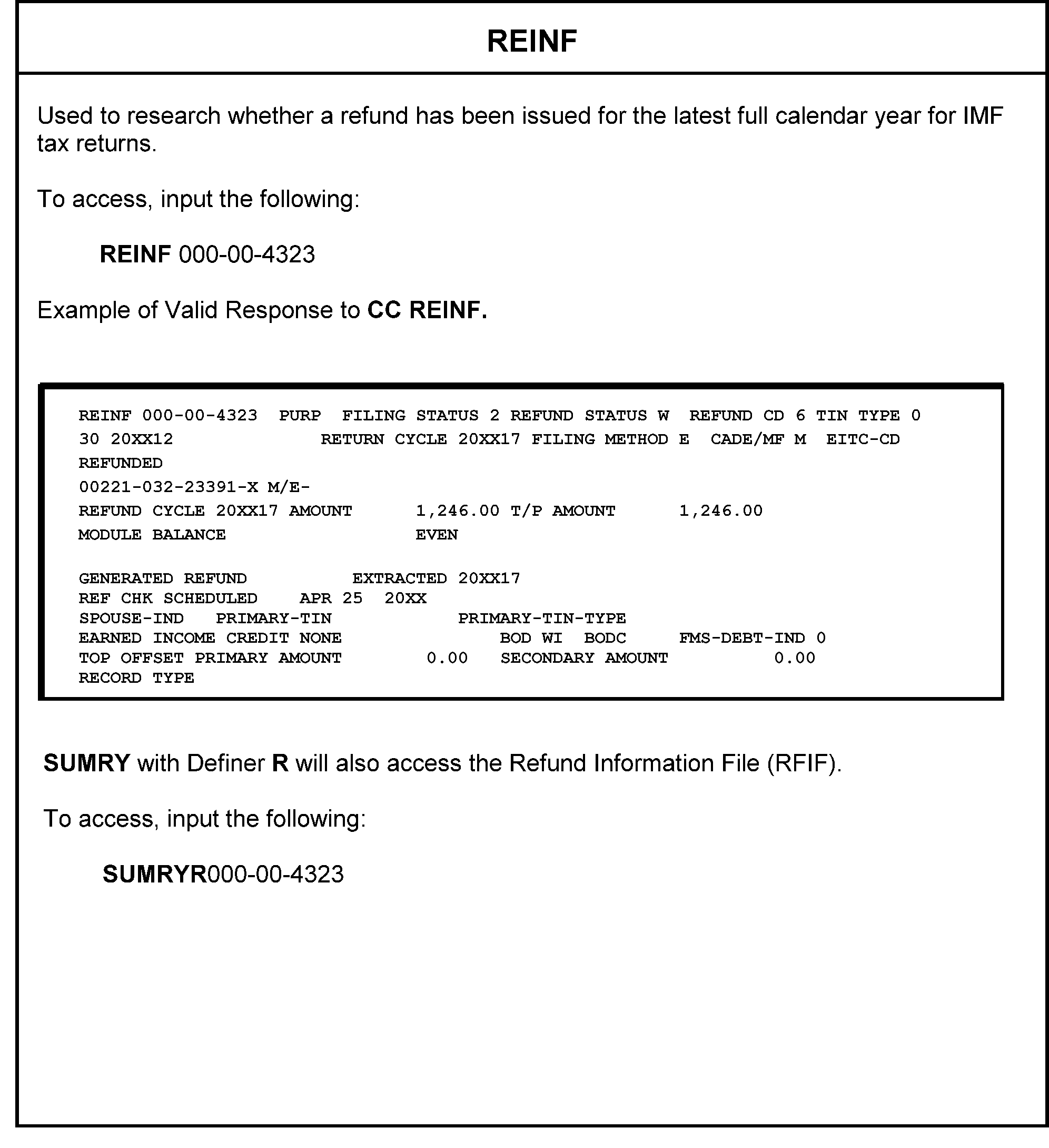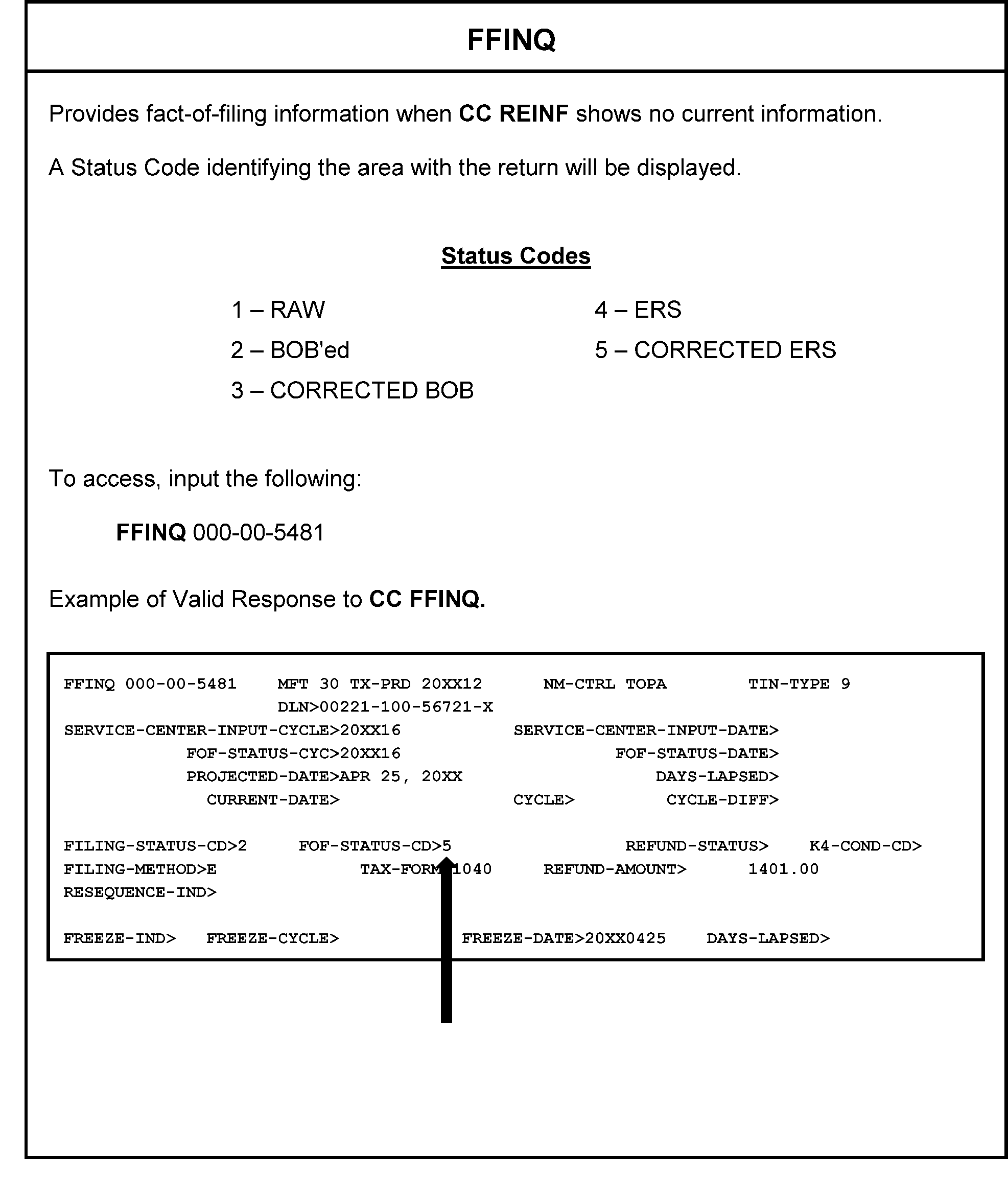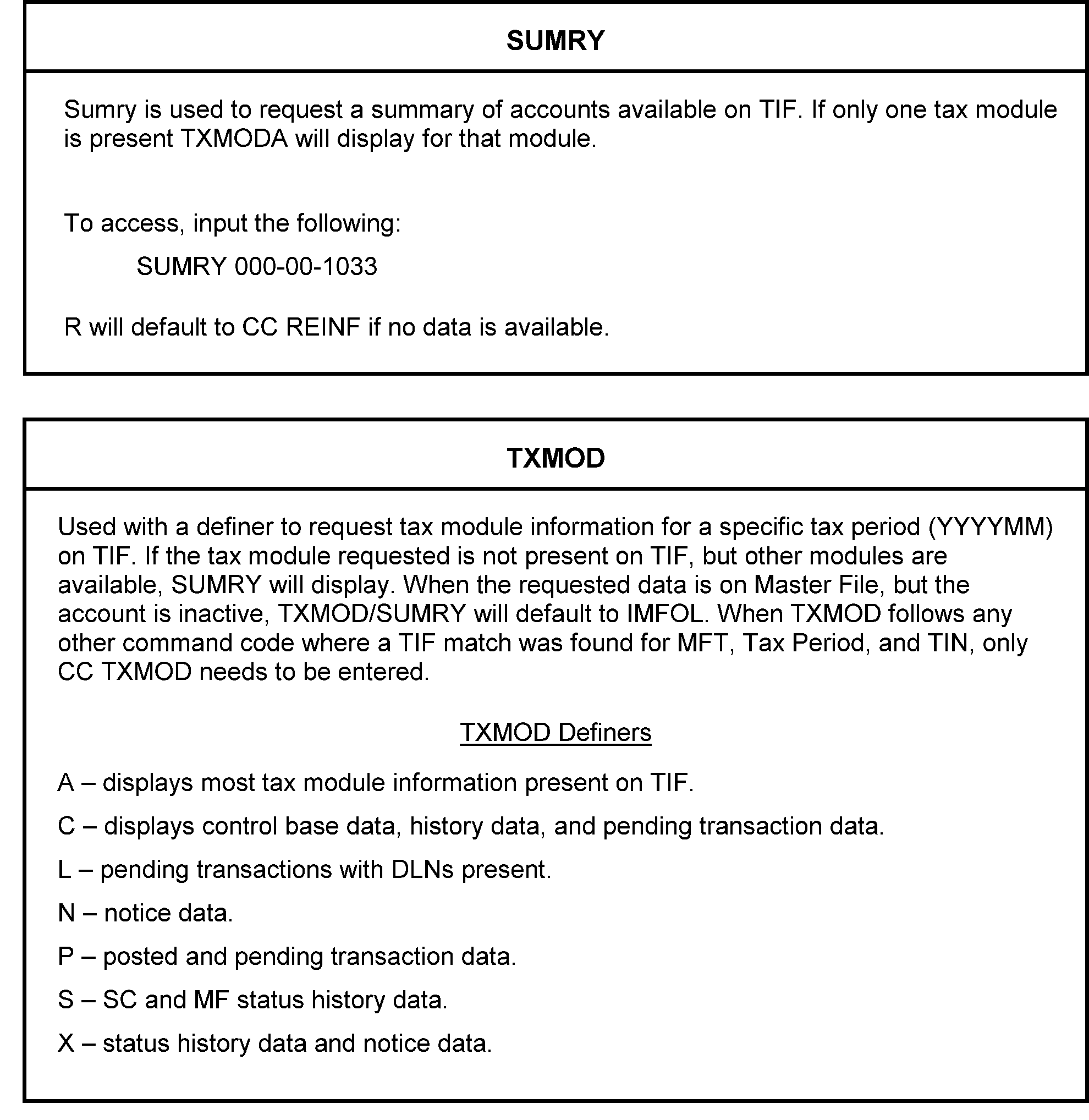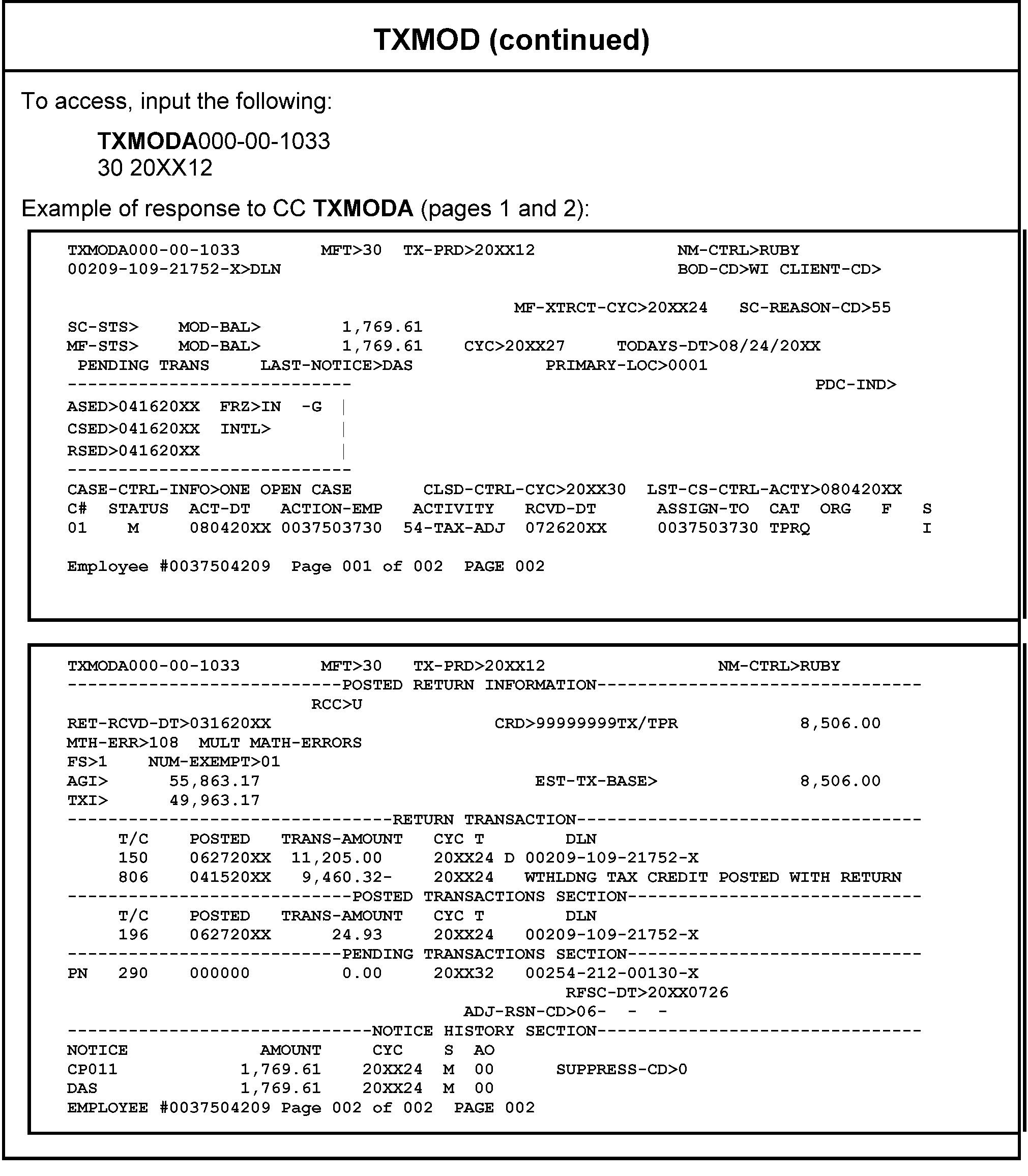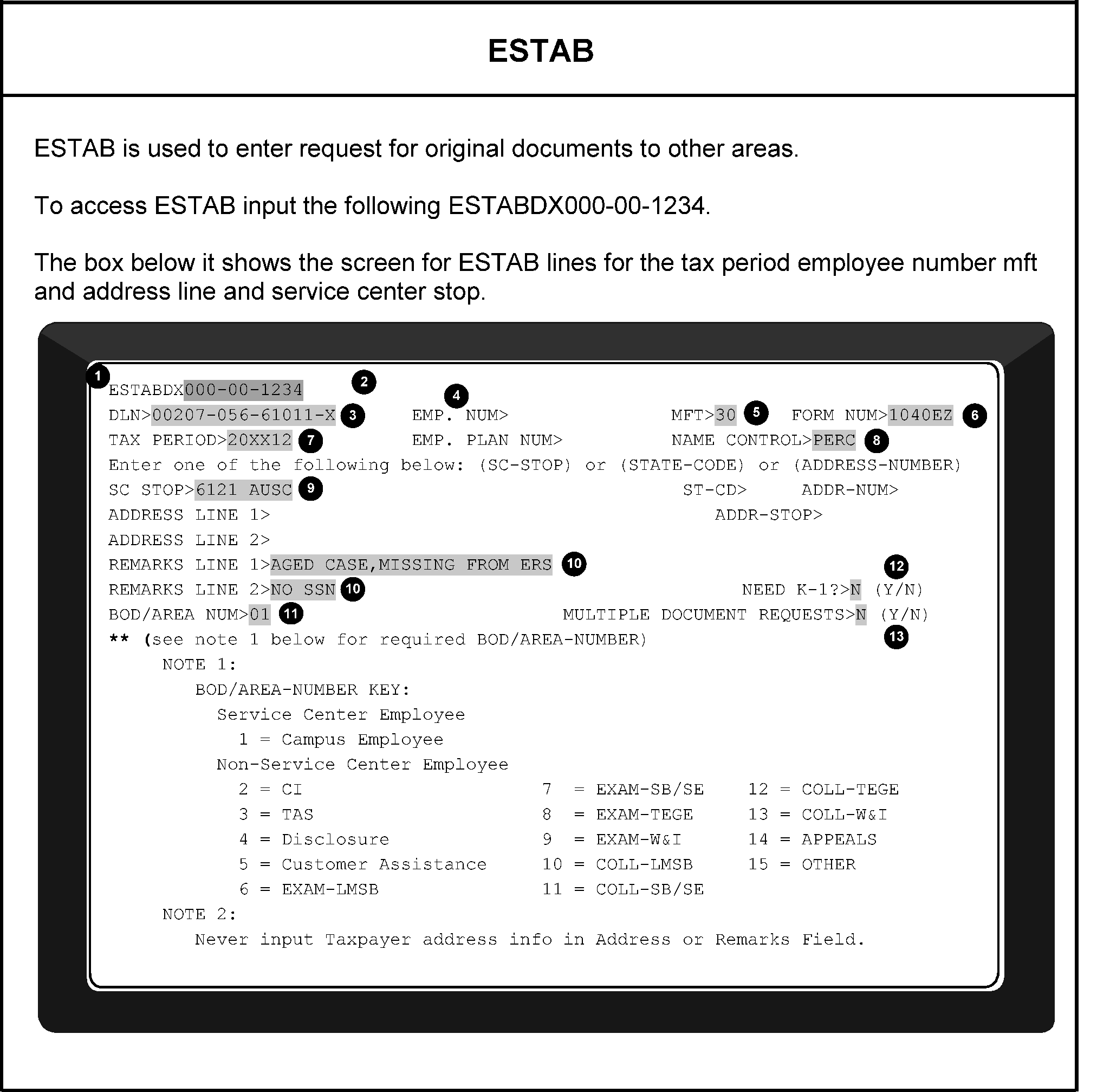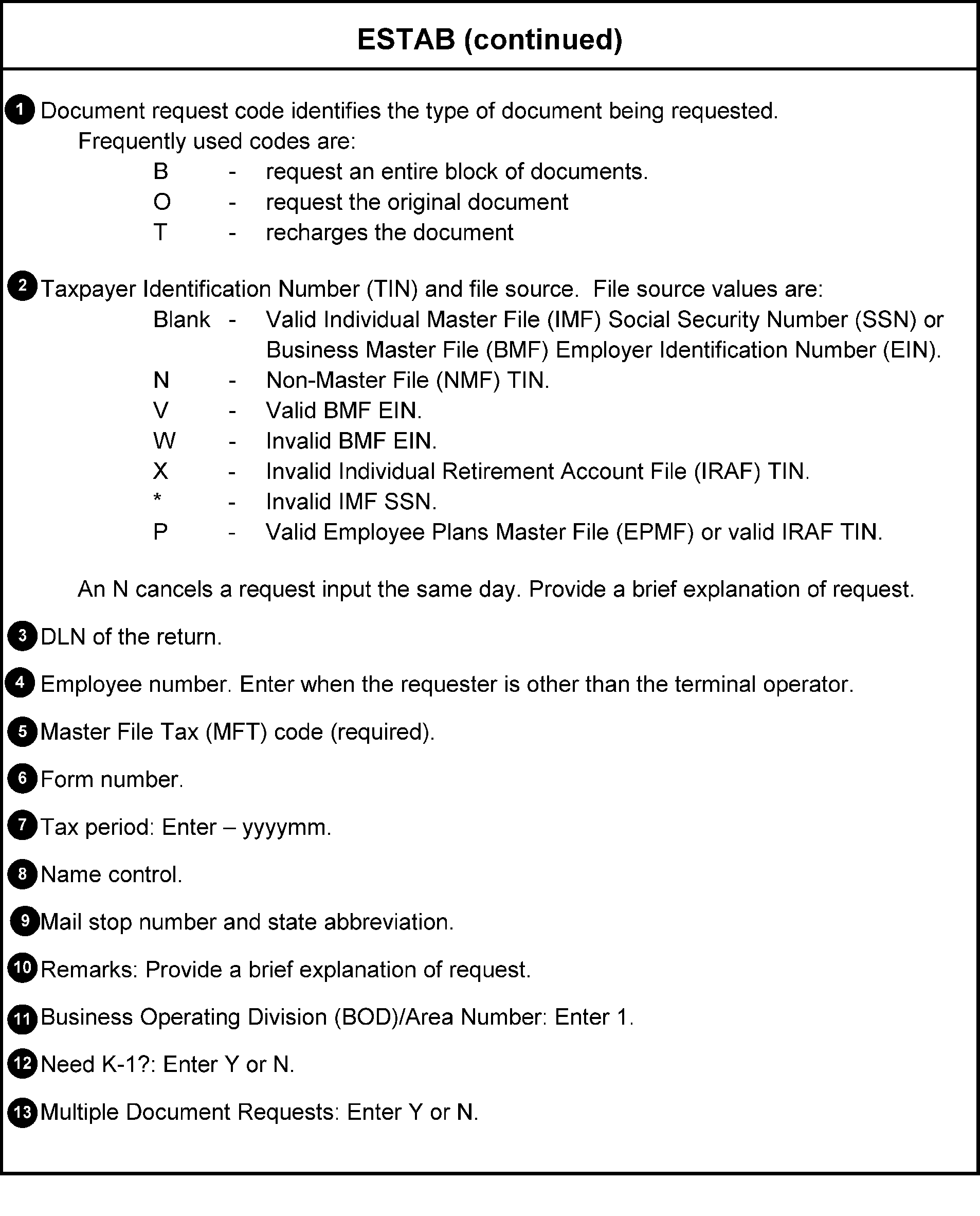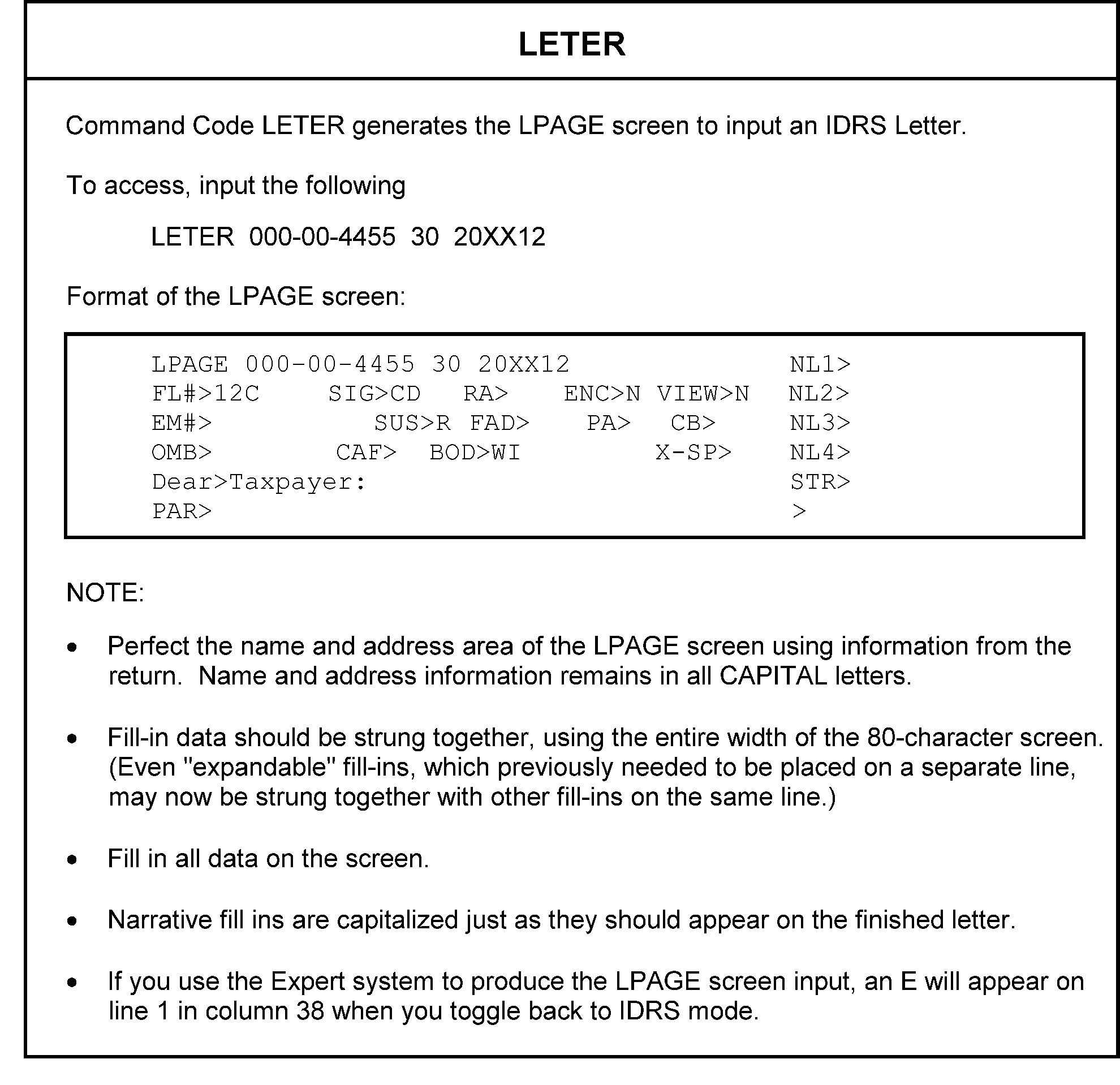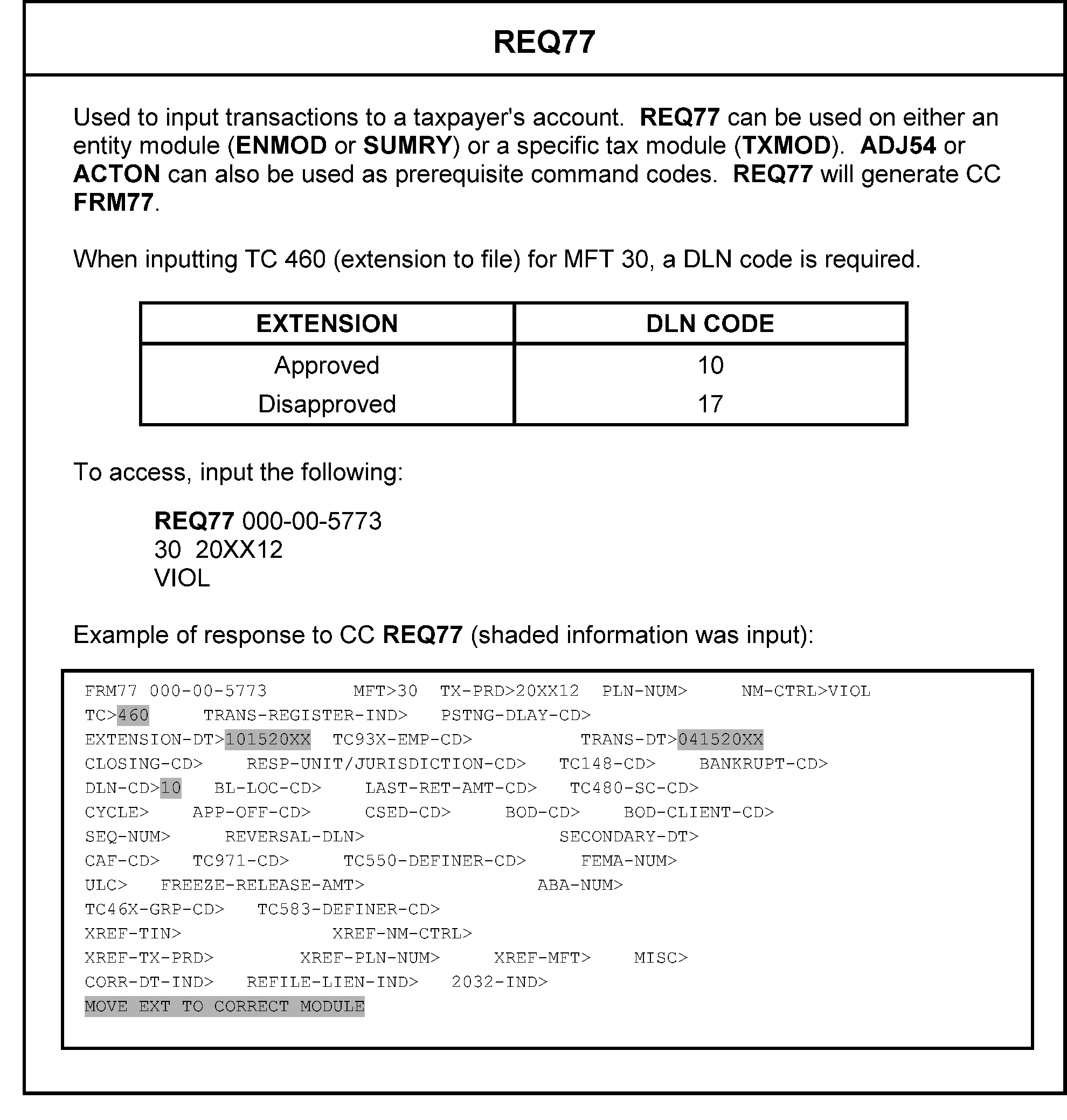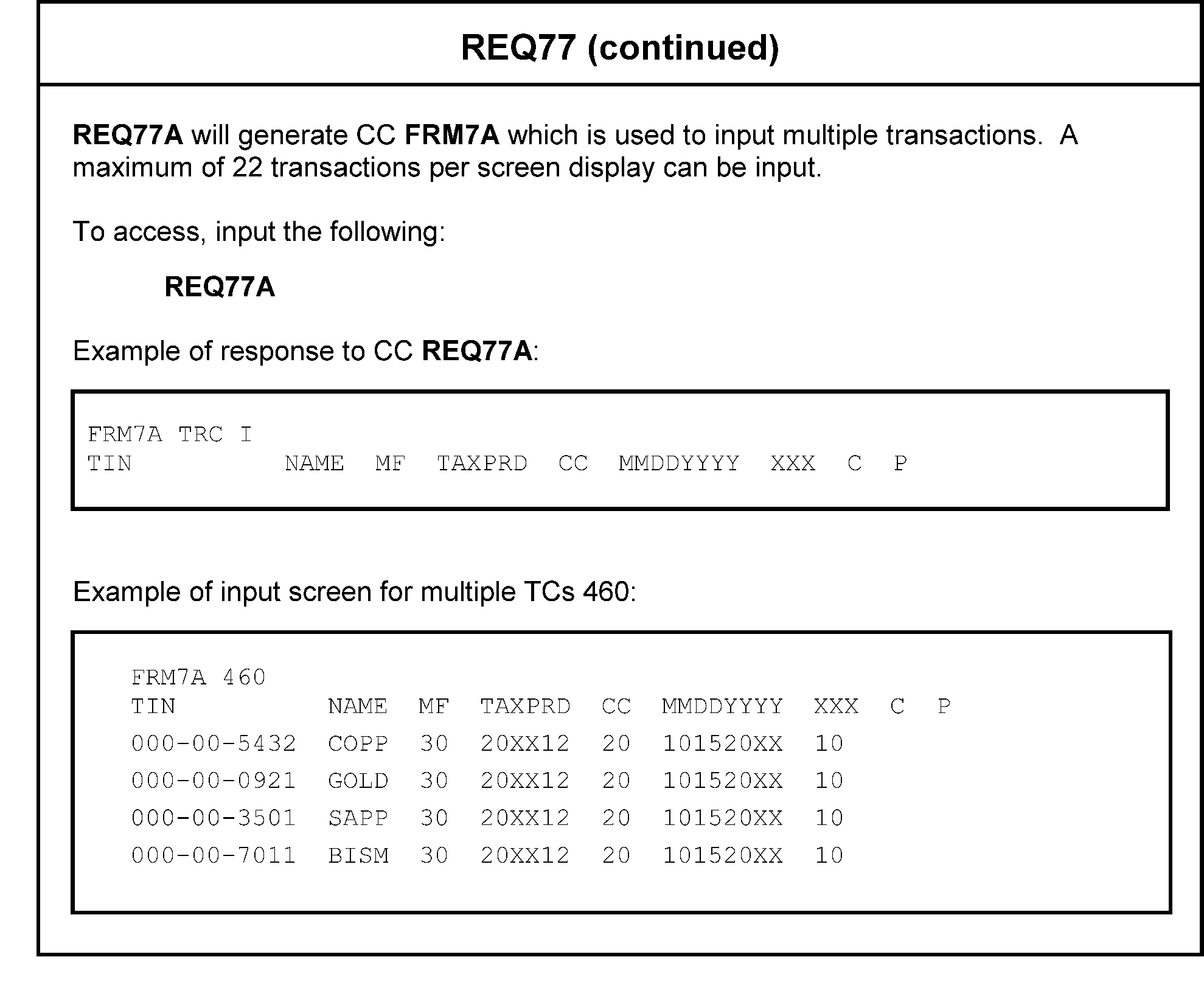- 3.12.37 IMF General Instructions
- 3.12.37.1 Program Scope and Objectives
- 3.12.37.1.1 Background
- 3.12.37.1.2 Authority
- 3.12.37.1.3 Roles and Responsibilities
- 3.12.37.1.4 Program Management and Review
- 3.12.37.1.5 Program Controls
- 3.12.37.1.6 Terms and Acronyms
- 3.12.37.1.7 Related Resources
- 3.12.37.1.8 Primary Stakeholder
- 3.12.37.2 Deviations from this Internal Revenue Manual (IRM)
- 3.12.37.3 Taxpayer Advocate Service (TAS)
- 3.12.37.3.1 TAS Background Information
- 3.12.37.3.2 Processing Received TAS Cases
- 3.12.37.3.3 Operations Assistance Request (OAR)
- 3.12.37.4 Timeliness of Processing Rejects
- 3.12.37.5 Introduction and General Procedures
- 3.12.37.5.1 General Explanation
- 3.12.37.5.1.1 Suspense/Rejects Conditions
- 3.12.37.5.1.2 Working Trail
- 3.12.37.5.2 Miscellaneous Related Forms
- 3.12.37.5.3 IMF Forms
- 3.12.37.5.4 Related Reports
- 3.12.37.5.5 Sources of Rejects
- 3.12.37.5.5.1 Code & Edit Function
- 3.12.37.5.5.2 Error Correction Function
- 3.12.37.5.5.3 Unpostables Function
- 3.12.37.5.6 Error Resolution System Capacity
- 3.12.37.5.6.1 Command Code ERVOL
- 3.12.37.5.1 General Explanation
- 3.12.37.6 Clerical Guidelines
- 3.12.37.6.1 Control of Error Documents
- 3.12.37.6.1.1 Controlling Transcription Carts
- 3.12.37.6.1.1.1 Alpha Block Control Number (ABC) Listing or Batch Transmittal
- 3.12.37.6.1.2 Document Withdrawal Requests
- 3.12.37.6.1.1 Controlling Transcription Carts
- 3.12.37.6.2 ERS Suspense Document Control
- 3.12.37.6.2.1 Pulling ERS Suspense Documents, ERS-17-40
- 3.12.37.6.2.2 Disposition of Documents
- 3.12.37.6.3 Error Resolution System (ERS) Reports
- 3.12.37.6.3.1 Error Resolution Inventory Control Report, ERS-17-47
- 3.12.37.6.3.2 Error Inventory Summary, ERS-13-41
- 3.12.37.6.3.3 Error Inventory, ERS-13-40
- 3.12.37.6.4 Clerical Letter Input
- 3.12.37.6.4.1 Batching
- 3.12.37.6.4.1.1 Letter Tool Set-up
- 3.12.37.6.4.1.2 Input of Correspondence
- 3.12.37.6.4.1.3 ICO Letter Inventory Tracking System (ILITS) Tool
- 3.12.37.6.4.2 Correspondence Suspense File
- 3.12.37.6.4.1 Batching
- 3.12.37.6.5 Control of Error Registers
- 3.12.37.6.5.1 General Control Procedures
- 3.12.37.6.5.2 Daily Error Volume Report, GMF–10–43
- 3.12.37.6.5.3 Error Register Summary
- 3.12.37.6.5.4 Associate Error Registers with Documents
- 3.12.37.6.5.5 Control of Loop Registers
- 3.12.37.6.5.6 Error Pull List, GMF–10–42
- 3.12.37.6.5.7 Disposition of Completed Registers
- 3.12.37.6.6 Control of Reject Registers
- 3.12.37.6.6.1 General Reject Register Control Procedures
- 3.12.37.6.6.2 Reject Sequence Number (RSN)
- 3.12.37.6.6.3 Reject Inventory List, GMF–11–43
- 3.12.37.6.6.4 Reject Register Summary, GMF–11–45
- 3.12.37.6.6.5 Current Reject Listing, GMF–11–46
- 3.12.37.6.6.6 Receipt of Documents and Registers
- 3.12.37.6.6.7 Documents Received without a Reject Register
- 3.12.37.6.6.8 Disposition of Reject Registers (Coding and Routing)
- 3.12.37.6.6.9 Reject Correction Verification List, GMF–11–48
- 3.12.37.6.6.10 Reject Disposition List, GMF–11–47
- 3.12.37.6.7 Form 6826, Error/Reject Display Request Card
- 3.12.37.6.7.1 Purpose of Form 6826
- 3.12.37.6.7.1.1 Form 6826, Section I-Beginning SC Block Number Card
- 3.12.37.6.7.1.2 Form 6826, Section II—Error Display Card
- 3.12.37.6.7.1.3 Form 6826, Section III—Reject Display Card
- 3.12.37.6.7.1.4 Form 6826, Section IV—Error Sort Card
- 3.12.37.6.7.1.5 Error Display Run Control Report
- 3.12.37.6.7.1.6 Form 6826, Section V—Reject Sort Card
- 3.12.37.6.7.1.7 Preparing the Reject Sort Card
- 3.12.37.6.7.1 Purpose of Form 6826
- 3.12.37.6.1 Control of Error Documents
- 3.12.37.7 Error Register Format
- 3.12.37.7.1 General Error Register Information
- 3.12.37.7.1.1 Error Register Title Line
- 3.12.37.7.1.2 Error Register Identification (ID) Line
- 3.12.37.7.1.3 Error Register Document Sections
- 3.12.37.7.2 Reject Register
- 3.12.37.7.2.1 Reject Register Title Line
- 3.12.37.7.2.2 Reject Register Identification Line
- 3.12.37.7.3 Types of Errors
- 3.12.37.7.3.1 Terminus Errors
- 3.12.37.7.3.2 Validity Errors
- 3.12.37.7.3.3 Math Errors
- 3.12.37.7.3.4 Missing Section Errors
- 3.12.37.7.3.5 Extraneous Section Errors
- 3.12.37.7.4 Error/Reject Register Action Codes
- 3.12.37.7.4.1 Action Code 2
- 3.12.37.7.4.2 Action Code 3
- 3.12.37.7.4.3 Action Code 4
- 3.12.37.7.4.4 Action Code 5
- 3.12.37.7.4.5 Action Code 6
- 3.12.37.7.4.6 Action Code 7
- 3.12.37.7.4.7 Action Code 9
- 3.12.37.7.4.8 Invalid Correction Attempts
- 3.12.37.7.1 General Error Register Information
- 3.12.37.8 Command Codes Used in the Error Resolution System/Rejects/Suspense
- 3.12.37.9 Integrated Automation Technologies (IAT)
- 3.12.37.10 Suspense Correction
- 3.12.37.10.1 Mixed Data Correction Procedures
- 3.12.37.10.2 Unrecognizable Field Error Correction Procedures
- 3.12.37.10.3 Action Code 430 Correction Procedures
- 3.12.37.11 Unpostables
- 3.12.37.11.1 Receiving Rejected Unpostables
- 3.12.37.11.2 Types of Rejected Unpostables
- 3.12.37.11.2.1 Statute Cases
- 3.12.37.11.2.2 Batch Rejects
- 3.12.37.11.2.3 Missing Documents
- 3.12.37.11.2.4 URC 8
- 3.12.37.11.3 Receiving Autovoid Unpostables
- 3.12.37.11.4 Unpostable Code 126 RC 0
- 3.12.37.11.4.1 Correction Procedures UPC 126 RC 0
- 3.12.37.11.5 Unpostable Code 130 RC 0
- 3.12.37.11.5.1 Correction Procedures UPC 130 RC 0
- 3.12.37.11.6 Unpostable Code 136 RC 1
- 3.12.37.11.6.1 Correction Procedures UPC 136 RC 1
- 3.12.37.11.7 Unpostable Code 140
- 3.12.37.11.7.1 Correction Procedures UPC 140 RC 3
- 3.12.37.11.7.2 Unpostable Code 140 RC 5
- 3.12.37.11.7.2.1 Correction Procedures UPC 140 RC 5
- 3.12.37.11.8 Unpostable Code 141 RC 0
- 3.12.37.11.8.1 Correction Procedures UPC 141 RC 0
- 3.12.37.11.9 Unpostable Code 145 RC 0
- 3.12.37.11.9.1 Correction Procedures UPC 145 RC 0
- 3.12.37.11.10 Unpostable Code 147 RC 0
- 3.12.37.11.10.1 Correction Procedures 147 RC 0
- 3.12.37.11.11 Unpostable Code 148
- 3.12.37.11.11.1 Unpostable Code 148 RC 0 and RC 1
- 3.12.37.11.11.1.1 Correction Procedures UPC 148 RC 0
- 3.12.37.11.11.1.2 Correction Procedures UPC 148 RC 1
- 3.12.37.11.11.2 Unpostable Code 148 RC 2
- 3.12.37.11.11.2.1 Correction Procedures UPC 148 RC 2
- 3.12.37.11.11.3 Unpostable Code 148 RC 3
- 3.12.37.11.11.3.1 Correction Procedures UPC 148 RC 3
- 3.12.37.11.11.4 Unpostable Code 148 RC 4
- 3.12.37.11.11.4.1 Correction Procedures UPC 148 RC 4
- 3.12.37.11.11.5 Unpostable Code 148 RC 5
- 3.12.37.11.11.5.1 Correction Procedures UPC 148 RC 5
- 3.12.37.11.11.6 Unpostable Code 148 RC 6
- 3.12.37.11.11.6.1 Correction Procedures UPC 148 RC 6
- 3.12.37.11.11.7 Unpostable Code 148 RC 7
- 3.12.37.11.11.7.1 Correction Procedures UPC 148 RC 7
- 3.12.37.11.11.8 Unpostable Code 148 RC 9
- 3.12.37.11.11.8.1 Correction Procedures UPC 148 RC 9
- 3.12.37.11.11.1 Unpostable Code 148 RC 0 and RC 1
- 3.12.37.11.12 Unpostable Code 150
- 3.12.37.11.12.1 Correction Procedures UPC 150 RC 0
- 3.12.37.11.12.2 Unpostable Code 150 RC 1
- 3.12.37.11.12.2.1 Correction Procedures UPC 150-1
- 3.12.37.11.13 Unpostable Code 151
- 3.12.37.11.13.1 Correction Procedures UPC 151 RC 0
- 3.12.37.11.13.2 Unpostable Code 151 RC 1
- 3.12.37.11.13.2.1 Correction Procedures UPC 151 RC 1
- 3.12.37.11.14 Unpostable Code 152
- 3.12.37.11.14.1 Unpostable Code 152 RC 0
- 3.12.37.11.14.1.1 Correction Procedures UPC 152 RC 0
- 3.12.37.11.14.2 Unpostable Code 152 RC 1
- 3.12.37.11.14.2.1 Correction Procedures UPC 152 RC 1
- 3.12.37.11.14.1 Unpostable Code 152 RC 0
- 3.12.37.11.15 Unpostable Code 153 RC 0
- 3.12.37.11.15.1 Correction Procedures UPC 153 RC 0
- 3.12.37.11.16 Unpostable Code 156 RC 0
- 3.12.37.11.16.1 Correction Procedures UPC 156 RC 0
- 3.12.37.11.17 Unpostable Code 157
- 3.12.37.11.17.1 Correction Procedures 157 RC 0
- 3.12.37.11.17.2 Unpostable Code 157 RC 2
- 3.12.37.11.17.2.1 Correction Procedures UPC 157 RC 2
- 3.12.37.11.17.3 Unpostable Code 157 RC 3
- 3.12.37.11.17.3.1 Correction Procedures 157 RC 3
- 3.12.37.11.18 Unpostable Code 159 RC 0
- 3.12.37.11.18.1 Correction Procedures UPC 159 RC 0
- 3.12.37.11.19 Unpostable Code 162 RC 0
- 3.12.37.11.19.1 Correction Procedures UPC 162 RC 0
- 3.12.37.11.20 Unpostable Code 164
- 3.12.37.11.20.1 Unpostable Code 164 RC 0
- 3.12.37.11.20.1.1 Correction Procedures UPC 164 RC 0
- 3.12.37.11.20.2 Unpostable Code 164 RC 1
- 3.12.37.11.20.2.1 Correction Procedures UPC 164 RC 1
- 3.12.37.11.20.3 Unpostable Code 164 RC 2
- 3.12.37.11.20.3.1 Correction Procedures UPC 164 RC 2
- 3.12.37.11.20.4 Unpostable Code 164 RC 5
- 3.12.37.11.20.4.1 Correction Procedures UPC 164 RC 5
- 3.12.37.11.20.5 Unpostable 164 RC 6
- 3.12.37.11.20.5.1 Correction Procedures UPC 164 RC 6
- 3.12.37.11.20.6 Unpostable Code 164 RC 8
- 3.12.37.11.20.6.1 Correction Procedures UPC 164 RC 8
- 3.12.37.11.20.7 Unpostable Code 164 RC 9
- 3.12.37.11.20.7.1 Correction Procedures UPC 164 RC 9
- 3.12.37.11.20.1 Unpostable Code 164 RC 0
- 3.12.37.11.21 Unpostable Code 166 RC 0
- 3.12.37.11.21.1 Correction Procedures UPC 166 RC 0
- 3.12.37.11.22 Unpostable Code 167 RC 2
- 3.12.37.11.22.1 Correction Procedures UPC 167 RC 2
- 3.12.37.11.23 Unpostable Code 168 RC 0
- 3.12.37.11.23.1 Correction Procedures UPC 168 RC 0
- 3.12.37.11.24 Unpostable Code 169 RC 9
- 3.12.37.11.24.1 Correction Procedures UPC 169 RC 9
- 3.12.37.11.25 Unpostable Code 176 RC 0
- 3.12.37.11.25.1 Correction Procedures UPC 176 RC 0
- 3.12.37.11.26 Unpostable Code 177 RC 0
- 3.12.37.11.26.1 Correction Procedures 177 RC 0
- 3.12.37.11.27 Unpostable Code 182 RC 0
- 3.12.37.11.27.1 Correction Procedures 182 RC 0
- 3.12.37.11.28 Unpostable Code 183 RC 0
- 3.12.37.11.28.1 Correction Procedures UPC 183 RC 0
- 3.12.37.11.29 Unpostable Code 186 RC 1
- 3.12.37.11.29.1 Correction Procedures UPC 186 RC 1
- 3.12.37.11.30 Unpostable Code 188 RC 0
- 3.12.37.11.30.1 Correction Procedures UPC 188 RC 0
- 3.12.37.11.31 Unpostable Code 189
- 3.12.37.11.31.1 Unpostable Code 189 RC 0
- 3.12.37.11.31.1.1 Correction Procedures UPC 189 RC 0
- 3.12.37.11.31.2 Unpostable Code 189 RC 7
- 3.12.37.11.31.2.1 Correction Procedures UPC 189 RC 7
- 3.12.37.11.31.3 Unpostable Code 189 RC 9
- 3.12.37.11.31.3.1 Correction Procedures UPC 189 RC 9
- 3.12.37.11.31.1 Unpostable Code 189 RC 0
- 3.12.37.11.32 Unpostable Code 194
- 3.12.37.11.32.1 Unpostable Code 194 RC 0
- 3.12.37.11.32.1.1 Correction Procedures UPC 194 RC 0
- 3.12.37.11.32.2 Unpostable Code 194 RC 1
- 3.12.37.11.32.2.1 Correction Procedures UPC 194 RC 1
- 3.12.37.11.32.1 Unpostable Code 194 RC 0
- 3.12.37.11.33 Unpostable Code 195
- 3.12.37.11.33.1 Correction Procedures 195 RC 1
- 3.12.37.11.33.2 Unpostable Code 195 RC 2
- 3.12.37.11.33.2.1 Correction Procedures UPC 195 RC 2
- 3.12.37.11.34 Unpostable Code 197
- 3.12.37.11.34.1 Correction Procedures 197 RC 4
- 3.12.37.11.34.2 Unpostable Code 197 RC 5
- 3.12.37.11.34.2.1 Correction Procedures UPC 197 RC 5
- 3.12.37.11.34.3 Unpostable Code 197 RC 7
- 3.12.37.11.34.3.1 Correction Procedures UPC 197 RC 7
- 3.12.37.11.35 Unpostable Code 198
- 3.12.37.11.35.1 Unpostable Code 198 RC 2
- 3.12.37.11.35.1.1 Correction Procedures UPC 198 RC 2
- 3.12.37.11.35.1 Unpostable Code 198 RC 2
- 3.12.37.11.36 Unpostable Code 290
- 3.12.37.11.36.1 Unpostable Code 290 RC 2
- 3.12.37.11.36.1.1 Correction Procedures UPC 290 RC 2
- 3.12.37.11.36.2 Unpostable Code 290 RC 4
- 3.12.37.11.36.2.1 Correction Procedures Unpostable Code 290 RC 4
- 3.12.37.11.36.3 Unpostable Code 290 RC 6
- 3.12.37.11.36.3.1 Correction Procedures UPC 290 RC 6
- 3.12.37.11.36.4 Unpostable Code 290 RC 9
- 3.12.37.11.36.4.1 Correction Procedures UPC 290 RC 9
- 3.12.37.11.36.1 Unpostable Code 290 RC 2
- 3.12.37.11.37 Unpostable Code 291
- 3.12.37.11.37.1 Unpostable Code 291 RC 1
- 3.12.37.11.37.1.1 Correction Procedures UPC 291 RC 1
- 3.12.37.11.37.2 Unpostable Code 291 RC 2
- 3.12.37.11.37.2.1 Correction Procedures UPC 291 RC 2
- 3.12.37.11.37.3 Unpostable Code 291 RC 9
- 3.12.37.11.37.3.1 Correction Procedure UPC 291 RC 9
- 3.12.37.11.37.1 Unpostable Code 291 RC 1
- 3.12.37.11.38 Unpostable Code 292
- 3.12.37.11.38.1 Unpostable Code 292 RC 0
- 3.12.37.11.38.1.1 Correction Procedures UPC 292 RC 0
- 3.12.37.11.38.2 Unpostable Code 292 RC 1
- 3.12.37.11.38.2.1 Correction Procedures UPC 292 RC 1
- 3.12.37.11.38.3 Unpostable Code 292 RC 2
- 3.12.37.11.38.3.1 Correction Procedures UPC 292 RC 2
- 3.12.37.11.38.4 Unpostable Code 292 RC 3
- 3.12.37.11.38.4.1 Correction Procedure UPC 292 RC 3
- 3.12.37.11.38.5 Unpostable Code 292 RC 4
- 3.12.37.11.38.5.1 Correction Procedure UPC 292 RC 4
- 3.12.37.11.38.6 Unpostable Code 292 RC 5
- 3.12.37.11.38.6.1 Correction Procedure UPC 292 RC 5
- 3.12.37.11.38.1 Unpostable Code 292 RC 0
- 3.12.37.11.39 Unpostable Code 293
- 3.12.37.11.39.1 Unpostable Code 293 RC 2
- 3.12.37.11.39.1.1 Correction Procedures UPC 293 RC 2
- 3.12.37.11.39.2 Unpostable Code 293 RC 3
- 3.12.37.11.39.2.1 Corrections Procedures UPC 293 RC 3
- 3.12.37.11.39.2.2 Unpostable Code 293 RC 4
- 3.12.37.11.39.2.3 Corrections Procedures UPC 293 RC 4
- 3.12.37.11.39.3 Unpostable Code 293 RC 8
- 3.12.37.11.39.3.1 Correction Procedures UPC 293 RC 8
- 3.12.37.11.39.1 Unpostable Code 293 RC 2
- 3.12.37.11.40 Unpostable Code 294 RC 1
- 3.12.37.11.40.1 Correction Procedures UPC 294 RC 1
- 3.12.37.11.41 Unpostable Code 295 RC 3
- 3.12.37.11.41.1 Correction Procedures UPC 295 RC 3
- 3.12.37.11.42 Unpostable Code 299
- 3.12.37.11.42.1 Unpostable Code 299 RC 0
- 3.12.37.11.42.1.1 Correction Procedures UPC 299 RC 0
- 3.12.37.11.42.2 Unpostable Code 299 RC 1
- 3.12.37.11.42.2.1 Correction Procedure UPC 299 RC 1
- 3.12.37.11.42.3 Unpostable Code 299 RC 2
- 3.12.37.11.42.3.1 Correction Procedure UPC 299 RC 2
- 3.12.37.11.42.4 Unpostable Code 299 RC 3
- 3.12.37.11.42.4.1 Correction Procedure UPC 299 RC 3
- 3.12.37.11.42.5 Unpostable Code 299 RC 4
- 3.12.37.11.42.5.1 Correction Procedures UPC 299 RC 4
- 3.12.37.11.42.6 Unpostable Code 299 RC 5
- 3.12.37.11.42.6.1 Correction Procedures UPC 299 RC 5 RESERVED
- 3.12.37.11.42.7 Unpostable Code 299 RC 6
- 3.12.37.11.42.7.1 Correction Procedures UPC 299 RC 6
- 3.12.37.11.42.8 Unpostable Code 299 RC 8
- 3.12.37.11.42.8.1 Correction Procedures UPC 299 RC 8
- 3.12.37.11.42.9 Unpostable Code 299 RC 9
- 3.12.37.11.42.9.1 Correction Procedures UPC 299 RC 9
- 3.12.37.11.42.1 Unpostable Code 299 RC 0
- 3.12.37.11.43 Unpostable Condition 325 RC 3
- 3.12.37.11.43.1 Correction Procedures 325 RC 3
- 3.12.37.12 ERS-17-44 Error File, ERS 17-45 Suspense File, IMF Interest Jeopardy Reports
- 3.12.37.13 Suspense Action Codes
- 3.12.37.13.1 Assigning Action Codes to Resuspend
- 3.12.37.13.2 Use of Suspense Charge-Out by Tax Examiners
- 3.12.37.14 Correspondence
- 3.12.37.14.1 Taxpayer Correspondence
- 3.12.37.14.2 Signature Requirements
- 3.12.37.14.3 Loose Forms and Schedules
- 3.12.37.14.3.1 Streamline International Correspondence
- 3.12.37.14.3.2 Form 4442 Referrals
- 3.12.37.14.4 Second Correspondence
- 3.12.37.14.5 Replies to Correspondence
- 3.12.37.14.5.1 MeF/Scanned Paper Responsibilities
- 3.12.37.14.5.2 MeF/Scanned Paper Replies
- 3.12.37.14.5.3 Secure Messaging Replies
- 3.12.37.14.5.4 Identity Theft - Related Replies
- 3.12.37.14.6 No Reply Processing Procedures
- 3.12.37.14.7 Undeliverable
- 3.12.37.14.8 Late Replies
- 3.12.37.15 Documents Routed to Other Campus Functions
- 3.12.37.15.1 General Instructions for Documents Routed to other Campus Functions
- 3.12.37.15.2 Statute Expiration Cases
- 3.12.37.15.2.1 Processing Missing Statute Documents
- 3.12.37.15.3 Exam Review
- 3.12.37.15.3.1 EXAM Form 8839 Qualified Adoption Expenses
- 3.12.37.15.4 Entity Control
- 3.12.37.15.5 Manual Refund
- 3.12.37.15.5.1 Refund Credit Interest
- 3.12.37.15.5.2 Monitoring Manual Refunds
- 3.12.37.15.5.3 Refunds for less than $1 when requested by taxpayer
- 3.12.37.15.5.4 IMF Accounts Over 999 Million Dollars
- 3.12.37.15.6 Credit Transfers
- 3.12.37.15.6.1 IAT Tool and Credit Transfers Procedures
- 3.12.37.16 Form 4028 and Form 4028A
- 3.12.37.16.1 General Instructions
- 3.12.37.16.2 Preparing Form 4028
- 3.12.37.16.3 Preparing Form 4028A
- 3.12.37.17 Transshipping Returns
- 3.12.37.17.1 Transhipping International Returns
- 3.12.37.17.2 Transshipping Form 1040 for 1041 conversion
- 3.12.37.17.3 Automated Non-Master File Items
- 3.12.37.18 Verification and Release of Renumbered Documents
- 3.12.37.18.1 Processing Instructions
- 3.12.37.19 Processing Payments and IRS Prepared Documents
- 3.12.37.19.1 SSPND 351 Research and Unprocessable Payments
- 3.12.37.19.1.1 Internal Revenue Code 965 Payments
- 3.12.37.19.1.2 Identifying IDRS Transactions
- 3.12.37.19.2 Transfer to Unidentified
- 3.12.37.19.3 Excess Collection File
- 3.12.37.19.4 Renumbering Payments and IRS Prepared Documents
- 3.12.37.19.4.1 General Requirements
- 3.12.37.19.4.2 Trace ID Requirements
- 3.12.37.19.4.3 Command Code NWDLN
- 3.12.37.19.4.4 Assignment of New DLN
- 3.12.37.19.5 ANMF Subsequent Transactions
- 3.12.37.19.1 SSPND 351 Research and Unprocessable Payments
- 3.12.37.20 Voided Documents
- 3.12.37.20.1 Conditions for Voiding Documents
- 3.12.37.20.1.1 Numbered Documents Not to Be Processed
- 3.12.37.20.1.2 Unprocessable IRS Prepared Documents
- 3.12.37.20.1.3 Returns Sent Back to the Taxpayer
- 3.12.37.20.1.4 Data Control Delete Request
- 3.12.37.20.1.5 Duplicate DLNs
- 3.12.37.20.1.5.1 ERS Inventory
- 3.12.37.20.1.5.2 Purged ERS Inventory
- 3.12.37.20.1.6 Rejected Records List, ERS–05–40
- 3.12.37.20.1 Conditions for Voiding Documents
- 3.12.37.21 Renumbering Domestic and International Form 1040
- 3.12.37.21.1 General Requirements
- 3.12.37.21.2 DLN Format
- 3.12.37.21.3 Domestic and International Return Renumbering Procedures
- 3.12.37.21.4 Suppression of Erroneous Balance Due and Delinquency Notices
- 3.12.37.22 Re-Entry Documents
- 3.12.37.22.1 Conditions for Re-Entry
- 3.12.37.22.2 Preparing Documents For Re-Entry
- 3.12.37.22.3 Preparing Form 3893
- 3.12.37.23 Individual Retirement Account File (IRAF)
- 3.12.37.24 Early Filed Returns
- 3.12.37.25 Processing Aged Inventory
- 3.12.37.25.1 Reject Aged Inventory
- 3.12.37.25.1.1 Closing Aged and Missing Documents
- 3.12.37.25.2 SCCF Aged Items
- 3.12.37.25.2.1 Researching the SCCF Aged List
- 3.12.37.25.2.2 SCCF Transcript Format
- 3.12.37.25.3 On-Line SCCF Research
- 3.12.37.25.1 Reject Aged Inventory
- 3.12.37.26 Erroneous Prompt, Quick and Jeopardy Assessments
- 3.12.37.26.1 Processing Instructions
- Exhibit 3.12.37-1 Acronyms
- Exhibit 3.12.37-2 ERS and Rejects Action Codes
- Exhibit 3.12.37-3 SSN Research
- Exhibit 3.12.37-4 Refund/Filing Research
- Exhibit 3.12.37-5 Entity Research
- Exhibit 3.12.37-6 Entity Changes
- Exhibit 3.12.37-7 Researching Unpostables
- Exhibit 3.12.37-8 Corporate Files On-Line Input Formats
- Exhibit 3.12.37-9 Tax Account Information
- Exhibit 3.12.37-10 Suppressing Erroneous Notices
- Exhibit 3.12.37-11 Master File Transcript Request
- Exhibit 3.12.37-12 Document Requests
- Exhibit 3.12.37-13 Researching SCCF
- Exhibit 3.12.37-14 IDRS Letter Input
- Exhibit 3.12.37-15 Credit Transfers
- Exhibit 3.12.37-16 IDRS Refunds
- Exhibit 3.12.37-17 Case Control and History
- Exhibit 3.12.37-18 Establishing IDRS Modules
- Exhibit 3.12.37-19 Inputting Tax Adjustments
- Exhibit 3.12.37-20 Inputting Miscellaneous Transactions
- Exhibit 3.12.37-21 ERS Status Codes
- Exhibit 3.12.37-22 Rejecting Records and Researching ERS Inventory
- Exhibit 3.12.37-23 Tax Class—Doc Code—MFT Code—Program Code
- Exhibit 3.12.37-24 Action Code/Command Code Chart for Deleting Records
- Exhibit 3.12.37-25 Activating Unworkable Suspense
- Exhibit 3.12.37-26 General Ledger Account Numbers
- 3.12.37.1 Program Scope and Objectives
Part 3. Submission Processing
Chapter 12. Error Resolution
Section 37. IMF General Instructions
3.12.37 IMF General Instructions
Manual Transmittal
November 17, 2025
Purpose
(1) This transmits revised IRM 3.12.37 Error Resolution, IMF General Instructions.
Material Changes
(1) IRM 3.12.37.1.1 Added background section per IRM 1.11.2.
(2) IRM 3.12.37.1.3 Update title to include Roles.
(3) IRM 3.12.37.1.4 Changed Objectives to Management in title per IRM 1.11.2.
(4) IRM 3.12.37.1.5 Updated title to Program Controls and added procedures.
(5) IRM 3.12.37.1.6 Added Terms and Acronyms per IRM 1.11.2.
(6) IRM 3.12.37.1.7 Moved Related Resources from IRM 3.12.37.5.2 per IRM 1.11.2.
(7) IRM 3.12.37.4 Moved Timeliness of Rejects from 3.12.37.17.1 for consistency purposes.
(8) IRM 3.12.37.5.1.2(5) Removed incorrect procedure to line through the DLN when voiding.
(9) IRM 3.12.37.5.2 Moved Related Resources to IRM 3.12.37.1.7 per IRM 1.11.2.
(10) IRM 3.12.37.5.6 Moved Sources of Rejects procedure from IRM 3.12.37.18.2 for consistency purposes.
(11) IRM 3.12.37.5.6.1 Moved Code and Edit Function from IRM 3.12.37.18.2.1 for consistency purposes.
(12) IRM 3.12.37.5.6.2 Moved Error Correction Function from IRM 3.12.37.18.2.2 for consistency purposes.
(13) IRM 3.12.37.5.6.3 Moved Unpostables Function from IRM 3.12.37.18.2.3 for consistency purposes.
(14) IRM 3.12.37.6 Changed title to Clerical guidelines for consistency purposes.
(15) IRM 3.12.37.6.2.2(7) Updated instruction for routing Action Codes 491-499.
(16) IRM 3.12.37.6.4 Moved Clerical Letter Input procedures from IRM 3.12.37.7 section and subsection for consistency purposes.
(17) IRM 3.12.37.6.4.1.2(2) Updated incorrect link to the Letters Job Aid.
(18) IRM 3.12.37.6.4.2 Moved Correspondence Suspense file procedures from IRM 3.12.37.8 for consistency purposes.
(19) IRM 3.12.37.6.5 Moved Control of Error Register section and subsection from IRM 3.12.37.9 for consistency purposes.
(20) IRM 3.12.37.6.6 Moved Control of Reject Registers section and subsections from IRM 3.12.37.10.
(21) IRM 3.12.37.6.6.4 Moved Reject Register Summary GMF 11-45 procedure from IRM 3.12.37.10.6 for consistency purposes.
(22) IRM 3.12.37.6.6.5 Moved Current Reject Listing GMF-11-46 procedure from IRM 3.12.37.19.5 for consistency purposes.
(23) IRM 3.12.37.6.7 Moved Form 6826, Error/Reject Display Card section and subsections from IRM 3.12.37.11 for consistency purposes.
(24) IRM 3.12.37.8 Moved section and subsections to IRM 3.12.37.6.4.2 for consistency purposes.
(25) IRM 3.12.37.9 Moved section and subsections to IRM 3.12.37.6.5 for consistency purposes.
(26) IRM 3.12.37.10 Moved section and subsections to IRM 3.12.37.6.6.
(27) IRM 3.12.37.11 Moved Form 6826 section and subsections to IRM 3.12.37.6.7 for consistency purposes.
(28) IRM 3.12.37.12 Added Reject Register, Reject Register Identification line, and Error/Reject Action Codes, due to moving the procedures to this subsection. Also moved section and subsection to IRM 3.12.37.12.7.
(29) IRM 3.12.37.12.1.1 Moved Error Register Title line from IRM 3.12.37.12.2 for consistency purposes.
(30) IRM 3.12.37.12.1.2 Moved Error Register Identification line from IRM 3.12.37.12.3 for consistency purposes.
(31) IRM 3.12.37.12.1.3 Moved Error Register Document Sections from IRM 3.12.37.12.4 for consistency purposes.
(32) IRM 3.12.37.14 Removed section and subsection as the procedures are being moved to IRM 3.12.2 and moved Error Resolution System as well as ordering of work procedures to IRM 3.12.37.5.7 and subsections for consistency.
(33) IRM 3.12.37.18 Removed as subsections have been moved for consistency purposes.
(34) IRM 3.12.37.18.1 Moved Timeliness of processing Rejects to IRM 3.12.37.4.
(35) IRM 3.12.37.18.2 Moved to IRM 3.12.37.5.6 for consistency purposes.
(36) IRM 3.12.37.18.2.1 Moved to IRM 3.12.37.5.6.2 for consistency purposes.
(37) IRM 3.12.37.18.2.2 Moved to IRM 3.12.37.5.6.2 for consistency purposes.
(38) IRM 3.12.37.18.2.3 Moved to IRM 3.12.37.5.6.3 for consistency purposes.
(39) IRM 3.12.37.18.14 Added condition for Unpostable Code 150 RC 0. IPU 25U3388 issued 06-09-2025.
(40) IRM 3.12.37.18.14.1 Added instructions for Unpostable Code 150 RC 0. IPU 25U3388 issued 06-09-2025.
(41) IRM 3.12.37.18.14.2 Added condition for Unpostable Code 150 RC 1. IPU 25U3388 issued 06-09-2025.
(42) IRM 3.12.37.18.14.2.1 Added instructions for Unpostable Code 150 RC 1. IPU 25U3388 issued 06-09-2025.
(43) IRM 3.12.37.18.21.4.2 Unpostable Code 164 RC 6 moved to IRM 3.12.37.18.21.5 for consistency. IPU 25U0147 issued 01-31-2025.
(44) IRM 3.12.37.18.21.4.3 Correction Procedures UPC 164 RC 6 moved to IRM 3.12.37.18.21.5.1 for consistency. IPU 25U0147 issued 01-31-2025.
(45) IRM 3.12.37.18.21.4.4 Unpostable Code 164 RC 8 moved to IRM 3.12.37.18.21.6 for consistency. IPU 25U0147 issued 01-31-2025.
(46) IRM 3.12.37.18.21.4.5 Correction Procedures UPC 164 RC 8 moved to IRM 3.12.37.18.21.6.1 for consistency. IPU 25U0147 issued 01-31-2025.
(47) IRM 3.12.37.18.21.4.6 Unpostable Code 164 RC 9 moved to IRM 3.12.37.18.21.7 for consistency. IPU 25U0147 issued 01-31-2025.
(48) IRM 3.12.37.18.21.4.6.1 Correction Procedures UPC 164 RC 9 moved to IRM 3.12.37.18.21.7.1 for consistency. IPU 25U0147 issued 01-31-2025.
(49) IRM 3.12.37.18.21.7.1 Added instructions to remove the entire amount of IRC 1341 if the amount is less than the refund amount. IPU 25U0383 issued 03-17-2025.
(50) IRM 3.12.37.18.21.8 Deleted subsections as they have been moved to their respective subsection for consistency. IPU 25U0147 issued 01-31-2025.
(51) IRM 3.12.37.18.22.4.1(4) Updated incorrect procedures. IPU 25U3388 issued 06-09-2025.
(52) IRM 3.12.37.18.22.7.1(3) Added missing instruction to send TPNC 845. IPU 25U3388 issued 06-09-2025.
(53) IRM 3.12.37.18.43.3.1(6) j) Added TY20 and TY21 for Recovery rebate credit. IPU 25U0147 issued 01-31-2025.
(54) IRM 3.12.37.19 Removed duplicate procedures.
(55) IRM 3.12.37.19.2.1 Removed procedure pertaining to Unpostable inventory.
(56) IRM 3.12.37.19.2.4 Added procedures to utilize the GUF55-47 or Form 8749 when processing Unpostables.
(57) IRM 3.12.37.19.3 Removed duplicate procedure.
(58) IRM 3.12.37.19.4 Removed duplicate language.
(59) IRM 3.12.37.19.6 Removed Section and subsection as this UPC no longer presents.
(60) IRM 3.12.37.19.10 Removed RC from title for consistency purposes.
(61) IRM 3.12.37.19.10.1(4d) Updated incorrect CII ID number per email received.
(62) IRM 3.12.37.19.19.1 Changed title to Correction Procedures UPC 157 RC 0 for consistency purposes.
(63) IRM 3.12.37.19.19.1.1 Moved to IRM 3.12.37.19.19.1 for consistency purposes.
(64) IRM 3.12.37.19.21.1 Changed BMF Reject team to BMF Code & Edit team for conversion.
(65) IRM 3.12.37.19.22.2.1(6) Added procedures for missing documents. Updated incorrect procedures throughout the table.
(66) IRM 3.12.37.19.22.4 Removed conditions for UPC 164 RC 6 & 8 as they are addressed under their respective IRM procedure.
(67) IRM 3.12.37.19.33.3.1(4) Added missing procedure to input forms when taxpayers owe a first- time home buyer payment.
(68) IRM 3.12.37.19.34.2.1 Added missing instruction per clearance feedback.
(69) IRM 3.12.37.19.35.1 Changed title to Correction Procedures UPC 195 RC 1 for consistency purposes.
(70) IRM 3.12.37.19.35.1.1 Moved to IRM 3.12.37.19.35.1 for consistency purposes.
(71) IRM 3.12.37.19.36.1 Changed title to Correction Procedures UPC 197 RC 4 for consistency purposes.
(72) IRM 3.12.37.19.36.1.1 Moved to IRM 3.12.37.19.36.1 for consistency purposes.
(73) IRM 3.12.37.20 Moved reports and changed title to ERS 17-44 Error File, ERS 17-45 Suspense File, IMF Interest Jeopardy Reports.
(74) IRM 3.12.37.20.2 Moved Reject register to IRM 3.12.37.12.5.
(75) IRM 3.12.37.20.2.1 Moved Reject register title line to IRM 3.12.37.12.5.1.
(76) IRM 3.12.37.20.2.2 Moved Reject register identification line to IRM 3.12.37.12.5.2.
(77) IRM 3.12.37.20.3 Moved Reject register summary GMF-11-45 to IRM 3.12.37.6.6.4.
(78) IRM 3.12.37.20.4 Moved Reject inventory list GMF-11-43 to IRM 3.12.37.6.6.3.
(79) IRM 3.12.37.20.5 Moved Current Reject listing GMF-11-46 to IRM 3.12.37.6.6.5.
(80) IRM 3.12.37.20.6 Moved reports to IRM 3.12.37.20.
(81) IRM 3.12.37.21 Removed entire section and subsections as these procedures are in other areas and/or in the manager’s job aid.
(82) IRM 3.12.37.22 Changed Correspondence suspense to loose forms and schedules due to update in IRM 3.12.37.22.4. IPU 25U3388 issued 06-09-2025.
(83) IRM 3.12.37.22.4 Changed title to loose form and schedules and removed duplicate paragraphs and obsolete instructions. IPU 25U3388 issued 06-09-2025.
(84) IRM 3.12.37.22.6.2(2) Removed FLC table due to changes of rules for scanned paper. IPU 25U0383 issued 03-17-2025.
(85) IRM 3.12.37.22.6.2 Added missing scanned paper FLC for Austin. IPU 25U0283 issued 02-27-2025.
(86) IRM 3.12.37.22.6.2(6) Added Action 199 per reach in guidance from RIVO. IPU 25U0452 issued 04-17-2025.
(87) IRM 3.12.37.22.6.3 Added instructions to close the case in e-gain if the taxpayer did not submit a Reply. Added instructions if the reply received warrants the return to be processed as an International and/or BMF return. IPU 25U0432 issued 04-09-2025.
(88) IRM 3.12.37.22.6.3(6) Updated incorrect second correspondence instructions for secure messaging. IPU 25U0009 issued 01-03-2025.
(89) IRM 3.12.37.22.6.3(6)(9) Updated incorrect instructions for when second correspondence is needed on a secure messaging reply. Added instruction when a reply is received for a different DLN than what is showing in the eGain system. IPU 25U0452 issued 04-17-2025.
(90) IRM 3.12.37.23 Removed Quick notes and no reply processing instructions from listing. Updated no reply cases to no reply processing procedures for consistency.
(91) IRM 3.12.37.23.3 Removed Quick notes subsection as this information is being moved to IRM 3.12.2 for consistency purposes.
(92) IRM 3.12.37.23.4 Made correction to title as the procedures are for loose forms and schedules. Added explanation of classified waste. Updated title and removed treat form 4442 as classified waste. Added explanation of classified waste.
(93) IRM 3.12.37.23.5 Updated correction procedures when ACA error codes present after first correspondence.
(94) IRM 3.12.37.23.6 Added procedures on how to handle an incomplete reply. Removed incorrect procedures for quick note. Updated procedures for when to send TPNC 558. Added exception for Form 1310.
(95) IRM 3.12.37.23.6.2(13) Removed procedure as this is not valid on a reply that warrants a TC 290 for zero input.
(96) IRM 3.12.37.23.7 Updated title to no reply processing procedures and moved procedures from IRM 3.12.37.23.7.1 for consistency purposes.
(97) IRM 3.12.37.23.7.1 Moved no reply processing procedures to IRM 3.12.37.23.7 for consistency purposes.
(98) IRM 3.12.37.23.8(6)(7) Added explanation of classified waste.
(99) IRM 3.12.37.24.2.1 Added procedures on closing missing Statute returns.
(100) IRM 3.12.37.24.4(1) Added procedure for Schedule H missing an EIN.
(101) IRM 3.12.37.26 Added Form 1040 that must be processed at ANMF. IPU 25U0383 issued 03-17-2025.
(102) IRM 3.12.37.26.2(1) Updated incorrect procedures on routing a Form 1040 for conversion to Form 1041. IPU 25U3388 issued 06-09-2025 .
(103) IRM 3.12.37.26.3 Moved Automated Non-Masterfile from IRM 3.12.37.30.4 for consistency purposes. Added instructions on how Austin and Ogden are to handle MeF Form 1040 to be processed at ANMF. IPU 25U0383 issued 03-17-2025.
(104) IRM 3.12.37.28.1.2(2) Added missing instruction in order to locate the date of transaction. IPU25U0009 issued 01-03-2025.
(105) IRM 3.12.37.28.6 Moved ANMF Subsequent and Advanced Payment Items from IRM 3.12.37.30.4.1 for consistency purposes. IPU 25U0383 issued 03-17-2025.
(106) IRM 3.12.37.28.6 Updated title, removed and updated incorrect instructions. IPU 25U0432 issued 04-09-2025.
(107) IRM 3.12.37.29 Added the exhibit to general ledger accounts for consistency. Added procedures when processing remittance made out to entities other than the IRS.
(108) IRM 3.12.37.29.2 Updated instructions throughout per guidance given from accounting.
(109) IRM 3.12.37.29.3 Updated procedures throughout per guidance from accounting.
(110) IRM 3.12.37.29.4 Removed procedures as Rejects should not be completing this form per accounting guidance.
(111) IRM 3.12.37.29.5.3(3A) Removed incorrect procedure.
(112) IRM 3.12.37.30.4 Moved to IRM 3.12.37.26.3 for consistency purposes. IPU 25U0383 issued 03-17-2025.
(113) IRM 3.12.37.30.4.1 Moved to IRM 3.12.37.28.6 for consistency purposes. IPU 25U0383 issued 03-17-2025.
(114) IRM 3.12.37.31.1 Added condition for Transaction Code 840 was not keyed in the header. IPU 25U0432 issued 04-09-2025.
(115) IRM 3.12.37.31.2(4) Added instructions for when a TC 840 must be keyed in the block header. IPU 25U0432 issued 04-09-2025.
(116) IRM 3.12.37.35 Added missing documents.
(117) IRM 3.12.37.35.1 Moved procedure from paragraph 6a to paragraph 5 and removed all duplicate information.
(118) IRM 3.12.37.35.2(4)(5)(6) Updated paragraph 4 to include Files special search, removed paragraph 5 as the instructions are in paragraph 4 and updated paragraph 6 to include Files special search for consistency purposes. IPU 25U0283 issued 02-27-2025.
(119) IRM 3.12.37.35.3 (3)(4)(5) Removed invalid instructions for resuspending missing documents. IPU 25U0383 issued 03-17-2025.
(120) IRM 3.12.37.36 Removed duplicate procedures, moved missing documents to IRM 3.12.37.35.1.
(121) IRM 3.12.37.36.1 Added instructions on when to contact the originator. IPU 25U0383 issued 03-17-2025.
(122) IRM 3.12.37.36.1 Added missing instruction. IPU25U0009 issued 01-03-2025.
(123) Exhibit 3.12.37-1 Acronyms updated to remove and only include the acronyms used throughout the IRM.
(124) Editorial changes have been made throughout this IRM to include spelling, punctuation, annual updates, corrected typos, changed section to subsection where applicable, changed 02RPD to 88RPD, and cleaned up language for easier read.
Effect on Other Documents
This IRM also incorporates the following IRM Procedural Updates (IPU) 25U0009 issued 01/03/2025, IPU 25U0147 issued 01-30-2025, IPU 25U0283 issued 02-26-2025, IPU 25U0383 issued 03-13-2025, IPU 25U0432 issued 04-07-2025, IPU 25U0452 issued 04-15-2025, IPU 25U3388 issued 06-06-2025.Audience
IMF Error Resolution Departments, Submission ProcessingEffective Date
(01-01-2026)
Scott Wallace
Director, Submission Processing
Taxpayer Services
-
Purpose: This Internal Revenue Manual (IRM) provides instructions for correcting errors in Error Resolution System (ERS). The instructions are used to correct the validity, consistency or math computations during processing.
-
This IRM also provides instructions for the control clerks to receive, sort, distribute returns, control registers, and input correspondence.
-
This IRM also provides instructions for unpostable codes, payments and correspondence.
-
-
Audience: This IRM is used by tax examiners and clerks in the Submission Processing sites.
-
Policy Owner: The Director of Submission Processing
-
Program Owner: Taxpayer Services (TS) Submission Processing (SP) Return Processing Branch is responsible for the procedures and all updates related to this IRM.
-
Primary Stakeholders: Submission Processing (SP) and Modernized E-File (MeF).
-
The rejects inventory system includes workable and non-workable suspense which allow for returns/documents to be held for correspondence or routed to other areas for more research and/or more action.
-
Employees use the ERS system and the return to correct these conditions and when necessary, use IDRS to research.
-
IRC Sec 6213(b) provides the authority for resolution of mathematical and clerical errors identified during processing of tax returns.
-
Policy Statements for Submission Processing are contained in IRM 1.2.1.4, Policy Statements for Submission Processing Activities.
-
The SP Director is responsible for monitoring operational performances for the Submission Processing campuses.
-
The Operational manager is responsible for monitoring operational performance for their operation.
-
The team manager/lead is responsible for performance monitoring and ensuring employees have the tools to perform their duties.
-
The team employees are responsible for following the instructions contained in this IRM and maintaining updated IRM procedures.
-
Program Goals: Correct all errors that are identified by the Error Resolutions System.
-
Program Reports: The Monitoring Section under Submission Processing Program Management /Process Assurance monitors the ERS Reports.
-
Program Effectiveness: The program goals are measured by the following reviews:
-
Embedded Quality Submission Processing (EQSP) individual quality review
-
Computer Assisted Review of ERS (CARE) is an on-line review of Taxpayer Notice Code (TPNC) assigned by the ERS/Rejects tax examiner during processing
-
Balanced Measures
-
Managerial Reviews
-
-
Annual Review: This IRM is updated and reviewed annually to ensure accuracy and promote consistent tax administration. Review and concurrence are performed by affected offices according to the clearance process established in IRM 1.11.9 Internal Management Documents System-Clearing and Approving Internal Revenue Manual prior to publishing.
-
Quality Review conducts a statistical valid sample size review of completed work to ensure IRM guidelines are followed.
-
Management oversight level for discarding and/or destroying records as classified waste to ensure records are not disposed of or destroyed without following the Document 12990, IRS Records Control Schedules.
-
Exhibit 3.12.37-1 for a listing of all Acronyms and Abbreviations.
-
This subsection references Internal Revenue Manuals (IRM), and job aids used in processing tax returns.
-
The resources below provide the IRM references and titles.
RESOURCE TITLE IRM 2.3 IDRS Terminal Responses IRM 2.4 IDRS Terminal Input IRM 20.2 Interest IRM 3.10.72 Receiving, Extracting, and Sorting IRM 3.10.73 Batching and Numbering IRM 3.11.3 Individual Income Tax Returns IRM 3.12.2 Individual Master File Error Resolution General Instructions IRM 3.12.3 Individual Income Tax Returns IRM 3.12.8 Information Returns Processing IRM 3.12.10 Revenue Receipts IRM 3.12.21 Credit and Account Transfers (Miscellaneous Accounting) IRM 3.12.32 General Unpostables IRM 3.12.38 BMF General Instruction IRM 3.12.179 IMF and PMF Unpostable Resolution IRM 3.12.212 Applications For Extension of Time to File Tax Returns IRM 3.12.279 BMF/CAWR/PMF Unpostable Resolution IRM 3.13.122 IMF Entity Control Unpostables IRM 3.17.10 Dishonored Check File (DCF) and Unidentified Remittance File (URF) IRM 3.17.79 Accounting Refund Transactions IRM 3.17.220 Excess Collections File IRM 3.22.3 International ERS IRM 3.24.21 Credit and Account Transfers (ISRP) IRM 3.42.5 IRS e-File for Individual Income Tax Returns IRM 21.5.1 General Adjustments - handling classified waste Document 6209 IRS Processing Codes and Information Current Year 2532-701 Job Aid Correcting IMF Suspense/Rejects -
The following are additional related resources:
-
Servicewide Electronic Research Program (SERP)
-
Integrated Automation Technologies (IAT)
-
Integrated Data Retrieval System (IDRS)
-
National Archives and Record Administration (NARA) approved Document 12990, IRS Records Control Schedules, for records retention, disposition, and destruction guidance.
-
-
The Taxpayer Bill of Rights (TBOR) lists rights that already existed in the tax code, putting them in simple language and grouping them into 10 fundamental rights. Employees are responsible for being familiar with and acting in accord with taxpayer rights. See IRC 7803(a)(3), Execution of Duties in Accord with Taxpayer Rights. For additional information about the TBOR, see https://www.irs.gov/taxpayer-bill-of-rights.
-
Service Center Directors, Headquarter Branch Chiefs, and Headquarter Analysts do not have the authority to approve deviations from IRM procedures. Any request for an exception or deviation to an IRM procedure must be elevated through appropriate channels for executive approval. This will ensure that other functional areas are not adversely affected by the changes and that it does not result in disparate treatment of taxpayers.
-
See guidelines in IRM 1.11.2, Internal Management Documents System, Internal Revenue Manual (IRM) Process. Request for an IRM deviation must be submitted in writing and signed by the Field Director, following instructions from IRM 1.11.2.2.3
-
Any disclosure issues will be coordinated by the Program Owner. No deviations can begin until they are reviewed by the Program Owner and approved at the Executive Level. All requests must be submitted to the Submission Processing Headquarters IRM Coordinator.
-
This subsection contains information on referring cases to TAS.
-
The Taxpayer Advocate Service (TAS) is an independent organization within the Internal Revenue Service (IRS), led by the National Taxpayer Advocate, that helps taxpayer rights. TAS offers free help to taxpayers when a tax problem is causing a financial difficulty, when they’ve tried and been unable to resolve their issue with the IRS, or when they believe an IRS system, process, or procedure just isn’t working as it should. TAS strives to ensure that every taxpayer is treated fairly and knows and understands their rights.
-
TAS criteria include economic burden, systemic burden, best interest of the taxpayer, and public policy (as determined solely by the National Taxpayer Advocate (NTA)). TAS is responsible for assisting taxpayers who have unresolved problems with the IRS. See IRM 13.1.7.3, Taxpayer Advocate Service (TAS) Case Criteria, if additional information is required.
-
While the IRS is continually working to serve customers in a quality manner, some taxpayers still have difficulty getting solutions to their problems or getting timely and appropriate responses to their inquiries. Per IRC 7803(c), Congress established the Office of the Taxpayer Advocate and its functions within the IRS to assist these taxpayers, TAS has identified criteria that qualify taxpayers for TAS assistance. The Case Advocate will conduct an independent review of actions that have been taken or need to be taken to resolve the problems taxpayers are experiencing.
-
The Taxpayer Bill of Rights (TBOR) lists rights that already existed in the tax code, putting them in simple language and grouping them into 10 fundamental rights. Employees are responsible for being familiar with and acting in accord with taxpayer rights. See IRC 7803(a)(3), Execution of Duties in Accord with Taxpayer Rights. For additional information about the TBOR, see https://www.irs.gov/taxpayer-bill-of-rights.
-
Ensure each person working TAS cases are experienced in all aspects of ERS/Rejects work.
-
Review the case to ensure the case is being worked by the correct service center and SP is the correct area. If the case is not your area or the correct service center, contact the TAS employee in Section II part 1, Section IV, and your lead.
-
Check to see if the document is in ERS. If in ERS, follow IRM 3.12.2,IRM 3.12.3, and IRM 3.12.37. If not in ERS, ACTVT the return and work the following day. If the document is not in ERS, fill in all appropriate response from Section VI – RESPONSES
-
When correspondence is needed from the taxpayer to close the return, and the return is in workable suspense and not included in the e-mail or the OAR PDF, GTREC the document (do NOT clear it). GTSEC 01 and input OARXXXXXXX (the OAR number from Section I, Part 3) in the 01CCC field and LEADXXX (your team number, Ex: LEAD101) in the 94EXV field. Request the information from the TAS Case Advocate (CA) in PDF format following TAS CASE ADVOCATE EMAIL CORRESPONDENCE procedures below.
-
After processing a TAS case in which TAS is asking the tax examiner to remove the IRC 1341 credit due to taxpayer error, tax examiners will notify their local P&A analyst by sending an email which includes the DLNs they have closed.
-
If the document is NOT in workable suspense, ERINV the DLN to see if it can be activated. If the DLN can be activated, ACTVT the document and work the next day GTSEC 01 and input OARXXXXXXX (the OAR number from Section I, Part 3) in the 01CCC field and LEADXXX (your team number, Ex: LEAD101) in the 94EXV field. Request the information from the TAS Case Advocate (CA) in PDF format.
-
If correspondence was requested and it is the completion date of the OAR or the OAR has expired and no correspondence has been received from the CA, e-mail the CA with the following literal: The OAR is set to expire or has already expired. Provide the requested information by close of business tomorrow or OAR will be processed as a no-reply.
-
Follow all local procedures for processing TAS cases.
-
The Taxpayer Advocate Service uses the Operation Assistance Request (OAR) process to refer cases when TAS lacks either the statutory or delegated authority to resolve a taxpayer’s problem. The TAS uses Form 12412, Operation Assistance Request to initiate the OAR process.
-
In cases requiring an OAR, TAS completes Form 12412 and forwards the case to the Operating Division Liaison via Form 3210, Document Transmittal. The Operating Division Liaison reviews the case, assigns it to the appropriate area, and monitors the case through its conclusion.
-
When TAS requests expedite processing, Operating Division or Functions Liaisons acknowledge receipt via Form 3210, secure messaging e-mail, fax, or by phone within one workday of receipt of the OAR.
-
For OARs not requiring expedite processing, the Operation Division or Functions Liaisons acknowledge receipt via Form 3210, secure messaging e-mail, fax, or by phone within three workdays of receipt or the OAR.
-
Make every effort to expedite completion of OAR cases. Form 12412 indicates time frames for OAR Case completion. Employees:
-
Work with your manager and the Taxpayer Advocate contact listed on Form 12412 to arrive at agreed upon timeframes for follow-up based on the facts and circumstances of the particular case.
-
Immediately notify your manager if you can't resolve a taxpayer’s case by the requested timeframe or by a negotiated extension date.
-
Discuss your findings and recommendation for final case disposition with your manager and the appropriate TAS contact. The TAS contact communicates the final case decision to the taxpayer. However, you and your manager can also tell the taxpayer of the decision.
-
The TAS employee elevates this disagreement to their manager who discusses it with the appropriate Operating Division manager, if you, your manager, and the TAS contact can't agree upon the resolution to the taxpayer’s problem. Elevate any disagreement up the chain to your Department Manager.
-
Upon case resolution, the tax examiner assigned the OAR completes section VI of Form 12412 and returns it to the TAS Case Advocate assigned the case. Return the Form 12412 within three (3) workdays of completing all actions and posting all transactions.
-
-
For more detailed information, refer to IRM 13.1.19, Advocating with Operations Assistance Requests (OARS).
-
Corrective action for items in the workable inventory will be completed within 10 business days. Correspondence (Letter Input) will be completed within 10 business days for items requiring taxpayer contact.
-
Aged Reject cases (over 60 days) will be worked as quickly as possible and will not exceed twenty percent of the inventory. All cases will be completed within 120 days.
-
This manual contains general procedures for the following:
-
Control Clerks
-
Corrections of Error Resolution System (ERS)
-
Service Center Replacement System (SCRS)
-
Corrections of Suspense/Rejects
-
Reports to monitor and control inventories in the Input Correction Operation
-
Unpostable Codes and Correction Procedures
-
Procedures for the correction of specific tax returns or documents are contained in other Sections of the Internal Revenue Manual (IRM) 3.12.3, Error Resolution, Individual Income Tax Returns.
-
-
General procedures are always overruled by the IRM for the specific form being worked, when there are differences. The purpose of Error Resolution is to ensure that the tax return posts accurately and correctly to the proper taxpayer's account, providing quality customer service to taxpayers. This IRM cannot address every possibility that may arise while correcting returns or documents. Taxpayer intent must be taken into consideration. In some cases, it may be necessary to refer the issue to your Subject Matter Expert (SME), lead and/or manager to determine the proper corrective action. Employees will exercise sound judgment when determining which Taxpayer Notice Codes (TPNCs) is the most appropriate to send, or when to correspond for clarification.
-
Procedures for specific tax returns, documents and Error Codes are contained in Internal Revenue Manual (IRM) 3.12.3, Error Resolution, Individual Income Tax Returns, IRM 3.12.2 Individual Master File Error Resolution General Instructions.
-
This manual contains instructions that apply to several different functions within the Input Correction and Document Correction Operation.
-
Subsections in this manual contain procedures applicable to several different functions. However, tax examiners and clerks are not expected to be knowledgeable regarding portions of this manual that clearly do not relate to their work functions.
-
Control Clerk—Controls the inventory received into the Input Correction Operation from other areas. They also control and release inventory to other functions.
-
ERS/SCRS—Returns or source documents that have failed validity, consistency or math computation and must be corrected via ERS or SCRS.
-
Suspense/Rejects—Returns and documents are unprocessables and included as rejects.
-
Reports—Designed to control and monitor inventories. Some reports are designed to monitor the performance of employees.
-
Rejected Unpostable Returns - Certain unpostable returns will be forwarded to Rejects by the Unpostable function to be worked via ERS. These returns will be processed using the procedures in IRM 3.12.37, IRM 3.12.2, IRM 3.12.3, IRM 3.12.179, IRM 3.13.122 and IRM 3.22.3.
-
-
Work may be included in the Suspense/Rejects inventory for any of the following reasons:
-
Correspondence with the taxpayer is required to obtain missing information or Schedules/Forms
-
The return or document has been numbered incorrectly
-
The return requires review by another function
-
The return required additional research to determine the correct entity, filing status, FYM (fiscal year month), or filing requirements
-
The return must be reentered because of an incorrect Block Header or a program cut-off
-
The return will not be processed
-
A previous examiner was unable to make the proper correction
-
The return is missing
-
The return was filed early (i.e., before the end of the tax period)
-
Nullified Unpostables
-
-
It is important to leave a legible working trail and/or Action Trail for those who may work with the return later. If your Campus has written in-house agreements which vary from the instructions below, you may follow them.
-
A working trail is to be left at the point of error on the return or schedule for each correction made in the areas specified below. Place an X beside the incorrect data and write the correct data to the left or above the X. However, if the information is available on the page, use an arrow to move the information to the correct line.
-
Leave a working trail on the return when changes are made to the following items:
-
Tax Period (Field 01TXP)
-
Name Control (01NC)
-
Primary Social Security Number (01PS)
-
Return Processing Code (01RPC)
-
Audit Code (01ACD)
-
Special Processing Code (01SPC)
-
Computer Condition Code (01CCC)
-
-
When working Rejects re-input, circle out any previous Action codes shown on the front of the return, if no longer applicable.
-
When working Rejects, write "Voided" with the date above the DLN, when voiding a return.
-
This subsection of the manual contains a listing of the miscellaneous forms used in error resolution procedures. The forms below can be found on the Forms/Pubs/Products Repository and/or the Rejects Job Aid 2532-701.
-
Refer below for a listing of forms and their uses.
MISCELLANEOUS FORMS DESCRIPTIONS Form 813 - Document Register Used to list transaction amounts for remittance or assessment documents to be processed with a new Document Locator Number (DLN). Form 1332 - Block and Selection Record Used to process non-remittance documents with a new DLN. It is usually prepared by the Numbering Unit. Form 2275 - Records Request, Charge and Recharge Used to request documents from Returns File Unit and Federal Record Center. It is also used to replace a document that is sent to Rejects when no Form 813 or Form 1332 is present. Use a single copy as a replacement. Form 2424 - Account Adjustment Voucher Used to transfer money from one account to another account. Form 3210 -Document Transmittal Used to transmit documents to be worked by other Submission Processing campus functions. These documents will normally be returned to Rejects to be corrected. Form 3244 - Payment Posting Voucher Used to post a remittance that cannot be processed with the document with which it was received. Form 3245 - Posting Voucher Refund Cancellation or Repayment Used to reverse refunds or cancel payments. Form 3465 - Adjustment Request Form Used to request transfers of credits by Accounts Management or other areas. Form 3471 - Edit Sheet Used by Code and Edit to edit ERS Section 02 data. Form 3499 - Informational Transmittal Used to transship International returns to AUSPC and BMF returns to Ogden. Form 3531 - Request for missing Signature or Missing Information to Complete Return Used when returning a tax return back to the taxpayer. Form 3696/3696A - Correspondence Action Sheet Used to initiate correspondence to the taxpayer through Integrated Data Retrieval System (IDRS) or Clerical Unit. Form 3753 - Manual Refund Posting Voucher Used in Rejects to prepare Manual Refunds for Accounting. Form 3809 - Miscellaneous Adjustment Voucher Used for Non-Revenue Receipt credit transfer and will be processed immediately. Form 3893 - Re-entry Document Control Used to reenter documents with original DLNs. Form 4028 - SCCF Adjustment Record Form Used by Accounting to remove, establish, and adjust records or money on the Service Center Control File (SCCF). For reject documents, Form 4028 is prepared by Rejects and routed to Accounting. At the option of the Submission Processing Campus Accounting Operation, Form 4028 may be bypassed in favor of direct input of SCCF adjustments using Command Code (CC) SCFAJ. 4028-A - Service Center Control File Renumber Adjustment Record Used to delete a DLN from the SCCF and simultaneously establish a new DLN for the same count and amount. Form 4227 - Intra-SC Reject or Routing Slip Used by Document Perfection and Input Correction Tax Examiners to identify the reason for rejection or suspension. Form 4251- Return Charge-Out Used by various functions to charge out a document from a block. Form 4338 - Information or Certified Transcript Request Used to request copies of the unit ledger card for ANMF subsequent and advance payments. Form 5260 - Quick Note Used when no IDRS letter is suitable or used for a less formal request for information or action. Form 5792 - Request for IDRS Generated Refund Used in Rejects to prepare Manual Refunds. Form 6001 - Letter 12C Correspondence Action Sheet Used to request missing information for IMF tax returns on IDRS. Form 6826 - Error/Reject Display Request Card Used to designate the print and sort requirements for SCRS error and reject registers and listings. Form 6882 - IDRS/Master File Information Request Used to alert the IDRS researcher of what research is to be conducted. Form 8161 - ERS Returns Charge-Out Used to charge out ERS returns on the New Suspense list, Rejected Records List, and Duplicate Document DLN Register. Input Correction will also use as a routing slip and history item. Form 8749 - Unpostable Action and Routing Slip Used in Unpostables and Entity to identify reason for reject. Form 9856 - Attachment Alert Used to transmit return information to the Files Storage Area. Form 12857 - Refund Transfer Posting Voucher Used in Rejects to process manually prepared refunds. Form 13900 - Letter 4087C Correspondence Action Sheet Used to request missing information for IMF tax returns on IDRS. (AUSC only) Form 13975 - Letter 2894C/SP Correspondence Action Sheet Used to request missing information for IMF tax returns on IDRS. (AUSC only)
-
The IMF Forms chart below contains a listing of the forms corrected on the terminal via Error Resolution System (ERS).
-
Forms 1040A and 1040EZ are historical beginning in tax year 2018. Form 1040-NR-EZ are historical beginning in tax year 2020.
-
Below are the forms used and the description of each form:
FORMS DESCRIPTION Form 1040 U.S. Individual Income Tax Return Form 1040-ES U.S. Declaration of Estimated Income Tax for Individuals Form 1040-NR U.S. Nonresident Alien Income Tax Return (AUSPC Only) Form 1040-SP U.S. Individual Tax Return in Spanish Form 1040-SR U.S. Income Tax Return for Seniors Form 1040-SS/Form 1040-SS(sp) U.S. Self-Employment Tax Return-U.S.Virgin Islands, Guam, American Samoa,CNMI, Puerto Rico (AUSPC Only) Form 4868 Application for Automatic Extension of Time to File U.S. Individual Income Tax Return
-
The table below provides a list of related Control D reports. This is not an all-inclusive list. It is intended to provide a basic point of reference. Go to Job Aid 2515–019 for more information.
ERS REPORTS DESCRIPTION CRX-0316 LETTER INPUT DATA FROM ILITS CRX-0340 DAILY LETTER USE REPORT PARAGRAPH COUNTS DAILY 12C PARAGRAPH COUNTS REPORT ERS-00-40 ERROR RESOLUTION END OF YEAR INVENTORY REPORT ERS-01-40 ERROR RESOLUTION AVAILABLE INVENTORY REPORT ERS-01-41 ERROR LIST REPORT ERS-01-42 PAS CHARGE-OUT FILE (Form 8161) ERS-01-43 PROGRAM ANALYSIS SELECTION REPORT ERS-01-44 ERROR RESOLUTION ELECTRONIC FILED RETURNS LIST ERS-03-40 ERROR RESOLUTION UNSELECTED RECORDS INVENTORY ERS-03-41 ERROR RESOLUTION SELECTION METHOD ERS-05-40 ERROR RESOLUTION REJECTED RECORDS LIST ERS-05-41 REJECTED-REC-CHARGE-OUTS ERS-07-40 ERROR RESOLUTION UNWORKABLE SUSPENSE INVENTORY ERS-07-41 ERROR RESOLUTION UNWORKABLE SUSPENSE INVENTORY SUMMARY ERS-13-40 ERROR RESOLUTION ERROR INVENTORY ERS-13-41 ERROR RESOLUTION ERROR INVENTORY SUMMARY ERS-13-42 ERROR RESOLUTION WORKABLE SUSPENSE INVENTORY ERS-13-43 ERROR RESOLUTION WORKABLE SUSPENSE INVENTORY SUMMARY ERS-17-40 ERROR RESOLUTION NEW SUSPENSE LIST ERS-17-41 NEW-SUSP-CHARGE-OUT (Form 8161) ERS-17-42 ERROR RESOLUTION DUPLICATE DOCUMENT DLN REGISTER ERS-17-43 DUP-DLN-CHARGE-OUT (Form 8161) ERS-17-44 IMF INTEREST JEOPARDY REPORT – ERROR FILE ERS-17-45 IMF INTEREST JEOPARDY REPORT – SUSPENSE FILE ERS-17-46 IMF INTEREST JEOPARDY REPORT SUMMARY ERS-17-47 ERROR RESOLUTION INVENTORY CONTROL REPORT ERS-17-48 ERROR RESOLUTION NEW SUSPENSE LIST SUMMARY ERS-19-40 ERROR RESOLUTION DUPLICATE DOCUMENT DLN REPORT BY INVENTORY SOURCE ERS-31-40 ERROR RESOLUTION UNWORKABLE SUSPENSE AGED REPORT ERS-31-41 ERROR RESOLUTION WORKABLE SUSPENSE REPORT ERS-77-40 ERROR RESOLUTION PRODUCTION REPORT – ERROR CORRECTION ERS-77-41 ERROR RESOLUTION PRODUCTION SUMMARY – ERROR CORRECTION ERS-77-42 ERROR RESOLUTION PRODUCTION REPORT – SUSPENSE CORRECTION BY PROGRAM ERS-77-43 ERROR RESOLUTION PRODUCTION SUMMARY – SUSPENSE CORRECTION BY PROGRAM ERS-77-44 ERROR RESOLUTION PRODUCTION REPORT – SUSPENSE CORRECTION BY STATUS ERS-77-45 ERROR RESOLUTION PRODUCTION SUMMARY – SUSPENSE CORRECTION BY STATUS ERS-77-46 ERROR RESOLUTION DAILY EMPLOYEE TIME REPORT ERS-77-47 ERROR RESOLUTION DAILY EMPLOYEE TIME REPORT SUMMARY ERS-83-40 ERROR RESOLUTION QUALITY REVIEW REPORT ERS-83-41 DAILY ERS REVIEW QUALITY REVIEW CHARGE-OUT (Form 8161) ERS-83-42 ERROR RESOLUTION QUALITY ASSURANCE HOLD REPORT ERS-83-44 ERROR RESOLUTION QUALITY ASSURANCE REWORKED REPORT MER-03-40 ERROR COUNT REPORT DAILY MER-03-41 ERROR COUNT REPORT YEAR-TO-DATE MER-13-40 PROGRAM ANALYSIS REPORT MERDAIL ERROR COUNT REPORT MeF DAILY MERYRDT ERROR COUNT REPORT ELF YEAR-TO-DATE GMF-10-40 ERROR DISPLAY RUN CONTROL REPORT GMF-10-41 ERROR REGISTER RAW/LOOP GMF-10-42 ERROR PULL LIST RAW/LOOP/SUMMARY GMF-10-43 DAILY ERROR VOLUME REPORT/SUMMARY GMF-11-40 REJECT REPORTS RUN CONTROL REPORT GMF-11-41 REJECT RE-INPUT TRANSMITTAL GMF-11-42 REJECTED AGED LIST GMF-11-43 REJECT INVENTORY LIST (DLN Sequence) GMF-11-44 REJECT PULL LIST GMF-11-45 REJECT REGISTER RAW/LOOP GMF-11-46 CURRENT REJECT LIST GMF-11-47 REJECT DISPOSITION LIST GMF-11-48 REJECT CORRECTION VERIFICATION LIST GUF 55-47 NULLIFIED DISTRIBUTION LIST SCF-11-48 NEW DLN RECORD LIST SCF-11-51 TAPE CONTROL RECORD LISTING
-
Records are identified and coded for Rejects or ERS suspense from several different sources.
-
Code & Edit
-
Error Correction
-
Unpostables
-
-
An Action Code is entered on the source document and transcribed as part of the record when a tax examiner determined that research or correspondence is required on a numbered document. A valid Action Code will place the record in the unworkable suspense inventory for a predetermined number of days or in the workable suspense inventory to be resolved immediately.
-
When an ERS examiner has determined that additional information is needed for processing a return they will enter CC SSPND with a valid Action Code.
-
An error correction tax examiner will enter Action Code 3 on the register to move the register from ERS to Reject inventory for further research.
-
Certain unpostable records, determined to be uncorrectable on the Generalized Unpostable File (GUF), are rejected and automatically established on an ERS workable suspense record.
-
A tax examiner nullifies an unpostable document with Unpostable Resolution Code (URC) 8.
-
The real-time portion of the Error Resolution System has a capacity of approximately 1 million Form 1040 records per campus. The capacity may be set higher as individual campuses deem necessary.
-
Up to 30,000 records may be retained on the Quality Review File, so the effective capacity for real-time planning is 400,000 records.
-
The ERS programs will run more efficiently with fewer records on the file. If the system approaches capacity, it may be difficult to have ERS real-time available by the beginning of the shift the next day because the nightly update may not have been completed.
-
Although the ERS database can hold several days of inventory, the campuses will strive to keep each Master File's inventory that is day 5 or older at less than five percent (5%) of that Master File's total inventory (e.g., if the sum of IMF ERS cases from the ERS-13-41 Report is 100,000 cases, that means inventory that is day 5 or older must not be 5,000 or more).
-
-
An ERS inventory threshold has been established where up to 50,000 records are automatically added to the error file. This would happen only if the entire workable suspense file had been worked.
-
An automatic ORDER ALL RECORDS will be made if the total of the unworked/unselected records is less than 70,000 records.
-
If the total of the unworked/unselected records will exceed the threshold, only the two oldest workgroups will be added. The system will keep a count of the two oldest workgroups.
-
If the addition of the two oldest workgroups will exceed the threshold, only the oldest workgroup will be added. If the oldest workgroup will exceed the threshold, only the predetermined program (43110) will be added automatically.
-
No inventory will be automatically added to the system if the threshold will be exceeded unless a selection is made.
-
-
The Input Correction Operation has the ability to select any or all of the unselected records that are available. However, if the total workable inventory (error, suspense, and quality review) is permitted to exceed capacity, the excess will be placed in overflow status.
-
Because the ERS file is maintained in DLN sequence, the records with the highest DLNs, regardless of status or days in inventory, will move to the temporary overflow inventory.
-
All overflow records will appear on the ERS control file with status 999.
-
During the nightly update, if the size of the workable file has been reduced, overflow records will be automatically transferred back to the workable inventory.
-
In overflow status, the record is not accessible with any command code or included on any inventory list. The record is available only for research on the ERS control file with CC ERINV.
-
-
Although unselected records will be automatically added to the ERS error file, Input Correction Operation managers will monitor the inventory levels to ensure that adequate work will be available for the next day.
-
After each GMF 27 and GMF 37 runs, records are loaded into the ERS01 file prior to selection for the real-time ERS system. Records are held in this file to be selected later for real-time. The Error Resolution Available Inventory Report will be received from the console printer in the Computer Operation.
-
A separate printout, Error Resolution Unselected Records Inventory (ERS–03–40) is in the same format as the Available Records Inventory and lists all ERS records being held in the unselected inventory. In addition, the Error Resolution Selection Method (ERS–03–41) lists the records selected and the identification number of the employee making the selection.
-
-
Command Code ERVOL may be used to estimate, view, and select records for ERS processing.
-
Each day compare the Grand Total Error Records count to the count from ERVOL 100 to estimate the unselected records that will be automatically added to ERS during nightly processing. Remember that Workable Suspense records are always added automatically to the real-time file and must be taken into consideration due to limited system capacity.
-
If the automatic selection will exceed the established threshold, but it has been determined that all records will be added to ERS, enter CC ERVOL, space once and ORDER ALL RECORDS.
-
If only a limited number of records will be added, enter CC ERVOL, space once, and INVENTORY DISPLAY
-
There are two screens available for viewing and/or selecting. The two screens display the program number and available inventory. Each page/screen shows the program number and available workable inventory as it appears in the data base.
-
When ordering by program number from one page/screen only:
-
Page (position cursor on line 24 position 47 and transmit) to needed page/screen.
-
Select program number(s) and enter amount(s) to order or enter ALL to order all inventory of selected program(s).
-
Transmit from line 23 or below last item on page/screen.
-
-
When ordering from more than one page/screen:
-
Enter ERVOL INVENTORY DISPLAY
-
Select program number(s) and enter amount(s) to order or enter ALL to order all inventory of selected program(s).
-
Transmit from line 23 or below last item on page/screen.
-
-
After records have been ordered, the first page/screen of the series will display the message REQUEST COMPLETED-ORDER AS FOLLOWS: This message will appear on all pages/screens. The page/screen will display all the program numbers along with the selected inventory ordered.
-
Within each program, the oldest records are automatically selected. Within an inventory day, records are selected in DLN sequence up to the end of the batch in which the requested volume has been reached.
-
Selections made using CC ERVOL can be changed at any time during the workday. If a selection is not made, the automatic selection procedures will be employed.
-
Selective ordering of documents is available as well as moving from screen 1 to screen 2.
-
To view the documents on the second screen, position cursor on line 24, column 47 of screen 1 and transmit.
-
To return to the first screen, position the cursor at the bottom of the screen 2 on line 24, column 47 and transmit.
-
-
To order records from the first screen, enter number of documents requested in each program and transmit on line 23.
-
Ordering from the second screen requires entering ERVOL INVENTORY DISPLAY going to the second page/screen and making individual selections.
-
To selectively order records on the second screen, make your selections then position the cursor on any line below the last item on this screen and transmit.
-
Within each program, the oldest records are automatically selected. Within an inventory day, records are selected in DLN sequence up to the end of the batch in which the requested volume has been reached.
-
To request all documents for a program, enter ALL then transmit.
-
This subsection of the manual lists control clerk procedures. Control clerk duties include:
-
Receiving, sorting and distributing work
-
Controlling documents
-
Inputting correspondence
-
Controlling registers
-
Maintaining suspense files and charge out
-
Fulfilling other clerical functions as assigned
-
-
The control clerk is responsible for controlling error documents including:
-
Controlling transcription carts
-
Alpha Block Control Number (ABC) Listing or Batch Transmittals
-
Document withdrawal requests
-
-
All returns and documents are routed to Cycle Control Unit after transcription is completed. Prioritize cart order as follows:
-
Correspondence Carts (CORR)
-
Block Out of Balance Cart(s) (BOB) - Blocks are pulled from the regular error carts and routed to the BOB resolution function. The blocks are returned and placed on separate carts after resolution; they will be identified by new work group after resolution. The information on the cart does not need to be entered in Batch Block Tracking System (BBTS), the write-up sheet is pre-written and attached to the front of the cart(s).
-
Prior Year Carts (PY)
-
Current Year Carts (CY)
-
Miscellaneous Cart (MISC) - The write-up sheet is pre-written and attached to the front of the cart(s) by the clerks.
-
-
Separate carts by program code order smallest to the largest, then block order smallest to largest within Domestic, ITIN, & International returns.
-
Label each cart according to local procedures for Control Day = Julian Date, indicating the day the work was received and the type of documents on the cart. Complete roadmap for carts as follows:
-
Prepare a list (i.e., roadmap) that shows all of the alphas and batches on each cart. This list will be prepared using (BBTS) IRM 3.10.5.5, Batch/Block Tracking System.
-
This roadmap may be combined with a program to verify that each block actually received in Cycle Control Unit was released from Integrated System Remittance Processing (ISRP).
-
-
Retain document carts until:
-
SCRS—the first loop register has been worked, or three days.
-
ERS—all items in error inventory have been worked.
-
-
Identify all documents based on the Julian date to maintain effective control.
-
If a document is not removed to Files within 4-5 days, maintain all documents in a researchable order by work group so that the documents can be pulled by Files personnel. Route completed carts to Files or a designated staging area.
-
Check each block of documents (including single-document re-inputs) off the ABC listing or the Batch Transmittal as it is associated with the ERS-13-40, Error Resolution Error Inventory. Remove any left-over blocks that haven’t been pulled for BOBs, Data Conversion, or Accounting and containing no errors from the cart. Verify the blocks have processed using the Service Center Control File (SCCF).
-
Use any ERS terminal to input Command Code (CC) SCFTR to verify the block has been processed. Enter the following format:
-
The response screen will indicate that the block has already been processed by showing the 0–5 (or 1–5) control record with the entire count of the block and machine Alpha Block Control Number (ABC). The error, reject, and suspense counts in the header will be blank for original blocks. For reentries, the ABC and serial number of the 0–5 or 1–5 control record will match the Form 3893.
-
Use the SCF–11–51, Tape Control Record List, as an alternative.
-
If any left-over blocks cannot be located on the SCCF, research using the following steps:
-
Check for unassociated error registers, Error Inventory listings or BOB registers for two days before and after current date.
-
For ERS documents, research using CC ERINV.
-
Recheck the SCRS tape listing and ISRP mismatch listing back and forward at least two days.
-
Check the Edit Reject List.
-
Check leftover error, ERS, and BOB listings for matching alpha and batch number, indicating that the block has been input with the wrong DLN.
-
Research the Batch Transmittals to determine when the block was to be input.
-
If unsuccessful, leave the block with the Data Control Unit as a potential unprocessed block.
-
-
Files processes most document requests. Control clerks process priority document requests when the blocks are located in Error Correction.
-
Form 2275 or Form 4251 will be received for each document to be pulled for other campus functions. Attach the original record request to the document being pulled. File the second copy in the block the document was removed from as a substitute for the document and document trail.
-
Every ERS suspense document has a 3-part Form 8161 attached.
-
Use the original to pull or replace the document in Files.
-
Detach copy two and retain in a suspense file.
-
Keep copy three with the document to inform the receiving area that the document is controlled by ERS.
-
-
Form 8161 is received as a charge-out for ERS suspense documents and deleted ERS documents.
-
Form 8161 identified as Program Analysis charge-outs must be placed on top of the appropriate cart and used to pull the documents immediately before the cart is released to Files.
-
This subsection of the manual lists the procedures to be followed for pulling ERS suspense documents.
-
Pulling ERS Suspense Documents, ERS-17-40
-
Disposition of documents
-
-
Receive the New Suspense List and accompanying charge-outs for each record assigned to ERS Suspense.
-
The Error Resolution New Suspense List identifies the source of each record to assist in locating the documents.
-
Pull documents listed as suspended by Code and Edit from the ISRP carts received for that day and complete the following procedures:
-
Replace each document removed from its block with the original copy of its charge-out.
-
Attach the remaining copy of the charge-out to the removed document.
-
If the document is missing, indicate on both copies of the charge-out and on the New Suspense List that it is missing. Date and initial your entry on the New Suspense List and notify the work lead. The work lead will follow instructions in IRM 3.12.2.2.5.1.3 to locate a missing block of work or missing documents.
-
-
Pull each document from the carts suspended by ERS shown on the New Suspense List.
-
Replace each document removed from its original block with the original copy of its associated charge-out.
-
Attach one copy of the charge-out to the removed document.
-
If the document is missing, indicate on both copies of the charge-out and on the New Suspense List that it is missing. Date and initial your entry on the New Suspense List and notify the work lead. The work lead will follow instructions in IRM 3.12.2.2.5.1.3 to locate a missing block of work or missing documents.
-
-
Verify receipt of all New Suspense List documents received from the Unpostable Unit.
-
Associate the charge-outs with the unpostable documents.
-
Forward the original of the charge-outs to Files for all unpostable documents received from the Unpostable Unit.
-
Attach the remaining copies to the unpostable document.
-
-
This subsection refers to several different suspense files. These files may be maintained separately or combined in a single ERS suspense file. The ERS automated control system will be easier to maintain by using a single ERS suspense file.
-
The Action Code printed on the charge-out indicates the disposition of the paper document or MeF Section 01 Print.
-
Action Code 21X & 22X—Correspondence:
-
Place the paper document and charge-out in the Correspondence suspense basket to be batched by ACA, SSPND 224 and Non-ACA, SSPND 211.
-
-
Action Code 370 — Examination Review:
-
Place the paper documents and charge-out in the folder or basket for review by Examination.
-
Examination will visit the Rejects area to work the case.
-
-
Action Codes 310, 320, 333, 34X, 360 — Suspense to Other Functions:
-
Use the second copy of the charge-out as a routing slip to the designated function in the campus.
-
Detach the copy of the charge-out and place in a suspense folder for the designated function in DLN order.
-
If the document must be routed to another area, complete Form 3210 to route the paper document.
-
-
Action Codes 351, 6XX, 700, 900 — Workable Suspense:
-
Associate the paper document with the current Workable Suspense Inventory report.
-
If the document must be routed to another area, complete Form 3210 to route the paper document.
-
-
Action Codes 491 through 499 — Management Suspense:
-
Take returns to the Rejects unit for processing.
-
The file must be maintained in DLN order, unless otherwise instructed.
-
-
Action Code 511 — Missing Documents:
-
If the document is not available, place the copy of the charge-out in the missing document suspense in DLN order. The first and second copies of the charge-out are used to initiate a special search.
-
If the document is attached for Action Codes 511, input CC ACTVT and route the document and charge-out for association with the Workable Suspense Inventory report on the following day.
-
-
In order to prevent returns from being sent to Files in error, all completed Rejects work must be checked by using CC ERINV for a status prior to releasing the returns to Files. Only release returns to Files that are no longer in an ERS suspense status. Any returns reflecting an ERS status will be returned to the Rejects function for resolution.
-
This subsection of the manual provides information about the ERS reports.
-
Information in this subsection includes the following:
-
Error Resolution Inventory Control Report, ERS–17–47
-
Error Resolution Error Inventory Summary, ERS–13–41
-
Error Resolution Error Inventory, ERS–13–40
-
-
The ERS Inventory Control Report, ERS–17–47, is a one-page summary of activity for each of the ERS files.
-
This daily report is used to provide an overview of the ERS inventories.
-
The report shows the number of records added and removed from each inventory daily. Items in the Quality Review File are included in the ending inventory counts for Errors and Workable Suspense.
-
-
The primary purpose of this report is to provide Data Control Unit a simplified method of balancing the ERS to the SCCF.
-
The ERS Error Inventory Summary Report, ERS-13-41, shows the volume of error records by ascending program number with a total for each Master File. Separate reports are produced by the number of working days the records remain unworked in the error inventory. This report is available daily.
-
The report is used for management control of the inventory and work planning and control.
-
The ERS Error Inventory Report, ERS-13-40, lists the error records by the number of days in working inventory with their Block DLN. This report is printed daily. Separate inventories are printed for:
-
Each Master File
-
Each Program number
-
-
Use this report to assign work to tax examiners, to associate documents with error records, and to release documents from previous day’s workload, retaining only those for the unworked records.
-
Separate reports are printed showing the records in inventory by the number of working days the records have been in the inventory.
-
Separate reports are printed for each Batch number showing the following information items:
-
Block Control Number
-
Block DLN
-
Error Count for each Block
-
Control date of data entry through ISRP and GMF
-
Ascending DLN order within each Batch
-
Total error count for each Batch
-
-
Separate reports are available for Blocks received from BOB Correction.
-
This subsection of the manual lists the procedures for:
-
Batching
-
Letter Tool Set-up
-
Input of Correspondence
-
ICO Letter Inventory Tracking System (ILITS) Tool
-
-
This subsection of the manual lists the Batching procedures for the suspended and Non-Pending Correspondence to be entered by Letter Input Clerical Teams.
-
Batch documents by Paper, area of suspense (Code & Edit or ERS), 2nd Correspondence/Non-Pending, and special suspense codes.
-
Limit batches to 25 documents each. Assign each batch numerically in range or per local procedure based on type of correspondence. Notate batch number on each bundle and the log in order to ensure numbers are not reissued.
-
Bundle work by type and place on batch carts for letter processing by processing day.
-
This subsection lists procedures performed to set-up the Letter tool prior to entering ICO Correspondence:
Note:
If inputting correspondence for another site, remember to CMODE and use the other site’s IDRS. See SERP for Command Code CMODE and Return Address codes.
-
Open IAT on Desktop after logging into IDRS.
-
Open Letters and select Options: CAS Mode - Checked; View - Unchecked; User Settings to complete tabs.
-
Letter Tool Tab - the following listed items will be selected:
Section Action Tool Defaults Check Show Selected Only Tool Defaults Default to DLN research Tool Defaults Populate form to applicable fill-ins Tool Defaults Populate plan numbers to IRS Control N. Tool Defaults Populate tax period to applicable fill-ins Tool Defaults Populate TIN to applicable fill-ins F5703 Print Manual Letter Sent Confirm transmit of CC LPAGE Letter Sent Clear fields after letters are successfully sent Letter Sent Close tool after letters are successfully sent Sort Letters Useage Sort Scenarios Useage Sort Paragraphs Useage STAUPS Checked (Cycles default of 03) LPAGE Defaults Number: 12C LPAGE Defaults Employee: (enter 10 IDRS Employee number) LPAGE Defaults Suspend: R LPAGE Defaults Ex-Spouse Copy: Unchecked LPAGE Defaults OMB, CB, & PA: All Blank LPAGE Defaults Return Address Code: Specific by Service Center - See Correspondex Return Address Codes (irs.gov) -
General Info Tab - Fill-in Name, Mailing Address, & Manager’s Information fields. The following listed items will be selected:
Section Action IDRS Minimize IDRS when researching: Checked 508-Compliance Zoom Text User: Checked -
Work Info Tab - Function and Program Codes & Categories remain blank. The following listed items will be selected:
Section Action Organizational Information BOD:TS SP Organizational Information Org: Input Corrections Organizational Information Area: Error Resolution Organizational Information Title: Clerk Organizational Information Team Number: Enter Unit 5-digit number Organization Information Badge Number: Varies by clerk -
Letter Info Tab - the following listed items will be selected:
Section Action Signature Code -
Austin - CJ
-
Kansas City-CB
-
Ogden-AJ
Opening None Certified Mail Signature Code Blank Closing None 800 Number 800-829-1040 My Info Fax: by Campus -
Austin paper -855-204-5020
-
Austin MeF - 844-254-2836
-
Kansas City paper- 855-892-7588
-
Kansas City MeF - 844-254-2834
-
Ogden paper- 855-309-9361
-
Ogden MeF- 844-254-2835
My Info All other fields to be complete by user. -
-
Select Save
-
-
Correspondence is input by tax examiners or clerical clerks following local procedures.
-
Input the letter using the IAT CAS Letter Tool. Refer to the Letter Job Aid at Letters Job Aid.
-
Input other Non-Pending C Letters using IAT as appropriate.
-
Correspondence must be issued as soon as possible, but no later than 10 business days from the ERS Suspense date. If correspondence has not been issued within 10 business days, ACTVT and resuspend return immediately and issue correspondence.
-
The ICO Letter Inventory Tracking System (ILITS) is an IAT tool used by the correspondence function to maintain and control the letter inventory. The tool performs three primary actions:
-
Add Case Controls
-
Close Single Case Controls, and
-
Purge Expired Case Controls
-
-
The CRX0316 Report is a daily report on Control-D, which contains the previous day’s letter input data. Use theAdd Case Control feature daily to run the CRX0316 file through the ILITS tool. Case controls are added to display the Batch Number on CC ENMOD, which identifies where the document is located in the suspense file. This control will also show on the CCA4243 Overage Report with a list of the controls assigned to the employee who ran the tool.
-
Use the Generate Batch Sheets feature to print all the batch sheets for that letter file. Associate each batch sheet with its related bundle and place the bundle in the suspense file in batch number order.
-
As correspondence replies are received, associate the reply with the return. Use the Close Single Case Control feature and the SSN on the reply/return to close the case control on CC ENMOD and activate the return to Workable Suspense Inventory.
-
Use the Purge Expired Case Controls feature to run the weekly Overage Report through the tool to close the case controls on the No Reply documents. Do NOT activate No Reply documents. When the suspense period has expired, IDRS will automatically place the documents in the Workable Suspense Inventory.
-
Batch Sheet and Case Control Instructions to be run daily:
-
Control-D filter, Report Name CRX0316
-
Verify and select correct day of work, click on Report and Select SAVE
-
Click on save and then select SAVE AS in the drop-down box and add the previous day’s date to the end of the file name
-
Select C-drive, Users, your SEID, My Documents, SBU, IAT, Save
-
Go to IAT Tool and select Generate Batch Sheets
-
Select Continue (a list will open in IAT of the CRX0316 saved in the C-drive) Select the previous day’s date, select Open - Batch sheets will print
-
After Batch sheets are complete select Add Case Control
-
Select Continue (a list will open in IAT of the CRX0316 saved in the C-drive) Select the previous day’s date and select Open
-
Once complete, close out of ILITS
-
-
When the correspondence letter has been prepared, place the return in a suspense file awaiting a reply from the taxpayer.
-
File ERS paper documents in Batch Number order.
-
File non-pending and 2nd Correspondence in date order.
-
-
Maintain each document and Correspondence Action Sheet in a suspense file for at least 20 days after the period given for the taxpayer to respond.
Do NOT activate No Reply documents. When the suspense period has expired, IDRS will automatically place the documents in the Workable Suspense Inventory. -
If the taxpayer does not reply to a request and the suspense period has expired, pull the paper return from the suspense file and stamp it No Reply. MeF No Reply cases generate the ERS 13-42 Control-D report daily to work the cases and stamp it No Reply.
-
When the taxpayer's reply is received:
-
Stamp letter with Rejects Unit received date, if not already date stamped.
-
For paper replies, associate the reply with document and Correspondence Action Sheet.
-
Check the envelope for remittance or additional information.
-
For paper replies, attach the envelope and Form 6001, Form 3696-A, Form 13900, or Form 13975. For MeF replies, attach the envelope to the reply.
-
Staple the letter and attachments to back of original paper document in the upper left-hand corner.
-
When correspondence replies are received, input CC ACTVT to move the returns to the Workable Suspense Inventory. See Exhibit 3.12.37-25. If a reply to a MeF document shows IN WORKABLE SUSPENSE add reply box to field 94EXV or follow local procedures to leave a working trail of the reply for the MeF document.
-
-
If a reply is received without the DLN or Batch number, research to obtain the correct DLN or Batch number. Use the following instructions to research:
-
If the TIN is not available, use CC NAMEI or NAMES.
-
Use CC ERINV with the TIN to search for the DLN.
-
Use CC ENMOD with the TIN to search for the Batch Number.
Note:
Review the document received to ensure it is a reply for ICO Correspondence. Return mis-routed documents to the originating location. See specific sections of IRM 3.10.72 Receiving, Extracting, and Sorting IRM 3.10.72-1, Routing Guide/Local Maildex, IRM 3.10.72-2, Correspondex C Letters - Routing Guide, or IRM 3.10.72-3 Computer Paragraph (CP) Notices - Routing Guide.
-
-
This subsection lists the procedures to maintain control of error registers.
-
General control procedures
-
Daily Error Volume Report, GMF–10–43
-
Error Register Summary
-
Associate Error Registers with documents
-
Control of Loop Registers
-
Error Pull List, GMF–10–42
-
Disposition of Completed Registers
-
-
As new data enters the Submission Processing Campus (SPC) computer, the computer performs validity and consistency checks, mathematically verifies taxpayer computations, and codes the data to assure taxpayer notification of errors.
-
If the data for an input document passes all required checks, it is placed on a tape for transmittal to the Enterprise Computing Center at Martinsburg (ECC-MTB). This is known as good tape.
-
If the data for an input document does not pass all validity checks, the record is placed in error status.
-
-
The error sequence numbers have gaps because the same series of numbers is used for BOB registers. The last number on the right side of the Document ID line is a register counter used to count the number of errors within a batch of work.
-
The Error Display Run Control Report, GMF–10–40, is generated daily as a computer summary of the error processing for the day.
-
The information on this report reflects the totals for the Error Register Summary, Pull List, and Daily Error Volume Report.
-
Three portions of this report are used in preparing Form 6826, Error/Reject Display Request Card.
-
-
The Daily Error Volume Report is a listing of volumes of error records in each program on the error tape. The information is provided by Master File and Error Sequence Number Julian date. This report is used to schedule the workload for Error Resolution and to prepare Error Display Requests.
-
The last line of the report contains the total volume for all programs within the Master File and Julian date specified.
-
There is a summary page for each Master File system. The summary page is in the same format as the detail page except that the word SUMMARY replaces the Julian date on the second print line.
-
Review the Daily Error Volume Report when preparing the daily Error Display Card to be sure the correct error Julian dates are being requested.
-
If any items are shown with a Program Number of 00000 determine which programs are not recognized by number and follow the procedures in IRM 3.30.126, Control Data Analysis, for updating the Program Number Master List.
-
The Error Register Summary (GMF–10–42) is produced when the error register is printed.
-
GMF–10–42 reflects the count of all the error documents printed on the register for that day.
-
This summary is used by management to maintain a daily count of work in the Error Correction function.
-
-
This summary contains totals for each type of error document by Program Number and error status (i.e., Raw, 1st Loop, and Advanced Loops). The listing also provides the total error documents in error status for all program numbers within a Master File.
-
The count by loops is based strictly on the Julian dates designated by the Error Display Card. The computer does not independently determine how many times a record has appeared on an error register.
-
Any program shown as Program Number 00000 with no title has not been recognized by the Program Number Master List. See IRM 3.30.126, Control Data Analysis, if any programs have not been identified or if changes are needed to identify campus subprograms.
-
The Error Correction Control function receives the error register from the Computer Operation normally within half a day after receiving the carts of newly transcribed documents.
-
After verifying with the Error Register Summary, the correct registers have been received, the registers are sorted by batch number for association with the documents.
-
The control clerk assigns portions of the error register with the related document cart to the various units. Follow local procedures for controlling, routing, and/or sign-out forms prepared by the Error Correction Control function.
-
Each error register is corrected, transcribed, and re-validated. If the record is still unresolved, a loop error register is printed and worked in the same manner as the original register.
-
In some cases, the original register has not been corrected or transcribed, and the loop will be identical to the original register.
-
The raw registers may be retained and compared to the loop to help identify program or transcription problems.
-
-
In most campuses, first loop registers are worked directly from the document carts in the same manner as raw.
-
For second loop, all documents must be pulled from the blocks and associated directly with the individual error registers.
-
Be sure to indicate on the Block Header, Form 1332 or Form 813, that the document is being pulled for error loop.
-
Be sure that old error records do not remain in the inventory for an extended period. Except for Information Returns Processing (IRP), all errors will be corrected or rejected within three weeks of the Error Sequence Julian date. Carefully monitor the Daily Error Volume Reports (GMF–10–43) to ensure that this procedure is being followed.
-
The Error Pull List (GMF–10–42) may be requested as an aid to locating source documents for error register items:
-
The Error Pull List may be printed for raw errors, first loop, second loop, or subsequent loop.
-
The Error Pull List is always printed in the same sequence as the error registers.
-
The Error Pull List is recommended for the loop in which the documents will be pulled from the block for association with the individual register. The listing is then used as a check list as the documents are pulled.
-
-
The Error Pull List Summary may be used to assist in scheduling the resources needed to pull documents.
-
Corrected error registers are released to the control function as the pages are completed by tax examiners and/or quality review.
-
The registers are batched and routed to ISRP throughout the workday until the daily cut-off. The last transmittal for the day's registers will be marked final.
-
Each block of registers must have a correction Alpha Block Control (ABC), and each corrected register requires a serial number.
-
If the ABC is generated and is to be transcribed, it must be underlined for the first record of the register block.
-
An ABC sticker must be used if the ABC is not generated or is not to be transcribed.
-
If the Serial Number (SN) is not generated, an SN must be stamped or written above and to the right of the @@ signs.
-
If the SN is generated, but is not to be transcribed, an SN must be stamped (or written) above the generated number. (The generated SN will not be lined through in this case.)
-
If a record on the error register is not to be corrected at all for that day (i.e., no corrections are to be transcribed for that record), the SN must not be stamped or written onto the register for that record. In addition, if a generated SN is present, it must be lined through. The absence of any SN—or the presence of a lined through SN—will indicate to ISRP not to transcribe any correction data for that record.
-
-
The error registers are returned to Error Correction after transcription. Verify that no unusual problems have occurred on the next loop; once all issues are resolved, destroy the error register.
-
This subsection lists the procedures to maintain control of error registers.
-
General reject register control procedures
-
Reject Sequence Number (RSN)
-
Reject Inventory List, GMF–11–43
-
Reject Register Summary, GMF–11–45
-
Current Reject Listing, GMF–11–46
-
Receipt of Documents and Registers
-
Documents Received without a Reject Register
-
Disposition of Reject Registers (coding and routing)
-
Reject Correction Verification List, GMF–11–48
-
Reject Disposition List, GMF–11–47
-
-
Associate each reject register with the source document, per local procedures.
-
The Reject Sequence Number (RSN) is used to access each record on the file.
-
The RSN is 10 digits displayed in the format of X–XXX–XXXXXX. The RSN format is described in the following table:
Position Content Description 1 XXXX Year digit 2 through 4 Julian date plus 600 5 through 10 Consecutive serial numbers beginning with 000001 for all new rejects on the file
-
The Reject Inventory List (GMF–11–43) is a listing of all items in the reject inventory as of the date of the listing.
-
The listing may be produced in any of the following sequences:
-
Document Locator Number (DLN)
-
Reject Sequence Number (RSN)
-
Taxpayer Identification Number (TIN)
-
-
Produce the inventory list at least once a week as a research tool for items in Rejects. Retain this list for at least one year as outlined in the National Archives and Records Administration (NARA)-approved Document 12990, IRS Records Control Schedules, for record retention, disposition, and destruction guidance.
-
The Reject Display Card is used to request the inventory list and select the sequence(s) for the printed list.
-
The Reject Register Summary lists all programs and categories of reject registers printed for the day.
-
This summary will be used to ensure that all registers have been received. The summary may be used to assist in work assignment or resource allocation.
-
The Current Reject Listing is a daily list of all items added to reject inventory on that date.
-
Some items may be added and removed from the inventory during the same week and never appear on the Reject Inventory List. These items can only be researched on the Current listing.
-
The Current Reject Listing may be printed in DLN or RSN sequence, or both. Use the Reject Sort Card to request the sequence.
-
Upon receipt of the documents and registers, the Reject Control Clerk will compare document and register for correct association.
-
The tax examiner/clerk will make sure that all documents are received or noted as missing.
-
-
Route the work to the applicable functions within the unit.
-
Some Reject Registers will be received without documents.
-
Submission Processing Campus deletes have already been pulled by Data Controls in Accounting.
-
Verify the DLN and alpha with Data Control and code the register with Action Code 2–R.
-
-
If the document is not on the reject inventory listing, route to a Lead ERS Tax Examiner for research to determine if the transaction has posted to the Master File.
-
Research using CC SCFTR to determine if the DLN is in Rejects and the date of the register.
-
Check the reject DLN inventory listing to verify that the document is a reject case.
-
If items are listed on inventory and the original register cannot be located, use the reject file copy and replace it with a photocopy. If a file copy is not available, reconstruct the register:
-
Use a photocopy of a reject file copy register with the same format as is applicable to the document.
-
Line through and rewrite above the RSN the document's corresponding sequence number.
-
Line through pertinent data on the register, such as the SSN, to ensure that the register will loop. Route the photocopy of the register to ISRP for input. When the reject item appears on the loop, it will have all the data applicable to the document. Associate the loop register with document and work the case as required.
-
-
If the document is not on the reject inventory listing, route to your lead TE. The lead will perform research to determine if the transaction has posted to the Master File.
-
Batch the completed reject registers for data transcription as follows:
-
Separate the documents and route to Files or other holding area as determined by campus management.
-
Sort the registers into raw and loop, by Master File.
-
Separate the corrected from the deleted register.
-
Group into blocks of 100 or fewer registers.
-
-
Assign a sequential Serial Number to each register.
-
Enter the serial number immediately above the Reject Sequence Number.
-
Number the registers consecutively, beginning with 00.
-
-
Enter an alpha sticker on the top-left corner of the first document in each block.
-
Prepare a transmittal to ISRP according to local procedures.
-
The registers are returned after transcription and matched against the Reject Correction Verification List. Retain this list as outlined in the National Archives and Records Administration (NARA)-approved Document 12990, IRS Records Control Schedules, for records retention, disposition, and destruction guidance.
-
Deleted registers are filed and retained for one year.
-
Corrected raw reject registers are retained for four months.
-
Corrected loop reject registers may be destroyed.
-
-
The Reject Correction Verification List (GMF–11–48) is printed in correction block and Serial Number sequence for easy association with the reject registers returned from transcription.
-
This listing contains an entry for each reject correction record which either failed to match to a reject document by RSN or matched to a previously non-corrected reject. Reject loop corrections are not printed on this listing and require no verification because no match would print as a subsequent loop.
-
This listing matches the order in which the corrected registers were transcribed.
-
Compare each block of returned registers with the Verification List to ensure that all corrections were transcribed. Corrected items identified as Valid or Invalid require no additional action. If the item is still in the reject inventory, a loop register will be printed.
-
Deleted items (Code 2–D or 2–R) must be further checked against the Reject Disposition List. (See IRM 3.12.37.9.9 Reject Disposition List).
-
-
Put the following from the block for re-transcription or, if necessary, to be reworked:
-
Any register with a corrected RSN that was not transcribed.
-
Any register identified as No Match.
-
Any register identified as Dup RSN. If the two corrections are input for the same SN, both will come out as Dup RSN, unless one also had an incorrect Format Code.
-
-
Check the Summary and reconcile the total count with the number of registers processed.
-
Retain the Correction Verification List as an index to the corrected registers for at least one year.
-
Items identified as Invalid will always loop. Some of the reasons for Invalid corrections are as follows:
-
Invalid Action Code
-
Invalid RSN
-
Invalid Action Code for the section being corrected
-
Invalid data for the Action Code
-
Action Code 2 not followed by a Disposition Code
-
Action Codes 2, 7, or 9 used with other Action Codes
-
SNs transcribed in the wrong sequence
-
-
The Reject Disposition List (GMF–11–47) is used to research rejects that have already matched corrections input.
-
This listing is printed in RSN sequence and includes all corrected rejects for that date, both raw and loop.
-
Each entry includes a literal indicating the disposition of the document, or in the case of renumbered documents, includes the new DLN.
-
Good—Valid correction sent the document to good tape.
-
Loop—The correction was invalid, or a valid correction failed to resolve all reject conditions.
-
Reinput—Action Code 2 and Disposition Code R. Check off each reentry document and mark the date as it is released to Accounting.
-
Re-Reject—Action Code 9.
-
Void—Action Code 2 and Disposition Code D. These items must be checked against returned reject registers to ensure that the correct code was entered.
Caution:
Retain the Disposition List as a reference for at least one year as outlined in the National Archives and Records Administration (NARA)-approved Document 12990, IRS Records Control Schedules, for records retention, disposition, and destruction guidance so that corrected reject registers can be located.
-
-
This subsection lists the procedures for Form 6826, Error/Reject Display Request Card and the IRS Service Central (formerly OS GetServices) Request Fulfillment (RF) Ticket request.
-
Information in this subsection includes the following:
-
Purpose of the Form 6826
-
IRS Service Central (formerly OS GetServices) Request Fulfillment (RF) Ticket request
-
Form 6826, Section I - Beginning SC Block Number Card (ABC Card)
-
Form 6826, Section II—Error Display Card
-
Form 6826, Section III—Reject Display Card
-
Form 6826, Section IV—Error Sort Card
-
Form 6826, Section V—Reject Sort Card
-
-
The error and reject register correction systems provide a great deal of flexibility in deciding what registers and inventory listings will be printed each day, and in what sequence.
-
Form 6826 is prepared to select the needed printouts. It is for register processing for all Master Files. Programs that have been converted to ERS cannot be affected by this form. Form 6826 is now PDF fillable and is available on the Forms and Pubs website.
-
The program provides a "default value" that determines what will be printed when no card is input.
-
-
Sections I, II, and IV of Form 6826 are used for error registers.
-
Sections III and V are for rejects.
-
The error correction sections are normally prepared in the Error Correction Control Unit and are input to run the GMF-10.
-
The rejects sections may be prepared by the Control Unit, Rejects Unit Supervisor, or the lead TE and are input to run the GMF-11.
-
-
Complete Form 6826 electronically and follow the steps below to input the IRS Service Central (formerly OS GetServices) RF Ticket request.
-
Go to IRS Service Central from the IRS Share Point homepage.
-
On the main page of IRS Service Central, click on the smart search button and type in Batch Processing/Job Scheduling-Unisys.
Select 18370-Batch Processing/Job Scheduling-UNISYS. -
On the next screen, input the below information:
Application: GMF SCF Reject Display Error Cards
Type of Work: Job Run
Description: GMF SCF Reject Display Error Cards. -
After completing the information in the above fields, click Add to Cart.
-
The next screen is where you will add your Form 6826 SCRS order card by following the steps below.
Locate the SCRS order card file.
Click on the file and open as this will attach the file to your ticket. -
Once you have added Form 6826, click the save button and then Checkout.
-
On the next screen, click the clock/calendar button and select today’s date for the order.
-
In the Purpose box add the following text, please follow the attached file for the SCRS order card for (enter your site).
-
-
Section 1 will be prepared whenever the Correction ABC and SN are preprinted on the error registers.
-
Examine the Informational Run Control Data for the Beginning ABC on the Error Display Run Control Report (GMF–10–40) of the previous day.
-
Enter the Beginning ABC to be Input Next Day in Section I of Form 6826.
-
Section II, Error Display Card, is used to request the printing of raw and loop error records from the error tape and must be input daily.
-
Use the following chart to determine when the documents will appear on the register:
If an Error Display Card is not input on a particular day Then A] For IMF and BMF Only the raw error documents will print on the error register. B] For IRP Nothing will appear on the error register. -
Each horizontal line on the Error Display Card represents a computer line. A separate line must be completed for each Master File. A separate line must also be completed if only certain programs within a Master File are being requested.
-
Circle the appropriate Master File Identification Code number on the Error Display Card as follows:
-
1 for IMF
-
2 for BMF
-
5 for IRP
-
-
Use the Program Number field to select specific programs within a Master File to be printed on the error register. Enter the complete Program Number or enter any lead numeric followed by Xs. The program numbers may be entered as follows:
-
Leave blank or enter "XXXXX" —All programs within a Master File will print on the error register.
-
NXXXX—All programs with the same first digit will print (e.g., 4XXXX).
-
NNXXX—All programs with the same first two digits will print (e.g., 44XXX).
-
NNNXX—All programs with the same first three digits will print (e.g., 444XX).
-
NNNNX—All programs with the same first four digits will print (e.g., 4444X).
-
NNNNN—Only one program will print (e.g., 44700).
-
-
Use the Raw field to select the raw error records to be printed on the error register. This field contains four positions as year digit and Julian date (YDDD).
Caution:
If loop registers are requested, and a card is not input to request the raw register, only the loop register will print.
-
If error records for one Error Sequence Number Julian date is requested, enter as YDDD in the From column and leave the To column blank.
-
If error documents from two or more Julian dates are requested, enter as YDDDYDDD. All error records which have Error SN Julian dates greater than or equal to the first YDDD and less than or equal to the second YDDD will be selected for printing as raw errors.
-
Check the Daily Error Volume Report (GMF–10–43) to determine which Julian dates are on the error file.
-
-
Loops, First through Fifth—The same criteria for raw errors applies to loop errors.
-
Subsequent Loop (YDDD Only)—All error records that have Error Sequence Number Julian dates less than or equal to the YDDD entered will print as sixth loop or over errors.
-
Be sure that all records with old Julian dates are printed on the error register.
-
Valid Error Display Cards will appear on the listing with nothing printed in the last column of the report. The last column of the report does not have a printed title.
-
Invalid Error Display Cards will appear on the listing with INVALID printed in the last column. The Error Display Cards are invalid if any of the following conditions are present:
-
The Master File Identification (ID) Code is other than 1, 2, 3, 4, or 5. If the Master File ID code is invalid, the card will print on the listing for IMF.
-
The program number entered is not in a valid format.
-
A Julian date is entered for the TO column and the FROM column is blank.
-
The Julian date is not numeric.
-
The day portion of the Julian date is not 001-366.
-
-
Prepare the Reject Display Card as follows:
-
Circle the RD for each Reject Display card being prepared.
-
Circle the appropriate Master File. A separate card must be prepared for each SCRS file. (1 = IMF, and 5 = IRP)
-
Enter the program number only if the request applies only to a particular program or group of programs. For a group of programs, enter two succeeding X fillers. An additional request with the program number blank may be used to request all remaining items on a Master File.
-
Circle the 1 for Print Raw Rejects. If the card is prepared, this position must be circled for each Master File, or the raw rejects will not print.
-
Circle 1 for Print Loop if the loop will be printed on this day. To avoid duplicate registers, the loop is normally not requested until all of the previous loop has been input for the designated file.
-
Circle 1 for Reprint Raw Rejects if registers have been printed incorrectly and must be reprinted.
-
If the Reject Inventory List will be printed on this day, circle a number for Reject Inventory List. The available sorts for the inventory list are shown in the lower-right corner of the Form 6826. Be sure to circle only one number. For instance, if the list will be printed in both DLN and RSN order, circle 3, not 1 and 2.
-
To print the Age List circle one number for Age List using the same code shown on the form.
-
-
Input Section III, Reject Display Card, whenever a Reject Inventory or Age List is required or whenever reject loop registers will be printed.
-
If no card is input, only the raw rejects will be printed.
-
If Inventory and Age Lists and loop registers are always printed on the same day of the week, the same card may be used by the Computer Operation.
-
-
Prepare the Reject Display Card as follows:
-
Circle the RD for each Reject Display card being prepared.
-
Circle the appropriate Master File. A separate card must be prepared for each SCRS file. (1 = IMF, and 5 = IRP)
-
Enter the program number only if the request applies only to a particular program or group of programs. For a group of programs, enter two succeeding X fillers. An additional request with the program number blank may be used to request all remaining items on a Master File.
-
Circle the 1 for Print Raw Rejects. If the card is prepared, this position must be circled for each Master File, or the raw rejects will not print.
-
Circle 1 for Print Loop if the loop will be printed on this day. To avoid duplicate registers, the loop is normally not requested until all of the previous loop has been input for the designated file.
-
Circle 1 for Reprint Raw Rejects if registers have been printed incorrectly and must be reprinted.
-
If the Reject Inventory List will be printed on this day, circle a number for Reject Inventory List. The available sorts for the inventory list are shown in the lower-right corner of the Form 6826. Be sure to circle only one number. For instance, if the list will be printed in both DLN and RSN order, circle 3, not 1 and 2.
-
To print the Age List circle one number for Age List using the same code shown on the form.
-
-
Generally, the sort requests will not change from day to day. If a request is not input, the computer will default to the last request made.
-
Each horizontal line on the Error Sort Card represents a computer line. A separate line must be prepared for each Master File. Circle the appropriate Master File Code as follows:
-
1=IMF
-
2=BMF
-
5=IRP
-
-
The Print Sequence field determines whether the error records are printed in transcribed batch sequence or in DLN sequence. Circle the appropriate number on the card for Raw, First, Second and Subsequent Loops. A code must be circled for all four items.
-
Code 1—Transcribed Document Locator Sequence. The error registers are printed in the following order: Error Sequence Julian date, Program Number, Batch Number, SC Block Control Number and DLN Serial Number. Use this code for raw and loop errors.
-
Code 2—Files DLN Sequence Within Loop. The error register will be printed in Files DLN order within each Error Sequence Julian date within each loop. Use this code for raw and loop registers.
-
Code 3—Files–DLN Sequence Without Regard for Loop. The Loop error registers will be printed in Files DLN order.
-
-
Circle 1 for each register to print an Error Pull List.
-
Correction ABC/SN—This field determines whether the computer will generate correction record alpha block control numbers and correction record serial numbers for raw and first loop records. Circle the appropriate number. Leave blank if the numbering is not to be computer generated.
-
Code 1—Raw errors only.
-
Code 2—Raw and first loop errors.
-
Code 3—Raw and all loops. Until the form is revised to show this option, enter the numeric 3 on Form 6826.
-
-
If the Correction ABC/SN has been computer generated, a computer card must be prepared daily to assign the beginning ABC.
-
If a Beginning SC Block Number Card is not input to update the generated ABC, the computer will default to /22.
-
It is recommended that a Beginning SC Block Number Card be input so that the ABCs will not be duplicated from day to day.
-
The Beginning SC Block Number is listed on page 3 of the Error Display Run Control Report.
-
-
Use Section IV, Error Sort Card to request changes to the following conditions:
-
The order the error records will print.
-
The Error Pull List-whether to print or not.
-
The computer generation of the Alpha Block Control Number and correction record Serial Numbers (ABC/SN) to generate or not.
-
-
Generally, the sort requests will not change from day to day. If a request is not input, the computer will default to the last request made.
-
Each horizontal line on the Error Sort Card represents a computer line. A separate line must be prepared for each Master File. Circle the appropriate Master File Code as follows:
-
1=IMF
-
2=BMF
-
5=IRP
-
-
The Print Sequence field determines whether the error records are printed in transcribed batch sequence or in DLN sequence. Circle the appropriate number on the card for Raw, First, Second and Subsequent Loops. A code must be circled for all four items.
-
Code 1—Transcribed Document Locator Sequence. The error registers are printed in the following order: Error Sequence Julian date, Program Number, Batch Number, SC Block Control Number and DLN Serial Number. Use this code for raw and loop errors.
-
Code 2—Files DLN Sequence Within Loop. The error register will be printed in Files DLN order within each Error Sequence Julian date within each loop. Use this code for raw and loop registers.
-
Code 3—Files–DLN Sequence Without Regard for Loop. The Loop error registers will be printed in Files DLN order.
-
-
Circle 1 for each register to print an Error Pull List.
-
Correction ABC/SN—This field determines whether the computer will generate correction record alpha block control numbers and correction record serial numbers for raw and first loop records. Circle the appropriate number. Leave blank if the numbering is not to be computer generated.
-
Code 1—Raw errors only.
-
Code 2—Raw and first loop errors.
-
Code 3—Raw and all loops. Until the form is revised to show this option, enter the numeric 3 on Form 6826.
-
-
If the Correction ABC/SN has been computer generated, a computer card must be prepared daily to assign the beginning ABC.
-
If a Beginning SC Block Number Card is not input to update the generated ABC, the computer will default to /22.
-
It is recommended that a Beginning SC Block Number Card be input so that the ABCs will not be duplicated from day to day.
-
The Beginning SC Block Number is listed on page 3 of the Error Display Run Control Report.
-
-
Error Sort Cards are validated and printed on the Error Display Run Control Report.
-
The Error Sort Requests show the Old Error Sort Parameters, the Error Sort Requests Input, and the New Error Sort Parameters.
-
Valid Error Sort Requests Input will appear on the listing with nothing printed in the last column of the report.
-
Error Sort Requests will appear on the listing with DUPLICATE printed in the last column. If the request is valid, but there already is a valid Error Sort Request, the first valid request input is used to determine the print sequence.
-
Error Sort Requests will appear on the listing with INVALID printed in the last column if any of the following conditions exist:
-
The Master File Code is other than a 1, 2, or 5
-
If the Master File Code is entered as an invalid character
-
If any invalid characters are entered
-
-
Error Sort Requests will also appear on the listing with INVALID printed in the last column if any of the following combinations are entered:
-
Print Sequence Key for First Loop is 3 and for Second and/or Advance Loops is 1 or 2.
-
Print Sequence Key for Second Loop is 3 and for Advanced Loops is 1 or 2.
-
Print Sequence Key for First Loop is 3 and the Correction ABC/SN code is 2.
-
-
If a valid Error Sort Request was input, the New Error Sort Parameters will be identical to the valid Error Sort Request. Otherwise, the New Error Sort Parameters will be equal to the old Error Sort Parameters.
-
Section V, Reject Sort Card, is prepared only if the Rejects Unit wishes to change the way that registers are sorted or the way the Current Reject Listing or Pull List is printed.
-
Prepare Section V, Form 6826, to establish a standard print format for the reject register, Current Reject Listing, and Pull List. Once the desired sort is determined, the same card will be used each day by the Computer Operation. No new card is needed unless the Rejects function changes procedures.
-
Circle RS for each Reject Sort card being prepared.
-
Circle the desired Master File. A separate line must be used for each file.
-
Circle the sort option desired for the reject register.
-
Circle 1 to sort the register in Files DLN sequence.
-
Circle 2 to sort first by the source of the reject. That is, all Rejects coming from errors, BOBS, raw data, or Unpostables will be printed separately. The sort within each source is by DLN for errors, BOBS, and Unpostables and by transcribed document sequence for raw data.
-
-
Circle the sort desired for the Current Reject Listing. Circle 3 if the list will be printed in both DLN and RSN sequence.
-
Indicate the desired loop print sequence.
-
Circle 1 if the loop will be printed in strict DLN sequence, without regard to loop.
-
Circle 2 if each loop will be printed separately.
-
Circle 3 if only the first loop will be printed separately, with all other loops combined.
-
-
If one or more Reject Pull Lists is used, indicate the requested lists. If a pull list is used for all reject registers, circle the 1 for Raw, First Loop, and Other Loop.
-
This subsection lists the procedures for the Error Register.
-
General Error Register information
-
Error Register title line
-
Error Register document sections
-
Reject Register
-
Reject Register title line
-
Reject Register Identification line
-
Types of errors
-
Error/Reject Action Codes
-
-
The Error Registers are listings of document records that failed the validity, consistency, or math verification tests of the service center (SC) computer.
-
The Error Register is printed in the order requested by each campus on the Error Sort Card from Form 6826. The registers may be sorted in any of five sequences. (See IRM 3.12.37.10.5 for additional information)
-
Each processing campus will select the sequence best suited for its operations. The sort sequence is not required to be the same for every Master File.
-
The Error Register Title Line identifies the Run Number and Master File, type of record, type of register, and source of the error register, program, form number, Format Code, date, and page number. It will appear as the first printed line at the top of each page.
-
The Generalized Mainline Framework (GMF) processes all Master Files on one file, but the error registers will be printed separately for each Master File (see the list as follows).
-
IMF—Individual Master File
-
BMF—Business Master File
-
IRP—Information Returns Program
-
EPMF—Employee Plans Master File
-
-
The title line designates that the register is raw or loop.
-
For loop registers, the correction loop counter specifies which loop may be contained on the page. If loop errors have been sorted separately, this field will be a one-digit number (e.g., 1, 2, etc.). This field will be the range of loop registers printed (e.g., 1–6, 2–6, or 3–6) if some or all loop errors have been sorted separately.
-
The Error Register ID Line will identify each document on the error register and, sometimes, why the document is on the error register.
-
The Error Register ID Line is always the first printed line for each document on the error register. If an error document is too long to fit on one page, the ID line for this split record is repeated on the next register page.
-
The Correction ABC and SN are present when requested on the Error Sort Card.
-
See IRM 3.12.37.8.7 for procedures for assignment of the ABC/SN.
-
When the generated ABC/SN is not selected, each error record is preceded by @@.
-
-
The Error Sequence Number (ESN) is assigned to each raw input document that is determined to be in error.
-
This number remains the ESN of the error document until the record is corrected or rejected from the Error File Tape.
-
The ESNs will not be in sequence on the error registers. ESNs are assigned to all Error and BOB Records as they are entered on the files, whereas Error Records are sorted in various sequences prior to being printed on the Error Register.
-
The first four positions of the ESN are the year digit and Julian date.
-
-
The Service Center Block Control Number is a three-digit alpha-numeric assigned to a block of documents and input by ISRP for control purposes. It is used to associate error registers with blocks or documents.
-
The Batch Number is a four-digit number assigned to a group of blocks which have been associated for document control purposes, and which have identical program code, tax class, document code, and other specific record criteria.
-
The Document Locator Number (DLN) is a unique 14-digit number assigned to each document within a block.
-
The Block Header MFT is a code which is used to further identify the types of documents in a block. The MFT is a two-position numeric code.
-
The Invalid Correction Error Reason Code is a code indicating that the last error register correction attempt was invalid. This invalid correction attempt will be identified by Error Reason Code AA for all Master Files. See IRM 3.12.37.7.4.8 for a list of the various invalid correction attempt conditions. This field will be blank if an invalid condition is not identified.
-
The Correction Loop Counter is a two-digit numeric field that provides the number of times a particular record has appeared on a Loop register.
-
The Correction Match Counter is a two-digit numeric field that provides the number of times that a document on the error register has had a correction matched to it. This number reflects the number of correction attempts.
-
The Last Action Code Used is a code identifying the correction action code applied to an error document to resolve an error condition. When more than one action code is present in the matching correction record, the first action code in the correction record is considered to be the last action code used.
-
The Error Register Consecutive Counter is an ascending and consecutive count of error records as they appear on the error register. The counter is reset to 00001 with each change of Master File and each change of raw to loop register. This counter will be used to determine the number of registers in a block of work.
-
Each error register document record contains one or more sections of data.
-
The section number is displayed to the left of the first line of each section.
-
The first section number for each document is 01. Other sections may follow, always in ascending order but not necessarily consecutively.
-
-
The fields of each section begin on the same line as the Section Number. Each field is identified on the Error Register by an Alpha Field Designation printed before the field. The sign of the field is also printed on the Error Register for variable length input fields. When required, the sign of a field is printed after the field.
-
If the field in error, is one normally designated by an asterisk, the asterisk is printed in the first space immediately to the left of the field designator.
-
The fields of a section must always be in the same sequence and must be corrected in that sequence. For correction purposes, each field is referred to by its Alpha Field Designation. The first field of each section is designated as the A field and letters are assigned in alphabetic sequence for the rest of the fields in the section. Corrections must be transcribed in alphabetical order.
-
-
The Reject Register will remain in the Rejects Unit until the register is coded for transcription.
-
All reject register corrections will be made with a colored pen/pencil or in accordance with campus procedures.
-
The first line of the reject register is the title line.
-
Each register contains a literal in the title line which identifies the register as raw, loop, re-reject, or special.
-
The Entry Source Code is located on the title line. It identifies the last status of the document before it was rejected. The Entry Source Codes, and the meaning of each, are in the following list:
-
D-Raw Input—If the last function handling the document was ISRP.
-
B - Corrected BOB — After ISRP, the block of document was worked by the BOB Resolution function.
-
U- Unpostables — The document was nullified to Rejects by Unpostables. The U will be followed by the Unpostable Code.
-
E– Error—The error register was 3 coded by Error Correction.
-
-
The program number is printed to left of the name of the program on the title line.
-
The second line is the document ID line.
-
The batch number is printed between the ABC and DLN.
-
The correction loop and correction match counter identifies the number of times a register has printed and the number of times a correction record has attempted to post to good tape. The loop counter and match counter are reset for re-rejects.
-
The last number on the right is the last action code used.
-
Each Reject is matched with its corresponding document. Make sure the DLNs and TINs on the register and document match.
-
Every record that appears on an Error Register has failed a specific validity, consistency, or math error check. When processing GMF Error Registers or Reject Registers refer to IRM 3.12.21.
-
Every error must be corrected with an Action Code.
-
An unpostable will create a U and the Unpostable Code (e.g., U168) and is printed in the top middle of the register.
-
A Terminus Error is indicated by two asterisks (**) printed to the left of the Section Number. This indicates that there is a non-numeric character in a numeric field or that the format of the section is incorrect.
-
In case of a Terminus error, check that all necessary fields and sections are present. If they are not present, enter the missing section with Action Code 5 and the fields with Action Code 6.
-
If the data is correct, it will be necessary to reenter a field using Action Code 6 to send the record to good tape.
-
-
Validity errors are identified either because a field, which must have data, is blank, or because the computer identified invalid characters within that field. Fields are validity checked to ensure data before transmittal to the master file. Each field that is found invalid is identified on the register with an asterisk (*) before the alpha-field designator.
-
Correct as follows:
-
Compare the data on the register with the document.
-
If the information on the register matches what is on the document, use CC TXMODA and compare all Dates, Transaction Codes, and money amounts match what is on the document. Make any corrections needed to Dates and/or Transaction Codes.
-
Money amounts cannot be changed as it will throw the register off-balance and create a math error.
-
If the information in CC TXMODA matches the information on the document and register, reach out to the originator of the document for guidance.
-
-
Math Errors result when the computer computation differs from the transcribed amount.
-
The Error indicator is the computer computation amount printed on the Error Register under the transcribed amount.
-
Correct as follows:
-
Check for transcription errors.
-
Compare the data on the register with the document.
-
If the information on the register matches what is on the document, use CC TXMODA and compare all Dates, Transaction Codes, and money amounts match with what is on the document. Make any corrections needed to Dates and/or Transaction Codes.
-
If the information in CC TXMODA matches the information on the document and register, reach out to the originator of the document for guidance.
-
-
Missing Section errors will be indicated by a single asterisk (*) to the left of the section number. This indicates a missing required section. Use Action Code 6 to enter the missing data.
-
This subsection of the manual provides information on Error/Reject Register Action Codes.
-
Information in this subsection includes the following:
-
Action Codes 2 through 7 and 9
-
Invalid correction attempts
-
-
Action Code 2 is used to delete or re-enter records on Service Center Control File (SCCF).
-
Action Code 2 is entered to the left of Section 01 and must be accompanied by a Reject Disposition Code. The valid Reject Disposition Codes are as follows:
-
Be sure to maintain an audit trail of deleted documents. Notate on the register the reason for Action Code 2.
-
Action Code 2 is valid for IRP and Reject Register only.
-
When Action Code 2 is used, no other Action Code is valid.
-
Enter Action Code 3 to the left of Section 01 for any record that is unprocessable.
-
Some of the reasons for using Action Code 3 are:
-
A document with illegible or missing necessary data, that requires additional research.
-
A document that was numbered with the wrong document code.
-
A document that has data incorrectly transcribed in a field that cannot be changed by an Error Register Correction.
-
The ERS register is on loop 5 and must be moved to Rejects inventory for correction.
-
-
Action Code 3 is valid for Error Registers only.
-
When Action Code 3 is used, no other Action Code is valid.
-
Action Code 4 is used to delete a section from a register.
-
This code is valid for any section that is considered optional by the return program. Section 01 can never be deleted.
-
This code will not be used to delete a section identified as missing (a single asterisk in front of the section number). A missing section will be dropped automatically if no data is entered in it.
-
Action Code 5 is used to add a section to a record on the register.
-
Action Code 5 is followed by the number of the section being added, the alpha field designator(s), and the data for the section being added.
-
This code is invalid for a section already on the register or a section that is not valid for the type of document being processed.
-
When adding sections, be sure that all corrections are entered in the proper sequence.
-
If the document also requires Action Code 6 corrections, sections must be added in the proper sequence with respect to other corrected sections.
-
If the document requires no other corrections, sections may be added at any place on the record, provided that each new section is in the proper sequence.
-
-
Action Code 6 is used to change a field or fields of a section within the Error Record.
-
The computer identifies each field of a section with an Alpha Field Designation and prints the Alpha Field Designation before the field on the Error Register.
-
To correct a field, the incorrect field data must be lined out and the correct data entered above. Any number of fields may be changed during one correction cycle.
-
Enter Action Code 6 immediately to the left of the Section Number for the section being changed.
-
-
Action Code 7 is used to indicate that the data on the error register is correct and that no action is necessary.
-
Use Action Code 7 to clear an error record that is on the register for a one time only validity condition.
-
Action Code 7 will not clear a math error condition.
-
When Action Code 7 is used, no other Action Code is valid.
-
Use Action Code 9 to re-reject a loop register for correspondence or other suspense action.
-
This code is used to prevent a reject loop record from reprinting each time the loop is run, if the record is not ready for correction.
-
Action Code 9 is to be used for reject loop only. Do not use for raw rejects or error registers.
-
When Action Code 9 is used, no other Action Code is valid.
-
Each correction attempt is subject to tests which ensure proper correction.
-
If a correction attempt fails, the record will reappear on the Error Register with Error Reason Code AA.
-
When Error Reason Code AA is present, correct the error register as if no other correction attempt has been made.
-
-
For a given record, any correction that precedes the invalid correction attempt will print out as a corrected field.
-
Any other corrections made after an invalid correction will not print out, an Error Reason Code AA will be present.
-
The Error Register will have the corrected Fields A and B printed out, but Field C will still be incorrect.
-
-
Action Codes 2, 3, and 7 are considered invalid correction attempts under the following conditions:
-
The Correction Record contains other than the Error Sequence Number, Section Number 01, and Error Action Code, or Reject Disposition Code (Action Code 2 only).
-
There is more than one section in the Correction Record for an Error Sequence Number.
-
-
Action Code 4 is considered an invalid correction attempt under the following conditions:
-
An attempt is made to delete any section with a single asterisk (*) before the Section Number.
-
Attempts are made to delete Section Number 01 which is a required section.
-
-
Action Code 5 is considered an invalid correction attempt when:
-
The Alpha Field Designators are not in alphabetic sequence.
-
An attempt is made to add a section already in the error record.
-
An attempt is made to add a section that has an invalid Section Number.
-
An attempt is made to add a section with a field that has an Alpha Field Designation not possible for that section.
-
-
Action Code 6 is considered an invalid correction attempt when:
-
The Alpha Field Designators are not in alphabetic sequence.
-
An attempt is made to change a field of a section with an invalid Section Number or invalid field breaker.
-
An attempt is made to change a field of a section which is not on the Error Tape.
-
An attempt is made to change a field with an Alpha Field Designation not possible for that section.
-
-
The following table lists the majority of the IDRS and ERS command codes used in the ERS, Rejects and Suspense functions. Many of these command codes can be accessed via the IAT tool.
IDRS COMMAND CODES DESCRIPTION SINON Command code is used to sign onto the computer. -
SINON is used by all terminal users, including ERS, GUF and IDRS.
-
To ensure the accuracy of production reports, be sure to enter CC SINON if the system has been down.
SINOF Command code is used to sign off the computer. -
SINOF is used by all terminal users, including ERS, GUF and IDRS.
-
You must sign off the computer when leaving the terminal or at the completion of your shift.
ACTON Shows the Case Control and History. It’s used to: -
Establish control bases.
-
Update or close control bases that are open.
-
Correct a name control on dummy accounts.
-
Append history items to modules on IDRS.
ACTVT Command code is used to transfer Unworkable Suspense records to the Workable inventory. ADD24/DRT24 Command code is used to transfer payment/credits, except credit elects, between modules on all Master Files. ADD34/FRM34 Command code is used to transfer payment/credits, except credit elects, between modules on one Master File (IMF or BMF). ADD48/DRT48 Command code is used to transfer credit elects. ATINQ Command code is used to research the status of the Adoption Taxpayer Identification Number (ATIN) application (Form W-7A). ATINS are in the same format as an SSN or an ITIN. See IRM 3.12.3 to process all ATIN error codes.-
Taxpayers are required to list a TIN for each adoptive dependent child to claim the exemption (2017 and prior). Applicants must submit Form W-7A.
-
The Austin Submission Processing Campus will process the Form W-7A upon receiving.
-
The ATIN is a temporary number normally used as a dependent TIN only until the applicant can obtain an SSN.
-
The taxpayer may not use the ATIN to qualify for EIC.
-
The ATIN must begin with the digit “9”.
-
The fourth and fifth digit must be “93”.
-
The last four digits must be assigned in ascending sequential order.
BMFOL Command code is used to research nationwide entity and tax data posted to the Business Master File (BMF). CFINK Command code is used to research the Centralized Authorization File (CAF) for Power of Attorney (POA). CMODE Command code enables users to access and update records on another campus’ database. This command code requires a two-character location acronym as follows:-
The primary site is responsible for working ERS 100 work.
-
If your site assisting the primary site, work the ERS 100 work. The assisting site is required to issue the correspondence and use the primary sites signature code. All Unpostables, Entity, Accounting Function, Review or Reject function issues are the responsibility of the primary site.
-
Do not transship returns or correspondence.
-
Andover (AN)
-
Austin (AU)
-
Fresno (FR)
-
Kansas City (KC)
-
Ogden (OG)
-
Philadelphia (PH)
COMPA Command code is used to manually compute interest and certain penalties (for example, Failure to Pay, estimated tax). CRECT Command code is valid after an error has been displayed in response to the use of Command Codes GTREC and GTSEC. DLSEC Command code is used to delete a section from the data record. DUPOL Command code is used to access the duplicate TIN database and provides duplicate Social Security Number data. ENMOD Command code is used to request the Entity Module for a specific EIN or SSN. ENREQ Command code defaults to INCHG (SSN) or BNCHG (EIN) and is used to request an entity update of the Master File. ENREQR Command code defaults to IRCHG (SSN) or BRCHG (EIN) and is used to merge two Master File accounts. ERINV Command code is used to research a Document Locator Number (DLN) or Taxpayer Identification Number (TIN) on the ERS Control File. ERUTL Command code is used to display several different areas in the ERS record for research purposes. ERVOL Command code is used to obtain the actual count of records in current Workable Inventory or the status of an error record. ESTAB Command code is used to request documents from return files. FFINQ Command code is used to research for a DLN using the SSN. FINDE Command code is used to research for the business’ name and address information, using the Employer Identification Number (EIN). FRM49 Command code is used to input Transaction Code (TC) and closing code to finalize or satisfy the requirements for filing a tax return (for example, TC 599 with CC 18 is used to indicate that the original return posted to the wrong module and will be reprocessed to the correct module). GTREC Command code is used to access the following: -
First error record in an ERS error block.
-
A specific record in the Workable Suspense Inventory.
-
Re-display the previous uncorrected error display of a record after performing IDRS operations for the error.
-
Previous uncorrected error display is desired.
GTSEC Command code is used to obtain or enter a specific section on an ERS record. IMFOL Command Code is used to research accounts posted to the Individual Master File (IMF). INOLE Command code is used to access the National Account Profile (NAP) which contains selected entity information for all Master File (MF) accounts. INTST Command code is used to compute the correct outstanding balance including interest and failure to pay accruals to the date specified in the input. IRPTR Command code is used to request either online or hardcopy IRP transcripts from Information Return Master File (IRMF). LETER Command code is used to initiate taxpayer correspondence. LPAGD Command code is used to delete a letter. MFREQ Command code is used to request an entity module and/or a tax module from Master File when case control is not required. MFTRA Command code is used to request transcripts from a taxpayer’s account at Master File. NAMEE and NAMEB Command code is used to search for EINS and SSNV accounts. NAMEI and NAMES Command code is used to search for SSNs for the primary and secondary filers. NOREF Command code is used to intercept refunds. NWDLN Command code is used to assign a new DLN to a record. This action deletes the original record. QRSEL Command code is used to select a record which will remain in ERS one day for quality/CARE review and possible correction. REINF Command code is used to research IDRS Refund Information File (RFIF). REQ54/ADJ54 Command code is used to make data processing (DP) adjustments to tax, penalty and/or interest. REQ77/FRM77 Command code is used to input miscellaneous transactions. RFUND Command code is used to generate a manual refund to the taxpayer. RJECT Command code is used to delete a record from ERS. RTFTP Command code is used to sanitize version of CC RTVUE for printing and mailing to the taxpayer. RTVUE Command code is used to display the line item transcribed from Form 1040 series and their accompanying schedules and/or forms as the returns are processed at the campuses. SCFTR Command code is used to research the Service Center Control File (SCCF) for the status of a block DLN. SFDISP Command code is used to view a listing of the command codes in an employee’s profile. SFINQ Command code is a security command code limited to security representatives. SSPND Command code is used with an ERS Action Code to place a record in suspense status. STAUP Command code is used to suppress balance due notices generated by IDRS that are normally sent to the taxpayer. SUMRY Command code is used to request a summary for an account on IDRS for a particular TIN and File Source. TERUP Command code is used to delete erroneous transactions (for example tax adjustments). TRDBV Command code is used to obtain a display of edited transcribed and corrected data from electronically filed returns. TRERS Command code is used to link the DLN entered with command code GTREC, with the TRDBV and display the electronic or transcribed posted paper return. TRPRT Command code is used to order electronic filed tax returns. TXMOD Command code is used to request all tax module information for a specific tax period on the TIF. UPCAS Command code is used to add or delete history items posted on the Generalized Unpostable Framework (GUF) database. UPDIS/UPRES Command code is used to correct unpostable cases. UPTIN Command code is used to research open and closed cases on the GUF database. URINQ Command code is used to research credits in the Unidentified Remittance File (URF). XSINQ Command code is used to research credits in the Excess Collection File (XSF). -
-
Command Code ERUTL is a utility command code which displays several different areas within the ERS record for research purposes. It can be used to display the following:
-
If only CC ERUTL is entered, a screen listing the available function codes and their uses will be displayed.
-
ERUTL DPD displays section problem indicators for Priority II section problems.
-
ERUTL DEI displays field error indicators for Priority III Errors.
-
ERUTL DEC displays Error Codes and Clear Codes for Priority IV Errors.
An “*” appears where an error code is set
A “C” appears where an error code is cleared -
ERUTL DSP displays section presence indicators
A “0” indicates section is not present
A “1” indicates section is present -
ERUTL DHR displays the following ERS header information:
Line 1: Header information (DLN, current date, and time)
Line 2: Blank
Line 3: Document DLN
Line 4: Document program number
Line 5: Employee number (last person to update the record)
Line 6: Shows a “Y” if the record has an invalid action code (Priority I Error)
Line 6: Shows an “R” if document was reworked
Line 7: Displays any Action Code assigned to the record
Line 7: File from which the record was loaded (Error or Suspense)
Line 8: ERS worked indicator (“W” for Worked or “U” for Unworked)
Line 8: Disposal code listed in the following (8)
Line 9: The action taken is listed in the following (7)
Line 10: Any remittance amount displayed with the error
Line 10: DLN of the record
Lines 11-13: CAPR Code Modules
Line 14: RPS indicator is listed in the following (9)
Line 15: EIF Access Indicators
Lines 16-23: NAP Access/Response Indicators
-
-
The line 9 Action taken for the parameter “DHR” are as follows:
-
CORRECTED-indicates error free record
-
NEW DLN XXXXX-XXX-XXXXX-X- indicates a new DLN was assigned
-
SUSPENDED-indicates record was suspended
-
NOT WORKED-indicates record is not worked
-
REJECTED-indicates record was rejected. It listed the reason it was rejected such as: ANMF/NON-ADP, REENTRY, VOID, INTERNATIONAL, DATA CONTROL DELETE, or MISSING DOCUMENT
-
-
The line 8 Disposal Code can be one of the following:
-
1-error record awaiting correction
-
2-suspense record awaiting information
-
3-suspense record with expired suspense period
-
4-suspense record with information
-
5-record was deleted
-
6-record is corrected and error free
-
-
The line 14 RPS indicator can be one of the following:
-
Blank-for non-ISRP
-
S-for IMF ISRP
-
2-for BMF ISRP
-
-
For further explanation, screen displays, and applicable definer codes, refer to IRM 2.3 IDRS Terminal Responses, IRM 2.4 IDRS Terminal Input, and the applicable training series.
-
IAT tools simplify research, reduce keystrokes and increase the accuracy work. They also improve efficiency, productivity and quality by performing some functions automatically. Instructions on how to use each IAT tool can be found on the IAT website.
-
Managers will ensure employees understand that the use of IAT is mandatory and will verify that employees have access to all the tools needed for their duties. Managers will ensure all employees receive training on the use of IAT Tools.
-
IAT uses IDRS to gather and submit data. If IDRS is down or not functioning properly, or a command code is down or not functioning properly, IAT will not function correctly.
-
If you are having a problem with an IAT tool, try entering the command code manually using IDRS.
-
This subsection lists the procedures for resolving the below errors.
-
Mixed data.
-
Unrecognizable Field Error
-
Action Code 430
-
-
Mixed data occurs when information from one document is input under the wrong DLN.
-
Take mixed data documents to your work lead and/or manager to contact Accounting before processing the documents.
-
An unrecognizable field error displays when a field error cannot be displayed and/or contains invalid data.
-
To resolve this condition, enter CC GTSEC 01, go to the bottom of the screen, and transmit. If this does not resolve the Unrecognizable field error RJECT 630 the document and re-input the document to resolve the error.
-
All MeF unrecognizable field errors must be renumbered to a paper DLN using CC NWDLN 610.
-
Action Code 430 is edited by C&E when a return is received with a statement or Form 8958, Allocation of Tax Amounts Between Certain Individuals in Community Property States and when an amount is present on or near line 26, Form 1040 indicating the taxpayer wants the credit applied to the spouse's account.
-
Follow IRM 3.12.3 Error Code 260 for correction procedures for community property returns.
-
If the return is FSC 3 or FSC 6 and there is a statement or schedule present showing how estimated payments are to be allocated, use the following instructions:
:-
Research forms and schedules to determine correct taxpayer/spouse.
-
Review Form 8958 and statements to determine taxpayer’s intent.
-
Research IDRS CC TXMODA and CC IMFOLT to verify credit amount is correct to transfer.
-
Verify the amount is correct before inputting credit transfer.
-
Follow taxpayer's intent/request and transfer the credit as requested per Form 8958 or statements.
-
Follow IRM 3.12.37.15.6 for Credit Transfer instructions.
-
If unable to determine taxpayer's intent, ≡ ≡ ≡ ≡ ≡ ≡ ≡ ≡ ≡ ≡ ≡ ≡ ≡ ≡ ≡ ≡ ≡ ≡ ≡.
-
-
This subsection lists the procedures for receiving and correcting unpostables.
-
Receiving rejected and auto voided unpostables
-
Types of rejected unpostables
-
Applicable unpostables and their various correction procedures
-
-
Customer Account Data Engine (CADE) IMF will identify unpostable criteria daily, but the files will not be processed by GUF until the weekly cycle. The Unpostable cycle closes weekly on Tuesday. This may result in subsequent transactions posting in the same cycle.
-
Unpostable records are received directly from the Generalized Unpostable Framework (GUF).
-
Each reject unpostable (or batch of rejected unpostables) will include an explanation of the unpostable condition, the suggested action, and the document or return. Normally this information is shown in an Unpostable Routing Slip (Form 8749), or an attached CC UPRES print. Ensure Form 8749 is stapled and maintained with the document/return. Any document or return received without a satisfactory or with a conflicting explanation will be referred to unpostable for clarification.
-
All nullified records are listed on the Nullified Distribution Listing (GUF–55–47) by the area that is to receive the documents. The Nullified Distribution Listing provides an audit trail for all nullified closures (URC 1, 2 or 8).
-
Items nullified with URC 8 will appear on a listing titled Nullified Distribution Listing—Rejects. When receiving 8 coded returns use the GUF-55-47 to verify.
-
The Reject function will receive a copy of the listing for all URC 8 closures. Cases may also be referred back to the Unpostable Function for clarification.
-
Rejected Unpostables are divided into four categories:
-
Statute Cases
-
Batch Rejects
-
Missing Documents
-
Unpostable Resolution Code (URC) 8
-
-
After reviewing the documents, the Statute Unit will make corrections to the files available to them on the GUF screen. The Statute Unit will URC 8 code the case to be worked by Rejects/Suspense.
-
Certain unpostable conditions are identified and corrected for several documents at the same time. These may be received with a single Unpostable Routing Slip for the entire batch of unpostable documents.
-
Unpostables is required to conduct the initial research for missing documents and three additional follow-up searches: one after the initial search and 2 at approximately 14-day intervals.
-
When a record is rejected (after the third search), all research documentation is routed to Rejects to await the outcome of the fourth search request initiated by Unpostables. An unpostable routing slip is attached to indicate the reason for the unpostable and the corrective action (when appropriate).
-
When additional information or action is needed to process the return and Unpostables is unable to locate the correct taxpayer entity information, and the record has been processed with full entity, then Rejects/Suspense will be able to correspond or request a copy of the return.
-
-
If all of the procedures in the proceeding (1) a. and b. have been addressed with no resolution, make copies of all the ERS screen displays (all sections with entries) and proceed as follows:
If the return is Then A] A non-remittance Enter CC RJECT with Action Code 640. B] A remittance If transferring the money to Unidentified, enter CC NWDLN with Action Code 611 and the literal URF. If transferring to Excess Collection, use the literal EXC.
-
URC 8 is used by Unpostables Tax Examiner when it is determined the document must be corrected by Rejects/Suspense. A separate unpostable routing slip will be attached with an explanation of the unpostable condition and the proposed resolution (corrective action). URC 8 documents may originate with instructions from Unpostables, Entity, Fraud Detection Center, or Statutes. Tax examiners must utilize the GUF-55-47(Nullified Distribution Listing report) in Control-D or Form 8749 when processing cases.
-
Revalidate all returns before correcting the Unpostable record by using GTSEC 02 and entering R in Field 02RI.
-
Rejects will be receiving certain unpostable returns directly from the GUF system.
-
Auto Void from GUF will need to be worked using the Error Resolution System by accessing the DLN document via CC GTREC on IDRS. Rejects tax examiners will follow the procedures in IRM 3.12.3 Individual Income Tax Returns when resolving the unpostable returns.
-
The ERS Priority I screen has been changed to display the Master File unpostable and reason code on all transactions with Action Code 900.
-
For more detailed information on category codes see IRM 3.12.32Generalized Unpostable Framework (GUF).
-
This condition has been expanded to include TC 971 AC 124. Also, unposts if TC 971 AC 121 or AC 124 with a DLN in the MISC Field equal to the return DLN is input in the same cycle as the TC 150.
Note:
The Taxpayer Protection Program (TPP) is responsible for identifying potential identity theft cases that are scored by a set of identity theft models in the Dependent Database (DDb), selected through filters in the Return Review Program (RRP) system or manually selected by Return Integrity Verification Operations (RIVO).
-
Bypass the UPC 126 0 if the IP-PIN on the input return is equal to the IP-PIN posted on CC ENMOD.
-
UPC 126 RC 0 GUF is worked by the Return Integrity Verification Operations (RIVO) Taxpayer Protection Program (TPP)
-
This unpostable occurs when an input transaction contains information that causes a halt in the posting run.
-
Compare the tax return with all fields on the screen.
-
Verify the taxpayer's SSN, name, address and ALL money amount fields before transmitting. Ensure the AGI, total tax and withholding amounts are the same as the taxpayer's figures.
-
If the debit module is $999 million or greater, follow instructions in IRM 3.12.37.15.5.4 for cases over $999 million dollars.
-
Occurs when TC 150 attempts to post with a Primary SSN that starts with a 9 containing a claim for the EIC Computer and/or a personal exemption attempts to post.
-
Research for the correct TIN/ITIN and name control of the taxpayer. Research to determine the correct last name of the taxpayer. Ensure the TIN/ITIN and last name/NC were transcribed correctly.
-
If the TIN/ITIN or name control requires correction, use IRM 3.12.2 Section 01 to correct fields as needed. Ensure all corrective action is taken before proceeding.
-
If either the primary or the secondary taxpayer has a TIN/ITIN/IRSN starting with a 9 ensure RPC A is removed from the Field 01RPC. Assign TPNC 702 when EIC is limited to zero at EC 337 or EC 338.
-
If the primary taxpayer has an IRSN, ensure RPC O is present.
-
If the TIN is invalid enter RPC O and if EIC is claimed enter RPC B.
-
If RPC O is present, enter 0 in the first position of Field 94EXV.
-
Assign appropriate TPNCs when exemptions, EIC or other credits are disallowed.
-
UPC 140 RC 3 will unpost an RPC TC 150 if the posted RPS TC 610 or TC 610 with Doc Code 19, 70, or 76 has been reversed by a TC 612.
-
Follow instructions from Unpostables to post TC 150 to the correct module.
-
This condition occurs when a TC 150 contains a transaction date prior to the transaction date of an unreversed TC 610 or unreversed TC 610 with Doc Code 19, 70, or 76 which is dated ≡ ≡ ≡ ≡ ≡ ≡ ≡ ≡ ≡ ≡ ≡ ≡ ≡ ≡ ≡ ≡ ≡ ≡ ≡ ≡ ≡ ≡ ≡ ≡ ≡ ≡ ≡ ≡ ≡ ≡ ≡ ≡ ≡ ≡ ≡ ≡ ≡ ≡ ≡ ≡
-
Verify the correct date of the return.
-
Consider the return filed on time and enter the received date in Field 01RCD when all of the following exist:
-
The return was originally received by the due date
-
Code and Edit or ITIN corresponded with the taxpayer
-
-
TC 150 does not contain RPC F and is input to a module containing an unreversed TC 971 AC 114.
-
TC 150 contains RPC F, after resequencing two cycles, the input module does not contain a posted unreversed TC 971 AC 114.
-
TC 150 contains RPC F, and the Other payment CR amount is greater than the TC 971 AC 114 MISC field Total 965 amount.
-
TC 150 is input to module containing a posted TC 971 AC 115 and the other payment CR amount is equal to or less than the TC 971 AC 115 MISC field Deferred amount.
-
TC 670 DPC 64 input to MFT 29, 35, 65, 55.
-
Unpost the input return if the Total 965 tax amount is significant and RPC F is not present on the return.
-
Unpost the input return if the TC 150 contains RPC F and the Total 965 tax is equal to $0 and 965 Installment amount is significant.
-
Unpost the input return if the deferred 965 amount is greater than the Total 965 amount.
-
Unpost the Return if the Other Payment Credit Type Code is T and both RPC F and TC 971 AC 114 are not present.
-
Unpost TC 150 (except Doc Code 26) input into a module containing an unreversed TC 971 AC 150.
-
All Section 965 Conditions can only be resolved by following IRM 3.12.3 instructions and Error Code 188.
-
If the condition is TC 670 DPC 64 with MFT 29, 35, 65, 55 research IDRS CC SUMRY, IMFOLI, IMFOLT, TXMODA, and the RTR system. Determine the correct payment amount, tax period, MFT and DPC.
-
If unable to determine where to apply the payment because the taxpayer has multiple balances due and does not designate the form type or tax year on the check, apply the payment to the earliest unexpired CSED date. If multiple tax periods have the same CSED date, apply to the earliest tax period.
-
If the condition is not related to Section 965 or DPC 29 TC 670 and the document unpost due to an unreversed TC 971 AC 150 use the following instructions:
-
Void the DLN, RJECT 640/651
-
Route to ICT and
-
Complete and attach Form 4227
-
Input in the Other box on Form 4227:
Scan the returns into CII as IMF International, using CII ID number 0538497111 and category code IRRQ. Reverse TC 971 AC 150 and letter issue 86c to taxpayer.
-
-
If the taxpayer is only reporting IRC 965 election payment, remove RPC F as well as any money amount in Field 05TL.
-
Unpostable Code 145 is for Substitute for Returns (SFR).
-
Occurs when a TC 150 SFR (Doc Code 10, Blocking Series 000–299) attempts to post to a module with a posted TC 150.
-
Research command codes TXMODA and IMFOLT to determine the correct area to send the return.
-
Void the DLN and route the document to either -Automated Substitute for Returns (ASFR) or CORR-EXAM (Examination).
-
Cases posted with TC 150 on the account and TC 290 for $0.00 will be sent to ASFR.
-
Cases with an L freeze or TC 420 will be sent to Exam.
-
The addresses below are used to send delinquent secured returns to ASFR when it has been identified that a previous ASFR assessment has been made.
TS Cases SB/SE Cases Form 1040 with Schedule C, E, F or Form 2106 International Returns FSC - 89 BSC - 19 BSC - 19 Fresno Campus ASFR Unit Stop 81304 3211 S. Northpointe Fresno CA 93725 Brookhaven Campus ASFR Unit Stop 654 PO Box 9013 5000 Corporate Ct. Holtsville, NY 11742 Brookhaven Campus ASFR Unit Stop 654 PO Box 9013 5000 Corporate C. Holtsville, NY 11742
-
This condition occurs when a return does not contain a matching IP PIN, when an IP PIN is present in the entity. The IP PIN indicator is placed on the accounts of taxpayers who have previously been identified as victims of identity theft.
-
If an Identity Protection PIN has been issued to the taxpayer, then the return will unpost if the PIN is not present or is input incorrectly.
-
The IP PIN will not be visible on IDRS and will not be correctable.
-
-
Returns with CRIM Control bases/Z freezes.
-
Unpostable Code 148 is for a missing spouse's SSN.
-
Unpostable Condition—UPC 148 RC 0– Occurs when a TC 150 with Section 18 (Schedule SE for the spouse) is present and transaction does not contain a secondary SSN, and no secondary SSN is present to control the name line for the input period.
-
Unpostable Condition—UPC 148 RC 1– Occurs when a TC 150 with Section 18 (Schedule SE for the spouse) is present and Field 18SSN does not match the secondary SSN for the controlling name line of input return contained in entity or not matching S–SSN from input return.
-
Use the following chart to correct UPC 148, RC 0.
If the Schedule SE is for And Then A] The primary taxpayer, Correct the SSN and change Section 18 to Section 17. B] The primary taxpayer, Section 17 is blank, Correct Field 18SSN and the computer will generate the data from Section 18 to Section 17 based on the SSN. C] The secondary taxpayer, Correct Fields 18SSN and 01SS. Add the spouse's name to Field 01NL1.
-
Use the following chart to correct UPC 148, RC 1.
If the Schedule SE is for And Then A] The primary taxpayer, Verify and/or correct Fields 01PS and 18SSN. B] The primary taxpayer, Section 17 is blank, Correct Field 18SSN and the computer will generate the data from Section 18 to Section 17 based on the SSN. C] The secondary taxpayer, Verify and/or correct Fields 01SS and 18SSN. D] The secondary taxpayer, There are no transcription errors, and the correct SSN is not available from the return or attachments, Research IDRS for an SSN. If an SSN is found, enter in appropriate field(s). If an SSN is not available, SSPND 211 to correspond with the taxpayer.
-
Unpostable Condition-UPC 148 RC 2- Occurs when a TC 150 with Section 25 (Form 4137 for the spouse) is present and transaction does not contain a secondary SSN, and no secondary SSN is present to control the name line for the input period.
-
If the Form 4137 is for the primary taxpayer, correct the SSN in Field 24SSN/25SSN. Refer to IRM 3.12.2 (Section 24/25 and appropriate Error Codes).
-
If the Form 4137 is for the spouse, correct Fields 25SSN/01SS and add the spouse's name to Field 01NL1.
-
Unpostable Condition-UPC 148 RC 3- Occurs when a TC 150 with Section 25 (Form 4137 for the spouse) is present and Field 25SSN does not match the secondary SSN for the controlling name line of input return contained in entity or not matching S–SSN from input return.
-
Use the following chart to correct UPC 148, RC 3.
If the Form 4137 is for And Then A] The primary taxpayer, Verify and/or correct Fields 01PS and 25SSN. B] The primary taxpayer, Section 24 is blank, Correct Field 25SSN and the computer will generate the data from Section 25 to Section 24 based on the SSN. C] The secondary taxpayer, Verify and/or correct Fields 01SS and 25SSN. D] The secondary taxpayer, There are no transcription errors, and the correct SSN is not available from the return or attachments, Research IDRS for an SSN. If an SSN is found, enter in appropriate field(s). If an SSN is not available, SSPND 211 to correspond with the taxpayer.
-
Unpostable Code -148 RC4 - Occurs when a TC 150 with Section 62 (Form 8919 for the spouse) is present and transaction does not contain a secondary SSN, and no secondary SSN is present to control the name line for the input period.
-
Correct transcription errors and misplaced entries in Sections 61 and 62.
-
Verify the Primary and Secondary name line and SSN in Section 01.
-
Ensure the primary taxpayer's data is in Section 61 and the secondary taxpayer's data is in Section 62.
-
Ensure all data present on Form 8919 has been entered into the correct fields for Section 61/62.
-
Delete Section 61 and/or 62 if the taxpayer has not used/completed Form 8919.
-
Follow correction procedures in IRM 3.12.2 Section 61/62 and IRM 3.12.3 for appropriate Error Codes.
-
Unpostable Condition -148 RC 5 - Occurs when a TC 150 with Section 62 (Form 8919 for the spouse) is present and Field 62SSN does not match the secondary SSN for the controlling name line of input return contained in entity or not matching S–SSN from input return.
-
Correct transcription errors and misplaced entries in Sections 61 and 62.
-
Verify the secondary SSN in Field 01SS.
-
Ensure the secondary SSN in Field 01SS matches the secondary SSN in Field 62SSN.
-
Ensure all data present on Form 8919 has been entered into the proper fields for Section 61/62.
-
Delete Section 61 and/or 62 if the taxpayer has not used/completed Form 8919.
-
Follow correction procedures in IRM 3.12.2 Section 61/62 and IRM 3.12.3 for appropriate Error Codes.
-
Unpostable Code 148 RC 6– Occurs when a TC 150 with Form 5405 (FTHBC); Section 58 contains an SSN not equal to the primary SSN in Field 01PS.
-
CC GTREC the DLN of the document.
-
Re-validate the document by entering R in field 02RI.
-
Correct transcription errors and misplaced entries in Section 58/59.
-
Verify the Primary and Secondary name line and SSN from Section 01.
-
Ensure the primary taxpayer's SSN is in Section 58, Field 58SSN and the secondary taxpayer's SSN is in Section 59, Field 59SSN.
-
If a change is made to the primary or secondary taxpayer's SSN, enter "R" in Field 02RI after the change has been made to re-validate the SSN.
-
If FSC is other than 2 and data has been entered in Section 59; DLSEC Section 59.
-
Ensure all data present on Form 5405 has been entered into the correct fields/sections.
-
Follow correction procedures in IRM 3.12.3 EC 128 and EC 328 & EC 329 as appropriate.
-
Unpostable Code 148 RC 7 occurs when a TC 150 with Form 5405 (FTHBC); Section 59 contains an SSN not equal to the secondary SSN in Field 01SSN.
-
CC GTREC the DLN of the document.
-
GTSEC 02 and enter R in field 02RI to re-validate the return.
-
Correct transcription errors and misplaced entries in Sections 58 and 59.
-
Verify the Primary and Secondary name line and SSN from Section 01.
-
Ensure the secondary taxpayer's SSN is in Section 59, field 59SSN and the primary's SSN is in Section 58, field 58SSN.
-
Ensure all data present on Form 5405 has been entered into the correct fields for Section 58/59.
-
Follow correction procedures in IRM 3.12.2 Section 58/59 and IRM 3.12.3 for Error code as appropriate.
-
Unpostable Code 148 RC 9 occurs when Form 8941, Section 65 contains SSN that is not equal to the primary or Section 66 contains an SSN that is not equal to the secondary SSN.
-
If 2 Forms 8941 are filed both SSNs are invalid on Form 8941.
-
Correct transcription and misplaced entries on displayed fields.
-
If AVS is down SSPND 800 and follow local procedures until AVS is functioning properly.
-
Review Form 1040, Form 8941 and attachments to ensure the primary SSN is entered in field 65SSN correctly.
-
Review Form 1040, Form 8941 and attachments to ensure the secondary SSN is entered in field 66SSN correctly.
-
If 2 Forms 8941 are filed, review attachments to ensure the primary and secondary SSNs are entered correctly. The primary will be entered in field 65SSN, and the secondary will be entered in field 66SSN.
-
Delete Section 65/66 if taxpayer has not used Form 8941.
-
If unable to determine correct SSN assign Primary SSN in field 65SSN.
-
This condition occurs when the first return is attempting to post to a module containing a tax liability and the received date is more than 3 years before the current 23C date.
-
Follow instructions from Statute Unpostables and close the return.
-
If the remarks state 4th request, void the return.
-
This condition occurs when an amended or duplicate return contains an Assessment Statute Expiration Date or extended RDD less than 60 days after the Assessment 23C date.
-
Unpostable Code 151 RC 0 occurs when transactions do not create entities, and no entity is present on Master File.
-
Correct transcription and misplaced entries in displayed fields.
-
Disallow personal exemptions claimed and disallow EIC per remarks from Unpostable unit. Apply appropriate TPNC. If no remarks are notated, return the document to Unpostables for clarification.
-
If working payments and the taxpayer is not the same as the taxpayer on the valid segment, and a correct TIN cannot be found. Input TC 000 to the invalid side.
-
If working payments and a correct TIN cannot be found. Use Command code NWDLN to send the payment to Unidentified per remarks from Unpostables.
-
If working Doc Code 58, follow instructions from Unpostables to forward to Excess Collections, 6800 account using Command code NWDLN per remarks from Unpostables.
-
Unpostable Code 151 RC 1 occurs if the account is not present and the TC 670 input to MFT 29 or current year RPS TC 610s and TC 610s with Doc Codes 19, 70, or 76 input with MFT 30 to the valid segment.
-
EFTPS payments post with a TIN which contains 0000000002 or an invalid TIN.
-
Research using IDRS CC IMFOL Q on the resequencing file by the TIN or payment amounts. Additional information on CC IMFOL Q is available in IRM 2.3.51 Command Code IMFOL.
-
If you locate the TC 610 payment, input a TC 000 using the valid taxpayer's information to bring the payment off the Re-sequencing file. If necessary, request MFTRA U to establish the account. Do not establish account on the invalid side. Monitor account and once established transfer the payment to the correct taxpayer.
-
If unable to determine the correct taxpayer's TIN/payment or establish the account, forward to Unidentified.
-
This condition occurs when any other than a long entity TC 150, 430, or 140 is addressing the invalid segment of Master File.
-
This condition occurs when any other than a long entity TC 150, 430, or 140 is addressing the invalid segment of Master File.
-
This condition occurs for transactions that are not covered by UPC 153 addressing the invalid side and is not long Entity.
-
This condition occurs on a name control and TIN mismatch—long entity TC 150, 140, or 430 addressing invalid segment.
-
Correct transcription and misplaced entries in displayed fields.
-
If SSN is incorrect, research return, attachments and IDRS for the correct SSN and update Entity.
-
Follow instructions provided by Unpostable Unit. If no instructions provided, take return to work lead. The work lead will reach out to the Unpostables work lead for clarification on how to close the case.
-
This condition occurs when a name control mismatches on the valid segment for TC 150 or 430 (Entity Code 2 or 3) or TC 140. Exceptions occur for TC 150, 140, or 430, Entity Code 1, 4, and 5.
-
This condition occurs when a TC 150 with FSC 5 attempts to post and the controlling name line for two most current preceding tax periods before the year of the input transaction contains FSC 5.
-
Research the two tax periods immediately prior to the tax period of the return. If research determines the taxpayer has claimed FSC 5 for more than two years, take the following actions:
-
If dependents and/or qualified non-dependents are claimed, change FSC to 4 and send TPNC 104. If no dependents are claimed, change the FSC to 1 and send TPNC 101.
-
If EC 250 generates and the taxpayer is using the Standard Deduction, assign the appropriate TPNC.
-
If EC 260 generates, verify the taxpayer's computation of Tentative Tax and enter the correct amount of Tentative Tax in Tentative Tax Verified Field.
-
Take into account all previous math errors when verifying Tentative Tax.
-
-
This condition occurs when a TC 000, TC 01X containing name information, TC 140, 150, or 430 with a joint name line that:
-
Contains an ampersand (&) and is not followed by a minimum of a blank space, alpha, blank space, alpha.
-
The & is followed or preceded by blank space, blank space.
-
The & is part of the last name.
-
FSC is other than 2 or 7 and the ampersand (&) is included in the name line or the " last name line" is blank.
-
-
Correct transcription and misplaced entries in displayed fields.
-
Compare the names on the return to the name line Section 01.
-
Research thoroughly using IDRS CC ENMOD & INOLE to determine the correct name and/or TIN information.
-
If FSC is other than 2 or 7 and the ampersand is included follow IRM 3.12.2.4.3.12 procedures to correct FSC field.
-
Unpostable Code 157 RC 3 occurs when a return contains either an RPC E, a TC000, a TC016, a TC017 that has a temporary spouse SSN (except ITINs) or spouse SSNs with 123-45-6789 or 111-11-1111, 222-22-2222 etc.
-
Correct transcription and misplaced entries in displayed fields.
-
When the return is received from the Unpostable Units with a valid TIN, input the correct SSN in Field 01SS.
-
When the return is received from the Unpostable Units without a valid TIN, research the documents and attachments for the correct secondary SSN. Research and update per IDRS CC ENMOD, and/or INOLES for a cross reference with the P-SSN for the secondary SSN. If unable to determine the correct secondary SSN, input the following:
-
Disallow entry in Field 01SS
-
Disallow exemption for secondary taxpayer
-
Remove RPC "E"
-
Assign TPNC as appropriate
-
-
This condition occurs when there are invalid Installment Agreement (IA) user fees or payments posted to an account or no existing tax account module.
-
Correct transcription and misplaced entries.
-
Correct Designated Payment Codes (DPC) as directed by the Unpostable unit.
-
Follow instructions provided by Unpostable units. If no instructions are provided, take return to work lead. Work lead will reach out to the Unpostables work lead for clarification on how to close the case.
-
Unpostable Code 162 RC 0 occurs when the displayed taxpayer's Tax Year month is different from the month of the return.
-
Correct transcription and misplaced entries in displayed fields.
-
If Form 4868 is received with incorrect FY, follow the Unpostable units request to change the FY to agree with Master File.
-
Follow taxpayer’s intent when correcting the Tax Period Ending of the transaction.
-
If payment transaction is TC 610, 640, 660 or 670 and is intended for a BMF account, renumber to a BMF account.
-
Follow Unpostable unit request to change the month ending to agree with Master File.
-
If the date of death is before the beginning of the tax period of the return. If your site processes BMF forward the return to the BMF C&E team, otherwise transship the return to a BMF site for 1041 processing.
-
If the document is a short period return and the date of death is after the return's ending period, follow Unpostable units request to change month ending on return to agree with Master File.
-
If the tax year is not a short Period return, ensure the date and form is correct. If it is not correct convert the return to a Short period return.
-
Follow instructions provided by Unpostable units. If no instructions are provided, take return to work lead. Work lead will reach out to the Unpostables work lead for clarification on how to close the case.
-
Unpostable Code 164 is for EITC Recertification Indicators, Killed in Terrorist Actions (KITA), Health Coverage Tax Credit (HCTC), First-Time Homebuyer Credit (FTHBC) and Estimated Payment (ES) credits.
-
This condition occurs when an input TC 150 contains a significant withholding amount equal to the sum of ES credits posted.
-
Taxpayers may claim both ES credits and withholding credits, verify withholding amount per Form(s) W–2 or substitutes attached. Research to verify withholding using IDRS CC IRPTR, TXMOD and IMFOL, etc.
-
Verify ES credits using IDRS CC IMFOLT or TXMOD.
-
If withholding amount is not verified, or no W–2 or substitutes are attached, correspond with taxpayer using 12C letter for verification of withholding amount.
-
If No Reply to correspondence and withholding is ≡ ≡ ≡ ≡ ≡ ≡ ≡ ≡ ≡delete withholding and follow instructions in IRM 3.12.3.35.2.
-
This condition occurs when a TC 150 with a tax period of 199812 and subsequent contains Earned Income Credit (EIC) per computer is input to an account containing the EITC Recertification Indicator in the entity section that is set to the normal or self only setting; if the 2-or-10 year settings of the EITC Recertification Indicator are significant, or if the EITC Recertification Indicator is set to 3.
Note:
Master File will bypass UPC 164 RC 1 if the TC 150 contains Audit Code U; or if the normal setting only (1 setting) and not the income related setting (8 setting) is significant, and the input return is tax period 200212 or subsequent and does not contain a Schedule EIC. Master File will also bypass UPC 164 RC 1 if the EITC Recertification Indicator is set to 3 and the input tax period is equal or later than the EITC Eligible Tax Period.
-
American Opportunity Tax Credit (AOTC)
-
AOTC Recertification indicator 1. Unpost UPC 164 RC 1 a Return input to tax year 201612 or later claiming AOTC if the AOTC Recertification indicator is set to 1. Bypass if Audit code 3 is input on the return.
-
AOTC Recertification indicator 2 or 4. Unpost UPC 164 RC 1 a Return input to a tax year 201612 or later claiming AOTC if the AOTC Recertification indicator is set to 2- or 4 (2/10-year ban). Bypass if the input tax period is equal or later than the AOTC Eligible Tax Period and the return contains Audit Code 3.
-
AOTC Recertification indicator 30. Unpost UPC 164 RC 1 a Return input to a tax year 201612 or later claiming AOTC if the Recertification indicator is set to 30. Bypass if the input tax period is equal or later than the AOTC Eligible Tax Period.
-
-
Additional Child Tax Credit Recertification
-
ACTC Recertification indicator 1. Unpost UPC 164 RC 1 a Return input to tax year 201612 or later claiming CTC/ACTC if the CTC/ACTC Recertification indicator is set to 1. Bypass if Audit code 2 is input on the return.
-
ACTC Recertification indicator 2 or 4. Unpost UPC 164 RC 1 a Return input to a tax year 201612 or later claiming CTC/ACTC if the CTC/ACTC Recertification indicator is set to 2 or 4 (2-or-10-year ban). Bypass if the input tax period is equal to or later than the CTC/ACTC Eligible tax period and Audit code 2 is input on the return.
-
ACTC Recertification indicator 30. Unpost UPC 164 RC 1 a Return input to a tax year 201612 or later claiming CTC/ACTC if the Recertification indicator is set to 30. Bypass if the input tax period is equal or later than the CTC/ACTC Eligible Tax Period.
-
-
If the Earned Income Tax Credit (EITC), Child Tax Credit (CTC), Additional Child Tax Credit (ACTC), Credit for Other Dependents (ODC) or American Opportunity Tax Credit (AOTC) is disallowed due to deficiency procedures, a CP 79 is sent to the taxpayer explaining the disallowance of the credits. The taxpayer will be required to file Form 8862 Information to Claim Certain Credits after Disallowance to recertify the next time they claim the credit. A Recertification Indicator (RI) 1 will remain on the account until the taxpayer recertifies. IDRS CC ENMOD/IMFOLE will display the recertification indicator if the credits were disallowed through deficiency procedures by Exam. Exam determines if the recertification is no longer required. Each credit is disallowed individually and displayed on IDRS CC ENMOD and CC IMFOLE.
-
In addition to a recertification requirement, Exam can apply a 2 or 10 year ban on one or more of the credits. The taxpayer is required to recertify for each banned credit to claim it after the ban period expires.
-
If the taxpayer files a subsequent year’s return claiming EITC with no qualifying child, the taxpayer will not attach Form 8862, if the only reason the EITC was reduced or disallowed in the earlier year was because it was determined that a child listed on Schedule EIC was not the taxpayer’s qualifying child. The EITC will be allowed, and the recertification indicator IS NOT REMOVED. The taxpayer will be required to recertify for the next year that the taxpayer claims the EITC with a qualifying child.
-
Review each section of Form 8862, Information to Claim Certain Credits after Disallowance in its entirety before processing UPC 164 RC 1. Review Part I line 2, Part II Section A (EITC), Part III (CTC/ACTC/ODC) and/or Part IV (AOTC) to determine the refundable credit(s) the taxpayer is claiming. Ensure ALL Audit codes and RPCs are input before processing.
-
Research using IDRS CC ENMOD and CC IMFOLE to locate the EITC, AOTC, and ACTC Recertification Indicators. When the Recertification Indicators are located, use the following instructions:
If the recertification indicator is And the Then. A) Blank or 0 Recertification is not required, allow credit B) RI 1 or R1 9 for EIC Taxpayer has a Schedule EIC with qualifying dependents, Schedule EIC with no qualifying dependents, or no Schedule EIC and Form 8862 is not attached Disallow the credit by entering RPC B and transmitting. Assign TPNC 653 when the applicable error code displays. C) RI 1 or RI 9 for EIC Taxpayer is claiming EIC and Form 8862 is attached Allow the credit by entering Audit Code U and RPC A. D) The document is TY 2002 and later RI 1 or RI 9 for EIC Taxpayer is claiming EIC for self only and Form 8862 is not attached Allow the credit by entering Audit Code U and RPC A. E) The document is TY 2015 and later RI 1 or RI 9 for ACTC Taxpayer is claiming CTC/ACTC/ODC with or without Sch 8812 and Form 8862 is not attached F) The document is TY 2015 and later RI 1 or RI 9 for ACTC Taxpayer is claiming CTC/ACTC and Form 8862 is attached Allow the credit by entering Audit Code 2. G) The document is TY 2015 and later RI 1 or RI 9 for AOTC Taxpayer is claiming AOTC with Form 8863 and Form 8862 is not attached -
Disallow the credit for TY17 & prior by entering .01 in field 94AOV/94EDV and transmitting. Assign TPNC 653 when the applicable error code displays.
-
TY18 and later Enter 00 in field 50ASV and transmitting. Assign TPNC 653 when the error code redisplays.
H) The document is TY 2015 and later R1 or R9 for AOTC Taxpayer is claiming AOTC for self with Form 8863 and Form 8862 is not attached Allow the credit by entering Audit Code 3. I) The document is TY 2015 and later RI 1 or RI 9 for AOTC Taxpayer is claiming AOTC with Form 8863 and Form 8862 is attached Allow the credit by entering Audit Code 3. J) RI 2 for EIC Tax year is less than EITC-EL TXPD field and the taxpayer is claiming EIC with qualifying children regardless, of, if Sch EIC and Form 8862 is attached or is not attached Disallow the credit by entering RPC B and transmitting. Assign TPNC 814 when the applicable error code displays. K) RI 2 for EIC Tax year is less than EITC-EL-TXPD field and the taxpayer is claiming EIC for self only, regardless, of, if Form 8862 is attached Disallow the credit by entering RPC B and transmitting. Assign TPNC 814 when the applicable error code displays. L) RI 2 for EIC Tax year is greater than or equal to EITC-EL-TXPD field, Sch EIC and Form 8862 is attached Allow the credit by entering Audit Code U and RPC A. M) RI 2 for EIC Tax year is greater than or equal to EITC-EL-TXPD field, either Sch EIC and/or Form 8862 is not attached Disallow the credit by entering RPC B and transmitting. Assign TPNC 815 when the applicable error code displays. N) RI 2 for EIC Tax year is greater than or equal to EITC-EL-TXPD field, taxpayer is claiming EIC for self only and Form 8862 is attached Allow the credit by entering Audit Code U and RPC A. O)RI 2 for ACTC Tax year is less than ACTC-ELG-TXPD field, and the taxpayer is claiming CTC/ACTC/ODC with qualifying dependents regardless if Sch 8812 and/or Form 8862 are attached -
Disallow the credit by entering 00 in Field 94CEV/DEV and transmitting. Assign TPNC 820 when the applicable error code displays.
-
Form 1040-SS/SS(sp) assign TPNC 499.
P) RI 2 for ACTC Tax year is greater than or equal to ACTC-ELG-TXPD field and the taxpayer is claiming CTC/ACTC/ODC with qualifying dependents and/or Sch 8812 and Form 8862 is attached Allow the credit by entering Audit Code 2. Q) RI 2 for ACTC Tax year is greater than or equal to ACTC-ELG-TXPD field and the taxpayer is claiming CTC/ACTC with qualifying dependents and Sch 8812 and Form 8862 is not attached -
Disallow the credit by entering 00 in Field 94CEV and transmitting. Assign TPNC 819 and TPNC 653 when the applicable error code displays.
-
Form 1040-SS/SS(sp) assign TPNC 498 and TPNC 470.
R) RI 2 for AOTC Tax year is less than AOTC-ELG-TXPD field, and the taxpayer is claiming AOTC for self or dependents regardless if Form 8863 and Form 8862 are attached -
Disallow the credit for TY17 and prior by entering .01 in Fields 94AOV/94EDV and transmitting. Assign TPNC 823 when the applicable error code displays.
-
TY18 and later enter .00 in Field 50ASV and transmitting. Assign TPNC 823 when the applicable error code displays.
S) RI 2 for AOTC Tax year is greater than or equal to AOTC-ELG-TXPD field, Form 8863 and Form 8862 are attached Allow the credit by entering Audit Code 3. T) RI 2 for AOTC Tax year is greater than or equal to AOTC-ELG-TXPD field and the taxpayer is claiming is AOTC for self/and or dependents and Form 8863 and Form 8862 are not attached -
Disallow the credit for TY17 and prior by entering .01 in Fields 94AOV/94EDV and transmitting. Assign TPNC 822 when the applicable error code displays.
-
TY18 and later enter .00 in Field 50ASV and transmitting. Assign TPNC 823 when the applicable error code displays.
U) RI 1 or RI 2 for EIC Tax year is the same as the EITC-ELG-TXPD field and the taxpayer is claiming EIC with qualifying dependents and Form 8862 is not attached Disallow credit by entering RPC B and transmitting. Assign TPNC 653 and 815 when the applicable error code displays. V) RI 3 for EIC Tax year is greater than or equal to EITC-ELG-TXPD field and Schedule EIC is attached if claimed with qualifying dependents and/or EIC is claimed for self only Allow the credit by entering Audit Code U and RPC A. W) RI 3 for EIC Tax year is less than any of the following fields: -
EITC-ELG-TXPD
-
ACTC-ELG-TXPD
-
AOTC-ELG-TXPD
-
Disallow EIC credit by entering RPC B and transmitting. Assign TPNC 815 when the applicable error code displays.
-
Disallow CTC/ACTC/ODC by entering 00 in Field 94CEV and transmitting. Assign TPNC 819 when the applicable error code displays.
-
Form 1040-SS/SS(sp) assign TPNC 498.
-
Disallow AOTC for TY17 and prior by entering .01 in Fields 94AOV/94EDV and transmitting. Assign TPNC 822 when the applicable error code displays.
-
TY18 and later enter .00 in Field 50ASV and transmitting. Assign TPNC 823 when the applicable error code displays.
X) RI 3 for AOTC Tax year is greater than or equal to AOTC-ELG-TXPD field and Form 8863 is attached for AOTC claim for self Allow the credit by entering Audit Code 3. Y) RI 3 for ACTC Tax year is greater than or equal to ACTC-ELG-TXPD field regardless if Sch 8812 is attached for CTC/ACTC/ODC claim Allow the credit by entering Audit Code 2. Z) RI 4 for EIC Tax year is less than EITC-ELG-TXPD field and the taxpayer is claiming EIC with qualifying dependents Sch EIC and Form 8862 is or/is not attached Disallow the credit by entering RPC B and transmitting. Assign TPNC 816 when the applicable error code displays. 1) RI 4 for EIC Tax year is greater than or equal to the EITC-EL-TXPD field and taxpayer is claiming EIC with or without qualifying dependents. Recertification is required. If Schedule EIC and Form 8862 are not attached, disallow the credit by entering RPC B and transmitting. Assign TPNC 653 when the applicable error code displays. 2) RI 4 for ACTC Tax year is greater than or equal to the ACTC-ELG-TXPD field and the taxpayer is claiming CTC/ACTC/ODC with qualifying dependents and/or Sch 8812 -
Allow the credit if Form 8862 is attached by entering Audit Code 2.
-
Disallow the credit If Form 8862 is not attached, by entering 00 in Field 94CEV/DEV and transmitting. Assign TPNC 821 when the applicable error code displays.
3) RI 4 for ACTC Tax year is less than ACTC-ELG-TXPD field, and the taxpayer is claiming CTC/ACTC/ODC with qualifying dependents regardless if Schedule 8812 and/or Form 8862 is attached -
Disallow CTC/ACTC/ODC by entering 00 in Field 94CEV/DEV and transmitting. Assign TPNC 824 when the applicable error code displays.
-
Form 1040-SS/SS(sp) assign TPNC 500.
4) RI 4 for ACTC Tax year is greater than or equal to the ACTC-ELG-TXPD field and the taxpayer is claiming CTC/ACTC/ODC with qualifying dependents and/or Sch 8812 and Form 8862 is not attached if Schedule 8812 and Form 8862 are not attached disallow credit by entering 00 in Field 94CEV and transmitting. Assign TPNC 653 when the applicable error code displays. 5) RI 4 for AOTC Tax year is less than the AOTC-ELG-TXPD field and are also greater than the TXPD field and the taxpayer is claiming AOTC regardless if Form 8863 or Form 8862 is attached -
Disallow AOTC credit for TY17 and prior by entering .01 in Fields 94AOV/94EDV and transmitting. Assign TPNC 824 when the applicable error code displays.
-
Disallow AOTC credit for TY18 and later by entering .00 in Field 50ASV and transmitting. Assign TPNC 824 when the applicable error code displays.
6)RI 4 for AOTC Tax year is greater than or equal to AOTC-ELG-TXPD field (Recertification is required) -
If Form 8862 and Form 8863 are attached, allow the credit by entering Audit Code 3.
-
For TY 2017 & prior, If Form 8863 and or Form 8862 are NOT attached enter .01 in Fields 94AOV/94EDV and transmitting. Assign TPNC 653 when the applicable error code displays.
-
For TY 2018 and later enter .00 in Field 50ASV and transmit. Assign TPNC 823 when the applicable error code displays.
-
-
If the document cannot be located by Files and there is no U in Field 01ADC, close the return by using the table above to disallow the appropriate credit.
-
Unpostable Code 164 RC 2 occurs when a TC 150, TC 290, or TC 300 is input to an account containing a Killed in Terrorist Action (KITA) or Hostage Indicator (HSTG).
-
If the remarks from Unpostable Unit states HSTG or KITA follow instructions below. If IDRS command codes ENMOD, SUMRY or TXMOD displays HSTG or KITA RJECT 640 document to void the DLN. Mail the case along with all supporting documentation (tax forms, taxpayer correspondence, etc.) after cancellation of the DLN to the following address:
-
For Hostage Indicators only - Internal Revenue Service Hostage Indicator, 2385 Chamblee Tucker Road STOP 74 / Team 107, Chamblee GA 30341. ≡ ≡ ≡ ≡ ≡ ≡ ≡ ≡ ≡ ≡ ≡ ≡ ≡ for clarity or questions on Hostage Indicators.
-
For KITA Indicators only - Internal Revenue Service KITA Indicator Accounts Management, 333 W. Pershing Road, Kansas City, MO 64108. ≡ ≡ ≡ ≡ ≡ ≡ ≡ ≡ ≡ ≡ ≡ ≡ for clarity or questions on KITA Indicators.
-
-
Unpostable Condition 164 RC 5 occurs when a return claiming the Health Care Coverage Tax Credit (HCTC) does not have the HCTC indicator set.
-
Correct transcription errors, misplaced entries and verify the taxpayer is claiming HCTC.
-
For HCTC TY 2015 and later follow instructions in IRM 3.12.3.31.11.6.2 Error Code 358 AC 450 HCTC.
-
If correspondence has not been issued and documentation for the credit is not present, correspond following instructions in EC 358.
-
For TY 2015 and later, follow instructions in EC 358. Enter Audit Code J in Field 01ACD. Enter amount in Field 05OTH and enter H in Field 05TYP.
-
For TY 2013 and prior, follow instructions in EC 358. Enter the amount in Field 05OTH and enter H in Field 05TYP.
-
If the taxpayer is filing an International return (Form 1040-SS) and they are not eligible to claim the HCTC credit send TPNC 377 to advise the taxpayer that they are not eligible to claim the HCTC credit.
-
This condition will occur when the return breaks the FTHBC rule.
-
This Unpostable code is valid for TY 2008 - TY 2011 only.
-
Occurs when the First-Time Home Buyer Credit (FTHBC) is present with TC 150 FTHBC computer is significant and either primary or secondary or (both) FTHBC are on the DMF file, or
-
TC 150 input at the same time as a TC 971 AC 137, taxpayer has previously claimed First-Time Home Buyer Credit, or
-
Taxpayer has owned another main home during the 3-year period ending on the purchase date.
-
Correct coding, transcription errors and misplaced entries in displayed fields. The Unpostable code is valid for TY 2008 - TY 2011.
-
If the taxpayer indicates they are First time home buyer by checking the 1st box on line 3, Form 5405 or the amount present on line 3 Form 5405 is not equal to $6500, delete all Special Processing Codes related to First-Time Home Buyer Credit if present and assign appropriate TPNC.
-
If the taxpayer indicates they are Long Time Resident by checking the 2nd box on line 3, Form 5405 or $6,500 is present on line 3, Form 5405 follow instructions in IRM 3.12.3 for First Time Home Buyer instructions. (TY 2008 - TY 2011 ONLY)
-
Unpostable 164 RC 8 occurs when TC 150 with First Time Home Buyer Credit (FTHBC) per Computer (section 4) is significant and either primary or secondary or (both) taxpayers FTHBC are on the DMF file.
-
This error occurs when the taxpayer, according to our records, has already received the credit.
-
CC GTREC the DLN.
-
Re-validate the document by entering R in Field 02RI.
-
Correct coding, transcription errors and misplaced entries in displayed fields.
-
Research using CC IMFOL, TXMOD, and/or RTVUE to determine if a TC 150 has posted.
-
If research determines the return is a duplicate or an amended return, follow procedures for both.
-
If FSC 3 and taxpayer is splitting FTHBC with spouse, and research shows primary taxpayer has not received credit, delete fields 01SNC and 01SS, See. EC 366.
-
If instructions in 2 through 7 (above) do not apply, GTSEC 01 and delete all FTHBC codes in field 01SPC. If EC 366 appears, assign applicable TPNC.
-
If the first box is checked on line 3 (Form 5404 TY 2011 and earlier), or the amount present on line 3 (Form 5405 TY 2011 and earlier) is $6,500, then assign TPNC 636.
-
This condition occurs when IRC 1341 amount is significant and:
-
The module contains a posted TC 971 AC 137 with MISC 1341C or
-
The IRC 1341C indicator is set on the tax return.
-
-
If the IRC 1341 credit amount reported on Schedule 3 matches the taxpayers refund amount, remove the IRC 1341 credit and assign TPNC 845.
-
If the IRC 1341 amount reported on Schedule 3 is more than the taxpayers refund amount, remove the IRC 1341 credit amount up to the refund amount and assign TPNC 845.
-
If the IRC 1341 amount reported on Schedule 3 is less than the taxpayers refund amount, remove the entire amount of IRC 1341 and assign TPNC 845.
-
This condition occurs when there is a Filing Status code mismatch (TC 150, Entity code 2 or 3).
-
Unpostable Condition 167 RC 2 occurs when the pre-journalized amount is not equal to zero or a TC 270 is input as the secondary transaction to a Revenue Receipt and the module contains an unreversed TC 320.
-
If the pre-journalized amount is not equal to zero, re-input the transaction after removing the TC 570 for zero (00), by either:
-
Re-inputting the document.
-
Routing a copy of the corrected document to Service Center Collection Branch (SCCB), explaining the unpostable condition and action taken to resolve it.
-
-
Unpostable Condition 168 RC 0 occurs if TC 892 is addressing the correct module.
-
It also occurs if correct account is being addressed and a TC 896 with the correct money is posted.
-
Correct the tax period and/or SSN is of the module.
-
Correct the account being addressed and the TC 896 with the correct money.
-
If TC 892, determine if TC is addressing the correct module. Determine if tax period and/or SSN is correct.
-
Review spousal indicators and change spousal indicators to agree with Master File.
-
0 (non-joint taxpayer systemically generated)
-
1(joint-filer primary taxpayer)
-
2 (joint-filer secondary taxpayer)
-
-
If Doc Code 51 is present change Doc Code and correct transaction code according to instructions from Unpostable Units.
-
Unpostable Code 169 RC 9 occurs when a TC 150 attempts to post to a MFT 30 with FSC 2 (including dummy IRA) containing an IRA Form 5329 (Section 29 or 30) and any of the following conditions are met:
-
Does not contain a spouse indicator, contains a spouse indicator greater than 02 or contains a section 29 or 30 with spouse indicators of equal value.
-
Contains a spouse indicator of 02 and the Secondary SSN in the controlling name line is missing or invalid.
-
-
Correct coding, transcription, and misplaced entries on displayed fields.
-
Ensure field 29ISI IRA Spouse Indicator is correct. If the FSC 2, Form 5329 is for the Primary taxpayer, the code will be 1. If the FSC 2 Form 5329 is for the Secondary taxpayer, the Code will be 2. If the FSC is other than 2, delete the code from Field 29ISI.
-
Follow instructions from Unpostable unit. Research all documents to ensure the correct SSN is provided by the Unpostable Unit. The Secondary SSN must be corrected on the document and the screen. If unable to determine the correct Secondary SSN, SSPND 211 to obtain the correct Secondary SSN from the Primary Taxpayer. Follow No Reply procedures if no response is received.
-
Unpostable Condition 176 RC 0 occurs when TC 150 or 430 which would create an entity on the invalid segment of Master File and no account is present. This condition is bypassed by:
-
Corrected UPC cases.
-
TC 150 or TC 430 with high order digit in SSN of 9 (temporary SSN).
-
TC 430 for Form 1040C (Doc. Code 61).
-
TC 150 with CCC X.
-
TC 150 or 430 with the Accretion Indicator
-
-
Correct coding, transcription and misplaced entries on displayed fields.
-
Follow instructions given by Unpostable Unit to correct SSN on Form 1040 Schedule SE and other forms and schedules.
-
If further research is required, search the return, attachments and Form W2. Use IDRS CC NAMEI, NAMES, INOLE, to find valid SSN. If no SSN provided, return to Unpostable Unit.
-
Edit new SSN on all fields and documents to correct unpostable condition.
-
Leave a working trail if TC 013 or TC 000 is input.
-
Follow instructions given by Unpostable Unit. Disallow personal exemptions, IRSN and EIC as requested. GTSEC 01 and disallow exemptions as appropriate as well as input RPC B to disallow EIC if claimed. Assign correct TPNC as necessary for EIC and exemptions. GTSEC 17 and 18 and enter correct SSN as given by the Unpostable Unit for Schedule SE and other forms and schedules.
-
This condition occurs when a module creating transactions attempts to post to an account on the valid segment with the Scrambled SSN Indicator set to 01, 10, 12 or 20 if the MFR is set to 08. All transactions except TC 01X with a significant Scrambled SSN value or TC 020 if the Scrambled SSN Indicator is set to 13 or 23.
-
This condition occurs when a module creating transaction except TC 140; TC 500 cc 52, 54, or 56; or TC 971 AC 100–106 input to MFT 31, attempts to post to an account with MFR 8.
-
Cases are Scheme development cases from IDT unit.
-
Follow instructions provided by Entity and the Unpostable unit. If no instructions provided return to Entity/Unpostable units for clarification.
-
Update IRSN (IRSN 9XX-XX-XXXX*) as provided in Remarks section of Form 8749 or local transfer.
-
Remove personal exemption for the primary taxpayer (TY2017 and prior), remove EIC, and input CCC 3 to freeze any possible refund.
-
This condition occurs if module balance is credit and any TC (except TC 400), attempts to post to a tax module with a transaction section exceeding maximum programming size.
-
Follow instructions provided by the Unpostable unit. If no instructions provided return to the Unpostable unit for clarification.
-
If TC 400 is on module and there is a payment or payment reversal TC, research CC XSINQ, SUMRY for correct module.
-
This condition occurs when a module creating transactions not containing name line information addresses a period earlier than earliest name line on Master File, except TC 140, Entity Code 2.
-
TC 971 AC 010
-
RPS TC 610s
-
TC 610 with Doc Code 19, 70, or 76 that are input to a module one year prior to the earliest tax module on the Master File.
-
all DOD TC 500s regardless of the name line comparison
-
any transaction input to MFT 29, 31 or 55
-
-
Verify transaction is input to correct taxpayer's account.
-
Ensure all tax data is entered correctly. Verify name, address, SSN, TXPD, AGI, Credits, Total Tax and Balance Due/Refund is entered correctly before processing return.
-
Form 3413 Doc Code 52— Renumber with Doc Code 51 following instructions from the Unpostable units.
-
Form 3413 Doc Code 52— Renumber to 200–299 Blocking series per Unpostable instructions.
-
Unpostable Code 189 RC 0 occurs if Form 3552, TC amount or date, incorrect money amounts, transaction dates, and installment agreement user fees are in error.
-
Unpostable Code 189 RC 0 occurs if Form 3552, TC amount or date, incorrect money amounts, transaction dates, and installment agreement user fees are in error.
-
Form 3552 Prompt Assessment Billing Assembly Research Form 3552 for correct money amount. Verify correct MFT, TXPD, Assessment Date and Transaction Code (TC). If the amount is located, contact initiator of the document and explain the condition. If money amount is correct but the date and/or TC is wrong, change date and/or TC using Action Code 6 on the register.
-
TC 892 If TC 892 with the correct money is posted, correct Spousal indicator to agree with Master File.
-
0 (non-joint taxpayer)
-
1 (joint filer-primary taxpayer)
-
2 (joint filer-secondary taxpayer)
-
-
Review IDRS CC TXMOD for the correct tax period. Ensure the Unpostable amount and the TC 896 amount match using IDRS CC TXMOD. If the amount is less than the Unpostable amount, follow instructions from Unpostables. If the amount is greater than the Unpostable amount notify the originator for correction. If no instructions are provided, take return to work lead. Work lead will reach out to the Unpostables work lead for clarification on how to close the case.
-
Unpostable Code 189 RC 7 occurs if a TC 150 of the SSN from Section 59 (Secondary Form 5405) is not equal to the posted spouse First Time Home Buyer Credit SSN in the Entity and the spouse First Time Home Buyer Credit FSC is equal to 2.
-
GTREC the DLN.
-
Re-validate the document by entering R in Field 02RI.
-
Section 59 information is for the spouse. Research form 5405 and Section 01 field 01SS for the correct spouse SSN.
-
Ensure the correct spouse SSN is input in Field 59SSN.
-
If the taxpayer’s return is not FSC 2 and Form 5405 is not needed DLSEC 59.
-
Refer to IRM 3.12.3.28.6 EC 329 for further processing instructions.
-
This condition occurs for a TC 150 not containing Form 5405 (Section 58 or 59), but the entity contains a First Time Homebuyer section with purchase year 2008.
-
A payment of the First-Time Homebuyer Credit may come back to ERS with Unpostable Code 189, Reason Code 9. Procedures for processing these Unpostable returns are shown below. Some common reasons for the unpostable payment are shown below:
-
The repayment has to be divided between the primary and secondary taxpayers.
-
The taxpayer is reporting a disposition, and it has to be applied to the secondary taxpayer too.
-
The taxpayer has died and is no longer required to pay back the credit, but the programming still requires a payment.
-
The primary TIN is input into section 59 and the secondary TIN is input into section 58.
-
-
Form 1040, underpayment or overpayment of First-Time Homebuyer Credit. The repayment on Schedule 2, line 10 is less or more than the sum of Fields PNRI> and SNRI>,
-
Stop, do not clear the return.
-
Enter R in Field 02RI and drop to the bottom and transmit.
-
If the taxpayers are reporting a payment on Schedule 2, line 10, compare the money amounts in Fields PNRI> and SNRI> to the amount the taxpayer is reporting.
-
If only the primary taxpayer is required to make a payment, GTSEC 58 and verify the primary taxpayers SSN is in Field 58SSN, there is an I in Field 5803, and the payment amount on Schedule 2, line 10 is in Field 5808.
-
If only the secondary taxpayer is required to make a payment, GTSEC 59 and verify the secondary taxpayers SSN is in Field 59SSN, there is an I in Field 5903, and the payment amount reported on Schedule 2, line 10 is in Field 5908.
-
If both taxpayers are required to make a payment, GTSEC 58 and enter the primary taxpayer information, then GTSEC 59 and enter the secondary taxpayer’s information per the instructions above, then enter one-half the payment amount in Fields 5808 and 5809.
-
-
IF the taxpayers are not reporting a payment on Schedule 2, line 10 and there is a money amount in either Field PNRI> or SNRI> follow the instructions below:
-
Stop, do not clear the return.
-
Enter R in Field 02RI and drop to the bottom and transmit.
-
GTSEC 58 and enter the primary taxpayers TIN in Field 58SSN, enter an I in Field 5803, and enter the amount in Field PNRI> in Field 5808 and transmit.
-
If the return is married filing joint and the secondary taxpayer owes a payment. GTSEC 59 and enter secondary SSN in Field 59SSN, enter I in Field 5903, and enter the amount in Field SNRI> in Field 5908.
-
If both taxpayers are required to make a payment, ensure both Section 58 and 59 contain the correct taxpayer information, enter I in Field 58/5903, and input the money amount listed in Field PNRI> and SNRI> in Fields 58/5908.
-
Enter C in the clear field.
-
-
This condition occurs when an input transaction is attempting to post to a module and the date does not match the transaction reversal.
-
This condition occurs when an input transaction is attempting to post to a module and the date does not match the transaction reversal.
-
Research Form 3552, Prompt Assessment Billing Assembly for correct dates. Verify correct MFT, TXPD, Assessment Date and Transaction Code (TC). If the amount is located, contact initiator of document and explain the condition. If money amount is correct but date and/or TC is wrong, change date and/or TC using Action Code 6 on the register.
-
If unable to determine correct date or amount, contact originator.
-
This condition occurs when reversal transaction money amounts exceed the original transaction code money amount.
-
This condition occurs when the FSC is other than 2 and Section 59 is present.
-
CC GTREC the DLN of the document.
-
To ensure programming is correct, drop to the bottom and transmit.
-
GTSEC 01 and verify the taxpayer’s primary and secondary SSN.
-
If Section 59 is entered and the filing status is not FSC 2, delete section 59. Section 59 is for the secondary taxpayer only.
-
If Form 5405 is required; GTSEC 58 and enter the correct data in the appropriate fields.
-
Verify that the taxpayer’s SSN is entered correctly in field 58SSN before transmitting.
-
Unpostable Code 195 RC 2 occurs when the Primary/Secondary NAP FTHBC amount is not equal to zeros. If Form 5405, Section 58/59 is present, and the Disposition code is equal to ‘I’ and the repayment-per-computer is less than the Primary/Secondary NAP FTHBC Installment amount.
-
GTREC the DLN of the document.
-
Verify from the return that sections 58/59 have been transcribed correctly. Correct coding and transcription errors.
-
Remove the Disposition Code I in field 5803. This action will generate the correct error code.
-
If the Disposition Code is necessary, re-enter as appropriate when the correct error code generates.
-
When Error Code 329 (Form 5405 attached) or Error Code 334 (No Form 5405) generates, follow instructions in IRM 3.12.3 as appropriate.
-
Unpostable Condition 197 RC 4, 5,6 and 7 will be auto closed by GUF to Rejects when the MFT is 29.
-
To resolve this condition, change TC 150 to TC 290.
-
Re-input the document Form 3893 Re-entry document control per Unpostable Unit instructions.
-
If MFT 29, cancel DLN and route to files.
-
Unpostable Condition 197 RC 5 occurs when a TC 400 or TC 971 AC 145 is input to a credit balance module, or the module does not contain a TC 150.
-
Unpostable Condition 197 RC 7 occurs for the following reasons:
-
When a TC 400 (Transfer Out) amount is not equal to zero or attempts to post to a module without a TC 150 or a module is in credit balance.
-
When a TC 370 with a secondary TC 402 does not find an unreversed TC 400 for the same date and amount.
-
When a TC 370 with a secondary TC 402 attempts to post to a module that is not in Status 29.
-
-
UPC 198 RC 2 occurs when a TC 430, 610 (Doc Codes 19, 70 or 76) 660, 670 or 760 attempts to post to a settled module.
-
UPC 198 RC 2 occurs when a TC 430, 610 (Doc Codes 19, 70 or 76) 660, 670 or 760 attempts to post to a settled module.
-
Correct any transcription errors or misplaced amounts.
-
Verify payment, date, Transaction code, DPC and amount using IDRS command codes IMFOLT, TXMODA, ENMOD, BMFOLI.
-
If a TC 670 contains DPC 36. Remove DPC code per Unpostables instructions.
-
If the TC is a 670 and the taxpayer has a balance due on MFT 35, and DPC 36 is not present, add DPC 36.
-
If payment belongs to a different Master File (e.g., BMF) and/or different MFT, renumber payment to correct Master File and/or MFT.
-
If payment is TC 430 or 660 or module contains a TC 836, post to current processing year.
-
If the module contains an L Freeze, change the TC 670 to TC 640.
-
If research indicates that the TC 610 or the TC 670 payment must be processed as a quarterly estimated tax payment, correct the tax period and change the Transaction Code to TC 660.
-
If TC 760 and module contains payment for like amount, follow Unpostable instructions and route to Accounting.
-
If unable to determine where payment is to post send payment to Unidentified using CC NWDLN. Send to accounting with Form 4028.
-
This condition occurs when any TC is not valid for IMF processing and includes the following:
-
060, 95X, 05X, 07X, 080 (campus generated), 081, 473, 41X, 422, 423, 564, 772, 940, 942, 962; or
-
If transactions input to MFT 35 including transactions that are secondary to TC 290, TC 300 and TC 370 or revenue receipt.
-
Revenue Receipt transaction with reversal digit not 0/1/2/4.
-
-
This condition occurs when any TC is not valid for IMF processing and includes the following:
-
060, 95X, 05X, 07X, 080 (campus generated), 081, 473, 41X, 422, 423, 564, 772, 940, 942, 962; or
-
If transactions input to MFT 35 including transactions that are secondary to TC 290, TC 300 and TC 370 or revenue receipt.
-
Revenue Receipt transaction with reversal digit not 0/1/2/4.
-
-
Correct transcription or misplaced entries
-
Follow instructions provided by Unpostable unit for the correct transaction code
-
If unable to determine correct transaction code, cancel DLN with CC RJECT 630 and send document with Form 4028 to Accounting with remarks stating unable to locate correct transaction code.
-
This condition occurs for the following:
-
Tax period invalid
-
If TC 290, 300, 861/862, 901–904, 971, and 972 with a tax period more than two years later than the 23C date month and year.
-
Reference numbers 865-869/262 and PRN 692 input for tax period other than 201412.
-
If TC 740/841 contains an invalid tax period.
-
MFT 35 posted to tax period prior to 201412.
-
-
Correct transcription and misplaced entries.
-
The tax period is in the format YYYYMM. The current period is never transcribed for current-year returns. It is transcribed for prior- and fiscal-year returns.
-
Review the document and attachments to determine correct tax period.
-
If TC 290, 300, 901-904, 971 and 972 with a tax period more than two years verify correct tax period and update as appropriate. Allow credit reference numbers 861/862 for tax period 201312 and later only.
-
If TC 740/841 research for better address to determine correct mailing of refund check. Update IDRS using INCHG to correct address. Correcting the address will send the refund to the correct address (TC 018).
-
Allow credit reference numbers 865-869/262 and PRN 692 for tax period 201412 and subsequent.
-
If MFT 35 post to tax period prior to 201412, research for correct MFT. If unable to determine correct MFT, RJECT 640 and send to originator.
-
If unable to determine the correct Reference number, PRN, or tax period, RJECT 640 and send return to files.
-
This condition occurs for the following reasons:
-
A Form 1040 with Computer Condition Code (CCC) S and there is a remittance with the return.
-
A non-Math error TC 150 (except G or Y coded) contains a zero liability and either a remittance greater than $1 or a CCC S is present.
-
If a TC 610 has a return Doc Code in the DLN and control date is other than 401-766.
-
-
Correct all Coding and Transcription errors.
-
TY20 only, if there is an entry in Field 05202, delete the amount. If a subsequent math error displays because of this tax change, assign TPNC 796.
-
If the payment matches an income or loss amount on the return, enter the payment amount in Section 03, Field 03BDR.
-
If the payment matches the tax before credit amounts on the return:
-
Enter the payment in Section 03 (Field 03TAX), and in Section 03 (Field 03BDR) and
-
send TPNC 299
-
-
If the payment is the same as the amount the taxpayer has computed for his refund, or to be applied to estimated payments:
-
Enter in Field 03BDR as a balance due and
-
Send TPNC 299
-
-
If the taxpayer indicated the return filed was an extension, overlay the return with Form 4868, edit appropriately, then renumber. Renumber using TC 670 as the Primary Transaction Code and TC 460 as the Secondary Transaction Code.
-
If the taxpayer indicates that the return was filed in lieu of an estimated tax payment for a future tax period:
-
input a credit transfer to move the money from the established TC 610 module to the future year using TC 660
-
Cancel the return DLN and forward to Files to be filed in its original block
-
-
If the taxpayer indicates they want the IRS to figure their tax:
-
Enter the payment in Section 03 (Field 03TAX) and Section 03, (Field 03BDR)
-
Send TPNC 218, if necessary
-
-
If the taxpayer resides in Alaska, due to Alaska Permanent Fund Dividend (APFD), check for valid SSNs for the children listed as exemptions on the return.
-
Research the children's account for outstanding balances
-
If determination can be made, initiate a credit transfer of the TC 610 payment to each account involved. Notate action taken
-
-
If the entire payment is removed from the return and if Doc Codes 06, 08, 10, 12 or 22, renumber with applicable Doc Codes. For all other Doc Codes prepare Form 3893 to re-input the document without the ISRP indicator. Hold the return for a cycle before releasing to Batching. (This will prevent UPC 140 RC 2)
-
If a portion of the payment will remain with the return, ensure that all Sections have been transcribed, then enter a C in the Clear field and continue processing
-
This condition occurs due to invalid User Fee Data:
-
Any Revenue Receipt (except 694 or 695) containing Designated Payment Code (DPC) 44-52.
-
TC 694 DPC 44-52 not containing secondary TC 360
-
TC 694 DPC 44-52 containing secondary TC 360 money amount (TC 694 and 360) do not match. Disregard the sign.
-
TC 694 or 695 with DPC 44-52 not addressed to MFT 55
-
TC 694 input to MFT 55 tax period YYYY01 not containing DPC 44-52.
-
-
The User Fee appears as TC 360 and the payment as a TC 694. The Designated Payment Codes (DPCs) for the TC 694 are shown in the table below:
DPC Definition Amount 44 Online Payment Agreement (OPA) Direct Debit Installment Agreement (DDIA) Origination Fee $31.00 45 OPA Non-Direct Debit Installment Agreement Origination Fee $149.00 46 OPA Installment Agreement Reinstatement or Restructure Fee (Reserved) Reserved for Future Use 47 Installment Agreement Reduced Origination User Fee $43.00 48 DDIA Reduced Origination User Fee $43.00 49 DDIA Origination User Fee $107.00 50 Installment Agreement Initial Original User Fee $225.00 51 Installment Agreement Restructured User Fee Reinstated $89.00 52 Installment Agreement Reinstated or Restructured Reduced User Fee (Low Income) $43.00 -
See IRM 3.12.10.3.3, Revenue Receipts, Installment Agreement User Fee and IRM 5.19.1.6.4, Balance Due, Methods of Payments Installment Agreements (IA) for additional information regarding valid DPC and fee amounts.
-
Use the following to resolve Designated Payment Code (DPC) MFT, TC, or money amount discrepancy:
-
If the DPC is 44-52 and the TC is not TC 694 or TC 695, remove DPC.
-
If the TC 694 with DPC is 44-52 does not contain secondary TC 360, follow Unpostable instructions to add the TC 360. If Form 3893 is not completed, complete Form 3893 and input TC 360.
-
If the TC 694 is input to MFT 55 Tax period YYYY01 not containing DPC 44-52, enter the correct DPC 44-52.
-
-
Use the following instructions for resolving UPC 291 with Reason Codes 1, 2 or 9.
-
Unpostable Condition 291 RC 1 occurs when the transaction amount is not compatible to transaction code.
-
Transaction amount is not zero and the transaction code is 140/141/142/474/475/582/583 or 59X.
-
TC 370 Doc Code 51 for a credit amount.
-
TC 61X–69X with a reversal code other than zero and a Doc Code of 34 must have a zero primary amount and significant secondary amount (except TC 896 and 694).
-
TC 150 with a negative liability.
-
TC 610 with return Doc Code must be a credit.
-
TC 430 with a zero-amount field (Doc Code 61).
-
-
Unpostable Condition 291 RC 2 occurs when Revenue Receipt transaction contains an invalid Secondary Transaction Code:
-
Secondary TC is other than 170, 171, 200, 270, 280, 360, 460, 472, 570, 770 or 772.
-
Secondary TC 280 only valid for Primary TC 611, 641, 661, 671, 681, 691, or 721.
-
Secondary TC 460 valid for Primary TC 670 only.
-
Secondary TC 570 must have zero amount.
-
Secondary TC 200 or 360 must have a significant amount.
-
Secondary TC 770 only valid with Primary Transaction Code 721.
-
Secondary TC 772 only valid with Primary Transaction code 720.
-
-
Unpostable Code 291 RC 2 occurs when a TC 370 has any of the following conditions:
-
Secondary TC 630 or 636 with ID number other than 02.
-
Secondary TC 632 or 637 with ID number other than 03.
-
Secondary TC 63X present and Doc Code 52 has a status indicator of 1.
-
Secondary TC 63X is present and tax period is other than 197810 through 198011.
-
Secondary TC 636 or 637 with Doc Code other than 52.
-
Document contains an 870 date with no secondary TC 300 present.
-
-
If the document is an extension and Field 01STC is other than 460, change Field 01STC to 460.
-
If TC 370 with assessment code TC 290 and Doc Code 51:
-
If module already contains an TC 870 agreement date, remove the agreement date and continue processing.
-
If module does not contain an TC 870 agreement date, change the TC 290 to 300 and continue processing.
-
-
If TC 370 with assessment code TC 290 and Doc Code 52, delete the DLN and forward the document to Accounting.
-
Unpostable Condition 291 RC 9 occurs when TC 150 with invalid Information.
-
Use the following instructions for resolving UPC 292 with Reason Codes 0, 1, 2, 3, 4 and 5.
-
Unpostable Condition 292 RC 0 occurs when EIC is greater than the maximum allowed for the tax period.
-
See IRM 3.12.3 Error Codes 337 and 338 and the Prior Year Job Aid, 2515–014, for the allowable amounts.
-
Unpostable Condition 292 RC 1 occurs if section word count is present, and corresponding section is not input on the return.
-
Unpostable Condition 292 RC 2 occurs when TC 150 with doc code other than 05–12, 21–22, 26–27, or 72–73.
-
Unpostable Condition 292 RC 3 occurs when a:
-
Non-Math error return with IMF Total Tax Liability Computer not equal to IMF Total Tax Computer or
-
Math error return with IMF Total Tax Computer equal to IMF Total Tax Liability Computer and Balance Due/Refund equal to Balance Due/Overpayment Computer.
-
-
Unpostable Condition 292 RC 4 occurs when TC 150 or TC 430 has any of the following invalid entity code address information present:
-
City character count +3, greater than City/State word count X5, and non-zero city character count
-
City character count or Major City Code is less than 2 characters
-
Entity Code is 1 or 3 and City/State word count is zero
-
Transaction with address data and invalid state code or major possession or blank city/state field
-
-
GTSEC 01 and enter the complete address as shown on the return.
-
Research IDRS CC INOLES and ENMOD for the address.
-
If you are unable to perfect the entity from the information on the return, CC INOLES or ENMOD take the following action:
If the address is Then A] Found on INOLES or ENMOD Enter the long entity (IRM 3.12.2.4.2) B] If an address is NOT found -
Enter IRS in Field 01ADD
-
Enter your campus city and state in Field 01C/S and the ZIP code unique to that campus in Field 01ZIP
-
Review EC 014
-
-
The city, state, and ZIP Code for each IMF processing center appear below:
Campus City & State 01ZIP AUSPC Austin/TX 73301 KCSPC Kansas City/MO 64999 OSPC Ogden/UT 84201
-
Unpostable Condition 292 RC 5 occurs when entity code is 1, 4 or 5 and either of the following conditions is present:
-
Schedule SE SSN is invalid
-
Individual Retirement Accounts (IRA) section when the significant type indicator and entity code is other than 2 or a non-remittance, or FSC of 2 and IRA Spouse Indicator is zero
-
-
Verify the entity information in Section 01 is correct. Compare and correct the Name, SSN, Address, City, State and Zip code on the return and the screen.
-
Correct Schedule(s) SE. Ensure that the SSN on Schedule SE matches the Secondary SSN on the return (See IRM 3.12.2 Section 17 & 18, 29/30 and Section 01).
-
Correct the IRA Spouse Indicator or filing status if Form 5329 is transcribed into Section 29/30 (the Spouse Indicator is 1 for the Primary taxpayer and 2 for the Secondary taxpayer).
-
Use the following instructions for resolving UPC 293 with Reason Codes 2, 3, 4 and 8.
-
Unpostable Condition 293 RC 2 occurs when SFR TC 150, Doc Code 10, blocking series 000–299 are present, the tax period is 198112 and later, and either of the following conditions are present:
-
Sections other than 1–6 are present.
-
Tax data is present in Sections 4 through 6, other than exemption amount computer, standard deduction computer, Non-Taxable Earned Income, qualifying EIC Dep NUM, gross exemption amount computer.
-
-
Check transcription in Sections 1–6.
-
If Sections other than 1–6 are present, delete the return and route back to originator.
-
If data is present in Sections 4–6, other than the information previously listed, delete the return and route back to originator.
-
UPC 293 RC 3 occurs when TC 370 transaction amount is not equal to net money amount of all secondary transaction plus the civil penalty reference number amount.
-
Unpostable Code 293 RC 4 occurs when TC 150 containing IMF Total Tax Computer, Withholding Amount, or Excess Social Security Tax greater than 10 positions (i.e., $100,000,000.00).
-
Unpostable Condition 293 RC 8 occurs when TC 150 has an Entity Code 1 (Long Entity), 4 (Partial Entity), or 5 (Partial Entity) and any of the following conditions are present:
-
The last name is not present
-
The first name exceeds the 35 maximum field length
-
The first name line is not present
-
-
This condition occurs when a TC 150 with DLN XX211-XXX-99XXXX containing CCC G and any of the following conditions apply:
-
Entity code is other than 2 or 4; or
-
Tax period is prior to 197301; or
-
CCC 5 or 6 is not present.
-
-
If Entity code is other than 2 or 4, Re-input the return using short entity.
-
If tax period is prior to 197301, before releasing, research for correct tax period. If the tax period was correctly transcribed, cancel the return DLN. Notate on routing slip Invalid tax period prior to 197301. If tax period was transcribed incorrectly, re-input return with the correct tax period.
-
If the return does not contain CCC 5 or 6, determine if one of those codes are needed. If CCC 5 or 6 is needed ensure CCC G precedes the CCC 5 or 6.
-
For all other conditions, cancel DLN and route to Files.
-
Unpostable Condition 295 RC 3 occurs when TC 000 contains a fiscal month of 00 or greater than 12.
-
Unpostable Code 299 is for TC 150 with invalid fields/invalid transactions.
-
This condition occurs when an invalid received date is present.
-
Verify the received date on the return or attachments and correct any coding or transcription errors.
-
Ensure the received date is not earlier than the ending month and year of the tax period in Field 01TXP.
-
If the return has multiple receive dates enter the earliest received date in Field 01RCD.
-
Verify and correct tax periods, dates, months, and year for Form 1040 on the following conditions:
-
If the input return is other than a timely filed current calendar year, then date received must not be subsequent to current (23C date) processing date.
-
The month digits must be 01 through 12.
-
The day digits must be 01 through 28 when month is 02, except when leap year, then day digits must be 01 through 29.
-
The day digits must be 01 through 30 when the month is 04, 06, 09, or 11.
-
The day digits must be 01 through 31 when the month is 01, 03, 05, 07, 08, 10, or 12.
-
-
When the received date is equal or prior to the ending date of the tax period and the received date was transcribed correctly, change the received date to match the Julian date of the DLN.
-
Be sure CCC Y is present for Short Year tax returns to change the accounting period at the Master File. See EC 260 for more information.
-
Ensure the tax period is entered correctly for Fiscal Year tax returns. See EC 260 for more information.
-
After all corrections have been made drop down to the BOTTOM of the screen and transmit.
-
Unpostable Condition 299 RC 1 occurs when an invalid field or section is present on Form 1040.
-
This condition also occurs when more than 25 TC 150s are received for the same MFT/Tax Period.
-
Verify and correct tax periods, dates, months, and year for Form 1040.
-
After all corrections have been made drop down to the BOTTOM of the screen and transmit.
-
If unable to determine correct dates, months, and year of Form 1040; RJECT 640 and send return to files.
-
Unpostable Condition 299 RC 2 occurs when:
-
TC 150 is significant for Making Work Pay Credit or American Opportunity Tax (Hope) Credit, input to a tax period prior to 200912.
-
TC 150 contains Section 61 and 62 Form 8919, Uncollected Social Security and Medicare Tax on Wages input to a tax period prior to 200712.
-
TC 150 is significant for First-Time Homebuyer Cr-Computer for Tax Period other than 200812 through 201011.
-
TC 150 is significant for Other Payment CR amount and the Other Payment Credit type is equal to R input to tax period other than 200812 through 200911.
Basic RRC on Tax Liability Computer.
Basic RRC on Qualifying Income Computer.
Additional RRC for Eligible Children Computer.
Total Recovery Rebate Credit Computer input to tax period other than 200812-200911. -
TC 150 contains Section 71 or 72 presence indicator, input to tax period prior to 201312.
-
TC 150 is significant for Taxable Investment Income amount input to tax period prior to 201312.
-
TC 150 is significant for Additional Medicare tax on wages, Additional Medicare tax on SE Income, Tier I additional Medicare tax on Railroad Retirement Compensation amount, Additional Sch H tax for each spouse, input to tax period prior to 201312.
-
TC150 containing blanks in the Other Payment CR Type. Invalid codes are: 8, P, N, 4, X, F, 6, 1, B, Y, H, 3, 2, A, 9, 5, C.
-
TC 150 is significant for taxpayer health care responsibility penalty amount per computer or Total APTC/Total PTC/APTC Repayment/Reconciled PTC input to tax period prior to 201412.
-
Modify UPC 299 RC 2 to unpost TY 2014 through TY 2016 return with a responsibility penalty per computer is more than $13,380 for TY 2016, $12,420 for TY 2015, or $12,240 for TY 2014.
-
TC 150 is significant for Tax on Excess ABLE contribution amount for (Section 29 or 30) input to tax period prior to 201512.
-
TC 150 is significant on Form 8839 Refundable Adoption Credit computer amount input to tax period prior to 201012 through 201212.
-
TC 150 containing section 57 Form 8978 input to a tax period prior to 201812.
-
-
Correct coding, transcription, and misplaced entries on displayed fields.
-
Ensure all credits are input for the correct tax period.
-
Verify Sections 05, 44/45, 61/62, 71/72, 73/74 are entered correctly.
-
Review return and determine type of refundable credit being claimed by the taxpayer.
-
Ensure the amount in Field 050TH and the code in Field 05TYP are correct. Search the return for the amount of payment or credit in the Payments section of the return or for the form(s) in (6) below and enter the correct code in Field 05TYP.
-
Codes for Field O5TYP are as follows:
-
A - Refundable Adoption Expenses (TY10 and TY11 only)
-
C- Refundable Child and Dependent Care Credit (TY21 only).
-
D-Deferred Tax from Schedule H and SE (TY20 only)
-
F- First Time Homebuyer’s Credit.
-
H- Health Coverage Tax Credit (TY02 through TY21 only).
-
K- Sick and Family Leave Credit after (03/31/2021 (TY21 through TY2023).
-
L- Sick and Family Leave Credit (TY21 through TY2023).
-
M - Making Work Pay Credit (TY10 and TY09 only)
-
P - Credit for Prior Year Minimum Tax Credit (2007 through 201311)
-
R-Recovery Rebate Credit (TY08, TY20, and TY21)
-
S - Withholding from Form 1042-S, AUSPC only File Location Code is 20
-
T -Federal Telephone Excise Tax (TETR-TY06 only)
-
V - Multiple Credits/Payments Identified
-
Z - Other, or Unidentified Payment (TY 08 - TY 11 only)
-
-
If Field 05TYP is blank or the code is not listed in (10) above and Field 05OTH then correct coding and transcription errors or misplaced entries in Field 2951 or 3051 for Tax on Excess ABLE Contribution amount. Ensure field amount is from Line 51 Form 5329.
-
Unpostable Condition 299 RC 3 occurs when a TC 150 contains a credit amount in an Unallowable Total field.
-
Correct coding and transcription errors or misplaced entries in displayed fields.
-
If the credit is for Form 4136 review Form 1040 field 05FUE.
-
Enter UA 85 and the amount on Form 1040 line 31 (Field 05FUE) when the credit amount claimed is ≡ ≡ ≡ ≡ ≡ ≡or more.
-
Unpostable Condition 299 RC 4 occurs when a TC 150 is present, and the Primary SSN equals the Secondary SSN.
-
RESERVED
-
Unpostable Condition 299 RC 6 occurs when:
-
TC 150 for Tax Period 200812–201011 with significant First Time Home Buyer Credit amount in Section 58 (primary Form 5405) or Section 59 (secondary Form 5405).
-
If First Time Home Buyer Credit NAP amount field for the primary is equal to zeros and check a box a, b, d, f, or g for Section 58 (primary Form 5405) is present.
-
If First Time Home Buyer Credit NAP amount field for the secondary is equal to zeros and check a box a, b, d, f, or g for Section 59 (secondary Form 5405) is present.
-
-
Unpostable Condition 299 RC 8 occurs when a TC 150 claiming First-Time Home Buyer Credit Section 58 & 59 are present/input before February 7, 2010.
-
The TC 150 claiming First-Time Home Buyer credit amount per computer without Section 58 and/or Section 59.
-
This condition occurs when TC 150 with significance in the remittance with return field input to MF 32 or TC 150 older than 2 years of the current processing year attempts to post to MFT 32.
-
Unpostable Code 325 RC 3 occurs when a credit reversal (TC XX2) with Doc Code 24, 47, 48,54 or 58 may have X-Ref, MFT, Tax Period 99/999999 (TIN) attempts to post and the input debit amount exceeds the module credit balance.
-
The credit reversal exceeds the Master File module credit balance.
-
These reports are generated from the error tape file and Reject Transaction File to reduce the amount of interest paid by the IRS.
-
The reports include:
-
BLOCK NUMBER
-
BATCH NUMBER
-
DLN
-
TAX PERIOD
-
STATUS
-
RECEIVED DATE
-
EXPIRATION DATE
-
OVERPAYMENT
-
CONTROL DATE
-
-
ERS–17–44 and ERS–17–45 are daily reports, and they list overpayments in excess of $1,500 that may not be processed within the 45–day interest-free period. Items included are those with a Tax Class 2 an MFT 30 and the received date is 25 or more days.
-
Documents listed on ERS–17–44 or ERS–17–45 require expedited corrective actions to refund the overpayment.
-
Locate the Error and Reject item listed and resolve immediately.
-
Notate the report with the date of correction and the Tax Examiner's initial to the right of the overpayment column.
-
-
This subsection lists the procedures for the disposition of ERS records and documents.
-
Assigning Action Codes to resuspend records
-
Use of the suspense charge-out by tax examiners
-
-
During suspense correction, the Suspense Tax Examiner may decide to resuspend a record if either of the following conditions is present:
-
For a complete list of ERS Action Codes, See Exhibit 3.12.37-2
-
For each suspense record, a Form 8161, ERS charge-out is generated which includes:
-
Primary TIN
-
Form Number of Document
-
Tax Period
-
Current Date
-
Original DLN
-
Name Control
-
Control Day—Julian date of the GMF processed date
-
Literal ERS
-
Literal Suspense
-
Remittance Amount
-
Action Code description
-
Alpha Block Control
-
Batch Number
-
Employee Number of Error Correction or Rejects Tax Examiner
-
-
Each charge-out has an original and two copies. The two copies will be attached to the document when the Rejects TE receives a suspense case.
-
Use the charge-out to record such actions as:
-
Resuspending—Enter the new Action Code and the date you resuspended the record.
-
Routing to other areas—X the appropriate campus function or other listed on the Form 8161.
-
Recording data received from research or history items.
-
Processing instructions for the person who may follow up on the case after you.
-
Deleting a record with CC RJECT or NWDLN; enter the Action Code assigned and the date of deletion.
-
-
This IRM subsection contains procedures for taxpayer correspondence and must be used in conjunction with IRM 3.12.3 to avoid situations where subsequent correspondence cannot be initiated. Additionally, this subsection also provides instructions for working correspondence received from taxpayers.
-
Letters generated by Submission Processing must be approved by Headquarters when they are intended for dissemination to 10 or more persons. These letters are numbered in accordance with IRM 1.17.1 and IRM 1.17.2, Printing and Publication. Form letters, pattern letter, and pattern paragraph are prescribed by Headquarters for use in service centers. Do NOT make changes to text format, date of issue (or revision), or physical characteristics of these letters and paragraphs without prior Headquarters approval.
-
Information in this subsection includes:
-
Taxpayer correspondence
-
Signature Requirements
-
Loose Forms and Schedules
-
Streamline International Correspondence
-
Form 8288-A Credit Verification
-
Form 4442 Referrals
-
Second correspondence
-
Field 88RPD Return Processing Date (RPD)
-
Replies to Correspondence
-
MeF Responsibilities
-
MeF/Scanned Paper Replies
-
Secure Messaging Replies
-
Identity Theft - Related Replies
-
No Reply Processing Procedures
-
Undeliverable
-
Late Replies
-
-
Taxpayer correspondence is defined as, but not limited to:
-
All written communications from a taxpayer or their representative, excluding tax returns, whether solicited or unsolicited.
-
Written communication in response to IRS requests for information or data.
-
Written communication which requests information, including requests that may accompany tax returns.
-
Written communication, including annotated notice responses, that provide additional information or dispute a notice.
-
-
If taxpayer correspondence is for International IMF returns, follow the instructions in IRM 3.22.3, International Error Resolution – Individual Income Tax Returns, Correspondence Procedures.
-
Correspondence is initiated by tax examiners in C&E or ERS using Form 6001, Letter 12C Correspondence Action Sheet, or Form 3696-A, Correspondence Action Sheet.
-
These forms will be routed directly to the TE/clerk when received by the Rejects Unit. If the return or Correspondence Action Sheet indicates that the letter has already been transmitted, route the return directly to the suspense file.
-
IAT will be used for all correspondence letters, if possible. If the letter cannot be issued via IDRS, research the CAF for Power of Attorney prior to issuing the letter whenever the return was prepared by someone other than the taxpayer.
-
-
Preparation of Correspondence Action Sheets on paper returns:
-
Prepare Form 6001 or 3696-A (according to local procedures) for IMF correspondence.
-
Request all missing information. Check for missing signature(s).
-
Enter the money amount(s) from the return in dollar and cents.
-
Attach the completed Form 6001 or Form 3696-A to the front of the return, leaving the entity portion exposed.
-
If the record was not suspended with the proper Action Code, enter CC SSPND and use the following as appropriate:
- 211 for first correspondence
- 212 for second correspondence
-213 HCTC
- 215 for International correspondence
-216 for International second correspondence
- 224 for ACA correspondence
-
-
An original signature, made by the taxpayer is required below the jurat (perjury statement) in the Sign Here box. Without the taxpayer's signature (or the signature of both taxpayer’s if FSC 2), the return is not an official document and may not be processed. Accept a taxpayer’s signature elsewhere on the return if the taxpayer has drawn an arrow from their signature to the Sign Here/Jurat area. Before requesting the taxpayer’s original signature read all instructions below for exceptions to the original signature requirement.
-
Inspect all returns for original signatures.
-
If an original signature is present in the correct location, accept the taxpayer’s signature and continue processing the return.
-
If the taxpayer has signed elsewhere but arrowed their signature to the correct location, accept the taxpayer’s signature and continue processing.
-
If the signature is faxed or scanned, see paragraph (3) below.
-
If only one signature is present on an FSC 2 return, see paragraphs (5 & 6) below.
-
If the return is signed by someone other than the taxpayer or if only one signature is present on a FSC 2 return, review the return for indicators of a Power of Attorney, and see paragraphs (5 & 6) below.
-
If the taxpayer is a minor child, see paragraph (7) below.
-
If you cannot determine whether the signature is original, SSPND 211 to correspond for an original signature.
-
Review the additional exceptions listed in paragraph (8) below.
-
If a return is unsigned and there are no notations the return has been sent back to the taxpayer for signature, RJECT 640 the return and send to Code and Edit to be sent back to the taxpayer.
-
-
Faxed or scanned signatures: Accept as valid signatures only if:
-
Signature was received as a Reject reply via Fax.
-
Received from Taxpayer Advocate Service (TAS), or
-
Received from an IRS area, Substitute for Return (SFR) return or returns marked 59XXX (excluding 59XXX) received from the Collections Branch, or Correspondence Imaging Inventory (CII) returns from Accounts Management.
-
Returns stamped by RIVO (including Handwritten RIVO reviewed).
-
Return edited with SPC B or M.
-
Copies with the remark Process as Original (PAO).
-
Electronic return prints with an IRSN processed as an original, even when no copy of Form 8453 is attached, or when the electronically filed return was signed with a PIN.
-
-
If the taxpayer used a thumbprint instead of a signature, route return to the Frivolous Filing Program (FRP), unless already seen by Frivolous, then process the return as an original and do not correspond for signature.
-
Joint returns require the signature of both taxpayers: Accept the signature of one taxpayer on a FSC 2 return only if:
-
One taxpayer is deceased and there is an indication that the signing taxpayer is filing as the surviving spouse.
-
POW-MIA(prisoner of war) or MIA(missing in action) is indicated.
-
A statement is attached that one spouse is unable to sign the return due to health reasons.
-
In a combat zone/qualified hazardous duty area identified by -C freeze on IDRS cc IMFOLE for the Combat Zone (CZ) indicator.
-
If CZ indicator is 1 then the taxpayer is still serving in a combat zone. If CZ indicator is 2, then the taxpayer is no longer a combat zone participant.
-
If a POA is attached granting the signing spouse signature authority for the other taxpayer. A POA is required even if the taxpayer indicates their spouse is overseas (including military if there is no notation of combat zone/hazardous duty area), or received advance permission from the IRS.
-
-
Power of Attorney/Form 2848: If a Power of Attorney (POA) or Form 2848 is attached, the designated individual may sign on behalf of the taxpayer. One original signature is acceptable on a joint return when the POA is valid for both taxpayers.
Note:
If a guardian, personal representative, executor, trustee, or fiduciary files the return, it must have an original signature. Supporting documentation that the appointee has the legal right to file on behalf of the taxpayer may also be required. See IRM 3.12.2.3.18, Deceased Taxpayer for related information.
-
Minor Child: If the taxpayer is a minor child and the tax return is:
-
Signed by a parent, never requires documentary evidence such as birth certificate, but the parent must sign as Parent for Minor Child,
-
Signed by a guardian or other fiduciary designee - ≡ ≡ ≡ ≡ ≡ ≡ ≡ ≡ ≡ ≡ ≡ ≡ ≡ ≡ ≡ ≡ ≡ ≡ ≡ ≡ ≡ ≡ ≡ ≡ ≡ ≡ ≡ ≡ ≡ ≡ ≡ ≡ ≡ ≡ ≡ ≡ ≡ ≡ ≡ ≡ ≡ ≡ ≡ ≡ ≡ ≡ ≡ ≡ ≡ ≡ ≡ ≡ ≡ ≡ ≡ ≡ See IRM 3.11.3.11.1 Documentation Evidence Requirements.
-
-
Exceptions: Do not correspond for a missing original signature in the situations below:
-
Substitute for Return Prepared by IRS is noted, a signed Form 1040X is attached for the same period with an original signature, see 1040X is noted, or dummy return.
-
Section 6020(b) or prompt assessment is noted, or Form 4810 Request for Prompt Assessment under IRC Code Section 6501(d), is attached.
-
Form 8879 IRS e-file Signature Authorization is attached with a valid signature, and there is any indication that an electronic filing was rejected or the return is for a prior year.
-
The return comes from Exam, Collection, or Accounts Management and Process as Original (PAO) is present on the return.
-
An employee's Integrated Data Retrieval System (IDRS) number is present on the signature line.
-
Taxpayer has signed an attached CP59 or Letter 143C on the Sign Here line. CSCO will notate in the sign here area whether the taxpayer has signed under the jurat on the CP59 or Letter 143C.
-
Automated Substitute for Return (ASFR) is written or stamped in the top margin, a pink Form 3531 is attached, or Letter 2566 (SC/CG) or Letter 3219 (SC/CG) is attached. See IRM 3.12.2.3.2.
-
There is an indication of TRPRT (transcript of a return).
-
Computer Condition Code (CCC) 3 is already present.
-
The return is from the Correspondence Imaging Inventory (CII).
-
Paper-printed MeF returns that are sent from TAS.
-
Efile Graphic Print (includes when the notation is circled out or lined through).
-
-
If Form 8453/Form 8878/Form 8879: Electronic and digital signatures are permitted on these forms per the Temporary Deviation from Handwritten Signature Requirement for Limited List of Tax Form. Do not correspond for original signature on these forms if electronically or digitally signed and received between on or after August 28, 2020.
-
If the chart below states to send correspondence/returns to the Alpha Files, ensure the following are complete:
-
Line through and/or X out any coding and editing markings for example CCC or SPC
-
Use Form 3210 to send correspondence/returns to Alpha Files
-
Ensure the Remarks box of Form 3210 notates the reason the returns/correspondence will be stored in the Alpha File
-
-
Use the following chart for missing signatures and no reply to missing signatures when the return does not fit any exception criteria listed in the tridocs above.
If Signature is Then Rejects will No Reply to missing signature A) Missing signature and NO previous correspondence RJECT 640 attach Form 3531 and send return to C&E to be sent back to the taxpayer. See note. Return to the taxpayer B) Signature is in wrong place and taxpayer did not arrow signature RJECT 640 attach Form 3531 and send return to C&E to be sent back to the taxpayer as a second attempt. See note. after second correspondence - RJECT 640 to Alpha Files C) FSC 2 but only 1 taxpayer signed return RJECT 640 attach Form 3531 and send return to C&E to be sent back to the taxpayer as second attempt. See note. after second correspondence - RJECT 640 to Alpha Files D) FSC 2 only one signature with Form 2848 (POA) attached Research using CC CFINK for POA verification. Verify POA for missing TP signature, if POA is not valid, correspond SSPND 211. CCC 3 and process return E) FSC 1 or 4 POA signed return, Form 2848 (POA) attached Research using CC CFINK for POA verification. Verify POA is correct for taxpayer; Accept POA signature and continue processing. If POA signature is valid, continue processing. If POA is NOT valid correspond SSPND 211. CCC 3 and process return F) Photocopy Signature RJECT 640 attach Form 3531 and send return to C&E to send back to the taxpayer. See note. RJECT 640 to Alpha Files G) Undelivered mail return with missing signature Research for better address if better address found SSPND 211, if better address not found, RJECT 640 and send to Alpha Files. RJECT 640 to Alpha Files H) Page 2 missing and No Signature RJECT 640 attach Form 3531 and send return to C&E to send back to the taxpayer. See note. RJECT 640 to Alpha Files I) Taxpayer signs with an X RJECT 640 attach Form 3531 and send return to C&E to send back to the taxpayer. See note. RJECT 640 to Alpha Files J)Digital Signature RJECT 640 attach Form 3531 and send return to C&E to send back to the taxpayer. See note. RJECT 640 to Alpha Files
-
Loose forms and schedules are defined as those schedules and forms which have inadvertently been detached, or which cannot be associated with a return. When a loose schedule is found, research CC ERINV to determine if the case is in ERS/Rejects inventory.
-
If correspondence was initiated, pull the case and work with the information obtained.
-
If a loose page 2 with only a signature and no attachments or page 1 are obtained, research for more information. If no other information is received, and the document is no longer in ERS/Rejects, check for an IDRS control base. If an open control base is not found void the page 2. If loose page 2, original signature and attachments are received associate correspondence with return.
-
If the loose schedule/form does not pertain to a return in ERS/Rejects inventory, research IDRS CC TXMODA to determine if the return is controlled by another area and route the form/schedule to the controlling area with the open control base. If the return is not in ERS/Rejects inventory and no open control on IDRS send the loose form/schedule to Files to associate with the original return. If there are no DLNs on IDRS the form/schedule is considered classified waste as this documentation is not needed for audit trail purposes.
-
For International loose Forms and Schedules Austin ONLY If a loose Form 8843 or 8840 are in ERS inventory associate return with original DLN. If research determines the return is not in ERS inventory send the Form 8843 or 8840 to Alpha files.
-
When a loose Form 8822 is received, route Form 8822 to Entity using Form 4227, Intra0SC Reject or routing slip.
-
When streamlined non-filers correspondence is received, ensure all returns submitted by the taxpayer are kept together. Do not separate the package. ERS will correspond if any of the following are not attached:
-
The taxpayer is required to submit delinquent tax returns for the last three years for which a U.S. tax return is due. It is acceptable for the taxpayer to submit more than 3 years returns. If the taxpayer submits less than 3 years but attaches copies of returns or statements indicating the other years were already filed, DO NOT correspond.
-
Completed questionnaire signed under penalty of perjury.
-
Signed and dated delinquent Form TDF 90-22.1 FBAR-Report of Foreign Bank & Financial Accounts, for the past 6 years.
-
If a Form 8891, U.S. Information Return for Beneficiaries of Certain Canadian Registered Retirement Plans, is included with the submission, the following will be included with that form:
A statement requesting an extension of time to make the election
A dated statement signed under penalty of perjury describing the events that led to the failure to file Form 8891, how they discovered that failure and if they relied on a tax professional. -
If any of the above items are missing, correspond with the taxpayer using Letter 4087C. Ensure page 1 and page 8 are always included in the correspondence to the taxpayer.
-
-
If late replies or miscellaneous correspondence is received on a Streamlined return, follow the table below.
If And Then
Response is received after the return has been sent to files OR
Miscellaneous Streamlined correspondence is received for a return that is not in ERSForm 8891 is attached -
Detach the F8891 and forward to Mail Stop 4300 AUSC
-
Send all other correspondence to Files to be associated with the original return.
-
Write Streamlined at the top of the attachment alert when sending Streamlined Correspondence to Files
Response is received after the return has been sent to Files OR
Miscellaneous Streamlined correspondence is received for a return that is not in ERSFBAR (Form TDF 90–22.1) is attached -
Detach FBAR(s) and route to Detroit per the routing guide.
-
Send all other correspondence to Files to be associated with the original return.
Response is received after the return has been sent to Files OR
Miscellaneous Streamlined correspondence is received for a return that is not in ERSNo Form 8891 or FBAR is attached Send to files to be associated with the original return. If a 2012 tax return is submitted to be associated with the original Streamlined package. We did not correspond for the 2012 tax return Process as original non Streamlined return -
-
If the taxpayer's correspondence is returned No Reply or incomplete, follow the instructions in IRM 3.22.3-10.
-
If Form 4442 is received and research determines there is no indication the return was ever in ERS, route erroneous referrals back to the originator via the Form 4442 Erroneous Referral Coordinator found in SERP -Who/Where - Form 4442 Erroneous Referral Coordinator drop down list under Referrals from Call Sites.
-
After following the steps listed below to address the Form 4442, dispose of Form 4442 as classified waste unless it contains original documents from the taxpayer. If there is original documentation from the taxpayer, then associate the original documents with the tax return and send to files.
-
Follow the steps below to process Address Change requests.
IF THEN A] The return reference on Form 4442 is in Rejects awaiting a reply to taxpayer correspondence. -
Input the new address information in Fields 01ADD, 01C/S, and 01ZIP.
-
SSPND the return with Action Code 211.
-
Resend the correspondence to the new address.
B] If the return is not in Rejects when Form 4442 is received. Classify waste Form 4442. -
-
Follow the steps below to process Responses to Reject Letters requests.
IF THEN A] The Form 4442 transmits a response to a letter issued out of Rejects, Treat the response as if it has been received directly from the taxpayer and follow reply/no reply procedures as appropriate. B] There are documents attached to the Form 4442 and the return is no longer in Rejects, Treat Form 4442 reply as a late reply. Follow Late Reply procedures at IRM 3.12.37.14.8 as appropriate. C] The return is not in Rejects when the Form 4442 is received, Classify waste Form 4442. -
Inquiries from other areas. If the Form 4442 is received from another area, research may be required to determine how to correctly close the case. Any time a case has been open in Rejects for an extended period of time, another area may be instructed to send a Form 4442 to follow up per their IRM.
IF THEN A) Form 4442 has been received from another area and research determines that correspondence has been issued, and the suspense period has lapsed, Follow IRM procedures to close the document. B) Form 4442 has been received from another area and research determines that correspondence has not been issued, -
SSPND the return with Action Code 211.
-
Resend the correspondence.
C) The return is not in Rejects when the Form 4442 is received, Classify waste the Form 4442. -
-
Follow the steps below for Form 4442 referrals with other issues.
IF THEN A) Form 4442 does not indicate why it is being sent to Rejects, Route Form 4442 to Form 4442 Erroneous Referral Coordinator. C) Form 4442 will be routed to another area and you can determine which one, Route to that area, such as Entity or Exam.
-
When contact with the taxpayer has previously been made by any area of Submission Processing, including Form 3531, treat missing information on the return as a No Reply.
-
Correspond a second time when any of the following exceptions apply, if it was not requested during first correspondence and the taxpayer provided a complete reply.
-
Error Code 268, Alternative Minimum Tax
-
Error Code 358, Health Coverage Tax Credit (HCTC)
-
Form 4137 when you cannot determine the liable taxpayer
-
Form 5329 when you cannot determine the liable taxpayer
-
Form 8606 when you cannot determine the liable taxpayer
-
Form 8919 when you cannot determine the liable taxpayer
-
Schedule H when you cannot determine the liable taxpayer
-
Schedule SE when you cannot determine the liable taxpayer
-
If EC 028, 029 displays after Code & Edit has corresponded or ERS has corresponded, for field errors only.
-
-
When second correspondence is issued based on the exceptions in (2) a) through i), enter SSPND 212 and prepare the applicable Form 3696-A for LTR 1263C.
-
If ACA Error Codes 100, 101, 190, 191, 192, 193, 194, 195, 196, 197, 198, 199, 270, or 352 displays after the first correspondence and the taxpayer has provided a complete reply, follow all corrections procedures for the error code displayed to determine if second correspondence is necessary. If second correspondence is necessary, SSPND 212 and follow the procedures under the error code for the appropriate paragraph(s) to send using Form 6001. Also include paragraph g with fill-in #23. EXCEPTION: If correspondence has been issued for ACA EC 190 through 199, EC 270 or EC 352, and another ACA error code displays for the requesting additional information, do not correspond, follow No Reply procedures in IRM 3.12.3.
-
Do not correspond a second time if the information was previously requested and the taxpayer did not furnish the information or furnished an incomplete response. Treat the return as a No Reply using the procedures in IRM 3.12.3.
-
If taxpayer second correspondence is for International IMF returns, follow the instructions in IRM 3.22.3.287, International Error Resolution – Individual Income Tax Returns, Second Correspondence.
-
When a reply is received from the taxpayer, revalidate the return, GTSEC 02 and enter R in field 02RI. After revalidation use the reply to perfect the document. Resolve every issue with the taxpayer’s correspondence by updating fields, schedules and dummying in forms or schedules as required.
-
When correspondence has been issued in error do not enter return processing date in Field 88RPD or CCC U.
-
Enter the correspondence reply received date in Field 88RPD (Return Processed Date). The format is YYYYMMDD. Y= Year, M= Month and D=Day. To correct Field 88RPD, refer to the date stamped on the reply, or the received date printed on the fax response. Do not use dates generated by the sending fax machine when the reply is received via fax.
-
When a return has been held in suspense and a complete reply has been received ≡ ≡ ≡ ≡ ≡ ≡ ≡ ≡ ≡ ≡ ≡ ≡ ≡ ≡ ≡ ≡ ≡ ≡ ≡ ≡ ≡ ≡ ≡ ≡ ≡ ≡ ≡ ≡ ≡ ≡ ≡ ≡ ≡ ≡ ≡ ≡ ≡ ≡ ≡ ≡ ≡ ≡ ≡ ≡ ≡ ≡ ≡ ≡ ≡ ≡ ≡ ≡ ≡ ≡ ≡ ≡ ≡ ≡ ≡ ≡ ≡ ≡ ≡
-
The date in Field 88RPD may not be later than the current processing date or earlier than or equal to the received date in Field 01RCD.
-
The return processed date must be present when:
-
a return has been held in correspondences suspense and,
-
a complete reply is received after the due date of the return.
-
-
The RPD or CCC U must not be present if a complete reply is received prior to the due date of the return, including the ≡ ≡ ≡ ≡ ≡ ≡ ≡ ≡ ≡ ≡ ≡ ≡ ≡
-
If the taxpayer response is a complete reply, but we failed to ask for all necessary information, enter reply date in 88RPD and follow No-Reply instructions in IRM 3.12.3.35 for missing information.
-
If the taxpayer responds Not My Return RJECT 640 and enter TC 971 AC 506. Follow IRM 3.12.37.14.5.4 ID Theft/Not My Return for further instructions.
-
Send MeF reply to Alpha File.
-
If the taxpayer provides a completed return (i.e., page 1 and 2 of Form 1040); accurately reports estimated payments/credit elect, all required form and schedules are attached, and an original signature, detach the complete return from the correspondence including Form 14039. Edit correspondence received date in the center of page 1 of the tax return and edit RPC 8. Send document to Receipt and Control to be processed.
-
If paper return, attach response to return and send return to Files to be refiled in block.
-
-
When the reply date is missing or edited incorrectly, refer to IRM 3.12.2.5.5 to determine the return processed date.
-
When a response is received on a Domestic return that meets International processing criteria per IRM 3.12.2.3.7, the return must be renumbered to an International return. Kansas City and Ogden(only) will follow instructions in IRM 3.12.37.17 to transship the Domestic return to Austin Submission Processing for renumbering. Austin(only) will renumber the return using instructions in IRM 3.12.37.21.3.
-
If the taxpayer submits an amended return, Form 1040X, treat the amended return as the reply to the correspondence only if the ERS correspondence is attached. If it is not attached, file Form 1040X on the wall and wait for correspondence. If correspondence is not timely, correct the account using the Form 1040X and follow no reply procedures. If the Explanation of Changes indicates a change or the addition of a form or schedule, in order to make that change to the original return the form or schedule must be attached to the Form 1040X. If the taxpayer’s computations on the amended return do not agree with the taxpayer’s original computation, correct/process the return with the information provided by the taxpayer. Assign TPNC 558 as appropriate.
-
Refer to the Error Codes contained in IRM 3.12.3 for the specific correction procedures.
-
If a 12C letter has been sent to the taxpayer and the 1040X unit forwards a Form 1040X before the reply due date, hold the Form 1040X only if the requested information isn’t provided. Combine the 1040X and the taxpayer’s 12C reply and process. Do not process the Form 1040X without the complete 12C response. If the complete reply isn’t received by the due date, work the Form 1040X and all documents. If needed, follow no reply procedures IRM 3.12.3.
-
A return that had been issued a 12C letter for EC 190 through 199, EC 270 or EC 352 and responds with a reply, if other ACA error Codes display for the return requesting additional information (correspondence) DO NOT CORRESPOND.
-
Reply instructions for the following error codes can be found in IRM 3.12.3 within; ECs 018, 028, 029, 30, 100, 101, 190, 191, 192, 193, 194, 195, 196, 197, 198, 199, 270, 352, and 380. Follow the reply instructions under each error code in IRM 3.12.3.
-
Enter the reply data including any address changes. Use CC GTSEC for applicable sections.
-
If the taxpayer's correspondence reply is a TIN, it must be validated against the NAP/OLE (e.g., Primary TIN, dependent/EIC TINs, childcare credit TIN, Schedule H TIN, etc.).
-
When correspondence issue is unknown, research CC ENMOD to identify the LTR 12C paragraph(s) number/alpha sent. Refer to LTR 12C and read the applicable paragraph(s). See Job Aid 2515-015 instructions on how to access LTR 12C.
-
If the taxpayer's response changes the balance due/refund amount, assign TPNC 558 and all other applicable TPNCs.
-
For replies to multiple tax periods on the Same Return, follow instructions in IRM 3.12.2.3.20 .
-
Process as No Reply when the taxpayer has indicated a refusal to comply.
-
If the taxpayer indicates that the response must be delayed because of illness, the preparer is out of town, or other valid reason, attach the letter to the return. Resuspend the return with Action Code 212 (Action Code 216, International returns for AUSPC only) as appropriate and leave in suspense. Allow the taxpayer up to thirty days from the interim response received date. Consider the original response due date (45 days) and the 2nd correspondence date and ensure enough time has been given for the taxpayer to respond. If no response from the taxpayer after the extended 30 days, treat as No Reply.
-
If the taxpayer's response includes a question or a request for additional information, take the following action:
-
If the information is not available to answer the question/request, send a copy to the appropriate area in the campus.
-
Ensure that the taxpayer's name, TIN, and the received date are on any correspondence leaving the area.
-
-
If additional information is provided, make the necessary corrections based on the new information.
-
If the taxpayer addresses new/other issues that are not related to the correspondence, but the issue does relate to the original return, correctly process the return using IRM 3.12.3. If the issue relates to another type of return (ie., Prior Year Return), route to Accounts Management.
-
Filing of original tax returns via FAX will only be allowed as part of a return perfection process initiated by the IRS where contact with the taxpayer has been made and documented. If multiple fax replies are received for the same taxpayer destroy the duplicate faxes. Do not send duplicate fax replies to Files or the Alpha File.
-
Each site is responsible for the complete closure of MeF and/or Scanned paper returns in their inventory.
-
If your site is assisting the primary site, it is the responsibility of the assisting site to complete the ERS 100 work.
-
If required, the assisting site will issue the correspondence and have the correspondence returned to the primary site. It is the primary sites responsibility to complete the replies.
-
All Unpostables, Entity, Accounting Function, Review or Reject function issues are the responsibility of the primary site.
-
Do not deviate from these instructions. Only deviate from these instructions if requested from Headquarters.
-
The table below provides each sites responsibility for MeF processing:
Sites MeF Responsibility Austin Austin Kansas City Kansas City, Andover & Fresno Ogden Ogden & Philadelphia
-
Use the following procedures before sending MeF and/or Scanned Paper replies to Files. Ensure all IDRS research is performed before inputting IDRS action.
Note:
This process is necessary to create a DLN in Files to associate the reply. Input all REQ54 actions within 10 business days after closing the MeF and/or Scanned Paper reply in Rejects. Complete routing form and send to Files. Allow the CARE unit to review the return before sending to Files. Do Not input TC 290 for zero (.00) when a MeF and /or Scanned Paper reply has been closed after inputting SPC T.
-
When processing Scanned Paper correspondence, the attached PDF scan of the original return, IRS Form 1040 Document will be present.
-
If a campus receives a MeF and/or Scanned Paper reply for another campus Do Not Transship. Any IMF processing center can process MeF and/or Scanned Paper replies using IDRS CC CMODE. IDRS CC CMODE allows the user to access other IDRS databases. To change modes, enter CC CMODE and the 2-digit code abbreviation for the other campus. Below are the 2-digit codes for each site:
Sites 2-Digit Codes Andover AN Austin AU Fresno FR Kansas City KC Ogden OG Philadelphia PH -
Review the DLN of the MeF and/or Scanned Paper reply. Blocking Series 92X indicates Injured Spouse (Example 76211-446-929XX-X). Input TC 290 .00 using Hold Code 4 for Injured Spouse MeF replies. If the Blocking Series is other than 92X, continue to paragraph 5.
-
Research for Freeze codes using IDRS CC TXMODA and IMFOLI and IMFOLT. Freeze codes are listed next to the letters FRZ> at the top of each IDRS screen. Use Document 6209, Section 8A, Master File codes to research displayed freeze codes. Leave hold code field blank if Freeze code field is blank. Use the freeze code chart below if freeze codes are listed. Research IDRS CC IMFOL, TXMOD, TRDBV, TRERS and take the following action:
-
Use the IAT Tools Manager, click and startup Quick CC, REQ54, and Fill Forms then arrange the tools to your preference.
-
Enter IDRS CC TXMODA for the Tax Period of the reply and transmit.
-
Enter CC REQ54 and transmit. This will generate an ADJ54 format.
-
Review CC TXMODA to determine if TAS has an open control. A TAS open control shows the Category (CAT) as ATAO. Do not work TAS open control cases. Contact TAS for further instructions.
-
If there is an Open Control, other than TAS, place the control in B status and work as instructed and put control back in open status when complete.
-
On ADJ54 input the next sequence number (i.e., if this is your first input for the day start with 1). Then for each subsequent input change accordingly (1, 2, 3, etc.). Notate your tax examiner number on the correspondence with the sequence number used behind it (i.e., 12345XXXXX-4).
-
Enter the Blocking Series (BLK) as 05.
-
Enter the Correspondence Received Date (CORRESP-DT). This will be the received date stamped on the correspondence by Receipt and Control.
-
Enter the IRS Received Date (IRS-RCVD—DT) as the date of input.
-
In the ACTIVITY field, overlay 54-TAX-ADJ with MeFReply and/or SCNNDPPRREPLY. (This field will not accept a space between words).
-
Enter the Return Processing Date (RET-PROC-DT). This entry will be the same as the CORRESP-DT entry.
-
Enter the Transaction Code (TC) as 290.
-
Enter the Transaction Amount (AMT) as .00.
-
Enter the Hold Code (HLD-CD) per the instructions in (5) below.
-
If TC150 not posted, enter the Posting Delay Code (PSTNG-DLAY-CD) as “4”. If TC150 posted, do not enter Posting Delay Code. (TC 150 is an indication that the taxpayer’s return has posted).
-
If there is an open control, place the control in B status, work as instructed, and put control back in open status when completed.
-
Enter the SOURCE-DOCUMENT-ATTACHED as Y.
-
Enter the REMARKS as MeF Reply and/or Scanned Paper Reply
-
Transmit.
-
Put source document in Folder, (Document 6981) and attach Form 10274 to the front of the folder. Include current date (Input Date), Employee Number, Sequence numbers (ex.,103,104,105) Function and Program Code on label (Form 10274). Bundle 100 documents or less in each source document folder to send to files.
-
Send folders to files.
-
-
If the Freeze code is not listed below enter 0 in the Hold Code field. If screen shows CI/RIVO involvement input hold code 4. The RIVO indicators are TC 971 AC 111, 121,122, 123, 124, 125, 134, and 199. Use the chart in (8) below when considering Freeze codes and Hold codes.
-
If the -G Freeze code is on CC TXMODA/IMFOLT AND TPNC 558 is displayed on CC TXMOD/RTVUE/TRERS in response to the MeF reply DO NOT SEND -G Freeze code to AM. Input REQ54 TC 290 .00 in this scenario.
-
Review all freeze codes and open controls before making a final decision to input the TC 290 .00 or sending the reply to Files or AM.
-
Use the chart below and review the Freeze codes and Hold codes on MeF Replies.
Freeze code Use Hold Code Action Needed -A Route to AM E- Route to AM -E Route to AM -G Route to AM -K Route to AM -L 4 M- Route to AM P- 4 -Q Route to AM -R -
4 if screen shows CI/RIVO indicators
-
4 if Form 8379 (BS 92X)
-S 4 -U 4 -V Route to AM -W 4 -X 4 Y- Route to AM -Z - 4 -
-
If IDRS CC ENMOD displays name control mismatch or no account on Masterfile as an example, create a dummy module to input the TC 290 .00 using IDRS CC MFREQD.
-
For MeF returns with MFT 32, send the returns to Alpha Files. Use MFREQD to create the MFT 32 module if the MFT 32 is not established. Use CC TXMODA when the MFT 32 is established to enter a History Item using IDRS CC ACTON: H,DOC2ALPHA
-
Always contact an employee with an open control base prior to taking action on a case, except in the following instances:
-
Do not initiate contact if the control is in B or M (monitoring status).
-
Do not initiate contact if there is a History Item but not Open Control
-
-
Taxpayer Digital Communications (TDC) is an IRS program that digitizes communications with taxpayers using eGain Secure Messaging.
-
Individuals and their representatives can use Secure Messaging when invited on Letter 12C to securely submit electronic documentation in response to the correspondence.
-
After approval of BEARS entitlement requests and training (Secure Messaging Training (sharepoint.com)), employees can access the secure messaging website https://connect.irs.gov/.
-
After closing the case using the taxpayer’s reply, use CC ACTON to leave a history item with the case ID.
-
If the taxpayer’s response includes information that warrants the return to be reviewed by an area outside of SP, print the reply and suspend the return with the correct action code for review.
-
If after inputting the reply, an error code sets that warrants second correspondence, reply to the taxpayer using the appropriate knowledge base article and suspend the document with CC SSPND 212.
-
If a response is received that is not pertaining to correspondence and/or a reply is not attached, close the case in eGain.
-
If a response is received and falls under International and/or BMF processing. Follow procedures in IRM 3.12.37.17.
-
If a response is received for a different DLN than what is showing in the eGain system, treat the reply as a new case and work per normal correspondence procedures.
-
The following instructions are for Identity Theft related replies. Do not issue 4310C letter or similar ID Theft letter if it was previously issued.
-
If Form 14039, Identity Theft Affidavit, police statement or similar statement is received. input TC 971 AC 506 using IDRS CC REQ77. Follow instructions in paragraph (4) below for inputting a TC 971 AC 506.
-
Use the following chart to resolve taxpayer's ID Theft related replies:
IF AND THEN A) Timely Reply A) Taxpayer states Not My Return and/or Form 14039, police report and/or equivalent statement -
RJECT 640 bad return
-
Input TC 971 AC 506.
-
If paper, send return including 12C and/or Form 14039 to Files to be refiled in the block of work.
-
If MeF, send reply to Alpha files.
B) Not My Return, Form 14039, police report and/or equivalent statement and Here's my return -
RJECT 640 the bad return.
-
Input TC 971 AC 506.
-
If paper, route reply including 12C to Files to be refiled in the block of work
-
If MeF, send reply to Alpha files.
-
Process the good return with FPC 8
-
Attach Form 14039 or equivalent statement to the good return
-
Forward good return to R&C for processing
-
B) No Reply/Undeliverables If EC 029 (Unclaimed Credits) -
For current year, if the filer doesn’t reply to correspondence or is undeliverable, enter SPC T, and CCC 3 in the first position, when EC 029 redisplays, enter C in the clear field.
-
For Prior year returns, No reply, RJECT 640.
-
Input TC 971 AC 506.
-
If paper return, send to Files to be refiled in the block of work.
-
If MeF, input CC ACTON History Item, DOC2ALPHA, and send return to Alpha Files.
C) Late Reply A) Not My Return and/or Form 14039 and/or equivalent statement for EC 029 -
If MeF, route reply including 12C and Form 14039 to Alpha File
-
If paper, route reply including 12C and Form 14039 to Files to be refiled in the block of work
-
Input TC 971 AC 506 if not already present.
B) Not My Return and/or Form 14039 and/or equivalent statement for EC 029 AND Here’s my return -
Process the good return with FPC 8
-
Attach Form 14039 or equivalent statement to the back of the good return
-
Forward good return to R&C for processing
-
Bad return: If MeF return, send to Alpha File and if paper return send to Files to be refiled in the block of work.
-
Input TC 971 AC 506 if not already present.
C) Is MY Return and return was moved to MFT 32 -
Before sending correspondence to the SP IDT group, ensure the return's DLN matches the DLN of the TC 976 posted on MFT 32. Ensure the taxpayer’s ES payments are the same as on the tax return. If they are not the same send the correspondence to the Alpha Files. If the ES payments are correct do the following:
-
If it is determined that the ES payments are correct, forward TP return, Form 1040, 12C and other documentation to the SP IDT unit using Form 3210 to have return removed from MFT 32 to MFT 30.
D) Is MYReturnand return was moved to MFT 32 and TP sends Form 1040X or other documentation for additional credits deduction, or other changes -
Before sending correspondence to the SP IDT group, ensure the return's DLN matches the DLN of the TC 976 posted on MFT 32. Ensure the taxpayer’s ES payments are the same as on the tax return. If they are not the same send the correspondence to the Alpha Files. If the ES payments are correct do the following:
-
Before sending correspondence to the SP IDT group, ensure the return's DLN matches the DLN of the TC 976 posted on MFT 32. Once determination is made forward TP return, Form 1040X/other documentation and 12C to SP IDT unit using Form 3210 to have return moved from MFT 32 to MFT 30.
-
-
Enter TC 971 AC 506 Instructions:
-
On CC ENMOD, enter CC REQ77 and transmit see Exhibit 3.12.37-20. This will generate FRM77 format.
-
Enter the TC field as 971
-
Enter Secondary Date field as 123120XX, XX notates the year the ID Theft is based on return information.
-
Enter the TC971/151 field as 506.
-
Enter the MISC field as WI SP OTHER
-
Enter Remarks as IDENTITY THEFT
-
Transmit
-
-
Revalidate the return by inputting GTSEC 02 and entering R in Field 02RI.
-
Follow instructions in the No Reply section of IRM 3.12.3.35 . If the instructions under actions to be taken are to enter CCC 3, enter it in the first position of Field 01CCC. All other CCCs must follow. CCC U is not input on EC 195, 197, 198 and 199.
-
If other Error Codes display on the return requesting additional information (correspondence), follow the no reply procedures for those Error Codes. DO NOT CORRESPOND.
-
If correspondence is issued on an undeliverable and the taxpayer does not reply, follow No Reply procedures in IRM 3.12.3.35.
-
01CCC U must not be input in if the following conditions are met:
-
Correspondence was issued in error.
-
Correspondence was sent for Form 1310, only.
-
-
When correspondence issue is unknown, research CC ENMOD to identify LTR 12C paragraph(s). See Job Aid 2515-015 for instructions on how to access LTR 12C.
-
If a return has a missing signature, follow instructions in IRM 3.12.37.14.2 before taking action.
-
For Multiple Tax Periods follow instructions in IRM 3.12.2.3.20.
-
Undeliverable mail is any letter, notice or correspondence sent to an individual or business taxpayer and returned to the IRS with an indication that the individual no longer resides or the business is no longer located at the address.
-
If undeliverable correspondence is received with an USPS yellow label address sticker, this USPS address may be the last known address (LKA) for this account. However, research is necessary prior to using this USPS address.
Note:
Any USPS yellow label sticker undeliverable mail received with handwritten address information or comments MUST BE considered THIRD PARTY information and may not be used to update the address on IDRS.
If Then A] The taxpayer’s name printed in the letter and what is shown on the “yellow label” are exactly the same, -
Update the taxpayer’s mailing address to the yellow label address.
-
Reissue the correspondence to the taxpayer’s updated mailing address.
B] The taxpayer’s mailing address differs from the yellow label and the name printed on the yellow label is an exact match to the correspondence, -
Update the taxpayer’s mailing address to the yellow label address.
-
Reissue the correspondence to the taxpayer’s updated mailing address.
C] If the taxpayer’s first name is like the one on the yellow label, but the last name is an exact match, Confirm whether IDRS records show any other taxpayers with similar first names and the exact same last name at the same address. -
If not, update the taxpayer address.
-
Otherwise, do not update the taxpayer address.
D] If the taxpayer first and last name do not match the name on the “yellow label”, Do not update the taxpayer address. -
-
If the undelivered mail is for ID Theft correspondence such as 4310C letter, attach the Form/Correspondence and destroy as classified waste. Refer to IRM 21.5.1 for guidance on handling classified waste. Do no research on undelivered ID Theft correspondence.
-
If the following is written or stamped on the undeliverable mail envelope, research is mandatory for a more current address:
-
Forward Time Expired, return to sender
-
Bad Address
-
No such street
-
No such number
-
-
Research using IDRS Command Codes ENMOD, and IMFOLE, for the most current address. Use the ITIN Real Time System (RTS) for ITIN filers, if needed. Before completing any address changes, compare and note the following researchable dates:
-
date of correspondence
-
postmark date on the envelope
-
date of pending address change
-
latest address change on IDRS (TC 152 date)
-
-
Use the following chart when undeliverable correspondence is in the ERS inventory, research IDRS for a more current address.
If research shows Then A] A more current address for ACA correspondence Notate new address and reissue correspondence to the most current address and SSPND 224 B] Address change is pending and matches undelivered address and the address shown on the yellow USPS label Send correspondence to the updated address. C] Correspondence date or the postmark date is EARLIER than the address update cycle shown on ENMOD/IMFOLE AND A newer address IS located, Notate new address and reissue correspondence to new address and SSPND 211 D] The same address but a different DLN is located, for the same tax period Refer to lead tax examiner for further instructions E] The same address that is on your original document, -
For paper returns, attach undeliverable letter and envelope to the back of the return and process as a No Reply.
-
For MEF returns, process as a No Reply then Classify waste as this documentation is not needed for audit trail purposes.
F A new or more current address is found, -
Reissue correspondence to the new or more current address and attach new 6001.
-
Notate new address and leave a working trail on the letter to be filed on the suspense wall.
-
-
When undeliverable correspondence is received after the suspense time has expired and the return is not in ERS inventory, research IDRS for a more current address or if the return is assigned to another area.
-
Use the chart below to research for a better address when the return is not in ERS inventory:
If research shows Then A] A new or more current address, -
Route undeliverable correspondence to ICT.
B] The same address, Route the undeliverable correspondence to Files for association with the return. C] MeF correspondence is undelivered mail, MeF UD correspondence is Classified Waste as this documentation is not needed for audit trail purposes. -
-
Use CC ERINV or CC GTREC with the returns 14-digit DLN to determine if the reply is or is not in the ERS inventory. If the return is in the ERS inventory, the return is not a late reply. Follow IRM 3.12.3 for processing instructions for the Error Code displayed.
-
When a late reply is received in response to EC 029 Unclaimed Credits, review IRM 3.12.37.14.5.4 Identity Theft-Related Replies before taking action.
-
When a reply is received after the suspense time has expired and the return is not in ERS inventory, research IDRS using command codes IMFOL, ENMOD and TXMOD to determine if the return is assigned to another area and follow the chart below.
If research shows Then A] The return has been assigned to another area, Check TXMOD to determine the IDRS number the case is assigned to. Follow local procedures to route the return to the area. Late Replies must be routed to the proper function within five days of receipt. If the function/area is outside of your processing center use the Mail Routing Guide and Form 13538 to route to the appropriate processing center and mail stop. B] The return is not assigned to another area, Compare the Late Reply (schedule/form/attachment) with the accompanying letter and follow procedures in the following tables. -
Research using IDRS CC ENMOD, IMFOLT, TXMOD, RTVUE, TRDBV and TRERS to determine if any of the following conditions apply and take the appropriate actions in the chart below after it is determined that a TC 150 has posted to the account.
If the Late Reply Then A] Changes the total tax, balance due, or refund Route to ICT. B] Has Form 8962, Form 8965, or Form 1095A attached, Route to ICT only if there are changes to total tax, balance due, or refund. C] Is for SE liability and the reply indicates the SE is for the secondary taxpayer instead of the primary taxpayer, Route to ICT. D] Changes the entity (change to primary SSN, name control, name line, or filing status), Route to Entity. E] Has a Form W-7 attached, Route the reply with Form W-7 to AUSPC using Form 3210. Notate the controlling DLN and temporary SSN. F] Has an address change or minor name changes that do not affect the name control, Use IDRS CC ENMOD/INCHG to make minor changes to address or minor name changes that do not impact the name control of the taxpayer. G] Has no change in tax or balance due/refund amount, Send the Late Reply (paper) to Files using local procedures to be associated with the return using the controlling DLN. Send MeF late reply to Files using TC 290 .00 to create a source document following IRM 3.12.37.14.5.2 MeF Replies procedures. -
If the late reply has changes to ACA, total tax, balance due or refund research to see if the TC 150 has posted. Research using IDRS CC IMFOL, TRDBV, TXMOD, UPTIN, FFINQ and ENMOD to determine if a TC 150 has posted or other actions have been taken on the late reply. If the TC 150 has not posted check the cycle date of the reply to ensure enough time has lapse from the posting of the no reply. Also, follow instructions for ID Theft Related Replies. IRM 3.12.37.14.5.4 If No TC 150 is found on late replies do the following:
If No TC 150 Then A] Research determines no open controls on paper or MeF returns, and reply has no change to ACA, total tax, balance due or refund, Send the Late Reply (paper) to Files using local procedures to be associated with the return using the controlling DLN. Send MeF late reply to Files using TC 290 .00 to create a source document following IRM 3.12.37.14.5.2 MeF Replies procedures. B] Research determines no open controls on paper or MeF returns, and reply has changes to ACA, total tax, balance due or refund, Route to ICT. C] Late reply has an Unpostable condition, Check UPTIN to determine if assigned to a local Unpostable Unit. If assigned locally, attach UPTIN print to show the document is open and route to the Unpostable Unit for resolution. D] Research determines late reply is GUF Voided, -
If GUF voided route late reply to Alpha File.
-
If previously voided and reply establishes taxpayer’s identity, retrieve paper return from Alpha File or reconstruct electronic return with print from the RRD and process the return.
E] Late reply has Form 1040X attached with changes to ACA, total tax, balance due and/or refund, Send Form 1040X to ICT. BMF sites working IMF Late replies, route to your ICT. -
-
This subsection lists the procedures for routing documents to other campus functions.
-
General instructions to route documents to other campus functions
-
Statute expiration cases
-
Exam Review
-
Entity Control
-
Manual refunds
-
Credit transfers
-
-
Some returns require action by other areas of the campus before being worked by Rejects or ERS including:
-
Statute Protection Unit
-
Examination
-
Entity Control Unit
-
Accounting
-
-
If a spreadsheet is needed ensure a complete DLN, SSN, Name Control, and Tax Period is listed on each spreadsheet.
-
For paper returns, prepare Form 3210 with copies.
-
Complete the TO box with a complete address including the drop point or stop number.
-
Release Date with current date.
-
Transmittal Code include all special types to be identified.
-
Remarks provide any required information.
-
Quantity indicates volume of documents per batch being sent.
-
Code or Type indicate application Type.
-
Document Identification indicate the MFT, TXPD, DLN, last 4 of the SSN, EIN, Form, and Payment amount etc. If the documents are hand delivered, the person receiving the transmittal will sign in this block. Transmittals routed to Statute Control will always be signed and dated by the receiver.
-
From include your complete return address with phone number and stop number.
-
Releasing Official signature of person preparing Form 3210 with manager approval.
-
Originator Telephone Number indicate manager's phone number.
-
Ensure all information is completed on all four parts pages of form.
-
If the documents are hand delivered, the person receiving the transmittal will sign in the Received and verified box. Transmittals routed to Statute Control will always be signed and dated by the receiver.
-
Route the documents with the first copy of Form 3210 to the receiving function.
-
Retain the copy of Form 3210.
-
-
Campuses that use local automated systems to control items routed to other functions must incorporate as much information as possible from these procedures to ensure control of the routed items. In addition, Rejects Unit managers must ensure that sufficient manual procedures are in place to back up the local automated system in case of a malfunction.
-
As the documents are returned, enter the date in the Disposition column of Form 3210 or at the bottom of Form 8161, or in the appropriate area on the local automated system. All documents may be returned at one time with the transmittal, or the documents may be sent back individually.
-
After two weeks, contact the receiving area regarding any documents and/or list of MeF DLNs that have not been returned. Note the response on Form 3210 or 8161. Weekly follow-up is required on any delinquent items.
-
As ERS items are returned, pull copy 2 of the charge-out from the suspense file and activate Unworkable records with CC ACTVT.
-
-
Representatives from other areas may come to Rejects to examine and make a determination on the disposition of the documents. In this case, Form 3210 is not required. Take the action indicated on the Form 4227.
-
The Internal Revenue Code provides that the IRS will assess and collect taxes and refund credits within a specific time limit. Rejects will review all prior year returns and all documents rejected for additional determination as statute expiration cases.
-
Review involves those returns where the statute of limitations will expire within 90 days or less and those for which the statute has already expired.
-
Each campus distributes a monthly listing of statute alert tax periods.
-
-
Potential statute expiration cases will be hand-carried to the Statute Unit.
-
For ERS documents, use Form 8161 for routing control.
-
Rejects will keep control of these cases until they are returned from Statutes. Form 4227 will indicate either that the return must be processed or voided to Statutes.
-
-
Some cases will be received in Rejects which have already been identified as true statutes cases. These returns are not rerouted on Form 3210 but can be voided immediately to Statute.
-
ERS examiners will SSPND using Action Code 310 and route to Statute Control.
-
If cleared by the Statute Unit, indicated by TC 59X-XX on TXMOD or tax return, enter C in Clear Code Field.
-
To process a cleared Statute, enter Return Processing Code K.
-
-
Exception: Do not route the following returns to Statute:
-
Coded CCC W
-
TC 599 edited in upper left margin
-
6020(b) returns
-
SFR returns
-
-
If the return is a refund return, use Command Code IMFOLT to determine if the RSED date has expired. If expired, void the return.
-
If the RSED date has not expired, follow the below instructions:
-
Compare the total tax and BDR (balance due/refund line) on the open return to the total tax and BDR on the posted return. If the amounts match and/or the amounts are less than the total tax and BDR of the posted return, void the return.
-
Compare the total tax and BDR on the open return to the total tax and BDR on the posted return. If the total tax and/or BDR is more, process the return.
-
-
If the return is a balance due return, use Command Code IMFOLT to determine if the ASED date has expired. If expired, void the return.
-
If the ASED date has not expired, follow the below instructions:
-
Compare the total tax and BDR on the open return to the total tax and BDR on the posted return. If the amounts match and/or are less than the total tax and BDR of the posted return, void the return.
-
Compare the total tax and BDR on the open return to the total tax and BDR on the posted return. If the total tax and/or BDR is more, process the return.
-
-
Code and Edit and Error Correction will identify returns that suggest questionable or fraudulent refund practitioner with frivolous filer implications. The specific situations to be identified are included in other sections of IRM 3.11.3 Returns and Analysis/Individual Income Tax Return and IRM 3.12.3 Error Resolution/Individual Income Tax Return.
-
For ERS, the following Action Codes are used to route cases to Examination:
-
Action Code 331, Frivolous Filer Review, is used for cases held in Error Resolution for review by an FRP coordinator or another designee as assigned.
-
For non-ERS, all cases will use CCC U (Code and Edit) or Action Code 3 (Error Correction).
-
When the case has been reviewed by Exam, follow the corrective action indicated on Form 4227 or other attachment. For ERS, enter C in the Clear Field if instructed to process the return.
-
Follow the same procedures for Action Code 370 (Examination) referrals.
-
If Form 14039 (Identity Theft Affidavit), a police report or similar statement is attached to a return ensure SPC 8 has been input. Do Not remove or detach Form 14039. Continue processing the return. If Form 14039 is loose in Rejects, research for an Active DLN in ERS and associate the return if possible. If the DLN is not in ERS, route Form 14039 to Account Management according to local procedures.
-
Follow the chart below to determine RIVO good or false wages:
If RIVO states wages are Then Good wages. -
Route return to Entity on Form 3210 for Entity to assign an IRSN. The narrative on Form 3210 will state Bad-assign IRSN. Provide original return or Section 1 screen print of CC TRDBV of E-file return.
-
Rejects will disallow the primary exemption and all applicable credits, input CCC 3, and post the return to the IRSN.
False wages REJECT 640 to void the return. -
-
Form 8839 requires the Exam function to enter the classification code from the Exam classifiers. Rejects units are required to have 3 designated Exam boxes in the Rejects units for:
-
EXAM-Code & Edit Form 8839.
-
EXAM-Form 8839 Correspondence review.
-
EXAM-Form 8839 Classified Coded.
-
-
The Exam classifiers will review the correspondence received for the Qualified Adoption Expenses in the Rejects units. No live work will leave the area. The meaning of Exam’s classifiers codes are:
The Supporting Documentation Indicator is edited in the right margin under Part I of Form 8839. Ensure the codes has been entered in Field 38SDI for supporting documentation. Continue processing the return following IRM 3.12.3 Error Code 294 procedures. For No Replies, disallow the credit amount and assign TPNC 255.-
0-zero no support is attached.
-
1-all support is attached.
-
2-support does not meet the requirements.
-
-
Documents with the following conditions will be routed to Entity Control Unit if research is unsuccessful:
-
ERS documents are suspended with Action Code 320 when sending documents to Entity. Action Code 320 has an automatic 10 suspense period.
-
When the document is returned from Entity, enter the new TIN and correct the name line if edited before clearing the return.
-
If research determines the return will be routed to ITIN, attach Form 4227. Check the "Reject Correction box", "Other" box under reason, and notate “Delete DLN and route to ITIN” in the Other (explain) box.
-
A manual refund is a refund that is not generated through normal Master File processing, bypassing all systemic safeguards. For this reason, caution must be used when issuing manual refunds. Manual refunds are requested on Form 5792, Request for IDRS Generated Refund, or Form 3753, Manual Refund Posting Voucher.
-
Both Form 3753 and Form 5792 must be accessed through IAT via the Manual Refund Tool. The use of IAT is mandatory to prevent duplicate refunds. The Manual Refund Tool assists the TE with processing a Manual Refund case. It conducts preliminary research and will auto-fill portions of Form 5792 and Form 3753.
-
-
Expedite processing prior to the end of the calendar year, in order to reduce the number of manual refunds required.
Caution:
Prior to releasing the Manual Refund, ensure all returns suspended to Entity has 10 days to review the return.
-
MFREQ C the accounts to verify any credits on an end of year Manual Refunds.
-
-
Section 965 Returns - Extra care must be utilized when issuing manual refunds on Section 965 returns. The only time the taxpayer will be entitled to the refund requested is when the refund amount exceeds the deferred tax amount. If the refund requested exceeds the deferred tax amount, then the taxpayer is entitled to refund for difference between deferred tax and overpayment and not the entire refund amount requested.
-
Example 1: Taxpayer requests refund of $1,000. The taxpayer’s deferred Section 965 tax is $800. The refund amount must be reduced to $200.
-
Example 2: Taxpayer requests refund of $1,000. The taxpayer’s deferred Section 965 tax is $1,500. The refund amount must be reduced to zero (0).
-
-
ERS is instructed to use Suspense Code 341 to suspend all refunds of $100 million or more as manual refunds. IDRS can process returns under $100 million automatically. A manual refund will not need to be issued unless the return meets other manual refund criteria (for example: International decedent taxpayer, the 45-day interest free period is in jeopardy, the taxpayer filed Form 1040-NR and requested the refund check to be mailed to an alternate address, refund is more than $100 million, etc.). Verify all credits using IDRS CC IRPTRO, IMFOL, and TXMOD before issuing a manual refund.
-
Verify estimated payments applied from last year’s return and amount(s) paid with request for extension. If IMFOL shows these totals to be greater than the amount being requested to be refunded, Exam approval is not necessary. Clear Error Code 372.
-
If income and withholding can be verified per CC IRPTRO, then the returns will not be referred to Exam for approval. Refer returns to Exam if unable to verify the documents on CC IRPTRO or IRPTRO contains the statement: "≡ ≡ ≡ ≡ ≡ ≡ ≡ ≡ ≡ ≡ ≡ ≡ ≡ ≡ ≡ ≡ ≡" . ≡ ≡ ≡ ≡ ≡ ≡ ≡ ≡ ≡ ≡ ≡ ≡ ≡ ≡ ≡ ≡ ≡ ≡ ≡ ≡ ≡ ≡ ≡ ≡ ≡ ≡ ≡ ≡ ≡ ≡ ≡ ≡ ≡ ≡ ≡ ≡ ≡ ≡ ≡ ≡ ≡ ≡ ≡ ≡ ≡ ≡ ≡ ≡ ≡ ≡ ≡ ≡ ≡ ≡ ≡ ≡ ≡ ≡ ≡ ≡ ≡ ≡ ≡ ≡ ≡ ≡ ≡ ≡ ≡ ≡ ≡ ≡ ≡ ≡ ≡ ≡ ≡ ≡ ≡ ≡ ≡ ≡ ≡ ≡ ≡ ≡ ≡ ≡ ≡ ≡ ≡ ≡ ≡ ≡ ≡ ≡ ≡ ≡ ≡ ≡ ≡ ≡ ≡ ≡ ≡ ≡ ≡ ≡ ≡ ≡ ≡ ≡ ≡ ≡ ≡ ≡ ≡ ≡ ≡ ≡ ≡ ≡ ≡ ≡ ≡ ≡ ≡ ≡ ≡ ≡ ≡ ≡ ≡ ≡ ≡ ≡ ≡ ≡ ≡ ≡ ≡ ≡ ≡ ≡ ≡ ≡ ≡ ≡ ≡ ≡ ≡ ≡ ≡ ≡ ≡ ≡ ≡ ≡ ≡ ≡ ≡ ≡ ≡ ≡ ≡ ≡
-
-
All Form 1040-NR with a refund supported by a Form 1042-S will have that portion of the refund systemically frozen for up to 154 days. The 154-day freeze period begins from the later of the return due date or the date the complete return was actually filed.
-
Follow normal manual refund procedures but ensure that credits for Form 1042-S (or signed Competent Authority Letter), Form 8288-A and/or Form 8805 are calculated using refund interest free period of 180 days of interest computations. If the refund is supported by Form 1042-S (partially or in full), process the return normally.
-
-
The more common reasons to issue a manual refund are:
-
A hardship situation necessitates a faster refund (TAS cases) TAS will prepare their own manual refunds. Rejects will input CCC O and process only the refund return.
-
The 45-day interest free period is in jeopardy and the refund is $25,000 or more.
-
Overpayments of less than $1.00 when requested by the taxpayer.
-
International decedent returns may have an international address that requires the second name line to be used for the address. The second name line would not be available for the surviving spouse or personal representative. See IRM 3.22.3.197.6
-
International taxpayer request check mailed to an alternate address on indicated on Form 1040-NR. See IRM 3.22.3.196.7
-
The refund is more than $100 million.
Note:
Do Not issue manual refunds on amended returns or from taxpayers who have never filed a return before and are filing a return for the first-time or No Reply returns. Do not issue manual refund on returns that are less than 20 days old, and the refund is less than $100 million. Close control on TXMOD and leave history explaining why manual refund was not issued.
Note:
≡ ≡ ≡ ≡ ≡ ≡ ≡ ≡ ≡ ≡ ≡ ≡ ≡ ≡ ≡ ≡ ≡ ≡ ≡≡ ≡ ≡ ≡ ≡ ≡ ≡ ≡ ≡ ≡≡ ≡ ≡ ≡ ≡ ≡ ≡ ≡ ≡ ≡ ≡ ≡ ≡ ≡ ≡ ≡ ≡ ≡ ≡ ≡ ≡ ≡ ≡ ≡ ≡ ≡ ≡ ≡ ≡ ≡ ≡ ≡ ≡ ≡ ≡ ≡ ≡ ≡ ≡ ≡ ≡ ≡ ≡ ≡ ≡ ≡ ≡ ≡ ≡ ≡ ≡ ≡ ≡ ≡ ≡ ≡ ≡ ≡ ≡ ≡ ≡ ≡ ≡ ≡ ≡ ≡ ≡ ≡ ≡ ≡ ≡ ≡ ≡ ≡ ≡ ≡ ≡ ≡ ≡ ≡ ≡ ≡ ≡ ≡ ≡ ≡ ≡ ≡ ≡ ≡ ≡ ≡ ≡ ≡ ≡ ≡ ≡ ≡ ≡ ≡ ≡ ≡ ≡ ≡ ≡ ≡ ≡ ≡ ≡ ≡ ≡ ≡ ≡ ≡ ≡ ≡ ≡ ≡ ≡ ≡ ≡ ≡ ≡ ≡ ≡ ≡ ≡ ≡ ≡≡ ≡ ≡ ≡ ≡ ≡ ≡ ≡ ≡ ≡ ≡≡
-
-
Do not issue a Manual Refund if any of the following conditions exists:
-
Unallowable conditions are present.
-
Missing or photocopy signature. SSPND 215 for original signature. When original signature received follow Manual Refund procedures.
-
Taxpayer completed the Direct Deposit Section (Section 06) of the return.
-
Substantiation of payments is missing (e.g., W-2, 100, 8288-A, 1042-S, etc.)
-
Return is balance due return or taxpayer is applying their total refund amount to the next tax year (i.e., credit election to the next tax year).
-
Taxpayer has been assigned an IRSN. (IRSN begins with 9 and the two middle digits are other than 70-88; 90-92; 94-99).
-
Never issue a manual refund on any original return marked Protective Claim. These returns will not be processed, RJECT 640 the DLN and route the return to Accounts Management.
-
-
Contact RICS if all of the following exist:
-
The Return is requesting a refund of less than $100 million.
-
If there is a closed IDRS control originally assigned to 1381400000 with activity of ISSUELTR along with a new IDRS control originally assigned to 1481055555 with activity of either FXMMDDYYYY or CRMMDDYYYY.
-
If it has been 15 days past the response received date (MMDDYYYY).
-
-
If the withholding is ≡ ≡ ≡ ≡ ≡ ≡ ≡ ≡ ≡ ≡ ≡ ≡ ≡ ≡ attach Form 4227 and suspend them for Exam review. Some fraudulent returns have Form 1099-OID and some have Form 1096. Other false financial instruments may be filed in the place of or in addition to the Form 1099-OID such as Form 2439, promissory notes, bonds, sight drafts etc. Any return with Form 1099-OID ≡ ≡ ≡ ≡ ≡ ≡ ≡ ≡ ≡ ≡ ≡ ≡ ≡ ≡ ≡ ≡ These refunds have to be generated systemically.
-
If Form 1099-OID or Form 1099-MISC is received with a request for a Manual Refund, follow instructions in IRM 3.17.79.3.2.1.
-
ERS/Rejects will not re-issue returned or undeliverable manual refund unless the IRS caused the refund to be returned.
-
All manual refunds will be reviewed by an Authorizing Official prior to sending the return to Accounting. In addition, all manual refunds for $100 million or more will be reviewed by a lead prior to being sent to the Authorizing Official.
-
If a manual refund must be issued and the return was suspended with Action Code 341, continue processing the return.
-
The return must be complete with all required forms, schedules and information documents. Original signatures are required
-
Correspond with the taxpayer for all missing documentation.
-
If taxpayer does not respond or provide the necessary documentation, continue processing the return with CCC 3 without issuing a manual refund.
-
If the return is a decedent return, ensure that the name line is edited correctly.
-
Verify that CCC O has been entered and CCC Y and LW are removed. After all corrections have been made to Section 01, print the Section 01 screen and include this print in the Manual Refund packet to be sent to Accounting.
-
Math verify the return. Field 03BDR will be removed, print the screen showing CCC O and the computer underprint of the refund amount and include this print in the Manual Refund packet for Accounting. Enter the taxpayer's amount of refund in field 03BDR and transmit.
Note:
≡ ≡ ≡ ≡ ≡ ≡ ≡ ≡ ≡ ≡ ≡ ≡ ≡ ≡ ≡ ≡ ≡ ≡ ≡ ≡ ≡ ≡ ≡ ≡ ≡ ≡ ≡ ≡ ≡ ≡ ≡ ≡ ≡ ≡ ≡ ≡ ≡ ≡ ≡ ≡ ≡ ≡ ≡ ≡ ≡ ≡ ≡ ≡ ≡ ≡ ≡ ≡ ≡ ≡ ≡ ≡ ≡ ≡ ≡ ≡ ≡ ≡ ≡ ≡ ≡ ≡ ≡ ≡ ≡ ≡ ≡ ≡ ≡ ≡ ≡ ≡ ≡ ≡ ≡ ≡ ≡ ≡ ≡ ≡ ≡ ≡ ≡ ≡ ≡ ≡ ≡ ≡ ≡ ≡ ≡ ≡ ≡ ≡ ≡ ≡ ≡ ≡ ≡ ≡ ≡ ≡ ≡ ≡ ≡ ≡ ≡ ≡ ≡ ≡ ≡≡ ≡ ≡ ≡ ≡ ≡ ≡ ≡≡ ≡ ≡ ≡ ≡ ≡ ≡ ≡ ≡ ≡ ≡ ≡ ≡ ≡ ≡ ≡ ≡ ≡ ≡ ≡ ≡ ≡ ≡ ≡ ≡ ≡ ≡ ≡ ≡ ≡ ≡ ≡ ≡ ≡ ≡ ≡ ≡ ≡ ≡ ≡ ≡ ≡ ≡ ≡ ≡ ≡ ≡ ≡ ≡ ≡ ≡ ≡ ≡ ≡ ≡
-
Verify all credits.
-
If credits have been transferred into the module, check the from module for other transactions, such as extensions and payments, that may also need to be transferred.
-
Research the account using IDRS before issuing manual refunds, (e.g., IMFOL, BMFOL, MFTRA, TXMOD) use Document 6209 to verify freeze conditions and Criminal Investigation or Examination codes (e.g., TC(s) 914, 916, 918, or 810).
-
Use CC IRPTR O to verify all withholding, if IRPTRO does not show the credit, suspend the return for Exam review. Do not issue a manual refund. Exam will determine how to freeze the credits and if they want to select the return for an audit, prior to sending it back for completion of processing. In the case of ID theft, they may decide the return must not be processed.
-
Use CC IMFOL to research for any outstanding liability on another tax period.
-
If the account is controlled by another IRS employee, contact them prior to issuing a manual refund.
-
Verify that the Refund Statute Expiration date (RSED) has not expired.
-
If the return is a decedent return, ensure all CCC are included and the name line is edited correctly.
-
If the return is a MeF return, ensure all screen prints are copied.
-
Copy pages 1 and 2 of the return. Be sure that both the original return and the copy show CCC O coded. Copy all Forms W-2 and other forms showing withholding, Form 1310 or a Court Certificate, and/or any notation asking that the refund be sent to another address. If the Manual Refund is for an International Minor Taxpayer, copy Form 8615 or other form showing the parent’s name. If there is a math error of $100 or more, show working trail on the copy (but NOT on the original return). Include these prints in the Manual Refund packet for Accounting.
-
-
Use IDRS to ensure no other site or employee has issued a duplicate refund (TC 840). Also check for TC 971 AC 664 as an indication Form 3753 (Manual Refund) has been issued or that a refund has not already generated. (TC 846).
-
When addressing a case that involves looking for a refund issuance, follow the chart below for guidelines:
If And Then A] The account has TC 846 posted, A NOREF or HAL request cannot be initiated on an IMF account. Erroneous Refund Procedures will be followed. B] The account has TC 570 with blocking series 55555 A TC 971 AC 805 is also posted on the module indicating a refund transcript has generated, -
A TC 570 can be input up to 3 business days after the systemically generated TC 570 transaction date (up to 6 PM local time) to prevent the refund transaction from generating.
-
A NOREFP can be input on the third business day after 6 PM or the fourth business day before 6 PM local from the systemically generated TC 570 transaction date to request IMF reverse the refund and stop the refund information from going to BFS.
C] The account has TC 570 with blocking series 55555 A TC 971 AC 804 is also posted on the module indicating a CP 12, or 24 has been issued, -
A TC 570 can be input up through 6 PM the following Wednesday (6 calendar days after the systemically generated TC 570 transaction date to prevent the refund transaction from generating).
-
A NOREFP can be input on the Wednesday after PM or Thursday before PM local to request IMF reverse the refund and stop the refund information from going to BFS.
Note:
The NOREFP request will be processed by IMF. The account will reflect a TC 841 on IMFOL the next processing day after the NOREFP is processed by IMF. Weekly taxpayer accounts will reflect the TC 841 one cycle after the TC 846. Daily taxpayer accounts will reflect the TC 841 the next business processing day after the TC 846.
-
-
To determine whether the 45-day interest free period has been met on a refund of tax, consider these three dates:
If the refund schedule date (when the refund is certified by Accounting) is not on or before that date, interest must be allowed on the refund. Form 3753 must be processed no later than the 43rd day. Form 5792 must be processed no later than the 42nd day when the 43rd day is a workday. Consider the normal due date, return received date and return processing date before plus 45 calendar days when issuing a manual refund.-
Normal due date
-
Return received date
-
Return process date (RPD) if present
-
-
If the Refund Statute Expiration Date (RSED) or Assessment Statute Expiration Date (ASED) has expired or the return is unsigned, do NOT issue a manual refund. The ASED generally expires three years from the due date of the return or when the return is filed, whichever is later. The RSED generally expires three years from the due date of the return. These dates are shown on IDRS. Remove any CCC O unless a manual refund has already been issued and process the return. The Clear Code Field will only be used by Suspense TEs. If a previous TC 840 has posted to the same module, stop processing and hold document until reject sub-TC 840 posts, to prevent erroneous refund.
-
Research for pending refunds, pending payments and credits before issuing a manual refund using IDRS CC IMFOL and/or TXMOD. Also, be sure to check the other campus's ERINV via CMODE, if they have the same return in inventory do not issue a manual refund without coordinating with them. Read the TXMOD history. If TC 840, F5792 Prep, or F3753 Prep is part of the history, do not issue a refund. See your Lead or Manager. Also, ensure all IMF MeF work has been correctly reviewed before accessing CC CMODE for the examiner to transfer access from one IDRS database to another.
-
Review the Freeze chart below before taking action.
If TXMOD shows Then C- Freeze Issue refund -H Freeze Issue refund -K Freeze Issue refund only if no open Exam issues -L Freeze Contact Compliance if AIMS Status Code is other than 00 through 06 or 08 N- Freeze Issue refund -R Freeze Issue refund unless indication of CI or RIVO involvement or if there is a TC 570 with blocking series 55555, 55514, or 55528 -S Freeze Issue refund T- Freeze Issue refund -U Freeze Contact Erroneous Refund Team in Accounting X- Freeze Issue refund unless there is a TC 971 AC 664 posted on the IMFOLT or TXMOD within 6 cycles -Z or Z- Freeze Contact CI -
For a complete listing of freeze codes see Document 6209. If any other freeze codes are present, do not issue a manual refund. Process the return normally, without the CCC O.
-
Verify that the module does not contain -L or -Z freeze. If a "-L" freeze (AIMS indicator) is present on a module, research the account for the presence of a history item or activity code "MAAS (MMDDYYYY)”. This indicates that a "quick assessment" has been requested and that a new liability may be in the process of posting. If the assessment (TC 300 for other than .00) has not posted, contact Exam for the amount of the additional liability and where the refund must be applied. If other freeze codes are listed with the indication of the L freeze code, the -L takes priority over the other freeze codes. Confirm the module does not contain a Z freeze, the Z freezes the entire account. Obtain written approval to issue manual refund for audit trail purposes. An e-mail approving the manual refund with the correct DLN must be attached to the manual refund package and notated in remarks. Ensure secure e-mail is used.
-
Ensure that CCC O has been entered on the return and on the record. Take whatever corrective actions are necessary and continue processing the return. If there is a previous TC 840 on the module, hold the return until the new manual refund (TC 840) posts, then continue processing.
-
Obtain written approvals to issue manual refund, for audit trail purposes. An e-mail approving a manual refund on DLN XXXXX-XXX-XXXXX-XX must be attached to the manual refund package and notated in the remarks. (Use secure e-mail for all emails) If no response from the other area is received in 2 business days, telephone the unit. Do not issue the manual refund until approval is received.
-
Form 5792 and Form 3753 must be accessed through IDAP/IAT via the Manual Refund Tool. The use of IDAP/IAT is mandatory unless IDAP/IAT is down, then the refund will be hand prepared on Forms 3753 and/or 5792. The Manual Refund Tool assists the TE with processing a Manual Refund case. It conducts research and will auto-fill portions of Form 5792 and Form 3753. Start IDAP while IDRS is on the TXMOD screen, it will also input CC RFUNDR when appropriate. If the taxpayer has requested a Direct Deposit, copy the return pages showing the banking information and forward to the Accounting function along with the refund document Form 3753. Do not allow a paper check to go to the taxpayer. Initiators of manual refunds are responsible for daily monitoring of accounts using command code (CC) IMFOL/REMRQ/Universal IDRS/TXMOD until the TC 840 is posted to Master File, and the account is in 0 balance.
-
A copy of the return, ERS screens showing CCC O and prints of the necessary IDRS research must accompany the request for manual refund (Form 5792 or 3753) to the Accounting Function. Accounting will input IDRS refund with CC RFUND. Check with the manual Refund Unit for their daily cut off time.
-
On the same day, the Accounting Operation will release the refund with CC REFAP.
-
On the following day, they will associate the case with Form 5147, IDRS Transaction Record.
-
When the TC 840 is pending, ensure that the CCC O has been entered on the return and on the record.
-
If the manual refund will not be issued, remove CCC O and continue processing return.
-
DO NOT HOLD return.
-
-
All manual refunds must have an open control base established by ERS/Rejects or Accounting will reject them back to the originators. Areas initiating manual refunds are responsible for monitoring the accounts, with the IAT EMT Tool until the TC 840 has posted. Follow IRM 3.12.37.15.5.2 for monitoring manual refund instructions. It may take 2–4 weeks for the TC 840 to post when issued via Form 3753, which is being processed on an expedite cycle.
-
IDRS CC IMFOL will provide the most up to date posted refund information.
-
Monitoring is essential to avoid the issuance of duplicate/erroneous refund (TC 840 or TC 846).
-
Immediately contact the campus Manual Refund function to determine whether the TC 840 can be stopped.
-
Initiators must research and intercept duplicate refunds by using the IAT NOREF Tool no later than the established cut off times.
-
-
Prepare Form 5792 to initiate a manual refund for less than $100 million, input history item F5792 Prep, and open a control base using the ERS/Rejects group number. Verify and edit, if necessary, the auto-fill fields. The DLN will not auto-fill because the return hasn’t been processed yet. Type in the DLN of return. If the entity portion includes a foreign address, both the city and/or country are placed in the city field with a space placed between the city and country and a comma and period after the last letter in the city field and it will appear on the Form 5792. REMINDER: All refund returns for ≡ ≡ ≡ ≡ ≡ ≡ ≡ ≡ ≡ ≡ ≡ ≡ ≡ are to be suspended for Exam review, prior to preparing any manual refund.
-
Prepare Form 3753 to initiate a ≡ ≡ ≡ ≡ ≡ ≡ ≡ ≡ ≡ ≡ ≡ ≡ ≡ ≡ ≡ ≡ ≡ ≡ ≡ ≡ ≡, input history item F3753Prep, and open a control base using the ERS/Rejects group number.
-
Verify and edit, if necessary, the auto-fill fields. The DLN will not auto-fill because the return hasn’t been processed yet. Type in the DLN of return. If the entity portion includes a foreign address, both the city and/or country are placed in the city field with a space placed between the city and country and a comma and period after the last letter in the city field and it will appear on the Form 3753.
-
ITM course 30914, Manual Refundstraining must be completed annually within the period of January 1 to February 1 or prior to being assigned Integrated Data Retrieval System (IDRS) command code(s) RFUND, REFAP or a manual refund profile restriction (RSTRK (M)).
-
ITM course 42841, Monitoring Manual Refunds must be taken by managers, leads and all employees required to monitor manual refunds no later than February 1st.
-
Refund credit interest is the interest that we owe the taxpayer for not processing the refund timely. It increases the amount of the total refund.
-
To determine whether the 45-day interest free period has been met on a refund of overpayment, consider these three dates:
-
Normal due date
-
Return received date
-
Return Processable Date (RPD), if present
To the latest of these three dates, add 45 calendar days. If the refund schedule date (when the refund is certified by Accounting) is not on or before that date, interest must be allowed on the refund. Form 3753 must be processed no later than the 43rd day. Form 5792 must be processed no later than the 42nd day. Form 5792 must be processed no later than the 42nd day when the 43rd day is a workday.
Accounting must transmit the authorization to pay the refund to the Bureau of Fiscal Services (BFS) and BFS actually prepares the check and mails it or processes the direct deposits or Fedwire transfers.
-
-
Interest may be computed from other than the availability date of the overpayment when the original tax return was filed late, or in unprocessible form. When information needed to make a return processible is not received, or the reply is incomplete, no interest is allowed. See IRM 20.2.4.4Delinquent Returns, and IRM 20.2.4.5, Unprocessible Returns.
-
After preparing all manual refunds, take the following actions to prevent duplicate refunds:
-
Establish a new control on IDRS. Use the Reject's team number followed by the five digits designated for Manual Refunds.
-
Each site will designate a unique IDRS number not being used by the Reject team. Example: 0345200000
-
Use M status, activity code WT840, category code MISC, and the current date as the received date.
-
-
Print the Manual Refund form, attach necessary documentation and forward the Manual Refund documentation to the technical lead or designated individual for review.
-
They will review the manual refund form, the attached documentation, and using the IAT Erroneous Manual Refund tool (EMT)/Case Monitoring Tool, review the information on IDRS. Utilization of the tool by the manager, lead or designated individual will create an active monitoring file for the team. This file is automatically stored in the C drive of their computer.
-
After completion of the review, the Manual Refund documentation will be forwarded to the authorized official in ERS/Rejects for review and signature. Refer to IRM 3.17.79.3.5, Employees Authorized to Sign Requests for Refunds.
-
The documentation will be returned to the T/E for the input of CC RFUND.
-
Anytime a manual refund is created within Rejects, the lead, employee, or designated individual will monitor the account weekly until the TC 840 posts, using the EMT Tool. Use of the EMT Case Monitoring Tool is mandatory for documenting the monitoring process. If there are no open manual refunds within the team (i.e., there are no cases within the active EMT file), the designated reviewer is not required to run the tool daily.
-
During the monitoring process the account must be reviewed thoroughly to prevent erroneous refunds:
If Then A TC 846 or a subsequent TC 840 appears after initiating the manual refund due to an input error and a duplicate erroneous refund situation is created, -
Contact the area that input the adjustment and request that the adjustment be deleted (DQd through CC TERUP Input), or
-
Input CC NOREF to stop the refund (TC846 or TC 840). Refer to IRM 21.4.1.5.10, Refund Intercept CC NOREF and IRM 21.4.1.5.11, IRS Holds Automated Listing (HAL)
A pending credit transfer without a TC 570, -
Contact the area that input the credit transfer and request that the credit transfer be deleted (DQd through CC TERUP input) or
-
Input CC NOREF to stop the refund (TC 846 or TC 840). Refer to IRM 21.4.1.5.10, Refund Intercept CC NOREF and IRM 21.4.1.5.11, IRS Holds Automated Listing (HAL)
-
When the Accounting Function processes a Form 3753, Manual Refund Posting Voucher, they input a history item, a control base, and TC 971 AC 664 on the account.
-
-
When the TC 840 posts, the following actions will be taken:
-
The EMT Tool will delete the module from the active monitoring screen and will place it in the archived file located on the reviewer’s C drive on their computer. The tool will notate “TC 840 Posted” and “No E/R” if no erroneous refund was issued. This file is maintained for 90 days.
Note:
If the TC 840 has posted but the adjustment transaction associated with the manual refund is still pending, the reviewer will notate “adj pending” and continue monitoring for the adjustment to post. The EMT tool will not move the module from the active monitoring file to the archive file until the adjustment has posted.
-
Indicate if an erroneous refund was issued. If so, notate E/R and corrective actions taken to resolve the erroneous refund, in the EMT tool.
-
Once the module has been moved from the active file to the archive file, as indicated by the posting of the TC 840 and any adjustment transaction, close the control base with the control activity in IDRS to “840 Posted” or “TC840PSTD”
-
Close the control base.
-
-
The lead, or designated individual, will export the EMT active case monitoring file each week after they have performed their review (only when there are manual refunds to review). The exported EMT active case file and the EMT archive case file will be sent to the manager/designated individual via encrypted secure e-mail each day.
, Exporting Cases, for step-by-step instructions on exporting and emailing the file to the manager. -
Managerial review of manual refund monitoring and documentation is required. Managers must complete ALL actions below:
Note:
The person conducting the managerial review cannot be the same person who documented the refund transactions above.
-
Import the EMT active file and then the EMT archive file from the secure e-mail.
-
Every week, notate on the Manger's Monitoring Confirmation Log, whether the monitoring of manual refunds by the lead or designated individual was performed and sign the confirmation log. The history area for each module will indicate each day the tool was run and the SEID of the person who performed the monitoring. Check the Yes box if the review was performed. Check the “No” box if the review as not performed and provide an explanation in the note’s column. If a review was not required provide an explanation in the note’s column.
-
Sign the confirmation log
-
Keep the Manager's Monitoring Confirmation Log for a period of 90 days. The confirmation log must be available to review by upper management or outside auditors, e.g., TIGTA.
-
Complete a 100% review of all accounts each week, through the EMT by accessing IDRS to verify the notations are accurate. The review needs to be both the active file and the archive file.
-
Indicate managerial review in the History section of EMT for each case reviewed by clicking on the Edit button. The EMT tool will store the monitoring for a period of 90 days.
-
-
Overpayments of less than $1 are systemically cleared from the module by the posting of a TC 386. If a taxpayer requests a refund of an overpayment of less than $1, use the following procedures to reverse the TC 386 and force the generation of a systemic refund:
-
Input a TC 971 action code (AC) 652 using CC REQ77. Refer to IRM 2.4.19Command Codes REQ77, REM77, FRM7A
-
Enter the transaction date of the TC 386 on line 3 positions 56 - 63, <TRANS-DT>.
-
-
The above actions will post a TC 387, reversing the TC 386, and will generate a systemic refund (TC 846).
-
≡ ≡ ≡ ≡ ≡ ≡ ≡ ≡ ≡ ≡ ≡ ≡ ≡ ≡ ≡ ≡ ≡ ≡ ≡ ≡ ≡ ≡ ≡ ≡ ≡ ≡ ≡ ≡ ≡ ≡ ≡ ≡ ≡ ≡ ≡ ≡ ≡ ≡ ≡ ≡ ≡ ≡ ≡ ≡ ≡ ≡ ≡ ≡ ≡ ≡ ≡ ≡ ≡ ≡ ≡ ≡ ≡ ≡ ≡ ≡ ≡ ≡ ≡ ≡ ≡ ≡ ≡ ≡ ≡ ≡ ≡ ≡ ≡ ≡ ≡ ≡ ≡ ≡ ≡ ≡ ≡ ≡ See your Work Leader before routing returns to ensure the dollar amount is correct, enter RJECT 620.
Note:
≡ ≡ ≡ ≡ ≡ ≡ ≡ ≡ ≡ ≡ ≡ ≡ ≡ ≡ ≡ ≡ ≡ ≡ ≡ ≡ ≡ ≡ ≡ ≡ ≡ ≡ ≡ ≡ ≡ ≡ ≡ ≡ ≡ ≡ ≡ ≡ ≡ ≡ ≡ ≡ ≡ ≡ ≡ ≡ ≡ ≡ ≡ ≡ ≡ ≡ ≡ ≡ ≡ ≡ ≡ ≡ ≡ ≡ ≡ ≡ ≡ ≡ ≡ ≡ ≡ ≡ ≡ ≡ ≡ ≡ ≡ ≡ ≡ ≡ ≡ ≡ ≡ ≡ ≡ ≡ ≡ ≡ ≡ ≡ ≡ ≡ ≡ ≡ ≡ ≡ ≡ ≡ ≡ ≡ ≡ ≡ ≡ ≡ ≡ ≡ ≡ ≡ ≡ ≡ ≡ ≡ ≡ ≡ ≡ ≡ ≡ ≡ ≡ ≡ ≡ ≡ ≡ ≡ ≡ ≡ ≡ ≡ ≡ ≡ ≡ ≡ ≡ ≡ ≡ ≡ ≡ ≡ ≡ ≡ ≡ ≡ ≡ ≡ ≡ ≡ ≡ ≡ ≡ ≡ ≡ ≡ ≡ ≡ ≡ ≡ ≡ ≡ ≡ ≡ ≡ ≡ ≡ ≡ ≡
-
≡ ≡ ≡ ≡ ≡ ≡ ≡ ≡ ≡ ≡ ≡ ≡ ≡ ≡ ≡ ≡ ≡ ≡ ≡ ≡ ≡ ≡ ≡ ≡ ≡ ≡ ≡ ≡ ≡ ≡ ≡ ≡ ≡ ≡ ≡ ≡ ≡ ≡ ≡ ≡ ≡ ≡ ≡ ≡ ≡ ≡ ≡ ≡ ≡ ≡ ≡ ≡ ≡ ≡ ≡ ≡ ≡ ≡ ≡ ≡ ≡ ≡ ≡ ≡ ≡ ≡ ≡ ≡ ≡ ≡ ≡ ≡ ≡ ≡ ≡ ≡ ≡ ≡ ≡ ≡ ≡ ≡ ≡ ≡ ≡ ≡ ≡ ≡ ≡ ≡ ≡ ≡ ≡ ≡ ≡ ≡ ≡ ≡ ≡ ≡ ≡ ≡ ≡ ≡ ≡ ≡ ≡ ≡ ≡ ≡ ≡ ≡ ≡ ≡ ≡ ≡ ≡ ≡ ≡ ≡ ≡ ≡ ≡ ≡ ≡ ≡ ≡ ≡ ≡ ≡ ≡ ≡ ≡ ≡ ≡ ≡ ≡ ≡ ≡ ≡ ≡ ≡ ≡ ≡ ≡ ≡ ≡ ≡ ≡ ≡ ≡ ≡ ≡ ≡ ≡ ≡ ≡ ≡ ≡ ≡ ≡ ≡ ≡ ≡ ≡ ≡ ≡ ≡ ≡ ≡ ≡ ≡ ≡ ≡ ≡ ≡ ≡ ≡ ≡ ≡ ≡ ≡ ≡ ≡ ≡ ≡ ≡ ≡ ≡ ≡ ≡ ≡ ≡ ≡ ≡ ≡ ≡ ≡ ≡ ≡ ≡ ≡ ≡ ≡ ≡ ≡ ≡ ≡ ≡ ≡ ≡ ≡ ≡ ≡ ≡ ≡ ≡ ≡ ≡ ≡ ≡ ≡ ≡ ≡ ≡ ≡ ≡ ≡ ≡ ≡ ≡ ≡ ≡ ≡ ≡ ≡ ≡ ≡ ≡ ≡ ≡ ≡ ≡ ≡ ≡ ≡ ≡ ≡ ≡ ≡ ≡ ≡ ≡ ≡ ≡ ≡ ≡ ≡ ≡ ≡ ≡ ≡ ≡ ≡ ≡ ≡ ≡ ≡ ≡ ≡ ≡ ≡ ≡ ≡ ≡ ≡ ≡ ≡ ≡ ≡ ≡ ≡ ≡ ≡ ≡ ≡ ≡ ≡ ≡ ≡ ≡ ≡ ≡ ≡ ≡ ≡ ≡ ≡ ≡ ≡ ≡ ≡ ≡ ≡ ≡ ≡ ≡ ≡ ≡ ≡ ≡ ≡ ≡ ≡ ≡ ≡ ≡ ≡ ≡ ≡
-
≡ ≡ ≡ ≡ ≡ ≡ ≡ ≡ ≡ ≡ ≡ ≡ ≡ ≡ ≡ ≡ ≡ ≡ ≡ ≡ ≡ ≡ ≡ ≡ ≡ ≡ ≡ ≡ ≡ ≡ ≡ ≡ ≡ ≡ ≡ ≡ ≡ ≡ ≡ ≡ ≡ ≡ ≡ ≡ ≡ ≡ ≡ ≡ ≡ ≡ ≡ ≡ ≡ ≡ ≡ ≡ ≡ ≡ ≡ ≡ ≡ ≡ ≡ ≡ ≡ ≡ ≡ ≡ ≡ ≡ ≡ ≡ ≡ ≡ ≡ ≡ ≡ ≡ ≡ ≡ ≡ ≡ ≡ ≡ ≡ ≡ ≡ ≡
-
≡ ≡ ≡ ≡ ≡ ≡ ≡ ≡
-
≡ ≡ ≡ ≡ ≡ ≡ ≡ ≡ ≡ ≡
-
≡ ≡ ≡ ≡ ≡
-
≡ ≡ ≡ ≡ ≡ ≡ ≡
-
-
≡ ≡ ≡ ≡ ≡ ≡ ≡ ≡ ≡ ≡ ≡ ≡ ≡ ≡ ≡ ≡ ≡ ≡ ≡ ≡ ≡ ≡ ≡ ≡ ≡ ≡ ≡ ≡ ≡ ≡ ≡ ≡ ≡ ≡ ≡ ≡ ≡ ≡ ≡ ≡ ≡ ≡ ≡ ≡ ≡ ≡ ≡ ≡ ≡ ≡ ≡ ≡ ≡ ≡ ≡ ≡ ≡ ≡ ≡ ≡ ≡ ≡ ≡ ≡ ≡ ≡
-
≡ ≡ ≡ ≡ ≡ ≡ ≡ ≡ ≡ ≡ ≡ ≡ ≡ ≡ ≡ ≡ ≡ ≡ ≡ ≡ ≡ ≡ ≡ ≡ ≡ ≡ ≡ ≡ ≡ ≡ ≡ ≡ ≡ ≡ ≡ ≡ ≡ ≡ ≡ ≡ ≡ ≡ ≡ ≡ ≡ ≡ ≡ ≡ ≡ ≡ ≡ ≡ ≡ ≡ ≡ ≡ ≡ ≡ ≡ ≡ ≡ ≡ ≡ ≡ ≡ ≡ ≡
-
≡ ≡ ≡ ≡ ≡ ≡ ≡ ≡ ≡ ≡ ≡ ≡ ≡ ≡ ≡ ≡ ≡ ≡ ≡ ≡ ≡ ≡ ≡ ≡ ≡ ≡ ≡ ≡ ≡ ≡ ≡ ≡ ≡ ≡ ≡ ≡ ≡ ≡ ≡ ≡ ≡ ≡ ≡ ≡ ≡ ≡ ≡ ≡ ≡ ≡ ≡ ≡ ≡ ≡ ≡ ≡ ≡ ≡ ≡ ≡ ≡ ≡ ≡ ≡ ≡ ≡ ≡ ≡ ≡ ≡ ≡ ≡ ≡ ≡ ≡ ≡ ≡ ≡ ≡
-
Overnight these returns to:
Kansas City Submission Processing Campus
333 W. Pershing Road Stop 6263 P6 ANMF Team
Kansas City, MO 64108 -
The Accounting Function will process the returns to Non-Master File. RACS will receive these returns and input Form 813 information through the Form 813 Block Control screen.
-
Form 1040 will be numbered as follows:
-
Tax Class 6.
-
Document Code 10.
-
Blocking Series: 000–099 non-remittance, 900–919 with remittance.
-
MFT 20.
-
Abstract Number 004.
-
-
ANMF will establish an account on the Automated Non-Master File system through the Original Assessment Screen. If it is determined that the return is an amended return, void the DLN and renumber as follows:
-
Tax Class 6.
-
Document Code 54.
-
Blocking Series: 000–999.
-
MFT 20.
-
Abstract Number 004.
-
-
Refunds — All refunds of ≡ ≡ ≡ ≡ ≡ ≡ ≡ ≡ ≡ ≡ ≡ ≡ ≡ ≡ ≡ must be cleared by Examination Classification prior to routing to Accounting.
-
Balance Due —research Master File to ensure that all payments/credits have been transferred to ANMF. Standard billing will apply.
-
A credit transfer moves a payment or credit from one account to another, or reverses credits previously applied. Credit transfer adjustments will not be input if another employee or organization has an open control base. Contact the person or organization with the open control base. DO NOT reassign or change the control base until contact has been made.
-
Credit Transfers are performed for various reasons:
-
Incorrect tax period
-
Incorrect SSN
-
Incorrect MFT
-
Incorrect payment
-
Incorrect dates
-
-
Use of IAT is mandatory for all credit transfers. IAT eliminates the need to hold cases by detecting potential unpostable conditions. For additional IAT information, refer to the IAT website. This tool provides a list of transferable payments, auto-fills reversal transaction codes (TCs), performs unpostable checks, and ensures use of appropriate codes, amounts, and dates to prevent unpostable conditions.
-
Credit transfers will not be done before the TC 610 has posted to the module. On IMF Returns, if extensive research indicates that an account is not on Master File, input a TC 000 to establish the taxpayer's account. Ensure a working trail has been input showing TC 000 or TC 013 on the document.
-
Credit transfers may be routed to Accounting or completed in the Reject/Suspense function depending on local procedures.
-
A Short Period Return with credits will be routed to Accounting to verify that all credits have been transferred to the proper period. Notate on Form 4227 Short Period with Credits.
-
Whenever credits are transferred by the Rejects functions, follow the procedures in IRM 3.24.21. The following transfers can be completed by the Reject/Suspense Units:
-
Multiple period returns which require the payment to be split.
-
Transfers to Unidentified.
-
Returns being posted to a different SSN, MFT, or Tax Period and the associated payment has already posted to an incorrect module.
-
-
Never do a credit transfer when a B- freeze code is present or if the payment is three years or older (expired RSED).
-
The IAT tool must be used for credit transfers.
-
If the module where the payment is posted is present on IDRS use ADD24/ADD48 to request DRT24/DRT48 format screen.
-
If the module is not present, it can be created using MFREQ or ACTON. TXMOD or ACTON must precede ADD24/ADD48 and will generate the tax module into the top half of the DRT24/DRT48 screen.
-
Overlay the top line of TXMOD where the credit is being moved (this will generate into the bottom half of the DRT24/DRT48 screen) with the TIN, MFT, Tax Period, and Name Control.
-
If the bottom half of DRT24/DRT48 is not on IDRS, an indicator must be used. Enter the indicator in the first position of the second line on the ADD24/ADD48 screen. Use an A when the entity for the bottom half is not present on IDRS. Use an @ when the entity is present, but the module is not.
-
-
Use ADC24/ADC48 in place of ADD24/ADD48 when the debit module is not present, but where you are moving the money to is present.
-
This subsection of the manual lists the procedures to be followed for preparing Form 4028 and Form 4028A.
-
Information in this subsection includes the following:
-
General instructions
-
Preparation of Form 4028
-
Preparation of Form 4028A
-
-
The SCCF is automatically updated by the correction made on the reject register or ERS records in most cases.
-
Prepare Form 4028, Adjustment Record, whenever the SCCF has not been properly updated by the action on the reject register or ERS record.
-
A document was rejected with CC RJECT 630.
-
A register was coded with Action Code 2-R.
-
-
Prepare Form 4028A, Renumber Adjustment Record, whenever the SCCF has not been properly updated for a document that is being renumbered.
-
A generated renumbered record was invalid on the SCCF and is resubmitted manually.
-
A record was renumbered to the incorrect DLN.
-
-
Check SCCF and ERS 05–40 (Error Resolution Rejected Records List) or SCF11–46–CRL (Renumbered Transactions) to determine the correct SCCF adjustment to be made.
-
Use the instructions in this subsection of the IRM to prepare Form 4028.
-
Enter the ABC or other designated control number.
-
Enter the adjustment From and To Code. The most common examples for rejects are shown on the Exhibit 3.12.37-13. Codes 0–6 have standard meanings.
-
When the From Code is 7 or 8, both the From Code and the To Code have special meanings. These codes will only be used by Rejects for exceptional adjustments.
-
SCCF adjustments with the standard codes will transfer a balance (count and/or amount) from one status to another. For instance, Code 3–4 will transfer a balance from Error to Rejects and Code 1–5 would transfer a balance from BOBs to good tape.
-
-
The reentered Source Code is needed only for establishing new DLNs for documents which have previously been unpostable or reprocessable. Use the code with adjustment From–To Code 0–0 only.
-
Use Code R for a document identified as a reprocessable on Form 3893. Also use Code R if a document was both a reprocessable and an unpostable.
-
Use Code N for a document previously in Unpostables. An unpostable document can be identified by an entry source code U to the right of the reject register title or by a Form 3893 prepared in Unpostables.
-
-
Enter the code for the Master File being adjusted. The codes are shown in the upper center of Form 4028:
-
1 = IMF
-
2 = BMF
-
5 = IRP
-
6 = ANMF
-
-
Enter the DLN of the document being adjusted. Be sure to enter the correct DLN year digit, even if not shown on the document.
-
Document Count:
-
Enter the number of documents being adjusted.
-
If the adjustment does not affect document count, leave this field blank. For example, if money is being removed from a document that will still be processed with the same DLN, no count is necessary.
-
-
Credit Adjustment: Enter the amount of credit being adjusted.
-
Debit Adjustment: Enter the amount of the debit adjustment. Debit adjustments are valid only for Document Codes 24, 45, 48, 51, 58 and 87.
-
Serial Number: Enter the DLN serial number whenever only one document is being adjusted.
-
Control Record Source Code: Enter R for Rejects.
-
ANMF Abstract Number: No entry is necessary in this column.
-
Reason for Adjustment: Enter the reason for the SCCF adjustment and enter the reject sequence number to provide an audit trail. If more than one adjustment is being made for the same document, enter brackets around the related adjustments.
-
Use the instructions in this subsection of the IRM to prepare Form 4028-A.
-
The To Code is always 2 and is generated.
-
Enter the reentered Source Code if applicable.
-
N—Nullified or rejected unpostable
-
R—The document was already a reprocessable return
-
-
Enter the appropriate Master File System Code as shown at the top of the Form. If the Master File of the new DLN is different from the original DLN, enter the new Master File Code.
-
Enter the old block DLN and year digit. If this is a correction to a previous renumber record, be sure to enter the DLN that is on SCCF.
-
Enter the new block DLN and year digit in the designated blocks.
-
Enter the old and new DLN serial number, if only one document.
-
Enter Control Record Source Code R for Rejects.
-
Prepare a non-suspense Letter 86C to notify the taxpayer that the return is being routed to Austin, Kansas City, and/or Ogden Submission Processing Campus. Transship the return to AUSPC, KCSC, and/or OSC and notate 86C prep on the document.
-
When a MeF document must be processed as International, enter CC RJECT 651 and email MeF DLN’s to Austin ICO P&A.
-
Remittances with Form 1042 can be processed in all campuses.
-
Except for ANMF, all remittances are applied in the campus that received the document.
-
Forms 1040-ES and 1040C may be processed as short entity, thus eliminating the need to route to either campus. Any required entity change may be input with TC 013.
-
If Form W-7 is attached, transship to Austin.
-
Form 1040 that must be processed as Form 1041.
-
For non-remittance documents, enter RJECT 651 on the terminal.
-
Prepare a replacement Form 2275 (or local substitute) to route to Files. Note in remarks transferred to Austin, Kansas City, and/or Ogden.
-
Form 1040 that must be processed at ANMF.
-
International Returns must be forwarded (transshipped) to Austin Submission Processing Campus (AUSPC) on the day that it is received for processing to the address listed in the Note.
-
Exception:
Do not process or send to AUSPC any Form 1040 with a Virgin Islands address if both of the following conditions apply:
• The return has a Virgin Islands address, and
• All Form(s) W-2/1099 are from US possessions.
Pull these returns and transship to:
Virgin Islands Bureau of Internal Revenue
6115 Estate Smith Bay, Ste 225
St. Thomas U.S. Virgin Islands 00802
-
-
Do not transship MeF returns IRM 3.12.37.17.
-
Send International returns to Austin Submission Processing Campus on the day that it is received for processing to the address listed in the above. See IRM 3.12.2.3.7 for a complete list of International returns.
-
If the ZIP Code is missing, enter 01 as the last two digits.
-
When a return is filed for a single deceased taxpayer (two deceased taxpayers on a joint return), and the return covers a tax period after the one in which the taxpayer(s) died, Code & Edit (C&E) will edit Action Code (AC) 640 on a replacement page and route the return to R & C for transshipment to the appropriate Submission Processing Campus (SPC) for conversion to a Form 1041. If the IMF site is processing BMF returns do not transship the return. RJECT 640 the return and route the return using local procedures to BMF C&E team for conversion.
-
AUSC only, when a Form 1040 is filed for a deceased taxpayer that must be processed as a Form 1041 follow the procedures in the table below.
If Then A] The taxpayer’s total income is more than $600. -
RJECT 640 the return.
-
Complete Form 3696 for Letter 86C (para I and n fill-in with 1-800-829-0922). Complete the 86C fill-ins as follows, Form 1040, tax period on return, received date, OSC, 45 days.
-
Route to Letter Input team for input of letter.
-
Follow local procedures for transshipping returns.
-
-
The Automated Non-Master File (ANMF) is an automated system developed to replace the previous NMF accounting system.
-
All ANMF processing is centralized in the Kansas City Submission Processing Campus (KCSPC).
-
Potential Tax Straddle Returns (Form 6781 attached) will be hand carried to Examination.
-
Returns identified by Examination as true Tax Straddles will be sent to ANMF for processing.
-
Returns that are not Tax Straddle will be processed to Master File.
-
Kansas City(only) Rejects will void the return with CC RJECT 620 and send document to Accounting to be processed at ANMF.
-
Austin and Ogden(only) will void the return with CC RJECT 620 and follow procedures in paragraph 4. Austin and Ogden will void MeF returns with CC RJECT 620, print the return, and follow procedures in paragraph 4.
-
-
Route all Non-Master File documents to:
Kansas City Submission Processing Campus
333 W. Pershing Road
ANMF Team, Mailstop 6263 P-6
Kansas City, MO 64108
-
This subsection lists the procedures for verifying and releasing documents.
-
All renumbered documents will be held until verification that the new DLN has been properly transcribed and has properly updated the SCCF. DLNs can be verified from any of three different listings or from CC SCFTR.
-
The most efficient listing for DLN verification is the New DLN Record List, SCF–11–48, which lists in new DLN sequence all documents which have been renumbered. Although this listing may include items renumbered elsewhere in the campus, this is the only listing in the same sequence as the source documents which have been blocked for input.
-
The Rejected Records List, (ERS–05–40), includes only items renumbered in ERS.
-
-
Compare the new DLN shown on the document with the new DLN on the listing.
-
If the new DLN does not match, and the DLN shown on the document is correct, determine whether the erroneous DLN was established on the SCCF by checking the Control Record Listing (CRL) Renumbered Transaction List or research the SCCF using CC SCFTR.
-
If the erroneous DLN was established, prepare Form 4028 changing the erroneous DLN to the correct renumber DLN. Use From Code 0.
-
If the erroneous DLN was not established and the original DLN was not deleted, prepare Form 4028–A for the old DLN and the correct new DLN. Use From Code 4.
-
If the new DLN on the Rejected Records List is correct, change the document to agree with the listing.
-
If unable to determine the correct action, request assistance from Data Controls.
-
-
When all items in a new block have been verified, route the block to Batching for input. Be sure to include the original Form 813 or 1332 as the block header document. The second copy of Form 813 is routed to Accounting.
-
This subsection of the manual lists the procedures to be followed for resolving payments. Follow the instructions in the IRMs listed below for processing payments, RTR payments, unidentified remittances, lockbox, and special payment perfection procedures.
-
IRM 3.17.10.3 Unidentified Remittance File
-
IRM 3.12.10.6.5.2 Special Procedures for Lockbox Incomplete Processing Records
-
IRM 3.12.212 Application for Extensions of Time to File Tax Returns (Denied Extensions).
-
IRM 3.8.45.5.16 Manual Deposit Process (W7)
-
IRM 3.12.10.3.5 Remittance Transaction Research (RTR) System
-
IRM 3.12.10.3.7 Lockbox Unprocessable Reductions (Special Payment Perfection Procedures)
-
IRM 3.12.212.6.3 Application for Extension for Time to File (Error Code 004).
-
Exhibit 3.12.37-26
-
-
If processing remittance made out to entities other than the IRS, follow procedures to send the remittance to URF or EXC.
-
IRM references must be researched prior to processing payments.
-
The Integrated Automation Technologies IAT Tool for Payment Perfection must be used to perform IDRS research. Check the Collection Statute Expiration Date (CSED) on all payments, apply to earliest payment when applicable. Always check cross-referenced TIN to ensure proper posting. Correct all transcribed fields and leave a working trail.
-
Below is an if then table for payments and Lockbox payments:
If Payment is Then Payment received with TIN, taxpayer name and/or tax period missing Research attachments for correct tax period. Research IDRS using CC SUMRY, IMFOLT, TXMOD to determine correct tax period. If unable to determine correct tax period, apply payment to the earliest balance due. Payment received and the only identifying information is the name and address on the check Research attachments for correct TIN. Research IDRS CC NAMEI & NAMES to determine SSN. Use IDRS CC NAMEB & NAMEE to determine EIN. Research attachments for TP TIN. If unable to determine correct TP SSN/EIN send to Unidentified Remittance File (URF). Payment received and verification of TIN, Tax period or Name of taxpayer needed Use CC ENMOD/INOLE to determine missing information. CC INOLEX displays SSA Name controls, cross references and MFT, merge transaction information. Apply payment correctly. Payment received and verification of TIN is needed. Research attachments for correct TIN. If a full name and address is found, research IDRS CC NAMEI & NAMES to determine correct SSN. If unable to determine correct TP SSN/EIN send payment to Unidentified Remittance File (URF). -
Envelopes from unprocessable payments/lockbox payments have been delivered to ERS clerical daily for use in payment research and may be used to locate an address for the taxpayer. If envelopes have been associated with payments sent to URF, send envelopes to URF along with Unidentified payment.
-
Below are a list IRM referenced for IDRS Command Codes. Please use references for screen display usage.
IDRS Command Code IRM Reference (Screen Display) IMFOL IRM 2.3.51 INOLE IRM 2.3.47 NAMEE AND NAMEB IRM 2.3.60 SUMRY and TXMOD IRM 2.3.11 BMFOL IRM 2.3.59 ENMOD IRM 2.3.15
-
IRC 965 payments can be identified on the payment as IRC Section 965, Section 965 or 965. This indication will be located in the top margin of the tax return or payment posting vouchers or anywhere on the paper check. These payments can be received with both IMF or BMF Forms and MFTs.
-
Taxpayers may be required to pay tax resulting from Section 965 of the Code when filing their returns for tax years 2017 and subsequent. Taxpayers must initiate payment either by same day wire transfer, check, or money order. For same day wire transfers taxpayers will use a 5-digit tax type code 09650. The fifth digit of the tax type must be 0 so the payment post with TC 670 and a secondary TC 570.
-
Electronic Federal Processing Payment System (EFPPS) will automatically add a Designated Payment Code (DPC) 64 to same day wire payments that come in with tax type 09650. If the EIN/SSN indicator is 1 EFPPS will auto correct the tax type to 1040. These payments are identified as 23X and DPC 64
-
Below are the correction procedures for IRC 965 payments:
-
Research using IDRS CC TXMODA, IMFOLT, BMFOLT, and SUMRY to determine the correct tax form to apply the payment.
-
Payments will be applied to Forms 1040, 1120, 1065, 1041, and 990-T. When the correct form is determined input the correct tax type with 0 as the fifth digit.
-
All IRC 965-tax payments must be posted to the tax module where the assessment was posted. For example, if the 965 tax assessment is posted on the 201712 tax modules, all tax payments will be posted to the 201712 tax module regardless of the year in which the payment is made.
-
For tax payments received in 2018 for a tax period other than 201712 the payment must be changed to 201712.
-
-
Review payment IRM references in IRM 3.12.37.19 for specific payment instructions.
-
IDRS transactions are identified by the inflated Julian date. In order to research an IDRS transaction, follow the below steps.
-
Go to Control-D, click on filter and input EOD1821* under Job Name. Set your filter dates to run at least a day or two prior to the SCFTR date as well as a week after the date and locate your Campus (example EOD1821G is for Kansas City).
-
Select all the reports for your campus, click on the binocular icon on the top right and input the TIN with dashes to locate the transaction. You may also search by the DLN using the following format, XX X XX - XXX - XXX XX - X.
-
When searching for the transaction be sure to look for both sides of a credit transfer.
-
You can then save the transaction page and/or pages as your document.
-
The Unidentified Remittance File (URF) was established for the purpose of controlling unidentified payments that are received in the campuses.
-
Remittance documents less than one year from the transaction received date are transferred to Unidentified in the following cases:
-
The document is missing and unable to be located.
-
The document does not contain enough information in order to determine the correct taxpayer or tax module in order to apply the money.
-
The document will not post due to excess collections notated in CC TXMOD.
-
-
If the document is in RTR, notate 4620 account in notes and print the document to send to accounting.
-
If you are unable to locate the paper document, you must recreate the document utilizing the information in Section 01 in IDRS to send to accounting.
-
If the Julian date in the DLN is for the current fiscal year, enter NWDLN 611 with the literal URF and send the document to accounting.
-
If the Julian date in the DLN is for a prior year but less than one year from the transaction received date, enter NWDLN 611 with the literal OTHER and send the document to accounting.
-
The Excess Collection File (XSF) is where URF cases are moved to once the transaction date is a year old. It is also used when the Refund Statute Date expires and there are credits still on the account. Those credits are moved to the XSF as the taxpayers are no longer entitled to a refund. The credits remain on the IDRS file for seven years after they are moved to the XSF. The credit is then viewable on Control-D report name XCESS COLL DROP LST1. XSF employees continue to research where the money belongs.
-
Remittance documents over one year from the transaction received date are transferred to excess collections in the following cases:
-
The document is missing and unable to be located.
-
The document does not contain enough information in order to determine the correct taxpayer or tax module in order to apply the money.
-
The document will not post due to excess collections notated in CC TXMOD.
-
-
If the document is in RTR, notate to 6800/XSF in RTR notes and print the document to send to accounting.
-
If you are unable to locate the paper document, you must recreate the document utilizing the information in section 01 in IDRS to send to accounting.
-
Apply to excess collections by entering NWDLN 611 with the literal EXC and send the document to accounting.
-
This subsection lists the procedures for renumbering payments.
-
General Requirements
-
Trace ID Requirements
-
Assignment of the new DLN
-
Command Code NWDLN
-
-
Payments must be renumbered if they have been input to the wrong tax class or given the incorrect document code.
-
Use the table below when recreating missing Doc Codes 24, 45, 48, 58, and 87 to determine which form to complete.
Document Code Form 24 Complete Form 2424 45 Complete Form 3245 48, 58, 87 Complete Form 3809
-
As of January 1, 2009, all payments are assigned a Trace Identification (ID) Number for tracking purposes. Every Deposit is assigned a Trace ID which is also assigned to each payment within that deposit. This data is entered into the Custodial Detail Data Base (CDDB). The CDDB is used for balancing receipts by IRS and BFS. It is used for payment tracers.
-
Each Deposit Ticket is assigned a Trace ID number in the following format:
Parts Characters Definition Site ID NN FLC System ID NN Identifies Deposit Method Deposit Date YYYYDDD Julian Date of Deposit Sequence Number NNN Deposit Sequence -
If the original document is not available, use the Remittance Transaction Research (RTR) System to locate the correct Trace ID for each payment being renumbered for re-entry.
-
Every remittance must have a Trace ID, which must be transcribed. When creating a new document (or recreating a document) containing credit money, the Trace ID must be annotated at the bottom of the new form.
-
Payments with the same first 20 digits in their Trace ID will be given a DLN. That 20-digit Trace ID will be annotated on the bottom of the Form 813 and the transaction sequence number will go to the right of each payment listed on the Form 813.
-
The SCCF must be changed to remove the old DLN and establish the New DLN anytime a document is renumbered.
-
Documents can be renumbered without a manually prepared SCCF adjustment by using CC NWDLN.
-
The valid literals that can be used with CC NWDLN are as follows:
-
OTHER -- miscellaneous general ledger accounts.
-
URF -- Unidentified Remittance File (use only with current fiscal year DLN).
-
DEPF -- Deposit Fund Account 4700
-
EXC -- Excess Collection Account 6800 (Use only with prior fiscal year DLN or non-revenue document codes 48 and 58).
-
SMCR -- Small Credit/Debit Write-off Account 6540 (use only if debit balances are less than $5 and credit balances are less than $1).
-
WASH -- Washout transactions with both debit and credit sides being closed (WASH can only be used when both the debit and credit documents are in Rejects and are for the same tax class and Master File Code, and will be closed on the same day)
-
-
The Rejects function will assign all new DLNs for the following documents:
-
RPS payments.
-
Revenue Receipt documents (Document Codes 17, 18, 19, 20, 24, 70,87).
-
Pre-journalized non-revenue receipt documents (Document Codes 45, 48, 58).
-
Forms 3244, Payment Posting Voucher, prepared to apply remittances from other documents.
-
-
When renumbering revenue receipt documents, be sure that the TC Code, MFT, Tax Period, Name Control, received date and Trace ID are present on the document.
-
Enter the new DLN on the record as follows:
-
If the new DLN is for a different Master File, enter a hyphen after the DLN in IDRS followed by the New DLN Master File Code as follows:
-
If renumbering a revenue receipt from IMF to BMF, input a 2 following the hyphen at the end of the new DLN.
-
If renumbering a revenue receipt from BMF to IMF, input a 1 following the hyphen at the end of the new DLN.
-
If renumbering a revenue receipt from IMF to EPMF, input a 3 following the hyphen at the end of the new DLN.
-
If renumbering a revenue receipt from IMF to IRAF, input a 4 following the hyphen at the end of the new DLN.
-
If renumbering a revenue receipt from IMF to ANMF, input a 6 following the hyphen at the end of the new DLN.
-
-
Use BBTS offline DLN Generation to ensure that no number is assigned twice.
-
Assign separate block DLNs for payments documents.
-
The DLN is a 14-digit number assigned to every document input to the ADP system that affects a taxpayer's account. The DLN is used for controlling, identifying, and locating a document. The table below identifies the components of a DLN.
00 2 21 073 550 02 X File Location Code Tax Class Doc Code Julian Date Blocking Series Serial Number Year Digit -
Stamp or write the new DLN on each document being numbered.
-
Prepare Form 813 for each block of renumbered payments.
-
Enter the first 11 digits of the new DLN. Verify that the DLN entered on the document and register are the same and that the new DLN is accurate.
-
Enter the year digit of the new DLN.
-
Enter the current date.
-
Enter the Block Header Transaction Code, if applicable.
-
Enter the primary amount from the document. An entry of .00 for non pre-journalized documents is considered an amount.
-
Enter the secondary amount in brackets and the credit adjustment as an increase or decrease.
-
Circle the printed serial number to indicate the number of documents in the block.
-
Add the primary amounts and enter the total credit or debit.
-
Add the secondary amounts in brackets and credit adjustment amounts as increases or decreases.
-
Enter initials.
-
-
Hold all renumber documents until the next day to verify the new DLNs were input correctly, see IRM 3.12.37.20.1.6
-
This subsection lists the procedures for voiding documents, including.
-
Conditions for Voiding Documents
-
Numbered Documents not to be Processed
-
Accounting Data Control requests
-
Duplicate DLNs
-
Rejects records list
-
-
Documents are deleted because the document will not be processed.
-
Returns without the taxpayer's signature are not official documents and may not be processed.
-
Never void a return that has had a manual refund issued.
-
Normally, no SCCF adjustment is necessary. Enter RJECT 640 on the terminal and the SCCF is automatically updated.
-
Below are the types of documents which will be voided:
-
Numbered documents which are never to be processed, e.g. an attachment or form without a tax return.
-
Unprocessable IRS prepared documents
-
Returns sent back to the taxpayer
-
Data Control request
-
Duplicate DLNs
-
-
Some documents are numbered that will not be processed. These would include the following:
-
Subsequent payments
-
Attachments to returns
-
-
Attachments to returns will be routed to Files for association with the proper return. Input CC RJECT 640 line through the DLN and notate DLN voided with a date and route the document to Files with a note indicating the DLN of the associated returns. For MeF Returns input CC RJECT 640 and send the return to Alpha files.
-
Voided documents might have to be sent back to the filer. These types of cases will need the DLN lined out completely after you have voided the document with CC RJECT 640.
-
Returns that will not be attached to a previously filed return or returned to the taxpayer will be sent to Files to be refiled in its original block.
-
IRS prepared documents are voided with CC RJECT 640 for non-remittance and CC RJECT 630 for remittance documents. They are then returned to the originator if not fully processable. Attach Form 4227 (or local form) to the front of the document stating the reason for deletion.
-
When processing campus-initiated documents, use CC RJECT 640, write DLN voided and the date in the top margin near the DLN. If the preparer cannot be identified, line through DLN, route to Files. For documents returned to originator, prepare a Routing and Transmittal Slip or follow local routing control.
-
For area office prepared documents, use CC RJECT 640, write DLN voided and the date in the top margin near the DLN, and route to the originating office.
-
Only with supervisory approval, destroy IRS prepared documents that are to be canceled and not attached behind the return or routed to the preparer. See National Archives and Record Administration (NARA) approved Document 12990, IRS Records Control Schedules, for records retention, disposition, and destruction guidance to prevent unauthorized/unlawful destruction of records.
-
A few returns are voided and sent back to the taxpayer. Refer to IRM 3.11.3 and Form 3531 for a description of the returns that are returned to the taxpayer.
-
If a tax return is received without the taxpayer's signature, see IRM 3.12.37.14.2 for more information.
-
If a taxpayer has filed a non-remittance return, such as a BMF-type entity on an IMF form as an example, void the document and route back to the taxpayer. Prepare a Quick Note, advise the taxpayer to see www.irs.gov to locate the appropriate business form.
-
Data Control deletes are removed from ERS with Action Code 660. These are records that have been selected by Data Control in Accounting for deletion.
-
Data Control function may access an ERS record and delete it, instead of indicating to ERS Tax Examiners which records to delete at the campus option.
-
Regardless of the method used to enter RJECT 660, the documents will be pulled by Data Control.
-
-
Rejects documents:
-
Enter CC RJECT, Action Code 660, for each document in the Workable Suspense Inventory.
-
For documents in Unworkable Suspense, use CC ACTVT and enter CC RJECT, Action Code 660 on the following day.
-
-
GMF registers:
-
If the register is in ERS status, ERS will enter Action Code 3 to move the register to Rejects inventory.
-
On the following day, enter 2-R on the registers that were 3-coded the previous day.
-
If the register is in Rejects inventory, enter 2-R.
-
-
Compare the DLNs with Action Code 660 on the Rejected Records List (ERS 05-40) with the list of deletes received from Data Control to ensure that the correct records were deleted. If Data Control has deleted the records by accessing the ERS file, no verification is necessary.
-
If the correct documents were deleted, destroy the charge-outs and mark both lists to show that the items have been deleted.
-
If any Action Code 660 charge-out does not match the Data Control list, pull the document using local procedures and annotate the Rejected Records List and all copies of the charge-out that the record was deleted in error. Route the document and remaining copies of the charge-out (according to local procedures) for preparation of the necessary forms to adjust the SCCF and reenter the document.
-
-
The Document Locator Number (DLN) is used in ERS to control every record on the file. Items in the error inventory are controlled by block DLN, while suspense records are controlled by 14–digit DLN.
-
If a block DLN attempts to establish on the error inventory for a DLN that is already on the file, the record is passed to the Suspense Inventory.
-
If the 14–digit DLN does not match another on the workable inventory, the record will become part of Workable suspense, with a generated Action Code 700 and Status Code 470.
-
After accessing the Suspense Record by 14–digit DLN, clear the Action Code 700 and correct as an error record.
-
If ERS 19–40 is generated work the workable document first, then activate unworkable and cancel DLN
-
-
Identical 14–digit DLNs are not permitted in the same ERS inventory at the same time.
-
If a second record attempts to establish on either the Workable or Unworkable Suspense Inventory, one is purged from ERS.
-
A record already on the Unworkable file has priority over a new record trying to establish on that file.
-
A record on the Workable file has priority over a new or Unworkable record attempting to establish on the Workable file.
-
A record being activated from the Unworkable file has priority over a new record trying to establish on the Workable file.
-
-
All purged ERS records are listed on the Duplicate Document DLN Register.
-
The Action Code indicates the previous status of the record being purged. The codes are as follows:
-
711 – From Code and Edit
-
712 – From Error Correction
-
713 – From Unpostables
-
714 – From Unworkable Suspense
-
-
No SCCF control records are produced for documents purged from ERS. If not prepared by Data Control, use Form 4028 to correct the SCCF for deleted and/or renumbered documents.
-
Most duplicate DLN cases will have been identified by the Data Controls function in Accounting.
-
Use the chart below to determine Data Control and Accounting numbering procedures:
If Data Control Then A] Has already requested deletion of the document on the duplicate listing, No further action is necessary. The document has already been deleted from ERS and Data Control will complete the required action on the SCCF. B] Has requested deletion of the other document with that DLN, Enter RJECT 660 for the DLN on ERS. Then reenter the document erroneously deleted from ERS. Contact Data Control or research the SCCF with CC SCFTR to ensure that the SCCF will accept this reentry. It may be necessary to prepare Form 4028 with From-To Code 3–0 or 4–0 before routing the document to Batching with Form 3893. C] Wants both documents deleted, Enter RJECT 660 and route to Accounting any documents not already pulled. D] Has not identified the duplicate condition, Contact Data Control for further instructions. SCCF research will be used to determine if the documents must be reentered. -
A 3-part charge-out is generated for each item on the duplicate listing.
-
For Action Codes 711 and 712, the documents will be located in blocks still in the Error Correction work area.
-
For Action Code 713, the documents have been routed by Unpostables to Error Resolution. Detach and route the original copy of the charge-out to Files for insertion into the block.
-
If the documents are already charged to ERS Suspense, route the original copy of the charge-out to Files for insertion into the block next to the previous charge-out for Action Code 714.
-
Regardless of Action Code, the documents may have already been charged to Data Control. Insert the original copy of the charge-out into the block where the document had been previously filed.
-
The second copy of the Duplicate charge-out may be destroyed when the case is resolved, or the second copy may be attached to the back of the return to provide an audit trail.
-
-
This report lists each record that is deleted from ERS. It is printed each day and contains the following:
-
Original DLN
-
Master File Code
-
Block Number
-
Batch Number
-
Primary TIN
-
Name Control
-
Employee number of tax examiner who rejected the record
-
Action Code used
-
Renumbered DLN (and MFT, if applicable)
-
New Master File Code
-
Total number of Rejected Records
-
-
For each rejected record, there is a charge-out, with the literal REJECT.
-
Make sure that you have a document and charge-out for each entry on the Rejected Records List.
-
Contact Data Controls if the documents are available for Action Code 600. They are probably looking for the documents.
-
-
Route the documents according to the Action Code shown on the listing.
-
Action Code 610 or 611 —Renumber. After verifying that the same DLN is shown on the New DLN Summary as on the document, route the documents to Batching with the new Form 813 or 1332. Action Code 611 items that show a literal will be routed to Accounting.
-
For Action Code 620, route the documents to the ANMF function in Accounting.
-
Items with Action Code 630 are routed to Batching for re-input after verifying that Form 3893 has been prepared for each block DLN. Occasionally, Action Code 630 is entered for non-re-input items where later manual SCCF adjustments will be prepared.
-
Action Code 640 indicates documents that have been voided. Route campus initiated documents to the originator. Otherwise, route to Files unless other routing instructions are attached to the return.
-
Action Code 651 –Route International documents to the Austin Submission Processing Campus per local procedures. Prior to transshipping line through the DLN. (See IRM 3.12.37.17)
-
Action Code 660 —Data Control Delete. Route to Data Controls if not already sent.
-
-
Keep the Rejected Records List for one year as a reference.
-
This subsection lists the procedures for renumbering documents.
-
General requirements
-
DLN Format
-
Domestic and International Return Renumbering Procedures
-
-
Form 1040 Injured Spouse with blocking series other than 920-929 require renumbering.
-
Form 1040-NR or Form 1040-SS Injured Spouse with blocking series other than 920-925 require renumbering.
-
See IRM 3.12.2.3.7 to determine if a Domestic Form 1040 must be renumbered to an International Form 1040-NR or Form 1040-SS.
-
Positions 1 and 2 File Location Code.
Submission Processing Center File Location Code Austin 18, 20, 21, 74, 75, 76 Kansas City 09, 14, 16, 36, 43, 70, 79, 80, 89 Ogden 29, 30, 32 -
Position 3 —Tax Class. Identifies the type of tax.
-
2 = Individual Income Tax/Fiduciary
-
-
Positions 4 and 5 —Document Code.
Form Numbers MFT Code Tax Class Doc. Code 1040 30 2 11, 12, 21, 22 1040 MeF 30 2 11, 21 1040 MeF International (AUSC Only) 30 2 05 1040NR (AUSC Only) 30 2 72, 73 1040SS(sp) (AUSC Only) 30 2 27 1040SS (AUSC Only) 30 2 26 1040X 30 2 11, 54 -
Positions 6, 7, and 8 —Julian Date.
-
Campuses will renumber using the same Julian date and year digit as the original DLN with the appropriate blocking series designated by Receipt and Control Operation and Accounting.
-
Coordinate with Receipt and Control Operation and Accounting to determine if specific Julian dates are used in your campus.
-
-
Use the following chart for renumbering Form 1040, Form 1040-NR, and Form 1040-SS:
If renumbering Then Form 1040 Prepare Form 1332. -
Positions 9, 10, and 11 —Blocking Series. For more information, follow IRM 3.10.73Batching and Numbering. The blocking series will be assigned sequentially beginning with 000 for each document code and Julian date except for the following documents:
-
Forms 1040X numbered as Form 1040 (Document Code 11) must contain a block number from the following table:
Codes Definition 970–989 G Coded, Amended 1040X 990–999 Presidential Election -
Renumbered Forms 1040 with Document Code 11 must use block numbers 000–969.
-
-
Positions 12 and 13 —Serial Number. Number sequentially beginning with 00. Up to 100 documents may be blocked together.
-
Position 14 —Year Digit. Enter the year for all prior year DLNs.
-
All Domestic and International returns that require new DLNs are renumbered by Rejects.
-
Follow instructions in IRM 3.12.37.19.4.4 for assigning the new DLN.
-
Prepare Form 1332 for blocking the renumbered documents.
-
If an electronically filed return is being renumbered, ensure MeF Return is written on the signature line(s) to avoid unnecessary correspondence.
-
Whenever a return or payment must be renumbered/re-input because the document had been input to the wrong MFT or tax period, immediate consideration must be given to the possibility that erroneous balance due or return delinquency notices may be issued.
-
IDRS action must be input to the correct account by the first person identifying the condition whenever any of the subsequent documents must be renumbered or re-input to correct MFT, TIN, or tax period:
-
Any IMF return that is more than six months past the due date also requires CC FRM49 with TC 599–18.
-
Any subsequent payment transaction (Document Code 17, 18 or 19) requires input of CC STAUP (and the appropriate status) for six cycles.
-
-
When the TIN, name control, MFT, and tax period are present, but the returns are determined to be unprocessable, use TC 599 with Closing Code 17 to defer the normal delinquency.
-
Annotate the document with 599–17, 599–18, or STAUP-6 in the upper left margin. If the document has already been annotated, no further action is required.
-
This subsection lists the procedures for reentry documents.
-
Conditions for reentry
-
Preparation of documents for reentry
-
Preparation of Form 3893
-
-
Reenter all documents in which the record cannot be corrected due to limitations in existing computer programs. These uncorrectable conditions include any of the following:
-
DLN transcribed wrong on record.
-
Transaction amount transcribed incorrectly or is missing.
-
Transaction Code or MFT is missing or incorrect in the block header.
-
Non-ERS documents identified by Data Control for deletion from the reject inventory.
-
-
Enter CC RJECT 630.
-
Ensure that the received date is present for each document to be re-entered.
-
If the date is not stamped on the face of the document refer to IRM 3.12.2.4.3.20 to determine and edit the correct received date.
-
If the document is TY 2019 and prior and has not been cleared by Statute, follow instructions in IRM 3.12.3.3.2.3
-
-
Transaction Code 840 was not keyed in the header.
-
Rejects are a separate category on the SCCF. When a reject is reentered, a control record with a From-To Code 4–0 must post to the SCCF.
-
This 4–0 Code is produced automatically whenever CC RJECT 630 is input on the ERS terminal.
-
Prepare Form 4028 and send re-entry documents along with Form 4028 to Accounting.
-
When a document is re-entered, it will be processed as an original entry document and sent back through the pipeline functions.
-
Therefore, all previous edit markings must be correct for current processing. Circle out any unnecessary Action Codes.
-
When a re-input document contains a CCC O indicating a manual refund has been issued, or Form 3753 or Form 5792 is attached, research IDRS to see if a TC 840 or pending TC 840 is posted to the tax module with the following exceptions:
-
If the CCC O is not edited in red, do not reissue a manual refund or research for a TC 840 on IDRS. Look at the history for an indication that the account is to be frozen, if unsure take the return to your lead.
-
If a TC 840 has posted or the module contains a pending TC 840, allow the CCC O to remain on the return. Prepare Form 3893 and re-enter the document.
-
If a TC 840 has not posted or there is no pending TC 840 on the module, reissue the manual refund using the instructions contained in this IRM. Hold the document until a pending TC 840 appears on the module. Prepare Form 3893 and reenter the document.
Caution:
Do not issue a manual refund if the TXMOD history indicates either a systemic or manual refund has been issued, e.g., F3753PREP, F5792PREP, TC 840 or TC 846. Take the return to your lead or manager. Also, look for a TC 971 AC 664, which indicates that a Form 3753 manual refund has been sent.
-
-
If the Transaction Code is 840 and Field 01BH is blank, the document must be reinput. Input CC RJECT 630, complete Form 3893 and in the remarks box type input TC 840 in the header.
-
Form 3893 is prepared for a re-entry in block or portion of a re-entry block. Attach it to the first document in the re-entry block. Do not detach the form when processing unless a previously re-entered document is being re-entered again.
-
If a single previously re-entry document is being input again, attach the new Form 3893 to the front of the document and the previously processed Form 3893 to the back of the document.
-
When multiple documents within the same block are being input again, attach the new Form 3893 to the document with the lowest serial number.
-
On subsequent serial numbers, attach previously processed Form 3893 to the back of each document.
-
Follow the instructions in (6) through (26)
-
File Type-Check appropriate box.
-
Box 1— Alpha/Numeric Block Control Number.
-
Leave blank if routing to Batching in the Receipt and Control Operation.
-
-
Box 2— Document Locator Number.
-
Enter the eleven-digit block DLN. The complete DLN may be entered, but only the first eleven digits will be transcribed into the Block Header.
-
-
Box 3— Batch Number.
-
The batch number will be entered by Batching in the Receipt and Control Operation.
-
-
Box 4— Document Count.
.-
Enter the number of documents attached to Form 3893.
-
-
Box 5— Credit.
-
Enter the amount of the credit transaction. If more than one document, enter the sum of the credit amounts.
-
If present, enter the total of the Primary and Tertiary amount. Amounts may be from remittance returns, payment transactions, transfer documents, or adjustments.
-
-
Box 6— Debit Amount.
-
Enter the total amount of the debits. This box must be blank if a credit amount is present.
-
Debit amounts may be present only with Document Codes 24, 45, 48, 54, 58, and 87.
-
-
Box 7 —Transaction Code.
-
Enter only when Block Header Transaction Code is required.
Document Code Transaction Code on Document Transaction Code in Block Header 45 840 840 53 090–092 090 51, 52 Transfer in 370 30 984, 986 984, 986 80 000, 012, 013, 014, 016 000, 010 81 000, 016 000, 016
-
-
For IRP, enter the Account Type Code followed by the Record Identification Code (F or G) followed by the Payer Count.
-
Box 8 —Transaction Date.
-
Always enter the received date for Forms 1040-ES (Document Code 20) and 1040–C (Document Code 61). Enter received date for returns received after the tax period due date.
-
For other documents, the transaction date must be edited onto the actual document for it to be transcribed.
-
-
Box 9— Header MFT Code.
-
Enter only when required.
Document Code Document MFT Header MFT IRAF 29 29 ISRP Payments Various Same as document
-
-
Box 10— Secondary Amount.
-
Enter the secondary transaction amount when required. If you fail to enter the secondary money amount on the Form 3893, but the amount is edited on the document, there will be a block out of balance condition.
-
Place DR. or CR for the Secondary Amount.
-
-
Box 11 — Reentry Source Code. Mark one box as indicated.
-
Mark N for Nullified if the re-input document was previously an unpostable. Also, complete box 18.
-
Mark 4 for re-input if the document has not posted or unposted at the Master File. Also, complete box 18.
-
-
Box 12— DLN Year Digit.
-
This box must be entered. Enter the 14th digit of the DLN from the source document. If the year digit is not shown on the document, determine the correct year from the DLN or from other information on the document.
-
-
Box 14— Remarks.
-
Enter any additional information needed to clarify the reason for re-input or to preserve a proper audit trail. For deletes, enter the cycle of the delete action.
-
-
Box 15— Process as Remittance or Non-remittance.
-
Mark the remittance box if the document or block contains money.
-
Adjustment Document, Doc. Code 54, is non-remittance even though header amounts may be present in box 5, 6 or 10.
-
All payment documents, and accounting transactions with Document Codes 24, 48, 51, 58, and 87 are remittance documents.
-
-
Box 16— Serial Number.
-
Enter the DLN serial number(s) of the documents being re-input.
-
For an entire block or multiple documents, enter the range of serial numbers, such as 00–49.
-
-
Box 17— Preparer Information.
-
Enter your name and phone number and the current date. Also mark the appropriate originating organization.
-
-
Box 18— Reentry Document.
-
If box 11 is N or 4, mark the appropriate box.
-
-
The Individual Retirement Account File (IRAF) and Master File were merged into the Individual Master File (IMF) as MFT 29. IRA MFT 29 accounts will be established when Forms 5329 are received with Forms 1040. IRA transactions may be input to post to establish MFT 29 accounts. These transactions include entity change adjustments, audit transactions, etc. IRA transactions will carry a Tax Class of Zero.
-
When Form 5329 is received without Form 1040, a dummy Form 1040 must be prepared with the following information to process Form 5329 to MFT 29.
-
Write across the top of Form 1040 Dummy to process Form 5329 to MFT 29.
-
Original to IMF TC 150 DLN.
-
Tax Period.
-
Name Control of Individual subject to additional tax.
-
Primary taxpayer’s SSN.
-
Secondary SSN (if applicable).
-
Filing status of Form 1040.
-
Tax Exempt Interest of Ordinary Dividends
-
Received date.
-
RPC “L”.
-
Amount on line 8 of Schedule 2, Form 1040.
-
Employee number who prepared the dummy return.
-
-
If Form 1040, Schedule 2 is received with an amount on line 8 and Form 5329 is not attached, prepare a dummy Form 5329 with the following information:
-
Write across the top of Form 5329, Photocopy for input to MFT 29.
-
Spouse indicator (if FSC 2) edited to the left of the form name above the entity section of Form 5329 (1 if primary or 2 if secondary).
-
The taxpayer's complete name (always a single name line), with a [ (bracket) immediately in front of the proper last name.
-
Taxpayer's SSN.
-
IRA indicator of "1" in the margin to the right of the address line on Form 5329.
-
Penalty amount as entered on line 58 of the Form 1040.
-
-
Use the original TC 150 DLN of the IMF account except when:
-
The controlling DLN on the IMF account is a re-file DLN.
-
The Assessment Statute Expiration Date (ASED) of the original Form 1040 is within six months of expiration or expired.
-
-
Prepare Form 3893, check the appropriate boxes.
-
A return is considered an early filed return when the return is received 5 months earlier than the due date of the tax return.
-
Correct any coding or transcription errors in received date or tax period fields.
-
Verify attachments, correspondence, taxpayer's date of death and follow taxpayer's intent for determining the correct tax period.
-
If it is determined the return is an Early Filed Decedent return, RJECT 610 and renumber the document using the current year DLN.
-
Do not delete the CCC Y from the early filed returns.
-
If both the primary and secondary taxpayer died during the tax period of the early filed return, enter A in Field 01CCC.
-
Ensure all prior year markings are circled out/removed.
-
Coordinate with Receipt and Control Operation and Accounting to determine correct DLN.
-
This subsection lists the procedures for reviewing aged cases.
-
Reject aged inventory
-
Closing aged and missing documents
-
SCCF aged items
-
On-line SCCF research
-
-
The Reject Aged list is a report in Control-D that shows all registers in the below days in inventory range categories. The Reject Aged list (GMF 11-42) is a daily report and will be used to monitor and assign inventory.
-
The Aged List is divided into four different age groupings.
-
45–59 days.
-
60-89 days
-
90–119 days
-
120 days and over
-
-
If the reject register is not available in Control-D, use the file copy or reconstruct a new register.
-
The following ERS reports will be used to identify aged documents.
-
The weekly ERS 31-40, Error Resolution ERS Unworkable Suspense Aged Report, lists all documents currently in Unworkable Suspense that have been in the ERS system for 45 or more calendar days.
-
The weekly ERS 31-41, Error Resolution ERS Workable Suspense Report lists all documents in Workable Suspense for 0 or more days.
-
-
Correspondence status (e.g., 321 and 421) will be reviewed to determine the actual date the correspondence was issued and, if appropriate, processed as a No Reply.
-
The person working the aged list must have a knowledgeable background on the research tools/listings applicable for the control of reject records.
-
Aged inventory will be worked daily first in first out (FIFO) according to days in ERS until all aged inventory is closed.
-
Locate all Aged reject and missing cases.
-
Search any files held by TEs or clerks within the Reject Unit.
-
Use CC ESTAB to request missing documents from Files. If ESTAB files request are unsuccessful, request special search using Form 2275.
-
-
If Files search to include special search are unsuccessful, follow instructions below:
-
Research IDRS to look for a posted TC 150. If there is a posted TC 150, enter CC RJECT 640 to void the missing document.
-
If there is no posted TC 150, process the return to the best of your ability and follow No Reply instructions if applicable.
-
-
For Document Codes 24, 45, 48, 58, or 87 credits or debits, research IDRS and/or Form 813 to determine the proper application.
-
If unable to determine the correct processing of credits or debits or cannot locate the document, contact RACS for a copy of the document. If after researching the case, a determination of how to process the case cannot be determined, contact the Accounting Operation for further instructions.
-
-
Review the error and reject inventories on a weekly basis by reviewing the SCCF Aged Reports (SCF 07–50 and SCF 07–51) using Control D. Reports are generated on the first processing day of each new cycle and are available on the first workday of the new week (usually Friday). Reports will be worked at the beginning of the week and submitted to Accounting no later than 10:00am on Monday.
-
For SCCF purposes, Rejects includes both reject registers and ERS suspense records.
-
There will be no SCCF inventories aged over 3 months without a written explanation to the Data Control Unit.
-
Annotations will be specific and include:
-
Reason it is aged, ie., NU for nullified unpostable, or early filed return.
-
Date received in Rejects Inventory.
-
What action has been taken or will be taken to resolve the aged item.
-
-
Aged error items are on the same list and will also be resolved by Rejects with assistance from Error Resolution.
-
Closed items from Error Correction will be annotated on the transcript.
-
If the DLN is not in the ERS/Rejects inventory, refer to Accounting.
-
If an aged item is determined to be open after online SCCF adjustment, refer to Accounting.
-
-
Another portion of the SCCF Aged Transcript will be worked jointly between Rejects and Data Control. This is the Aged Man Er/Rej Modules, SCF–07–51. This transcript includes aged blocks with either of the following conditions:
-
Open items in both SCCF manual balance and the error or reject balance.
-
Items that were coded as reentries by Rejects (From–To Code 4–0) and have no subsequent activity.
-
-
SCCF aging is based on variable criteria. The following reject and error items are considered aged:
-
Any return block with an open reject balance and no activity for 13 weeks.
-
Any non-return block with an open reject balance and no activity for 8 weeks.
-
Any block with open error balance for 4 weeks (8 weeks for IRP).
-
Any block that has been open on the SCCF for 26 weeks, regardless of activity (13 weeks for Document Codes 17, 18, and 19).
-
-
Notify Data Controls by the 20th of each month of any open rejects that have been in Rejects inventory for 90 days and are still being worked by other campus functions. The emphasis will be to close three months or more aged items quickly.
-
The SCCF is Data Control responsibility. However, to review SCCF aged items and perform other SCCF related duties, it is necessary to read and understand SCCF transcripts.
-
Work the SCCF Aged Listings at least twice a month.
-
Work the SCCF Aged list (SCF 07-50 and SCF 07-51) in coordination with the Reject Aged List to avoid duplication of efforts. Due to the variances in the aging criteria, items listed on the SCCF Aged Reports may not be aged in the Reject Inventory.
-
Annotate the SCCF Aged Lists with detailed explanations.
-
If the case will be closed before the next report is due, notate closed by and put the expected closing date.
-
If not, what form is it, what is the problem, and what is being done to resolve the issue, for example: Form 1040, missing return, special search.
-
Use ditto marks or vertical lines for identical remarks, to save time.
-
Provide a copy of the annotated report to the Data Control Team in Accounting.
-
-
Rejects is responsible for the research of aged items on the SCCF Reports that are in ERS and Reject Inventories. They will provide the status information to Data Control, so history items can be added to the SCCF transcript.
-
If the record is in ERS, locate the document and resolve quickly.
-
If the record is no longer in Rejects or ERS, research the closed listing to see the resolution.
-
If the record is no longer in Rejects and the document has not finished processing, check the ERS 05-40.
-
If the record was closed in error, prepare any necessary SCCF adjustments or obtain the document and re-input, if needed.
-
-
The transcript format described here is used for all Master Files.
-
The original count and amount is the total for the block shown in the control record with From-To Code 0–0.
-
Code 7-0 is an increase
-
Code 8-0 is a decrease
-
-
The other balances on the transcript are manual, error, reject, and file delete. The reject balance will always agree with the count and amount of items on the reject file plus ERS suspense.
-
The Record Type ID Code identifies the type of record that posted to the SCCF.
-
0 = SCCF Adjustment Record (except renumber)
-
1 = Master Control Record
-
2 = BOB Control Record
-
4 = Generated SCCF Adjustment Record
-
5 = Delete or Reenter Block Proof Record
-
6 = Renumber Block Proof Record or Renumber Adjustment Record
-
7 = Good, Error, or Reject Block Proof Record
-
-
The From and To Codes show the effect on SCCF balances. If the From Code is 0–6, the standard meanings apply.
From Code To Code Meaning SCCF Balance Affected 0 0 Raw data/re-input Manual 1 1 BOBs Manual 2 2 Deletes Delete 3 3 Errors Error 4 4 Rejects and ERS Suspense Reject 5 5 Good Tape None 6 Unpostables None -
When the From Code is 7, 8, or 9 special meanings apply.
From Code To Code Meaning SCCF Balance Affected 7 0 Increase the original balance Suspense 8 0 Decrease the original balance Suspense 7 7 Turn the ADSI On None 8 7 Turn the ADSI Off None 8 2 Remove the block from the SCCF All 9 9 Information only None -
The re-input Source Code is:
-
N for nullified (rejected) unpostables
-
R for reprocessable
-
U for applications from the Unidentified Remittance File
-
-
The next fields are the SCCF posting tax year, Julian date, posting cycle, document count, serial number, and amount.
-
The cross-reference DLN is printed for any renumber record or new DLN created by a renumber record. The cross-reference serial number will print in the second serial number field.
-
To access any DLN on the SCCF, enter CC SCFTR, space, followed by the Master File System Code, the Block DLN, and transmit.
-
The Master File System Codes are:
-
1 = IMF
-
2 = BMF
-
5 = IRP
-
6 = ANMF
-
-
The DLN must be entered as 12 numerics without hyphens or spaces.
-
If the DLN has been entered correctly and is open on the SCCF, the complete transcript is displayed.
-
The online control file will be updated continually by CC SCFAJ nightly from batch processing.
-
The Control File Block Status Code, field S on the transcript, identifies the current status of the block on the SCCF. The values are:
-
A = Active
-
D = Being deleted
-
H = Historic
-
I = Inactive (no open balances)
-
S = Shelved
-
-
The Control File Age Indicator shows the number of times that a block has been selected for SCCF age review.
-
Each time the block is printed on the SCCF age transcript, the indicator is increased by one.
-
The indicator is never decreased except when the block is removed to the Historic.
-
-
The Historic Cycle (HC) indicates the cycle that a block had previously gone to the Historic transcript.
-
This subsection lists the procedures for resolving erroneous Prompt, Quick, and Jeopardy assessments.
-
Prompt, Quick and Jeopardy requests are expeditious assessments when a statute is near, or collection of taxes is in jeopardy. These pre-journalized transactions are numbered with a Doc Code 51. Erroneous assessments are sometimes made, and these assessments go unpostable.
-
Use the instructions in this subsection to correct duplicate Doc Code 51 assessments.
-
Tax examiners will research the TIN reported on Form 3552 to determine if the assessment is a complete and/or partial duplicate assessment. In order for the assessment to post all money that is being reversed must be in TXMOD. Research using CC TXMODA to verify the money has not already been reversed in full and/or part.
-
If there is a TC 767 on Form 3552 and there are two TC 766’s in TXMOD, verify the total of the TC 766’s match the amount reported as a TC 767. If the money amounts match and have not been reversed the tax examiner will add another TC 767 to the register with money amount. See example below:
-
If research shows the TC 767 money amount has already been reversed in full, the tax examiner will process Form 3552 as a complete abatement. Tax examiner will code the register with 2-R, notate cancel per research on Form 3552 and reach out to the originator to complete Form 1331-B. Once paperwork is received all paperwork will be sent to Accounting Data Control.
-
If research shows the TC 767 has not been reversed in full, the tax examiner will process assessment as a partial abatement. Tax examiner will code the register with 2-R and send Form 3552 as well as Form 1331-B to Accounting Data Control in order for the assessment to be reinput with the correct money amount.
-
-
If you are unable to obtain the original Form 3552 from RACS, follow the instructions below to create Form 3552 from the information on the IMF Reject Register.
Title Input Information Top Middle In red ink, write Cancel per Research Document Locator Number Enter DLN printed on register MFT Enter MFT from paragraph C Tax Period Enter tax period from paragraph D Assessment Date Enter date from paragraph E IDRS Number Enter your 10-digit IDRS number Notice Date Enter the date from paragraph E Name Control Enter name control from paragraph A Taxpayer Identifying Number Enter SSN/EIN from paragraph B Form Number Enter Form 1040 Taxpayer Enter taxpayers name control Tax Period Ended Enter the last day of the tax period listed in paragraph D Reference, Box 31 Enter all dates listed in Sections 01-19, 30, and 40 TC, Box 32 Enter all transaction codes listed in Sections 01-19, 30, and 40 Assessment, Box 33 Enter all money amounts listed in Sections 01-19, 30, and 40 Balance Due Input the total assessment amount in the 3rd box to the right of box 37 -
Form 1331-B must be completed to abate a duplicate assessment or portion of the assessment. Contact the originator with a request to complete Form 1331-B. If the tax examiner does not receive a response from the originator inform management and/or your local P&A analyst for assistance in resolving this issue. Tax examiners will verify Form 1331-B has the following information:
Title Input Information EIN/SSN Enter the taxpayers TIN from Form 3552. Form/MFT/Tax Period Enter 1040, MFT and Tax Period from Form 3552. Name and Address of taxpayer Only enter the taxpayers name control from Form 3552. Section I Computation of liability. See example below of a partial abatement. Prepared by Employee name. Date Date Form 1331-B was completed. -
Once all paperwork is completed, a Form 4028 must be filled out with the below information.
-
Mark the correct Master File box on the top left.
-
From;To is 0-2.
-
Master File is 1 for IMF or 2 for BMF.
-
Input DLN from the top of the register without the document code.
-
Enter money amount under either credit or debit from the information on the register.
-
Under remarks input Abate assessment to 6510 account.
-
-
If the above instructions do not pertain to the issue presented on the register, contact the originator for resolution.
| Acronym | Definition |
|---|---|
| "A" | |
| AC | Action Code |
| ABC | Alpha Block Control Number |
| ACA | Affordable Care Act |
| ACTC | Additional Child Tax Credit |
| AOTC | Additional Other Child Tax Credit |
| ARC | Affordable Care Act Reason Codes |
| ACD | Audit Code |
| ACS | Automated Collection System |
| ADJ | Adjustment |
| ADP | Automated Data Processing |
| ADSI | Action Delete Status Indicator |
| AGI | Adjusted Gross Income |
| ANMF | Automated Non-Masterfile |
| ASED | Assessment Statute Expiration Date |
| ASFR | Automated Substitute for Return |
| ATIN | Adoption Taxpayer Identification Number |
| AUSPC | Austin Submission Processing Center |
| "B" | |
| BBTS | Batch/Blocking Tracking System |
| BDR | Balance Due Refund |
| BFS | Bureau of the Fiscal Service |
| BMF | Business Master File |
| BOB | Block out of Balance |
| BOE | Business Enterprise Object Review |
| "C" | |
| CADE | Customer Account Data Engine |
| CAF | Centralized Authorization File |
| CAS | Correspondence Action Sheet |
| CCC | Computer Condition Code |
| CFOL | Corporate Files on Line |
| CMODE | Change Mode |
| CP | Computer Paragraph |
| CTC | Child Tax Credit |
| CW | Classified Waste |
| CY | Current Year |
| CZ | Combat Zone |
| "D" | |
| DCF | Dishonored Check File |
| DDb | Dependent database |
| DECD | Deceased |
| DLN | Document Locator Number |
| DPC | Designated Payment Code |
| DSI | Dependent Status Indicator |
| "E" | |
| EC | Error Code |
| ECC-MTB | Enterprise Computing Center at Martinsburg Computing Center |
| EFDS | Electronic Fraud Detection System |
| EFTPS | Electronic Federal Tax Payment System |
| e.g., | For Example |
| EIC | Earned Income Credit |
| EIF | Entity Index File |
| EIN | Employer Identification Number |
| EMT | Erroneous Manual Refund tool |
| EPMF | Employee Plans Master File |
| ERS | Error Resolution System |
| ES | Estimated Tax |
| EQSP | Embedded Quality Submission Processing |
| EXC | Excess Collections |
| "F" | |
| FF | Frivolous Filer |
| FICA | Federal Insurance Contributions Act |
| FIRPTA | Foreign Investment in Real Property Tax Act of 1980 |
| FLC | File Location Code |
| FS | Filing Status |
| FTD | Federal Tax Deposit |
| FTF | Failure to File |
| FTHBC | First Time Homebuyer Credit |
| FTP | Failure to Pay |
| FY | Fiscal Year |
| FYM | Fiscal Year Month |
| "G" | |
| GMF | Generalized Mainline Framework |
| GUF | Generalized Unpostable Framework |
| "H" | |
| HCTC | Health Coverage Tax Credit |
| HSH | Household Employee |
| HSTG | Hostage Indicator |
| HQ | Headquarters |
| "I" | |
| IAT | Integrated Automation Technologies |
| ICO | Input Correction Operation |
| ICT | Image Control Team |
| IDRS | Integrated Data Retrieval System |
| IDT | Identity Theft |
| ILITS | Input Correction Operation Letter Inventory Tools |
| IMF | Individual Master File |
| IRA | Individual Retirement Arrangement |
| IRAF | Individual Retirement Account File |
| IRC | Internal Revenue Code |
| IRM | Internal Revenue Manual |
| IRP | Information Returns Processing |
| IRS | Internal Revenue Service |
| ISRP | Integrated System Remittance Processing |
| ITIN | Individual Taxpayer Identification Number |
| "K" | |
| KCSPC | Kansas City Submission Processing Campus |
| KITA | Killed in Terrorist Action |
| "M" | |
| MeF | Modernized Electronic File |
| MFA | Married Filing Alien |
| MFJ | Married Filing Joint |
| MFS | a) Married Filing Separately b) Multiple Filing Status |
| MFT | Master File Tax |
| MISC | Miscellaneous |
| "N" | |
| NARA | National Archives and Records Administration |
| NAP | National Account Profile |
| NC | Name Control |
| ANMF | Automated Non Master File |
| NRA | Non Resident Alien |
| NU | Nullified Unpostable |
| "O" | |
| OAR | Operations Assistance Request |
| ODC | Credit for Other Dependents |
| OSPC | Ogden Submission Processing Campus |
| OTN | TOP Offset Trace Number |
| "P" | |
| PAO | Process as Original |
| PII | Personally Identifiable Information |
| POA | Power of Attorney |
| POD | Post of Duty |
| POW/MIA | Prisoner of War/Missing in Action |
| P-SSN | Primary Social Security Number |
| P-TIN | Primary Taxpayer Identification Number |
| PY | Prior Year |
| "R" | |
| RCS | Document 12990, Records Control Schedules |
| RDD | Return Due Date |
| RICS | Return Integrity and Compliance Services |
| RIVO | Return Integrity Verification Operations |
| RPC | Return Processing Code |
| RPD | Return Processing Date |
| RPS | Remittance Processing System |
| RRP | Return Review Program |
| RSED | Refund Statute Expiration Date |
| RSN | Reject Sequence Number |
| RTR | Remittance Transaction Research System |
| "S" | |
| SCCF | Service Center Control File |
| SCRIPS | Service Center Recognition/Image Processing System |
| SCRS | Service Center Replacement System |
| SERP | Servicewide Electronic Research Program |
| SFR | Substitute For Return |
| SPC | a) Submission Processing Center b) Special Processing Code |
| SSN | Social Security Number |
| S-SSN | Secondary Social Security Number |
| "T" | |
| TAS | Taxpayer Advocate Service |
| TBOR | Taxpayer Bill of Rights |
| TC | Transaction Code |
| TE | Tax Examiner |
| TIN | Taxpayer Identification Number |
| TP | Taxpayer |
| TPNC | Taxpayer Notice Code |
| TPP | Taxpayer Protection Program |
| TS | Taxpayer Services |
| TXPD | Tax Period |
| TY | Tax Year |
| "U" | |
| UPC | Unpostable Code |
| URC | Unpostable Resolution Code |
| URF | Unidentified Remittance File |
| "X" | |
| XSF | Excess Collection File |
The ERS and Rejects Action codes indicates that specific information is missing, suspended, or removed from processing.
Only one action code can be assigned at a time to a record.
| Action Code | Definition | Suspense Period, Bus. Days | Valid for C&E | Valid for Error Corr. | Valid for Susp Corr. | Valid for NWDLN | Valid for RJECT | Calendar Days |
|---|---|---|---|---|---|---|---|---|
| In-House to ERS | ||||||||
| 001 | Input Document | 00 | no | yes | no | no | no | 0 |
| Taxpayer Correspondence | ||||||||
| 211 | First Correspondence | 40 | yes | yes | yes | no | no | 55–58 |
| 212 | Second Correspondence | 25 | yes | yes | yes | no | no | 34–37 |
| 213 | Health Coverage Tax Credit (HCTC) Correspondence (EC 358) | 40 | yes | yes | yes | no | no | 55–58 |
| 215 | International Correspondence | 45 | yes | yes | yes | no | no | 62–65 |
| 216 | International Second Taxpayer Correspondence | 45 | yes | yes | yes | no | no | 62-65 |
| 217 | International Correspondence | 45 | yes | yes | yes | no | no | 62-65 |
| 224 | Affordable Care Act (ACA) Correspondence | 40 | yes | yes | yes | no | no | 55–58 |
| In-House Research | ||||||||
| 300 | IRC 965 | 10 | yes | yes | yes | no | no | 13–16 |
| 310 | Statute Control | 10 | yes | yes | yes | no | no | 13–16 |
| 320 | Entity Control | 10 | yes | yes | yes | no | no | 13–16 |
| EXAM/CI/RIVO Review | ||||||||
| 331 | Frivolous Filer Review | 03 | yes | yes | no | no | no | 4–7 |
| 332 | CI Review | 03 | yes | yes | no | no | no | 4–7 |
| 335 | Frivolous (FRP) Case | 10 | yes | yes | yes | no | no | 13–16 |
| 370 | Examination | 10 | yes | yes | yes | no | no | 13-16 |
| Accounting | ||||||||
| 341 | Manual Refund-Accounting | 10 | yes | yes | yes | no | no | 13–16 |
| 343 | Other Accounting | 10 | yes | yes | yes | no | no | 13–16 |
| TIN/Entity Research | ||||||||
| 351 | TIN Research | 00 | no | yes | yes | no | no | 0 |
| 360 | Other In-House Research/FIRTPA | 10 | yes | yes | yes | no | no | 13–16 |
| Management Suspense | ||||||||
| 410 | Assistance Needed | 00 | no | yes | no | no | no | 0 |
| 420 | Management Suspense-A | 05 | yes | yes | yes | no | no | 8-11 |
| 430 | Management Suspense-B/Form 8958 Community Property/Allocation | 10 | yes | yes | yes | no | no | 13-16 |
| 440 | Management Suspense-C | 15 | yes | yes | yes | no | no | 20-23 |
| 450 | Management Suspense D, HCTC | 20 | yes | yes | yes | no | no | 27-30 |
| 460 | Management Suspense-E | 25 | yes | yes | yes | no | no | 34-37 |
| 470 | Complex Error Codes | 00 | no | yes | yes | no | no | 0 |
| 471 | HQ Suspense | 02 | no | yes | yes | no | no | 5-8 |
| 480 | Early Filed Suspense | 150 | yes | yes | yes | no | no | 211-218 |
| 481 | ERS Bypass | 01 | yes | yes | yes | no | no | 01 |
| 484 | Bypass Reject | 01 | yes | yes | yes | no | no | 01 |
| 490 | System Problem | 05 | no | yes | yes | no | no | 8-11 |
| HQ Requested Suspense Only | ||||||||
| 491 | System Problems HCTC, EC 358 PY | 10 | no | yes | yes | no | no | 13-16 |
| 492 | Complex Systemic Issue ACA, EC 011 and EC 750 | 15 | no | yes | yes | no | no | 20-23 |
| 493 | Complex Systemic Issue ACA Systemic Issues, EC 067 | 20 | no | yes | yes | no | no | 27-30 |
| 494 | Complex Systemic Issue EC 029 Credit Transfer | 25 | no | yes | yes | no | no | 34-37 |
| 495 | Complex Systemic Issue ACA BOE Research | 30 | no | yes | yes | no | no | 41-45 |
| 496 | Complex Systemic Issue | 35 | no | yes | yes | no | no | 48-51 |
| 497 | Complex Systemic Issue | 40 | no | yes | yes | no | no | 55-58 |
| 498 | Complex Systemic Issue | 45 | no | yes | yes | no | no | 62-65 |
| 499 | Complex Systemic Issue | 50 | no | yes | yes | no | no | 69-72 |
| Missing Document | ||||||||
| 511 | Missing Document 1st Suspense | 25 | no | yes | yes | no | no | 34-37 |
| Rejects | ||||||||
| 610 | Renumber (CC NWDLN) | 00 | yes | yes | no | yes | no | 0 |
| 611 | Remittance Renumber (CC NWDLN) | 00 | yes | yes | no | yes | no | 0 |
| 620 | ANMF/Non-ADP (CC RJECT) | 00 | yes | yes | yes | yes | yes | 0 |
| 630 | Re-Input (CC RJECT) | 00 | no | yes | yes | no | yes | 0 |
| 640 | Void (CC RJECT) | 00 | yes | yes | yes | yes | yes | 0 |
| 651 | International Document (AUSPC) (CC RJECT) | 00 | yes | yes | yes | yes | yes | 0 |
| 660 | Data Control Delete (TEP Delete) (CC RJECT) | 00 | no | no | no | no | yes | 0 |
| Duplicate DLN | ||||||||
| 700 | Dup. Block DLN | 00 | no | no | no | no | no | 0 |
| 711 | Dup. Doc. DLN from Code & Edit | NA | no | no | no | no | no | NA |
| 712 | Dup. Doc. DLN from Error Resolution | NA | no | no | no | no | no | NA |
| 713 | Dup. Doc. DLN from Unpostables | NA | no | no | no | no | no | NA |
| 715 | Dup. Doc. DLN from Workable Suspense | NA | no | no | no | no | no | NA |
| 800 | NAP Outage | 02 | no | yes | no | no | no | 5-8 |
| Unpostable Records | ||||||||
| 900 | Unpostable Record | 00 | no | no | no | no | no | 0 |
Command Code NAMES is used to query the Name Search Facility (NSF) for an SSN. NAMES analyzes the input name and address to select potential matches. A primary or secondary filer's name can be used. Taxpayer names that have spelling and phonetic similarities to the requested name will also be checked. After entering CC NAMES and transmitting, the following screen displays to input information.
| NAMES | Input Format |
|---|---|
| 1) NAME | WINE, SIENNA |
| 2) ADDRESS* | |
| 3) CITY* | ST LOUIS |
| 4) STATE* | MO |
| 5) ZIP* | 63155 |
| 6) DOB* | |
| 7) COUNTRY* | |
| * Optional entry |
-
Taxpayer's name: Last, First, Middle
-
Complete street address if known. If address does not exactly match the address on Master File, you will not get a match.
-
Full city name or two-digit Major City Code.
-
Two-digit State Code or blank. Blank will conduct a nationwide search.
-
Either three-digit or five-digit ZIP Code search.
-
Date of Birth: blank or MMDDYYYY format.
-
Full Country's Name: reserved for international use only.
A response screen will display with the names, addresses, and SSNs as they were filed on the taxpayer's last return. Paging capabilities display to view multiple records.
Command Code NAMEI is used to query the local SKIF (SSN Key Index File) for an SSN. Definers are used only if specific master file records are to be displayed. Up to 10 characters of the last name and up to 6 characters of the first name may be entered.
| Definer Codes | Definer Codes |
|---|---|
| A - IRAF | N - ANMF |
| B - BMF | Q - INVALID SSNs |
| I - IMF | X - hard copy for a screen display that exceeds 30 pages |
Use the following chart to input the Command Code NAMEI
| Use When | Input Format |
|---|---|
| Full name and address are known | NAMEI BECKER,VIOLET,35203,4881 |
| Only the first initial of the first name is known | NAMEI BECKER,V, 35203 |
| First name is unknown | NAMEI BECKER,-,35203,4881 |
| Only address known is ZIP Code range | NAMEI BECKER,VIOLET,350–360 |
| Only address known is state | NAMEI BECKER,VIOLET,AL |
Command Code ENMOD provides name, address, and other entity information and serves as a preceding step to CCs ENREQ, BNCHG, and INCHG. To access, input ENMOD 000–00–1234. Two sections of the ENMOD response screen that are useful to Reject Tax Examiners are:
| ENMOD Section | Use |
|---|---|
| 1) Pending Entity Transaction | 1) Monitoring name and address changes |
| 2) Control and History Data | 2) Research correspondence history and case control |
Command Code INOLE provides Master File entity data for a specific TIN from the National Account Profile (NAP). A definer is required. Command Code INOLE will be used before MFTRA is requested.
| Definer | Input Format |
|---|---|
| G - Use when TIN type is unknown. Enter with an unedited or edited TIN. | INOLEG00009512 INOLEG000– 00–5618 |
| S - Use when the specific account is known (such as: SSN or IRAF). | INOLES000–00–8795 |
| T - Use on edited TIN and search will be done on all file types for the same SSN. | INOLET000–00–4592 |
| X - Use when researching TINs that have no Master File account. | INOLEX000–00–1953 |
Command Code URINQ is used to research the Account 4620, Unidentified Remittance File (URF). Remittances less than one year old will be placed here when unidentifiable. Each unidentified record within the file contains the UR Control Number, DLN, amount, type of payment, status code, 3731 (C) notice indicator, name, address, TIN, and all available payments and follow up information.
Files can be researched in three different ways: by Name Control, amount of remittance, or DLN. If the DLN is not known, adding the File Location Code (FLC) to one of the other data elements will narrow the search.
| Use When | Input Format |
|---|---|
| All elements are known | URINQ SMIT 1,672.28 00218-087-40019-X |
| To display complete URF matching the Name Control | URINQ SMIT 00 |
| The amount is known and the FLC | URINQ 2,468.30 00 |
| Only the DLN is known | URINQ 00218–079–60193–X |
Command Code XSINQ is used to research the Account 6800, Excess Collection File (XSF), and Account 9999, Revenue Clearance Accountability. Unidentifiable remittances more than one year old will be placed in one of these accounts. Each excess remittance record within the file contains the control number, amount and source of credit, IRS receive date, status code, other available payments and follow up information.
Files can be researched in three different ways: by Name Control, amount of remittance, or DLN. If the DLN is not known, adding the File Location Code (FLC) to one of the other data elements will narrow the search.
| Use When | Input Format |
|---|---|
| All elements are known | XSINQ SMIT 1,672.28 00218–087–40019–X |
| Display complete XSF matching the Name Control | XSINQ SMIT |
| The amount is known and the FLC | XSINQ 2,468.30 00 |
| Only the DLN is known | XSINQ 00218–087–23471-X |
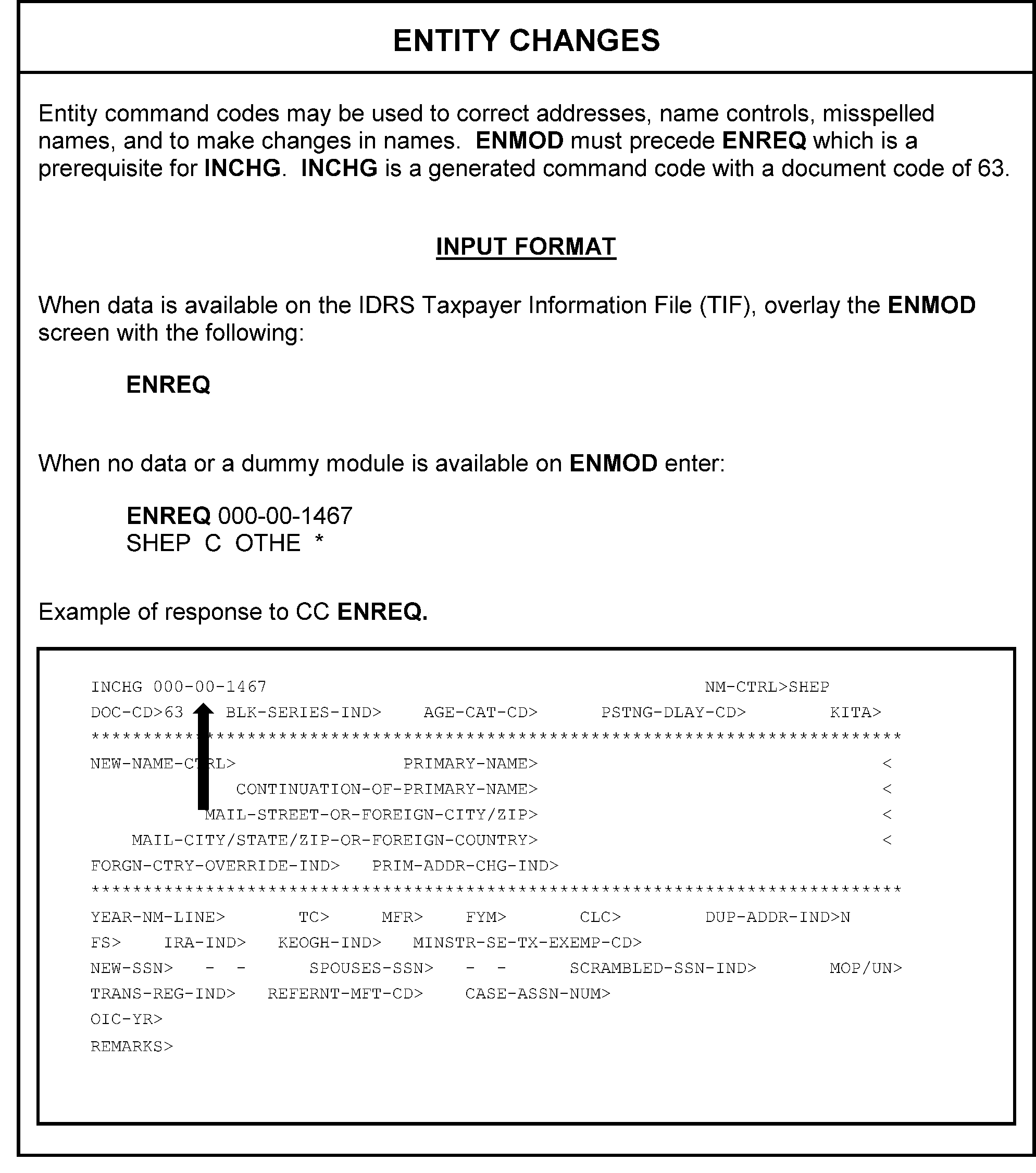
Please click here for the text description of the image.
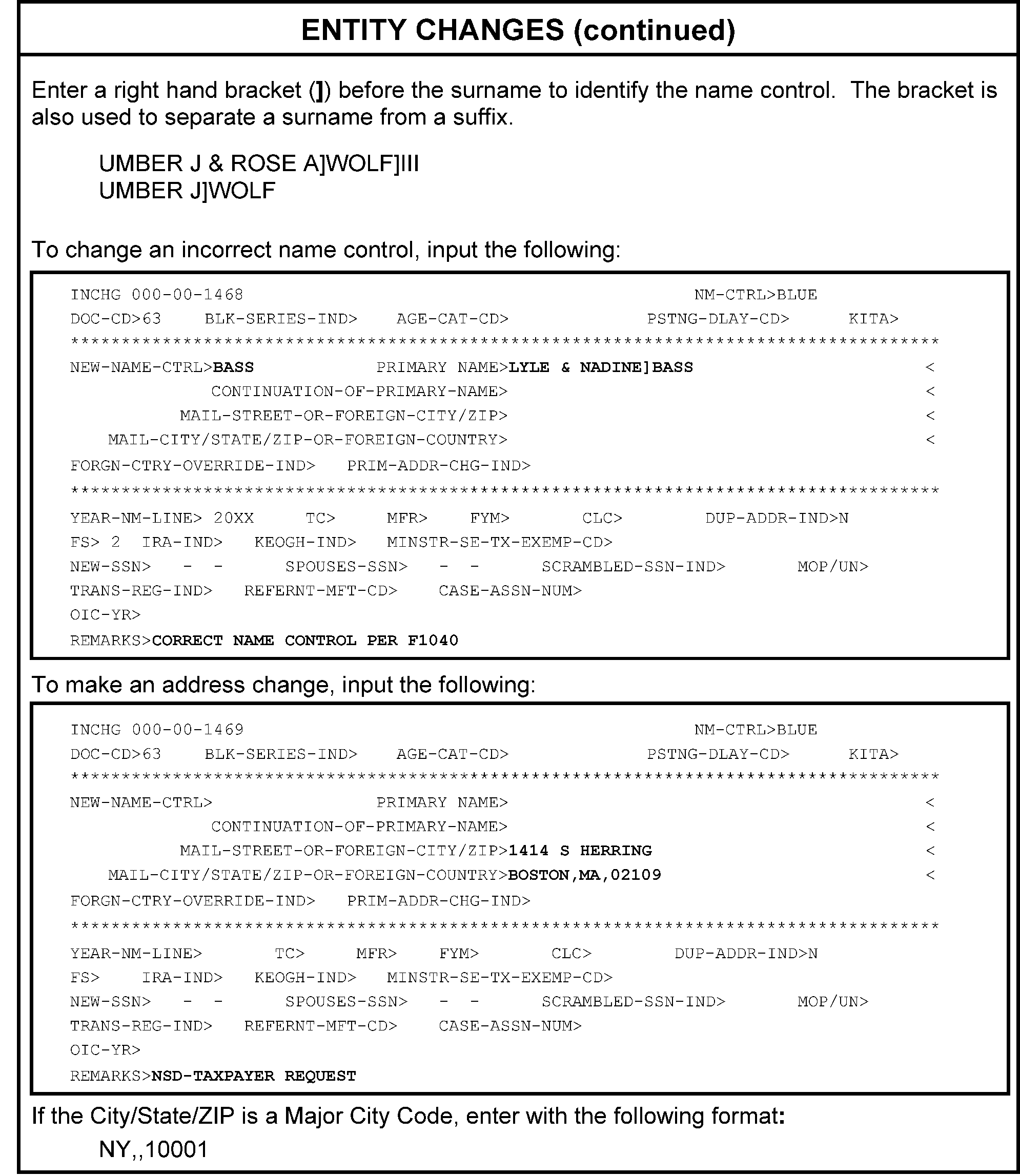
Please click here for the text description of the image.
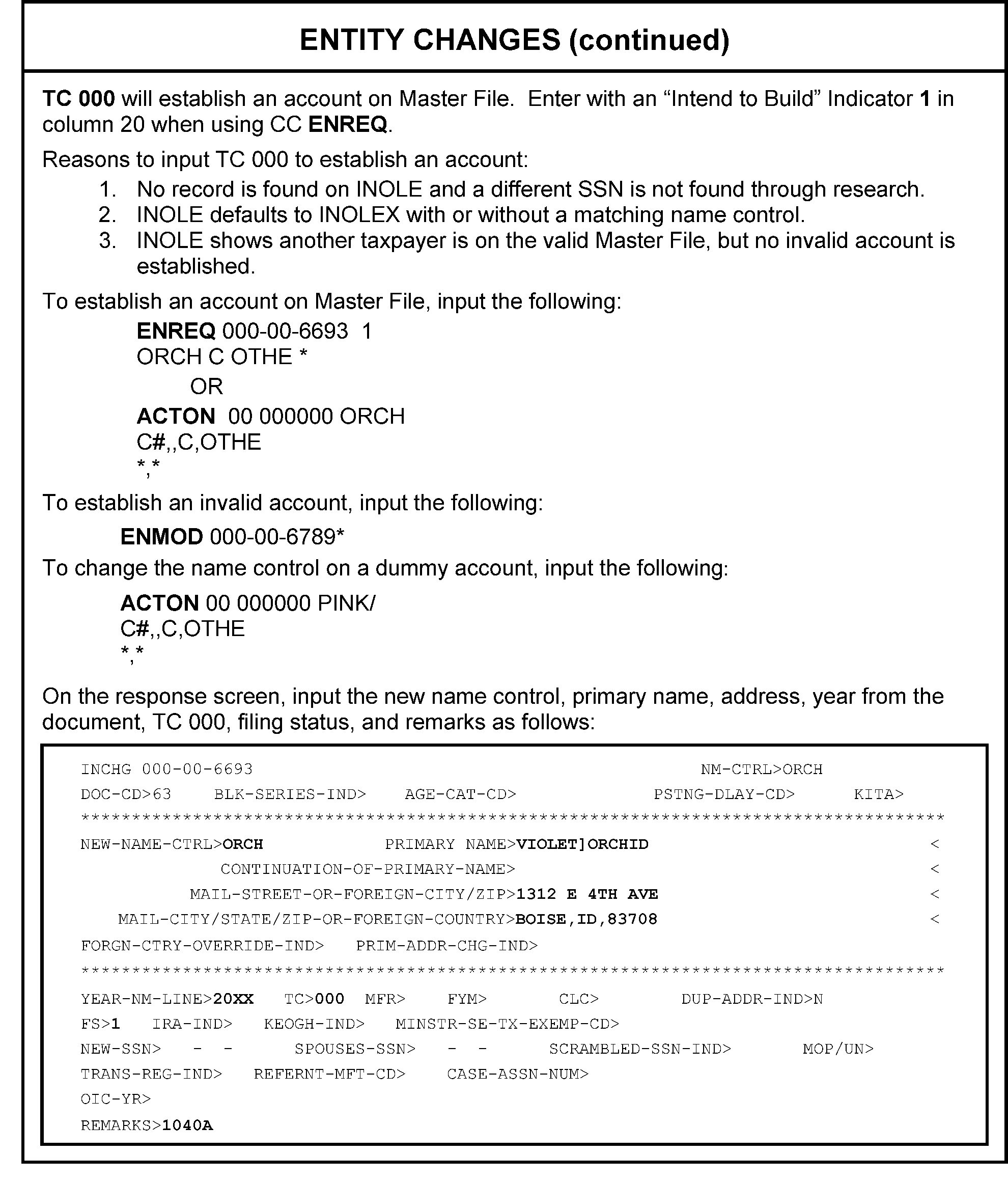
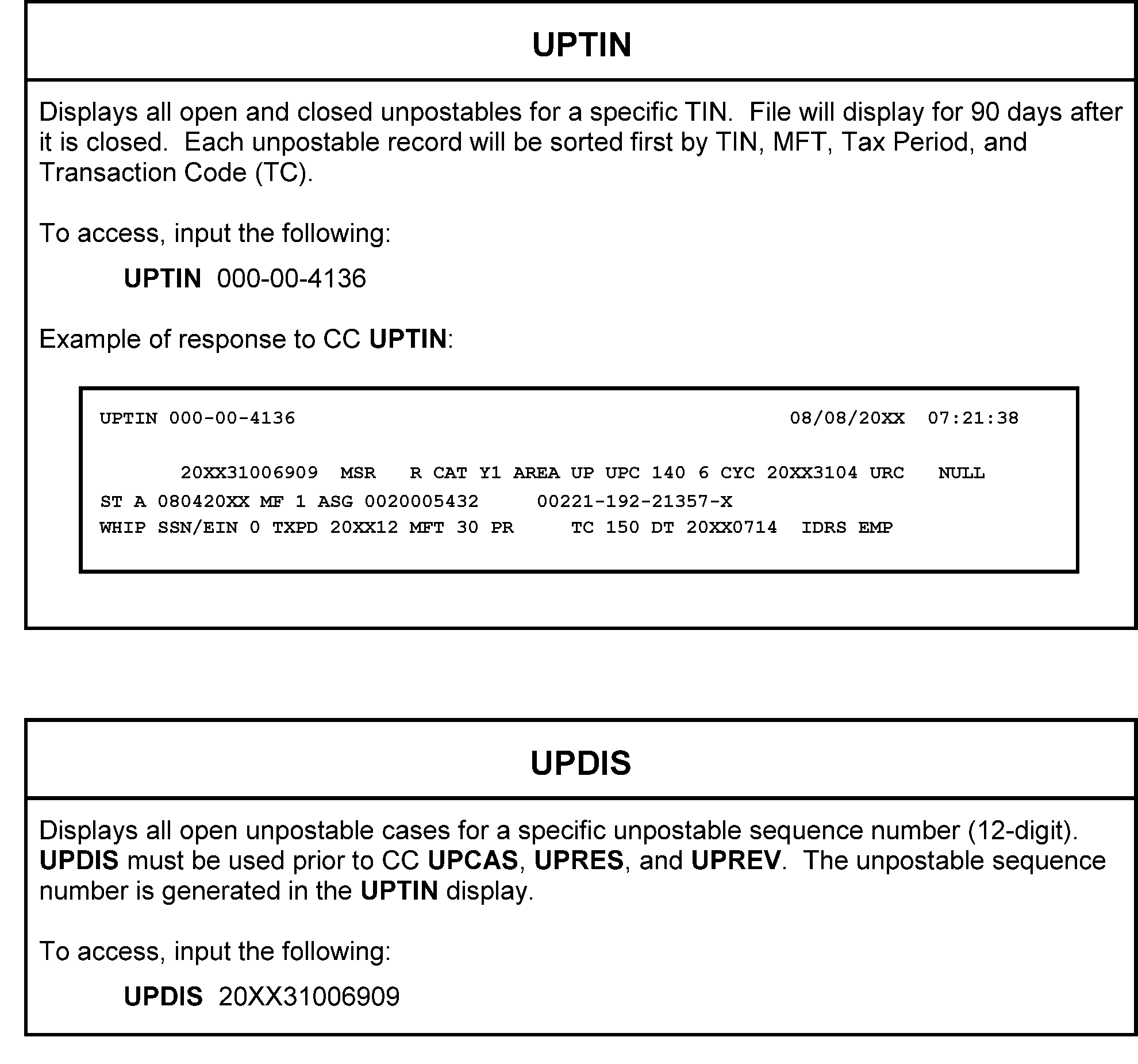
Please click here for the text description of the image.
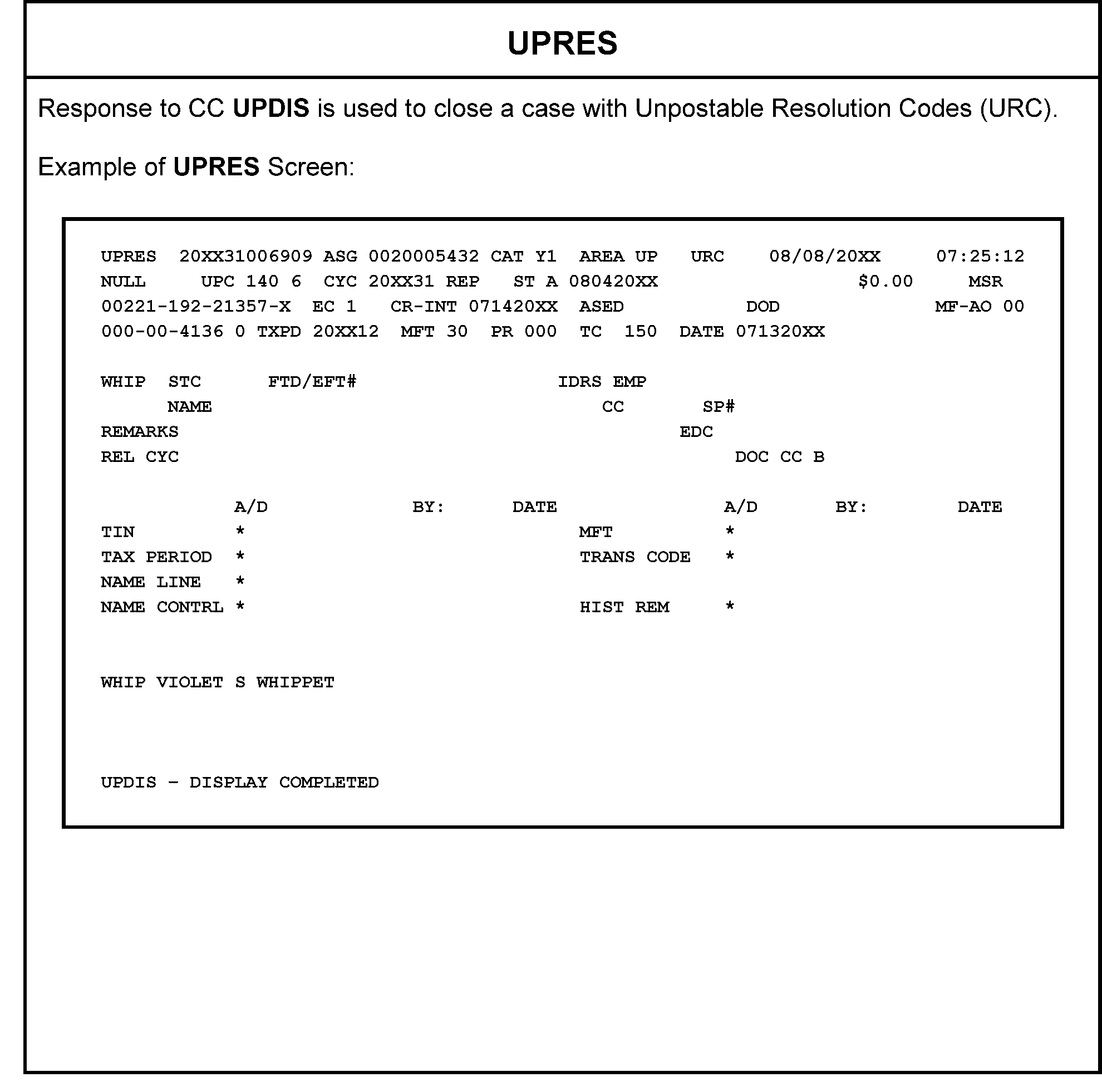
Please click here for the text description of the image.
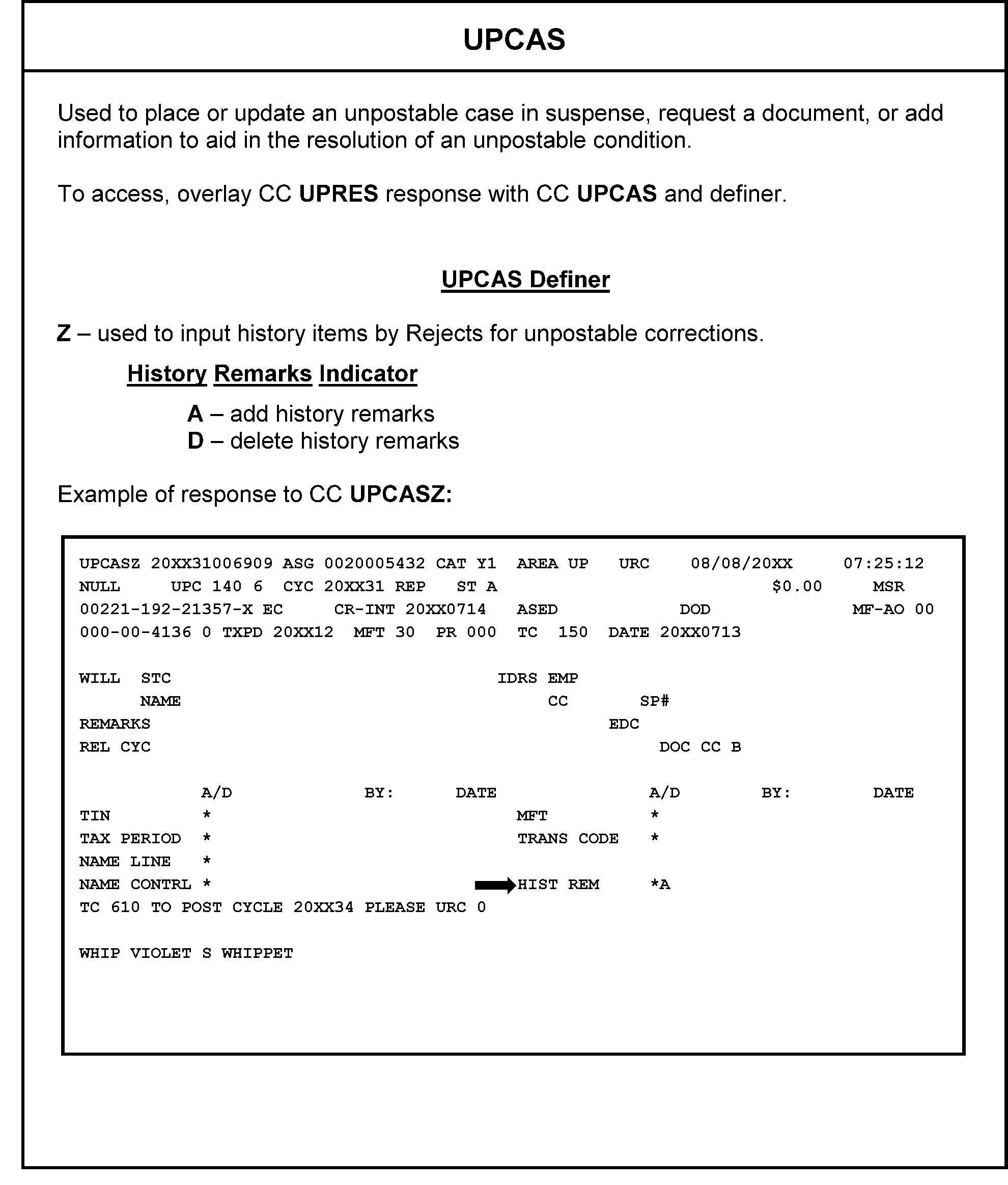
Please click here for the text description of the image.
TERUP
Command Code TERUP is used to delete previously input IDRS transactions from CCs ADJ54, BNCHG, INCHG, DRT24, DRT48, FRM49, FRM77, FRM7A, and RFUND. An employee can only delete their own entries. It must be input the same day as the original transaction(s) and will not close control bases.
When a credit transfer is being rejected, only the Debit TIN will be input for deletion. The pending transaction code of the deleted transaction(s) will appear as DQ (deleted per Quality Review) the following day on the TXMOD or ENMOD display. Enter CC TERUP followed by the sequence number of the transaction being deleted. A maximum of three sequence numbers may be deleted at a time.
To delete, input the following:
TERUP
000001
000002
000003
Example of the next day response screen:
DQ 612 20XX0516 495.00 20XX22 00224–233–00001–X
CORPORATE FILES ON LINE INPUT FORMATS
| Corporate Files on line input formats | Codes |
|---|---|
| KEY + = Replace with definer as appropriate. Definer Codes are listed on the summary screens. nnn-nn-nnnn = SSN nnyyyymm = MFT Code & Tax Period yyyymm = Tax Period yyyy = Tax Year x= TIN Type/Validity Indicator |
Note: To specify TIN type, enter one of the following File Source Codes directly after the TIN. Blank = Valid SSN * = Invalid SSN D = Temporary TIN N = ANMF V = BMF valid SSN W = BMF invalid SSN P = IRAF valid SSN X = IRAF invalid SSN |
| IRPTR IRPTR+nnnnnnnnnxyyyy Definer Codes: E = Payee hardcopy transcript request H = Help Screen L = IRPOL Summary request O = Payee on-line transcript request R = Payer hardcopy transcript request W = Payee on-line sanitized transcript request |
INOLE INOLE+nnn-nn-nnnn G = TIN type unknown T = When TIN known, file source unknown. S = Specific account is known X = No MF account, cross-reference information |
| RTVUE/RTFTP RTVUE nnn-nn-nnnn nnyyyymm ++ RTFTP nnn-nn-nnnn nnyyyymm ++ Refer to the "Command Code RTVUE Quick Reference Guide " for a listing of the Definer Codes and their meanings. |
IMFOL H = Help screen ? = Definer input formats IMFOL+nnn-nn-nnnn E = Entity Information I = All tax modules V = Vestigial data (retention register) Z = Audit history data IMFOL+nnn-nn-nnnn nnyyyymm A = Adjustment transaction R = Posted return S = =Status history data T = Tax module information |
COMMAND CODE RTVUE-QUICK REFERENCE GUIDE
| Definer | Main Return and Associated Schedule | Definer | Associated Form |
|---|---|---|---|
| SM | Summary Screen* | FT | Form 1116 |
| DC | Summary Screen, page 2 | K1 | Form 2441 |
| R1 | Screen 1 of Return | L1 | First Form 2555 |
| R2 | Screen 2 of Return | L2 | Second Form 2555** |
| R3 R4 |
Screen 3 of Return Screen 4 of Return |
M1 M2 |
Form 3800 Page 2 screen |
| R5 R6 R7 |
Screen 5 of Return Screen 6 of Return Screen 7 of Return |
N1 N2 N3 |
Form 4136 Page 2 screen Page 3 screen |
| R8 | Screen 8 of Return | U1 | First Form 4137 |
| SA A1 |
Schedule A, page 1 Page 2 screen |
U2 | Second Form 4137** |
| SB | Schedule B | CZ | Form 4684 |
| C1 CA |
First Schedule C Page 2 screen |
P1 | Form 4797 |
| C2 CB |
Second Schedule C** Page 2 screen |
FR | Form 4835 |
| C3 CC |
Third Schedule C*** Page 2 screen |
ED | Form 4952 |
| SD D1 |
Schedule D Page 2 screen |
Q1 | Form 4972 |
| SE E2 |
Schedule E Page 2 screen |
RY | First Form 5329 |
| E1 | Schedule EIC | RZ | Second Form 5329 |
| F1 FA |
First Schedule F Page 2 screen |
SZ | Form 6198 |
| F2 FB |
Second Schedule F** Page 2 screen |
T1 T2 |
Form 6251 Page 2 screen |
| H1 HA |
Schedule H Page 2 screen |
V2 | Form 8586 |
| H2 HB |
Second Schedule H** Page 2 screen |
IR | Form 8606 |
| SJ | Schedule J | X1 | Form 8615 |
| SR | Schedule R | Z1 | Form 8814 |
| S1 | First Schedule SE (Primary T/P) | AC | Form 8839 |
| S2 | Second Schedule SE (Secondary T/P)** | W1 | Form 8853 |
| EC | Form 8863 | ||
| DR | Form 8888 | ||
| Y1 YA |
First Form 8889 Page 2 screen |
||
| Y2 YB |
Second Form 8889** Page 2 screen |
||
| ET | Form 8913 | ||
| TF | Form 8917 | ||
| TX | Form 8919 |
* Blank or invalid definers, or definers requesting an unavailable screen will default to the summary screen.
** If more than one filed
*** If more than two filed
| Code | Description |
|---|---|
| A | Adjustment transactions for the specified tax module |
| B | Re-establish tax module onto Master File |
| E | Posted entity transactions as well as various indicators and freeze codes for the specified SSN |
| H | Help screen |
| I | Index of all tax modules (on-line or off line) for the specified SSN |
| R | Posted return for the tax module |
| S | Status history data for the specified tax module |
| T | Posted transactions and various other data for the specified tax module |
| V | Vestigial section of the entity which indicates specified tax modules have been aged off to the retention register |
| Z | Audit history data of the specified SSN |
| ? | Information screen containing a summary of definers and their input format |
| FRM49Transaction Codes | Closing Codes |
|---|---|
| 590, 591, 594, 599 | 25, 26, 27, 28, 38, 53, 75, 76, 77, 78 88 97 |
Command Code FRM49 is used to input a satisfying transaction on Master File for a Taxpayer Delinquency Investigation (TDI) account when a tax return is not received. TC 59X serves as an indicator that an acceptable reason was given for the non filing of a tax return for a specific tax period. It must be input if the document is being worked six months after program completion. TCs 594 and 599 require a block indicator BB to generate blocking series 74, otherwise this field must be blank. Up to 11 transactions may be input on one screen.
The following is a list of valid Transaction Codes and Closing Code combinations:
TC590 CC 25, 26, 27, 28, 38, 53, 75, 76, 77, 78, 88 and 97
TC591 CC 25, 38, 75, 88, and 97
TC594 CC 33, 34, 38, 58,59, 63, 83, 84, and 88
TC599 CC 21, 31, 44, 46, 48, 50, 90, 94, 96, 97 and 98
FRM49 is input as follows:
FRM49 BB
000–00–0012 GRAY 30 200612 59434
000–00–4633 GOLD 30 200512 59918
000–00–5678 GREE 30 200412 59944 20080415
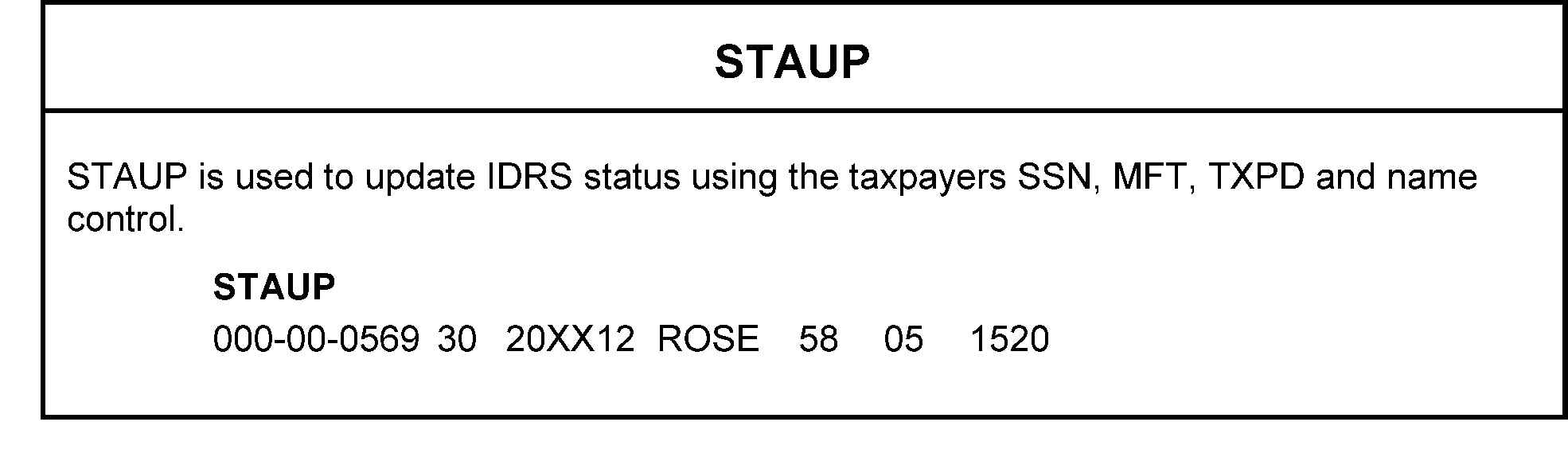
MFTRA
Command Code MFTRA is used for hard copy requests.
| Example | Request Types |
|---|---|
000–00–5657,30,20XX12 000–00–3456B,C 000–00–1234,A,123.00– 000–00–2345V,B 000–00–5678,M,30 |
A - Transaction Amount (input a minus sign - after the amount if amount is a credit.) B - Open Balance C - Complete D - Transaction Date E - Entity L - All modules for a specific MFT on the lower level M - MFT T - Transaction Code U - NUMIDENT transcripts obtained from SSA X - Transcript for T/P or Representative (Hard copy only) Z - Specific module from the temporary retention file + - Debit account - - Credit account # - DLN If none of these request types are input, a specific tax module will automatically generate. |
| Spouse SSN/Indicator Request Codes S-Secondary SSN B-Unable to determine if SSN is Primary or Secondary I-Invalid Secondary SSN |
|
| TIN and File Source Codes - blank * - IMF Invalid (SSN) P - IRAF (SSN) X - IRAF Invalid (SSN) V - BMF MFT 51, 52, 77 and 78 (SSN) W - BMF MFT 51, 52, 77 and 78 (Invalid SSN) An R may be entered instead of the TIN and File Source to repeat the previous entry. |
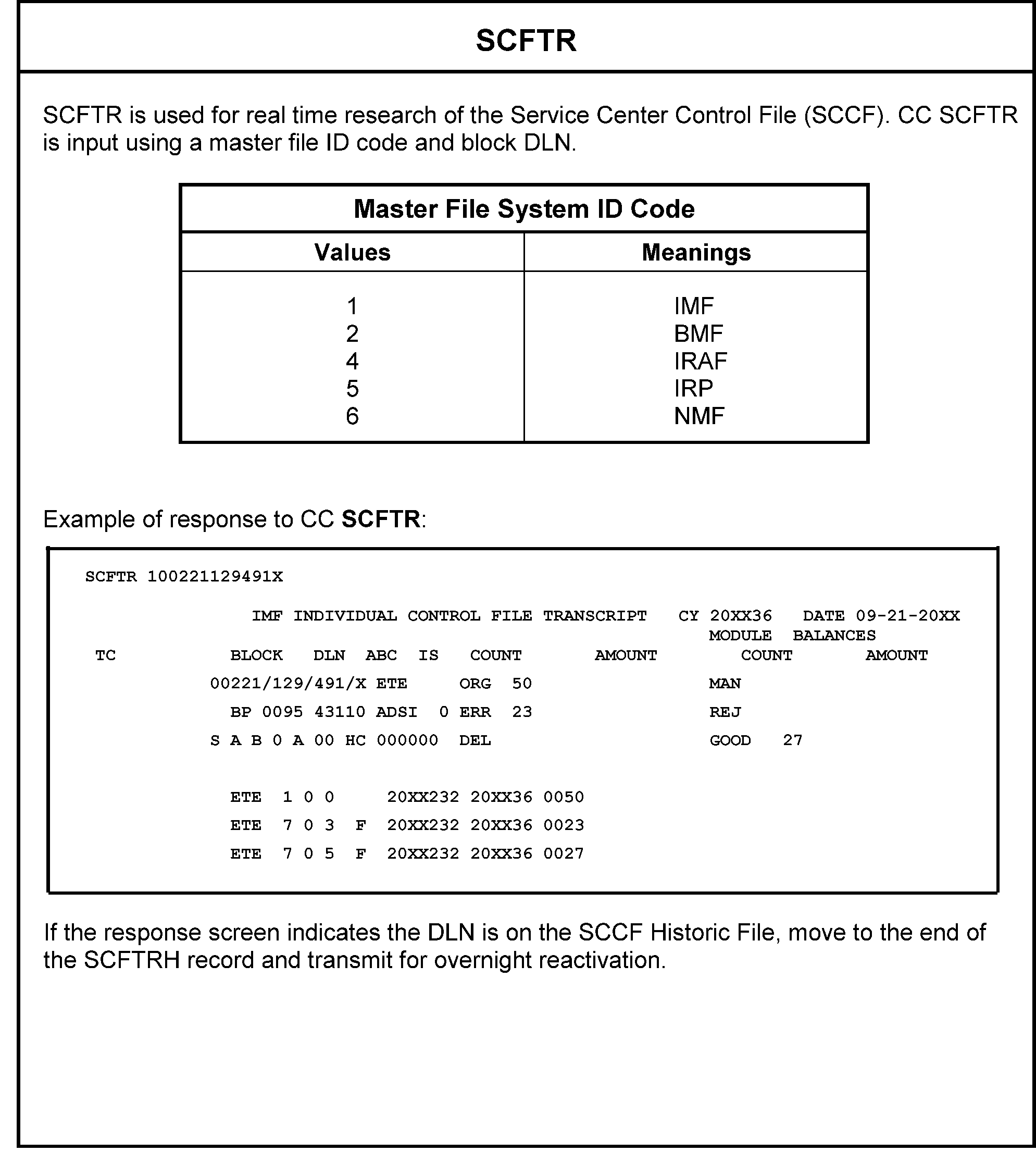
Please click here for the text description of the image.
| FROM | TO | ACTION |
|---|---|---|
0 0 0 0 0 0 |
0 5 4 3 2 1 |
DLN has been set up by Forms 813, 2345, or 4028 From Data Conversion to good tape From Data Conversion to Rejects Inventory From Data Conversion to Error Correction Deleted from raw suspense Initiates BOB indicator (item in BOB inventory) |
1 1 1 1 |
5 4 3 0 |
From BOB to good tape From BOB to Rejects Inventory From BOB to Error Correction Deletes BOB indicator |
3 3 3 3 |
5 4 2 0 |
From Error Correction to good tape From Error Correction to Rejects Inventory Deleted from Error Correction inventory From Error Correction to raw suspense |
4 4 4 |
5 2 0 |
From Rejects inventory to good tape Deleted from Rejects inventory From Rejects inventory to raw suspense |
5 |
0 |
From good tape to raw suspense |
6 6 |
4 0 |
From nullified Unpostables to Rejects inventory From nullified Unpostables to raw suspense |
7 |
0 |
Adds count or money to the SCCF |
8 |
0 |
Subtracts count or money from the SCCF |
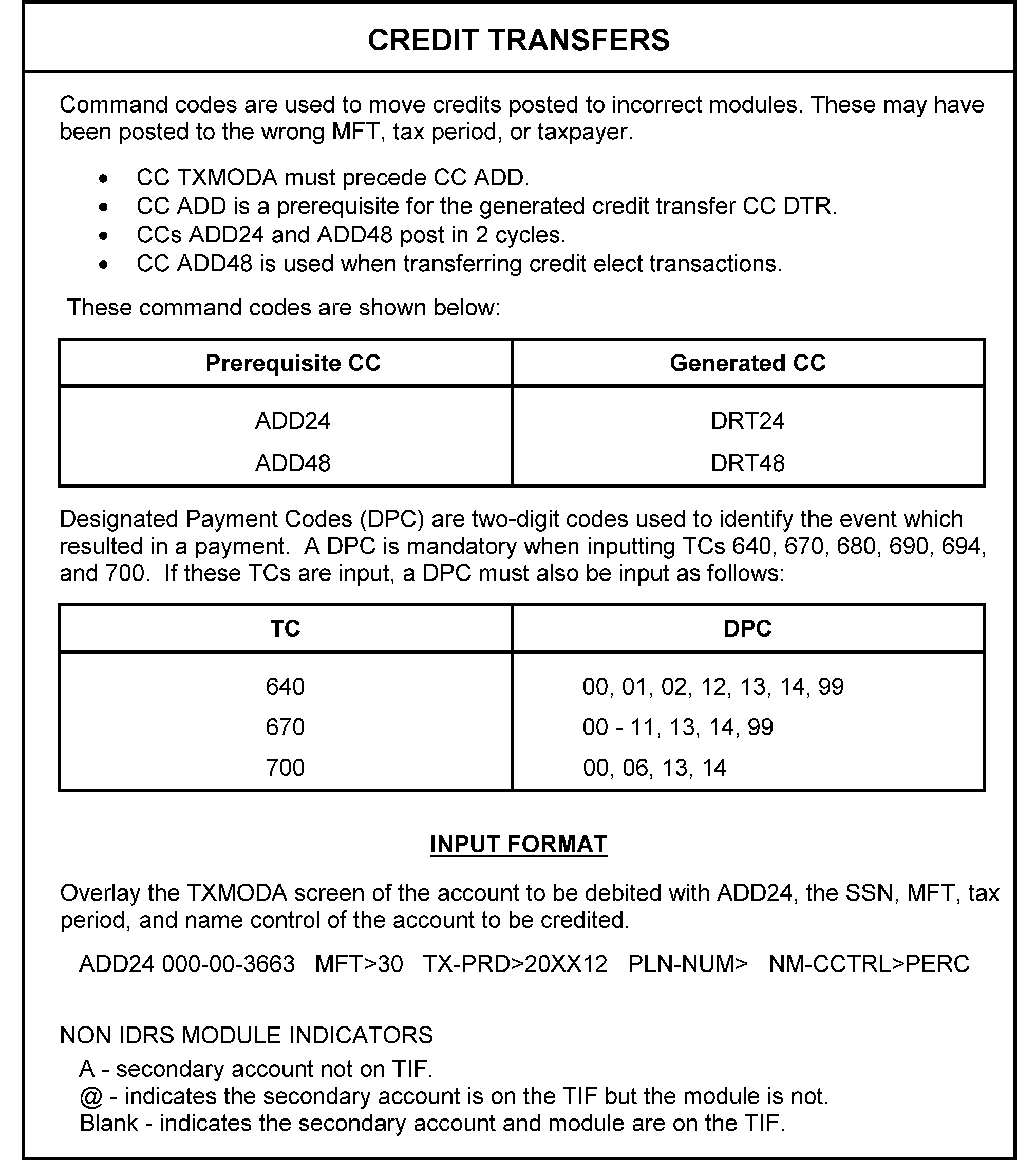
Please click here for the text description of the image.
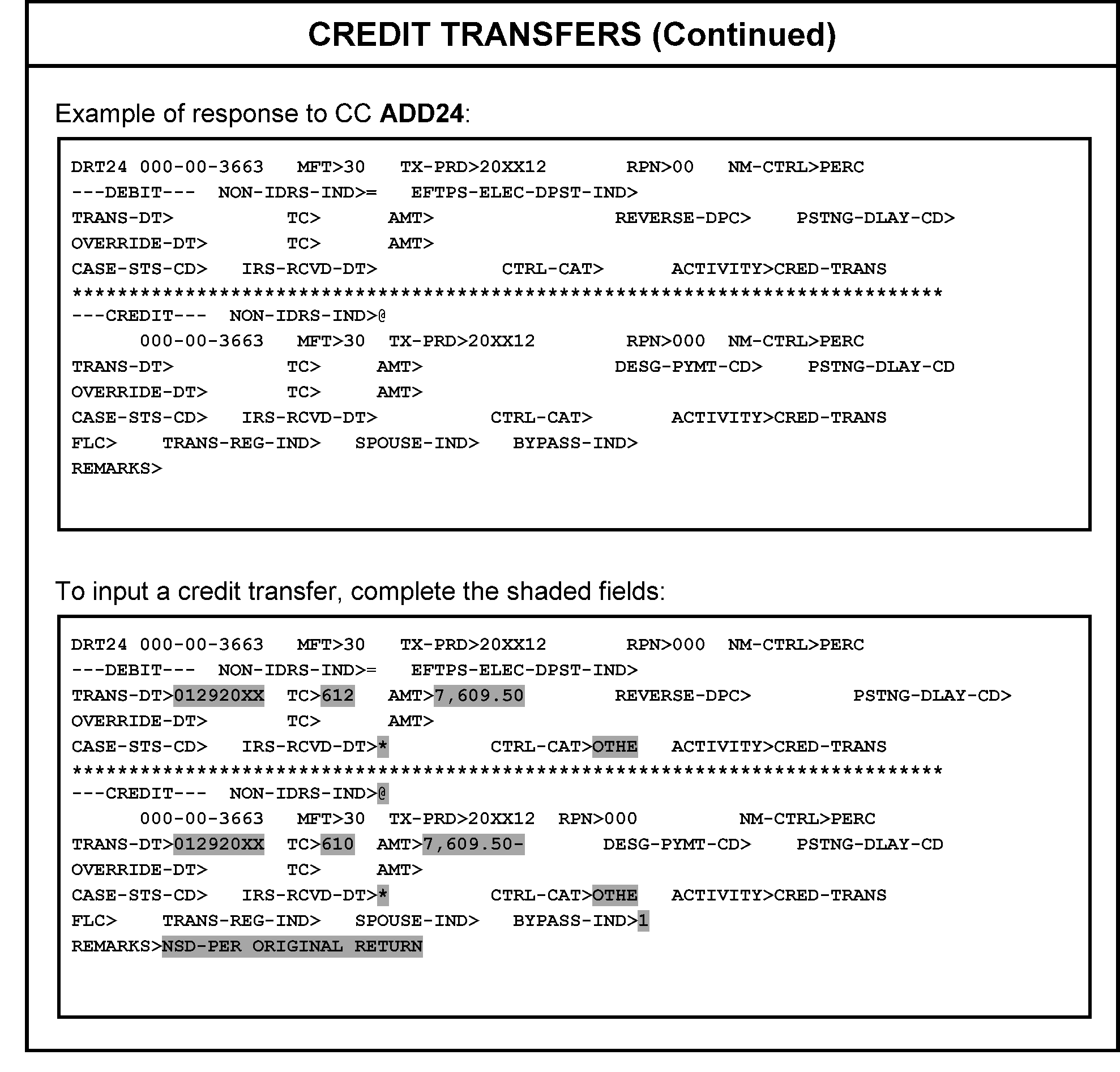
Please click here for the text description of the image.
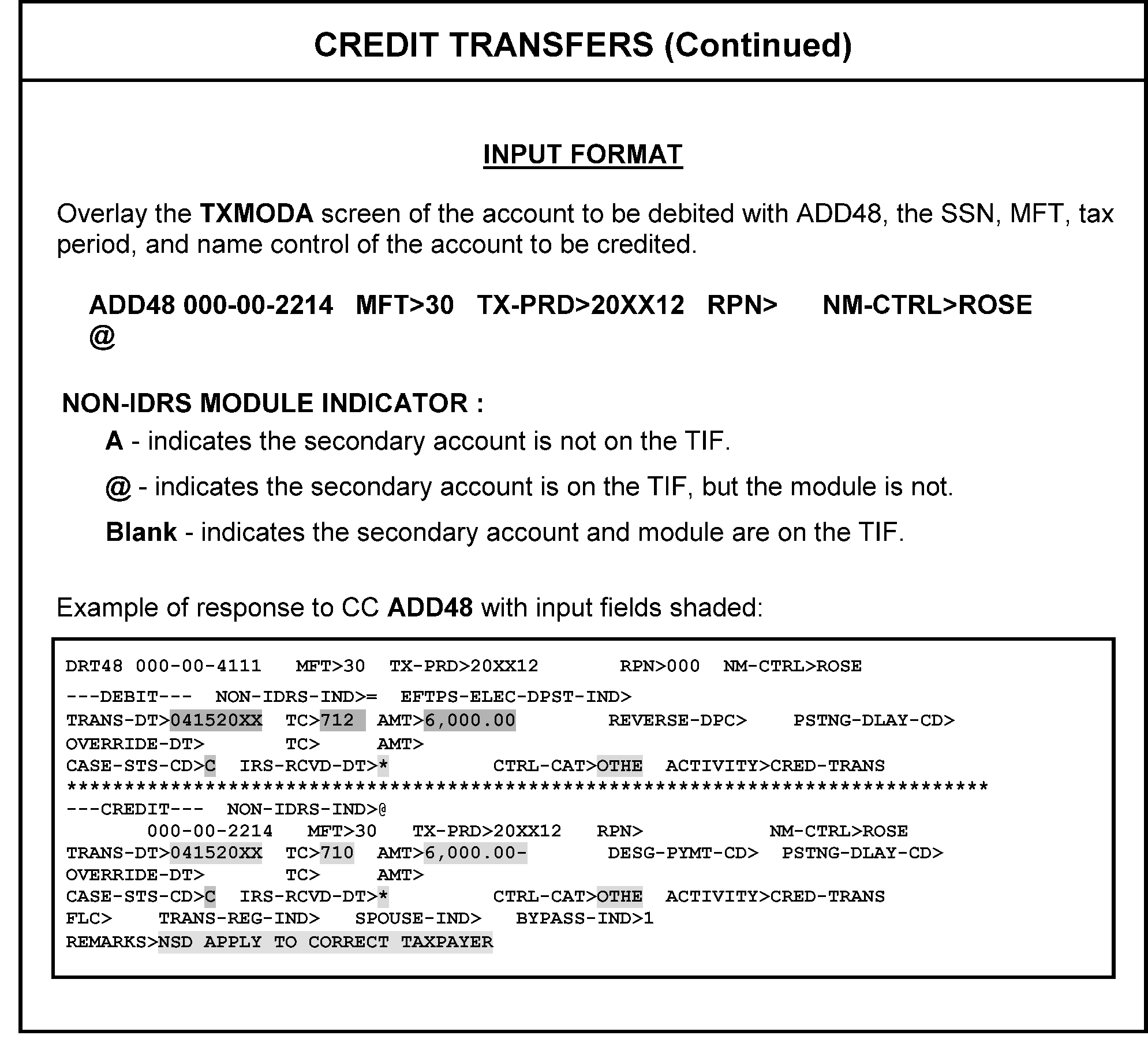
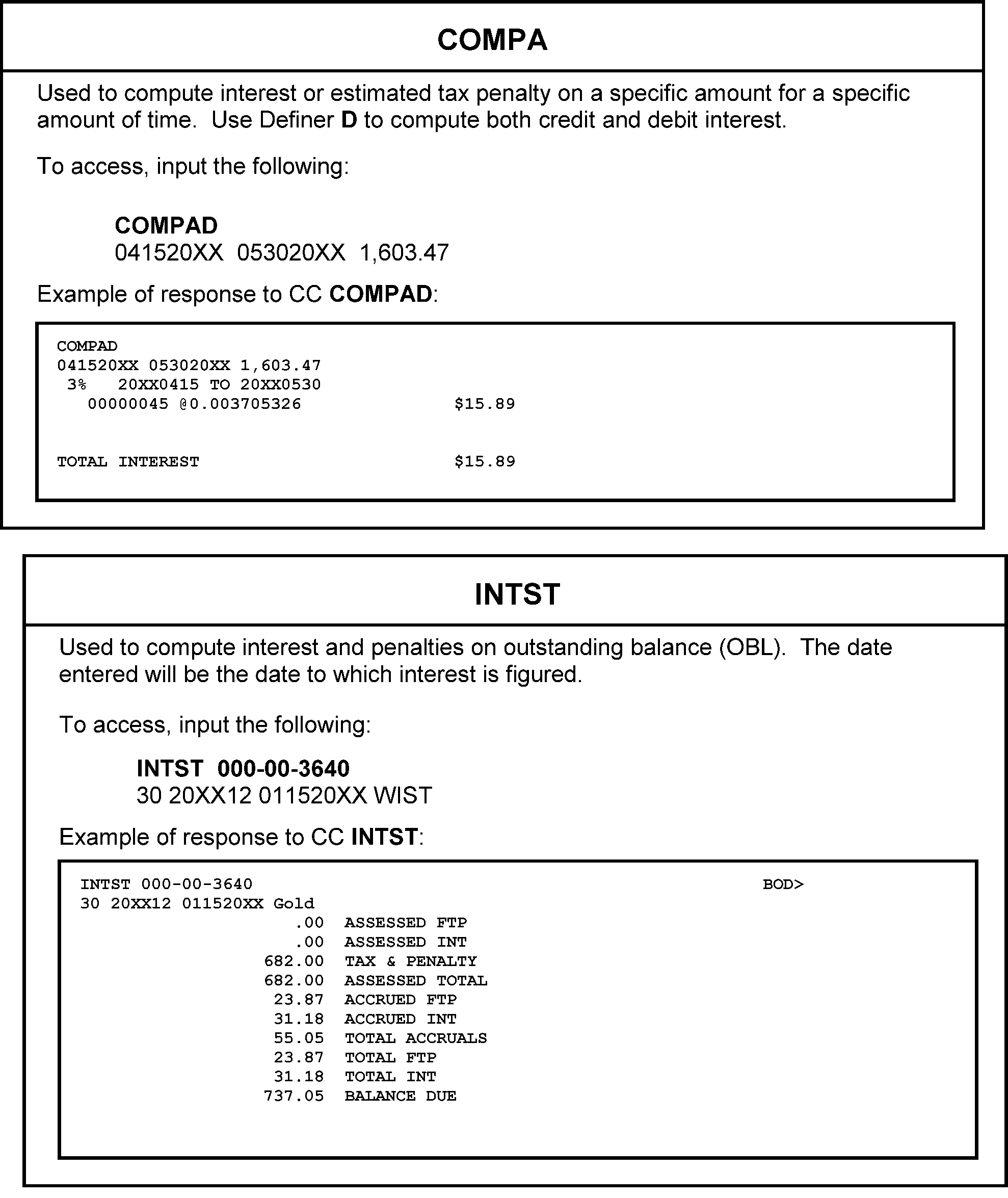
Please click here for the text description of the image.
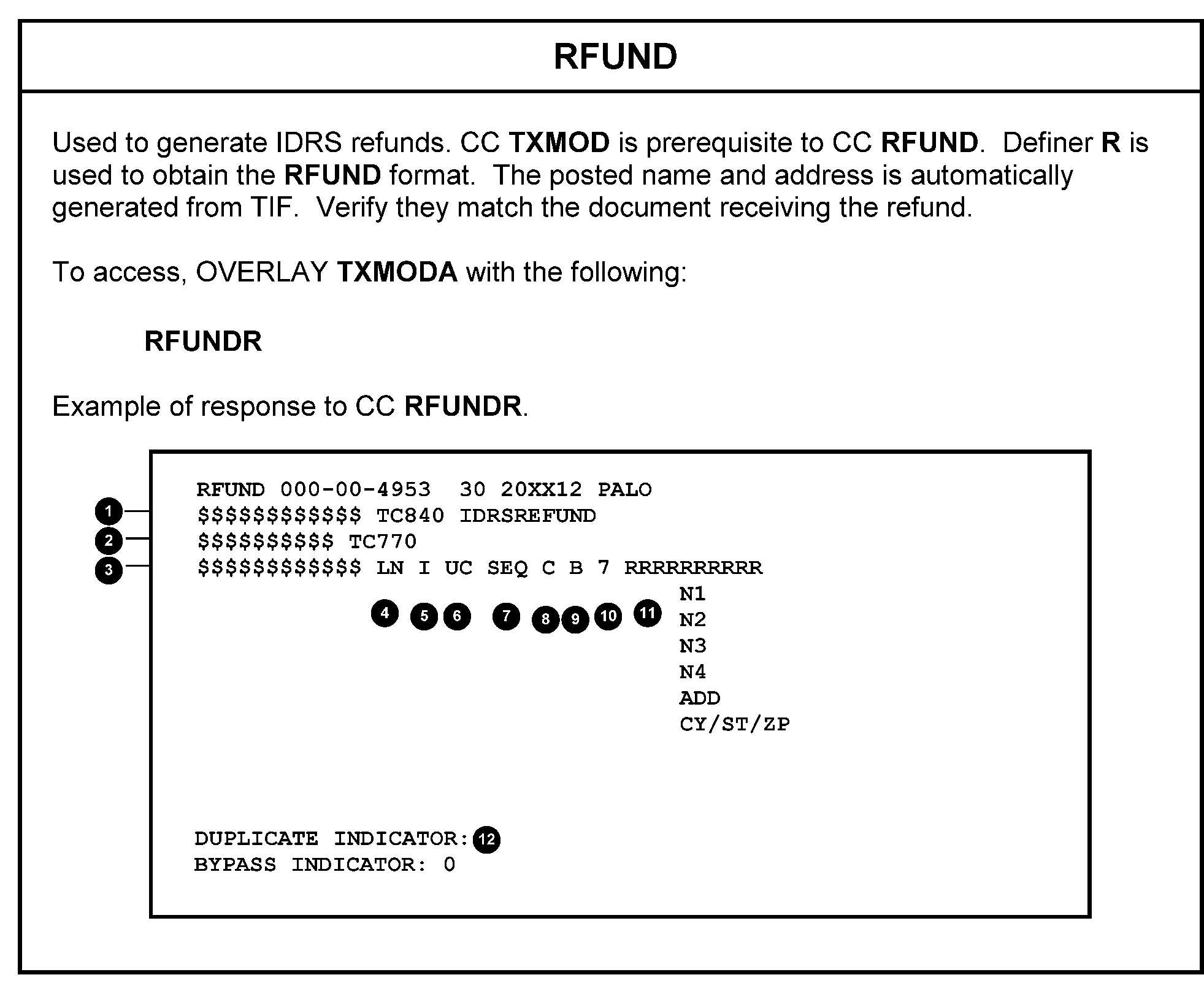
Please click here for the text description of the image.
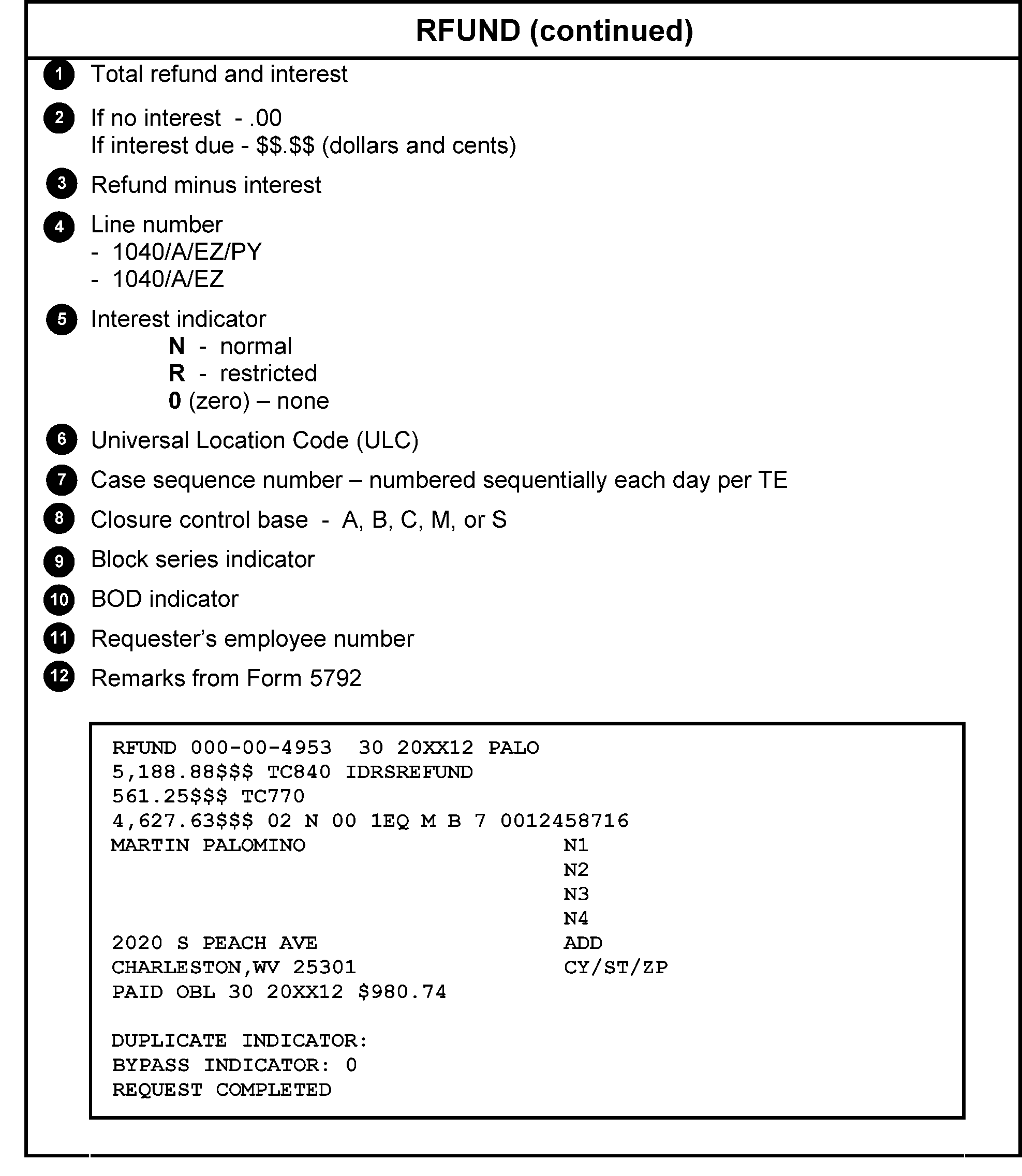
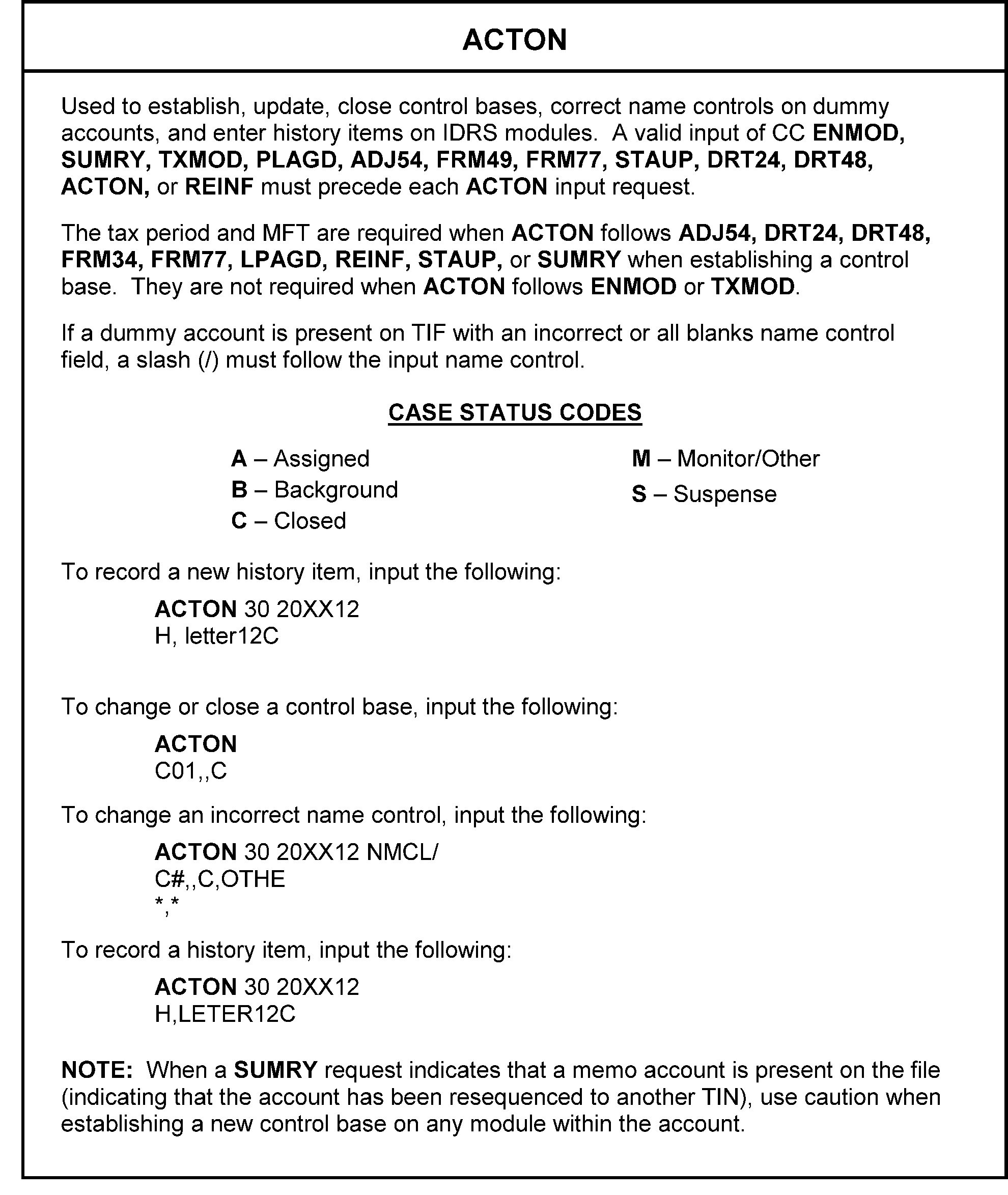
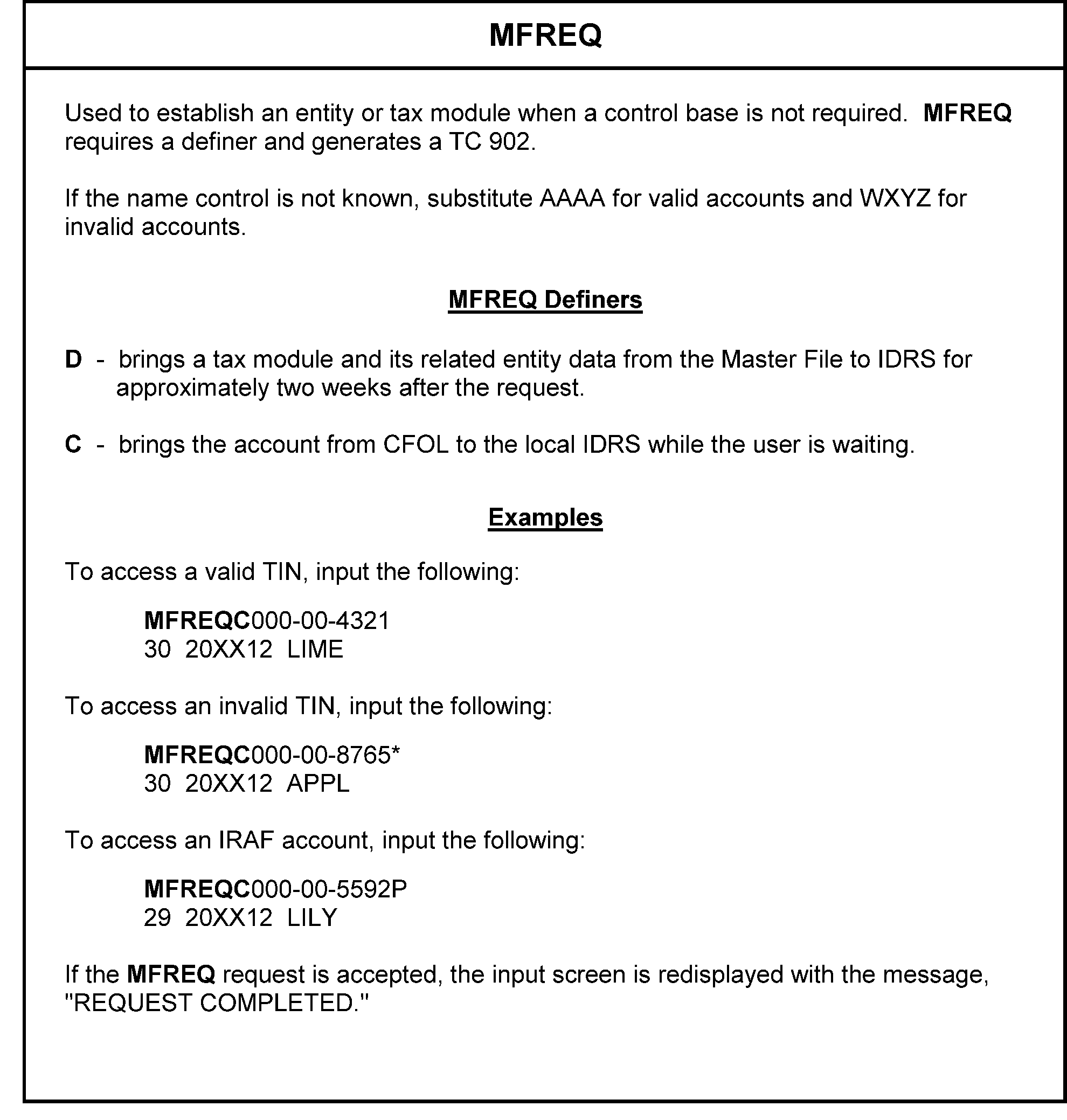
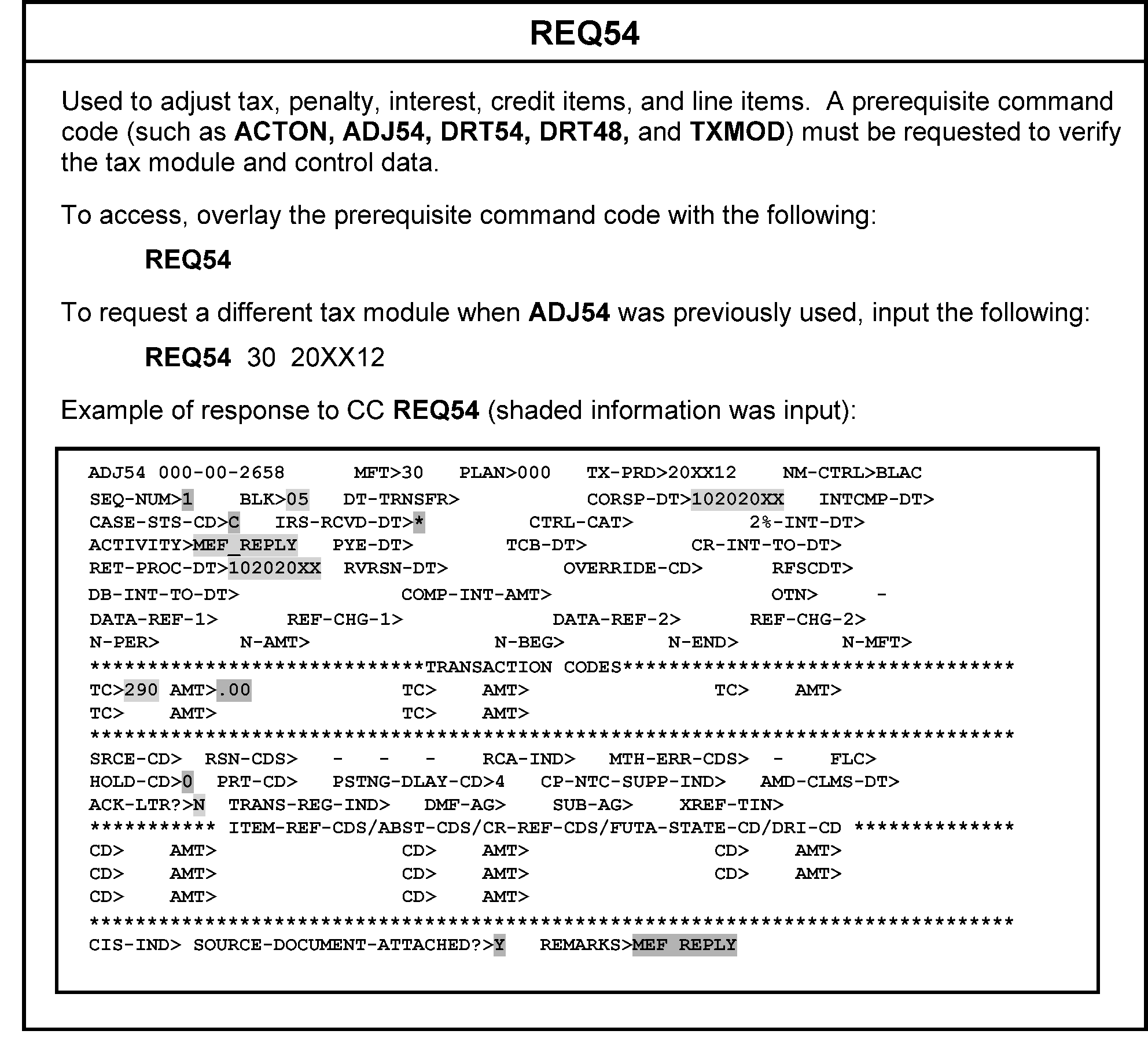
| Number | ERS Status Codes |
|---|---|
| 1XX | The record is in the Error Inventory. Access inventory volumes with CC ERVOL |
| 1QA | Worked error record held for review |
| 100 | Unworked error record |
| 2XX | Records are waiting for additional information to be received. These records are in the Unworkable Suspense Inventory. |
| 221 | Taxpayer Correspondence has been sent |
| 222 | Second Correspondence/International Taxpayer Correspondence has been sent |
| 223 | Taxpayer Correspondence has been sent |
| 224 | ACA Correspondence has been sent |
| 230 | The document was referred to Examination |
| 231 | The document was referred to Statute Control |
| 232 | The document was referred to Entity Control |
| 233 | The document was referred to Fraud Detection Center |
| 234 | The document was referred to Accounting |
| 236 | The document was referred to another area |
| 237 | The document was referred to Examination |
| 242 | Management Suspense - A |
| 243 | Management Suspense - B |
| 244 | Management Suspense - C (LB&I Review) |
| 245 | Management Suspense - D |
| 246 | Management Suspense -E |
| 247 | Workable Suspense |
| 248 | Early Filed Suspense |
| 249 | BOE Research and/or System Problem |
| 251 | Missing Document |
| 281 | ERS Bypass |
| 284 | Bypass Reject |
| 3XX | The suspense period has expired with no response for additional information. These records have been automatically transferred from Unworkable to Workable Suspense. |
| 3QA | Worked suspense record held for review |
| 321 | Taxpayer Correspondence had been sent and no response received |
| 322 | Second Correspondence/International Taxpayer Correspondence has been sent and no response received |
| 323 | Taxpayer Correspondence had been sent and no response received |
| 324 | ACA Correspondence has been sent and no response received |
| 330 | The document had been referred to Examination |
| 331 | The document had been referred to Statute Control |
| 332 | The document had been referred to Entity Control |
| 333 | The document had been referred to Fraud Detection Center |
| 334 | The document had been referred to Accounting |
| 335 | Additional Research needed |
| 336 | FIRPTA Verification (International only) |
| 337 | The document had been referred to Examination |
| 342 | Management Suspense - A |
| 343 | Management Suspense - B |
| 344 | Management Suspense - C (LB&I Review) |
| 345 | Management Suspense - D |
| 346 | Management Suspense - E |
| 347 | HQ suspense |
| 348 | Early Filed Suspense |
| 349 | BOE Research and/or System Problem |
| 351 | Missing Document |
| 381 | ERS Bypass |
| 384 | Bypass Reject |
| 4XX | All information to resolve the record is available or some information has been received and additional action is to be taken. These records either came directly to the workable file or were activated with CC ACTVT. |
| 4QA | Worked suspense record held for review |
| 400 | Input Document |
| 421 | Taxpayer Correspondence was received |
| 422 | Second Correspondence/International Taxpayer Correspondence - response was received |
| 423 | Taxpayer Correspondence was received |
| 424 | ACA Correspondence - response was received |
| 430 | The document had been referred to Examination |
| 431 | The document had been referred to Statute Control |
| 432 | The document had been referred to Entity Control |
| 433 | The document had been referred to Fraud Detection Center |
| 434 | The document had been referred to Accounting |
| 435 | Additional research needed |
| 436 | FIRPTA (International only) |
| 437 | The document had been referred to Examination |
| 441 | Technical Assistance was needed |
| 442 | Management Suspense - A |
| 443 | Management Suspense - B |
| 444 | Management Suspense - C (LB&I Review) |
| 445 | Management Suspense - D |
| 446 | Management Suspense - E |
| 447 | HQ suspense |
| 448 | Early Filed Suspense |
| 449 | BOE Research and/or System Problem |
| 451 | Missing Document was found |
| 461 | Record for renumbering rejection and reentry |
| 462 | ANMF or Non-ADP Record |
| 463 | Record for Re-input |
| 464 | Record for Void |
| 465 | International Record |
| 470 | Record with duplicate Block DLN |
| 490 | Unpostable Record |
| 491 | ≡ ≡ ≡ ≡ ≡ ≡ ≡ ≡ ≡ ≡ ≡ ≡ ≡ ≡ ≡ ≡ ≡ ≡ ≡ ≡ ≡ ≡ |
| 492 | ≡ ≡ ≡ ≡ ≡ ≡ ≡ ≡ ≡ ≡ ≡ ≡ ≡ ≡ ≡ ≡ ≡ ≡ ≡ ≡ ≡ ≡ ≡ ≡ ≡ ≡ ≡ ≡ ≡ ≡ ≡ ≡ ≡ ≡ ≡ |
| 493 | ≡ ≡ ≡ ≡ ≡ ≡ ≡ ≡ ≡ ≡ ≡ ≡ ≡ ≡ ≡ ≡ ≡ |
| 900 | Unselected inventory waiting to be loaded from the ERS01 File prior to selection for the real time ERS System. |
| 999 | Overflow condition occurs when the total workable inventory exceeds capacity. While in this status the record is not accessible, except for research using CC ERINV. |
| Action Code | Definition | Valid on non-remittance | Valid on Remittance |
|---|---|---|---|
| 620 | ANMF/Non-ADP | yes | no |
| 630 | Re-Entry | yes | yes |
| 640 | Void | yes | no |
| 651 | International (AUSPC) | yes | no |
| 660 | Data Control Delete (TEP Delete) | yes | yes |
Follow the chart below for IDRS Command Code ERVOL
| ERVOL | ERVOL Descriptions Command Code ERVOL is used to access a document or block that is present in the ERS Control File. |
|---|---|
| ERVOL 421 | To research by a specific status (e.g., activated correspondence) |
| ERVOL 3XX | To obtain the total number of records in expired suspense |
| ERVOL 4XX | To obtain the total number of records transferred to workable suspense |
Use the following chart for IDRS Command Code ERINV
| ERINV | Explanation |
|---|---|
| ERINV 00212–115–00645–X | To access a specific record in ERS inventory by individual DLN |
| ERINV 00212–115–006XX-X | To access all documents within a block in ERS inventory |
| ERINV 000004656 | To access all documents with a specific TIN in ERS inventory |
| ERINVC | To access the preparer check box indicator data |
| ITEM# | DOCUMENT | TAX CLASS | DOC. CODE | MFT CODE | PROGRAM CODE |
|---|---|---|---|---|---|
| 1. | 1040 OTFP | 2 | 11,21 | 30 | 43110 |
| 2. | 1040 FP | 2 | 12,22 | 30 | 43210 |
| 3. | 1040 PY & REINPUTS | 2 | 11 | 30 | 43113 |
| 4. | 1040 MeF | 2 | 11, 21 | 30 | 43510 |
| 5. | 1040C | 2 | 61 | 30 | 44200 |
| 6. | 1040ES | 2 | 20 | 30 | 44200 |
| 7. | 1040 MeF | 2 | 07 | 30 | 43530 |
| 8. | 1040 -SR MeF | 2 | 05 | 30 | 43540 |
| 9. | 1040-SR OTFP | 2 | 05 | 30 | 43120 |
| 10. | 1040- SR FP | 2 | 06 | 30 | 43220 |
| 11. | 1040X (Amended) | 2 | 11 | 30 | 44400 |
| 12. | CREDIT TRANS (REV. REC.) | 2 | 24, 87 | 30 | 45500 |
| 13. | ACCOUNTING (NON-REV. REC) | 2 | 45,48, 51, 58 | 30 | 45500 |
| 14. | PAYMENT DOCUMENTS | 2 | 17, 18, 19, 70 | 30 | 45500 |
| DOCUMENT | TAX CLASS | DOC. CODE | MFT CODE | PROGRAM |
|---|---|---|---|---|
| SUBSEQUENT PAYMENTS | 6 | 27, 28 | ||
| ADVANCED PAYMENTS | 6 | 62 | ||
| 1040 | 6 | 11,12, 21, 22 | 20 |
| DOCUMENT | TAX CLASS | DOC. CODE | MFT CODE | PROGRAM |
|---|---|---|---|---|
| PAYMENTS | 0.2 | 17, 24, 48, 51, 58 | 29 | 45500 |
| REASON FOR DELETING | ACTION CODE | RJECT | NWDLN | RJECT | NWDLN |
|---|---|---|---|---|---|
| Renumber | 610 | Valid for new DLN | |||
| Remittance Renumber | 611 | Valid for new DLN or Literal* | |||
| ANMF Non-ADP | 620 | Valid for new DLN or Literal* | Valid | ||
| Re-Entry | 630 | Valid | Valid | ||
| Void | 640 | Valid for DLN or 3244 or Literal* | Valid | ||
| International (AUSPC) | 651 | Valid for DLN of 3244 or Literal* | Valid | ||
| Data Control Deletes | 660 | Valid | Valid |
Command Code ACTVT is used for overnight activation of records from unworkable to workable suspense inventory. Up to 22 records may be entered at one time on a screen. The following table shows the input screen and examples of the response screen.
| Command Code ACTVT | Responses to CC ACTVT |
|---|---|
| 00222–094–12785–X | TRANSFERRED |
| 00221–114–24312–X | IN WORKABLE SUSPENSE |
| 00221-095-48604-X | NOT IN ERS |
| Account Number | Account Title | Normal Balance |
|---|---|---|
| 1510 | Other Receivables, Regular | DR |
| 1550 | Injured Spouse Claims Allowed - Receivable | DR |
| 1710 | Dishonored Checks | DR |
| 2340 | Photocopy Fee | DR |
| 2350 | Public Debt | DR |
| 2380 | Installment Agreement, Original | DR |
| 2385 | Installment Agreement, Reinstated | DR |
| 4610 | Unapplied Advance Payments | CR |
| 4620 | Unidentified Remittances | CR |
| 4710 | Offers in Compromise | CR |
| 4720 | Sales of Seized Property | CR |
| 6400 | Public Debt | DR |
| 6800 | Excess Collection | CR |
| 9998 | Reversal of Revenue Clearance Accountability | DR/CR |
| 9999 | Revenue Clearance Accountability | DR/CR |

 )
or https:// means you've safely connected to the .gov website. Share sensitive information only on official, secure websites.
)
or https:// means you've safely connected to the .gov website. Share sensitive information only on official, secure websites.