- 2.4.6 Command Codes LETER, LPAGE, LPAGD, LETUP, LETED, LLIST, and LREVW
- 2.4.6.1 Program Scope and Objectives
- 2.4.6.1.1 Background
- 2.4.6.1.2 Authority
- 2.4.6.1.3 Responsibilities
- 2.4.6.1.4 Program Management and Review
- 2.4.6.1.5 Program Controls
- 2.4.6.1.6 Terms/Definitions/Acronyms
- 2.4.6.1.7 Related Resources
- 2.4.6.2 Command Codes
- 2.4.6.2.1 CC LETER
- 2.4.6.2.2 CC LPAGE
- 2.4.6.2.3 CC LREVW
- 2.4.6.2.4 CC LPAGD
- 2.4.6.2.5 CC LETED/LETUP
- 2.4.6.2.6 LLIST and LLISTD
- 2.4.6.2.7 CORRESPONDEX EXPERT SYSTEM (CES)
- 2.4.6.3 SERP (formerly The IDRS Correspondex Document 6548)
- 2.4.6.4 Fill-Ins
- 2.4.6.5 Special Symbols
- 2.4.6.6 Elements of Writing a Letter
- 2.4.6.6.1 Salutation
- 2.4.6.6.2 CAF Indicator
- 2.4.6.6.3 Control Base Closing
- 2.4.6.6.4 Ex-Spouse Indicator
- 2.4.6.6.5 Selective Paragraphs
- 2.4.6.6.6 FILL-INS
- 2.4.6.6.7 Submitting a Letter Request
- 2.4.6.6.8 Error Messages
- 2.4.6.7 Quality Review of Correspondex
- 2.4.6.8 Return of Taxpayer's Letter or Attachments Thereto, or Other Special Attachments (Match Enclosure)
- 2.4.6.9 Correspondence Requiring Suspense Action
- 2.4.6.10 Letters to Taxpayers Regarding Balance Due Notices or In Relation to Accounts In Notice Status
- 2.4.6.11 Correspondex with Universal Access
- 2.4.6.12 Command Code LETERF — Automatic Generation of Pre-Selected Fill-Ins
- 2.4.6.13 Command Code LETERM — Requests of Transcript Letters for Multiple Tax Periods
- 2.4.6.14 Questions?
- Exhibit 2.4.6-1 Command Code LETER
- Exhibit 2.4.6-2 CC LPAGE Format—Generated by CC LETER
- Exhibit 2.4.6-3 Sample CC LPAGE Input Screen
- Exhibit 2.4.6-4 CC LPAGEC Format—Generated when CAF-IND is set to "Y" or LPAGE2 -Generated when CAF-IND is set to D
- Exhibit 2.4.6-5 Form 5703 Facsimile generated by LPAGE
- Exhibit 2.4.6-6 Command Code LPAGD
- Exhibit 2.4.6-7 Command Code LETUP
- Exhibit 2.4.6-8 Command Code LETED
- Exhibit 2.4.6-9 Command Code LREVW Response Screen 1
- Exhibit 2.4.6-10 Command Code LREVW Respond Screen 2
- Exhibit 2.4.6-11 Command Code LLIST
- Exhibit 2.4.6-12 Command Code LLIST with Definer 'D'
- 2.4.6.1 Program Scope and Objectives
Part 2. Information Technology
Chapter 4. IDRS Terminal Input
Section 6. Command Codes LETER, LPAGE, LPAGD, LETUP, LETED, LLIST, and LREVW
2.4.6 Command Codes LETER, LPAGE, LPAGD, LETUP, LETED, LLIST, and LREVW
Manual Transmittal
August 12, 2025
Purpose
(1) This transmits revised IRM 2.4.6, IDRS Terminal Input, Command Codes LETER, LPAGE, LPAGD, LETUP, LETED, LLIST, and LREVW.
Material Changes
(1) Editorial updates were made to this IRM section to comply with the January 2025 executive orders and OPM guidance.
Effect on Other Documents
IRM 2.4.6, dated December 11, 2024 is superseded.Audience
LMSB, SB/SE, TE/GE, TS.Effective Date
(08-12-2025)
Rajiv Uppal
Chief Information Officer
-
Purpose: This IRM provide information and instructions for users who are involved in the creation of Correspondex (CORRESPONDEX, CRX) letters. This includes letters created for national use as well as local letters
-
Audience: All business units’ users who initiate taxpayer correspondence
-
Policy Owner: Chief Information Officer.
-
Program Owner: Director, Accounts Services Branch
-
Primary Stakeholders: Taxpayer Services (TS), Small Business Self Employed (SB/SE), Large Business and International (LB&I), Tax Exempt and Government Entities (TE/GE).
-
Program Goals: To provide fundamental knowledge and procedural guidance for employees who work creating IDRS CRX letters.
-
Contact Information: If you have any questions when using the Correspondex programs, contact your Service Center IDRS User Support Specialists. For further assistance, complaints, to recommend changes or make any other suggestions to this IRM section, or even compliments please email your Correspondex Programmers.
-
This IRM section provides an overview of the Integrated Data Retrieval System (IDRS), Correspondex (CORRESPONDEX, CRX) Letter System used to generate letters. The information in this section is a general guide to the input of content. It provides information on the use of command codes LETER, LPAGE, LPAGD, LETUP, LETED, LLIST, and LREVW. CRX is the Real Time (IDRS) system used to generate letters based on standard letter templates. It gives you, the IDRS user, the flexibility to choose from selective paragraphs and numerous "fill-ins" to constructs the final letter, communicate accurately and professionally with taxpayers, other government agencies, tax practitioners and so on.
-
When you use CRX, the system will:
-
automatically post an Entity-History-Record to the taxpayer account on the Taxpayer information file (TIF).
-
print a duplicate copy of the letter for the Power of Attorney if any.
-
print a duplicate copy of the letter for the Taxpayer's spouse if he/she lives at different address.
-
automatically print the taxpayer's mailing address.
-
sign your manager's name to the letter.
-
generate the correct return address.
-
print your letter on a high speed laser printer.
-
-
Other programs in the IDRS system work with CRX to provide you with an on-line Quality Review, (see IRM 2.4.5) and establish a security trail.
-
CRX users also have the option of using Integrated Automation Technology (IAT) the successor to the CORRESPONDEX EXPERT SYSTEM (CES), other Tier 2 applications such as Account Management Services (AMS), Reasonable Cause Assistant (AMS1:RCA) and batch files for IDRS letter input. Effective June 30, 2013, the Correspondex Expert System (CES) Letter Tool used in conjunction with LPAGE, was obsoleted. CES transitioned to the Integrated Automation Technologies (IAT) Letter Tool. The IAT Letter Tool is superior to CES and is already mandated in Accounts Management and some other business operations. See IRM 21.2.2-2, Accounts Management Mandated IAT Tools, for more information. (Instructions for using IAT and other tools are published separately.)
-
Correspondex(CRX) is a sub-system of the IDRS (Integrated Data Retrieval System )that sends letters to taxpayers, other government agencies, tax practitioners and so on. These letters give you, the IDRS user, the flexibility to choose from selective paragraphs and create numerous “fill-ins” to communicate accurately and professionally.
-
The Command Codes LETER, LPAGE, LPAGD, LETUP, LETED, LLIST, and LREVW is managed by Work Request which are submitted for changes and also by tickets which are submitted by users for corrections.
-
For a comprehensive list of IRS acronyms please refer to the Acronyms Database . The table lists commonly used acronyms and their definitions:
Acronym Definition CES Correspondex Expert System CLVF Correspondex Letter Validity File CNLF Correspondex Non-Letter File CPS Correspondence Production Services CRX Correspondex CRXL Correspondex Letter File EIM Electronic Imaging Management EOD End of Day F-I Fill-in IAT Integrated Automation Technology IATLT Integrated Automation Technology Letter Tool LIFO Last In First Out LB&I Large Business and International MFT Master File Tax NAP National Account Profile OMB Office of Management and Budget PARA Paragraph POA Power of attorney PUB Publication QR Quality Review RA Return Address SB/SE Small Business Self Employed SERP Servicewide Electronic Research Program TE/GE Tax Exempt and Government Entities TIF Taxpayer Information File TIN Taxpayer Identification Number TP Taxpayer TXPD Tax Period TS Taxpayer Services XMIT Transmit (Enter Key)
-
Our command codes are programs that work in IDRS real time to initiate IDRS (Correspondex) letters. There are now six.
-
LETER retrieves name and address data from the TIF or the National Account Profile (NAP) or the CRRSPNDX-NON-LETTER-FIILE (CNLF). It then builds the CC LPAGE screen with the necessary tab-stops, protected fields, and screen prompts.
-
Enter CC LETER with a Taxpayer Identification Number (TIN), and necessary information. CC LETER will check the user's IDRS production/training mode against the requested TIN to protect taxpayer data accessed by unauthorized users. If the security check is passed, the TIF is searched for the related name and address. If the TIN is not located on the TIF, or if there are no address lines, CC LETER checks the NAP. If the account is not on the NAP, CC LETER generates the CC LPAGE screen with the name and address lines left blank. If CC LETER finds a match, it builds an LPAGE screen with the name and address in the proper fields. CC LETER selects Taxpayer name lines based on the following criteria:
-
For domestic address, up to four name lines are displayed on the CC LPAGE screen if the TIF account has more than one name line.
-
For foreign address, all name lines on the TIF account are selected. If more than one name line is manually entered on the CC LPAGE screen, the print program also applies these criteria to print name lines on the finished letter.
-
If Pending Name or Address lines are present on the TIF, CC LETER will generate the LPAGE screen with the pending name or address lines.
-
If there is a Prior Year Name Line present on the TIF, CC LETER will select the appropriate Name Line based on the tax period input by the IDRS user.
-
In case of MFT codes 13 or 55, CC LETER generates the Civil Penalty Name Line.
-
If a Pre-address code is input, CC LETER searches the CNLF for the corresponding name and address. If it finds a match, CC LETER generates CC LPAGE with the name and address found on the CNLF. If there is no match, or the code is invalid, CC LETER displays an error message. See Exhibit 2.4.6-1.
-
If both a TIN and a Pre-address code are input, CC LETER ignores the TIN and uses the Pre-address code to access the CNLF.
-
If neither a TIN nor a Pre-address code is input, CC LPAGE comes up with the name and address fields blank.
-
If the TIN, MFT code, tax period, and plan number (when appropriate) are entered, CC LETER also checks the TIF account for information concerning representatives authorized to receive notices.
-
When the TIN, MFT code, tax period, and plan number (if any) are entered, they will be "protected" on the CC LPAGE screen. Terminal operators will not be able to input data or type over data generated in these fields by CC LETER.
-
If CC TXMOD is used immediately prior to CC LETER, the MFT code and tax period will not have to be entered on the CC LETER screen.
-
Enter the Form Letter Number for the letter you wish to send on the second line of CC LETER. You may also enter other elements of the letter request with CC LETER, which will place these elements on the CC LPAGE screen. However, since CC LPAGE is a formatted screen with tab stops, you may find it easier and more accurate to wait and enter other data on CC LPAGE. See Exhibit 2.4.6-1 for input requirements and See Exhibit 2.4.6-2 for the output display.)
-
-
This is the second step in building a letter. Enter all the information needed to generate a taxpayer letter, including the Salutation, Selective Paragraph codes, Signature Title code, and fill-in content. CC LPAGE must be preceded by one of the following — CC LETER, CC ADJ54, CC DOALL, CC EPLET, CC LREVW, CC NOREF, CC IAPND, CC IAREV, CC IAORG, TMSSN or CC QRACN. CC LPAGE checks the complete letter request for validity and consistency with the Form Letter being requested. If valid, the command code accesses the CAF and Reporting Agents File (RAF) in order to generate additional copies of the letter with authorized representatives' names and addresses. If the letter to the taxpayer will close a case, you may enter a Control-Sequence-Number on the CC LPAGE screen, and when the letter goes out, we will close that control base. See Exhibit 2.4.6-2 for screen display.) Upon termination of a successful CC LPAGE request, the TIN, MFT code, tax period, and plan number, if any, will be "unprotected" again, so that the user will be able to input data or type over these fields for their next IDRS transaction. For July 2006, LPAGE will check the letter pending database to see if there was an earlier letter input. If so, it will put out a message to use definer 'S' if the user wants to create a duplicate letter. At the end of a successful request, LPAGE will update this same database using input operator's employee number as the key.
-
This is another tool to improve the quality of outgoing correspondence. To use CC LREVW, set the "View" indicator on the CC LPAGE screen to "Y" and transmit. CC LREVW will be automatically executed for you. CC LREVW combines the Selective paragraph codes, fill-in content, and other optional entries you made on the LPAGE screen with the form letter you selected from the Master Letter File. The program operates like the end-of-day program, CRX03, and formats the letter with headings, salutations, 70 character print lines, and even page breaks identical to those used on the final letter. However, where CRX03 prints the letter on paper, CC LREVW will do it on your terminal screen. Your fill-ins will be highlighted with inverse video, so you will easily be able to see if you made any errors. The paragraphs you selected will be printed out completely. You can even see the name and title of the person you selected with your Signature Title code. After you have reviewed your letter, return to page one and make any corrections. When you are satisfied with your letter, set the "View" indicator to "N" and transmit CC LPAGE to send your letter.
-
CC LPAGD — Use this command code to delete a letter request input during the same day's real-time processing. The same employee who input the original letter request must input the LPAGD using the same TIN, MFT-CODE, Tax Period, Plan Number, and Form Letter Number. All these fields, including the input Employee Number must match or the letter request will not be deleted, and a taxpayer letter will be generated. For July 2006, LPAGD will check the letter pending database to make sure a letter was produced earlier in the day.
-
CC LETUP/LETED— These command codes help the Service Center Letter Technicians deal with special situations. Use CC LETUP followed by a form letter number to bring up a display showing the status of three special fields on the CLVF.
-
Restrict-Availability-Indicator. Use CC LETED to set the first indicator to "Y" to make a particular form letter unavailable. This might be handy if you detect errors in the letter, and do not want it used until corrections can be made.
-
Bypass-QR-Indicator. Set the second field to "Y" if Service Center Management wishes a particular form letter to bypass Quality Review and be printed immediately. You could use this for your acknowledgement letters, or "Selected" letters.
-
Number-of-Copies. The number of copies to the taxpayer and or the Power of attorney (POA) should never exceed an original and one copy. See IRM 21.3.3 Correspondence.
-
-
See Exhibit 2.4.6-8.See Exhibit 2.4.6-9. As these command codes are not intended for general use, also see IRM 2.11 IDRS Correspondence for further information and instructions on their use.
-
LLIST can be used to research whether a letter was input earlier in the day. Simply enter LLIST and the program will find all LPAGE records using employee number. If there is more than one screen, 'PAGE' will be used for display purposes. If the TIN/MFT/TAX PERIOD are entered, then only the LPAGE records for that one account will show. A search may also be done based on employee number. The order of the list will be 'LIFO' - last in first out.
-
LLIST with definer 'D' can be used to delete individual LPAGE records. This command code should only be used after LLIST and only for deletes. You may delete more than one record on the same screen.
-
The cursor must be below the record you are deleting and above the PAGE prompt.
-
You cannot delete multiple records that are on different screens.
-
Keep in mind, this is no different than using LPAGD. Deletes should not be done for letters created prior to the GENDATA swap and deletes done after the swap will go on the next day's QR matches.
-
Any deletes on duplicates will begin with the last one input and will delete all earlier versions.
-
-
The Artificial Intelligence Lab has developed an auxiliary to the IDRS Correspondex System. For instructions in its use, please see the "Correspondex Expert System Training Manual." If a letter is created using the Expert System, an "E" will appear in line 1, column 38 of the CC LPAGE response screen. Similarly, if it is reviewed using the Expert System, an "R" will appear there, and if it is both created and reviewed with the Expert System, a "B" will appear. These indicators are to help Headquarters programmers trace the source of the letters in the event of questions or problems later, and will not appear in the finished letter. Letters created using the Expert System should be indistinguishable from those created under the traditional system.
-
SERP (formerly The IDRS Correspondex Document 6548) contains exhibits of the letters that are available for use through IDRS. The exhibit for each letter shows the information you need to send that particular letter. This information includes the Form Letter number, the Fill-in number for each Fill-in, the maximum number of characters allowed for each Fill-in, the validity requirements for each Fill-in (i.e., whether the characters you key in for the Fill-in have to be all numeric, or all alphabetic, or can be variable, etc.). If a particular letter is a Pre-addressed letter (that is, it is always sent to the same place—usually another government agency), the exhibit for that letter says so. Selective Paragraph codes identify the optional or "Selective" paragraphs, if any. Each letter, which is an Information Collection Request (ICR), has an Office of Management and Budget (OMB) clearance number and an optional approval expiration date. If the letter is a Returns Perfection (follow-up) letter, one which solely requests information which was omitted from, or incorrectly reported on a previously filed ICR, key in an OMB code during real time. CC LPAGE will use this code to extract the OMB clearance number and expiration date of the Federal Tax Form in question from the CNLF. The OMB Clearance Index in the IDRS Correspondex provides a list of Federal Tax Forms and the OMB code associated with each. It also lists the OMB clearance number and expiration date.
-
Parts of some Form Letters are left blank so that the terminal operator can insert information that is unique to the addressee (taxpayer, business, etc.). Examples include the taxpayer's SSN or EIN, dates of tax periods, and money amounts.
-
Non-narrative Fill-ins—SERP (formerly The IDRS Correspondex Document 6548) shows the validity requirements for the type and number of characters allowed for non-narrative Fill-ins.
-
Narrative Fill-ins. These Fill-ins have no requirements as to content or format. They range from a minimum of 38 to a maximum of 384 input characters.
-
-
"]" —FILL-IN-DELIMITER. Key in this symbol at the end of the input data for every Fill-in you use. For example: Please send us a copy of your W–2.]
-
"[ ]" —END-OF-REQUEST. Key in the END-OF-REQUEST symbol after the last significant character of the last significant line of the CC LPAGE screen. The END-OF-REQUEST contains the END-OF-REQUEST-SYMBOL "[" followed by the FILL-IN-DELIMITER "]" . For example: You will be hearing from us again.] [ ]
-
"?" — To use a RETURN-ADDRESS-FILL-IN, enter a question mark followed by the two-character RETURN-ADDRESS-CD. For example: ?32]. CC LPAGE will retrieve the corresponding Return Address record from the CNLF and expand the fill-in for the letter request. A Return Address record is one or two lines of up to 35 characters each, such as
P.O. Box 10025
Richmond, VA 23240 -
"=" — To use a SPECIAL-INSERT-FILL-IN, enter an equals sign followed by the two-character SPECIAL-INSERT-CD. For example: = AU]. CC LPAGE will retrieve the corresponding Special Insert record from the CNLF and expand the fill-in for the letter request. These Special Inserts contain any string of data (up to 37 characters). They provide a convenient "short cut" for fill-in information that may be common to many letters, such as a contact person's name/telephone number, a common title, or the like. For example: Adam Smith, Tax Examiner 202/555–2222
-
Refer to the IDRS Correspondex (some areas maintain only that portion which applies to their work) to determine which letter is appropriate and to obtain the information needed to build a letter request.
-
Use CC LETER first. CC LETER searches the TIF for name and address information. (See details in IRM 2.4.6.2.1 above.) If the letter is a Pre-addressed letter, use the appropriate Pre-address code.
-
CC LETER returns the CC LPAGE screen with the appropriate tab stops, protected fields, and screen prompts that facilitate entering a letter request. Name and address information retrieved from the TIF and CNLF, as well as any other data input on the CC LETER screen, appears in the correlating positions on the CC LPAGE screen.
-
Check the name and address displayed on the screen to ensure it is the correct and complete address for the addressee. If name lines need to be input, remember, only two name lines normally print on the formatted letter. NAME-LINE-1 will always print. For the hierarchy of how other name lines are selected, and the exceptions, See IRM 2.4.6.2.1.
-
The Salutation for a letter appears on line 5 of the CC LPAGE screen.
-
For Pre-addressed letters, leave line 5 blank. The Salutation for a Pre-addressed letter is a fixed and invariable part of the letter format stored on the IDRS Letter Tape.
-
For non Pre-addressed letters, CC LETER generates "Taxpayer:" as the Salutation. CC LETER does not generate a salutation if there is a TC530 (decedent case) or a TC540 (deceased taxpayer) on the tax module.
-
If you prefer a more personalized salutation, you may overlay "Taxpayer:" with male or female, woman, male, he or she, or sex. The computer generates the word "Dear". Be sure to use proper capitalization and place a colon (:) at the end of the salutation.
-
-
CAF Indicator — Use this field when you know that there is a representative authorized to receive a taxpayer letter, but the representative is not on the CAF for that particular Service Center. Another use for this field is to produce a duplicate letter with a different address without having to re-enter CC LETER.
-
If you enter a "Y" , CC LPAGE returns the CC LPAGEC screen See Exhibit 2.4.6-5 that allows the input operator to key in the name and address of a known representative not on the CAF. A copy of the taxpayer's letter will be generated with the name and address input on this screen. All name lines input on the LPAGEC screen will be printed on the CAF copy.
-
If you leave the indicator blank, CC LPAGE still checks the CAF and prints copies of the letter if the files indicate that copies should be printed for representatives.
-
When the Correspondex system sends a copy of a letter to a representative, either automatically because the CAF files indicate that the taxpayer has an authorized representative, or because you set the CAF indicator to Y and produced a copy using CC LPAGEC, the taxpayer's copy of the letter automatically includes a standard paragraph indicating that we sent a duplicate of the letter to the representative
-
If the indicator is not "Y" or blank, CC LPAGE displays an error message. See Exhibit 2.4.6-2.
-
If CC LETER checks the TIF, and finds that the account should have an authorized representative, but CC LPAGE finds no such record of one on the CAF, the Correspondex system will put an "S" on the taxpayer's copy of the letter, and print an extra copy with a "Z" in the heading. The Z-coded copy or "Unresolved CAF" copy will be printed with just the taxpayer's name line, and the address lines blank. Fill in the authorized representative's name and address manually, if you know it. This should be done with a typewriter — do not use CC LPAGEC to do this.
-
To produce a duplicate with a different address enter 'D' at the CAF> prompt. This will return the LPAGE2 screen. Enter the mailing info and a duplicate letter will be produced. An 'e' will appear in the heading (CAF-IND-LETTER) part of the letter for the duplicate copy. A 'd' will appear in the heading for the first copy (unless there are CAF/RAF's copies).
-
-
Control Base Closing Using CC LPAGE — To close a control base with a letter, enter on line 3 of LPAGE the two-digit number corresponding to the control base appearing on CC TXMOD, (the CONTROL-HIST-REC, TIF–70,) which you wish to close. When the letter is printed, CRX04 will close the control base on the TIF, and the closure will be displayed on TXMOD.
-
Ex-Spouse Indicator — Use this field to indicate whether or not a copy of letter will be generated for the taxpayer's ex-spouse if he/she resides at a different address and our TIF records indicate this. A lowercase "c" will appear in the CAF Indicator portion of the header of the ex-spouse's copy. To document that a copy was sent, the CORRESPONDEX-CD of the ENT-ACTION-HIST-REC will contain an "X" . Users may use CC ENMOD to view this record.
-
Selective Paragraphs—We have added eleven (11) new Special Characters to increase the total number of valid possibilities to 73. Regular users may select up to 36 at a time. You must enter them in the following order:
-
Upper Case Alpha Characters A-Z
-
Numeric Characters 0–9
-
Lower Case Alpha Characters a-z
-
Special Characters ! # $ % & /:; <>\
-
For example: ACGKV026adlpx#&/
-
For information on the "floating" paragraph, see Fill-Ins, below.
-
-
Fill-ins — Screen lines 7–23 on CC LPAGE are reserved for the input of fill-in data. The IDRS Correspondex provides the information needed to properly use each fill-in of the letter. Some examples:
-
(01 13V) — This identifies Fill-in number 01. It is 13 characters long. "V" signifies that the characters input in the field can be variable; that is, any character is valid with the exception of certain illegal characters. ( See Exhibit 2.4.6-2. For example: 01 your Form 1040]
-
(02 4N) — Fill-In number 02, maximum length of 4 characters, all of which must be numeric. For example: 021040]
-
(05 285V) — Fill-in number 05, maximum length of 285 characters, variable content. This fill-in is long enough to compose several sentences of your own choosing, as needed, to explain a situation to the addressee more clearly than the Form Letter might. For example: 05We are sorry to inform you that you may not claim your cats, Snowball and Fluffy, as dependents on your income tax return. Please see page 10 of the enclosed instructions for a complete explanation of the rules for dependents.]
-
-
Fill-ins with a validity character of "T" automatically pick up the TIN from screen line one and insert it in the "T" coded Fill-in. The only data required is the Fill-in number and FILL-IN-DELIMITER (]). For example: 01]. T-coded fill-ins will remain unexpanded on the record sent to Quality Review.
-
If you do not know the TIN and cannot obtain it through research, input an asterisk (*) followed by blanks in position 7 of line 1.
-
Keep the use of the asterisk to a minimum. When it is used instead of a TIN, the asterisk will print on the heading of the formatted letter.
-
-
Automatic Printing of Date Fill-ins:
-
To generate a complete date (i.e. month, day, year) in a date Fill-in with the validity code of "D" , enter a eight-digit number in MMDDYYYY format designating the date. For example, "09301985" would print as "Sep. 30, 1985" .
-
To generate a complete date (i.e. month day, year) in a tax period Fill-in with the validity code of "P" , enter a six-digit number in YYYYMM format designating the date. For example, "198109" would print out as "Sep. 30, 1981" . One exception to that rule is when the fifth and sixth digits are "13" , in which case the date printed will be "Feb. 29, YYYY" . The date may also be entered in MMDDYYYY format ("09301985" would print as "Sep. 30, 1985" ).
-
To automatically generate the default date, that is, the Tax Period entered on CC LETER and displayed on line one of CC LPAGE, simply enter the fill-in number and a closing bracket "]" . This feature may be used with any "P" coded fill-in. For example: 02]
Upon successful completion of your request, CC LPAGE will expand the fill-in on the screen to YYYYMM format for a P-coded fill-in. These fill-ins remain unexpanded on the record sent to Quality Review.
If you entered asterisks (******) in the MFT and Tax Period fields on LETER and those fields are blank on CC LPAGE, or if the Tax Period is 000000, (as with some MFTs—00, 01, 52, and 53), manually enter a date in the appropriate format as outlined above. -
If the six-digit or eight-digit number is entered in an invalid combination, CC LPAGE returns an error message. See Exhibit 2.4.6-2.
-
-
Narrative fill-ins (any fill-in over 38 characters long, with a validity code of "V" and a print justification code of "N" ) are treated as a continuous character string. Therefore, enter narrative fill-ins as a continuous field, filling the entire length of the 80-character IDRS screen line before proceeding to the next line. The print program formats the fill-in data so that it fits on the 70-character print line of IDRS letter stationery. See Exhibit 2.4.6-3, which shows the proper input format for narrative fill-ins.
-
When using any Narrative Fill-in, be careful to use correct punctuation, capitalization, and spelling. Spacing is particularly important. Since the print program cannot break or hyphenate a word, lines are determined using the space(s) provided between words in the fill-in data.
-
The Correspondex programs can insert a dollar sign at the beginning of a money amount for you. The system knows that it has a dollar amount by the presence of two numerics after the decimal point. Therefore, if you wish to express a percentage amount, use a percent sign (i.e. 12.75%). It is not necessary to leave any additional spaces for this insertion. The dollar signs will not display on the IDRS screen; the print program will insert them.
-
-
"Floating" Narrative Paragraph—This feature allows the originator of an IDRS letter to compose a paragraph of his/her own choosing (up to 6 lines) and place it practically anywhere in the letter. This paragraph is similar to the narrative selective paragraph that most letters have already—the text is limited to 384 characters with almost any character data allowed. Unlike the narrative selective paragraph, however, you can choose where this paragraph will appear in the letter (with a few exceptions).
-
How to use the "floating" narrative paragraph:
-
Since a fill-in for this paragraph does not exist on the Form Letter, use the FILL-IN-NUM 00 to designate the desired text. Enter 00 as the first fill-in in the FILL-IN-DATA area (lines 7–23).
-
To indicate where you want the paragraph in the letter, use an asterisk (*) in the Selective Paragraph Codes field (line 6, columns 6–40). Place the asterisk immediately after the Selective paragraph that the "floating" paragraph is to follow. (For instance, if the "floating" paragraph is to appear after paragraph "E" , the Selective Paragraph Codes field may look like this: ABE*GI)
-
-
Note: The "floating" paragraph has a few restrictions:
-
It cannot be the first Selective Paragraph or the only Selective Paragraph.
-
It must come after a selected paragraph that follows the Salutation. In the example ABE*GI, at least one of the paragraphs A, B, or E must be after the salutation.
-
In the example above, if there is any hard-coded text in the form letter between paragraphs E and G, the floating paragraph will appear after the hard-coded text, immediately before paragraph G.
-
The "floating" paragraph cannot be the last selective
-
The "floating" paragraph should not be in the enclosure area or follow the signature.
-
-
A Special Insert may be used for Fill-ins if the validity of the Special Insert record matches the validity requirements of the Fill-in requested. The Special Insert record consists of frequently used Fill-in data (Title of tax forms, telephone numbers, etc.) added to the CNLF with corresponding alpha code for selection. Valid codes are AA-ZZ. See IRM 2.4.6.5(4) above on how to input a special insert.
-
Forms (f), Notices (n), Publications (p), Schedules (s), and Instructions (i) fill-ins are self-explanatory. Attachment (a) fill-ins are for anything of a personal nature that you physically have in your hand that are associated with the TP such as social security card, birth certificate, etc, that will be stapled to form 5703. This includes anything sent from the taxpayer, which has to go back to the TP. Then you would enter a "Y" in the Enclosure Indicator of the LPAGE screen when using an attachment fill-in. If you are using enclosures, forms, pubs picked from the letter, a "Y" should not be entered in the Enclosure Indicator.
-
Electronic Imaging Management (EIM) fill-insshould only be used in IAT. These consist of a catalog number fill-in (c), a Revision Date (MMDDYYYY) fill-in (d), and sheet count fill-in (x). These are used by the print system to electronically insert any forms, pubs, notices, schedules or instructions.
-
Submitting a Letter Request for Validation—After you have input all elements of a letter request, including fill-in data, on the CC LPAGE screen:
-
Enter the END-OF-REQUEST "[ ]" immediately following the last fill-in or in the next unused line of the fill-in data area (lines 7–23).
-
Set your "View" indicator to "Y" , if you wish to use CC LREVW to format the letter on screen as it will be printed. Use this option to review your work, check for errors, check the paging and layout, and see if your whole letter is clear and well written. For simple letters which you do not care to review, use the default setting of the "View" indicator, which is "N" .
-
Key in your entry code and depress the XMIT key. Remember that your entry code is in upper case.
-
If you selected the LREVW option, after you have reviewed the formatted letter, return to "Page 001" . Make any corrections or changes now. You may go through CC LREVW as many times as you like to get the letter the way you want it. Simply set the "View" indicator to "Y" each time you wish to review your work.
-
When you are satisfied that you have created a quality letter, set the "View" indicator to "N" (if it is not already) and make sure that your cursor is above line 24 on the CC LPAGE screen. (If the cursor is after the start of entry character in line 24, you will probably just be transmitting "Page 002" ). Key in your entry code and press XMIT.
-
-
Error Messages — CC LPAGE will validate the data you have entered, and if it encounters errors, will display one General Error Message or two Fill-In Error Messages at a time. See Exhibit 2.4.6-2. When CC LPAGE finds an error, (two errors if it is working on your fill-in data) it stops processing and returns an error message to the screen (on screen line 24,) using inverse video. Correct the error, and resubmit the letter request. CC LPAGE will again attempt to validate the input screen, stopping if/when it detects an error. This continues until you correct all errors.
-
CC LPAGE writes successful requests for IDRS letters to the GENDATA file. At the end of the day, these records become available for on-line quality review. This review will occur within the context of the existing Quality Review processing:
-
Employees selected for review via CC QRADD will have their letters selected along with any other transactions currently reviewed.
-
CC RVIEW will display the CC LPAGE screen along with related transactions for the taxpayer and tax period.
-
Accept, reject, or correct the letter transaction by using CC QRACN. For instructions on the use of the Quality Review command codes, see IRM 2.4.5.
-
Quality Review employees may use CC LREVW to see the complete formatted letter. To view the letter before making a decision, enter a QR-Actlon-Cd of "V" on QRACN. After reviewing the letter, you may set the View> to "C" and correct the letter on LPAGE, or set it to "1" to accept the letter, or "2" to reject it. You may continue to set the View-Indicator to "Y" for additional looks if necessary.
-
If you know without seeing the formatted letter that it will need a simple correction, enter a QR-Action-Cd of "C" on QRACN. You may still set the "View" indicator to "Y" on CC LPAGE, as explained in IRM 2.4.6.6.7((b) above, and see a copy on your screen.
-
When a letter is corrected following review by CC QRACN, CC LPAGE suppresses the generation of another record to Quality Review, and marks the corrected letter for printing during that night's end-of-day CRX processing.
-
Any letter transaction rejected or corrected (via CC QRACN) or deleted (via CC LPAGD) appears on the QR Reject Index.
[NOTE: Detailed instructions for the Quality Review command codes are available in Section 2.4.5 of this IRM.]
-
-
When management selects an employee's transactions for review, there is a delay of up to two business days between the time an employee enters the letter request and the time it is printed in final form. If, at any time during this period Quality Review accepts the transaction, the letter will print that night. However, if Quality Review has not acted upon the transaction within two business days, the letter prints at the end of the second day. For example, if employee 1701462007 requests a 12C letter on Tuesday, it will be available for Quality Review on Wednesday and Thursday. If, by Thursday's end-of-day processing Quality Review has not taken any action on that letter transaction, the letter will be printed.
-
Until a letter is actually printed, there is no history item (Entity Action History Record), on the TIF (usually displayed by CC ENMOD). This prevents history items from being written to the TIF concerning a letter transaction that may be rejected by the Quality Review command codes or the Correspondex end-of-day programs. To research the transaction in the interim, check the Quality Review database area. The date on the TIF history item will be the actual date the letter was printed.
-
Use the CC's LETUP and LETED to select letters by form letter number to bypass the on-line quality review. See IRM 2.4.6.2.5 above.
-
Initiate the letter. Indicate that this letter request has special enclosures by putting a "Y" in the ENCLOSURES INDICATOR field. (See Element 14 of See Exhibit 2.4.6-1. [CC LETER] or Element 9 of See Exhibit 2.4.6-2. [CC LPAGE].) When all other data fields are correct, depress the XMIT key. The special attachment is a physical copy of the taxpayer's completed tax return or a completed taxpayer form that needs to be attached to the printed letter at the local campus print sites. Do not populate the ENCLOSURES INDICATOR when the letter doesn’t have any physical attachments. Letters with standard blank forms, publications, notices, and schedules will be inserted at Correspondence Production Services (CPS).
-
LPAGE will return a formatted screen that resembles a Form 5703. This is not an IDRS command codes screen, and can not be transmitted. CC LPAGE fills in the form letter number, date, "reply to" employee-number, if available, otherwise the employee-number of the user, the taxpayer's name and address, and TIN. You may fill in your stop number and other desired information. You may overlay any of the fields filled in for you by CC LPAGE. Then simply press the "Print Screen" key to print the Form 5703 facsimile at the printer in your area. See Exhibit 2.4.6-6.
-
Forward the match enclosure to the functional area responsible for associating such documents with the printed letters.
-
Ordinarily, if a letter is sent and a response is expected, the document or information that initiated the action is retained in a suspense file in accordance with IRM 21.3.3. A copy of the letter will not be retained with the file unless required by other handbook procedures. One or more centralized suspense files may be maintained when you send one of these letters. Input the appropriate suspense code (part of CC LPAGE) to indicate which suspense file applies. This code is printed on the output letter so that the response to the letter can be properly routed.
-
Where the suspense file is retained by the initiator, that employee number entered on LPAGE supersedes the terminal operator's number and is printed on the letter as a reference so the response can be properly routed.
-
Where the initiator retains the suspense file, it is his/her responsibility to initiate follow-up action, closing action or other action, when necessary.
-
Use the Return Address code for the special Post Office Box reserved for this purpose.
-
Refer to IRM 21.7 for additional instruction and procedures.
-
Beginning April 14, 1997 Correspondex is capable of producing Taxpayer letters at a remote Service Center where the Taxpayer's account currently resides. This universal access capability allows only form letter numbers 2822C, 2823C, 2940C, and 0129C, which are used by TRIS applications and TRIS users, to be generated remotely. The 4442C letter was added in March 2000. Because of a potential problem with employee number conflict (local versus remote employee number), once these letters have successfully generated by CC LPAGE, they can't be deleted by CC LPAGD as the users normally do. To delete those generated letters before they get printed, the users have to contact CSAs at the remote Service Center to manually remove those records from the TIP file before the running of End of Day (EOD) batch run.
-
To use this feature, after inputting all necessary fields on the LPAGE screen, right after the last entry, enter the @ symbol followed by the two digit code of the Service Center where the account resides, the entry code, and press the XMIT key. Note that the finished letter will be printed at the remote site.
-
Use command code LETERF to have the TIN, TAX-PRD and FORM NUMBER fill-in information automatically generated on the CC LPAGE screen. To gather this information, CC LETERF finds the TIN fill-in, the first TAX-PRD fill-in and the FORM NUMBER fill-in on the requested form letter and assembles the TIN and TAX-PRD fill-ins with the TIN and TAX-PRD entered on the CC LETER screen respectively; the FORM NUMBER fill-in with the federal tax form number based on the input MFT code. See the table below for associated form numbers with MFT codes. In additional, CC LETERF will generate selective paragraph codes for the paragraph entry area on the CC LPAGE screen if any of these fill-ins belongs to a selective paragraph.
-
Rules of Standard Form Letter for CC LETERF :
-
The first fill-in must be TIN fill-in,
-
The second fill-in must be either TAX-PRD or FORM-NUMBER fill-in.
Up to five TAX-PRD fill-ins may follow the first TAX-PRD fill-in. -
If the second fill-in is TAX-PRD fill-in, after the last TAX-PRD fill-in must be FORM-NUMBER fill-in. If the second fill-in is FORM-NUMBER fill-in, the next fill-in must be TAX-PRD fill-in.
-
-
MFT code and FORM-NUMBER table:
MFT FORM-NUMBER 02 Form 1120 03 Form 720 04 Form 942 07 Form 1066 12 Form 1042 13 Form 8278 15 Form 8752 16 Form 945 29 Form 5329 33 Form 990C 34 Form 990T 37 Form 5227 44 Form 990PF 48 Form 3809 50 Form 4720 52 Form 706 63 Form 11C 64 Form 730
-
Use CC LETERM when requesting CC LPAGE to create transcript letters for multiple tax periods. LPAGE will process one tax period at a time, returning to the screen with question marks "??????" substituted for the tax period. Overlay the question marks with the next tax period for that taxpayer. The taxpayer name, address, TIN, and MFT will remain on the screen. The selective paragraph area and fill-in area will need to be re-entered. On line 24 a message will appear that tells the last letter number generated. When you are through clear the screen.
Note:
Use only letter number 8050C. This letter number will always be on the LPAGE screen unless you are working in Quality Review (RVIEW/QRACN) or you have put a 'Y' in the VIEW> indicator to review the finished letter. In these cases the actual letter number will appear on the screen — do not change the letter number!
-
If you have any questions when using the Correspondex programs, contact your Service Center IDRS User Support Specialists.
-
For further assistance, complaints, suggestions, or even compliments please call your Correspondex Programmers.
Use this command code to get the taxpayer's name and address from the TIF, to obtain a Pre-Addressed letter address, and to generate the CC LPAGE screen with tab stops, protected fields, and screen prompts. In order to access CAF files, the MFT code, tax period, and plan number must be present.
Use this command code with definer 'F' to request TIN, TAX-PRD and FORM-NUMBER fill-in information to be generated on the LPAGE screen. See IRM 2.4.6.13 for more details.
Use this command code with definer 'M' to request return transcript letters for multiple tax periods. When LETERM is used, the FORM LETTER NUMBER (Item #6) must be 8050C. See IRM 2.4.6.14 for more details.
Input Display
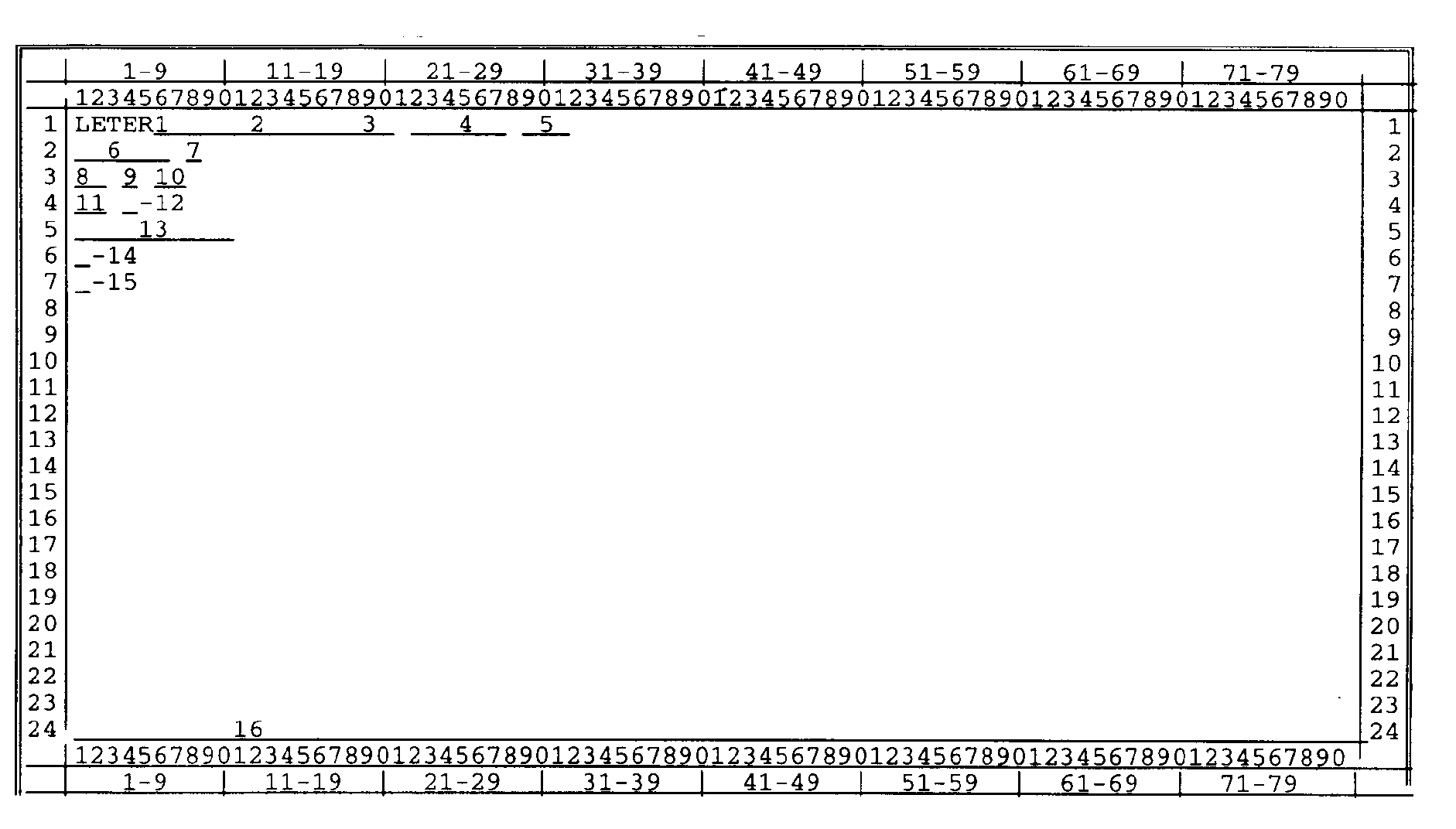
Please click here for the text description of the image.
Record Element Description
| Item | Line | Description and Validity | |
|---|---|---|---|
| 1 | 1 | Command code DEFINER — If present, must be 'F' or 'M'. | |
| 2 | 1 | TIN and FILE SOURCE If present, must meet standard validity criteria. | |
| 3 | 1 | MFT CODE — If TIN is present, must be a valid MFT code in order for the TIF and the CAF to be searched. To bypass the CAF search (because of multiple tax period information or invalid TIN/MFT code/tax period information), asterisks (*) must be entered in both positions (line 1 columns 19 and 20). To retrieve the MFT code stored from prior CC TXMOD, both fields MFT and TAX PERIOD (item 4) must be blanks. | |
| 4 | 1 | TAX PERIOD — If TIN and MFT code are present, must be a valid tax period in order for the TIF and the CAF to be searched. To bypass the CAF search (because of multiple tax period information or invalid TIN/MFT code/tax period information), asterisks (*) must be entered in all six (6) positions (line 1, columns 22–25). To retrieve the TAX PERIOD stored from prior CC TXMOD, both fields TAX PERIOD and MFT (items 3 & 4) must be blanks. | |
| 5 | 1 | PLAN NUMBER — Must be valid for TIN, MFT code and tax period. | |
| 6 | 2 | FORM LETTER NUMBER — Must be valid and present on the CLVF. Leading zeroes are not necessary. | |
| 7 | 2 | SUSPENSE INDICATOR — Optional. Any alpha character (A-Z or blank) is valid. The input suspense indicator prints on the output letter, so that, when the taxpayer replies and attaches a copy of the letter, the presence of a particular suspense indicator on the copy indicates that the reply should be forwarded to the area maintaining the suspense file. The use of particular indicators will be specified by instructions separate from this handbook, at the Service Center's option. | |
| 8 | 3 | SIGNATURE TITLE CODE — Valid codes are: | |
| 1 | Codes AA-ZZ or 01-99 retrieve an employee's name and title from the CNLF. Neither of the Fill-Ins (35S) provided under the Sincerely Yours on the form letter should be used with these codes. | ||
| 3 | Code 00 will retrieve blank lines from the CNLF. Use this only for pre-addressed letters or for the letters with no signatures. | ||
| 4 | If left blank CC LETER will search the CNLF for a SIGNATURE-TITLE-CD based on the EMPLOYEE-NUMBER of the input operator. If a code has been associated with this number, it will be displayed on CC LPAGE. | ||
| 9 | 3 | PRE-ADDRESS CODE — Optional. Identifies a particular name and address on the CNLF. If it is input, that address is displayed on LPAGE. Valid characters are A-Z. The use of particular indicators will be specified by instructions separate from this handbook at the Service Center's option. | |
| 10 | 3 | OMB CODE — Required for Returns Perfection (follow-up) correspondence See IRM 2.4.6.3. above . It identifies the OMB clearance number of a Federal Tax Form. If input, the OMB clearance number of the Federal Tax Form will be printed on the letter. Must be a two character alphanumeric (01–99 and AA-ZZ are valid). Refer to the OMB Clearance Index in the IDRS Correspondex for the OMB code of a particular Federal Tax Form. | |
| 11 | 4 | RETURN ADDRESS CODE — Optional. Identifies a special Return Address stored on the CNLF. If it is input, the designated Return Address will be used on the printed letter. If it is not input, the regular Service Center Return Address will be generated and printed. The format must always be vv where vv is an assigned Return Address code (01–99 and AA-ZZ are valid). | |
| 12 | 4 | FOREIGN ADDRESS INDICATOR — Optional. Enter a pound sign (#) if a foreign address is used, or enter a dollar sign($) to indicate that when the form letter is printed it must be sorted with high priority over the other sort criteria except for 'foreign address' form letters. | |
| 13 | 5 | EMPLOYEE NUMBER — Required if suspense is maintained by someone other than the terminal operator. The first two digits must be a valid Service Code or Office Code. | |
| 14 | 6 | ENCLOSURES INDICATOR— Optional—Must be "Y" or "N" . Indicates if the letter request requires any enclosures which are not standard for the Form Letter. Enter "Y" only if Form 5703 is being prepared for later association with the taxpayer letter. (NOTE: If not input here, must be input in CC LPAGE.) | |
| 15 | 7 | VIEW INDICATOR — Optional — Must be "Y" "N" . Indicates whether the requested letter will be formatted for on-line review after the LPAGE screen is transmitted. | |
| 16 | 24 | ERROR MESSAGE — See Error Messages below. | |
| Terminal Response | |||
| a. Error Messages: | |||
| 1. | a TIF DOWN RE-ENTER — Input or output error—reenter ("a" may be B, 1, T, or Z depending on which TIF file is accessed). | ||
| 2. | CLVF DATA BASE AREA NOT AVAILABLE — Self-explanatory. | ||
| 3. | CLVF INPUT/OUTPUT ERROR RE-ENTER — Error returned when the Letter Validity File was accessed. Re-enter request. | ||
| 4. | CNLF DATA BASE AREA NOT AVAILABLE — Self-explanatory. | ||
| 5. | CNLF INPUT/OUTPUT ERROR RE-ENTER — Error returned when the Non-Letter File was accessed. Reenter request. | ||
| 6. | EMPLOYEE NUMBER INVALID — The employee number is not blanks or numerics, or the first two characters are not a valid Service Center or Office code. Correct and reenter. | ||
| 7. | ENCLOSURE CODE MUST BE N, Y, OR BLANK — The Enclosure code is not blank, N or Y. Correct and reenter. | ||
| 8. | FOREIGN ADDRESS INDICATOR MUST BE #, $ OR BLANK — The foreign address indicator is not blank or "#" . Correct and reenter. | ||
| 9. | FORM LETTER NUMBER INVALID — Form letter number requested does not pass standard validity check. | ||
| 10. | FORM LETTER NUMBER NOT FOUND — Form letter number requested does not match any on the Letter Validity File. | ||
| 11. | FORM LETTER NOT AVAIL - CONTACT USER SUPPORT — The Restrict-Availability-Indicator has been set with LETUP/LETED, and this letter temporarily can not be used. | ||
| 12. | MFT CODE INVALID—MFT code is invalid. | ||
| 13. | MFT/TXPD/PLAN NO INCONSISTENT — MFT code, tax period or plan number are inconsistent with each other or with TIN. Correct and reenter. | ||
| 14. | MFT 46 REQUIRES PLAN—NUM 000–999 — MFT 46 requires a range of 000–999 in the plan number (report number). | ||
| 15. | MFT 76 REQUIRES PLAN—NUM 000–999 — MFT 76 requires a range of 000–999 in the plan number. | ||
| 16 | MFT 84/85/86 REQUIRES PLAN NUM 000 — BMF account with MFT 84,85,86 Plan number must be zeros. | ||
| 17. | OMB CODE INVALID — The OMB code is not blank, 01–99, or AA-ZZ. Correct and reenter. | ||
| 18. | PRE-ADDRESS CODE INCONSISTENT — A letter requiring a Pre-address code was requested and the code was left blank— or a letter not requiring a Pre-address code was requested and a code was entered. | ||
| 19. | PLAN NUMBER INVALID — Plan number is invalid. | ||
| 20. | PREADDRESS CODE ERROR — The Pre-address code is not blank or A-Z or does not match any on the CNLF. Correct and reenter. | ||
| 21. | RETURN ADDRESS CODE INVALID — The Return Address code is not blank, 01–99, or AA-ZZ. Correct and reenter. | ||
| 22. | SIGNATURE TITLE CODE MUST BE 00—99 or AA-ZZ — The Signature Title code is not 00–99 or AA-ZZ. Correct and reenter | ||
| 23. | SUSPENSE INDICATOR MUST BE BLANK OR A-Z — The suspense indicator is not blank or A-Z. Correct and reenter. | ||
| 24. | TIN INVALID — The SSN/EIN input is invalid. Correct and reenter. | ||
| 25. | TAX PERIOD INVALID — Tax period is invalid. | ||
| 26. | UNIVERSAL ACCESS NOT ALLOWED ON THIS LETTER — Form letter number requested is not allowed for universal access. Currently only form letter numbers 2822C, 2823C, 2940C and 0129C used by TRIS applications are granted universal access. As of March 2000, the 4442C letter is also allowed. | ||
| 27. | USE ONLY 8050C WITH MULTIPLE TAX PERIODS— Only form letter number 8050C allowed when requesting multiple tax periods using LETERM. | ||
| 28. | USE 8050C FOR TRANSCRIPT RETURN LETTERS — When requesting transcript return letters, use form letter number 8050C. Form letter numbers 8051C – 8075C are not allowed. | ||
| 29. | VIEW INDICATOR MUST BE"Y" , "N" OR BLANK — The View Indicator is not blank, N or Y. Correct an reenter. | ||
| b. Reminder Message: | |||
| ENTER MFT/TXPD OR ENTER ASTERISKS (*) IN MFT/TXPD — Input a valid MFT code/tax period and reenter in order for the TIF and the CAF to be searched properly. To bypass the CAF search (because of multiple tax period or invalid TIN/MFT code/tax period), input asterisks (*) in both positions of the MFT code and in all six positions of the tax period and reenter. | |||
| c. Warning Messages: | |||
| 1. | BMF ACCESS RESTRICTED — The user attempts to access a BMF account for which he or she isn't allowed. | ||
| 2. | IMF ACCESS RESTRICTED — The user attempts to access an IMF account for which he or she isn't allowed. | ||
| d. Valid Responses: | |||
| 1. | LPAGE and TIN generated with taxpayer's name, address, and salutation. | ||
| 2. | LPAGE and TIN generated with name, address, salutation. and message "PND TC" , indicating that the name or address retrieved from the TIF is pending (not posted on the Master File). | ||
| 3. | LPAGE and TIN generated with name, address, salutation, and message "CIVIL PEN," indicating that the name retrieved from the TIF is a Civil Penalty Name Line. | ||
| 4. | LPAGE and TIN generated with no name or address (nothing on TIF and NAP). | ||
| 5. | LPAGE and TIN generated with message NAP INFO indicating the name and address were retrieved from the NAP file at MCC. | ||
| 6. | LPAGE and TIN generated with message "NO aTIF" meaning the Taxpayer Information File is not available to real time and cannot be searched for a name and address. | ||
| 7. | LPAGE generated with Pre-addressee name and address. | ||
| 8. | Other data elements input with CC LETER are generated to the proper position on CC LPAGE See Exhibit 2.4.6-2. | ||
| 9. | LETER generates the following message on line 24 of the LPAGE screen in all the above cases: LATEST TRANSMITTAL REVISION: yyyy-mm. (where yyyy=year, mm=month) When CC LETERF is used, the message above may be replaced by the following message: — NON STANDARD LETTER—ENTER NECESSARY FILL-IN INFO — The requested form letter is not in standard format, information for TIN, TAX-PRD and FORM-NUMBER fill-ins must be entered on line 7 of the LPAGE screen. See IRM 2.4.6.13. for the rules of standard form letter for LETERF. |
||
| 10. | When an IDRS user initiates a Correspondex letter with DOALL, EPLET, ADJ54, IAPND,IAREV,IAORG, or NOREF, LETER is called, unseen by the user, and generates an LPAGE screen as above, 1 through 7. In certain cases, the following error messages will appear on line 24 of the LPAGE screen. CLVF DATA BASE AREA NOT AVAILABLE FORM LETTER IS CURRENTLY NOT AVAILABLE FORM LETTER NUMBER INVALID FORM LETTER NUMBER NOT FOUND In these instances, return to the above command codes to correct the error and start again, or notify a CSA that the data base area is restricted. |
||
| 11. | When there is no name and address information retrieved from the NAP file at MCC the following messages are generated starting column 63 on line 24 of the LPAGE screen. NAP ACCESS RESTRICTED IN TRAINING MODE — LETER didn't access the NAP since the user was in a training mode. NAP REC NOT FOUND — The requested account is not present on the NAP file. NAP FOUND, NO INFO — The requested account was found. However, name and address information is not present on the NAP file. NAP NOT AVAILABLE — The NAP file is not available. Try again at later time. BAD NAP REQUEST — LETER passed invalid input parameters (such as SSN/EIN, TIN-TYPE ... ) to the subroutine "ADDRS" . Note this error type is rarely encountered since LETER always performs validity checks prior to calling the subroutine. NAP ERROR/CODE =n — Where "n" is an error code returned from the subroutine. Note in most instances this error type rarely occurs since the above messages should be returned to LETER as expected. |
||
| 12. | When LETER is unable to access the TIF because of problems with the SXPASS server one of the following messages may occur: SXPASS SERVER TIMED OUT SXPASS SERVER UNAVAILABLE SXPASS ERROR |
||
The CC LPAGE screen, generated by CC LETER, contains all of the letter elements input on CC LETER. The screen will have tab stops, protected fields, and screen prompts designed to facilitate input of the letter request elements.
CC LPAGE Screen Display

Please click here for the text description of the image.
Record Element Description
| Item | Line | Description and Validity |
|---|---|---|
| 1 | 1 | TIN AND FILE SOURCE — See CC LETER. |
| 2 | 1 | MFT CODE — See CC LETER. |
| 3 | 1 | TAX PERIOD — See CC LETER. |
| 4 | 1 | PLAN NUMBER See CC LETER. |
| 5 | 1 | NAME LINE ONE — Generated if the name and address is present on the TIF or if a valid Pre-address code is input. |
| 6 | 2 | FORM LETTER NUMBER — See CC LETER. |
| 7 | 2 | SIGNATURE TITLE CODE-See CC LETER. |
| 8 | 2 | RETURN ADDRESS CODE — See CC LETER. |
| 9 | 2 | ENCLOSURES INDICATOR — Required. See CC LETER. |
| 10 | 2 | LREVW IND — Optional. Default "N" generated by cc LETER. Enter "Y" to review the formatted letter on-screen. QR Users, |
| 11 | 2 | NAME LINE TWO—Optional. |
| 12 | 3 | EMPLOYEE NUMBER — See CC LETER. |
| 13 | 3 | SUSPENSE INDICATOR — See CC LETER. |
| 14 | 3 | FOREIGN ADDRESS INDICATOR — See CC LETER. |
| 15 | 3 | PREADDRESS CODE — See CC LETER. |
| 16 | 3 | CONTROL BASE CLOSING CODE — Enter the Control Sequence Number of the Control Base you wish to close. Valid entries are 01–99 or blanks. |
| 17 | 3 | NAME LINE THREE — Optional. Second name line must be input in order for the third name line to be present on the printed letter. See IRM 2.4.6.2.1. |
| 18 | 4 | OMB CODE — See CC LETER. |
| 19 | 4 | CAF INDICATOR — Optional. (See paragraph 6.6(6).) |
| 20 | 4 | BOD-CD - Business Operating Division. Valid codes are WI, SB, LM, TE, or NOBOD. Codes are furnished by CC LETER and may be changed if the input operator disagrees. |
| 21 | 4 | EX-SPOUSE INDICATOR — Optional. Should be N or blank. Enter "N" to indicate a copy of letter will not be generated for the Taxpayer's ex-spouse. |
| 22 | 4 | NAME LINE FOUR — Optional. Third name line must be input in order for the fourth name line to be present on the printed letter. (See also 6.2(2)(a)l) |
| 23 | 5 | SALUTATION — "Taxpayer" is automatically generated by CC LETER. Salutation can be overlaid. See IRM 2.4.6.6.1. |
| 24 | 5 | STREET ADDRESS=Generated if present on the TIF or if a Pre-address code is input. |
| 25 | 6 | SELECTIVE PARAGRAPH CODES — We have added eleven (11) special characters in order to increase the number of valid possibilities to 73. Paragraphs selected must be in sequence as follows: |
| Upper case letters A-Z Numerics 0 1 2 3 4 5 6 7 8 9 Lower case letters a-z Special Characters ! # $ % & / : ; <> \/ |
||
| Refer to specific Form Letter in the IDRS Correspondex to determine what Selective Paragraph codes are necessary. The first code must be in position one and there must be no blanks preceding the last one. You may use a maximum of 36 at a time of 73 valid possibilities. | ||
| 26 | 6 | CITY, STATE, & ZIP — Required. If not retrieved from TIF or CNLF, it must be entered. There are three acceptable formats. The first format is the city followed by a comma, the two character state abbreviation followed by a blank and the zip code. (i.e. ANYTOWN, MD 20202) You may use up to 22 characters for the city name. The second format is a Major City Code followed by a blank and the zip code. This format must contain a valid Major City Code and the valid zip code for that city. Finally if the desired address does not fit either of these two formats, enter the Foreign Address indicator (#) in Item 14 and then format the City, State, & Zip field as needed in order to properly address the letter. The validity rules for the new expanded zip code are: If the 6th through 9th positions of the zip code are numeric, then the 10th, 11th and 12th positions must be all blank or all numeric. If the 6th through 9th position of the zip code are all blank, then the 10th, 11th, and 12th positions must be all blank. |
| 27 | 7–23 | FILL-IN DATA — The Fill-in number followed by the Fill-in text followed by the Fill-in delimiter. More than one Fill-in may be entered on a line. Narrative Fill-ins will usually require more than one screen line of input. ( See Exhibit 2.4.6-3 for a sample input screen.) |
| 28 | 24 | CC LETER will display the latest transmittal date, taken from the CLVF in the format YYYY-MM here. After transmitting CC LPAGE, this message will be overlaid by a Terminal Response, below. |
| Terminal Response | |||
| a. | Fill-in Error Messages—Indicate errors in Fill-ins. One or two 15-character error messages may appear on line 24. The first two characters of each specify the number of the Fill-in which is in error. A brief message describes the nature of the error |
||
| 1. | CATALOG # INV — Catalog number must be 5 numerics followed with an alpha. | ||
| 2. | DATE MMDDYYYY — Date Fill-in not entered in required format. | ||
| 3. | EIM F-I NOT ALLOWED — Electronic Imaging Management fill-ins can be entered only in CES.These fill-ins consist of a catalogue number (c), Revision Date (d) fill-in, and sheet count (x). | ||
| 4. | FILL-IN IS EMPTY — If you use an elective fill-in, you must enter at least one character. | ||
| 5. | INVALID CHAR — Fill-in contains a special character that is not valid. A Fill-in cannot contain "=" or "]" . An exception is the Special Insert Fill-in which must have an "=" as the first input character. See IRM 2.4.6.5(4). | ||
| 6. | INVALID YEAR — Fill-in not a valid year. (1960–1999 or 2000–2029). | ||
| 7. | MONEY FORMAT — Fill-in not in dollars and cents format when required, or money fill-in exceeds 17 characters. When using $-coded fill-ins, do not input the "$" symbol; however, the decimal point and all commas must be input (i.e. 1,000.00). If the Fill-in is required and no money applies, enter ".00" . | ||
| 8 | MUST BE 4 NUMERICS - EIM Page count fill-ins must be all numeric with leading zeros. | ||
| 9. | NOT ALPHA — Fill-in not alpha when required. | ||
| 10 | NOT NUMERIC — Fill-in not numeric when required. | ||
| 11 | NOT RA F-I — Return Address Fill-in data (?vv) input for a fill-in that is not coded for a Return Address. | ||
| 12. | RET ADDRESS — Fill-in is not "?" followed by a Return Address code when required or not valid for Return Address on the CNLF. | ||
| 13. | SPECIAL INSERT — Fill-in is "=" followed by a code not valid for a Special Insert in the CNLF. | ||
| 14. | YYYYMM/MMDDYYYY — Date not input in required format or you attempted to pick up the "default" date from line 1 and it was blanks or zeroes. | ||
| 15. | nnTOO LONG BYnnCHARS — Fill-in number nn is nn characters over the maximum allowable length for that fill-in. For example: 29 TOO LONG BY 06 CHARS means that fill-in 29 is 6 characters too long. | ||
| b. | General Error Messages — will appear on line 24, column 1. Only one error message will appear at a time. The messages will be displayed in the order of validity checks performed. After correcting an error, the letter must be released again before the next message is displayed. | ||
| 1. | CAF CODE INVALID/MUST BE BLANK, Y, OR D — Self-explanatory. | ||
| 2. | CLVF DATA BASE AREA NOT AVAILABLE — Self-explanatory. | ||
| 3. | CLVF INPUT/OUTPUT ERROR REENTER — Error returned when the Letter Validity File was accessed. Reenter request. | ||
| 4. | CNLF DATA BASE AREA NOT AVAILABLE — Self-explanatory. | ||
| 5. | CNLF INPUT/OUTPUT ERROR REENTER — Error returned when the Non-letter File was accessed. Reenter request. | ||
| 6. | COMMA MISSING BETWEEN CITY AND STATE — Self-explanatory. | ||
| 7. | CONTROL-SEQ-NUM INVALID; ENTER01–99 — Self-explanatory; use leading zeroes. | ||
| 8 | EIM F-I nn REQUIRES BOTH nn AND nn - Where nn is a fill-in number. One or both fill-ins are missing. There are 3 required fill-ins for every EIM group. A catalog, revision date, and page count (c,d,x). | ||
| 9. | EMPLOYEE NUMBER INVALID — Employee number is input and is invalid. Check number and re-input. | ||
| 10 | EMPLOYEE LTR DB IS DOWN - CONTACT DBA -- The database that LPAGE accesses to see if there is a duplicate letter is down. Contact a Unisys Database Administrator. | ||
| 11 | EMPLOYEE LTR DB I/0 ERROR - CONTACT DBA-- The database that LPAGE accesses to see if there is a duplicate letter has an I/O problem. Contact a Unisys Database Administrator. | ||
| 12 | ENCLOSURES-INDICATOR MUST BE Y OR N — Self-explanatory. | ||
| 13. | END-OF-REQUEST [ ] MISSING — The "End-of-Request" symbol must be entered immediately after the last fill-in input, or be on the first line after the last fill-in. | ||
| 14. | ENTER Y IN ENC> FOR THIS SELECTIVE: n n represents a selective paragraph that most likely requires a 5703 screen and attachment. If you disagree, screen print and contact User Support. The letter can still be produced by entering Y in the Enc> area and then just ignore the 5703 screen. | ||
| 15. | ERROR ON DATA BASE IMPART NOTIFY CSA — An error has occurred when CC LPAGE attempted to begin database processing. Notify the CSA staff as soon as possible. | ||
| 16. | EXPANDED FILL-INS EXCEED MAX FILL-IN LENGTH — After CC LPAGE processed the expandable fill-ins (TIN, Return Address, and/or Special Insert) the resulting FILL-IN-DATA-GROUP-EXPANDED was longer than the maximum allowable (1357 characters). | ||
| 17. | F-I nn—The Fill-in number does not correspond to a valid Fill-in number for the letter being requested or it is out of sequence or it is in a Selective Paragraph which was not requested. | ||
| 18. | F-I REQ nn-Fill-in is mandatory and is not present (nn is Fill-in number.) | ||
| 19. | FILL-IN 00 MUST BE FIRST — It the "floating" paragraph option is used, the fill-in text must be the first fill-in entered in the FILL-IN-DATA area of the screen. | ||
| 20. | FOREIGN AD — "#" was entered on line 3 position 29 and the first character of the City, State & Zip field is blank, or there is a comma and valid state code combination in the field, or the line 3 position 29 is not "#" or "$," or blank. Correct and reenter. | ||
| 21. | FORM LETTER NUMBER INVALID — Form Letter number requested does not match any on the Letter Validity File. | ||
| 22. | IHXFER RESP= nn — Response from IHXFER (IN HOUSE TRANSFER) after a call to CC SPACK. SPACK searches for the address of an ex-spouse. The Values for nn and their meanings: 02 UNISYS SYSTEM PROBLEM; 03 NAI/NAP/CFOL HAVE BEEN DISABLED; 04 IBM ABEND; 05 PROGRAM/REGION PROBLEM AT MCC CICS |
||
| 23. | INVALID PHONE NUMBER — A BOD specific phone number must be entered. If the taxpayer is BMF and has a BOD of SBSE then enter 0115. If the taxpayer is IMF with a BOD of WI enter 0922. If the taxpayer is IMF with a BOD of SBSE, enter 8374. The ACS specific BOD phone numbers are: ACS/TS - 7650 and ACS/SB/SE - 3903. The users must make the decision which of the preceding numbers is correct for the accounts they are working. LPAGE will only validate that one of the 5 numbers is input. | ||
| 24. | LETTER TOO LONG — Total number of lines in this letter request exceeds the 4-page limit (185 letter lines for regular letters, 561 for EPMF). | ||
| 25 | LTR PENDING DB I/O ERR - CONTACT DBA -- The letter pending database that LPAGE accesses to see if there is a duplicate letter has an I/O problem. Contact a Unisys Database Administrator. | ||
| 26 | LTR PENDING DB IS DOWN - CONTACT DBA -- The letter pending database that LPAGE accesses to see if there is a duplicate letter is down. Contact a Unisys Database Administrator. | ||
| 27. | MAJ-CITY-CD/ZIP CODE INVALID — Major City Code and Zip Code are inconsistent, or Zip Code not valid for Major City Code selected. | ||
| 28. | MAJOR CITY CODE INVALID — Major City code input in City, State & Zip field is not alphabetic, or is not followed by one blank. | ||
| 29. | NAME OR ADDRESS INPUT ERROR — Name and/or address not entered or do not meet input requirements. | ||
| 30. | NO CAFR — File not available to real time. | ||
| 31. | NO CAFT — File not available to real time. | ||
| 32 | NO LOWER CASE LETTERS ALLOWED IN NAME/ADDRESS FIELD—All NAME-LINEs, STREET-ADDR, and CITY-STATE-ZIP must be input in UPPER CASE characters. | ||
| 33. | NO MATCHING RETURN ADDRESS CODE ON CNLF — Return Address code entered does not match any on the CNLF. | ||
| 34. | NO MATCHING SIG-TITLE-CODE ON FILE — Signature Title code entered does not match any on the CNLF. | ||
| 35. | OMB CODE INVALID — The OMB code is not blank, 01–99, AA-ZZ or does not match any OMB code on the CNLF. Correct and reenter. | ||
| 36. | OMB CODE REQUIRED — OMB code is blank when input is required. | ||
| 37. | OPEN BRACKET [ MAY ONLY BE USED AT END WITH CLOSED BRACKET [ ] — Self-explanatory. | ||
| 38. | PLEASE INPUT CC LETER AS A PREREQUISITE — CC LPAGE must be preceded by CC LETER (or ADJ54, DOALL, LREVW, NOREF, or QRACN). | ||
| 39. | PLEASE LIMIT CITY TO 22 CHARACTERS — Self-explanatory. | ||
| 40. | PREADDRESS ERROR — Letter is Pre-addressed but Pre-address code not input, or letter is not Pre-addressed and Pre-address code is input, or Pre-address code input does not match any on the CNLF. | ||
| 41. | RETURN ADDRESS CODE MUST BE01–99 OR AA-ZZ — Self-explanatory. | ||
| 42. | REQUIRE AT LEAST ONE OF THESE OPENING:nnnnChoose one of the selective paragraphs (nnnn) for an opening paragraph. | ||
| 43. | REQUIRE AT LEAST ONE OF THESE CLOSING:nnnnChoose one of the selective paragraphs (nnnn) for an closing paragraph. | ||
| 44. | S-CODED FILL-IN/SIG-TITLE-CD INCONSISTENT—’’S’’″ coded fill-ins are used to enter a signature name and/or title when the desired one is not on the CNLF. See Exhibit 2.4.6-1 item 8, Signature Title Code, for valid inputs. | ||
| 45. | SALUTATION/PREADDRESS INCONSISTENCY — If a letter is Pre-addressed, the Salutation field must be left blank; otherwise, it must not be blank. If you are not sure whether or not a letter is Pre-addressed, check with the IDRS Letter Technician at your Service Center. | ||
| 46. | SELECTIVE PARA n NOT ALLOWED WITH SELECTIVE PARA n — Self-explanatory. | ||
| 47. | SELECTIVE PARA n REQUIRES SEL PARA n — Self-explanatory. | ||
| 48. | SELECTIVE PARA n REQUIRES ONE OF THESE: nnnnn — Self explanatory. | ||
| 49. | SELECTIVE PARA n REQUIRES ALL OF THESE: nnnnn — Self explanatory. | ||
| 50. | SELECTIVE PARAGRAPH ERROR — Selective Paragraphs requested for a Form Letter that has none; Selective Paragraphs requested are invalid for the Form Letter; paragraphs are not requested in the proper sequence; or no Selective Paragraph selected for a letter with more than one Selective Paragraph. | ||
| 51. | SIGNATURE TITLE CODE MISSING OR INVALID — Valid Signature Title codes are 00–99 and AA-ZZ. | ||
| 52. | SIGNATURE WITH NO LASER SIG NUM - CONTACT USER SUPPORT — There is a signature record on the database that doesn't contain a laser signature number. | ||
| 53. | SIGNATURE TITLE CODE 00 NOT ALLOWED FOR THIS LETTER - The letter requires a signature. Signature title code of zeros will not produce a signature and are for use with non-signature letters or Pre-addressed letters. | ||
| 54. | SIGNATURE TITLE CODE 00 IS REQUIRED FOR THIS LETTER - The letter has no signature, the signature title code of zeros is required. | ||
| 55. | SPACK RESP=nn — Response from the program (SPACK) that searches for the address of the ex-spouse nn values are: 01 — Secondary tin found, primary is the same 04 — Secondary tin not associated for tax year 10 — Latest spouse address questionable 12 — Spouse validity no match for requested tax year 13 — No record of joint filing for requested tax year 14 — Filing status code change, but address did not 15 — IBM PROGRAM ABEND 16 — Program/Region problem at MCC CICS 17 — Program/Region problem at DCC CICS |
||
| 56. | SPECIAL CHARACTERS NOT ALLOWED IN THIS FIELD — A special character has been input in a field in which it is not allowed. The name and address fields (lines 1–6, columns 41–80) cannot contain "=," "[" , or "]" . The Salutation cannot contain "=" , "[" , "]" . | ||
| 57. | SUSPENSE INDICATOR MUST BE ALPHA OR BLANK — Self-explanatory. | ||
| 58. | THIS LETTER ALREADY EXISTS, USE DEFINER S FOR DUPLICATES-- LPAGE found an earlier letter for the same letter number, TIN, MFT, and TAX PERIOD. If you want to produce another letter (perhaps a different address) then put a 'S' in the definer area if you want to produce a duplicate. | ||
| 59. | TIN FIELD — fill-in has validity character of "T" and TIN, or "*" in position 7 followed by all blanks, not input on line 1. | ||
| 60. | TIN INV — TIN and file source do not meet standard validity criteria. | ||
| 61. | TRAINING LETTER USED WITH PRODUCTION SINON — Form Letters ending with "CT" (i.e. 165CT) cannot be used in production mode. | ||
| 62. | TWO-CHARACTER STATE ABBREVIATION INVALID — State is a two-character alpha code but not one of the following: AK, AL, AR, AZ, CA, CO, CT, DC, DE, FL, GA, GU, HI, IA, ID, IL, IN, KS, KY, LA, MA, MD, ME, MI, MN, MO, MS, MT, NE, NC, ND, NH, NJ, NM, NV, NY, OH, OK, OR, PA, PR, RI, SC, SD, TN, TX, UT, VA, VI, VT, WA, WI, WV, WY. | ||
| 63. | UNIVERSAL ACCESS NOT ALLOWED ON THIS LETTER — Form letter number requested is not allowed for universal access. Currently only form letter numbers 2822C, 2823C, 2940C and 0129C used by TRIS applications are granted universal access. The 4442C letter was added in March 2000. | ||
| 64. | VALID BOD CODES ARE: WI,SB,LM,TE, OR NOBOD -- Self-explanatory. The codes are furnished by CC LETER, and may be changed if the input operator disagrees. | ||
| 65. | VIEW INDICATOR MUST BE Y OR N — Self-explanatory; appears when letter is first being created. | ||
| 66. | VIEW INDICATOR MUST BE 1, 2, C OR Y — Self-explanatory; this version occurs when the letter is being reviewed, starting with QRACN. | ||
| 67. | EX-SPOUSE INDICATOR MUST BE N OR BLANK — Self-explanatory. | ||
| 68. | ZIP CODE INVALID—Zip code is not numeric; the first 3 digits of the zip code are not valid for the state code; or the 4th and 5th digits of the zip code are zeroes. | ||
| c. | Error Messages Originating in CC LREVW — These messages are generated by CC LREVW. Users never see CC LREVW. It is executed automatically when CC LPAGE is transmitted with the "View" indicator set to "Y" . If LREVW encounters an error condition, it puts out the following error messages on line 24 of the LPAGE screen: | ||
| 1. | CRXL DATABASE AREA NOT AVAILABLE — Self-explanatory. Although you may not view formatted letters while the Correspondex Letter File (CRXL) is down, you may continue to use CC LETER and LPAGE without the "View" feature. | ||
| 2. | CRXL DATABASE INPUT/OUTPUT ERROR RE-ENTER — Error returned when CC LREVW attempted to access the CRXL File. Re-enter request. | ||
| 3. | FILL-IN nn DATA TOO LONG — Although fill-in number "nn" is less than the maximum characters allowed by CC LPAGE, it is too long to be properly formatted in a finished letter. Try to shorten it a little. | ||
| 4. | FILL-INnn NOT SET UP RIGHT FOR AUTOMATIC$ — Fill-in number "nn" contains an erroneous attempt to generate a money amount automatically. See IRM 2.4.6.6.6(4). and correct. | ||
| 5. | FILL-IN-NUMBER MISMATCH — Fill-in numbers selected in real time do not match fill-ins available on the CRXL file. | ||
| 6. | FILL-IN nn 69 CHARS; MUST CONTAIN A BLANK — Print lines on our letters are 70 characters long, so if you have entered more than 69 consecutive characters without a blank, LREVW is confused about where to break the line. | ||
| 7. | FORM NUMBER NOT ON CRXL DATABASE — Check and correct the Form Letter Number. | ||
| 8. | FORMATTED LETTER EXCEEDS LINE LIMIT — The maximum number of lines for a finished letter is 185. Try to shorten your letter request. | ||
| 9. | PLEASE INPUT CC LPAGE AS A PREREQUISITE — You may not enter LREVW as a stand alone command code. To use LREVW, set the View indicator on LPAGE to "Y" and LREVW will automatically execute when you transmit LPAGE. | ||
| 10. | SALUTATION MUST PRECEDE FLOATING PARAGRAPH — Do not attempt to insert a floating paragraph before the Salutation. See IRM 2.4.6.6.6(7) and correct. | ||
| d. | Error messages from CC LPAGE prior to the call to CC RTFRC: (letters that are tax return copies) | ||
| 1. | THE MFT MUST BE 30—CHECK INPUT Change MFT and resubmit. | ||
| 2. | THE TAX PERIOD MUST BE NUMERIC—CHECK INPUT The tax period has a non-numeric character entered. | ||
| 3. | THE TAX PERIOD IS IN ERROR—CHECK INPUT The tax period is invalid for this MFT. Correct field and resubmit. | ||
| 4. | THE TIN FIELD IS INVALID—CHECK INPUT TIN is not in proper edited format (NNN-NN-NNNN). | ||
| 5. | FILE SOURCE MUST BE BLANK OR *—CHECK INPUT Change file source and resubmit. | ||
| 6. | USE 8050C FOR TRANSCRIPT RETURN LETTERS A form letter number in the range of 8051 through 8075C was entered on the LPAGE screen. LPAGE assumes that this is a request for a tax return letter. | ||
| e. | Messages from CC LPAGE when multiple tax periods are requested (letters that are tax return copies). | ||
| 1. | TAX PERIOD INVALID Invalid tax period was entered on the LPAGE screen. | ||
| 2. | TAX PERIOD AND MFT INCONSISTENT A tax period and MFT mismatch. | ||
| 3. | USE ONLY 8050C WITH MULTIPLE TAX PERIODS The form number on the LPAGE screen after a LETERM transaction was changed from 8050C to a different number. | ||
| 4. | LETTER 80NNC GENERATED, ENTER NEXT TAX PERIOD OR CLEAR SCREEN A successful transaction was done and the message states the letter number (range 8051C through 8075C). If there are more tax periods for this taxpayer overlay the question marks '??????’ beginning on line 1 column 22 with the new tax period or clear the screen if there are no more tax periods for the taxpayer. | ||
| f. | CC RTFRC responses/error messages (letters that are tax return copies). | ||
| 1. | RTFRC CAN'T READ KEY—TRY AGAIN LATER Possible problem in the communications lines | ||
| 2. | FILE ERROR CODE xx ON RTFyyyy PYzzzz (ACCRETION) FILE where "xx" is the CICS file status code, "yyyy" is the 4 digits of the TIN range in the filename, and "zzzz" is the processing year of the file being accessed. "ACCRETION" will display when the ACCRETION file is being accessed. Please contact IDRS Technician. See IRM 2.3 Section 52, Command Code RTVUE). | ||
| 3. | FILE ERROR CODE xx ON RTFyyyy PYzzzz FILE See above for explanation. | ||
| 4. | RECORD NOT FOUND There is no record available on the file for the TIN, MFT, and tax period requested. | ||
| 5. | REQUEST CAN NOT BE SERVICED AT THIS TIME, TRY AGAIN LATER The file is either closed or disabled due to weekly updates or maintenance. Resubmit in a half hour. | ||
| 6. | NO CURRENT CRX LETTER MATCHES THIS RETURN—USE CC RTFTP There is no letter for this form or the letter does not contain the proper schedule for this taxpayer's return. | ||
| 7. | FILL-IN COUNT IS GREATER THAN 1360—USE CC RTFTP The character count of all fill-ins (both from user and from RTFRC) is greater than 1 screen. | ||
| 8. | WRONG LETTER NUMBER—USE LETTER ????C The letter you have chosen doesn't supply the proper form or schedules for this taxpayer—change the form letter number on the CC LPAGE screen and resubmit. | ||
| 9. | BAD MONEY AMOUNT FOUND IN RECORD—USE COPY OF RETURN There is corrupted data in the record. Make a photocopy of the return. | ||
| g. | Error messages from IHXFER after the call to RTFRC (letters that are tax return copies). | ||
| 1. | IHXFER TIMEOUT—TRY AGAIN LATER | ||
| 2. | UNISYS SYSTEM PROBLEM—TRY AGAIN LATER | ||
| 3. | NETWORK DETECTS IBM ABEND—TRY AGAIN LATER | ||
| 4. | UNISYS SYSTEM PROBLEM—TRY AGAIN LATER | ||
| 5. | PROGRAM/REGION PROBLEM AT MCC DICS—TRY AGAIN LATER | ||
| 6. | PROGRAM/REGION PROBLEM AT DCC CICS—TRY AGAIN LATER | ||
| h. | Valid Responses: | ||
| 1. | REQUEST COMPLETED—TIN STORED FOR ACTON CC ACTON may be Input. | ||
| 2. | REQUEST COMPLETED—TIN NOT STORED CC ACTON may not be input without CC TXMOD, etc. preceding it. | ||
| 3. | LPAGE will generate an additional message Line 24 after the "REQUEST COMPLETED" message. This message will indicate the number of representative letters that will be printed. The message will read "n CAF LTRS" , "n REP LTRS" , or n"RAF LTRS" ; or, if the CAF files are not available, the message will read NO CAFT, NO CAFR, or NO RAF. | ||
| 4. | If a valid Major City Code and Zip code are input, the correctly formatted City, State, & Zip field will be displayed on line 8. | ||
| 5. | If the letter being entered requires the use of an OMB code, the corresponding OMB clearance number will display in positions 5–12 on screen line 4 at the time of REQUEST COMPLETED. | ||
| 6. | If the CAF Indicator on the screen was set to "Y." the valid response will be the LPAGEC screen, See Exhibit 2.4.6-4, with the following message on line 24: TAXPAYER REQUEST COMPLETED PLEASE ENTER MAILlNG INFO |
||
| 7. | If the Enclosures indicator on the screen was set to "Y" , the valid response will be the Form 5703 Facsimile screen, See Exhibit 2.4.6-5. The following message will be displayed on line 24 of the Form 5703 screen: REQUEST COMPLETED—0 CAF LTRS PLEASE ENTER ENCLOSURE INFO & PRINT SCREEN |
||
| 8. | If both the CAF indicator and the Enclosures indicator are set to "Y" , the first response screen will be the LPAGEC screen as described in 6 above. After completing an LPAGEC screen, the user will then get a Form 5703 Facsimile screen, as described in 7 above, but with the following message on line 24: REQUEST COMPLETED—DUPLICATED LETTER SENT ENTER INFO & PRINT SCREEN |
||
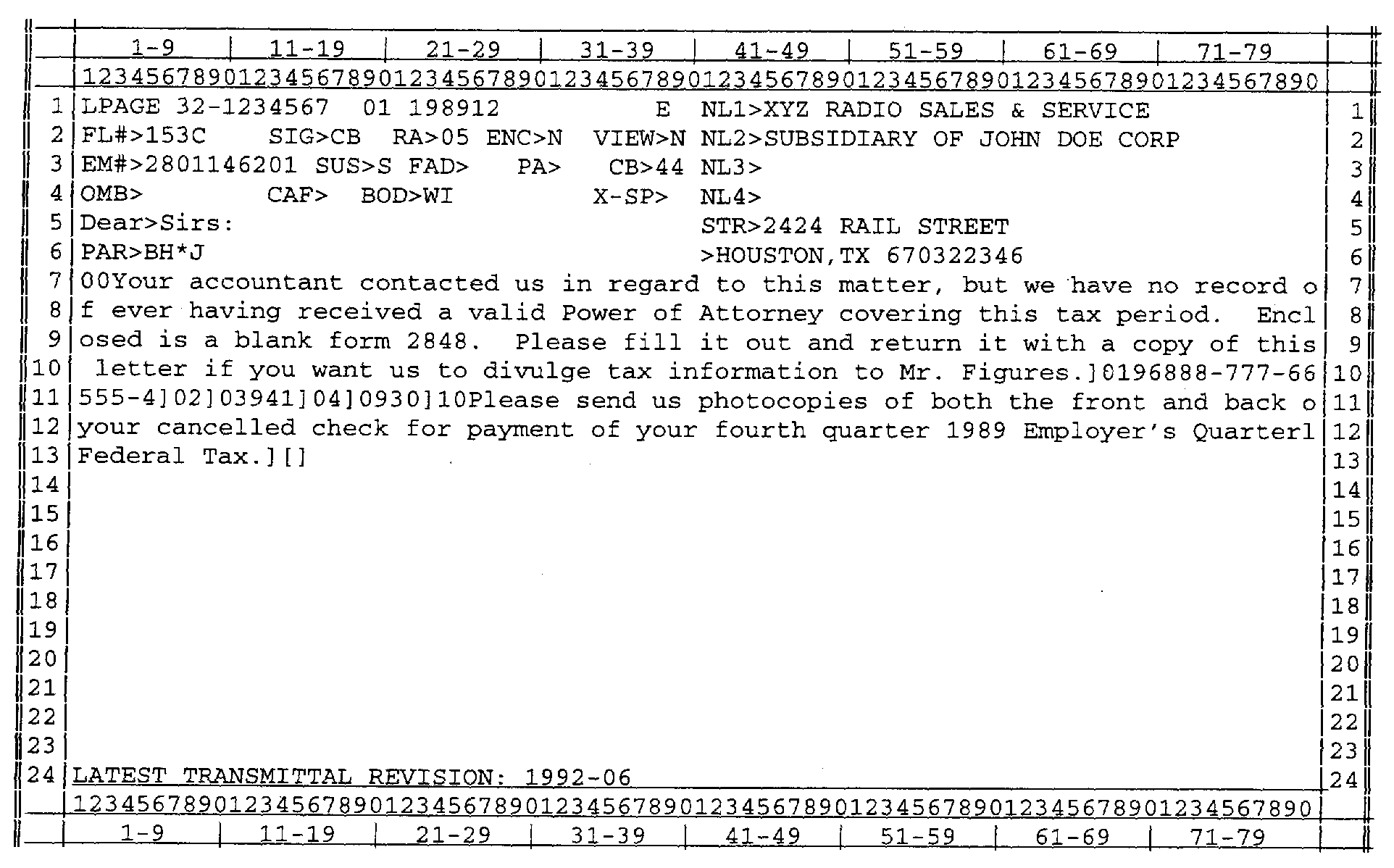
Please click here for the text description of the image.
Name and address information remains in all CAPITAL letters.
Fill-in data should be strung together, using the entire width of the 80-character screen. (Even "expandable" fillins, which previously needed to be placed on a separate line, may now be strung together with other fill-ins on the same line.)
Narrative fill-ins are capitalized just as they should appear on the finished letter. Symbols for capitalization are no longer necessary; simply type in the fill-in data as you would on a typewriter or word-processor
If you use the Expert System to produce the LPAGE screen input, an "E" will appear on line 1 in column 38, as shown above, when you toggle back to IDRS mode. See IRM 2.4.6.2.6 for further information.
The CC LPAGEC screen is returned after a CC LPAGE screen has been validated and the CAF-IND on that screen is set to "Y" . This screen allows the input operator to enter the name and address of an authorized representative who is not currently on the Centralized Authorization File. A copy of the taxpayer letter will be duplicated with the representatives name and address information properly inserted.
The LPAGE2 screen is returned after a CC LPAGE screen has been validated and the CAF-IND on that screen is set to "D" . A duplicate letter will be produced with a different address.
CC LPAGEC or LPAGE2 Screen Display
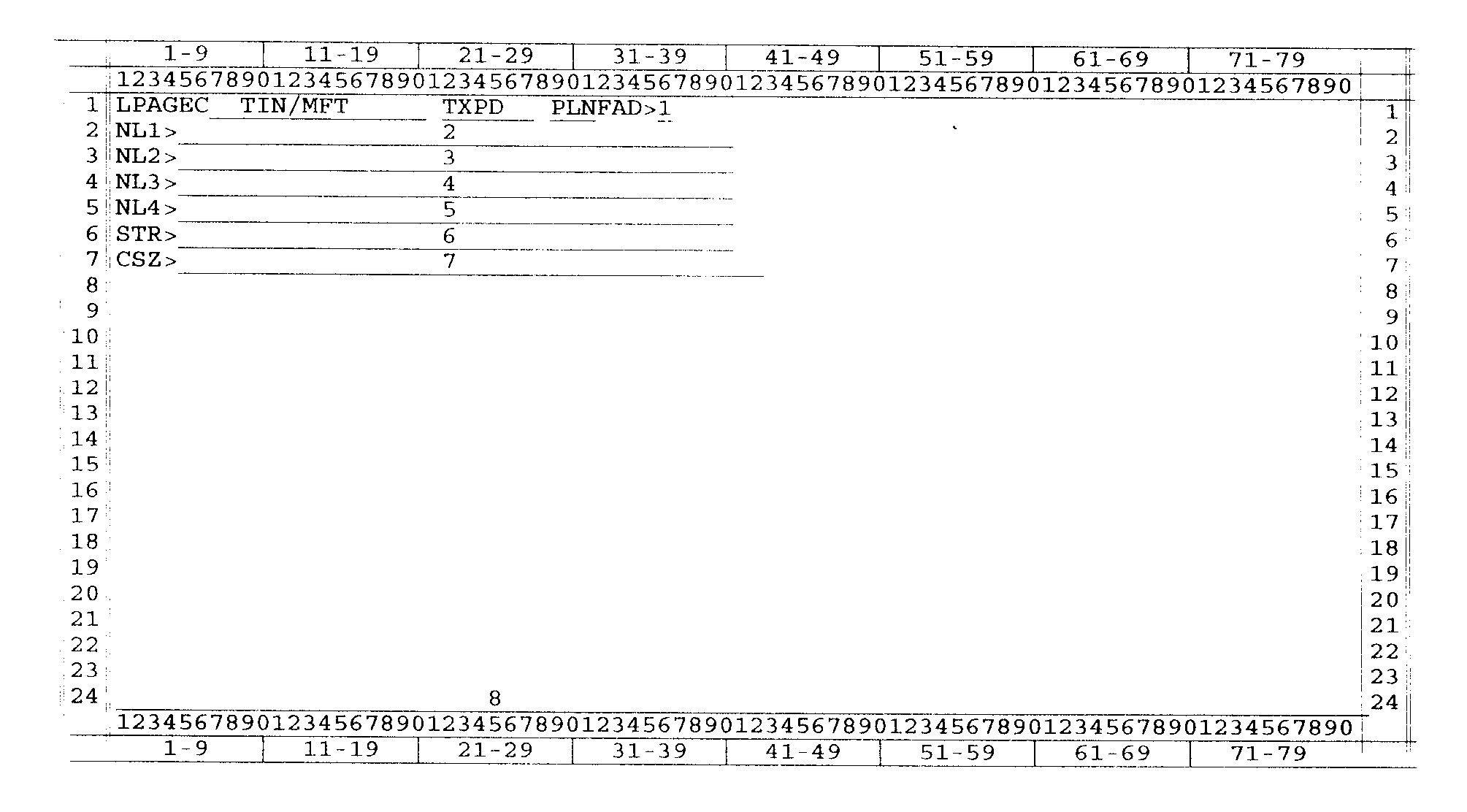
Please click here for the text description of the image.
Record Element Description
| Item | Line | Description and Validity |
|---|---|---|
| 1 | 1 | FOREIGN ADDRESS INDICATOR — Enter "#" if the Rep's mailing address is not in zip code format as described under See Exhibit 2.4.6-2 item 26. |
| 2 | 2 | NAME LINE ONE — Will be the taxpayers NAME LINE ONE, automatically generated by LPAGE. |
| 3 | 3 | NAME LINE TWO— Enter the representatives name preceded by the "in care of" symbol (c/o), if desired. |
| 4 | 4 | NAME LINE THREE — Optional. Second name line must be input in order for the third name line to be present on the printed letter. |
| 5 | 5 | NAME LINE FOUR— Optional. Third name line must be input in order for the fourth name line to be present on the printed letter. |
| 6 | 6 | STREET ADDRESS — Required. Enter the rep's address. |
| 7 | 7 | CITY, STATE,& ZIP — Required. (There are three acceptable formats. See Exhibit 2.4.6-2.See CC LPAGE — for details. |
| 8 | 24 | ERROR MESSAGE — See below. |
| Terminal Response | |||
| a. | Error Messages — The name and address information entered will be validated by the same routines that validate the taxpayer's name and address. The error messages used are the same as those listed for CC LPAGE See Exhibit 2.4.6-2 (4). | ||
| b. | Valid Responses: REQUEST COMPLETED—DUPLICATE LETTER SENT |
||
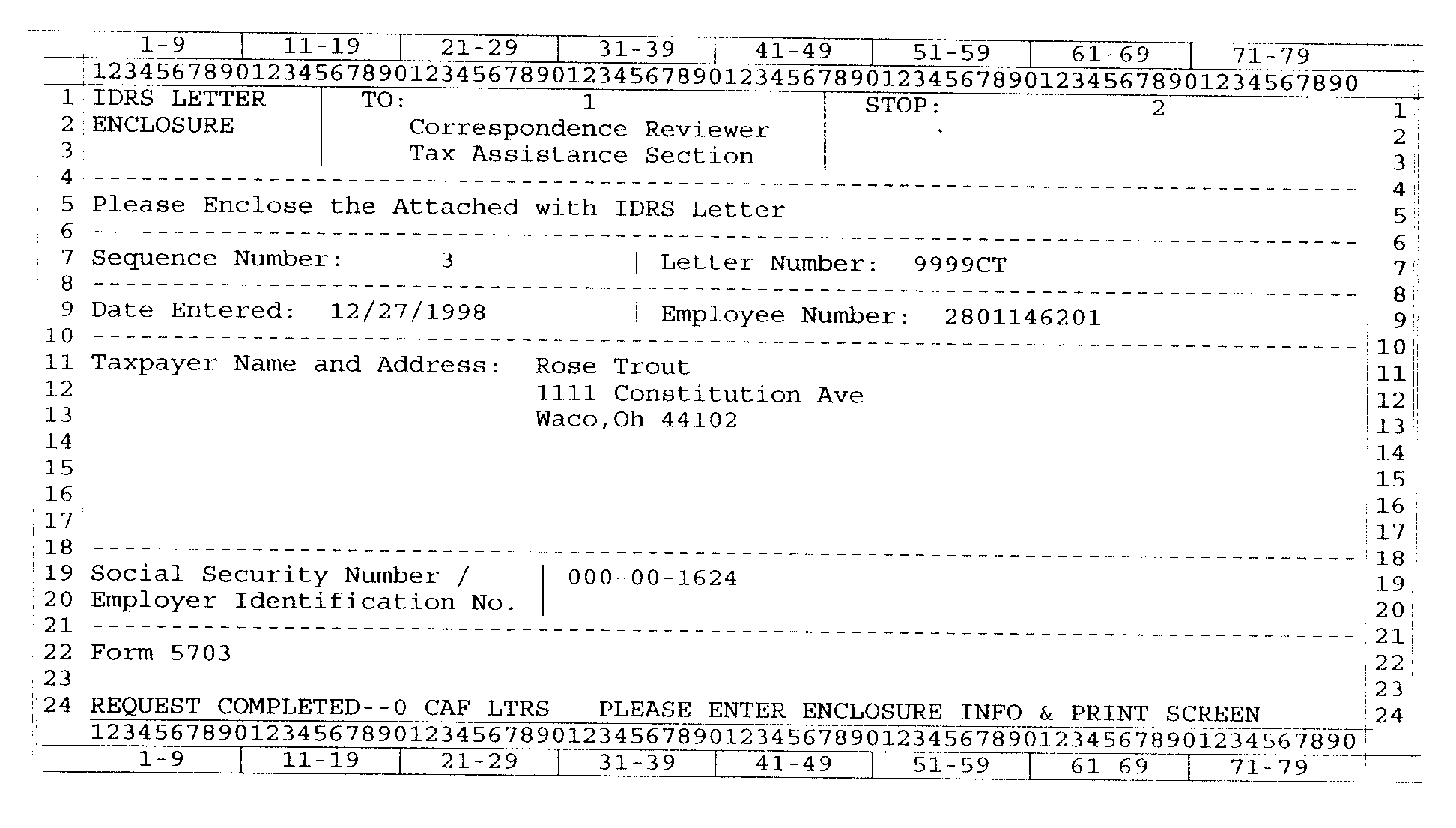
Please click here for the text description of the image.
RECORD ELEMENT DESCRIPTION
| Item | Line | Description |
|---|---|---|
| 1 | 1 | Enter a name or other routing information. |
| 2 | 1 | Enter stop number information. |
| 3 | 7 | Enter a Sequence Number, if applicable. |
| The form 5703 headings will be generated by CC LPAGE, and will be protected (cannot be typed over). Other fields shown in the exhibit, the form letter number, date, employee number, taxpayer's name and address, and TIN will be generated by CC LPAGE for you, but may be overlaid. |
CC LPAGD is used to delete a letter previously input by CC LPAGE during the same day's Real Time.
Input Display
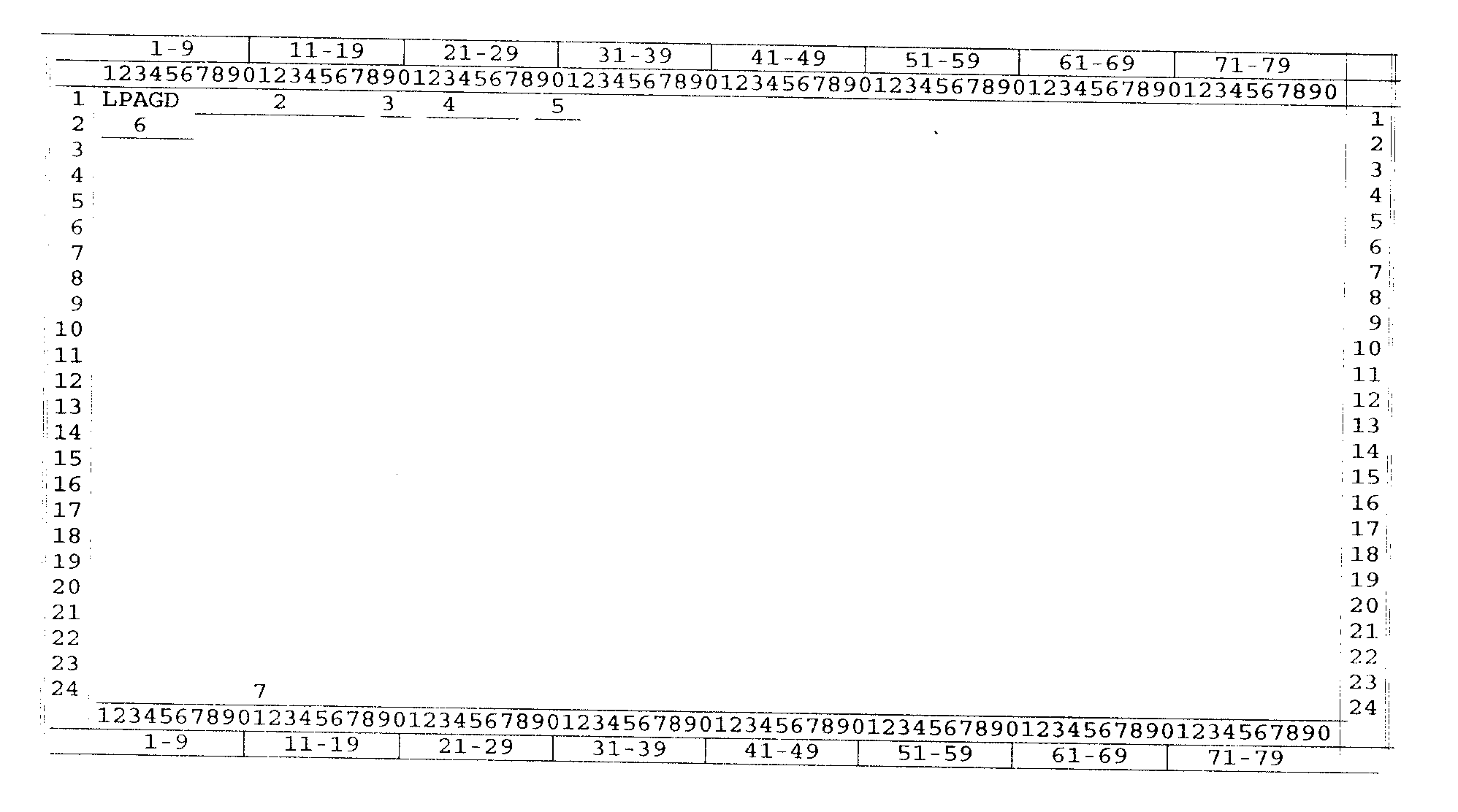
Please click here for the text description of the image.
Record Element Description
| Item | Line | Description and Validity |
|---|---|---|
| 1 | 1 | CC LPAGD |
| 2 | 1 | TIN AND FILE SOURCE—Required. Must meet standard validity criteria. CC ACTON may be used without CC TXMOD, etc. as a prerequisite only when a valid delete request is completed. |
| 3 | 1 | MFT CODE — Required. If not input with LPAGE, must input zeroes. |
| 4 | 1 | TAX PERIOD — Required. If not input with LPAGE, must input zeroes. |
| 5 | 1 | PLAN NUMBER — Required if input with LPAGE. If blank, zeroes assumed. |
| 6 | 2 | FORM LETTER NUMBER — Required. Must match input with LPAGE. |
| 7 | 24 | ERROR MESSAGE — Will display it validity requirements are not met Correct error and reenter. |
| Terminal Response | ||
| a. Error Messages: | ||
| 1 | BOTH MFT AND TAX PERIOD MUST BE ENTERED | You must enter both an MFT code and a Tax Period. If not entered on LPAGE, use zeroes. |
| 2 | DEFINER INVALID | This Command Code has no definers; Column 6 of Line 1 must be blank. |
| 3 | FORM LETTER NUMBER INVALID | Form Letter number is invalid or does not match any on the CLVF. |
| 4 | MFT CODE INVALID | MFT code is invalid. |
| 5 | MFT/TAX PERIOD/PLAN NUM | MFT code, tax period, plan number are inconsistent with each other or with TIN. |
| 6 | MFT 46 REQUIRES PLAN-NUM 000–999 | MFT 46 requires a range of 000–999 in the plan number (report number). |
| 7 | MFT 76 REQUIRES PLAN-NUM 000–999 | MFT 76 requires a range of 000–999 in the plan number. |
| 8 | PLAN NUMBER INVALID | Plan number is invalid. |
| 9 | MFT 84/85/86 REQUIRES PLAN NUM 000 | BMF account with MFT 84,85,86 Plan number must be zeros. |
| 10 | TIN INVALID | TIN and file source do not meet standard validity criteria. |
| 11 | TAX PERIOD INVALID | Tax period is invalid. |
| 12 | THIS LETTER RECORD HAS NOT BEEN CREATED YET | Before LPAGD creates a delete record, it checks the letter pending database to see if this letter was created earlier. |
| 13 | THIS LETTER WAS DELETED EARLIER AT N:NN AM | A previous LPAGD was done on this letter. N:NN is the time of day. |
| b. Valid Response: | ||
| 1. REQUEST COMPLETED—TIN STORED FOR ACTION | ||
CC LETUP is used to retrieve the status of a form letter from the CLVF, and format a LETED screen.
Input Screen Display
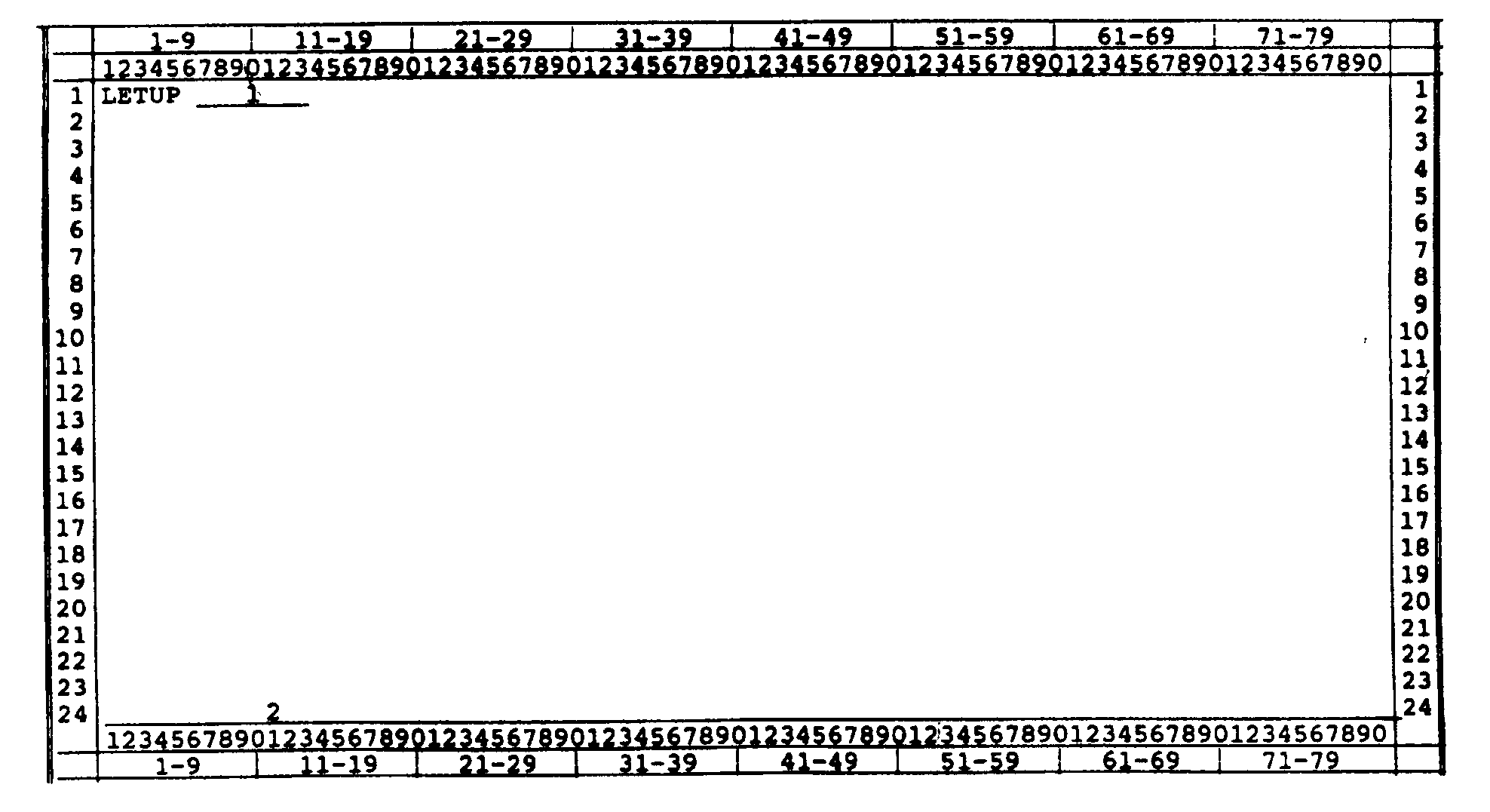
Please click here for the text description of the image.
Record Element Description
| Item | Line | Description |
|---|---|---|
| 1 | 1 | Enter a form letter number, (optional.) |
| 2 | 24 | Error Message. See Terminal Responses, below. |
| Terminal Responses. | |||
| a. | Error Messages | ||
| 1. | CLVF DATA BASE AREA NOT AVAILABLE — Notify CSA. | ||
| 2. | CLVF INPUT/OUTPUT ERROR REENTER — Transmit request again. | ||
| 3. | COMMAND CODE DEFINER MUST BE BLANK — Row 1, column 6 of the input screen must be left blank. | ||
| 4. | FORM LETTER NUMBER INVALID — Form letter numbers must be 1 to 4 numerics, (leading zeroes are not necessary followed by 1 or 2 alphabetic characters. | ||
| 5. | FORM LETTER NUMBER NOT FOUND — No matching form letter number found on CLVF. Correct item 1 and try again. | ||
| b. | Valid Response: | ||
| 1. | Formatted LETED screen, with data retrieved for form letter input in item 1, if applicable. | ||
CC LETED is used to set the Restrict-Availability Indicator, the Bypass QR-Indicator, and/or the Number of Copies field for up to seventeen (17) form letters at a time.
Input Screen Display (cc LETUP valid response):
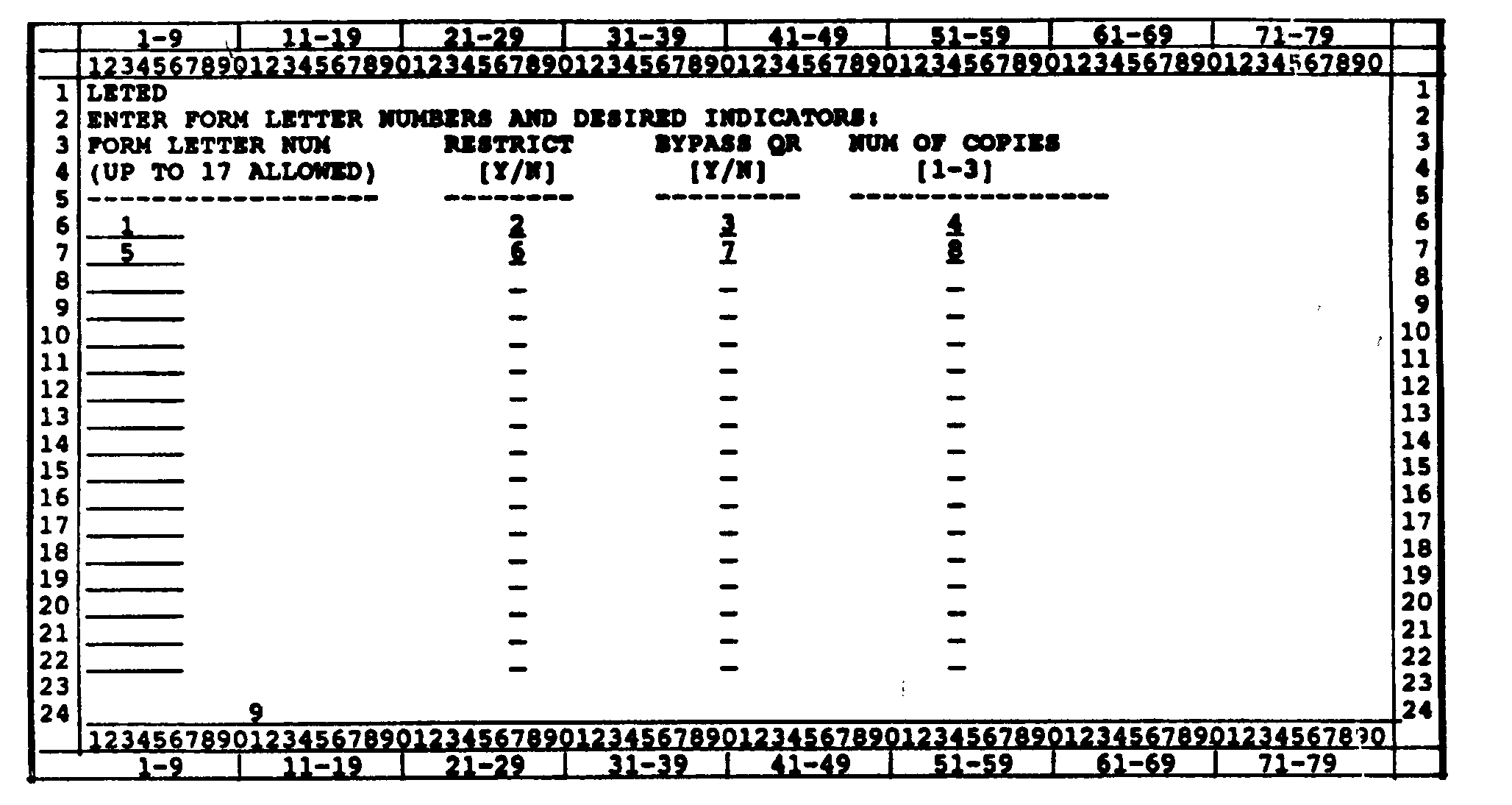
Please click here for the text description of the image.
Record Element Description
| Item | Line | Description and Validity |
|---|---|---|
| 1 | 6 | Form letter number. The form letter on line 6 will be the one entered on LETUP, if any. You may enter a form letter number here, if you did not enter one on LETUP. |
| 2 | 6 | Restrict-Availability-Indicator. LETED will display a "Y" or "N" here showing the status (restricted or not restricted,) of the form letter entered on LETUP. Change the indicator from the current status by entering "Y" or "N" in column 27. A tab stop is provided for your convenience. |
| 3 | 6 | Bypass-QR-Indicator. LETED will display a "Y" or "N" here showing the status (bypass or do not bypass Quality Review,) of the form letter entered on LETUP. Change the indicator from the current status by entering "Y" or "N" in column 40. A tab stop is provided for your convenience. |
| 4 | 6 | Number-of-Copies. Enter a 1, 2, or 3 in column 54 to override the default number of copies of this form letter to be printed. The default appears in the Letter Header on the National Master Letter File. A tab stop is provided for your convenience. |
| 5 | 7–22 | Form letter number. Enter additions form letter numbers, (up to 17) for which you wish to set one of the three fields. If you enter a form letter number, you must enter at least one of the three fields. |
| 6 | 7–22 | Restrict-Availability-Indicators. Tab to column 27 and enter "Y" or "N" to change additional indicators. |
| 7 | 7–22 | Bypass-QR-Indicators. Tab to column 40 and enter "Y" or "N" to change additional indicators. |
| 8 | 7–22 | Number-of-copies. Tab to column 54 and enter 1, 2, or 3 to change the number of copies to be printed for additional form letters. |
| 9 | 24 | Error/Request Completed Message. See below. |
| Terminal Responses. | |||
| a. | Error Messages | ||
| 1. | CLVF DATA BASE AREA NOT AVAILABLE — Notify CSA. | ||
| 2. | CLVF INPUT/OUTPUT ERROR REENTER — Transmit request again. | ||
| 3. | FORM LETTER NUMBER INVALID— Form letter numbers must be 1 to 4 numerics, (leading zeroes are not necessary, followed by 1 or 2 alphabetic characters. | ||
| 4. | FORM LETTER NUMBER NOT FOUND — No matching form letter number found on CLVF. Correct item 1 and try again. | ||
| 5. | INDICATOR NOT Y OR N OR BLANK — Enter a "Y" or an "N" to change the status of an indicator, or leave it | ||
| 6. | NOT IN PRODUCTION MODE-NOTHING UPDATED— User signed on the IDRS terminal with an "R" for Research or a "T" for Training. To update the CLVF data base, sign on with a "P" for Production mode. | ||
| 7. | NUMBER OF COPIES NOT 1, 2, 3, OR BLANK — You may leave this field blank, or enter a 1, 2, or 3. | ||
| 8. | ONE OF THREE FIELDS MUST BE INPUT — Do not leave all three fields blank. Update at least one. | ||
| 9. | PLEASE INPUT CC LETUP AS A PREREQUISITE — Use CC LETUP to format the CC LETED screen. | ||
| b. | Valid Response: | ||
| 1. | REQUEST COMPLETED-CLVF UPDATED | ||
| 2. | In the event that a user should make one of the errors 3, 4, 5, 7, or 8 as listed above, CC LETED will process correctly input lines up to the point of the error. The user will get a response consisting of the error message as shown plus, "PRIOR UPDATES APPLIED" , and the cursor will return to the line in error. CC LETED will stop processing at the first error. | ||
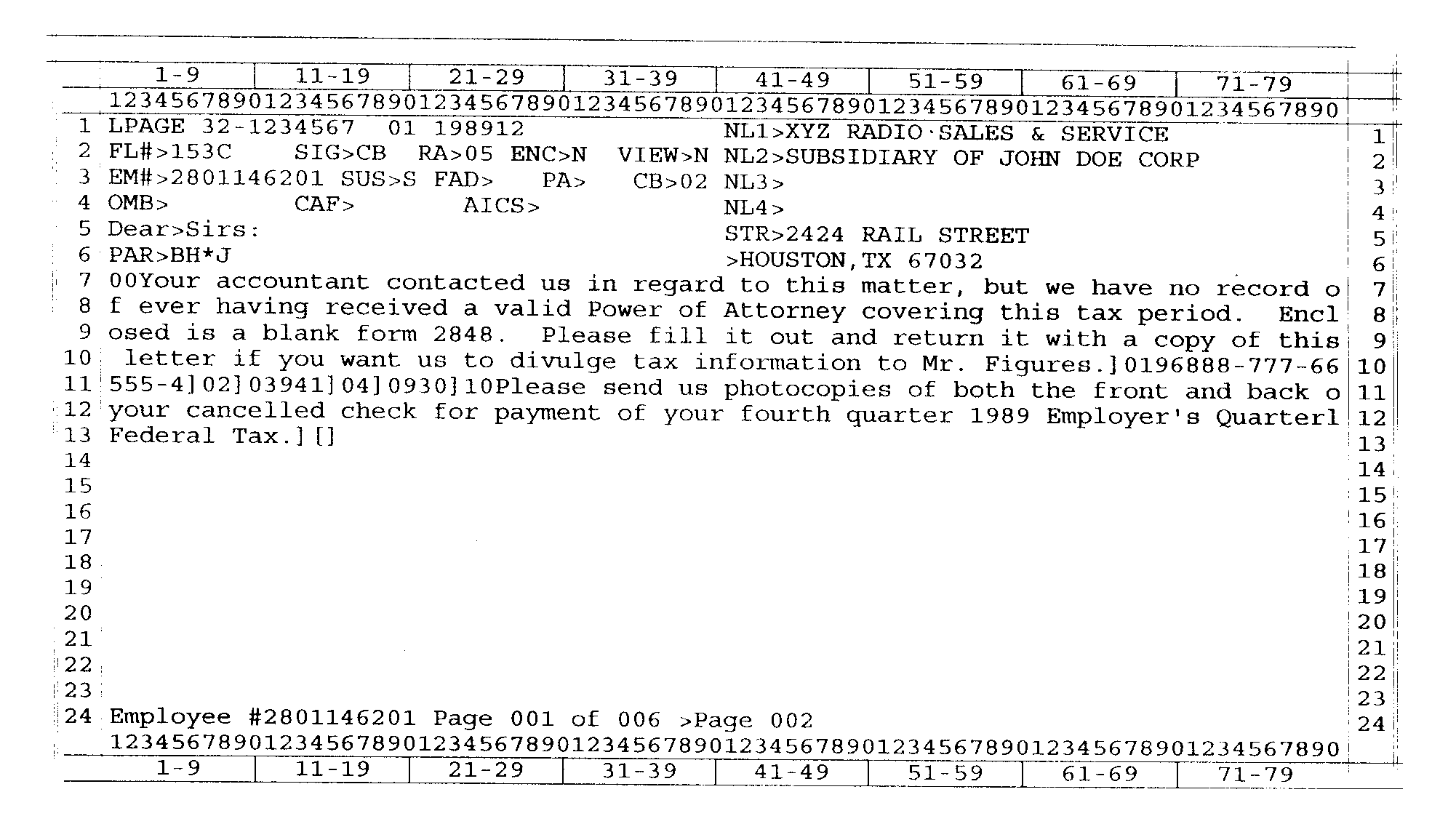
Please click here for the text description of the image.
| The response to command code LREVW consists of several pages or screens. Control of the IDRS terminal transfers to command code PAGE. Page 001 of the response is always a facsimile of the original LPAGE you just transmitted with the view indicator set to "N" . (If the prior command code was QRACN, the default view indicator is "?" .) The formatted letter begins on Page 002. To see the formatted letter, transmit through the various pages, or screens. Remember that an IDRS screen contains 24 lines of the formatted letter. The printed letter will contain 60 lines per page so there are about two and one-half screens per page. Letter page breaks are shown with a line of equal signs = = = = =), so that you will see on the screen how the letter will actually appear on paper. |
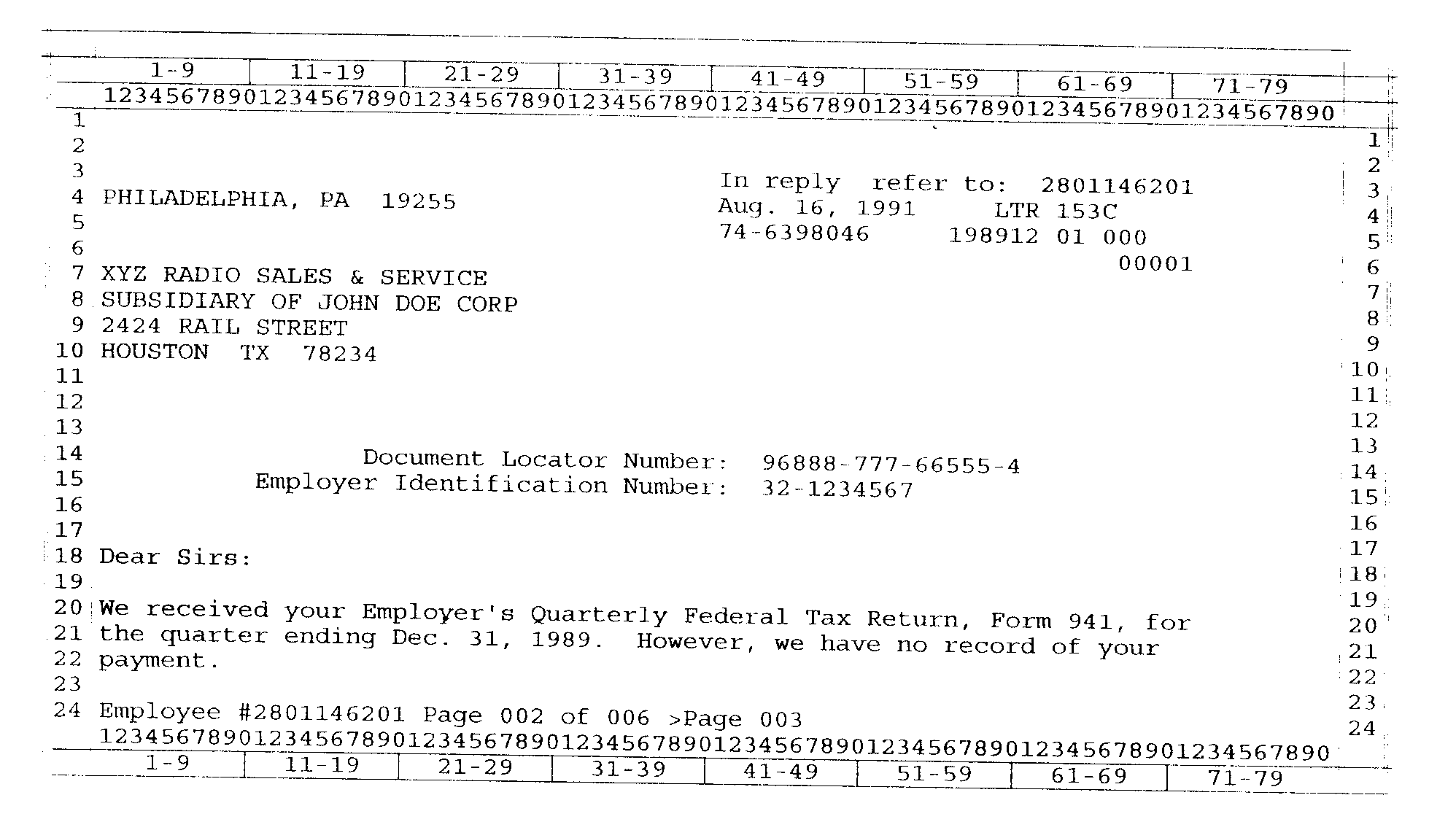
Please click here for the text description of the image.
| Here's a sample of the second screen of output of LREVW. This is how the letter in Exhibit 2.4.7 might look. This is probably a three page letter as it takes six screens to show it all. Note that the fill-ins and the Salutation, if changed, are highlighted with inverse video. This makes it easy for you to spot the places where you may have made a typing or spelling error. Fill-in 02 was a "T" coded fill-in. LPAGE expanded it to the TIN shown above. Fill-in 04 was a "P" coded fill-in. LPAGE picked up the tax period from line 1 of the screen and expanded it. |
| Due to the infinite variety of possible Letter input, your LREVW screen may look quite different. This is only one possibility. |
CC LLIST is used to research if a letter request was created earlier in the day.
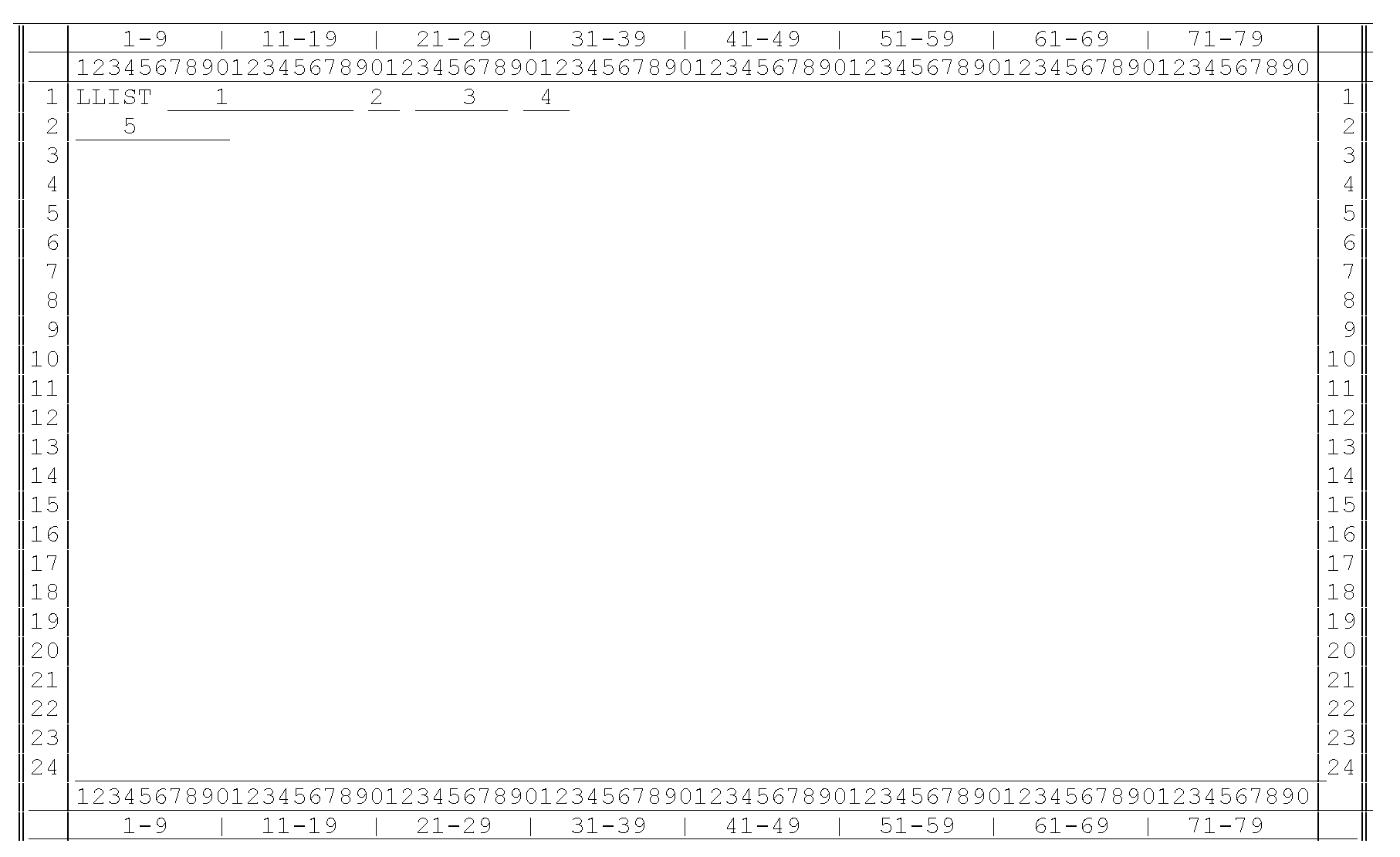
Please click here for the text description of the image.
Record Element Description
| Item | Line | Description |
| 1 | 1 | Edited TIN or EIM (optional) |
| 2 | 1 | MFT (optional) |
| 3 | 1 | Tax Period (optional) |
| 4 | 1 | Plan number - (optional) use spaces if none |
| 5 | 2 | Employee number - (optional) person using LLIST should not use their own employee number. |
Terminal Responses:
| 1. | DB I/O ERROR - CONTACT DBA - Something wrong with the letter pending database. Contact database administrators. |
| 2. | EMPLOYEE NUMBER INVALID - There is data on line 2, columns 1-10 that isn't numeric. |
| 3. | EMPLOYEE LTR DB I/O ERROR - CONTACT DBA - Something wrong with the letter pending database. Contact database administrators. |
| 4. | EMPLOYEE #9999999999 FOUND, BUT NO LTR RECS FOUND - The key (employee number) was found but no pending letters were found. |
| 5. | MFT/TAX PERIOD/PLAN NUM - MFT code, tax period, plan number are inconsistent with each other or with TIN. |
| 6. | MFT CODE INVALID - self explanatory |
| 7. | MFT 46 REQUIRES PLAN-NUM 000 - 999 - Self explanatory |
| 8. | MFT 76 REQUIRES PLAN-NUM 000 - 999 - Self expalanatory |
| 9. | PLAN NUMBER INVALID - Plan number should be spaces or a value 000-999. |
| 10. | MFT 84/85/86 REQUIRES PLAN NUM 000 - BMF account with MFT 84,85,86 Plan number must be zeros. |
| 11. | LTR PENDING DB I/O ERROR - CONTACT DBA - Something wrong with the letter pending database. Contact database administrators. |
| 12. | TIN INVALID - If TIN or EIN are input, they must be in edited form. |
| 13. | TAX PERIOD INVALID - Self explanatory |
CC LLISTD shows letter records produced earlier in the day with the option to delete.
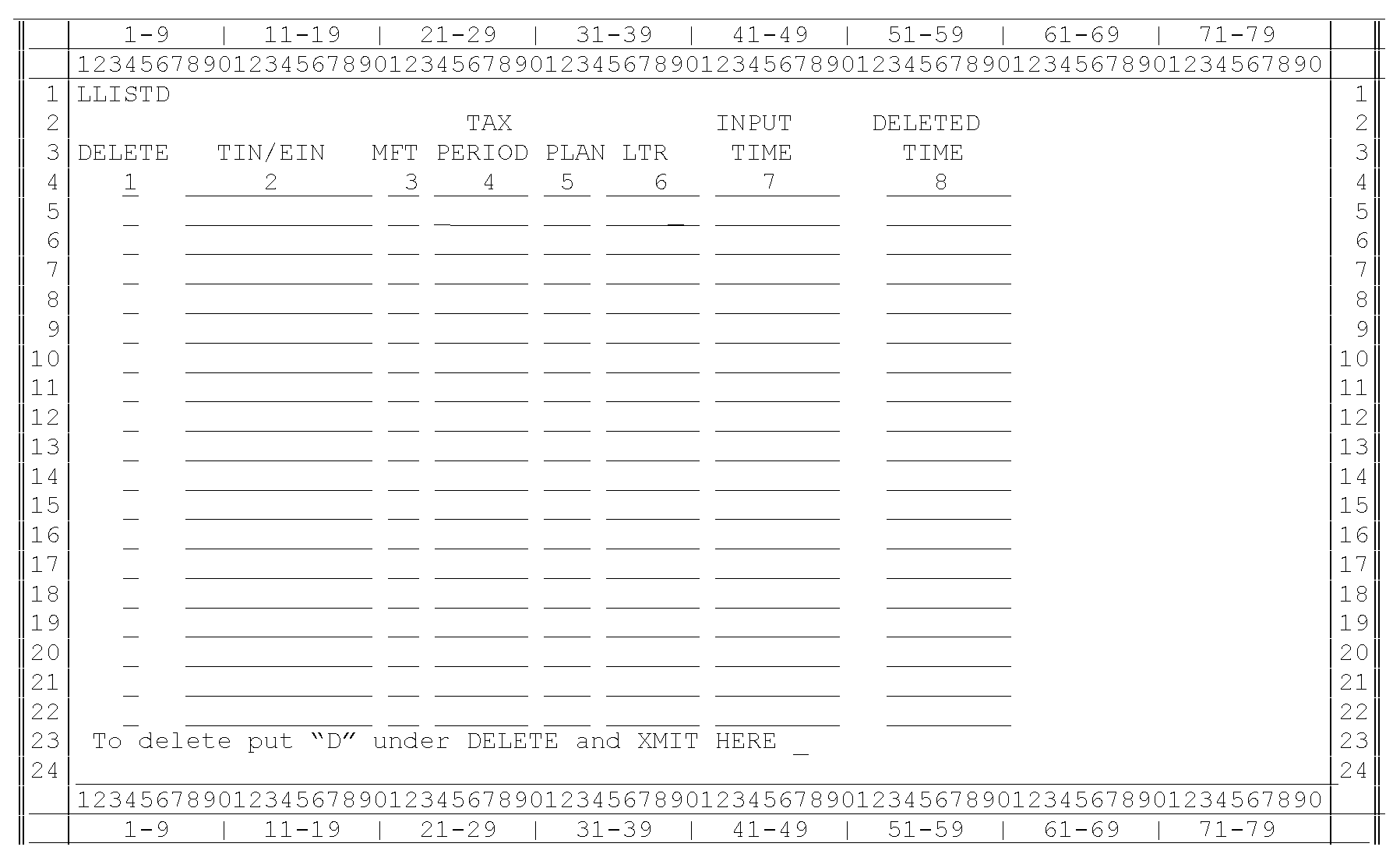
Please click here for the text description of the image.
Record element description:
| Item | Line | Description |
| 1 | 4-22 | Delete indicator - Place a 'D' in the underscore to delete the record. |
| 2 | 4-22 | Edited TIN or EIN |
| 3 | 4-22 | MFT |
| 4 | 4-22 | TAX PERIOD |
| 5 | 4-22 | PLAN NUMBER if there else spaces |
| 6 | 4-22 | LETTER NUMBER |
| 7 | 4-22 | INPUT TIME - HH:MM:SS |
| 8 | 4-22 | TIME OF DELETE if there else spaces |
Terminal Responses:
| 1. | DATA NOT ALLOWED ON THIS LINE WITH LLISTD - No data is allowed on line 1 or 2 (except 'LLISTD') |
| 2. | DB I/O ERROR - CONTACT DBA - Something wrong with the letter pending database. Contact database administrators. |
| 3. | DELETE REQUEST(S) COMPLETED - Only the requests that were deleted should remain on the screen. Use LLIST again if you want to verify. |
| 4. | DELETE REQUEST(S) COMPLETED AND ALL DUPLICATES DELETED - There were duplicate letters and they all got deleted. Only the first duplicate will show on the screen. Use LLIST again if you want to verify. |
| 5. | EMPLOYEE LTR DB I/O ERROR - CONTACT DBA - Something wrong with the letter pending database. Contact database administrators. |
| 6. | EMPLOYEE #9999999999 FOUND, BUT NO LTR RECS FOUND - The key (employee number) was found but no pending letters were found. |
| 7. | MFT/TAX PERIOD/PLAN NUM - MFT code, tax period, plan number are inconsistent with each other or with TIN. |
| 8. | MFT CODE INVALID - self explanatory |
| 9. | MFT 46 REQUIRES PLAN-NUM 000 - 999 - Self explanatory |
| 10. | MFT 76 REQUIRES PLAN-NUM 000 - 999 - Self expalanatory |
| 11. | PLAN NUMBER INVALID - Plan number should be spaces or a value 000-999. |
| 12 | MFT 84/85/86 REQUIRES PLAN NUM 000 - BMF account with MFT 84,85,86 Plan number must be zeros. |
| 13. | LTR PENDING DB I/O ERROR - CONTACT DBA - Something wrong with the letter pending database. Contact database administrators. |
| 14. | TIN INVALID - If TIN or EIN must be in edited form. |
| 15. | TAX PERIOD INVALID - Self explanatory |

 )
hoặc https:// có nghĩa là bạn đã kết nối an toàn với trang web .gov. Chỉ chia sẻ thông tin nhạy cảm trên các trang web chính thức, an toàn.
)
hoặc https:// có nghĩa là bạn đã kết nối an toàn với trang web .gov. Chỉ chia sẻ thông tin nhạy cảm trên các trang web chính thức, an toàn.
